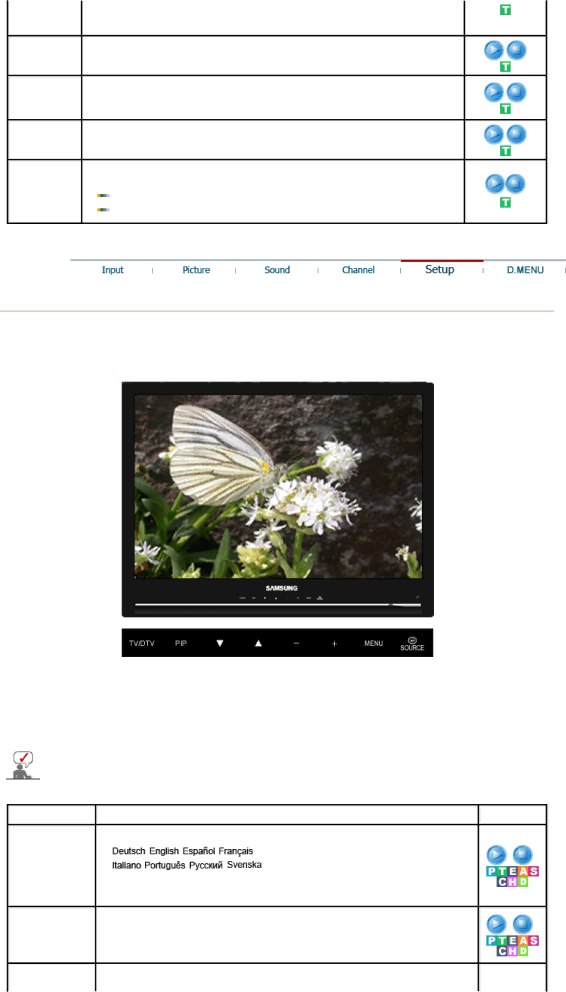
| blocking certain broadcast or video programs. |
| The Child Lock feature can be selected only from the remote. |
Sort | It's used to exchange the numbers of two channels. |
Name | If channel name information is broadcast when you store the channels either |
| manually or automatically, the names are assigned to the channels directly. |
| You can however change these names or assign new names as required. |
Fine Tune | Due to weak signals or an incorrect antenna configuration, some of the |
| channels may not be tuned correctly. |
LNA | Amplifies signals when antenna reception is poor. However, if incoming |
| signals are interfering with each other, turn off LNA as it may malfunction. |
| Off |
| On |
Setup
Available Mode ![]() : PC / DVI
: PC / DVI ![]() : TV
: TV ![]() : DTV
: DTV ![]() : Ext.
: Ext. ![]() : AV
: AV ![]() :
: ![]() : Component
: Component ![]() : HDMI
: HDMI
The default setting may be different depending on the selected Input Mode (input signal SOURCE selected in External Input List) and the selected resolution.
OSD | Description | Play / Stop |
Language | You can choose one of 8 languages. |
|
| Note : The language chosen affects only the language of the OSD. |
| It has no effect on any software running on the computer. |
Sleep Timer Turns the monitor off after a | |
| 1) Off 2) 30 3) 60 4) 90 5) 120 6) 150 7) 180 |
| - The direct button on the remote control is the 'SLEEP' button. |
Menu | Changes the opaqueness of the background of the OSD. |