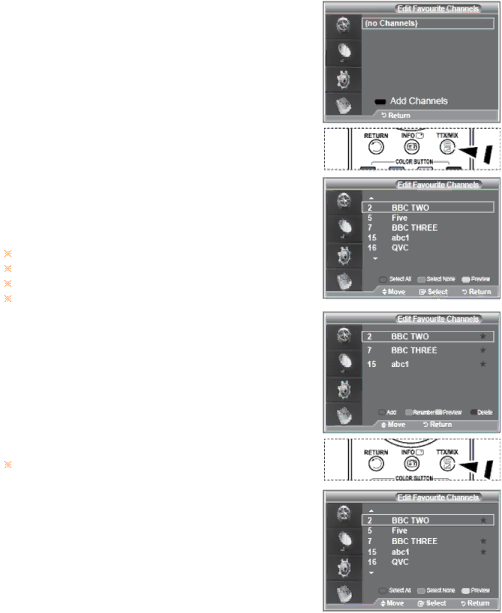
6. Press the EXIT button to exit.
- Add
![]() You can use this function when one or more favourite channels have been selected.
You can use this function when one or more favourite channels have been selected.
1.Press the D.MENU button to display the DTV menu.
2.Press the ![]() or
or ![]() button to select "Channel", then press the ENTER button.
button to select "Channel", then press the ENTER button.
3.Press the ![]() or
or ![]() button to select "Edit Favourite Channels", then press the ENTER button.
button to select "Edit Favourite Channels", then press the ENTER button.
4.Press the red button in the "Edit Favourite Channels" menu.
To add more channels, refer to the step 5 on the previous description.
5.If you want to check the channel to be stored, press RETURN button. Press the EXIT button to exit.
To add all channels to the favourite channel list, press the red button. To remove all channels, press the green button.
Preview : Displays (a) currently selected channel(s).
Press the CH LIST button to display the favourite channel manager.
- Renumber
1.Press the D.MENU button to display the DTV menu.
2.Press the ![]() or
or ![]() button to select "Channel", then press the ENTER button.
button to select "Channel", then press the ENTER button.
3.Press the ![]() or
or ![]() button to select "Edit Favourite Channels", then press the ENTER button.
button to select "Edit Favourite Channels", then press the ENTER button.
4.Select the required channel using the ![]() or
or ![]() button.
button.
5.Press the green button.
The space for entering the number is a blank.
6.Enter the new channel number. Press ENTER button to store or RETURN button to cancel.
![]() Press the
Press the ![]() button to delete an entered digit.
button to delete an entered digit.
If you enter a number already assigned to another channel, the number is assigned to the selected channel and the previous number assigned to the selected channel is assigned to the other channel.
That is, the two numbers are exchanged.
The favorite channels are automatically sorted in ascending order of channel numbers.
7. Press the EXIT button to exit.
- Preview
1.In the "Edit Favourite Channels" menu, select the channel to be previewed by pressing the ![]() or
or ![]() button.
button.
2.Press the yellow button.
 The selected channel is displayed on the screen.
The selected channel is displayed on the screen.
- Delete
1.In the "Edit Favourite Channels" menu, select the channel to be deleted from the favourite channels list by pressing the ![]() or
or ![]() button.
button.
2.Press the blue button.
![]() The selected channel and number will be deleted.
The selected channel and number will be deleted.
To add a deleted channel back in to the favourite channel list.