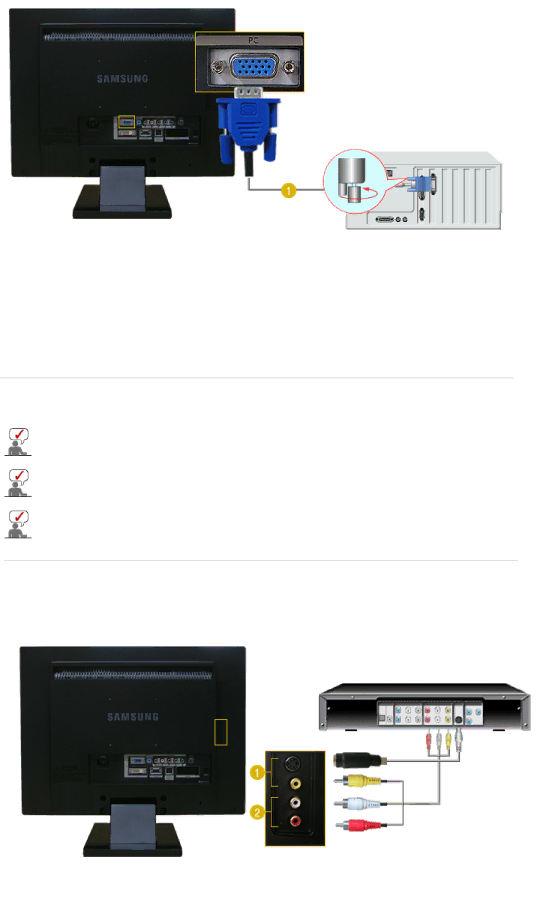
1.Using the
Connect the signal cable to the
![]() [PC]
[PC]
2.Turn on the monitor and Macintosh.
 Connecting to Other devices
Connecting to Other devices
This monitor allows the user to connect it to such input devices as a DVD player, a VCR or camcorder, or a DTV or TV without disconnecting the PC.
The configuration at the back of the monitor may vary from product to product.
The DVI to HDMI cable, digital audio optic output cable, and RCA to stereo (for PC) cable are all sold separately.
Contact a Service Center to purchase any products sold separately.
1.Connecting AV Devices
The monitor has AV connection terminals to connect AV input devices like DVDs, VCRs or Camcorders. You may enjoy AV signals as long as the monitor is turned on.
1.Input devices such as DVD, VCR or Camcorder are connected to the VIDEO or