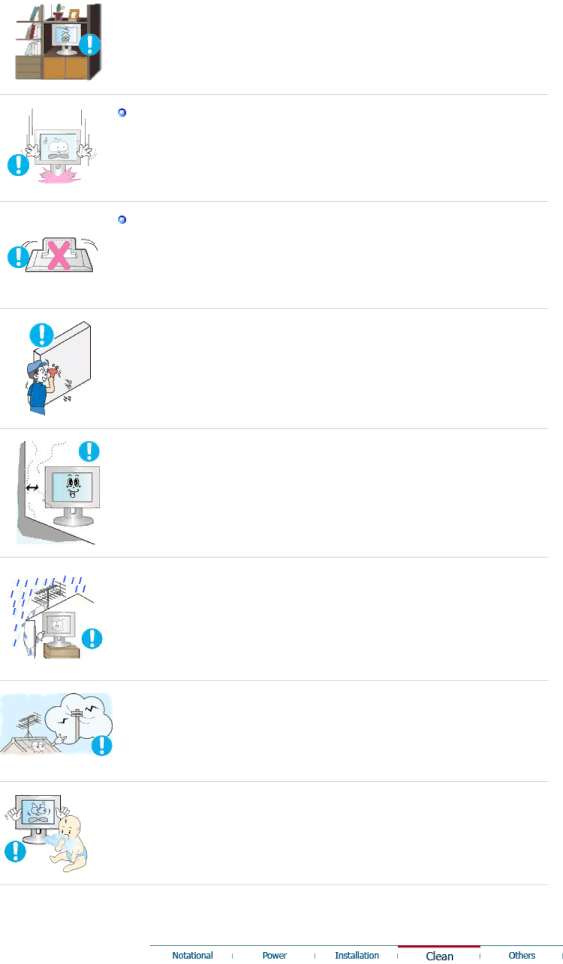
zAny increase in the internal temperature may cause fire.
Put down the monitor carefully.
zFailing to do so may damage the monitor.
Do not place the monitor face down.
zThis may damage the
![]() The installation of the bracket must be done by a qualified professional.
The installation of the bracket must be done by a qualified professional.
zInstalling the bracket by unqualified personnel may result in injury.
zAlways use the mounting device specified in the owner's manual.
![]() When installing the product, make sure to keep it away from the wall (more than 10 cm / 4 inches) for ventilation purposes.
When installing the product, make sure to keep it away from the wall (more than 10 cm / 4 inches) for ventilation purposes.
zPoor ventilation may cause an increase in the internal temperature of the product, resulting in a shortened component life and degraded performance.
![]() To prevent rainwater from running along the outdoor antenna cable and into the house, ensure that the outdoor portion of the cable is hanging below the point of entry.
To prevent rainwater from running along the outdoor antenna cable and into the house, ensure that the outdoor portion of the cable is hanging below the point of entry.
zIf the product is exposed to rainwater, it may cause electric shock or fire.
![]() When using an outdoor antenna, ensure that there is sufficient distance between the antenna and any electric wires nearby so that they do not come into with each other if the antenna is knocked over by strong wind or any other accident.
When using an outdoor antenna, ensure that there is sufficient distance between the antenna and any electric wires nearby so that they do not come into with each other if the antenna is knocked over by strong wind or any other accident.
zA
 Keep the plastic packaging (bag) out of children's reach.
Keep the plastic packaging (bag) out of children's reach.
zThe plastic packaging (bag) may cause suffocation if children play with it.