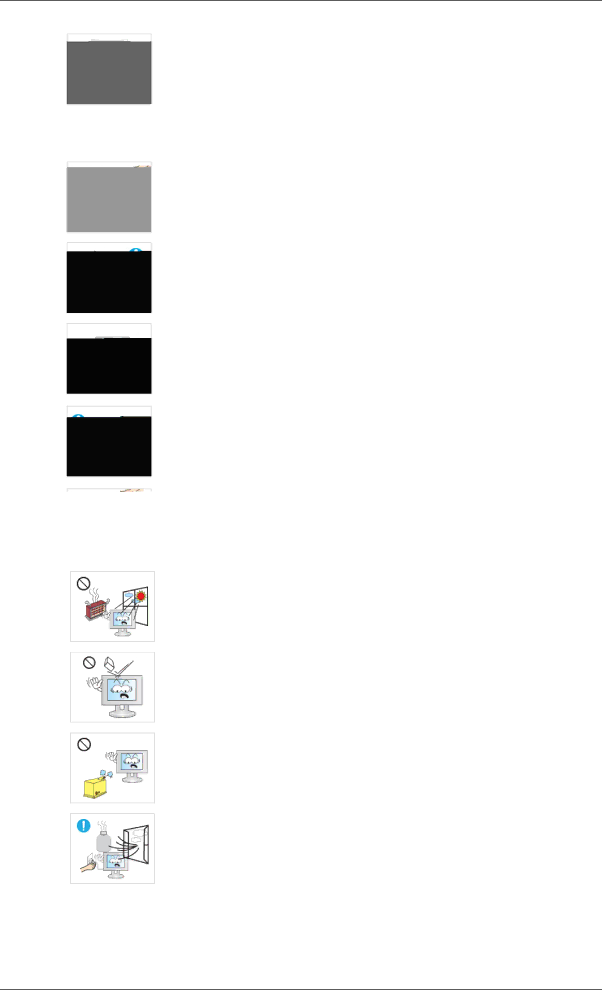
Safety Instructions
![]() Do not install it in an unstable location such as an unstable rack or uneven surface or a location exposed to vibrations.
Do not install it in an unstable location such as an unstable rack or uneven surface or a location exposed to vibrations.
•Otherwise, it may fall and cause personal injury and/or damage the product.
•If you use the product in a location exposed to vibrations, it may damage the product and result in fire.
![]() When moving the product, turn the power off and disconnect the power plug, antenna cable, and all the cables connected to the product.
When moving the product, turn the power off and disconnect the power plug, antenna cable, and all the cables connected to the product.
•Otherwise, it may result in electric shock or fire.
![]() Ensure that children do not hang onto the product or climb up onto the product.
Ensure that children do not hang onto the product or climb up onto the product.
•The product may fall and cause personal injury or death.
![]() If you do not use the product for a long period of time, disconnect the power cord from the power outlet.
If you do not use the product for a long period of time, disconnect the power cord from the power outlet.
•Otherwise, this may result in overheating or fire due to dust, and may result in fire due to electric shock or leakage.
![]() Do not place any heavy items or toys or confectionery, such as cookies etc. that may attract the attentions of children onto the product.
Do not place any heavy items or toys or confectionery, such as cookies etc. that may attract the attentions of children onto the product.
•Your children may hang onto the product causing it to fall and this may result in personal injury or death.
![]() Do not turn the product upside down or move it while holding only the stand.
Do not turn the product upside down or move it while holding only the stand.
•Otherwise, it may fall and result in personal injury and/or damage to the product.
![]() Do not place the product in a location exposed to direct sunlight or near any heat such as a fire or heater.
Do not place the product in a location exposed to direct sunlight or near any heat such as a fire or heater.
•This may reduce the lifetime of the product, and may result in fire.
![]() Do not drop any objects onto the product or cause any impact to the product.
Do not drop any objects onto the product or cause any impact to the product.
•Otherwise, this may result in electric shock or fire.
![]() Do not use a humidifier or kitchen table near the product.
Do not use a humidifier or kitchen table near the product.
•Otherwise, this may result in electric shock or fire.
![]() When there is a gas leak, do not touch the product or the power plug but ventilate immediately.
When there is a gas leak, do not touch the product or the power plug but ventilate immediately.
•If a spark occurs, it may cause an explosion or fire.