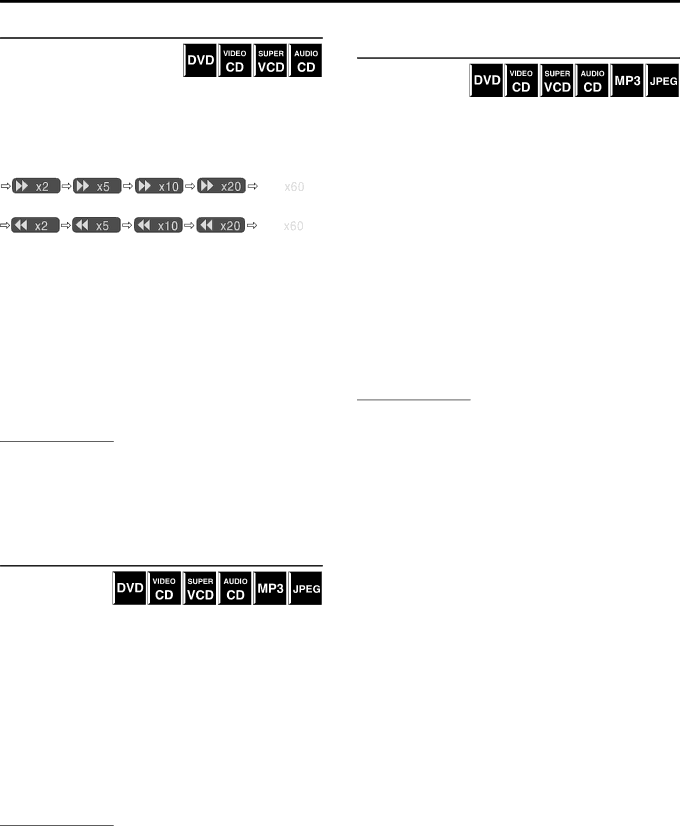
Playback
Fast-forward/fast-reverse search
You can search for a particular point while playing a disc.
7During playback
On the remote control:
Press ¡/1.
Each time you press the button, the search speed changes as follows;
Forward:
![]() *
*
Reverse:
![]() *
*
* ![]() and
and ![]() are only available for DVD.
are only available for DVD.
To return to normal speed playback
Press 3(play button).
On the remote control and the center unit:
Press and hold ¢/4.
Continuously pressing ¢/4increases the
![]()
![]()
![]() /
/ ![]()
![]()
![]()
To return to normal speed playback
Release the button.
NOTE
•When a DVD, Video CD or SVCD is played back, no sound comes out during
•When an Audio CD is played back, sound is intermittent and low during
•This function may not work for some DVDs.
Locating the beginning of a desired selection
You can locate the beginning of a chapter, track or file.
7For DVD (chapter): During playback
For Video CD/SVCD (track): During playback without PBC function
For Audio CD/MP3/JPEG (track/file): During playback or while stopped
To skip chapters, tracks or files forward
Press ¢ as many times as required.
To skip to the beginning of the current chapter, track or file
Press 4 once.
To skip chapters, tracks or files backward
Press 4 as many times as required.
NOTE
•This function may not work for some DVDs.
•When playing a Video CD or SVCD with the PBC function, ¢and
4may be used for the operations of
•When playing back an MP3/JPEG disc, you can make operations using the MP3/JPEG control display. (A pg. 36, 37)
Locating a desired selection using number buttons
You can locate the desired title, chapter, track or file by selecting its number.
7For DVD (title, chapter):
While stopped (the title number is selected.) During playback (the chapter number is selected.)
For Video CD/SVCD (track): During playback without PBC function
For Audio CD/MP3/JPEG (track/file): During playback or while stopped
On the remote control:
Press number buttons
Examples:
To select 3: Press 3.
To select 14: Press +10, then 4.
To select 24: Press +10 twice, then 4.
To select 40: Press +10 three times, then 10.
The specified title, chapter, track or file number appears on the display window and playback begins from that location.
NOTE
•While playing a DVD, if a menu is shown on the TV screen, number buttons may be used for selecting an item in the menu. (A pg. 34)
•While playing a Video CD or SVCD with the PBC function, if a menu
is shown on the TV screen, number buttons are used for selecting an item in the menu. (A pg. 35)
26