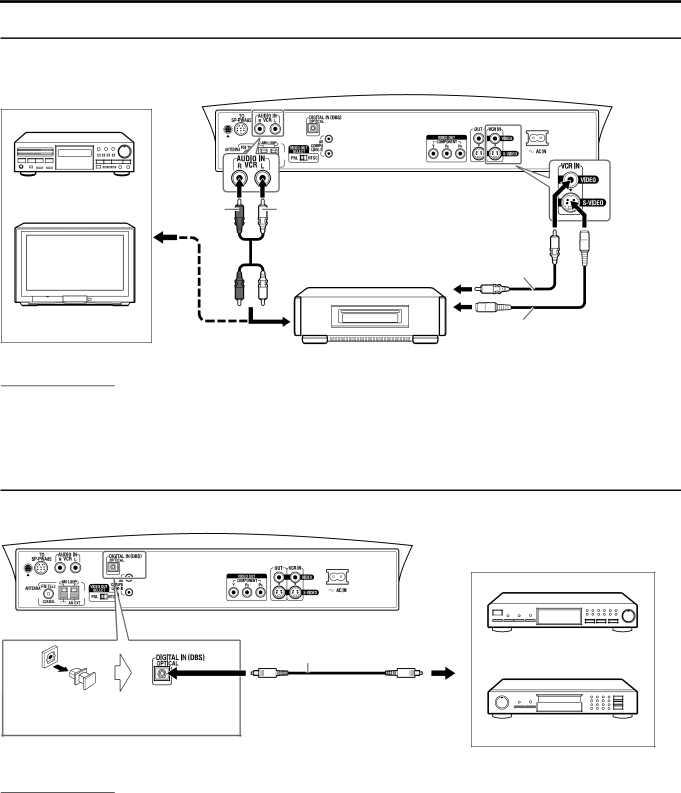
Getting started
Connecting to an analog component
You can enjoy the sound of an analog component such as a VCR, TV, or Cassette recorder with this system. Use RCA pin plug cords (not supplied) for connection.
Center unit
Cassette recorder |
|
| A To composite video output | |
Red | White | B To | |
C To audio output | |||
|
|
TV |
NOTE |
![]() RCA pin plug cord (not supplied)
RCA pin plug cord (not supplied)
C
VCR
Composite video cord (not supplied)
A
or
BS-video cord (not supplied)
•The signals input to the VIDEO jack of the VCR IN jacks will be output only from the VIDEO jack of the VIDEO OUT jacks, not from the
•If you connect a
Connecting to a digital component
You can enjoy the sound of a digital component such as a DBS (Direct Broadcast Satellite) tuner or MD recorder with this system. Use digital optical cord (not supplied) for connection.
Before connecting a digital optical cord, unplug the protective plug.
Center unit
Digital optical cord (not supplied)
To digital optical output
MD recorder |
DBS tuner |
NOTE
When playing a video component such as a DBS tuner;
•To listen to the sound, select “DBS” as the source to play. (A pg. 20)
•To see the picture, connect the video output jack of the component to the video input jack of the TV directly, and select the correct input mode on the TV.
14