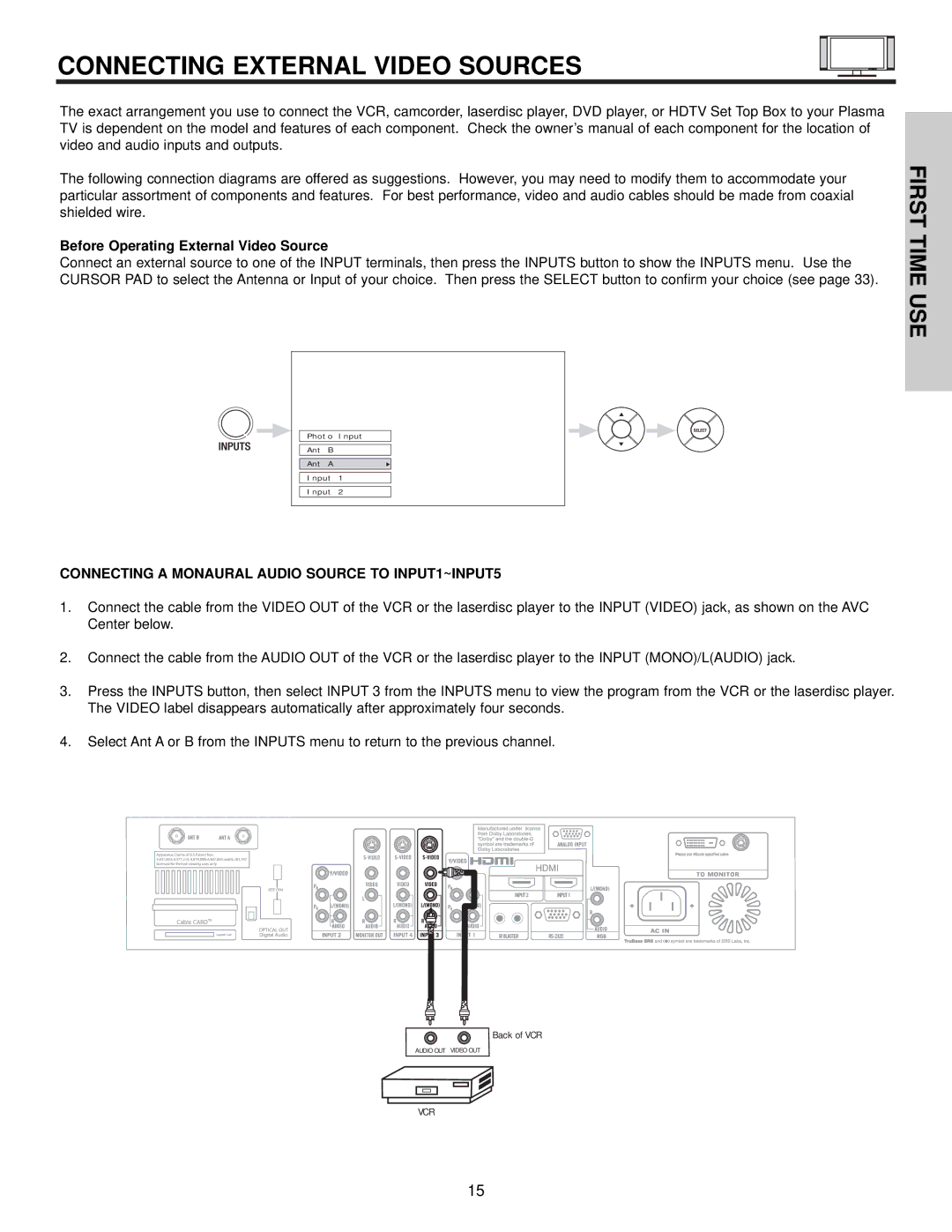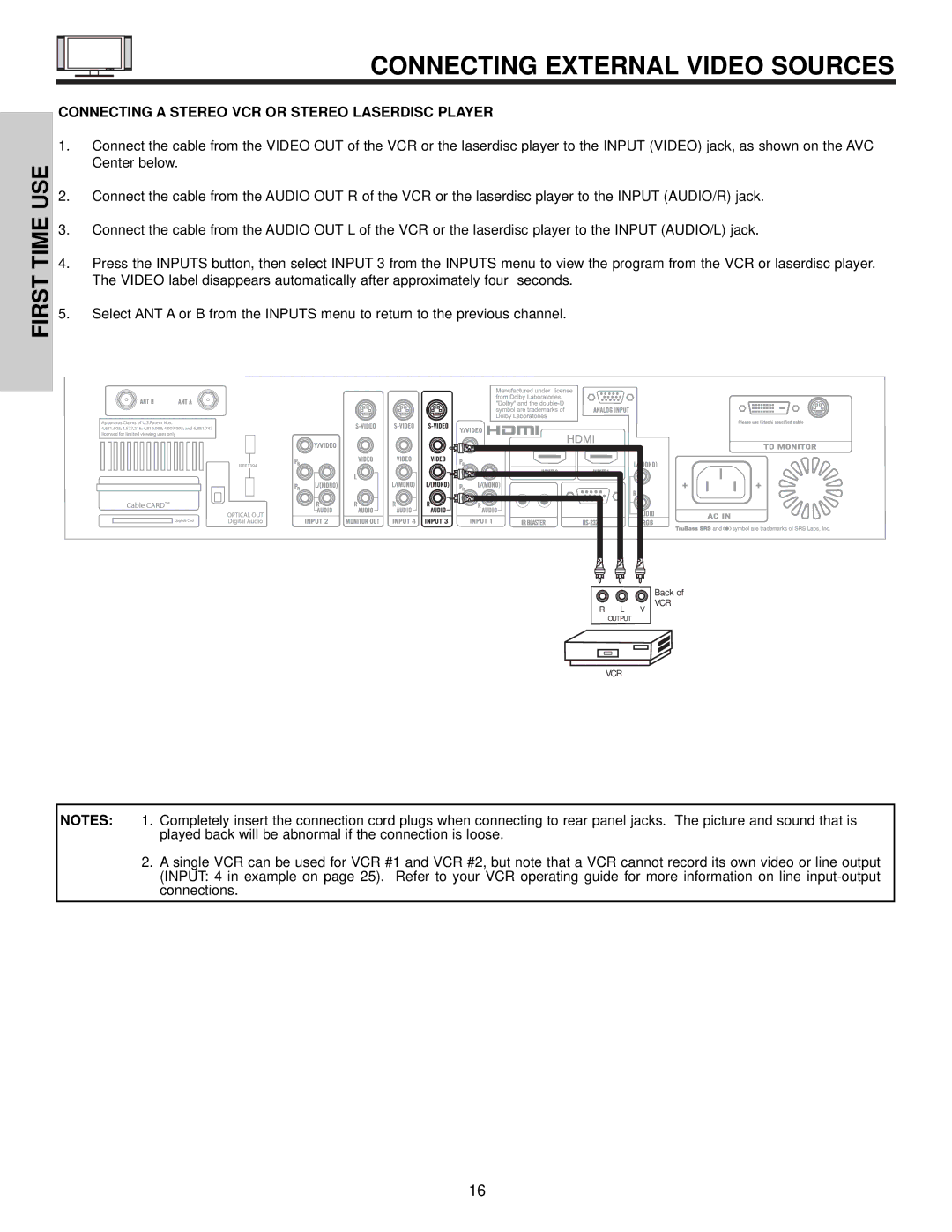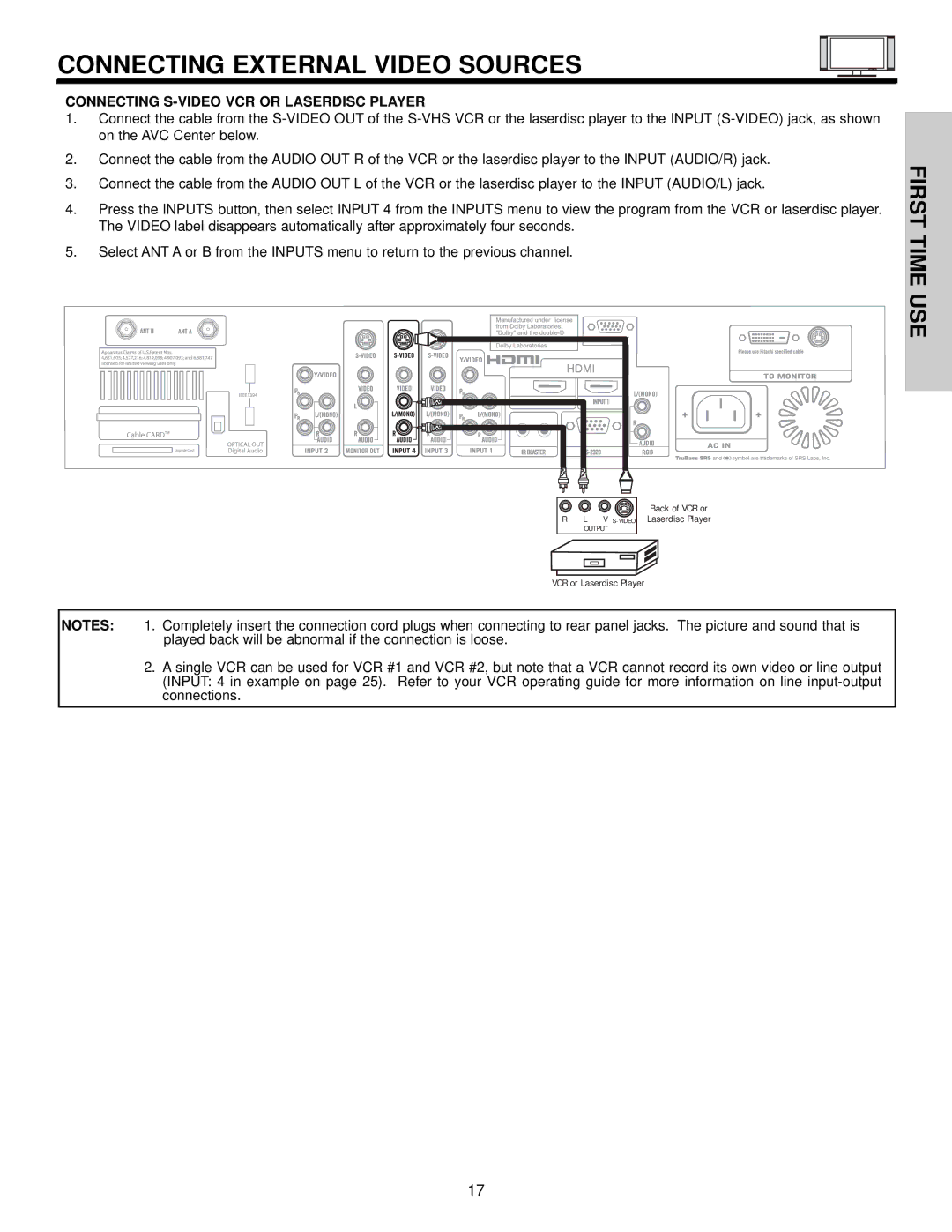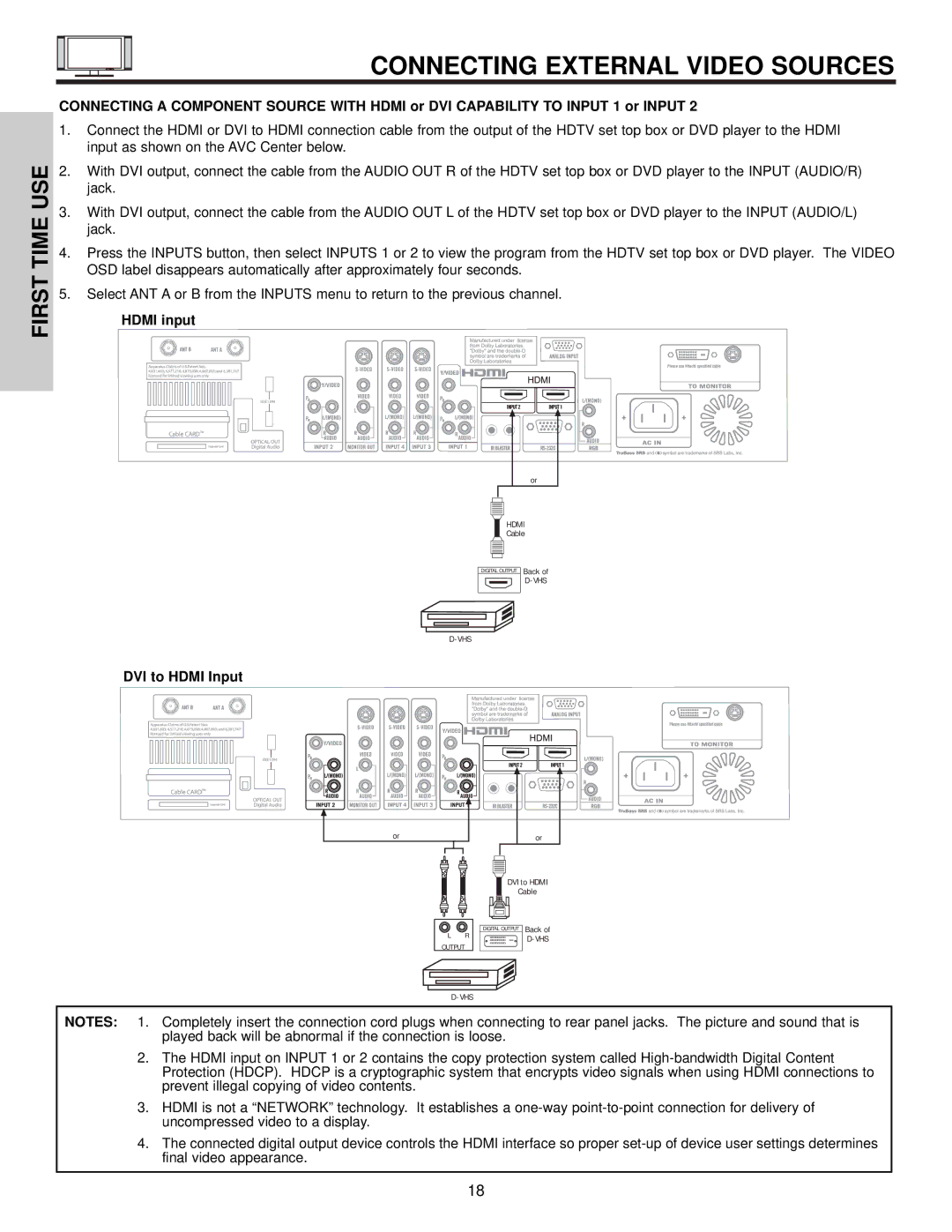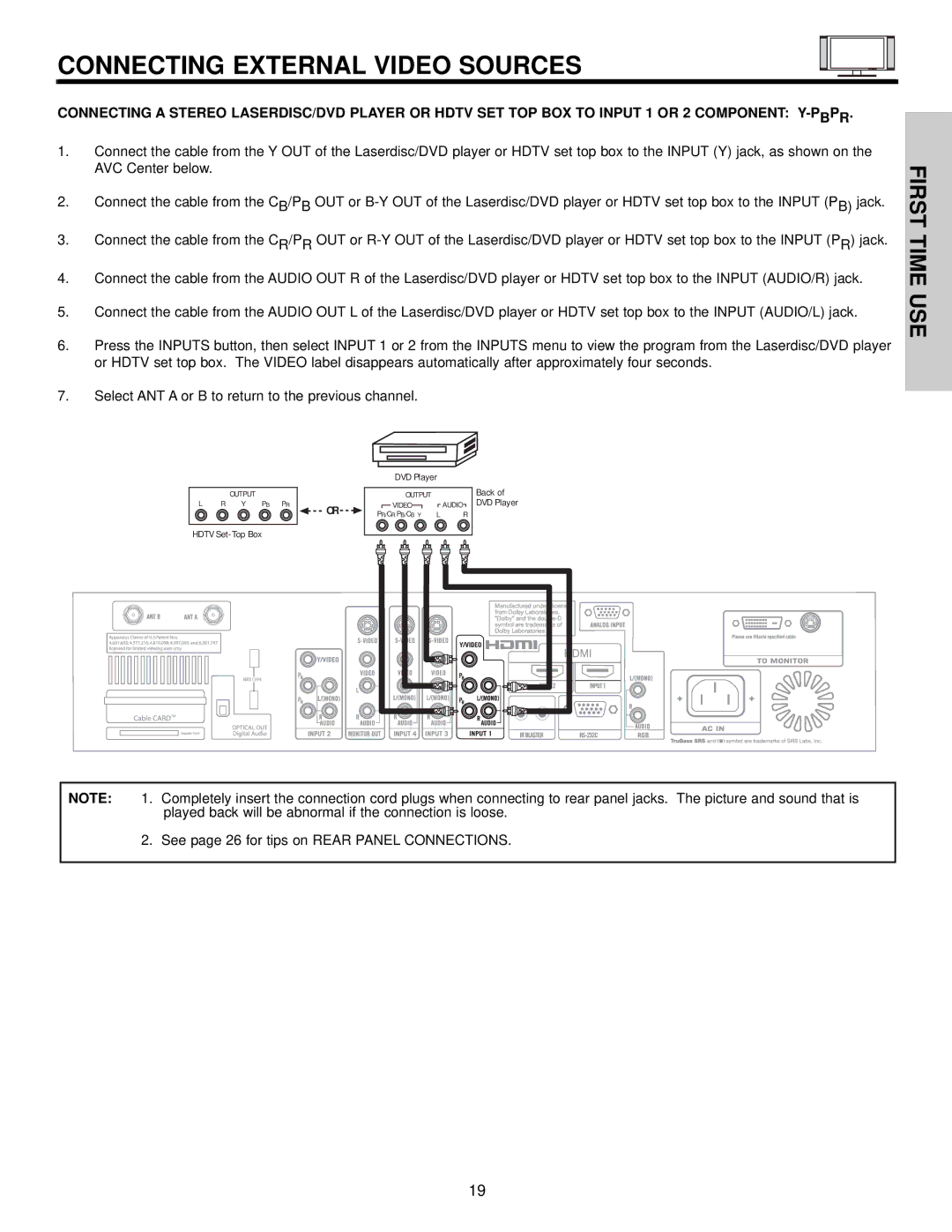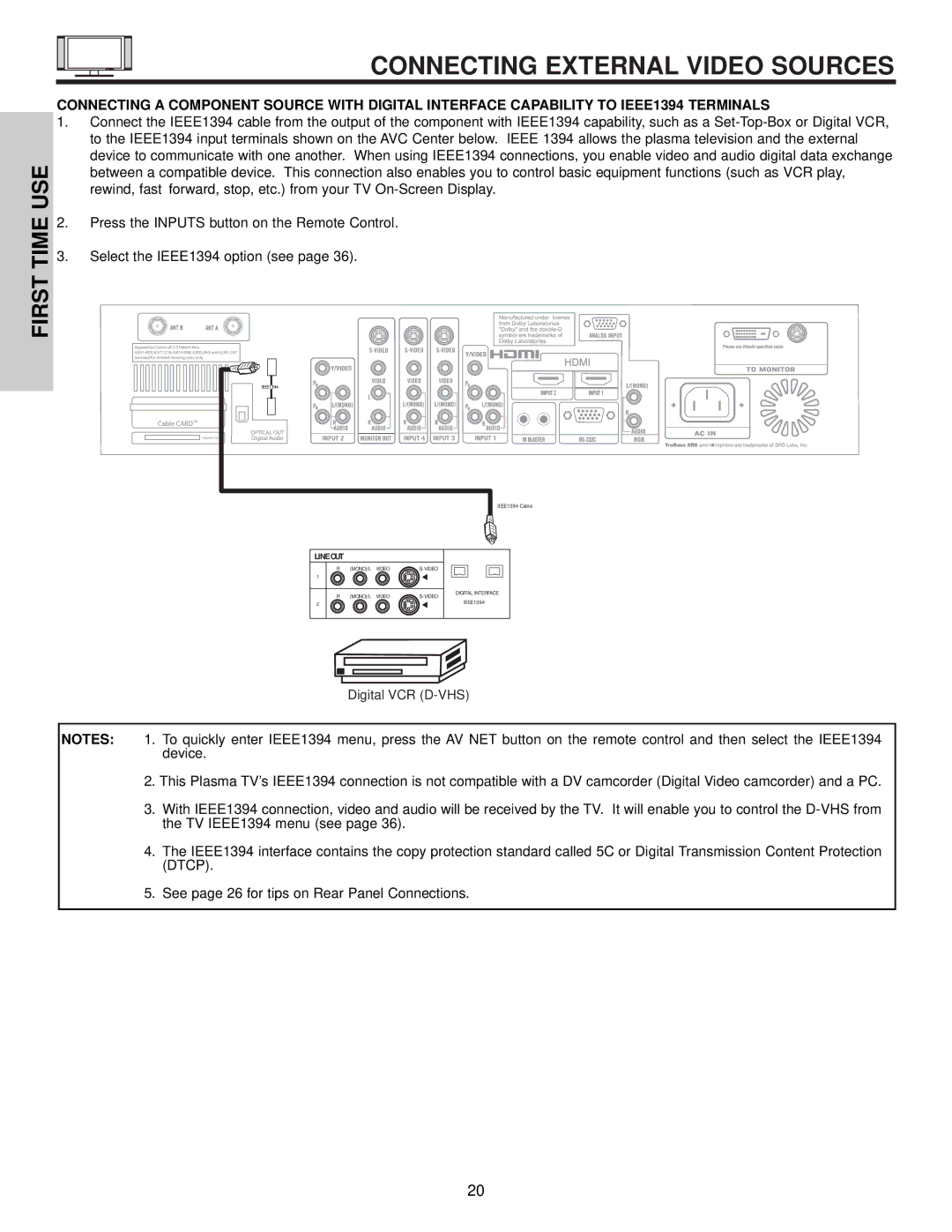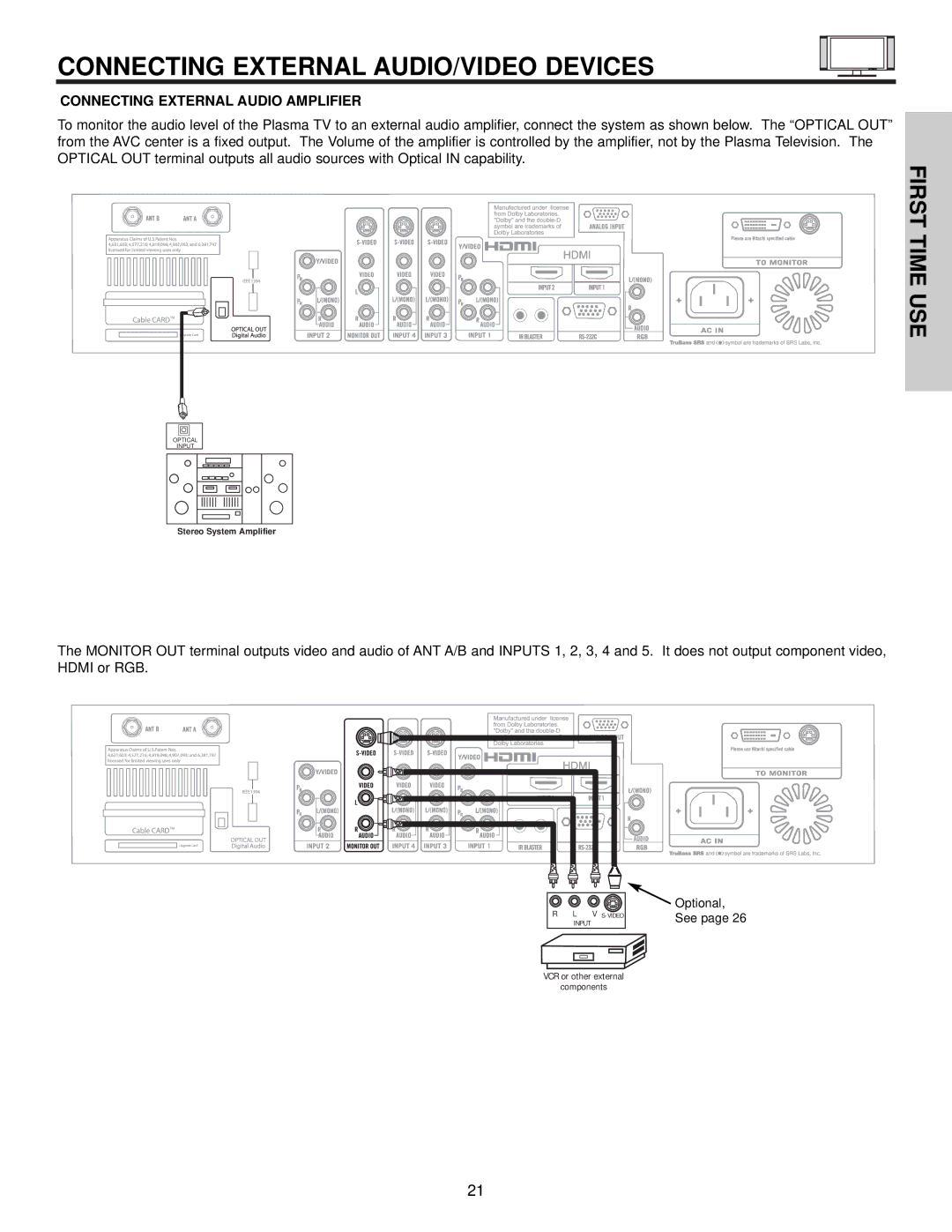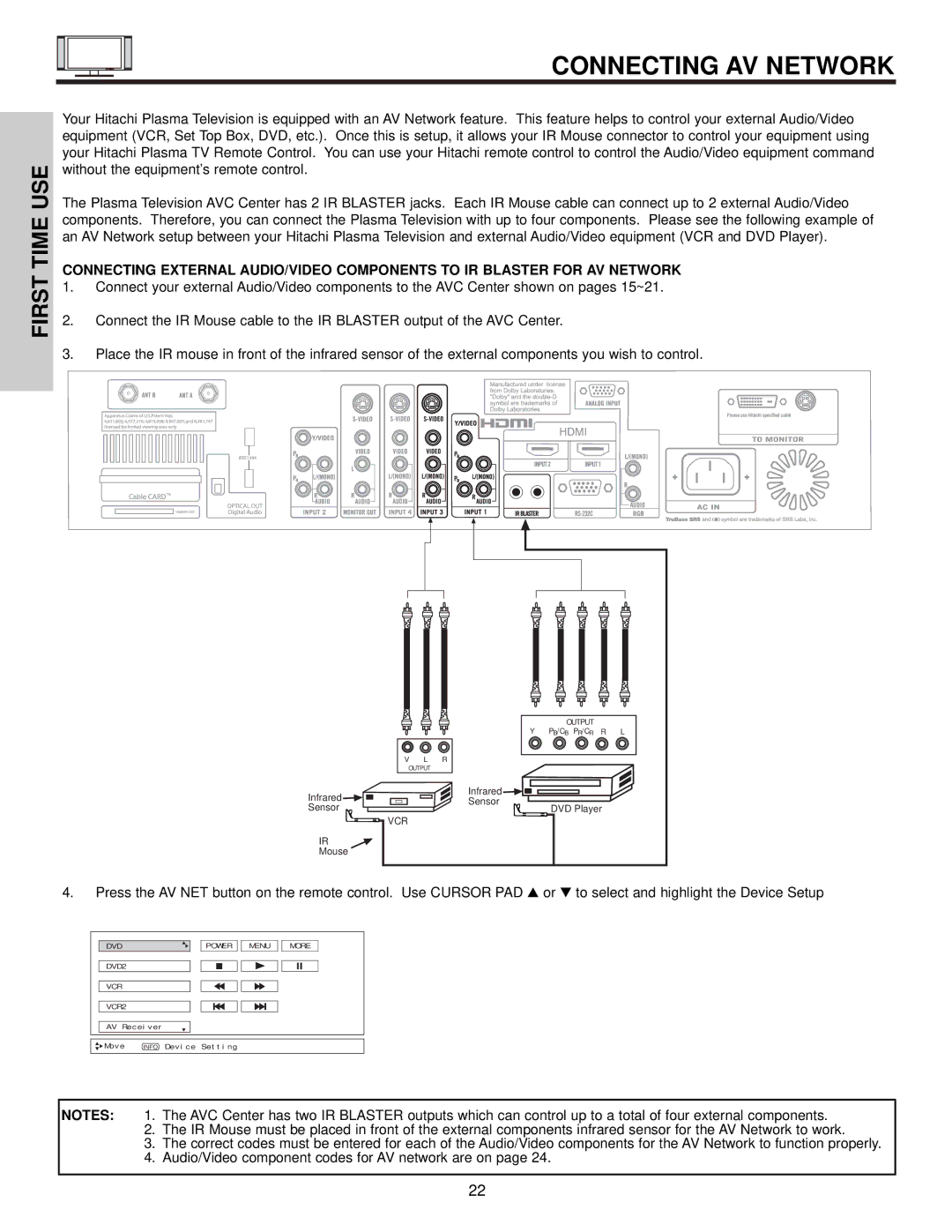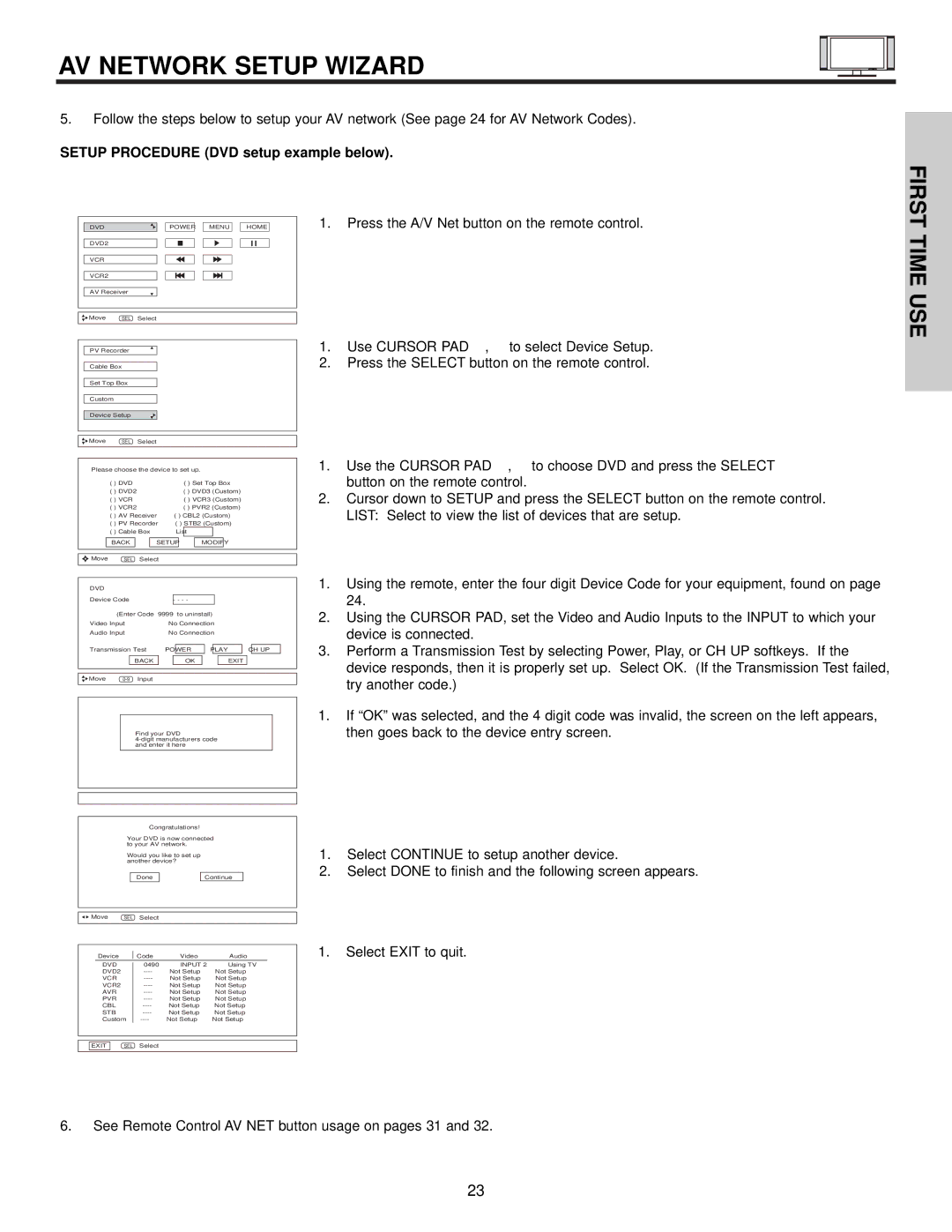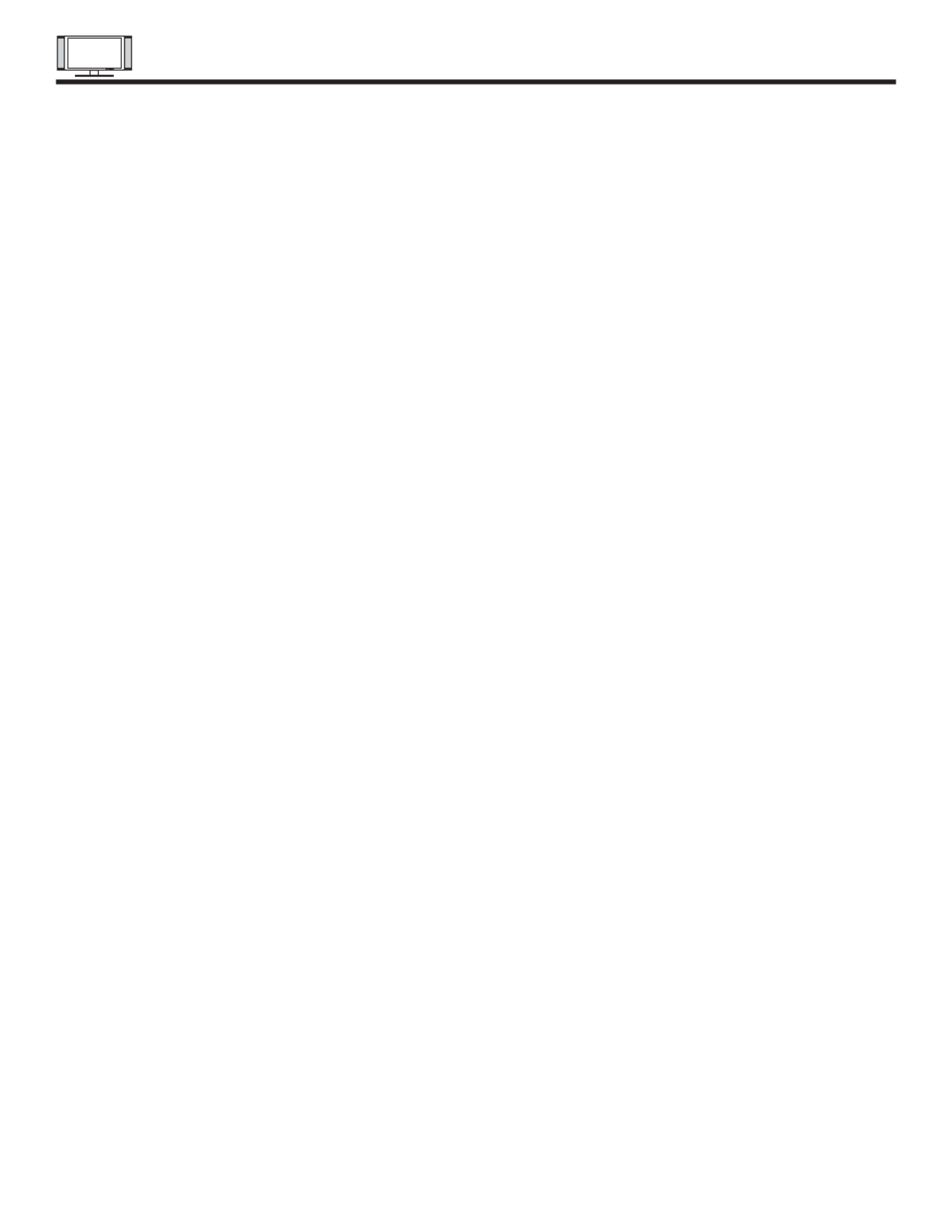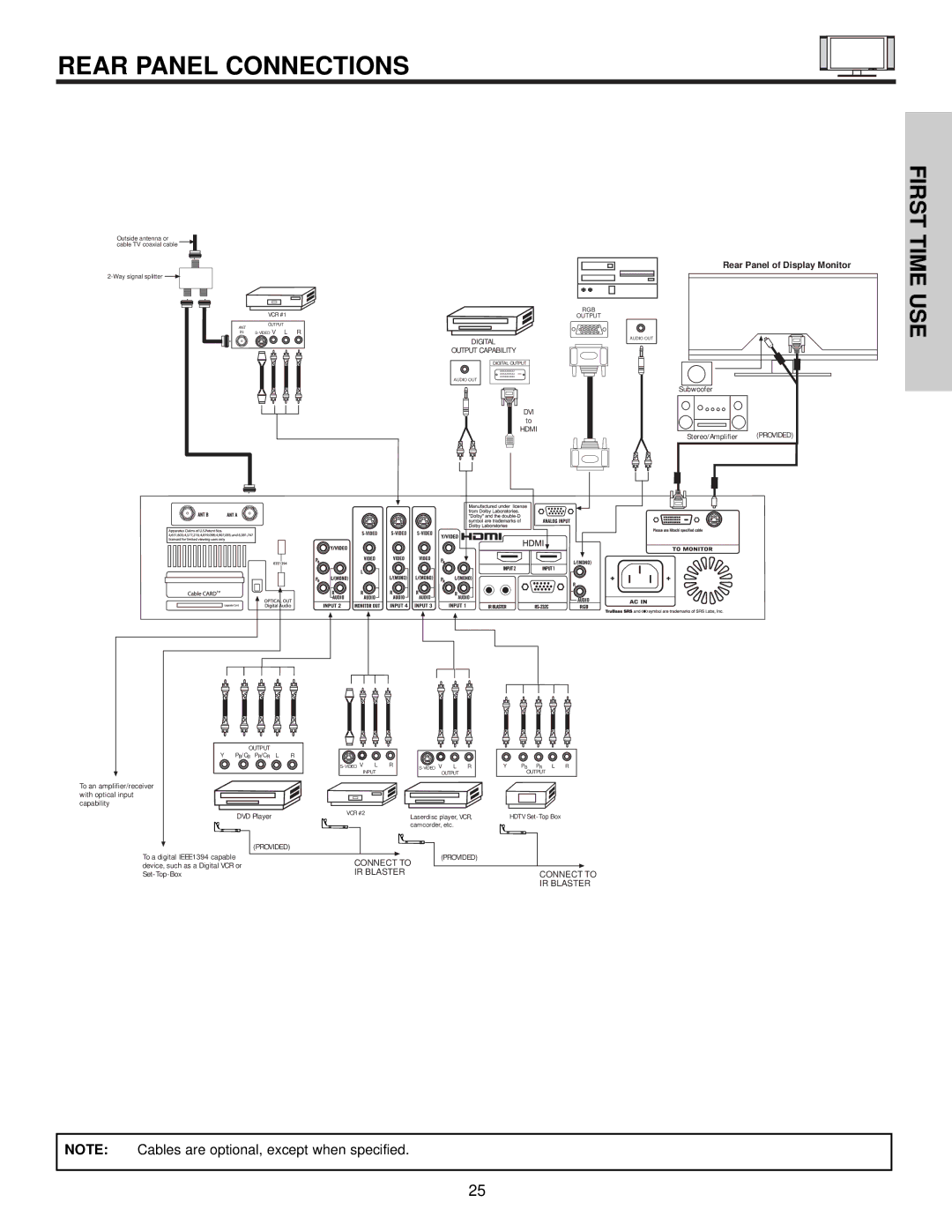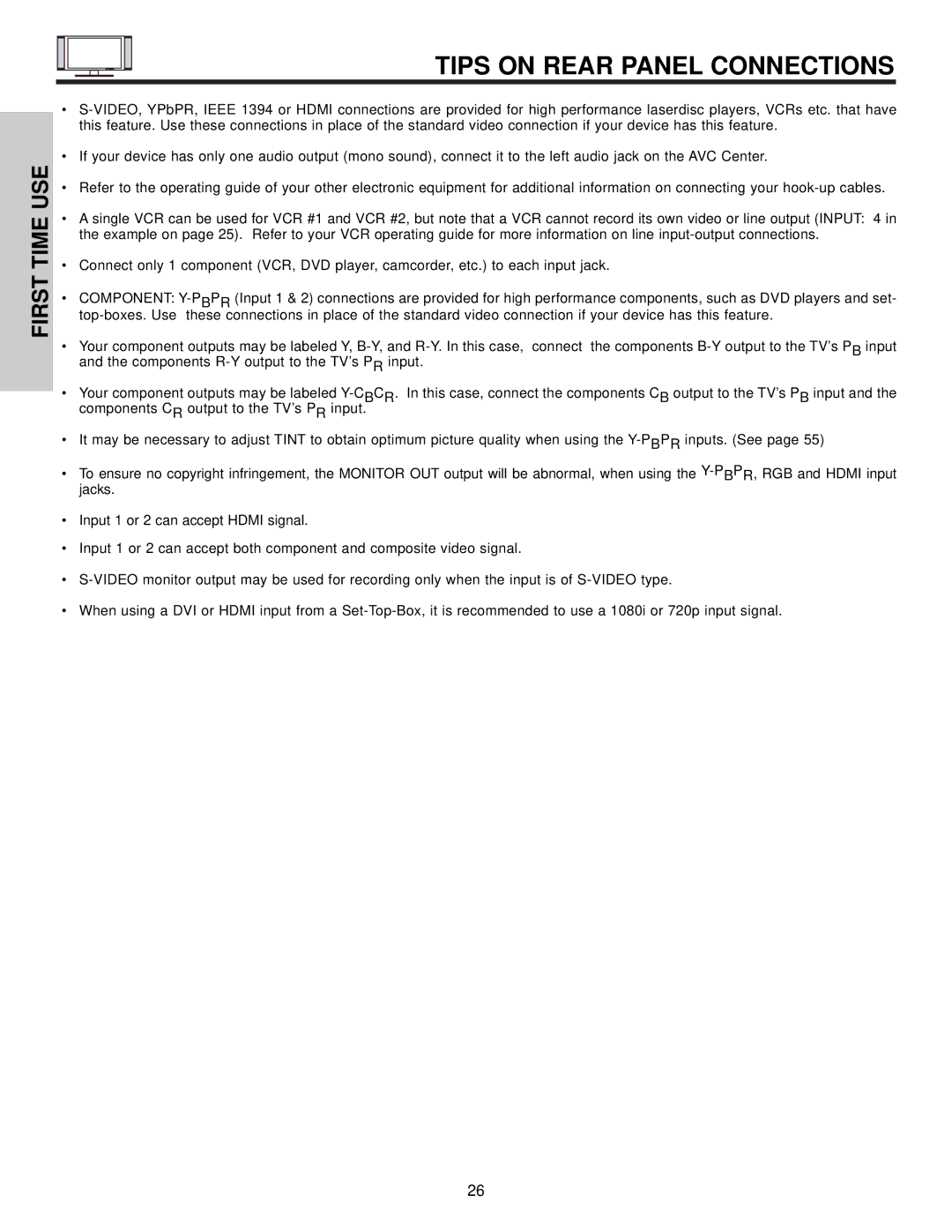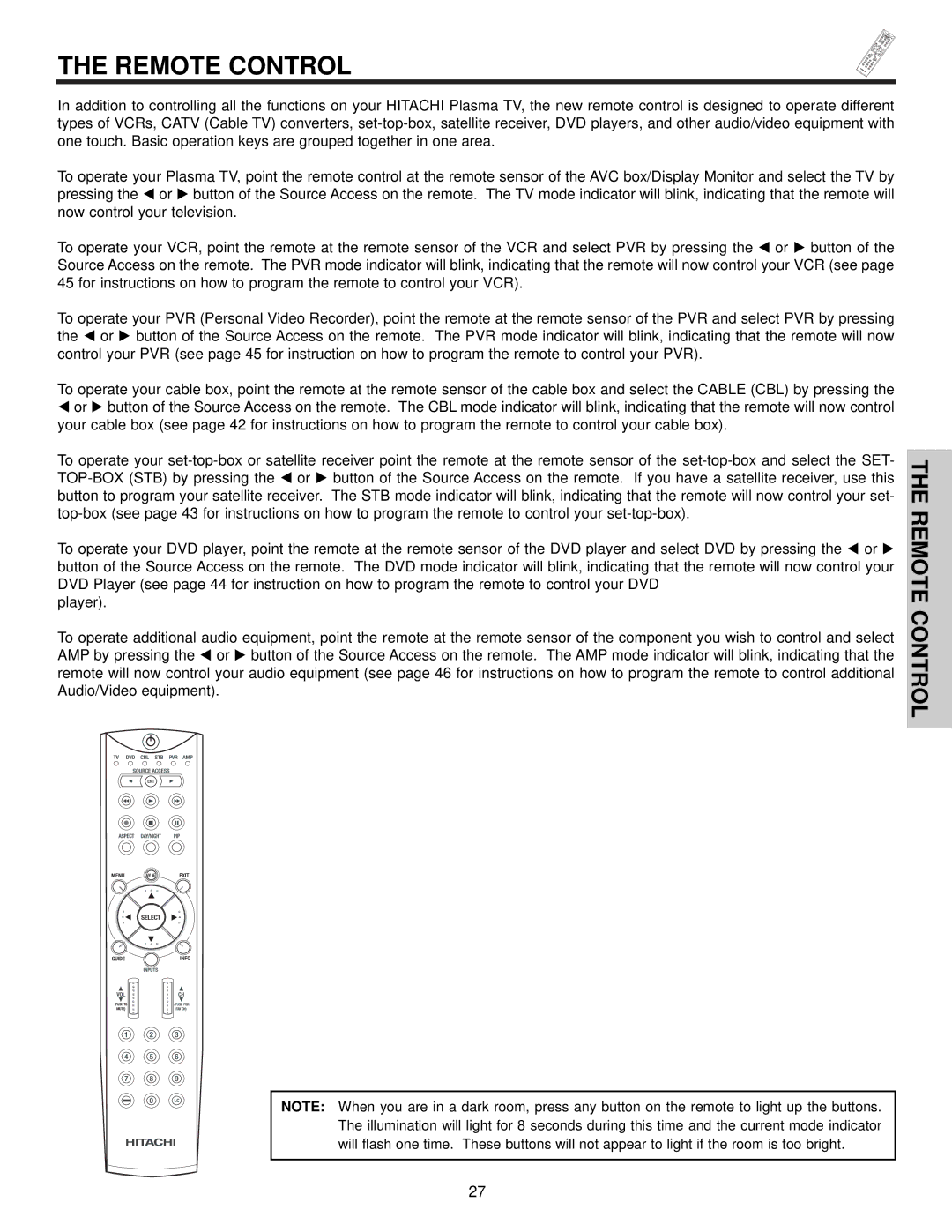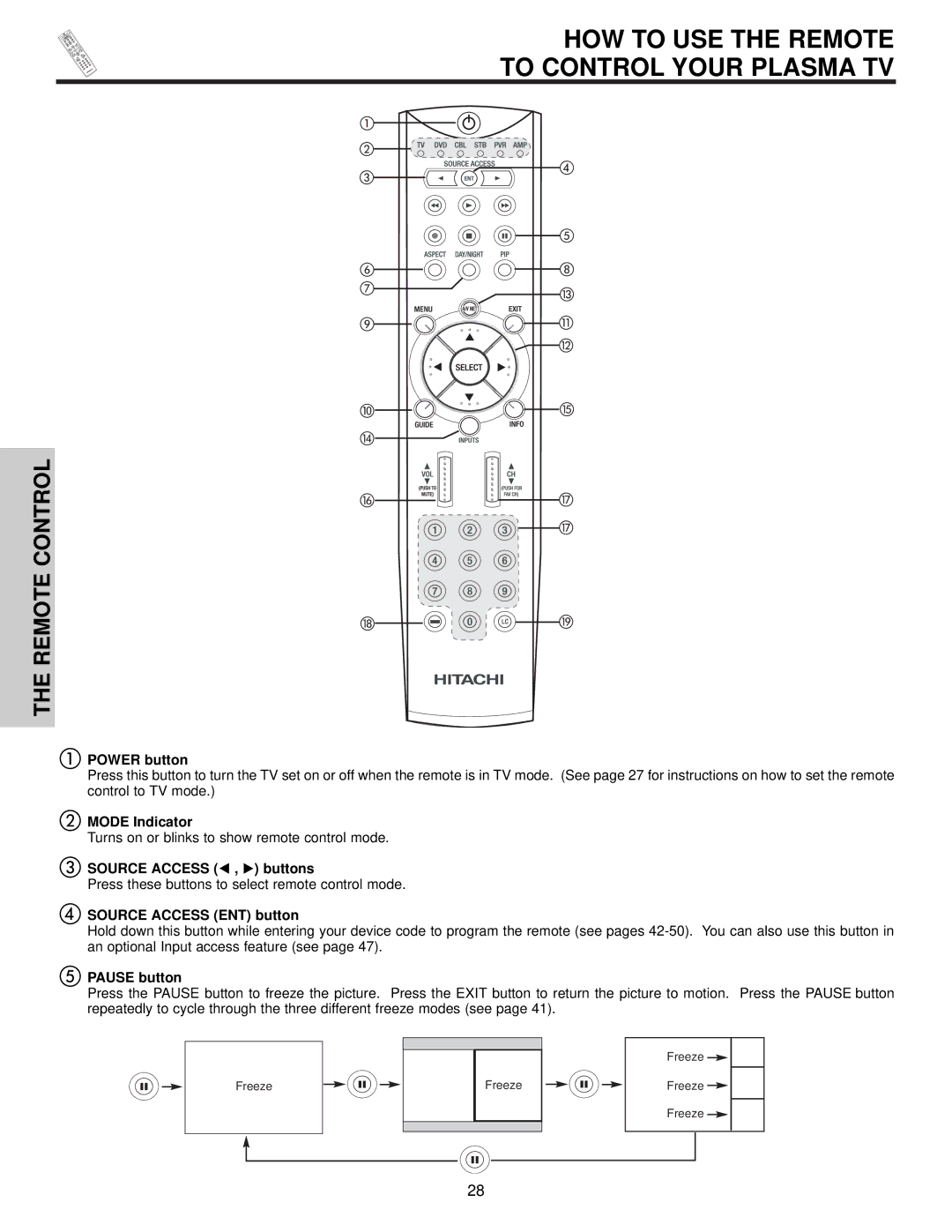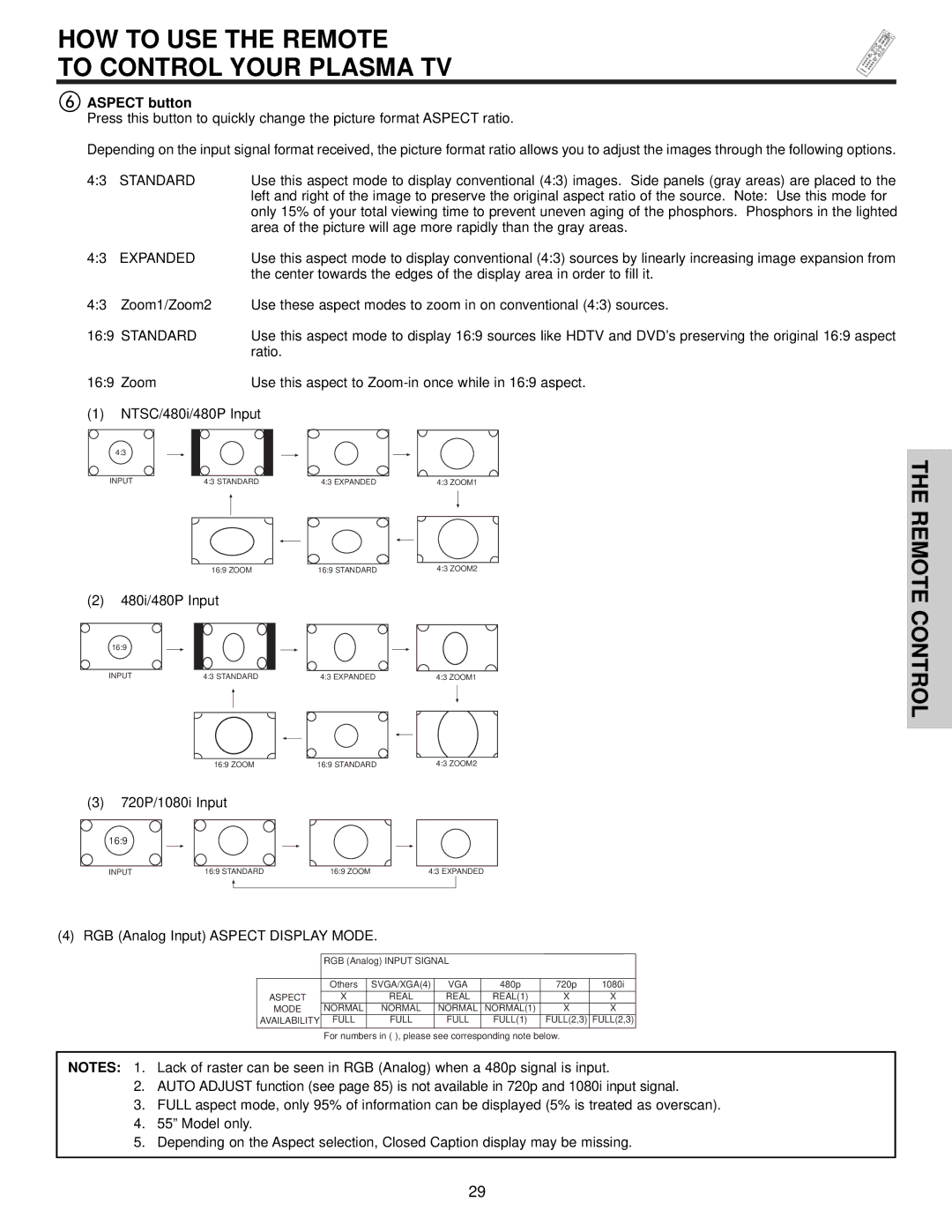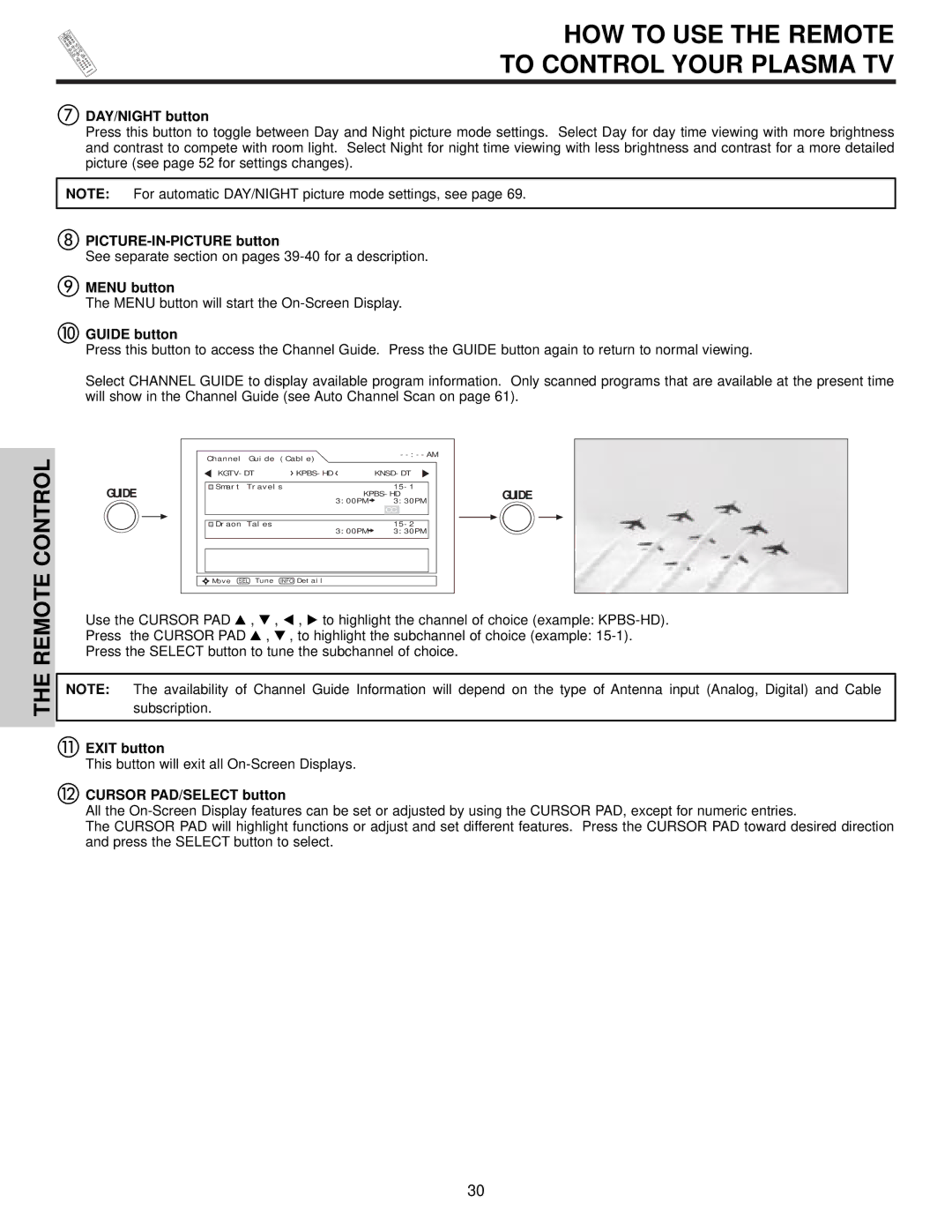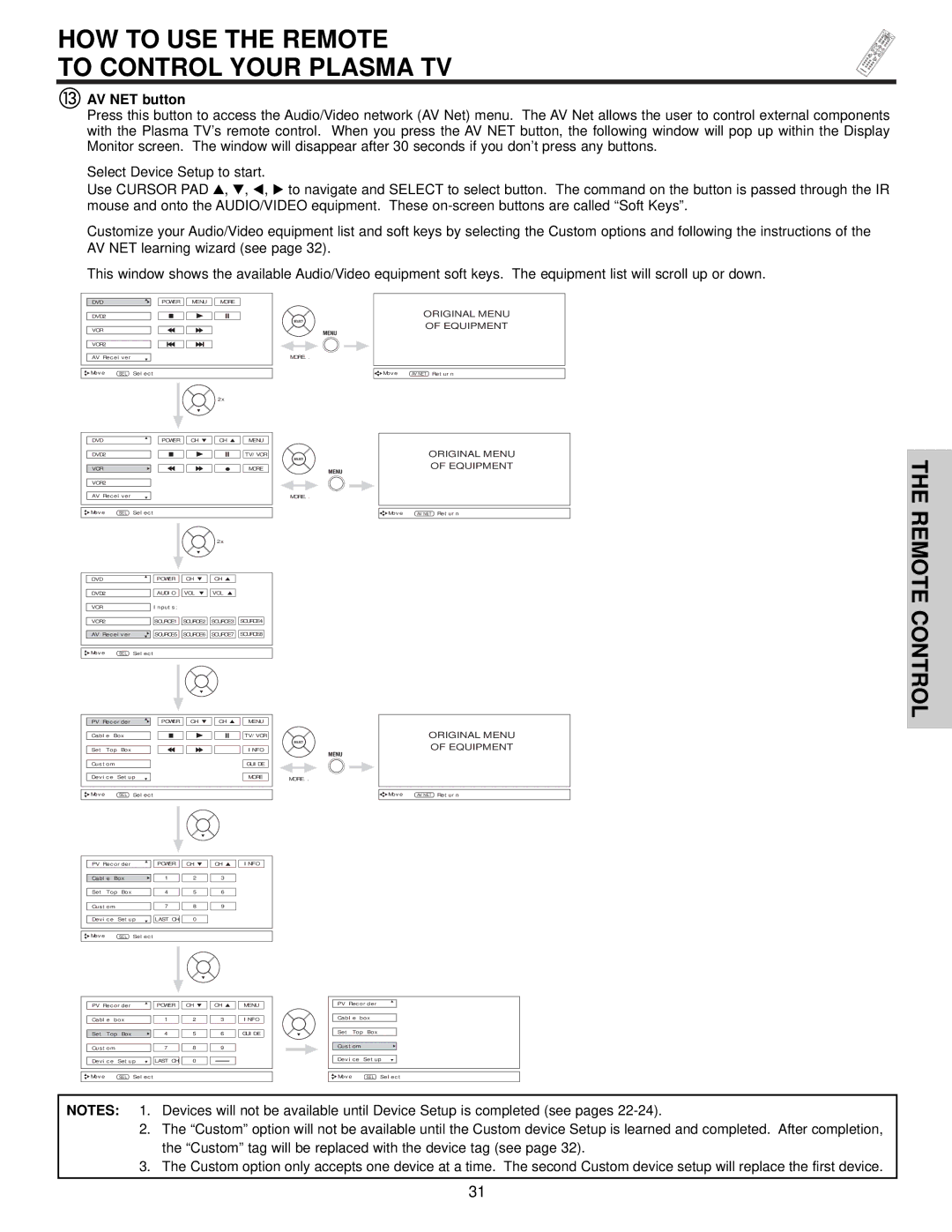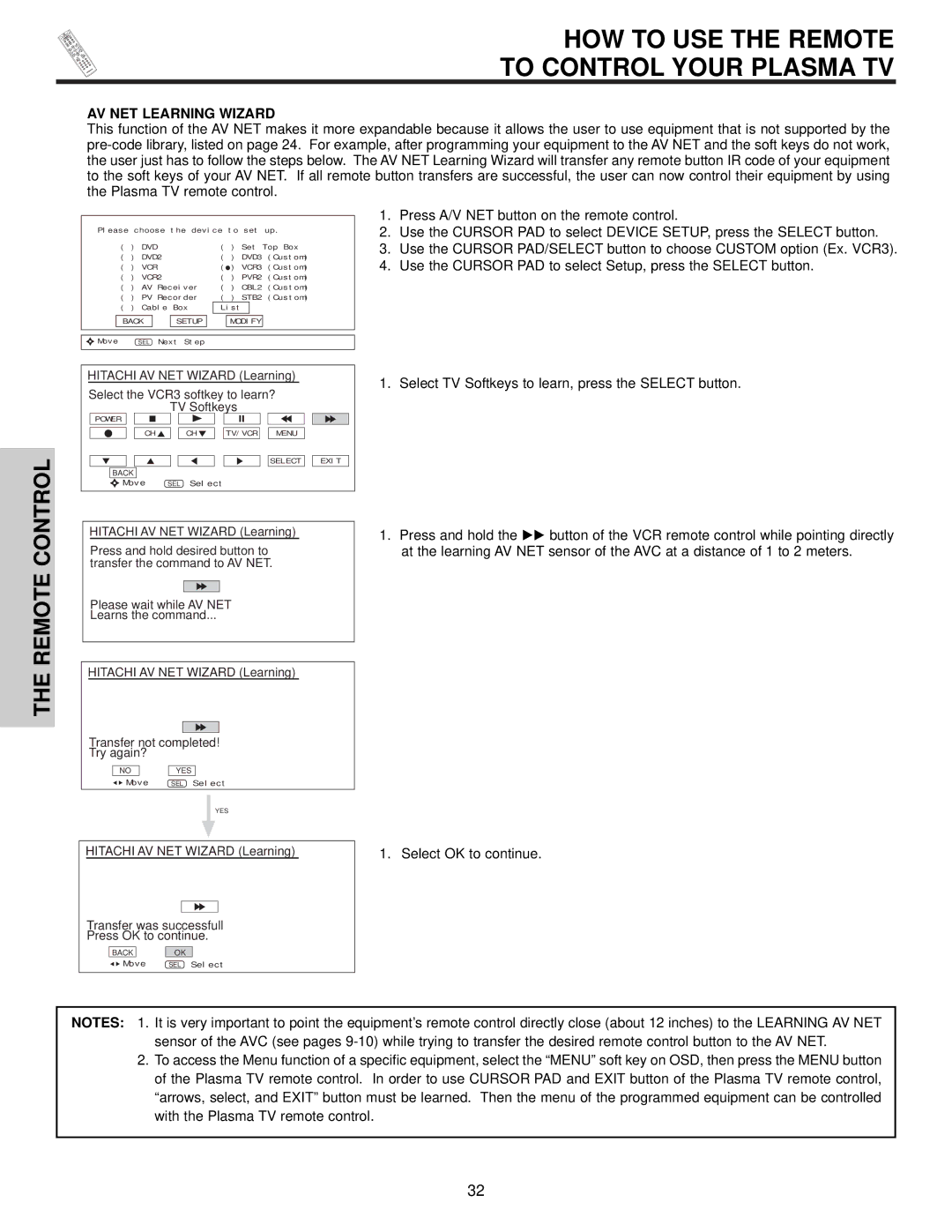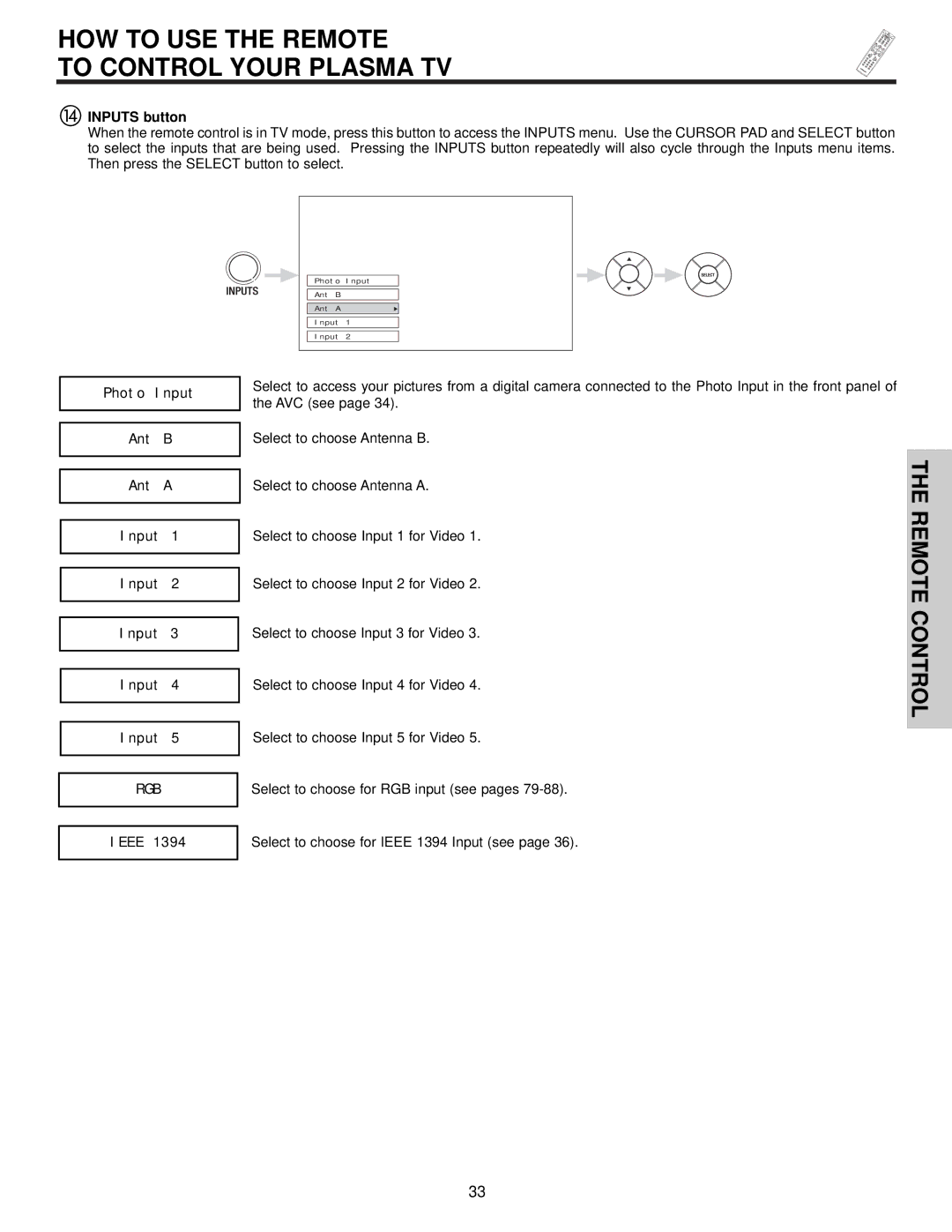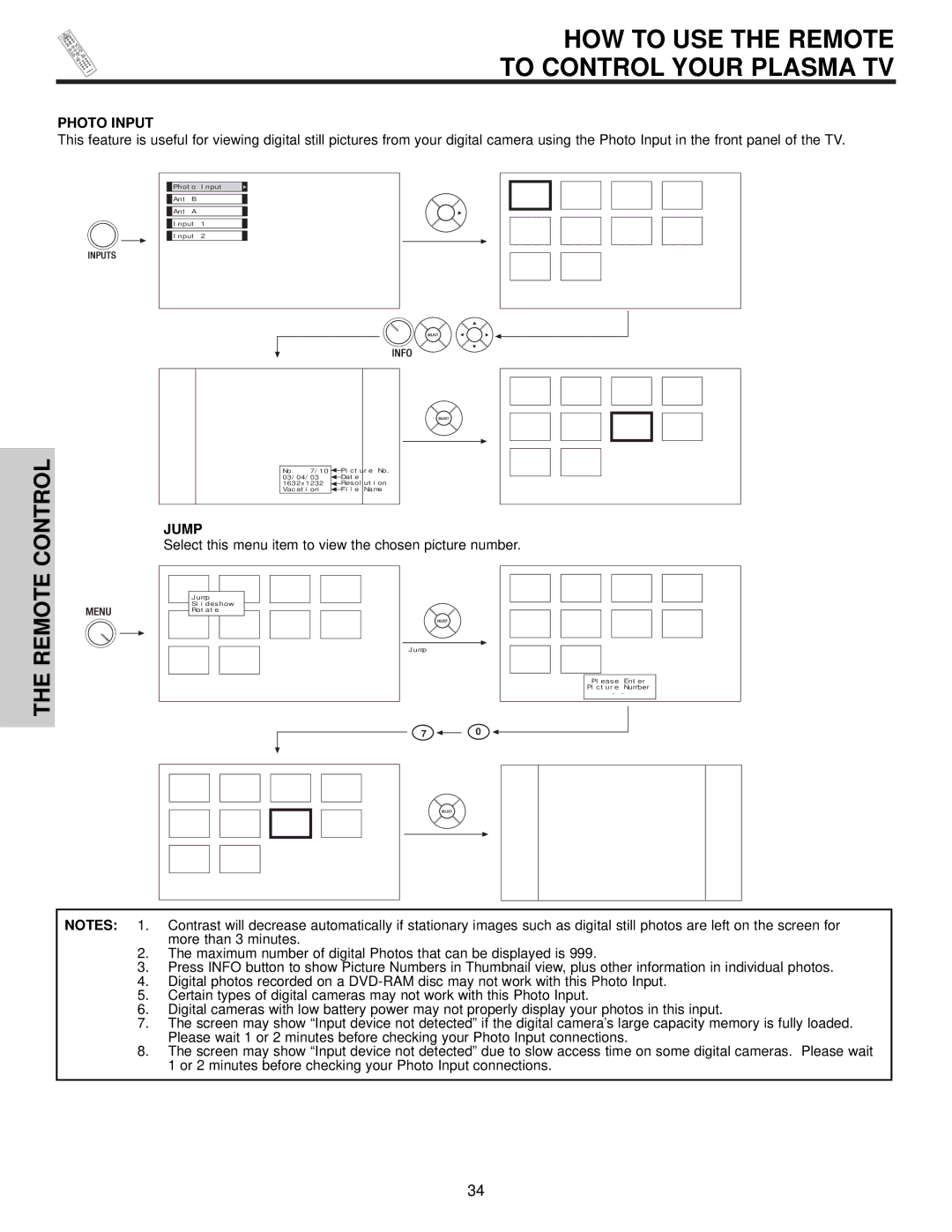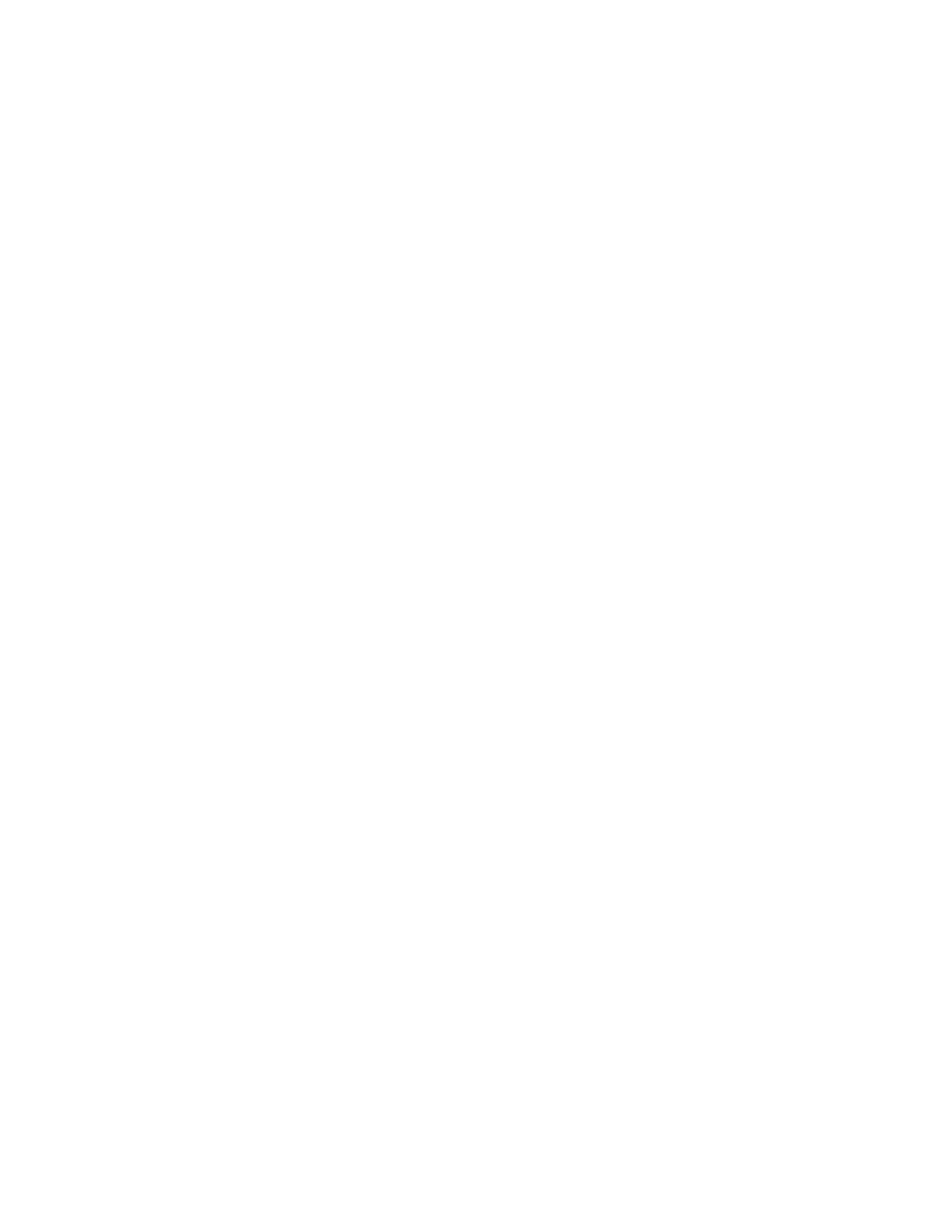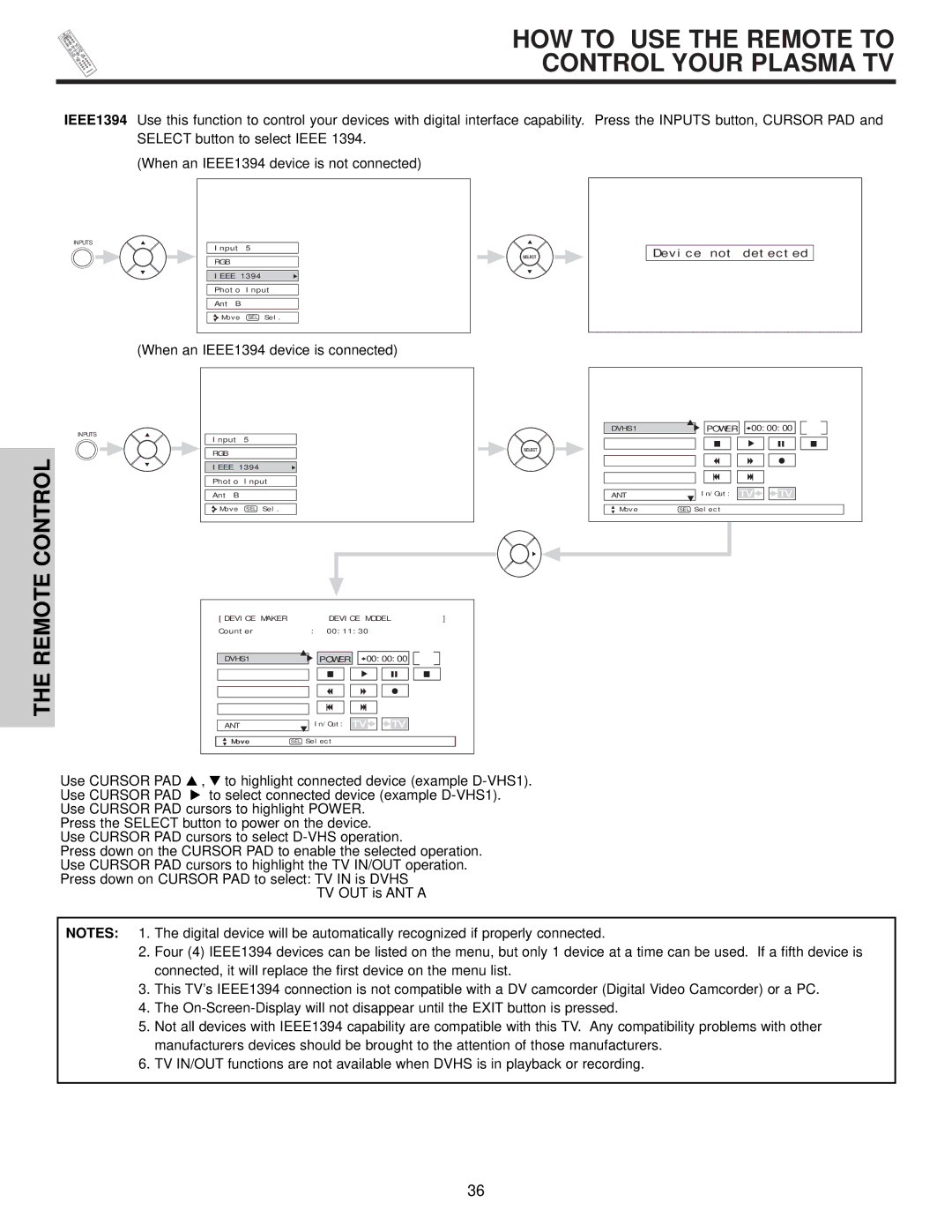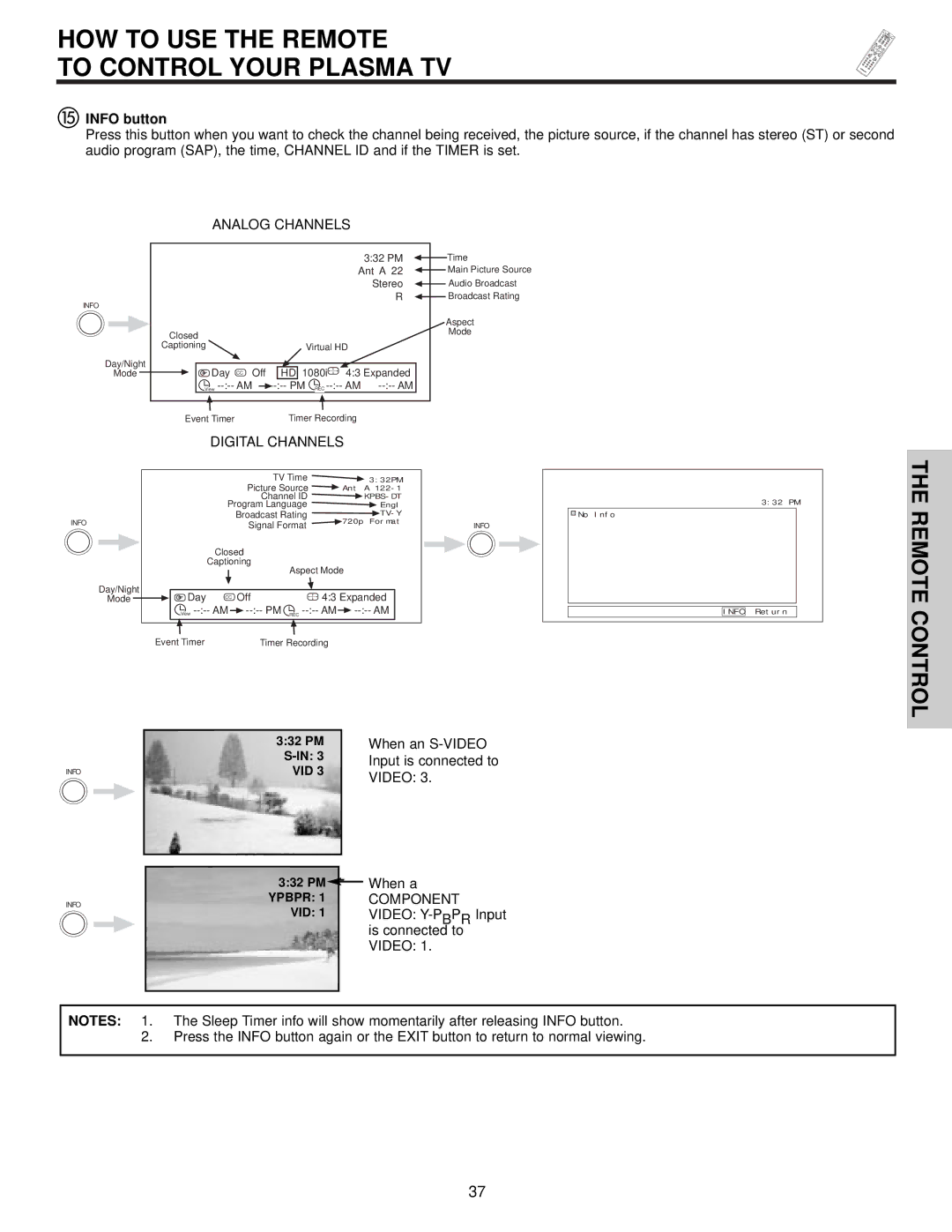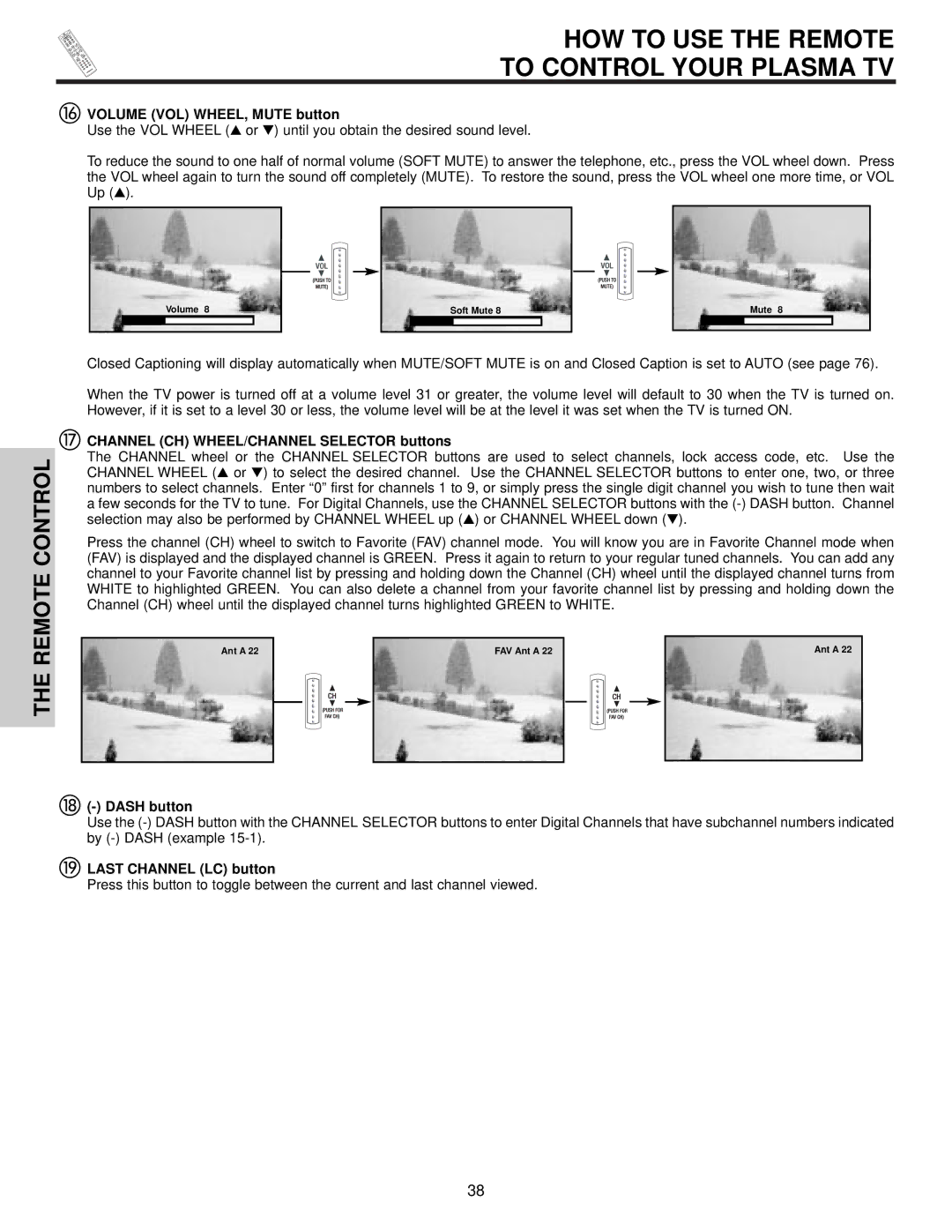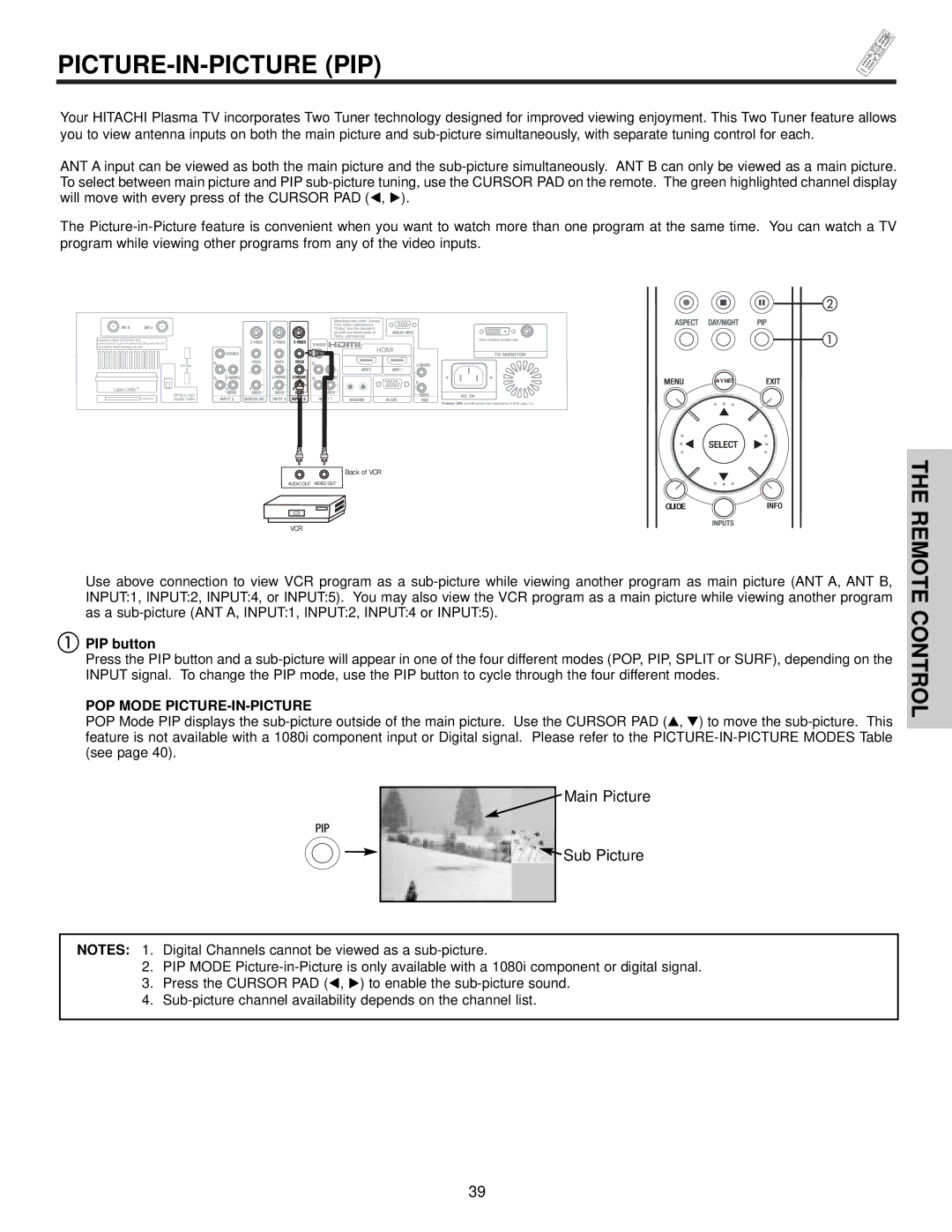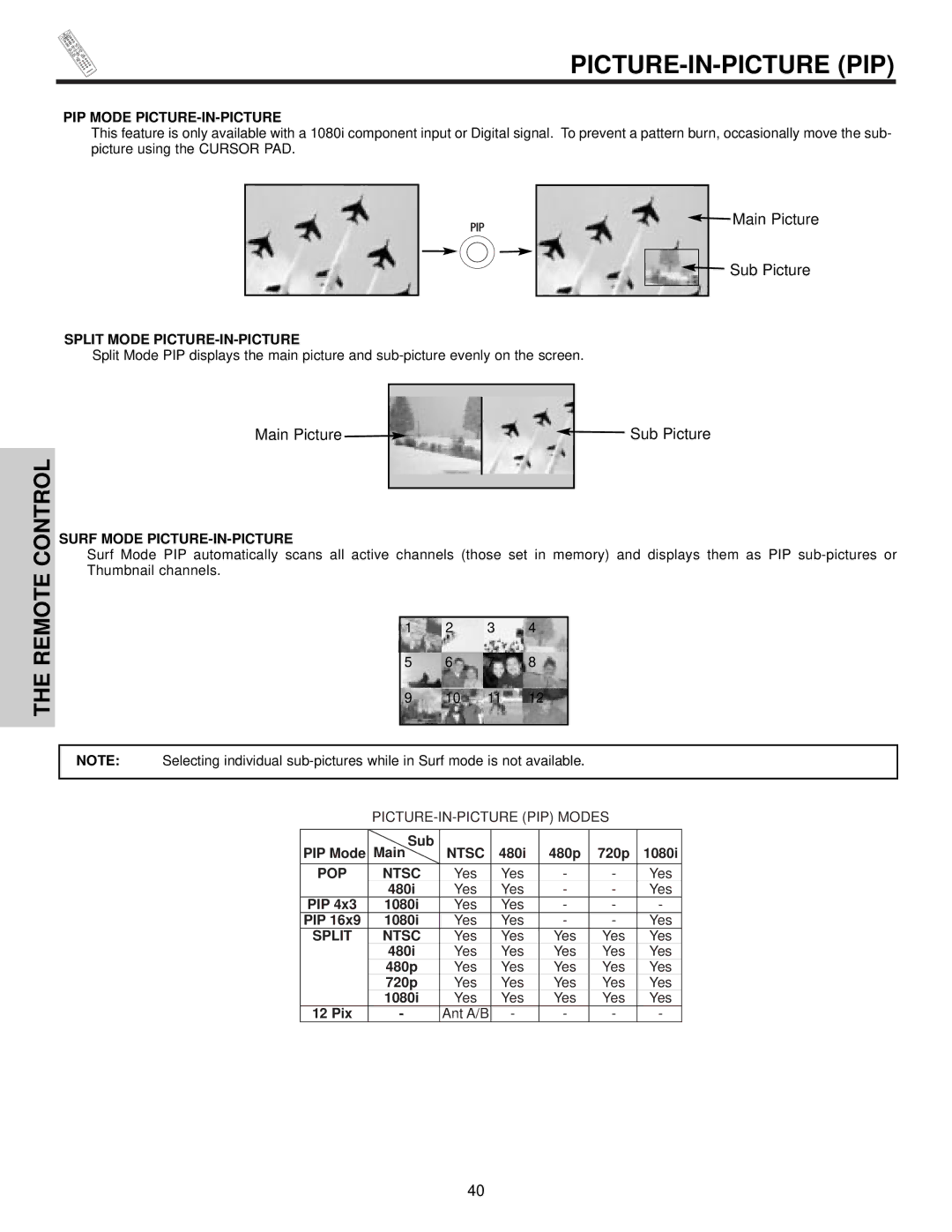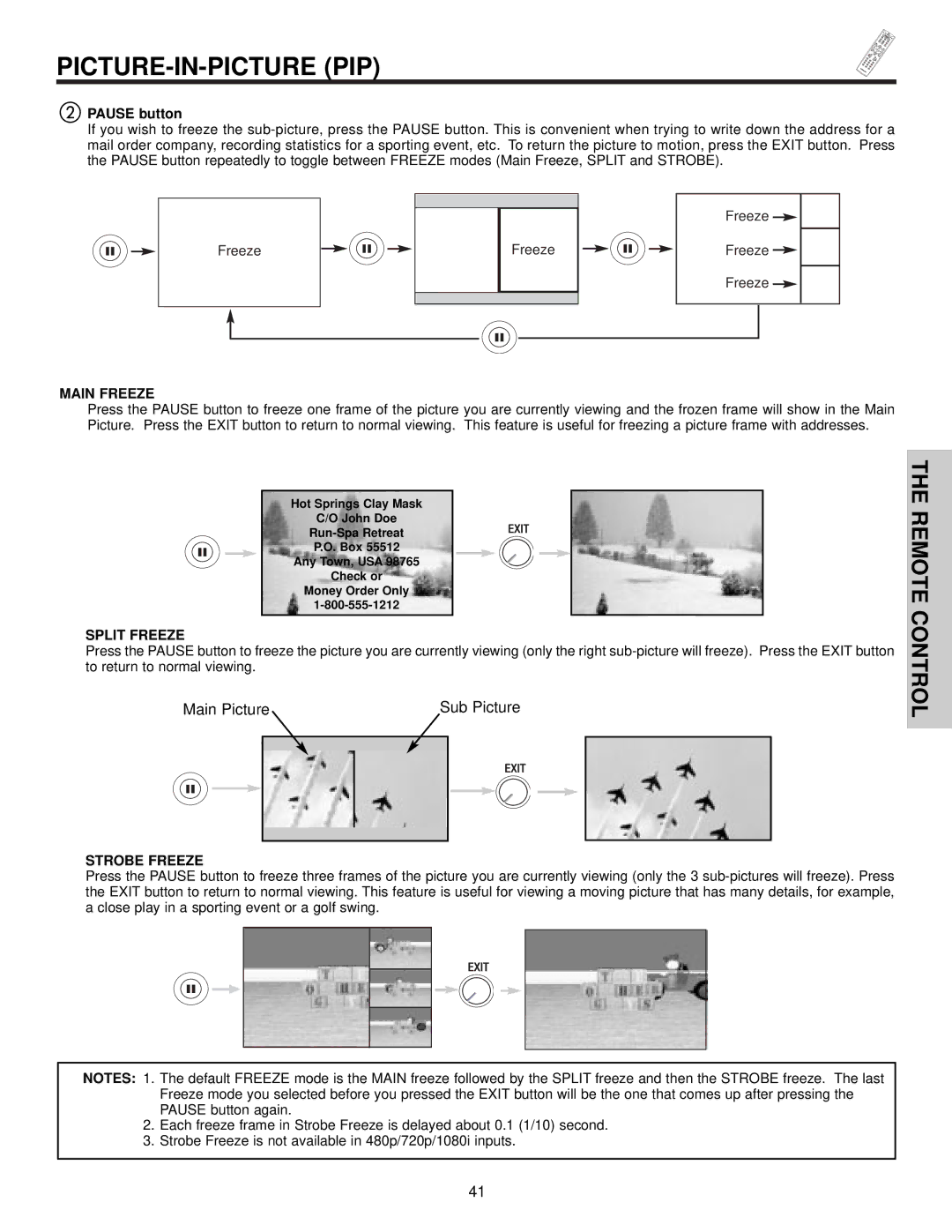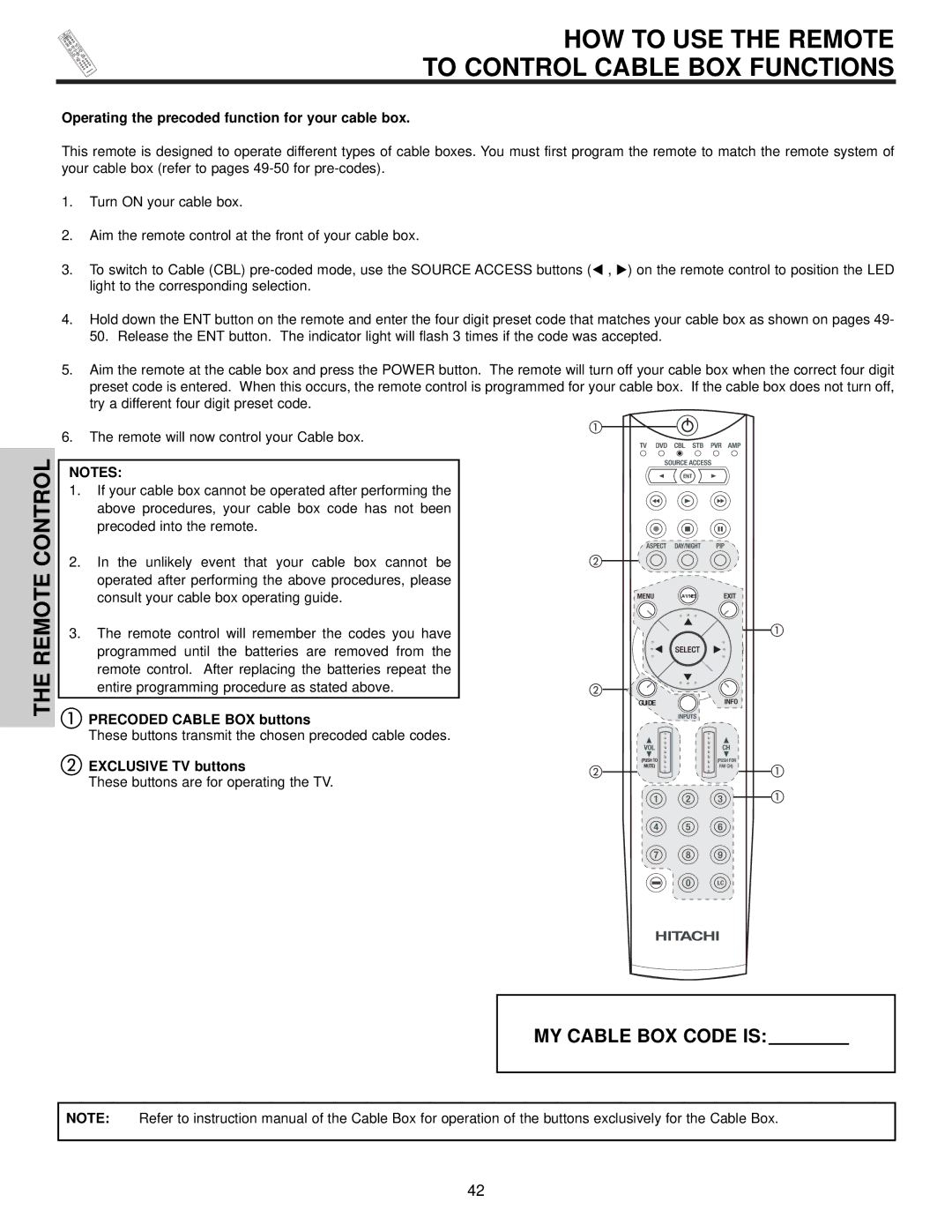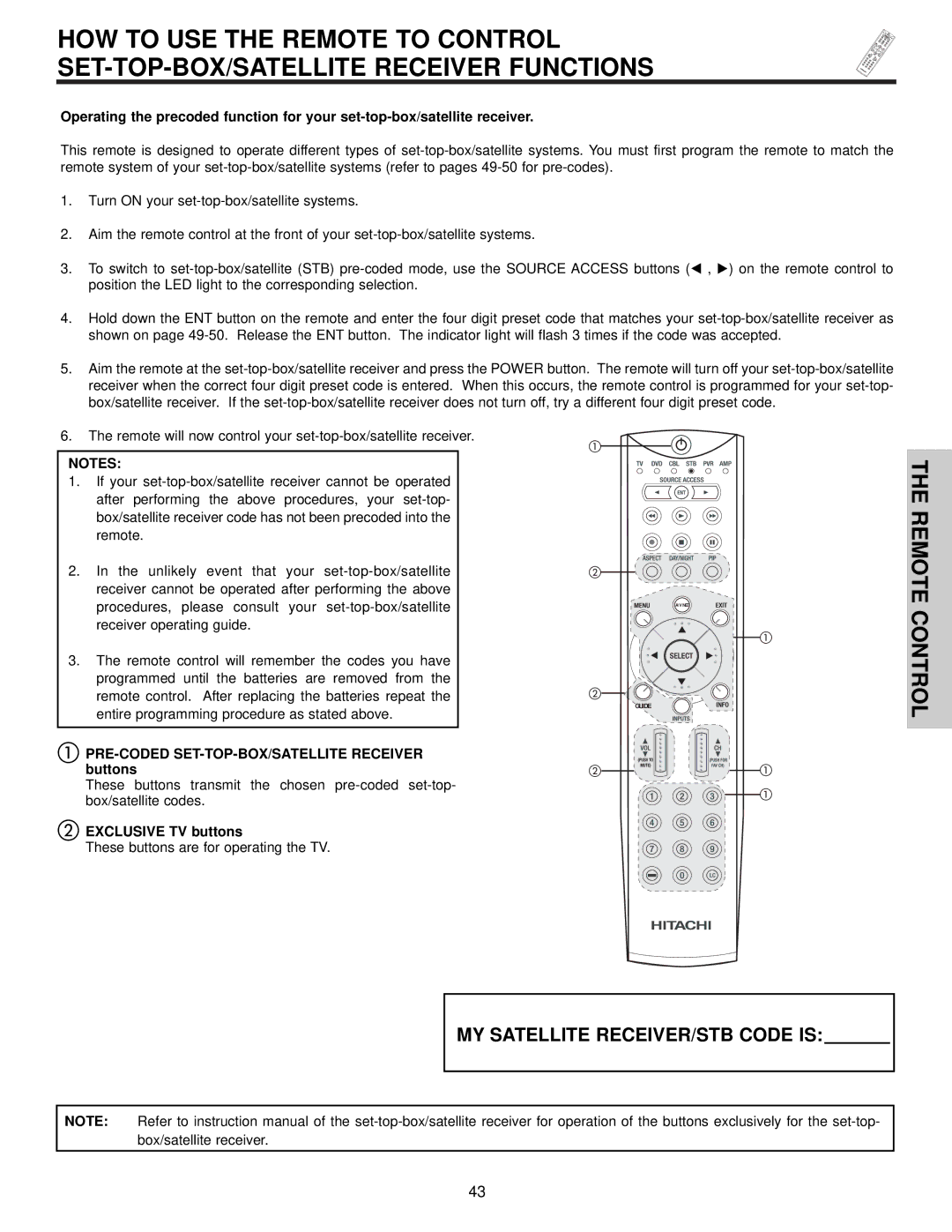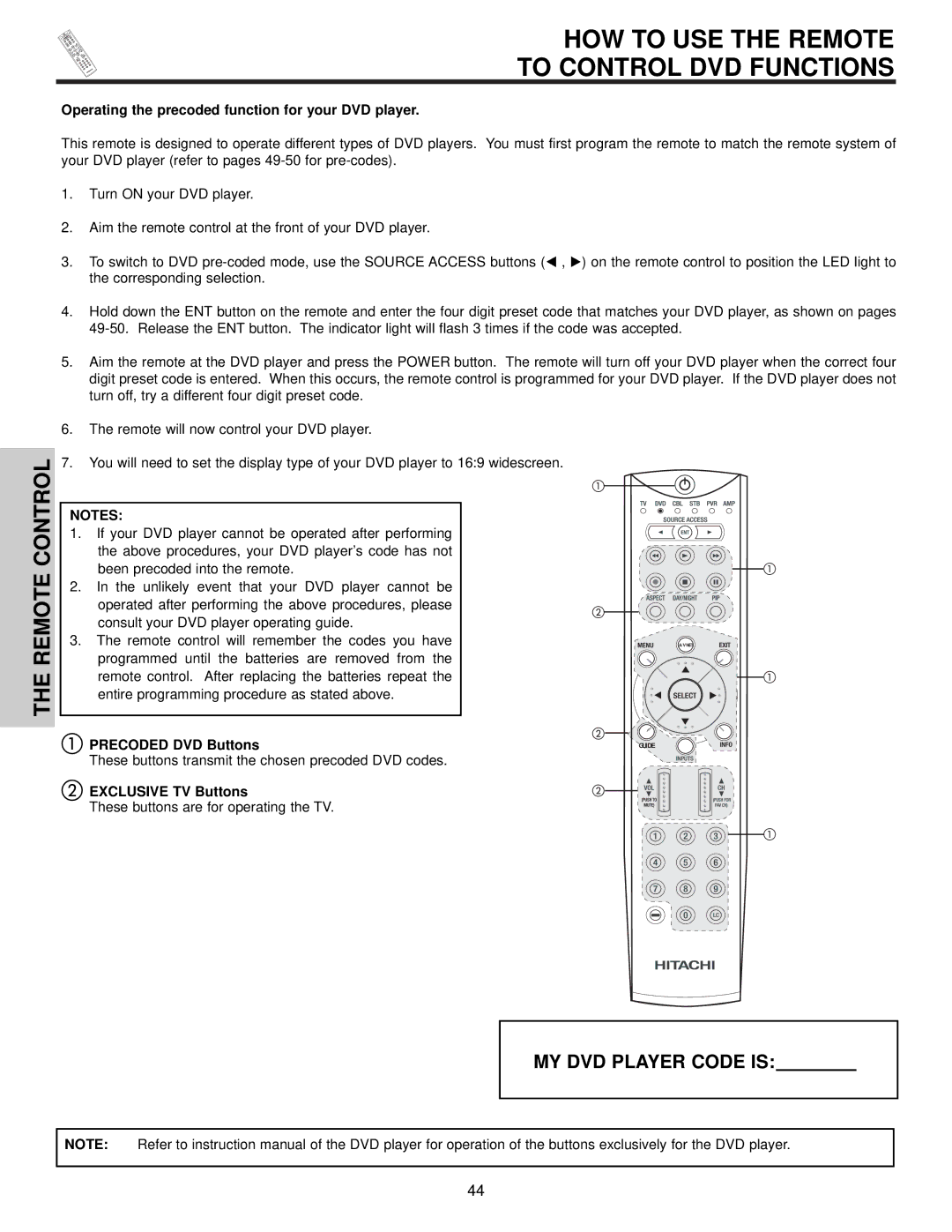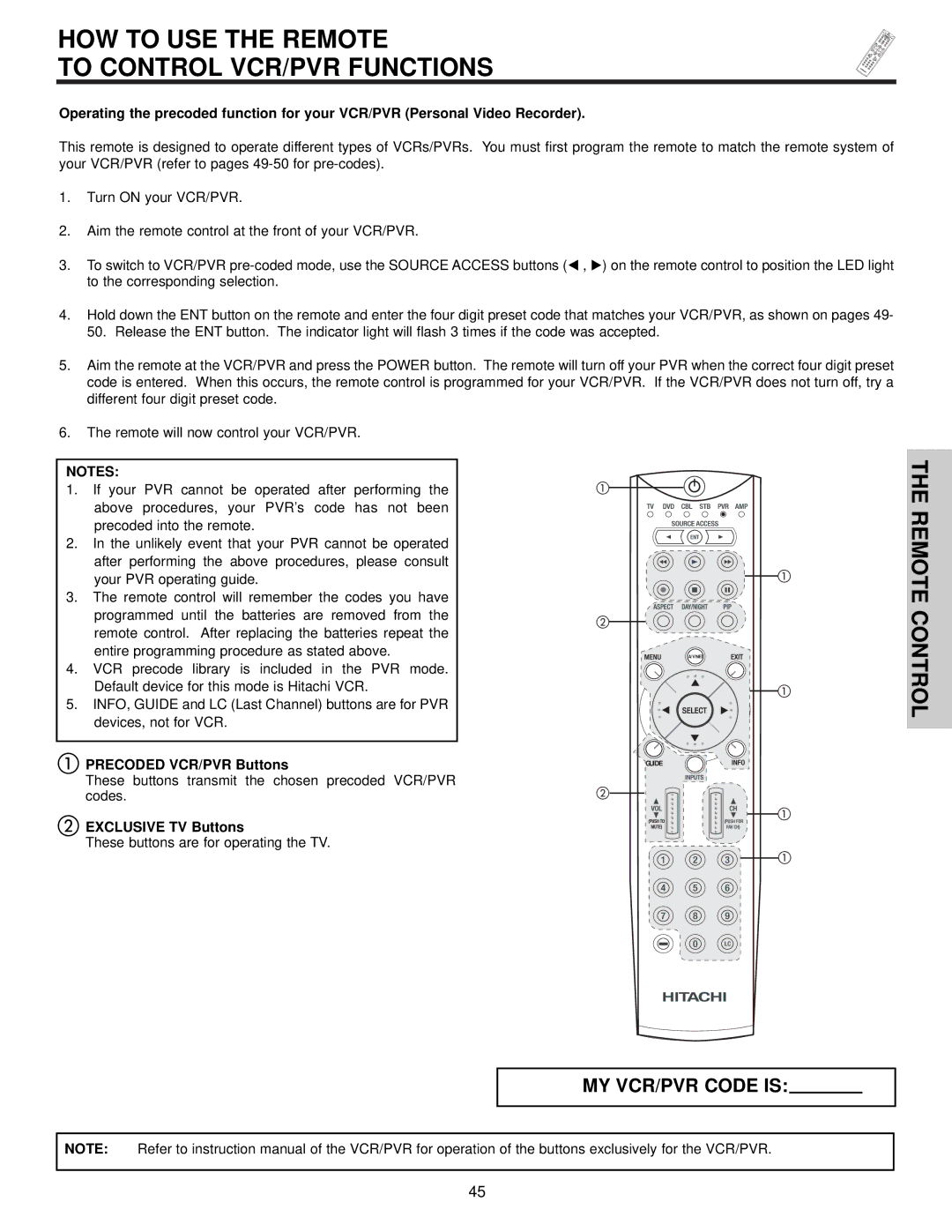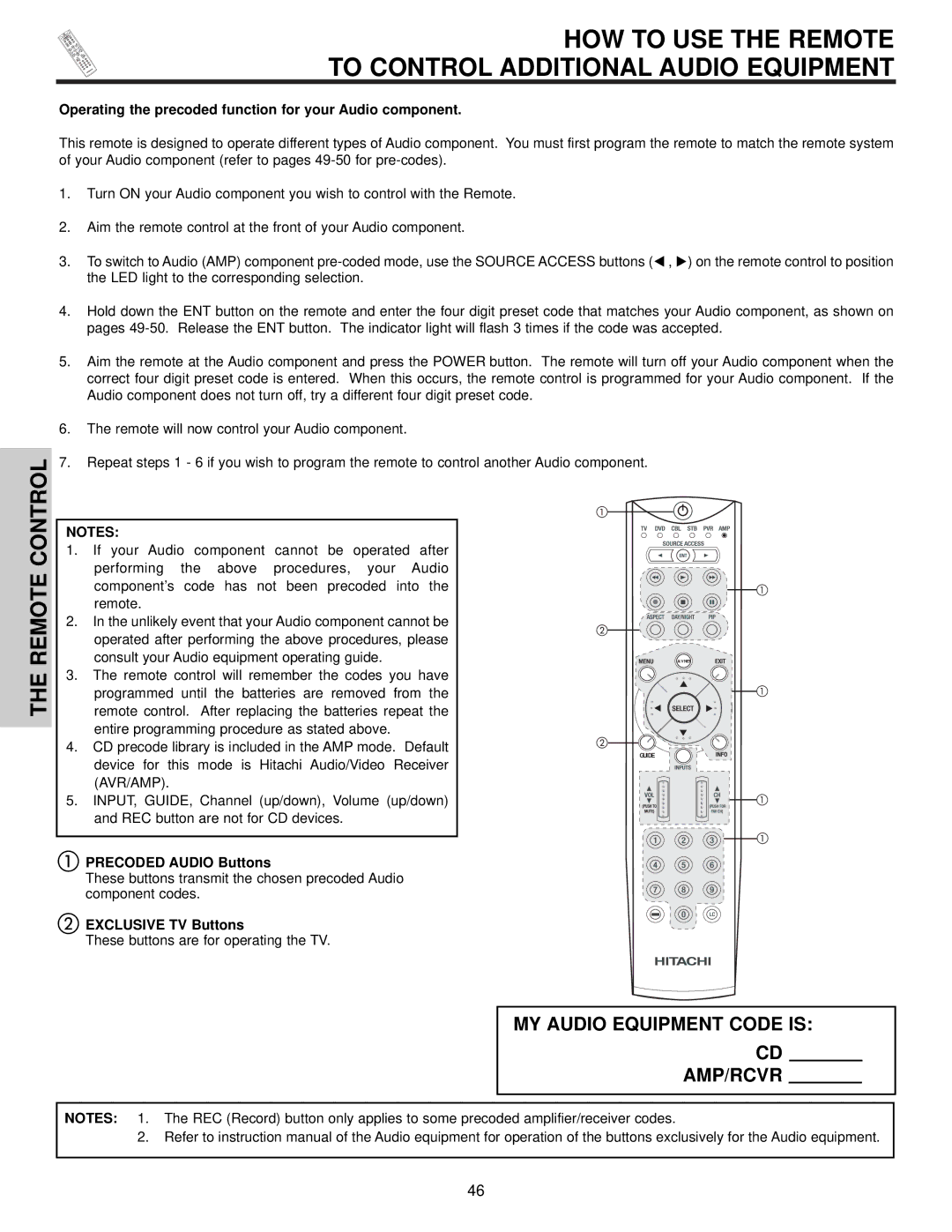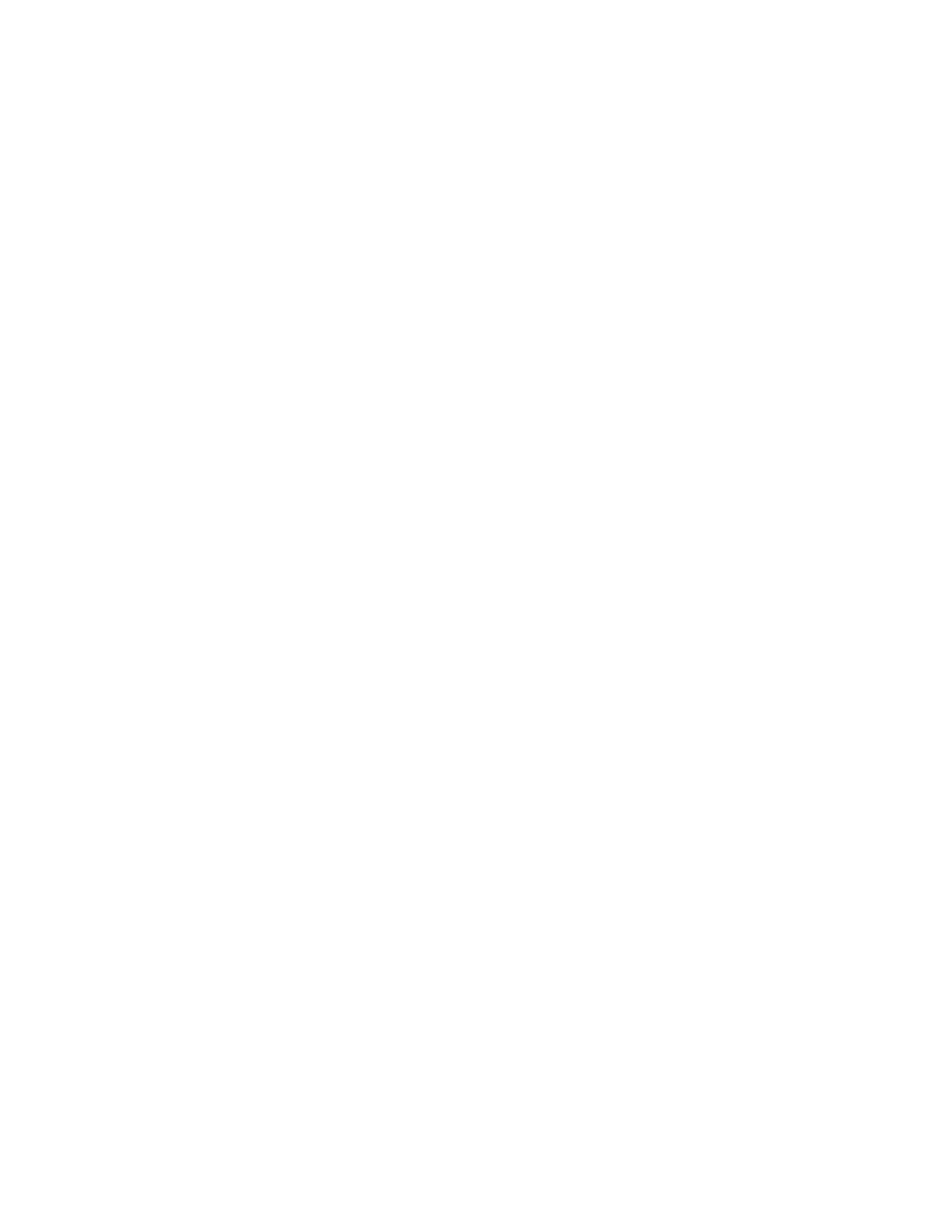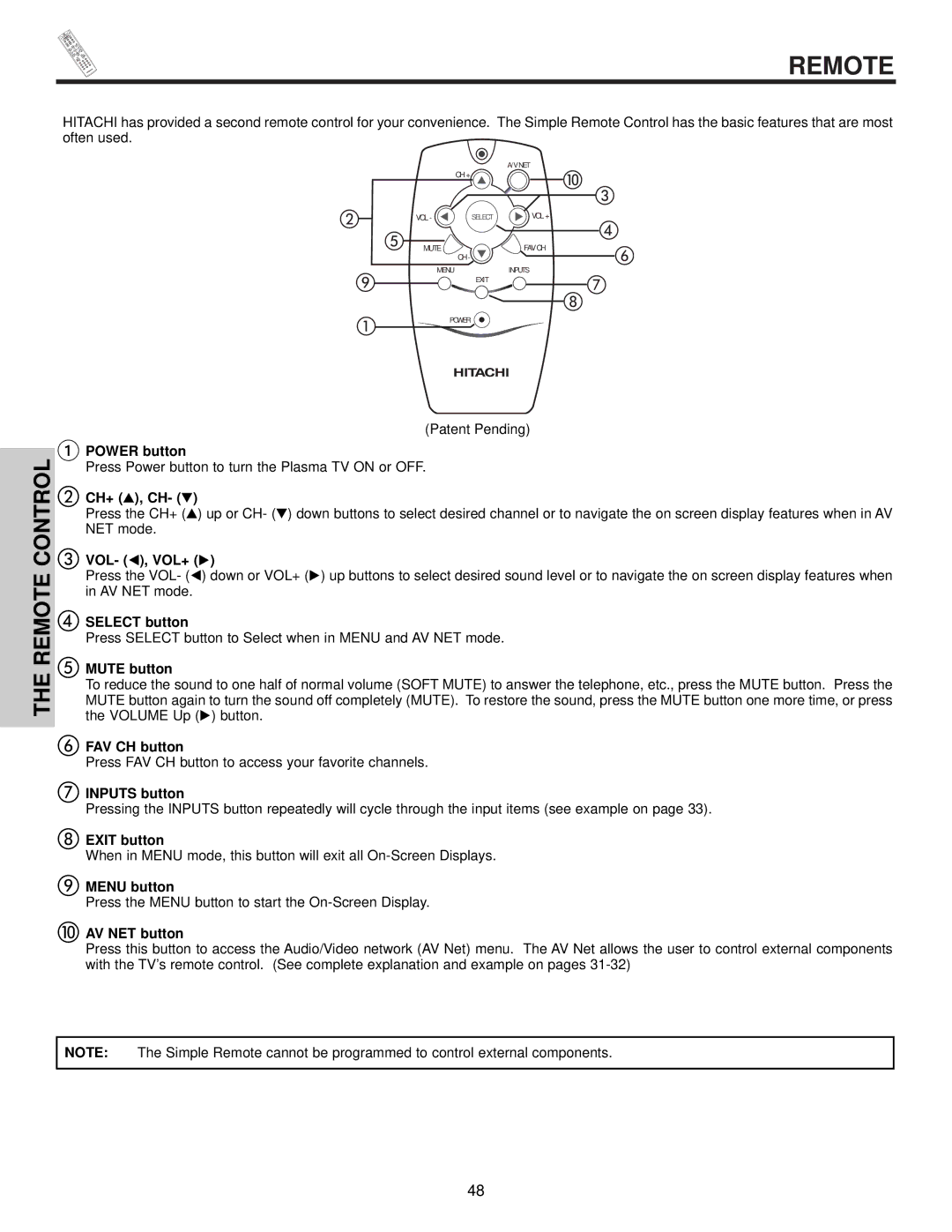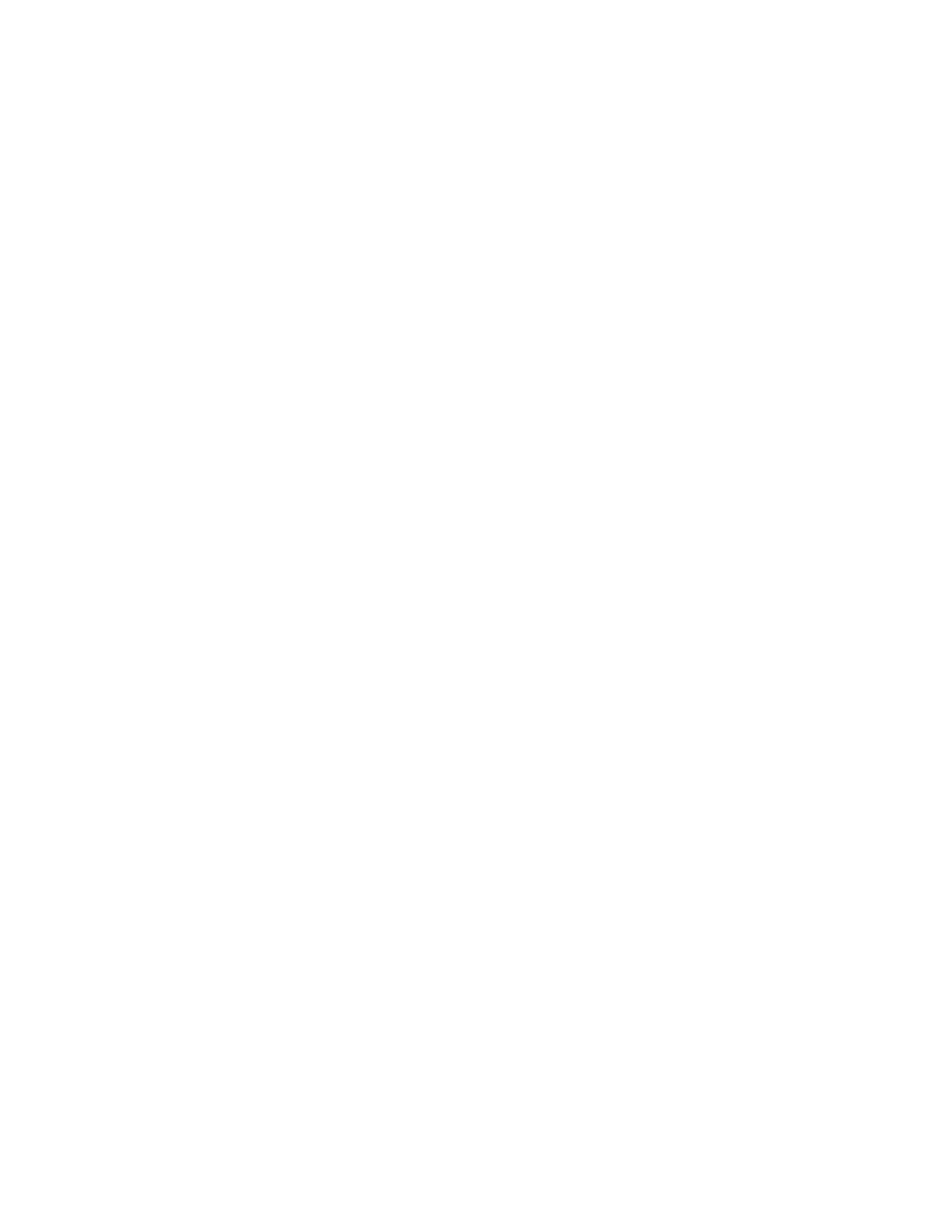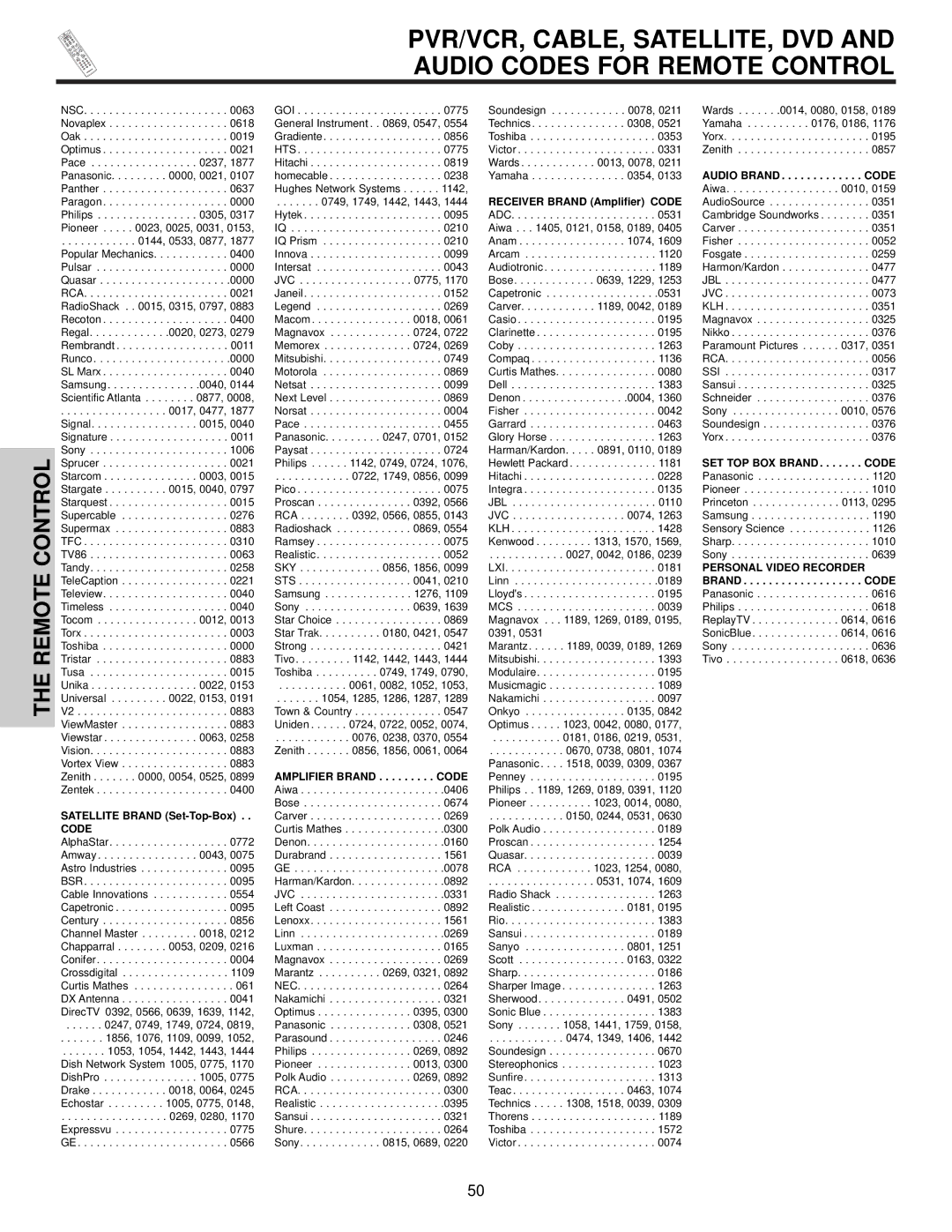THE REMOTE CONTROL
In addition to controlling all the functions on your HITACHI Plasma TV, the new remote control is designed to operate different types of VCRs, CATV (Cable TV) converters,
To operate your Plasma TV, point the remote control at the remote sensor of the AVC box/Display Monitor and select the TV by pressing the or button of the Source Access on the remote. The TV mode indicator will blink, indicating that the remote will now control your television.
To operate your VCR, point the remote at the remote sensor of the VCR and select PVR by pressing the or button of the Source Access on the remote. The PVR mode indicator will blink, indicating that the remote will now control your VCR (see page 45 for instructions on how to program the remote to control your VCR).
To operate your PVR (Personal Video Recorder), point the remote at the remote sensor of the PVR and select PVR by pressing the or button of the Source Access on the remote. The PVR mode indicator will blink, indicating that the remote will now control your PVR (see page 45 for instruction on how to program the remote to control your PVR).
To operate your cable box, point the remote at the remote sensor of the cable box and select the CABLE (CBL) by pressing the or button of the Source Access on the remote. The CBL mode indicator will blink, indicating that the remote will now control
your cable box (see page 42 for instructions on how to program the remote to control your cable box).
To operate your
To operate your DVD player, point the remote at the remote sensor of the DVD player and select DVD by pressing the or button of the Source Access on the remote. The DVD mode indicator will blink, indicating that the remote will now control your DVD Player (see page 44 for instruction on how to program the remote to control your DVD
player).
To operate additional audio equipment, point the remote at the remote sensor of the component you wish to control and select AMP by pressing the or button of the Source Access on the remote. The AMP mode indicator will blink, indicating that the remote will now control your audio equipment (see page 46 for instructions on how to program the remote to control additional Audio/Video equipment).
THE REMOTE CONTROL
NOTE: When you are in a dark room, press any button on the remote to light up the buttons. The illumination will light for 8 seconds during this time and the current mode indicator will flash one time. These buttons will not appear to light if the room is too bright.
27