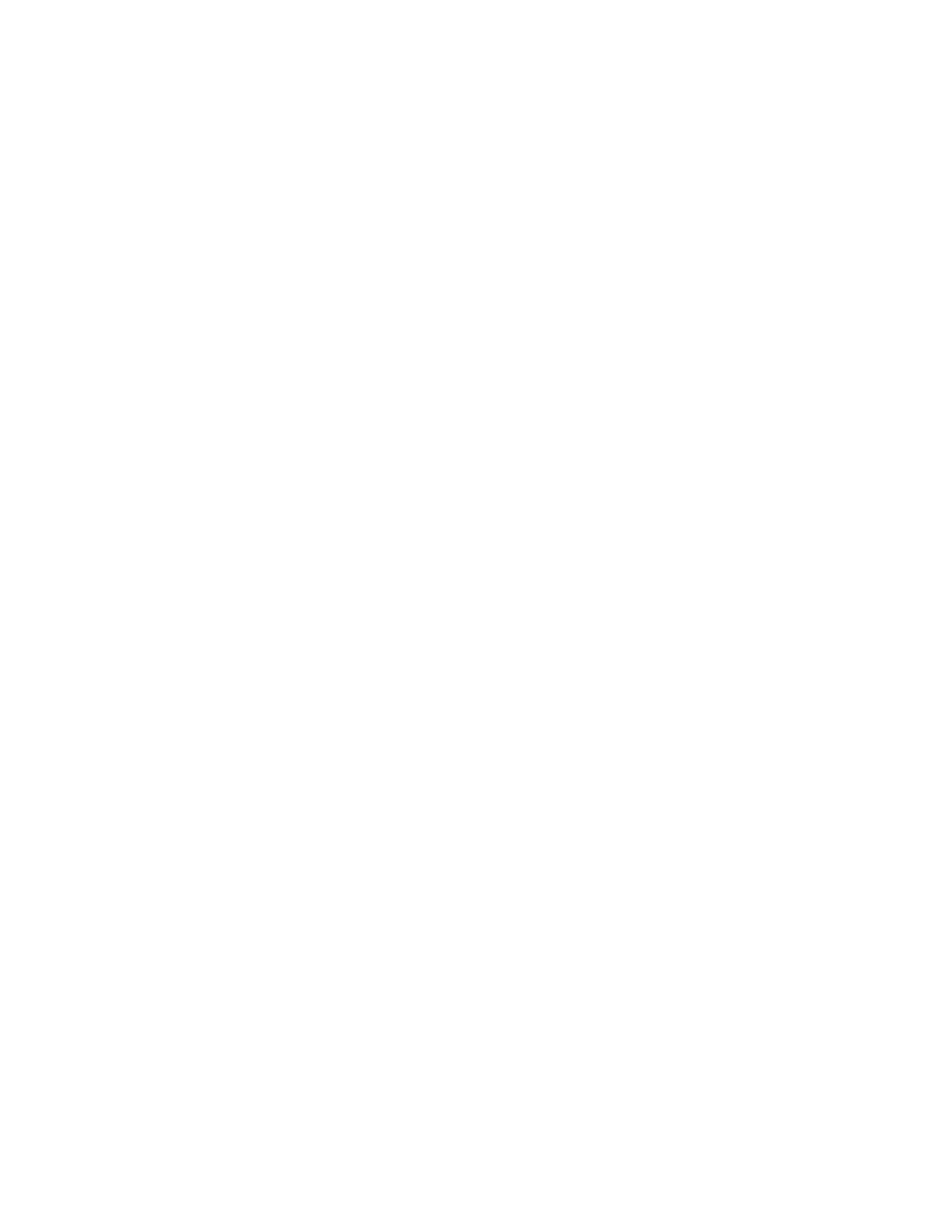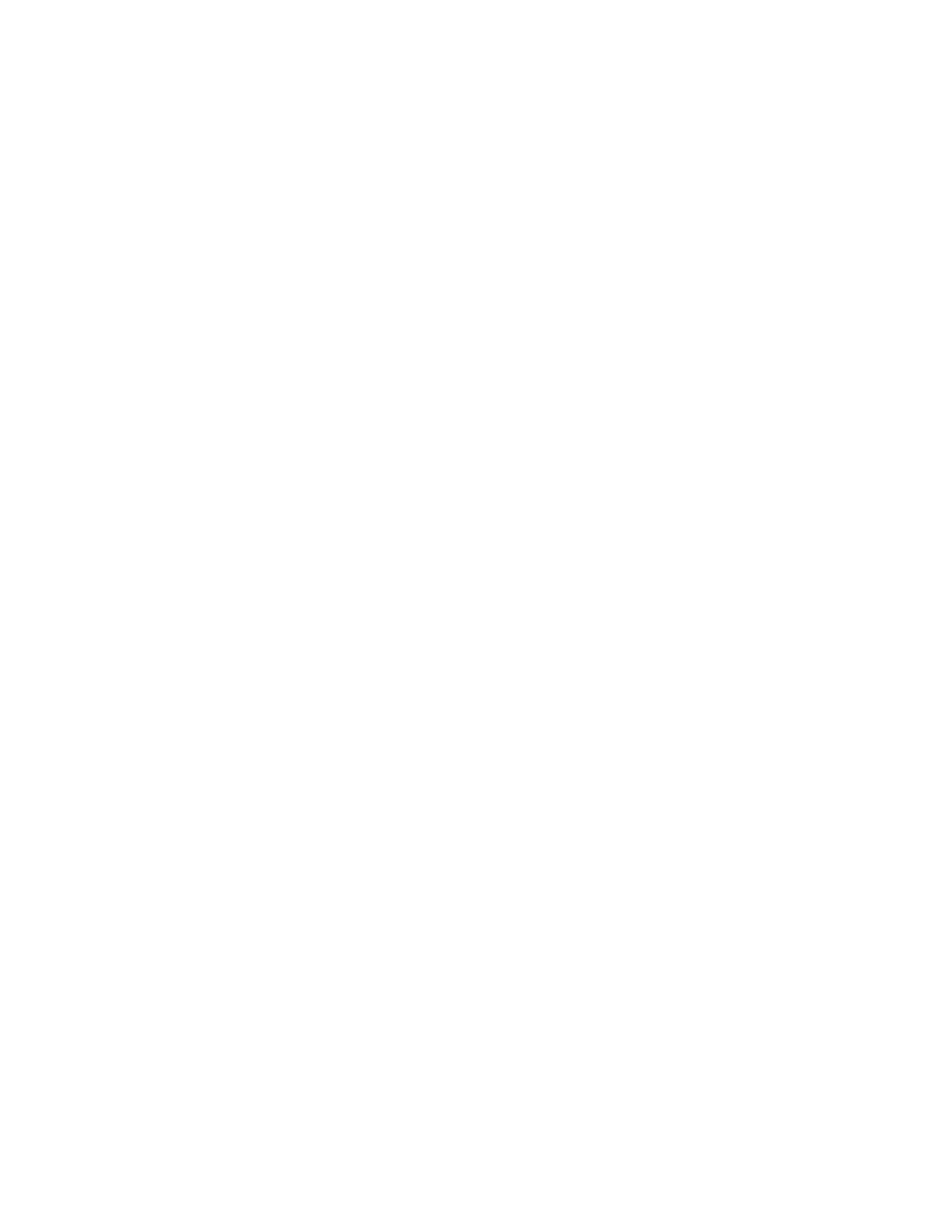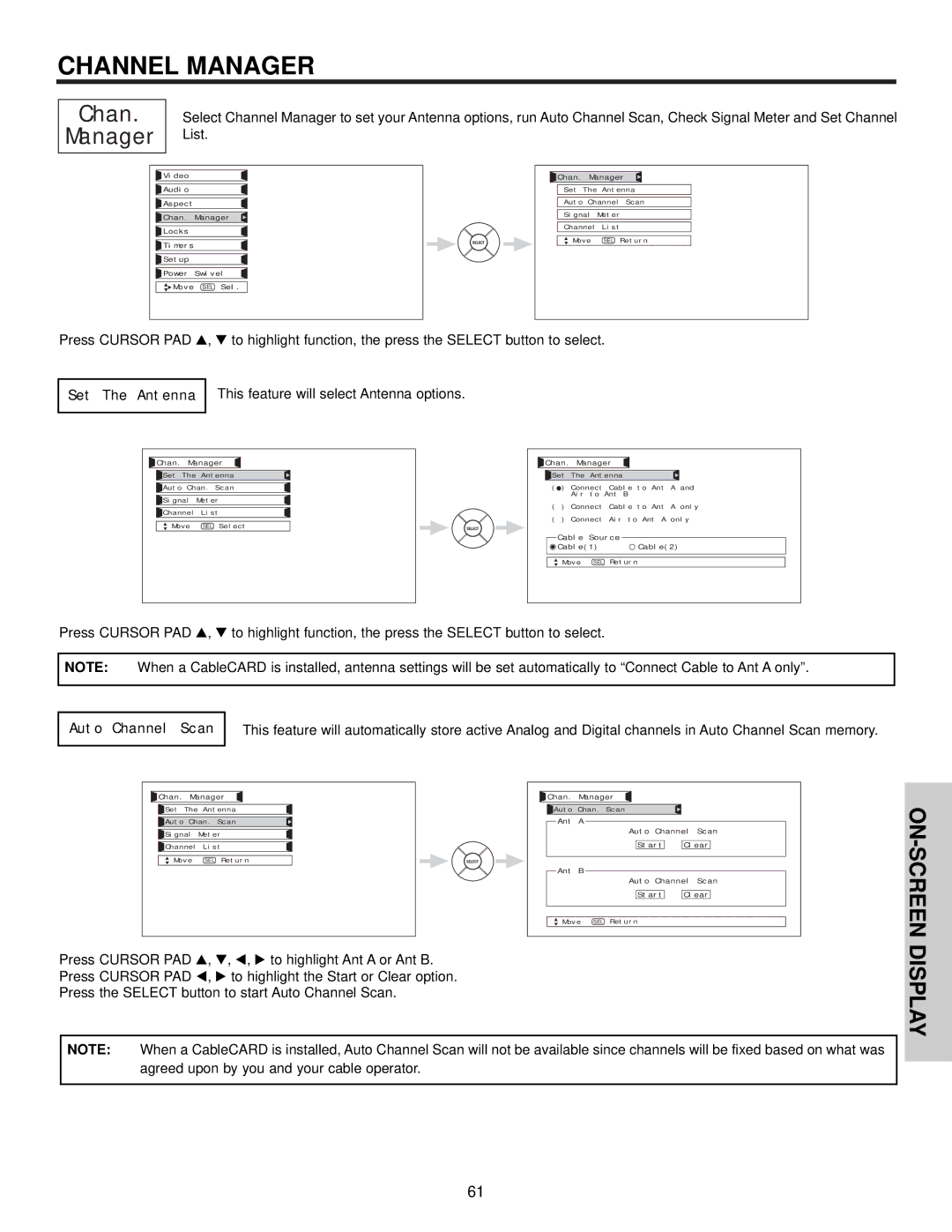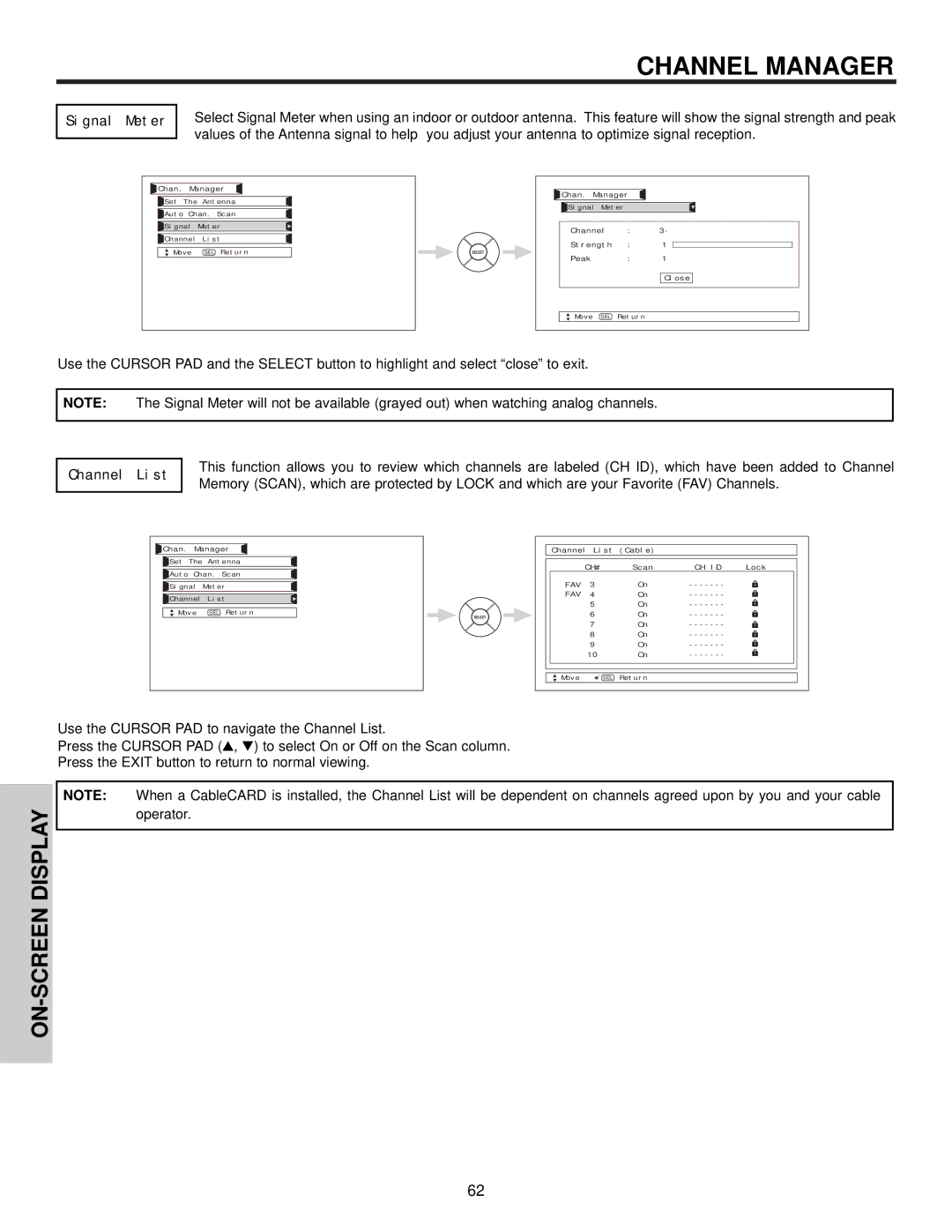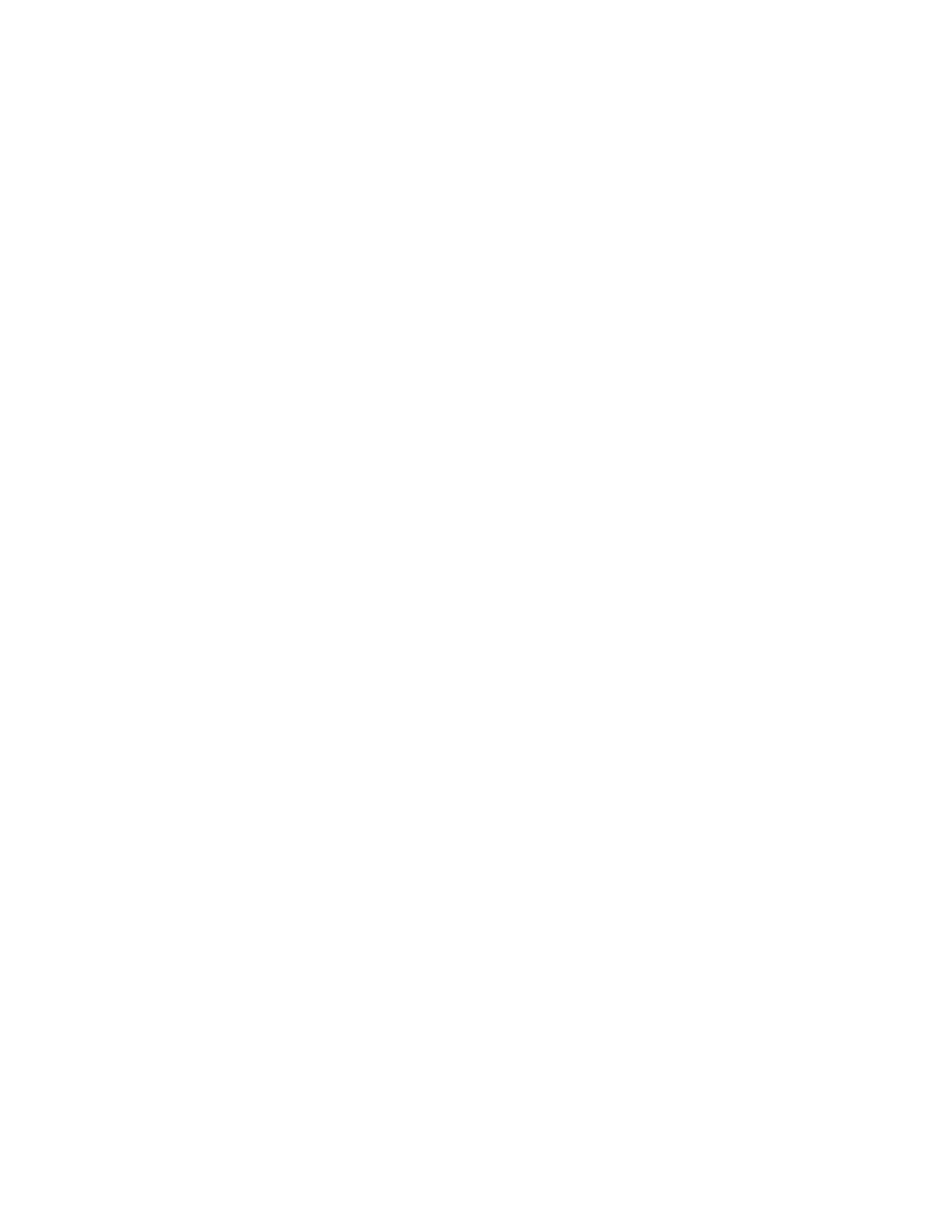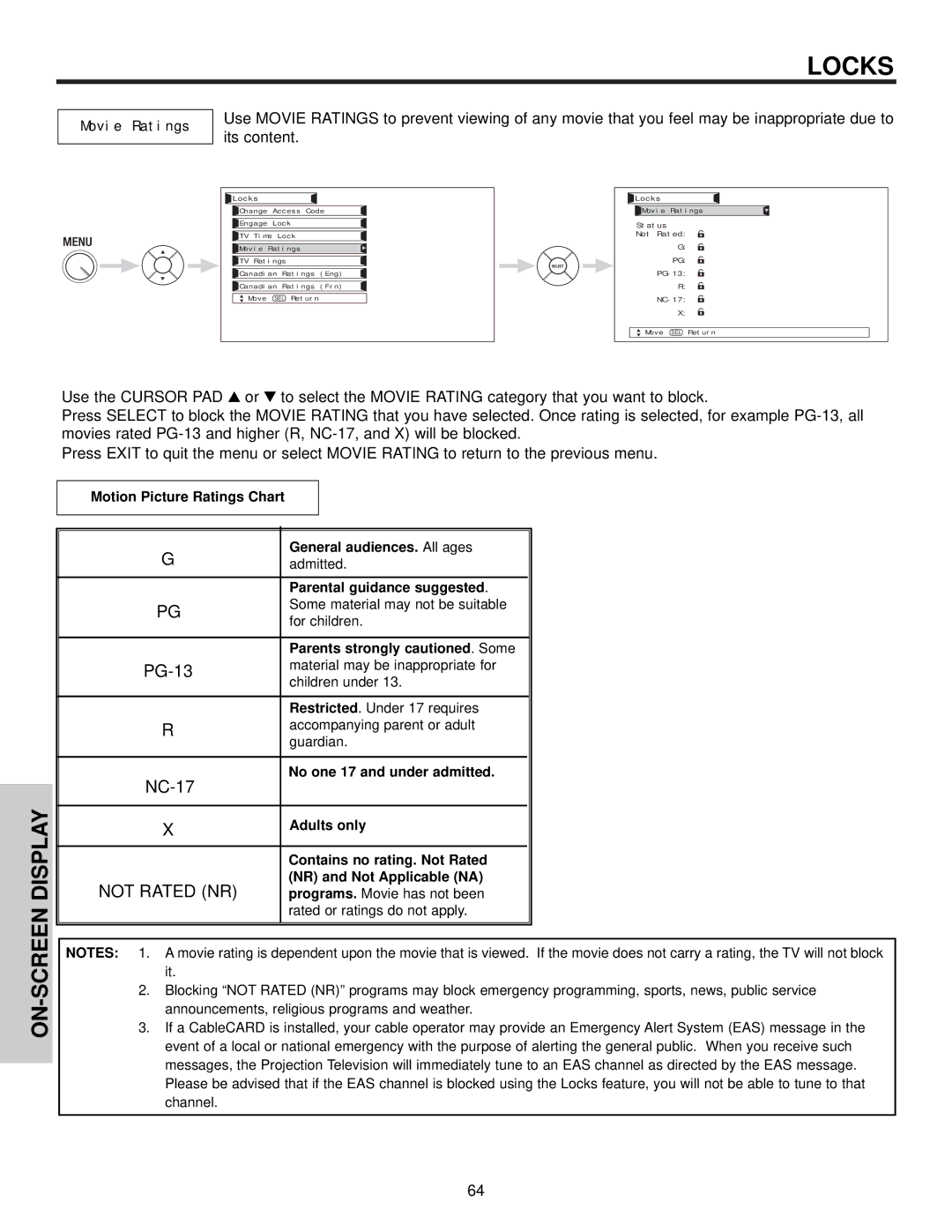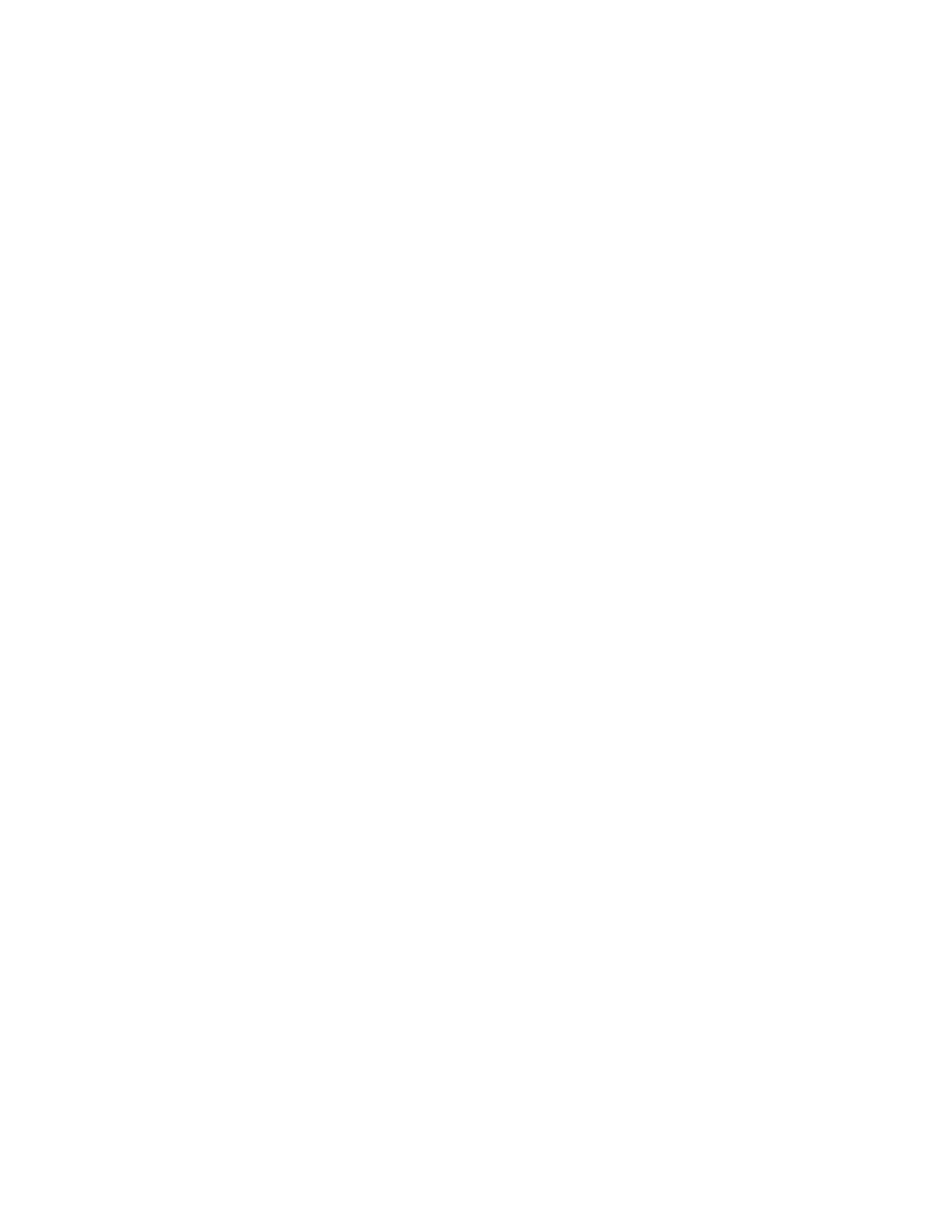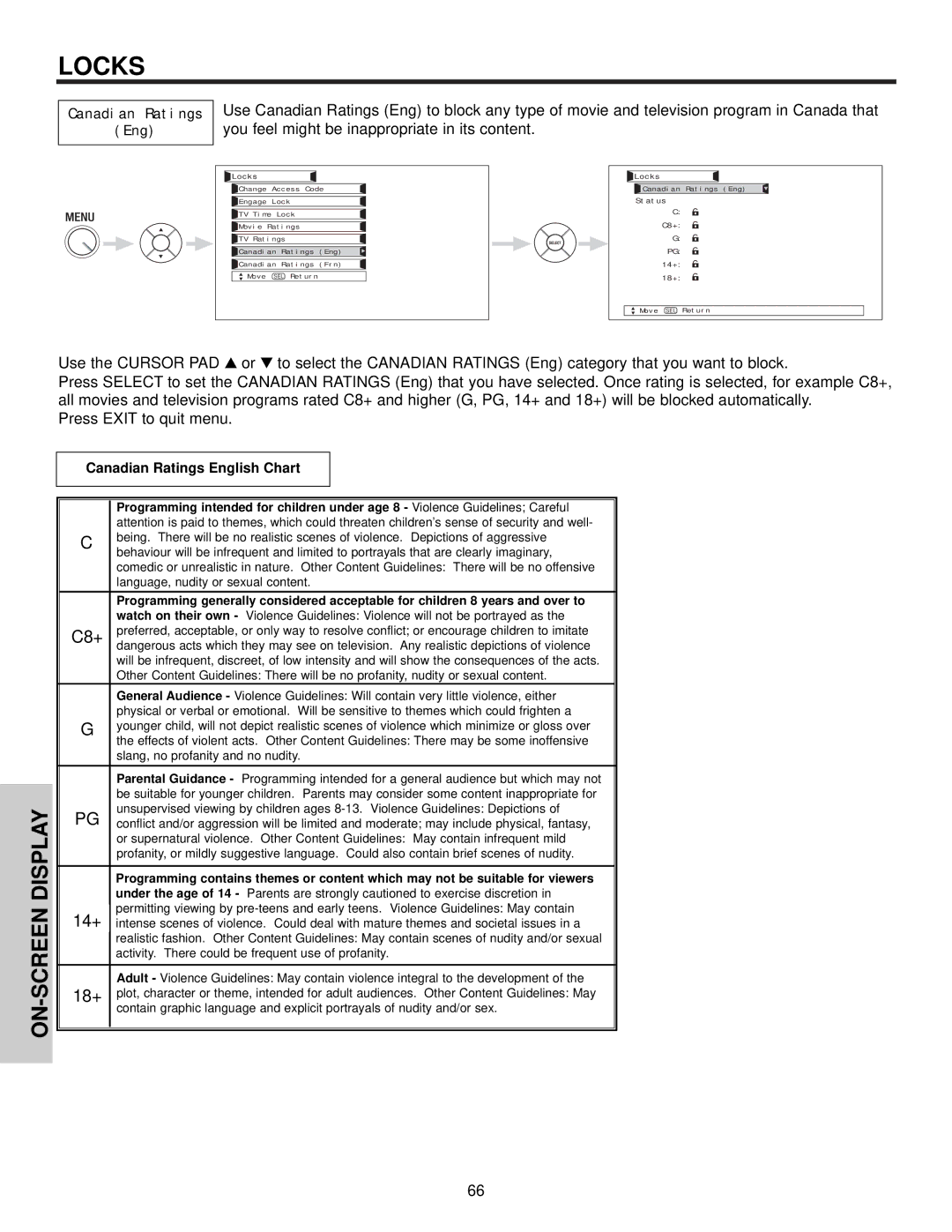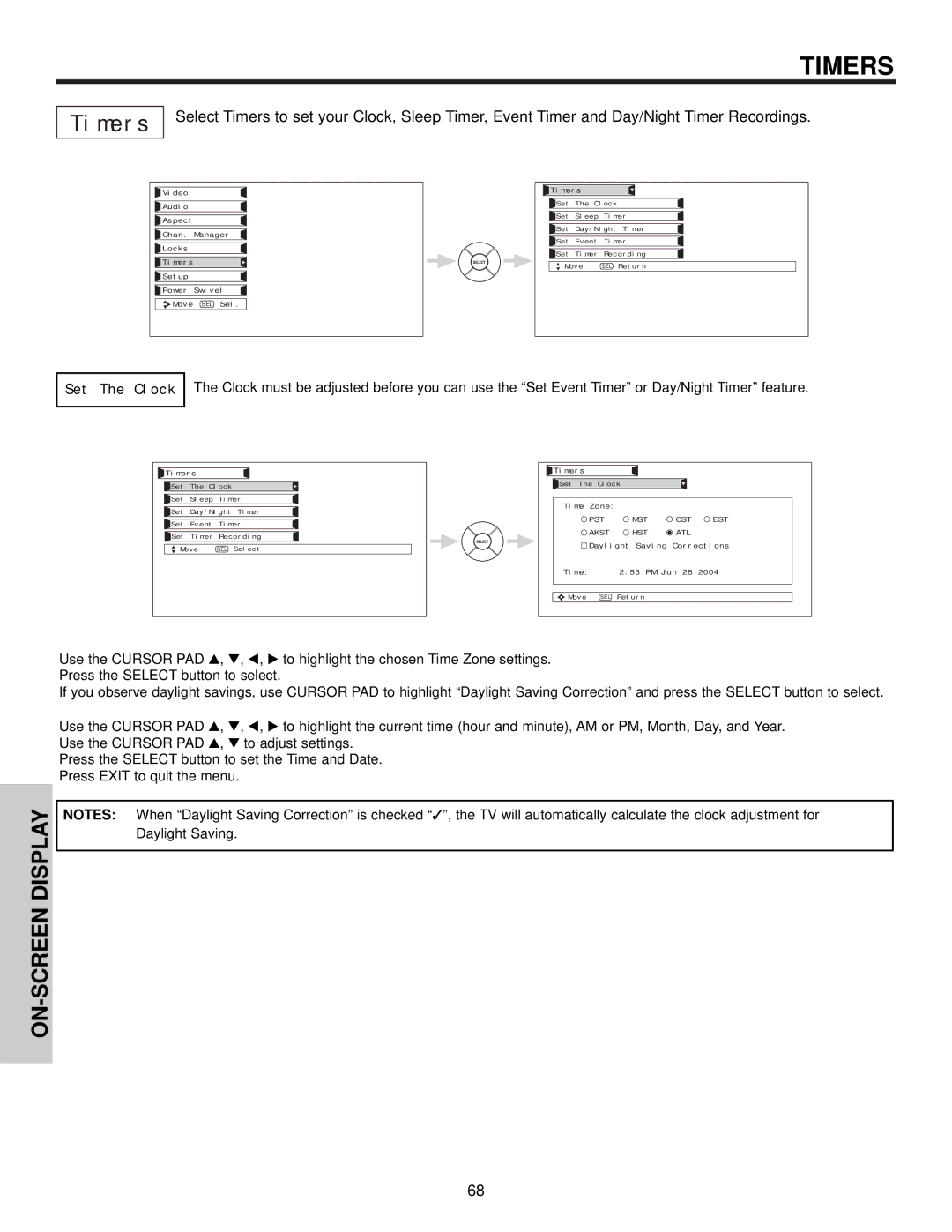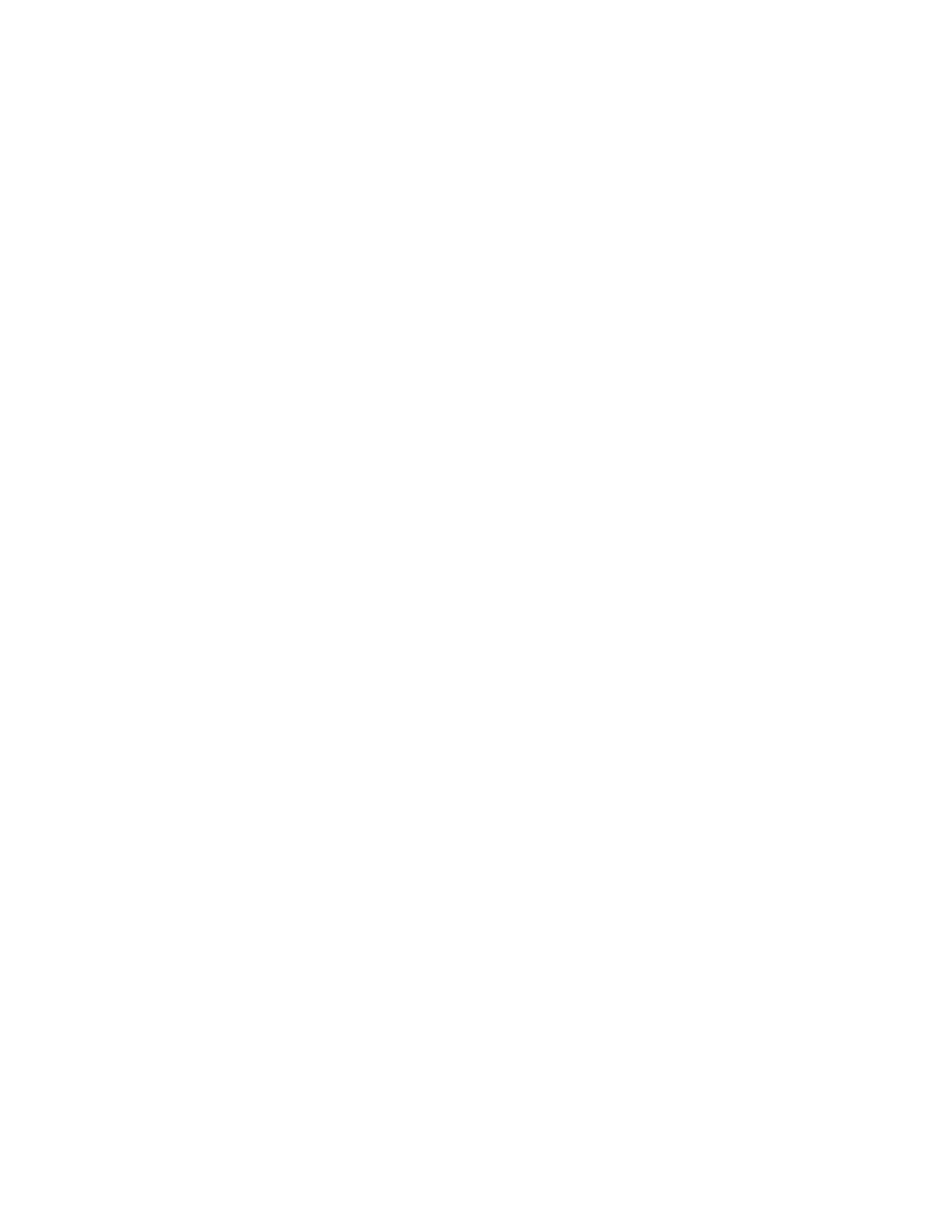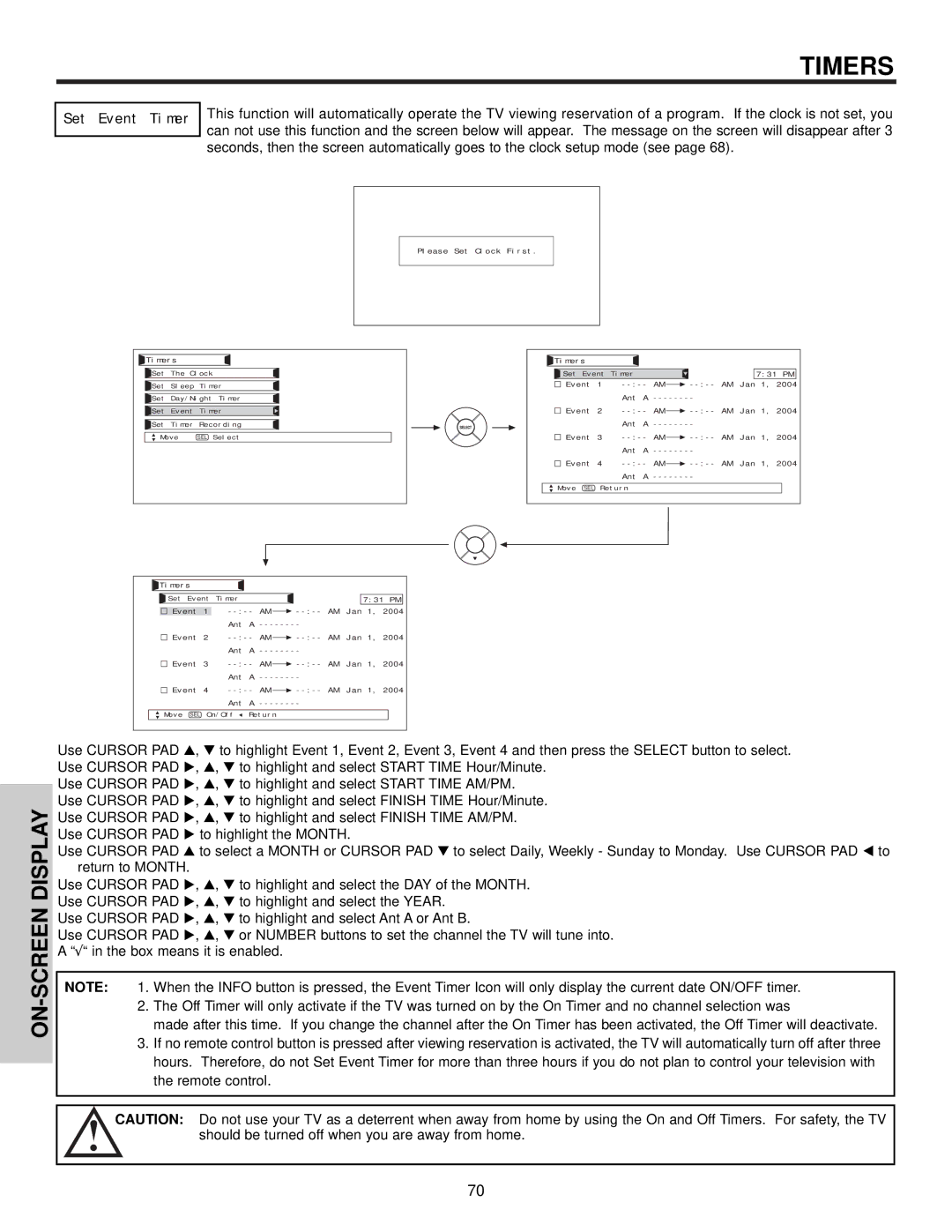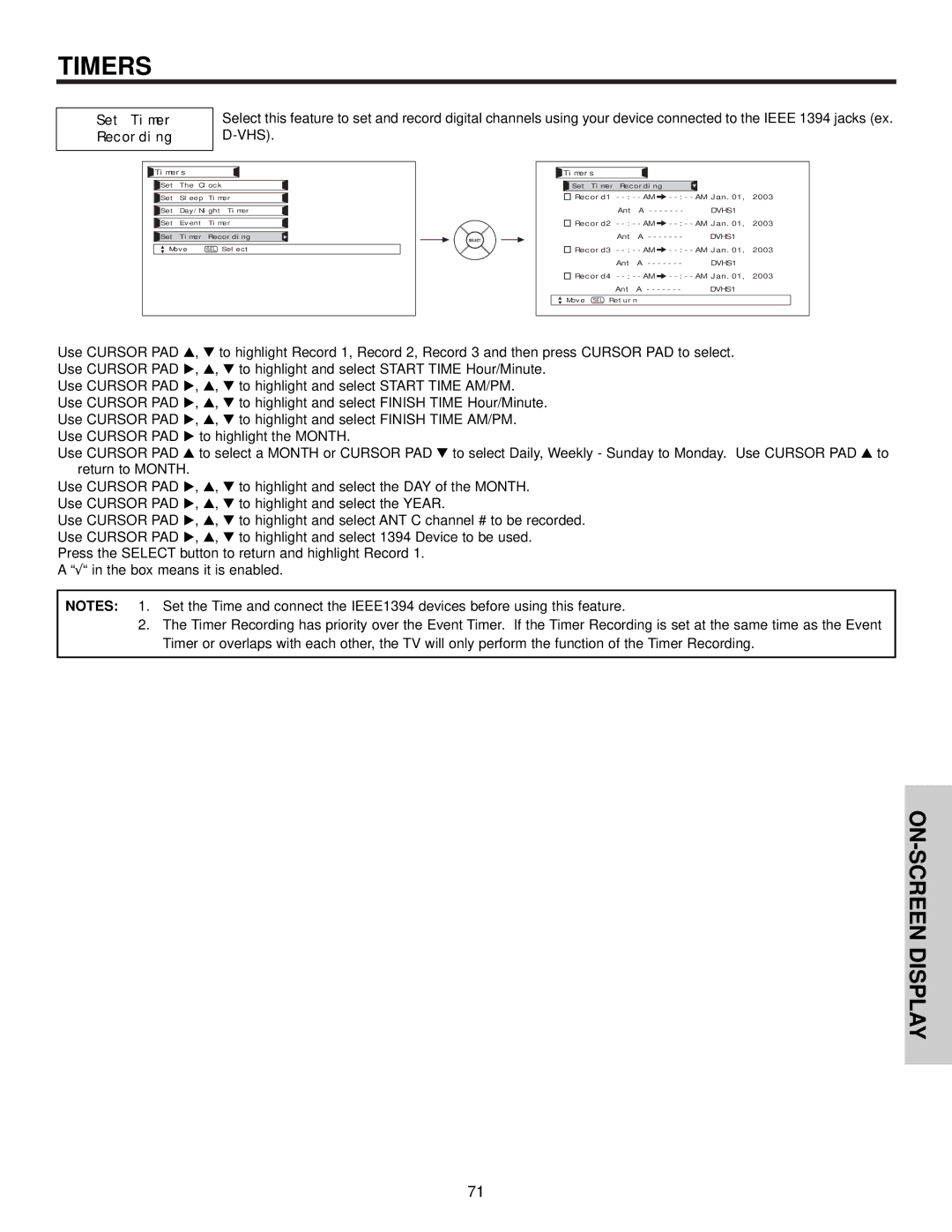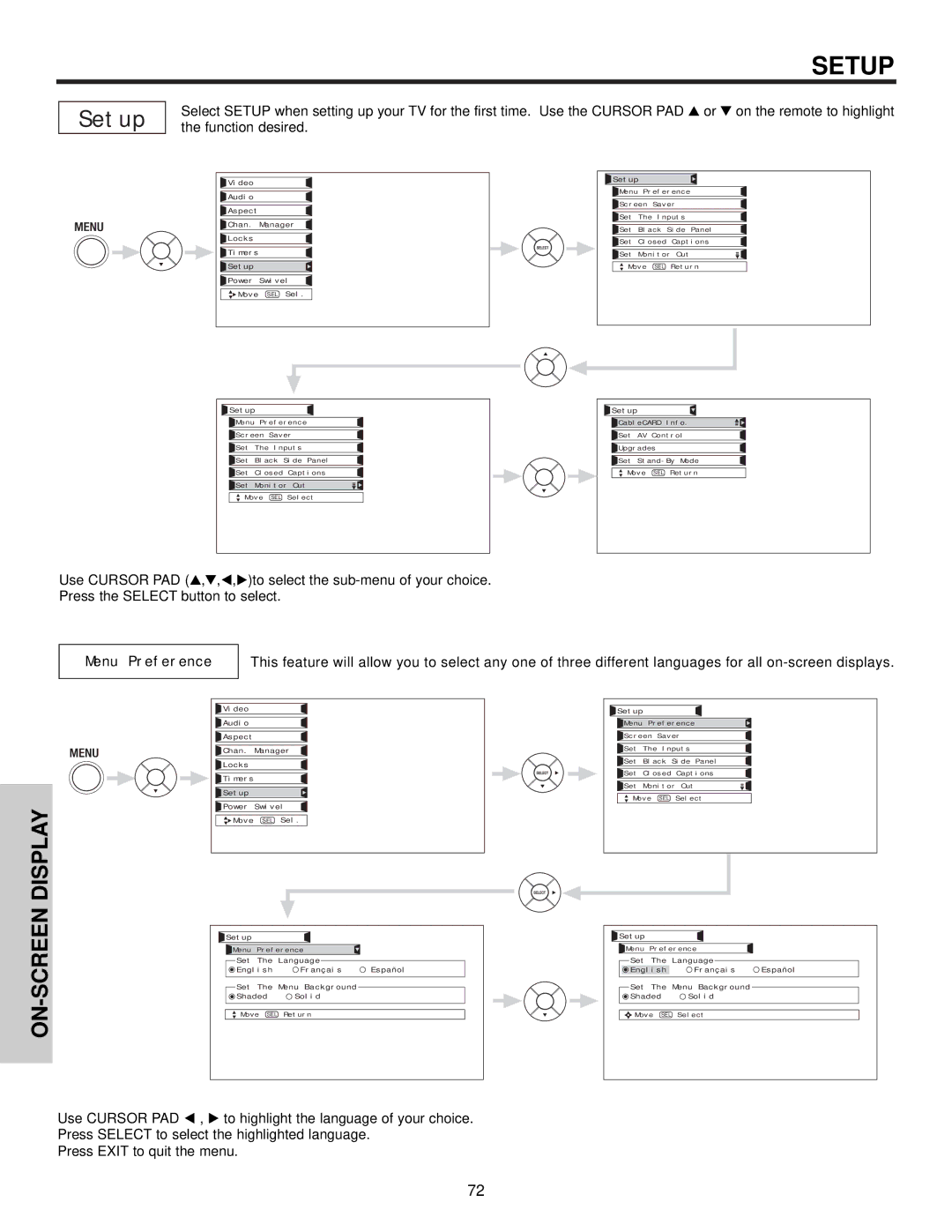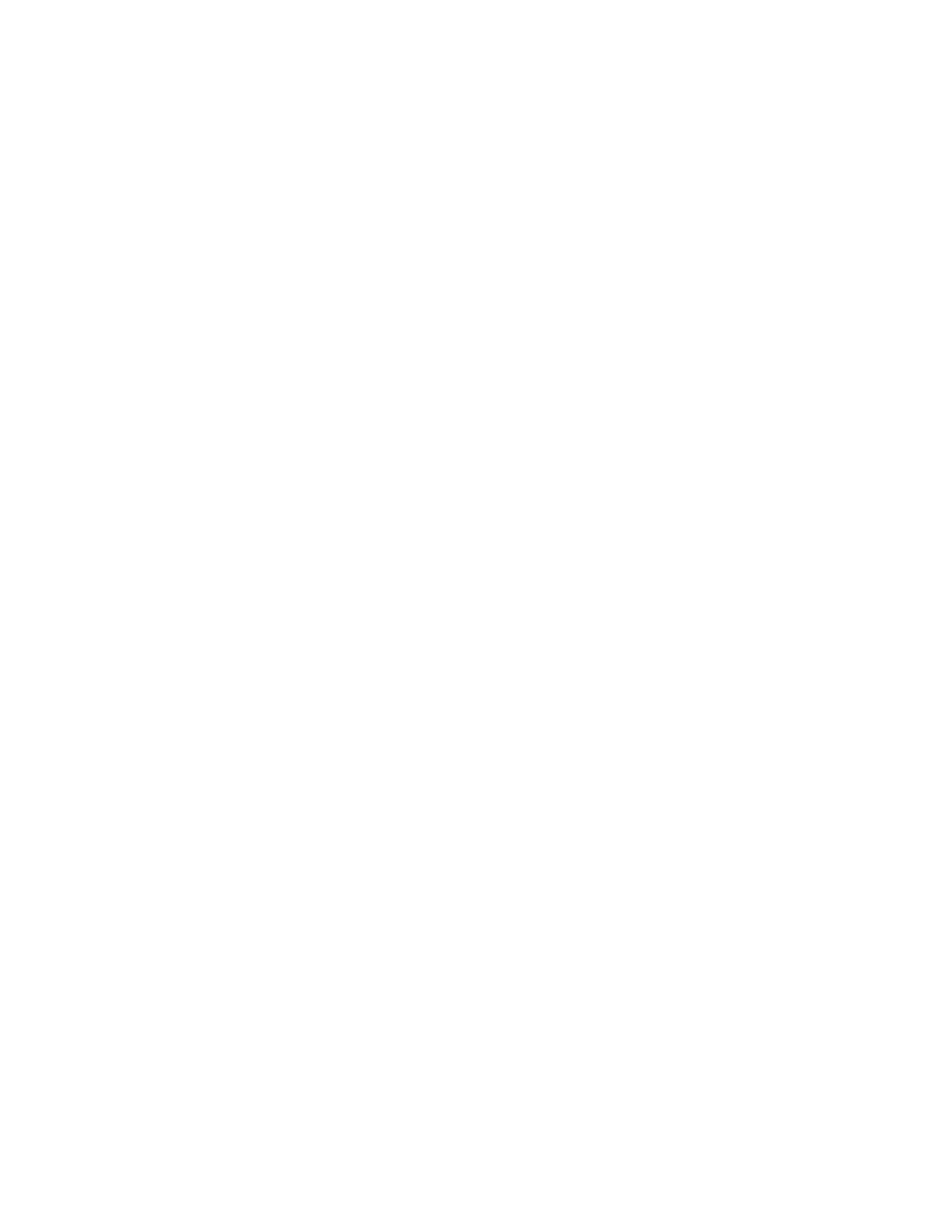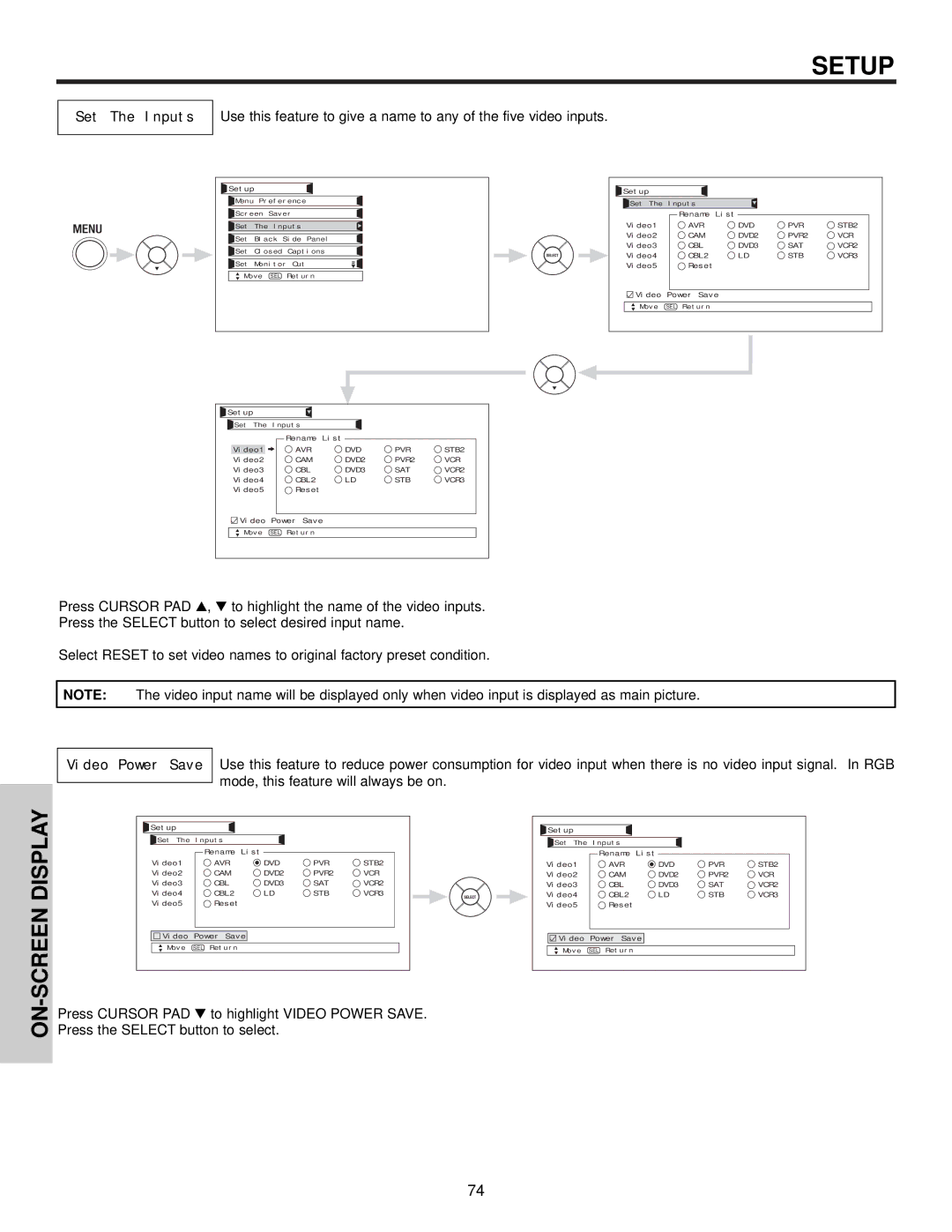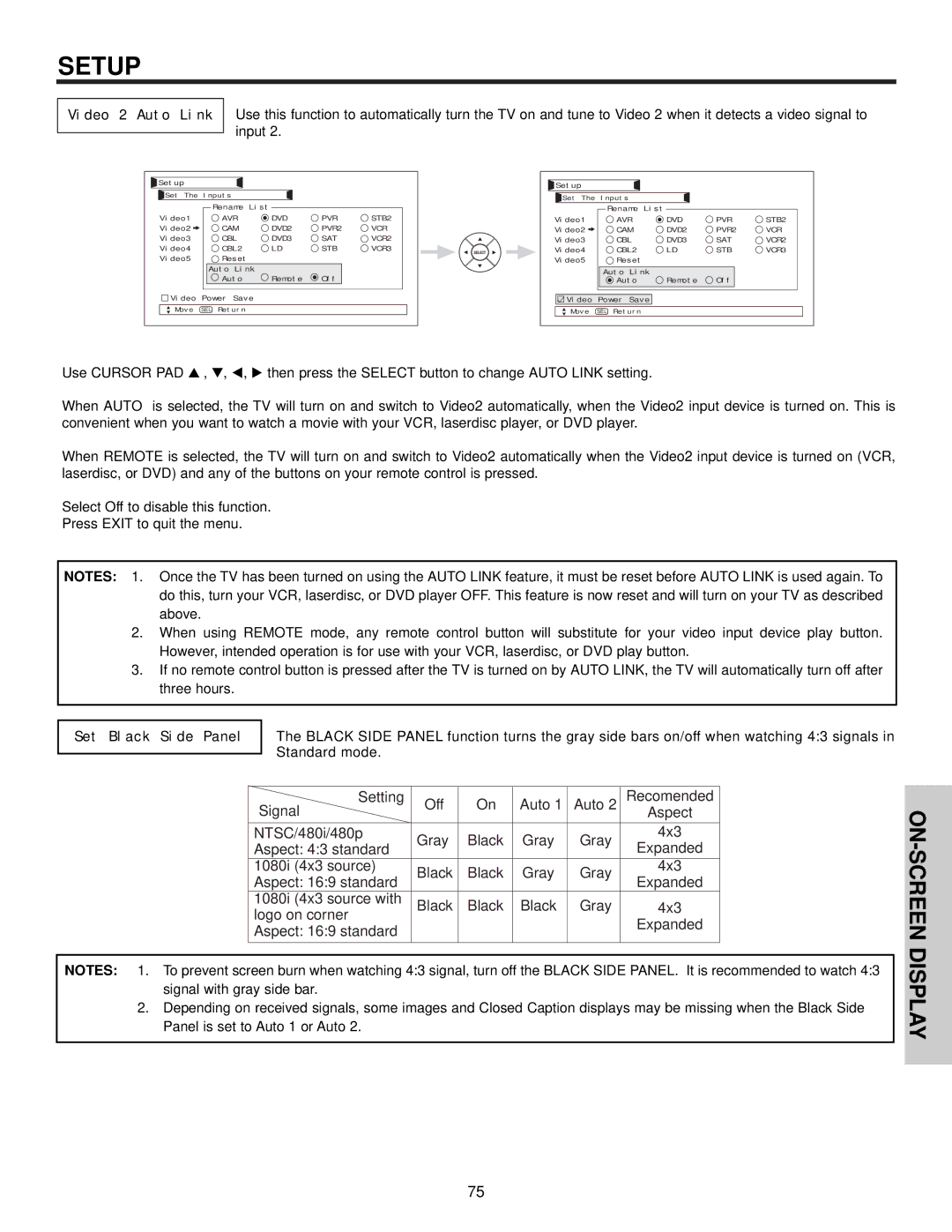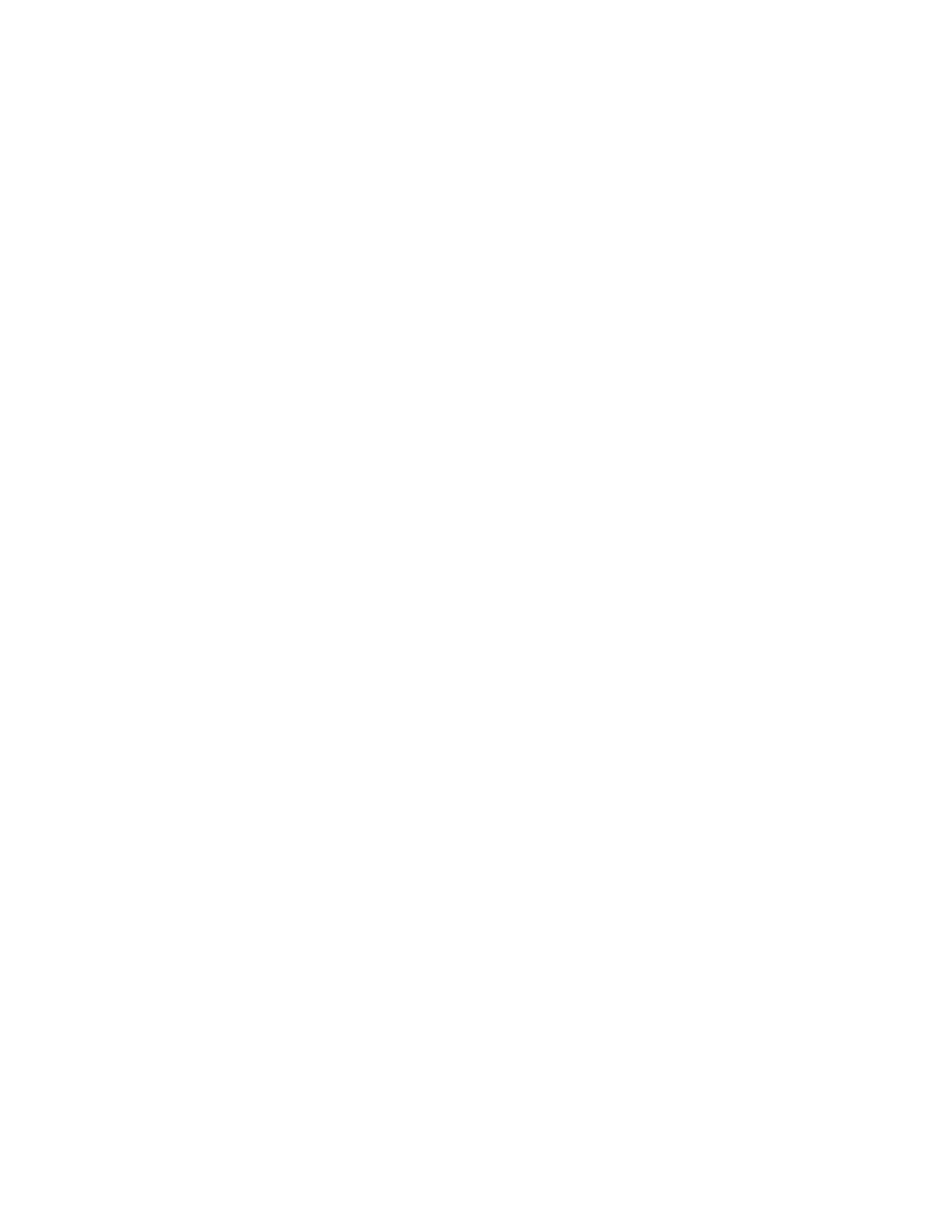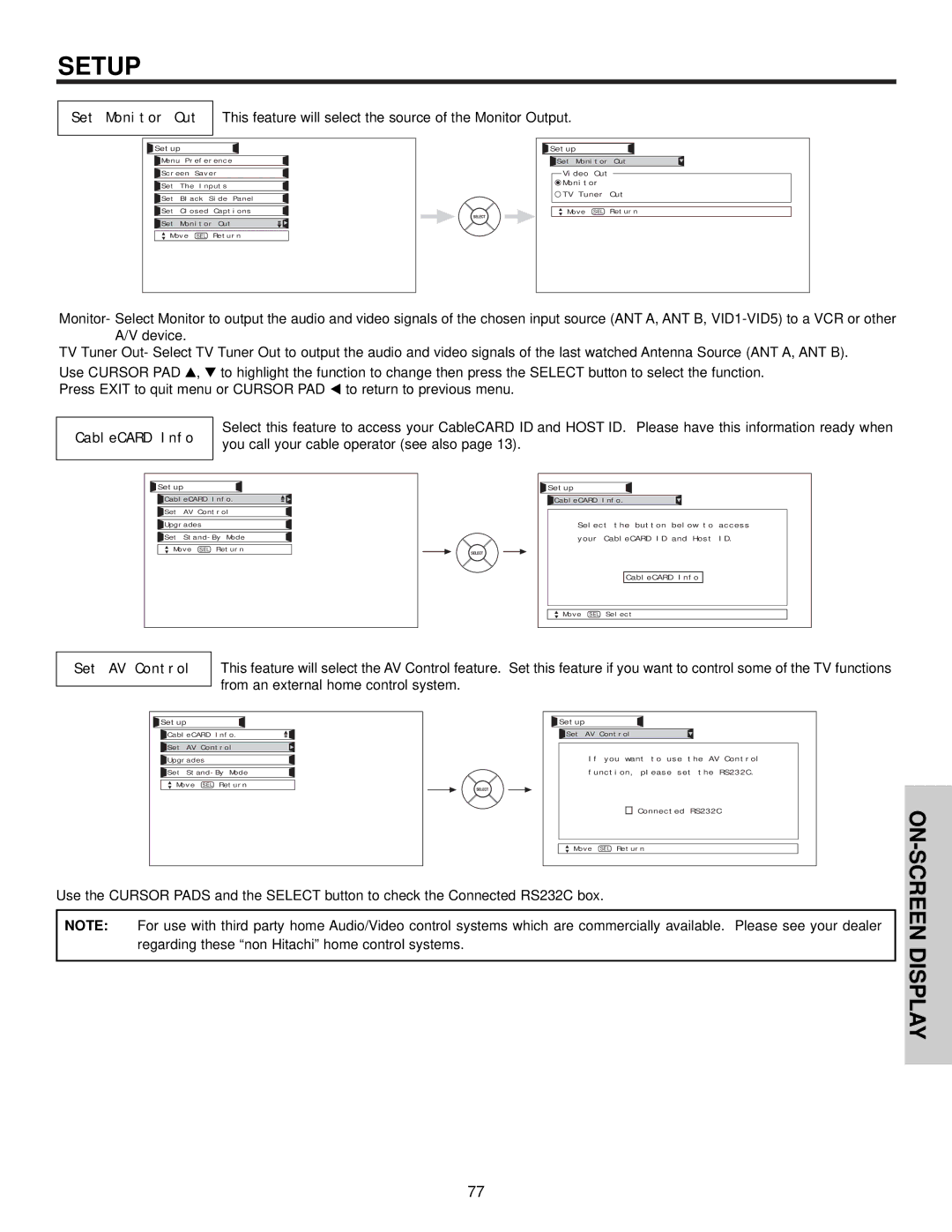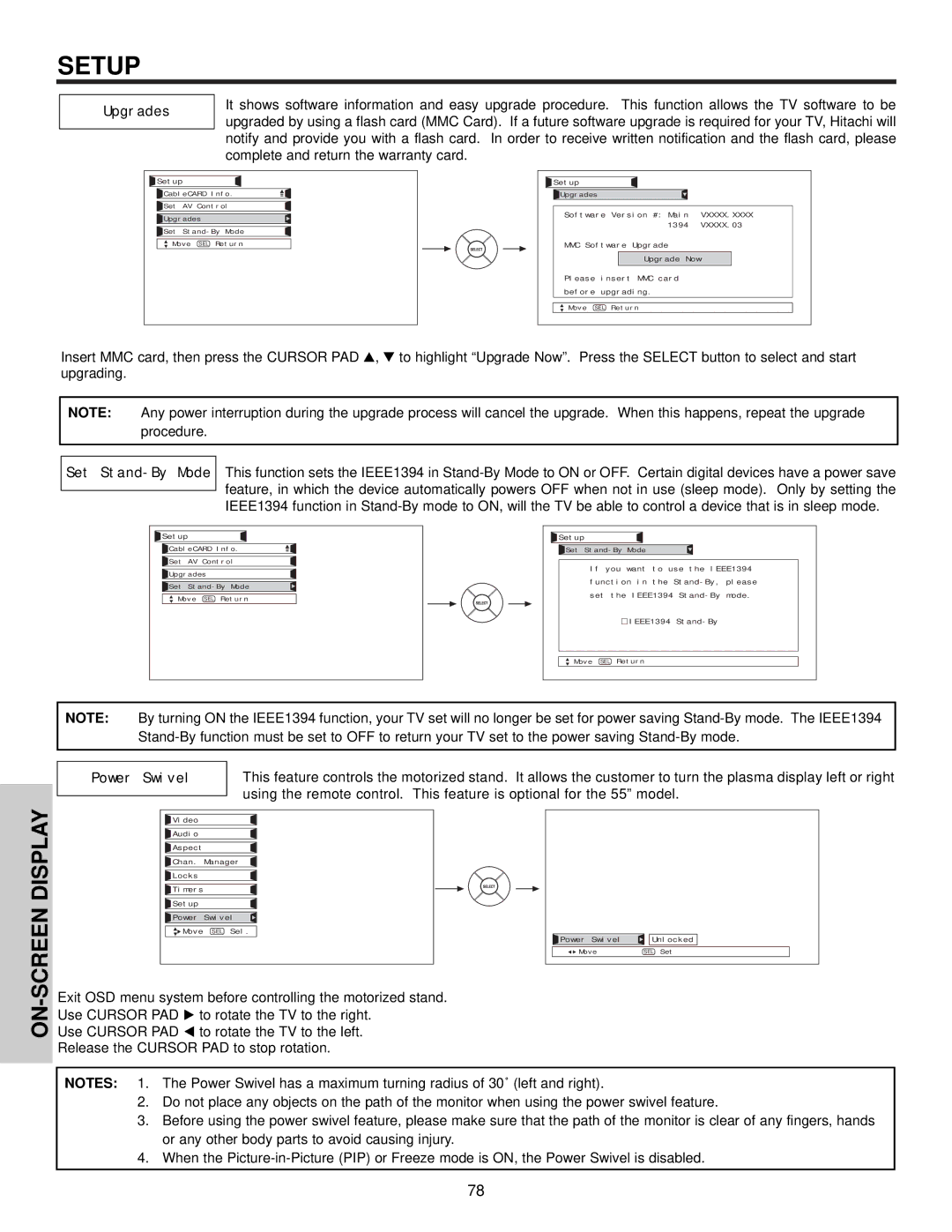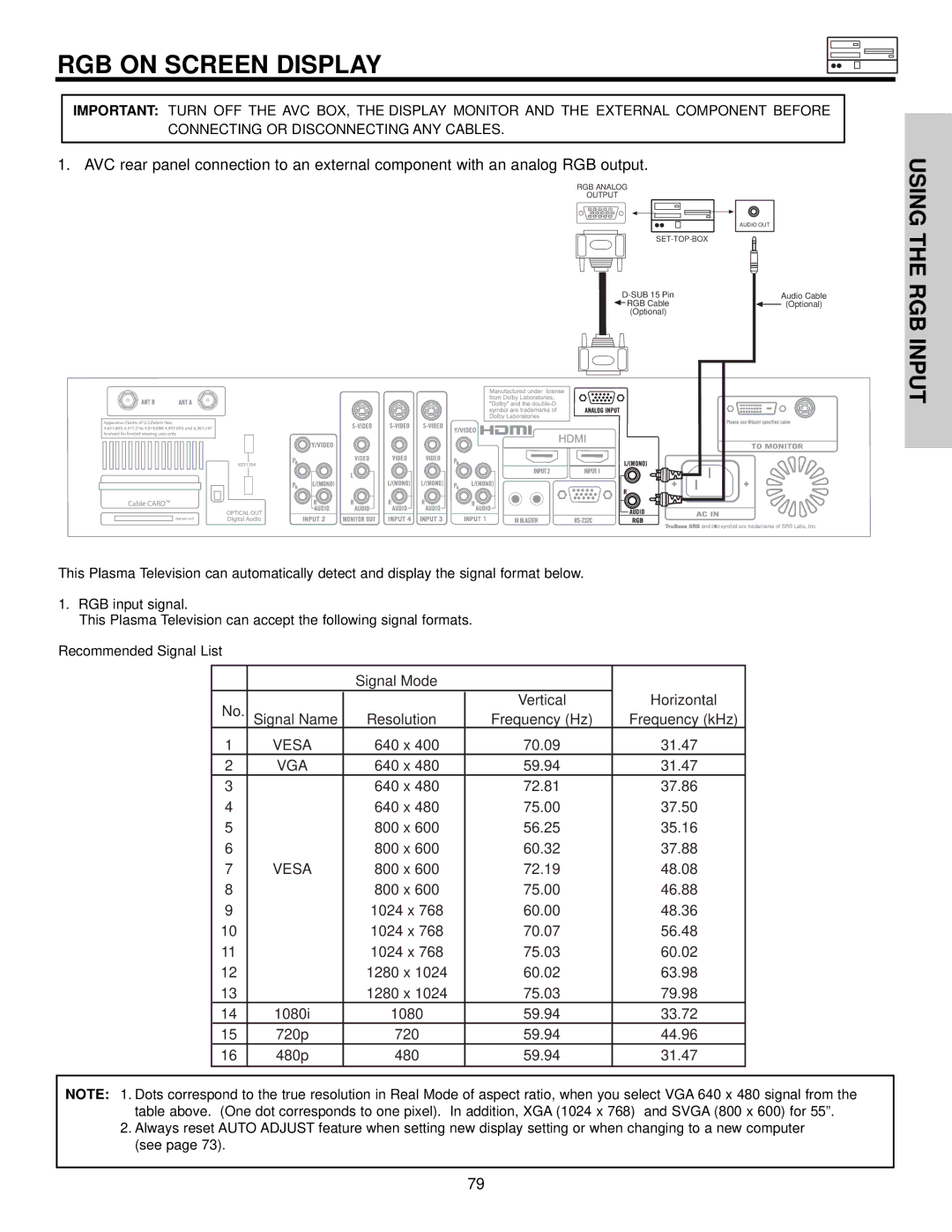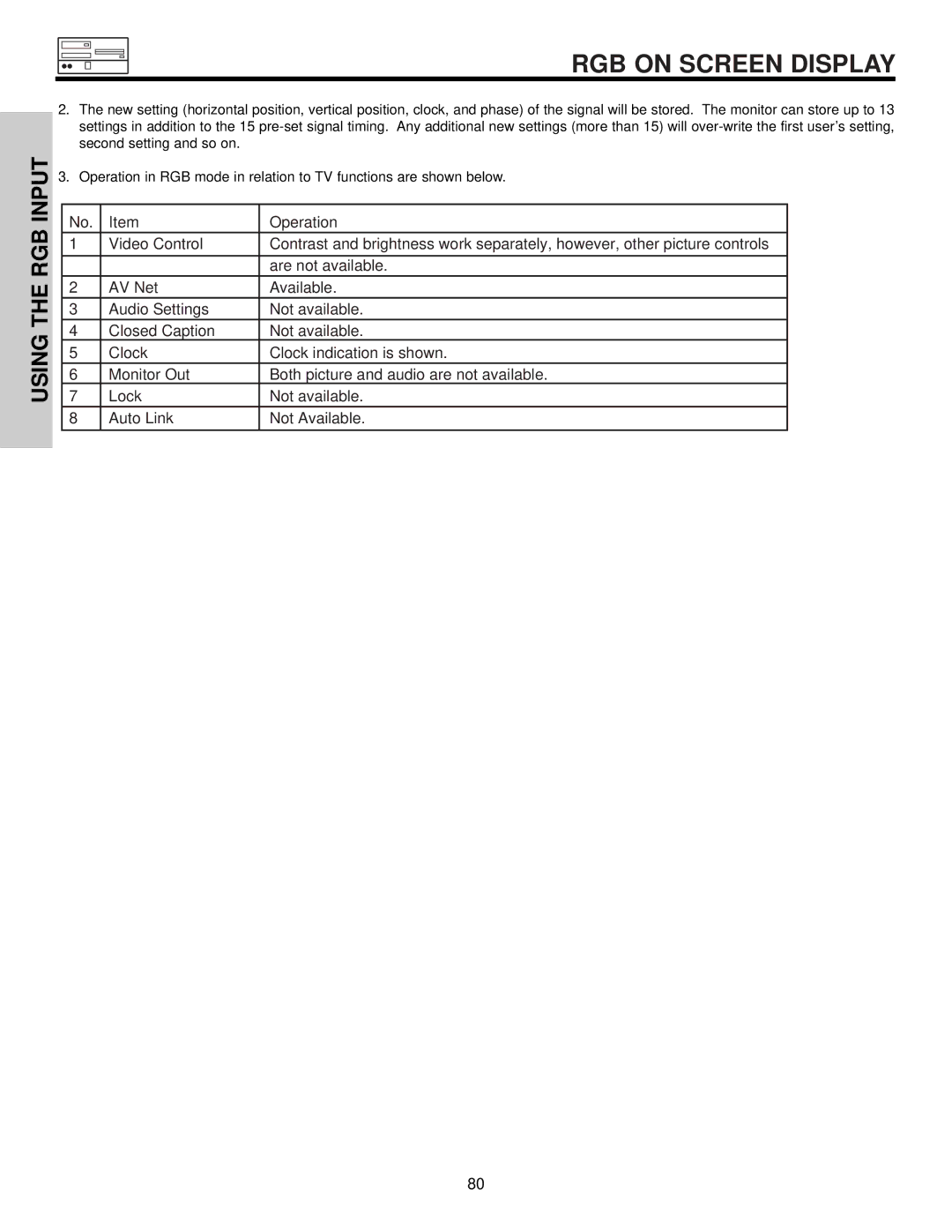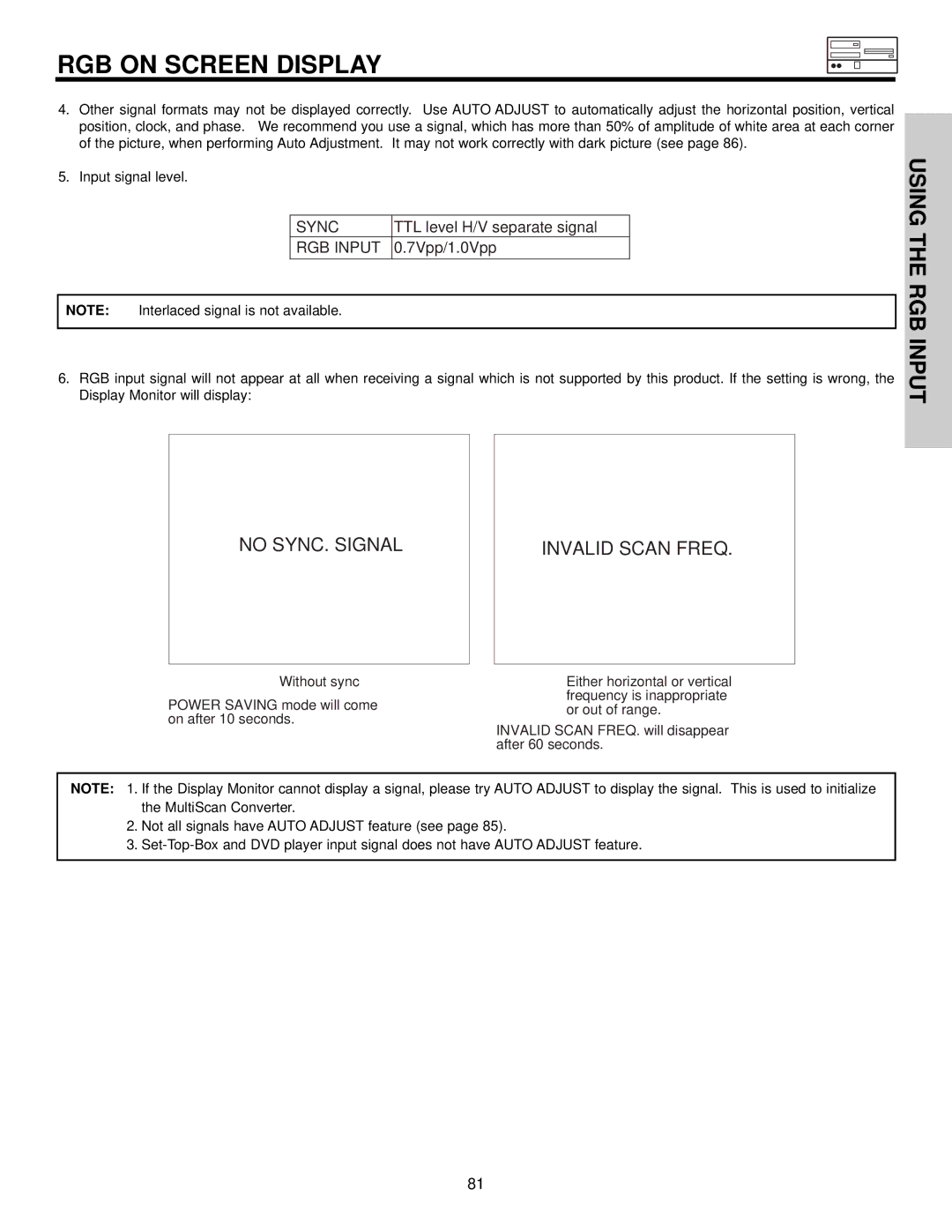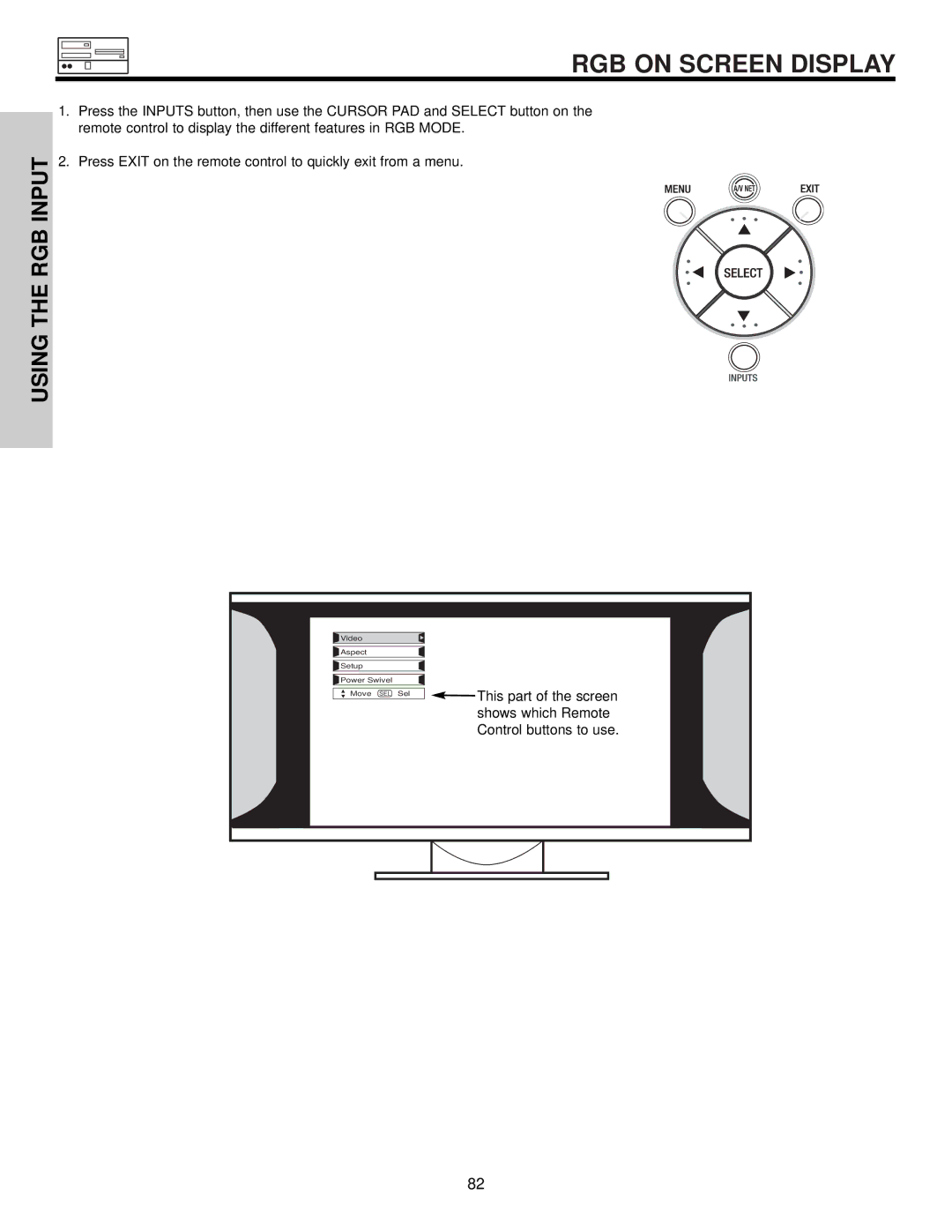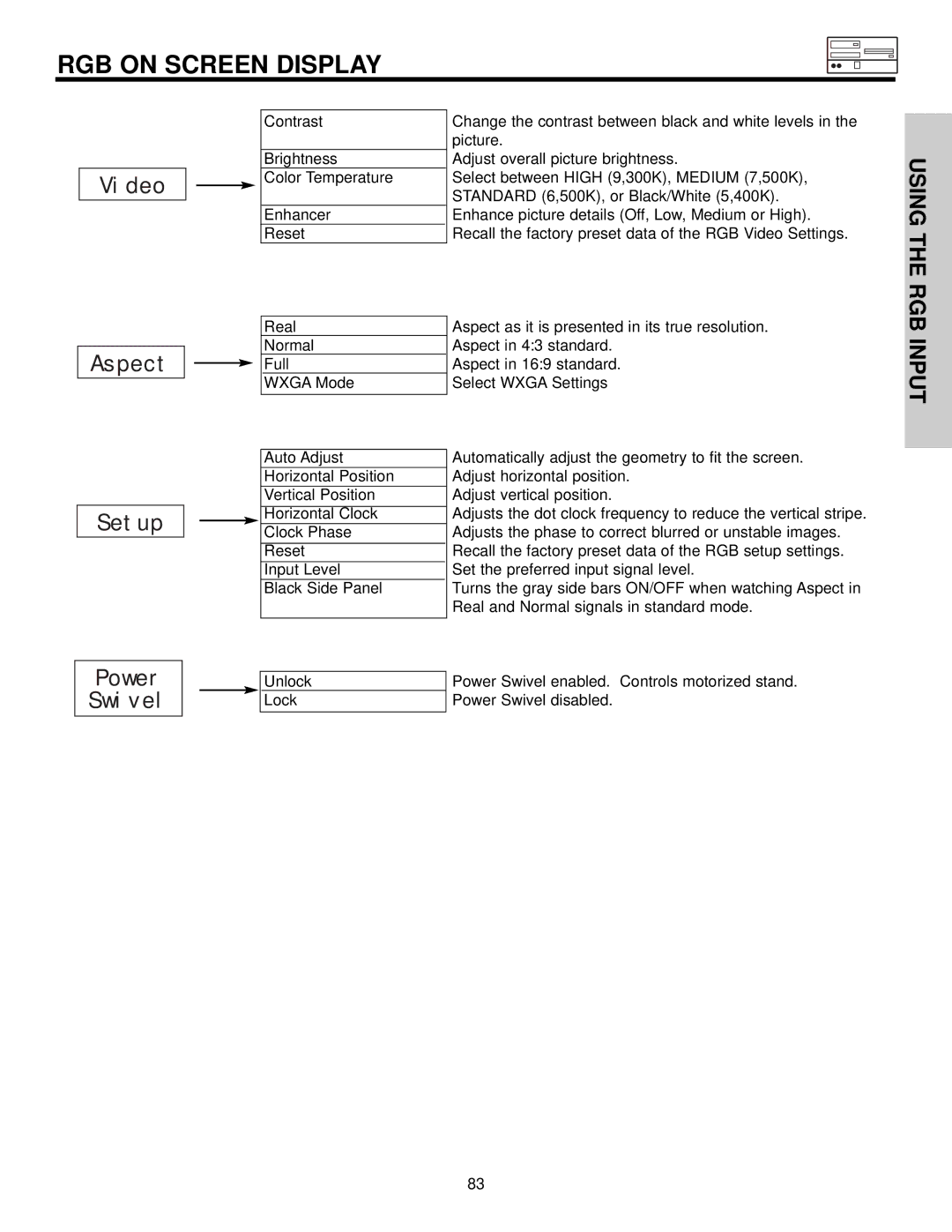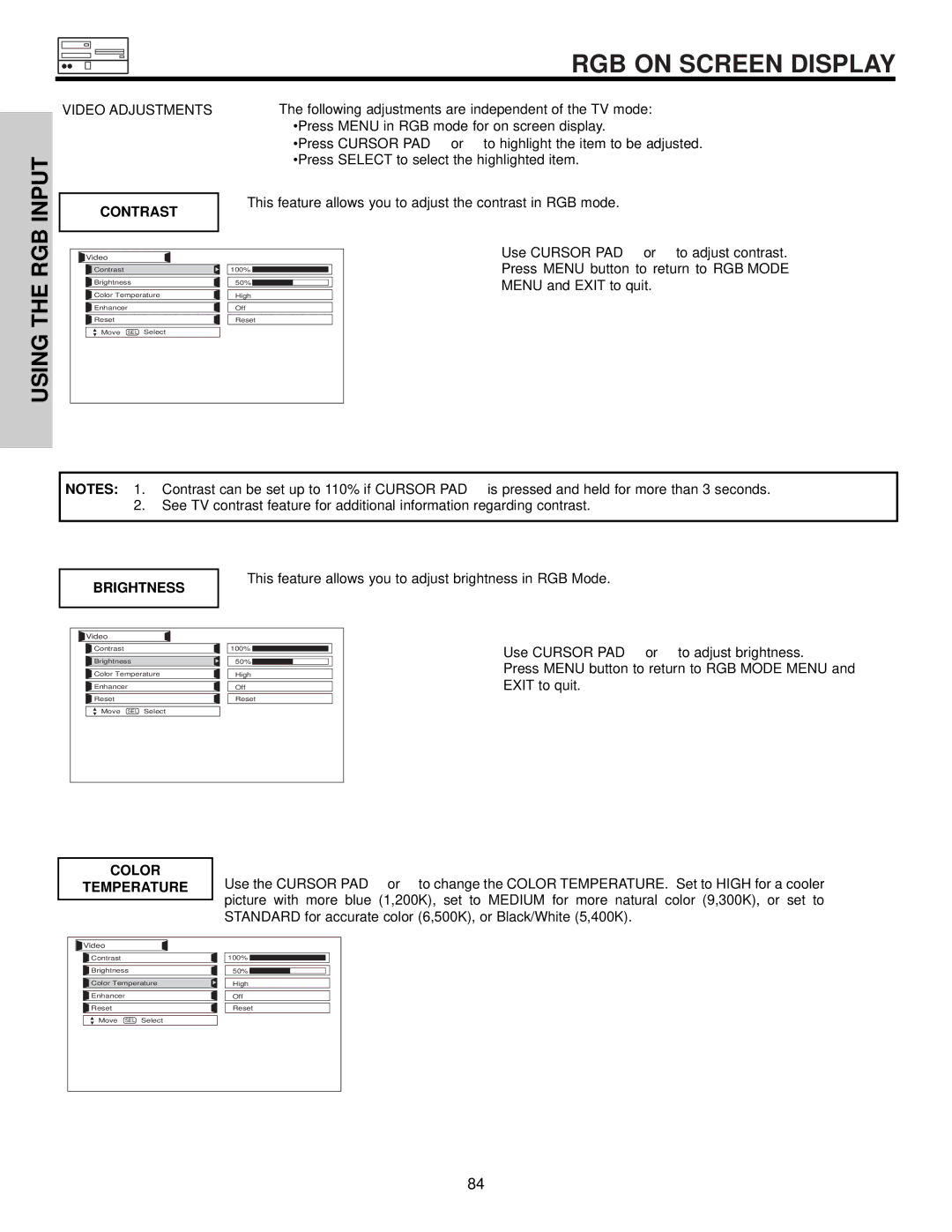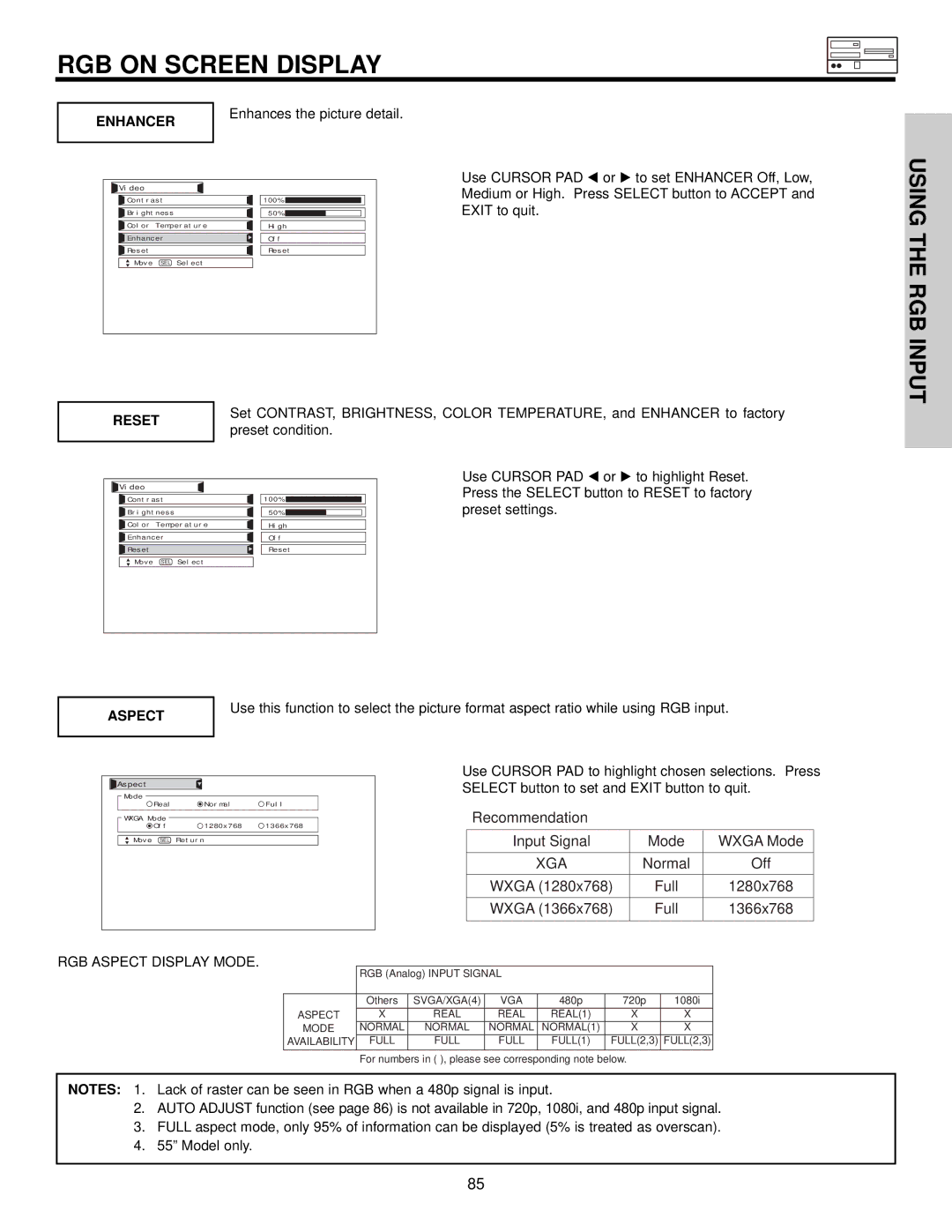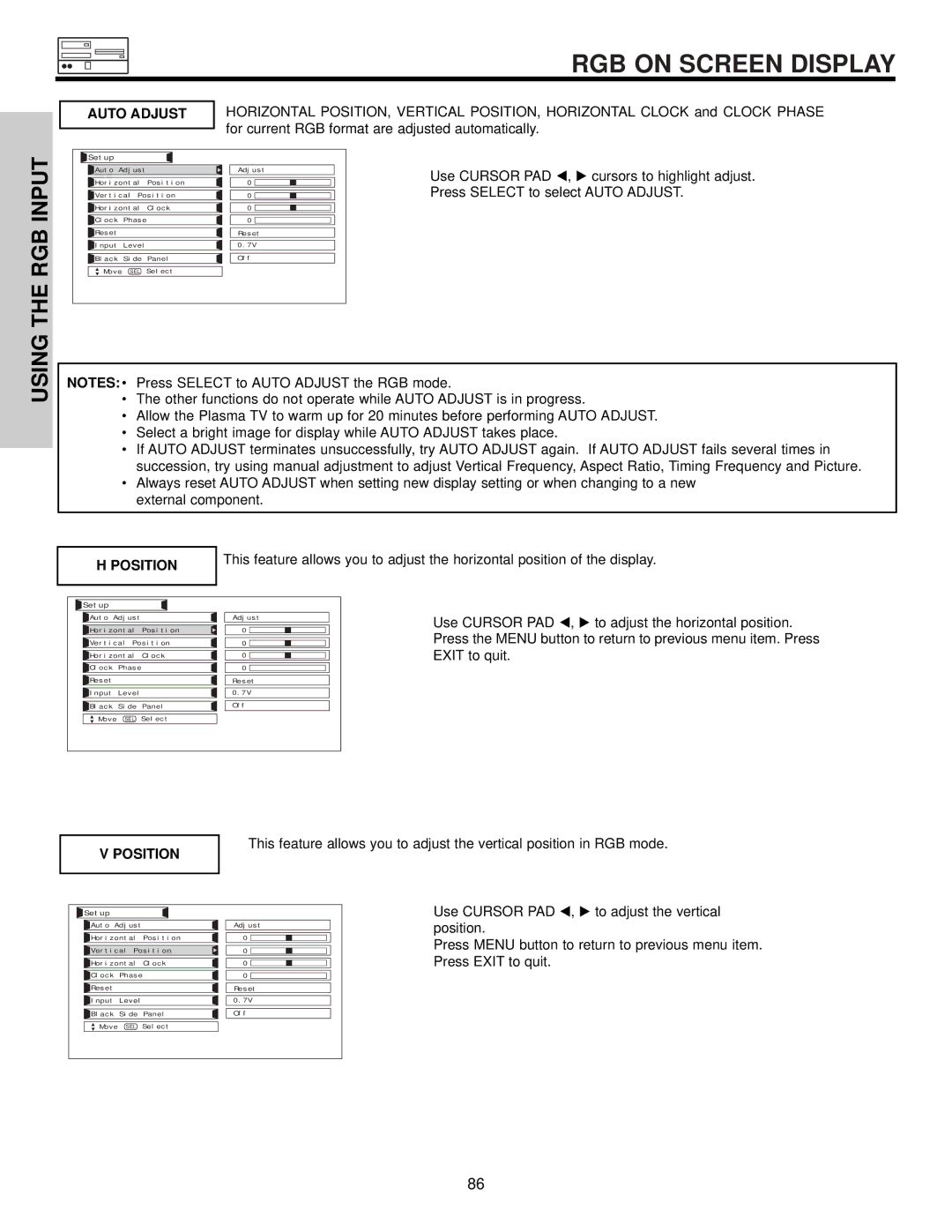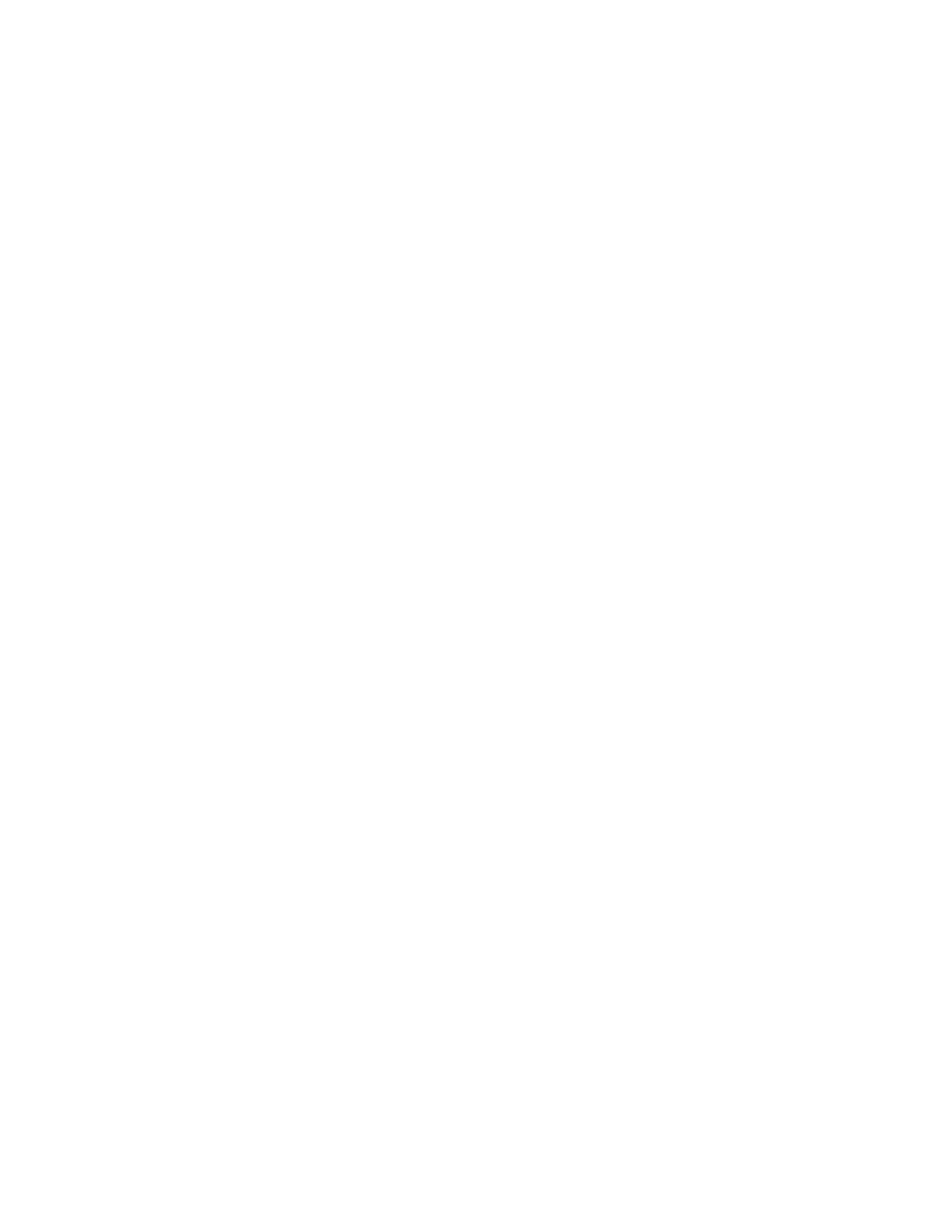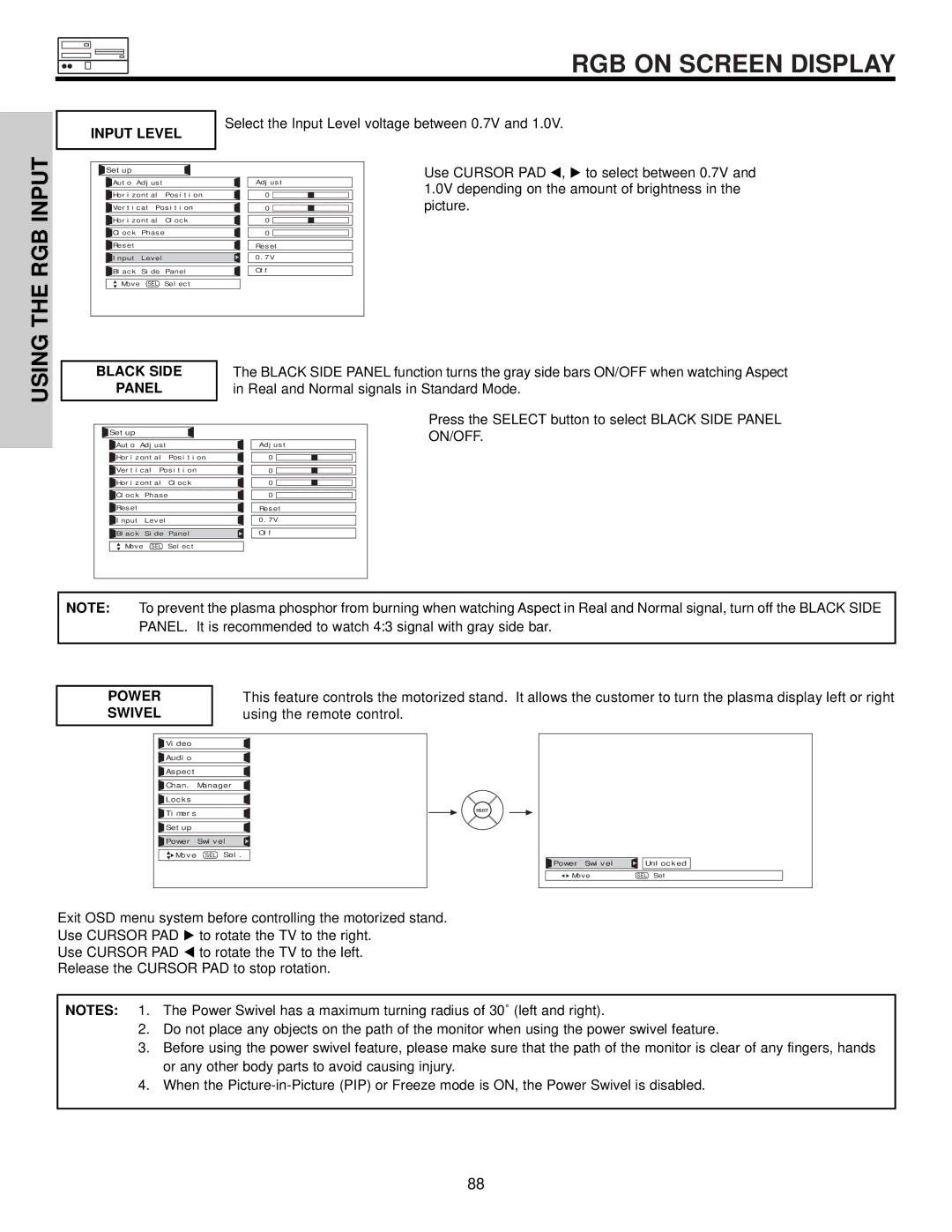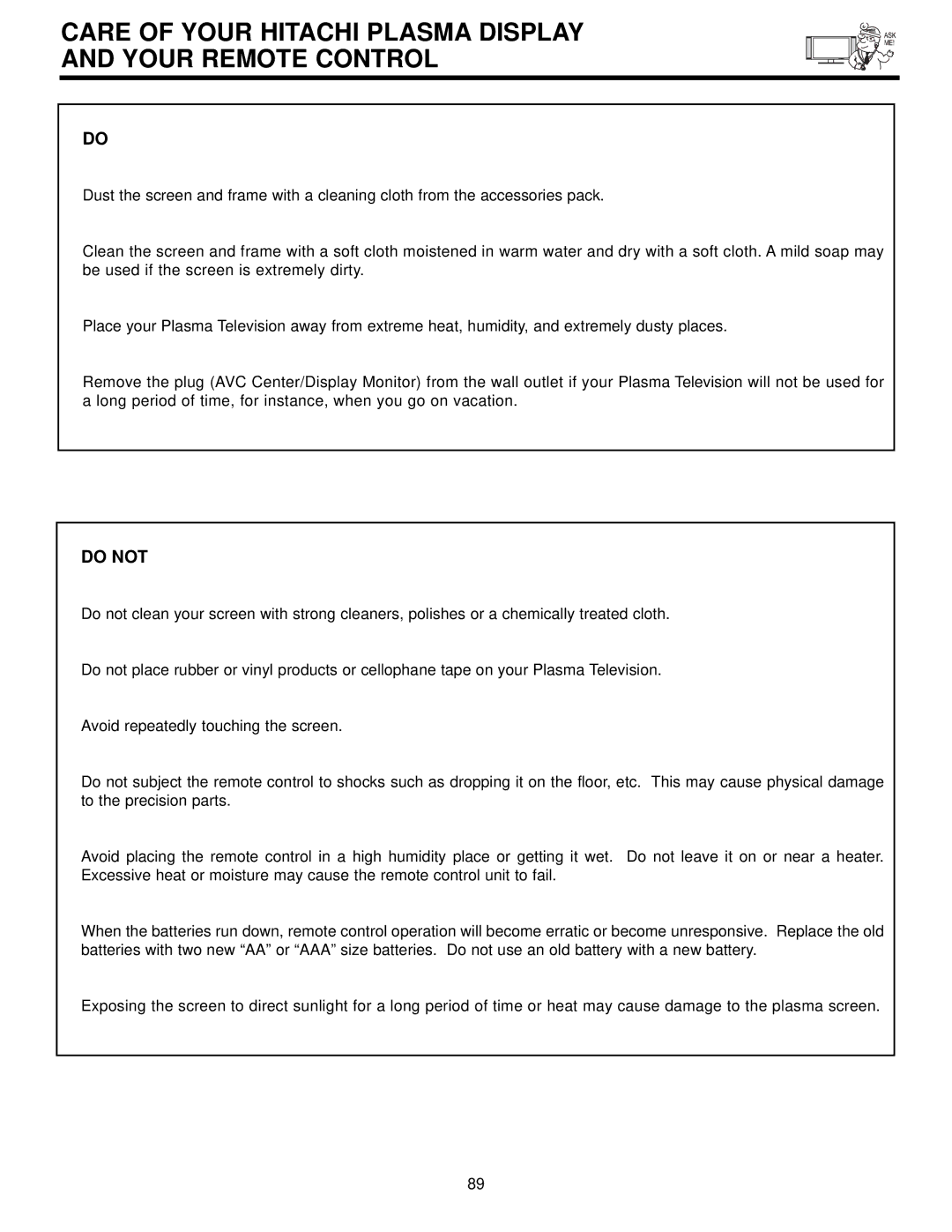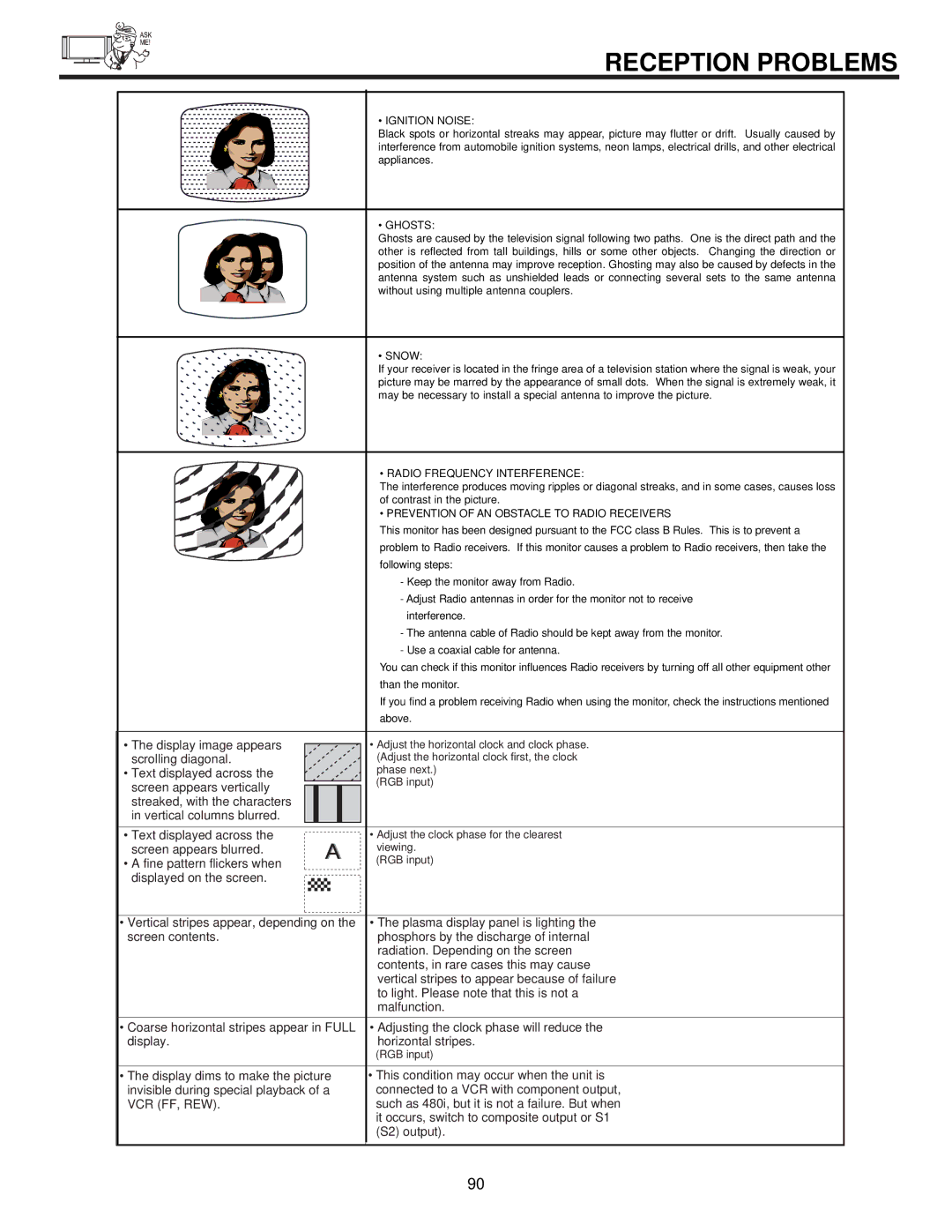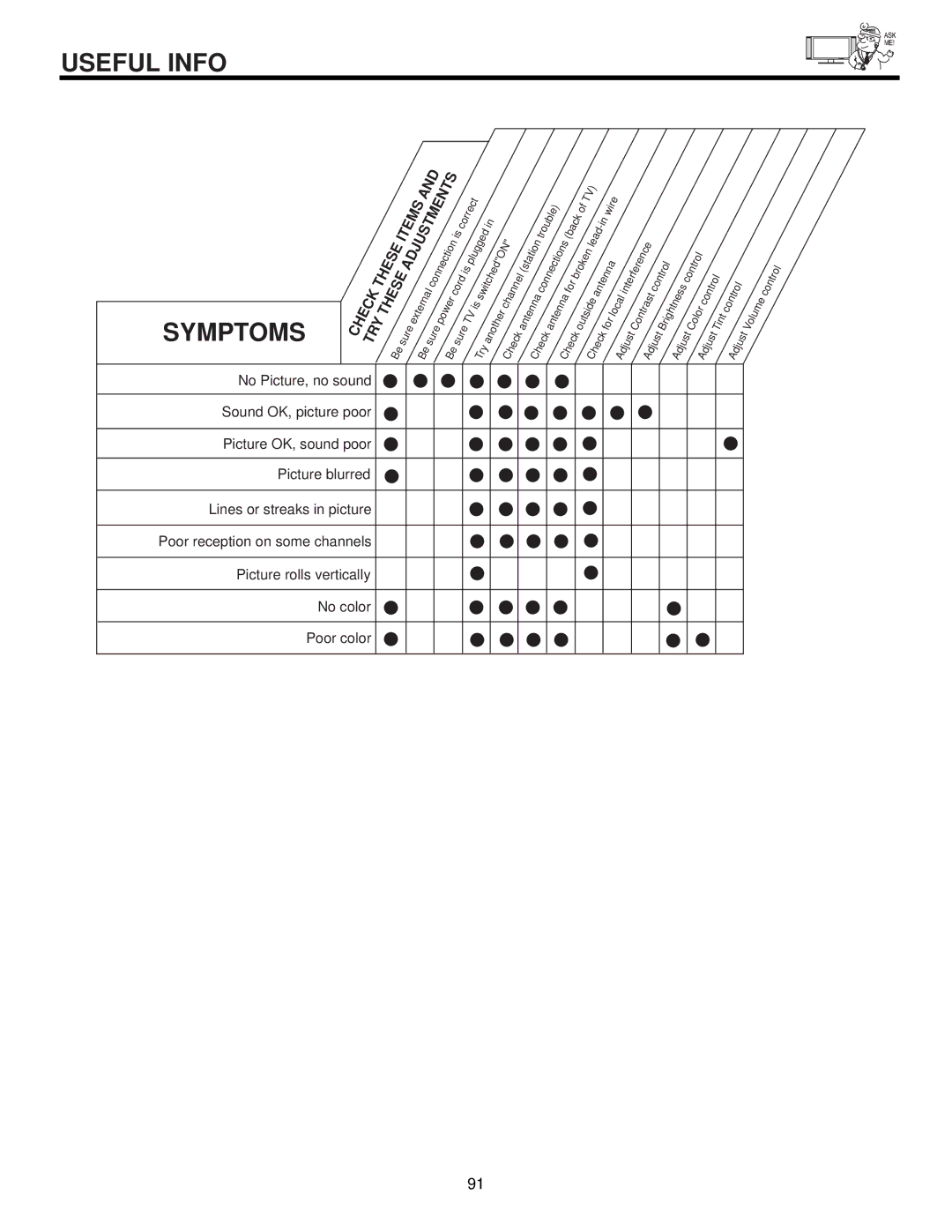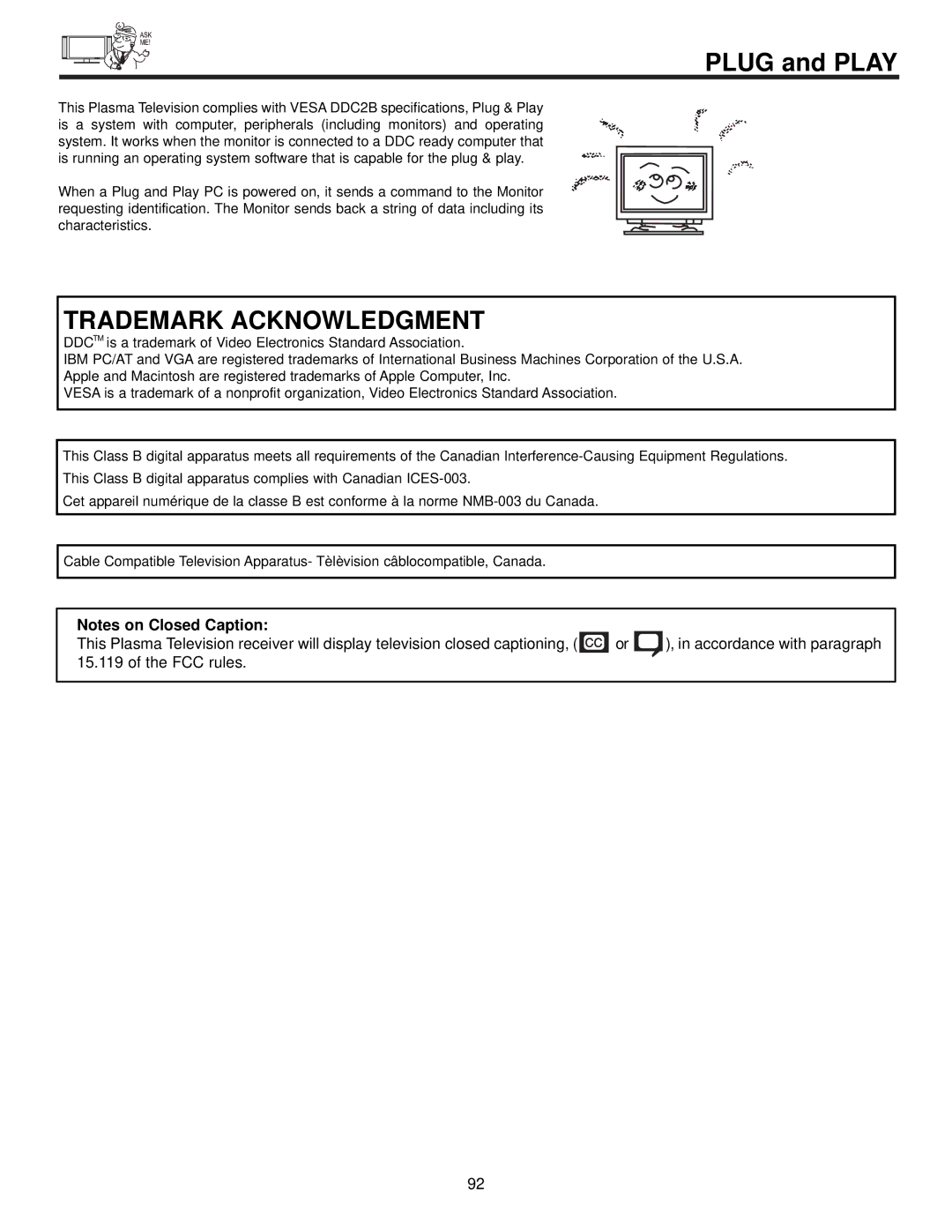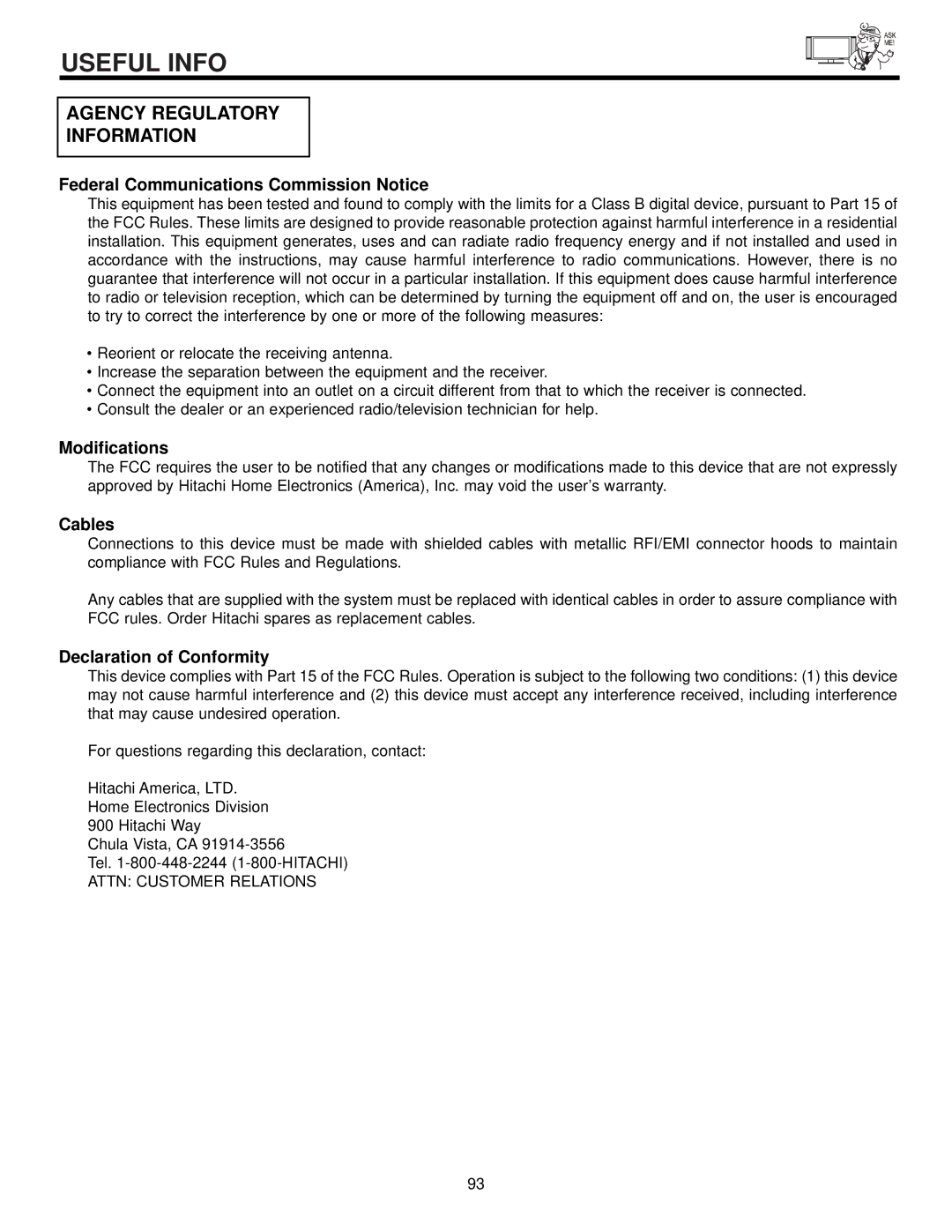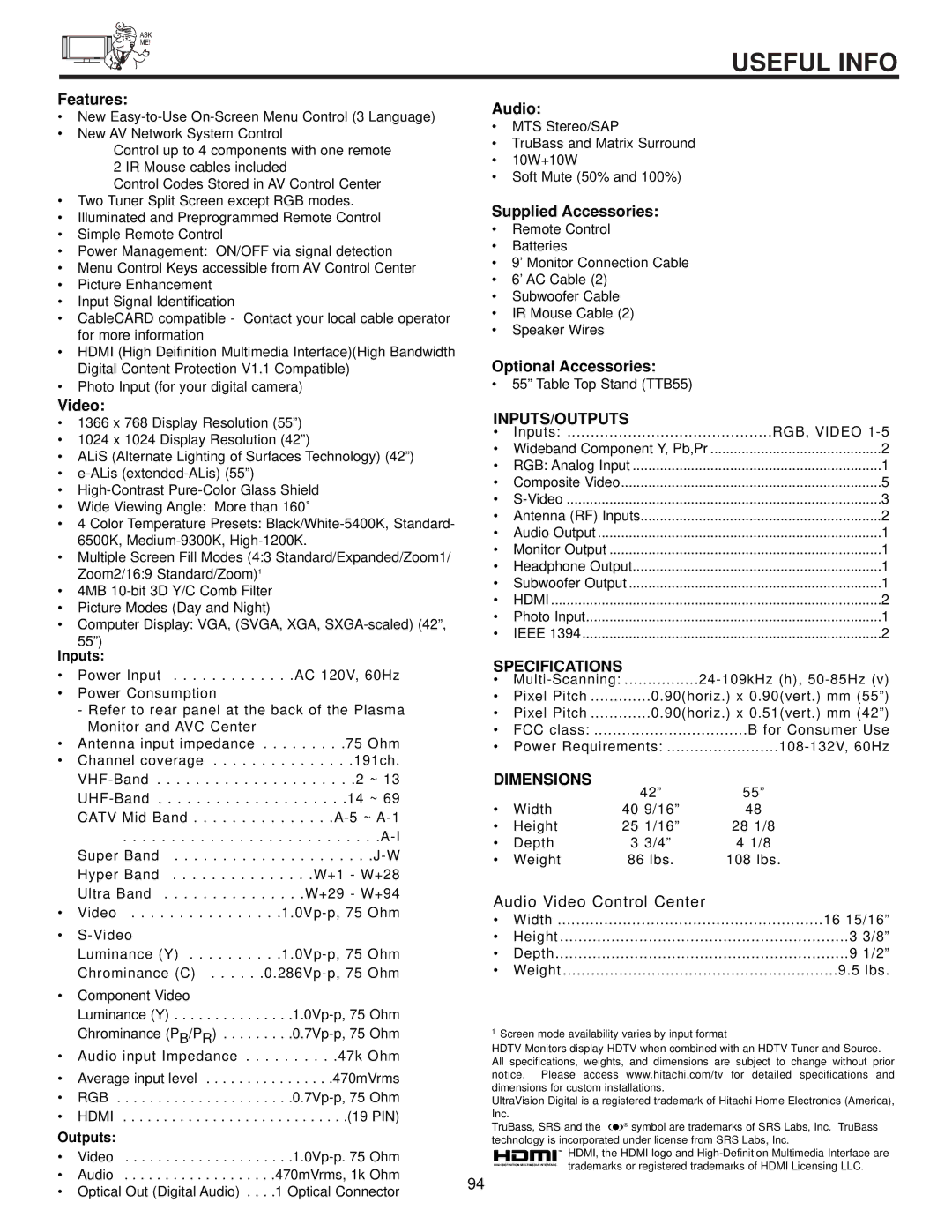TIMERS
Set Timer Recording
Select this feature to set and record digital channels using your device connected to the IEEE 1394 jacks (ex.
![]() Timers
Timers
![]() Set The Clock
Set The Clock
![]() Set Sleep Timer
Set Sleep Timer
![]() Set Day/Night Timer
Set Day/Night Timer
![]() Set Event Timer
Set Event Timer
![]() Set Timer Recording
Set Timer Recording
Move SEL Select
Timers |
|
|
Set Timer Recording |
|
|
Record1 | ||
Ant A | DVHS1 | |
Record2 | ||
Ant A | DVHS1 | |
Record3 | ||
Ant A | DVHS1 | |
Record4 | ||
Ant A | DVHS1 | |
Move SEL Return |
|
|
Use CURSOR PAD | , to highlight Record 1, Record 2, Record 3 and then press CURSOR PAD to select. | |
Use CURSOR PAD | , | , to highlight and select START TIME Hour/Minute. |
Use CURSOR PAD | , | , to highlight and select START TIME AM/PM. |
Use CURSOR PAD | , | , to highlight and select FINISH TIME Hour/Minute. |
Use CURSOR PAD | , | , to highlight and select FINISH TIME AM/PM. |
Use CURSOR PAD |
| to highlight the MONTH. |
Use CURSOR PAD |
| to select a MONTH or CURSOR PAD to select Daily, Weekly - Sunday to Monday. Use CURSOR PAD to |
return to MONTH. |
|
|
Use CURSOR PAD | , | , to highlight and select the DAY of the MONTH. |
Use CURSOR PAD | , | , to highlight and select the YEAR. |
Use CURSOR PAD | , | , to highlight and select ANT C channel # to be recorded. |
Use CURSOR PAD | , | , to highlight and select 1394 Device to be used. |
Press the SELECT button to return and highlight Record 1.
A “√“ in the box means it is enabled.
NOTES: 1. Set the Time and connect the IEEE1394 devices before using this feature.
2.The Timer Recording has priority over the Event Timer. If the Timer Recording is set at the same time as the Event Timer or overlaps with each other, the TV will only perform the function of the Timer Recording.
71