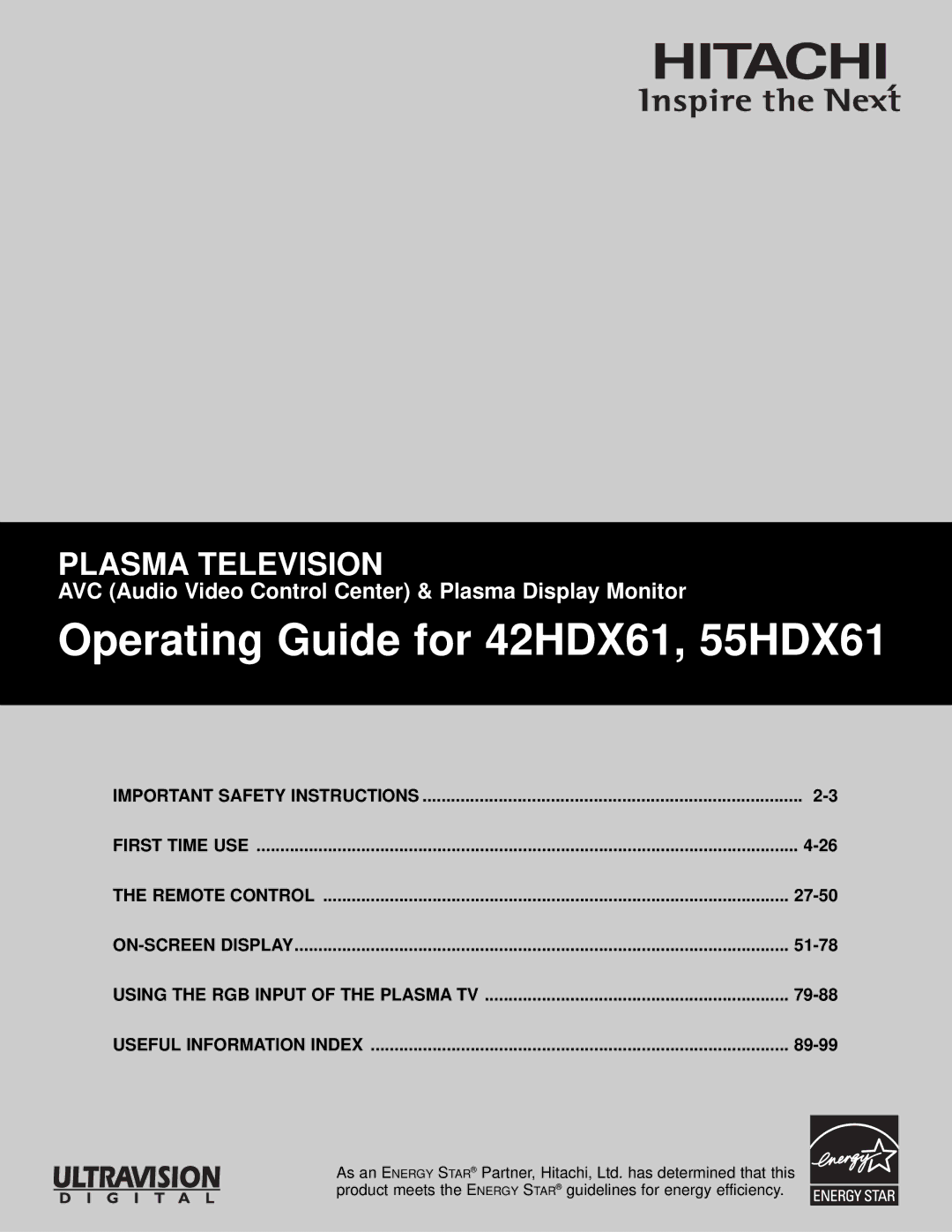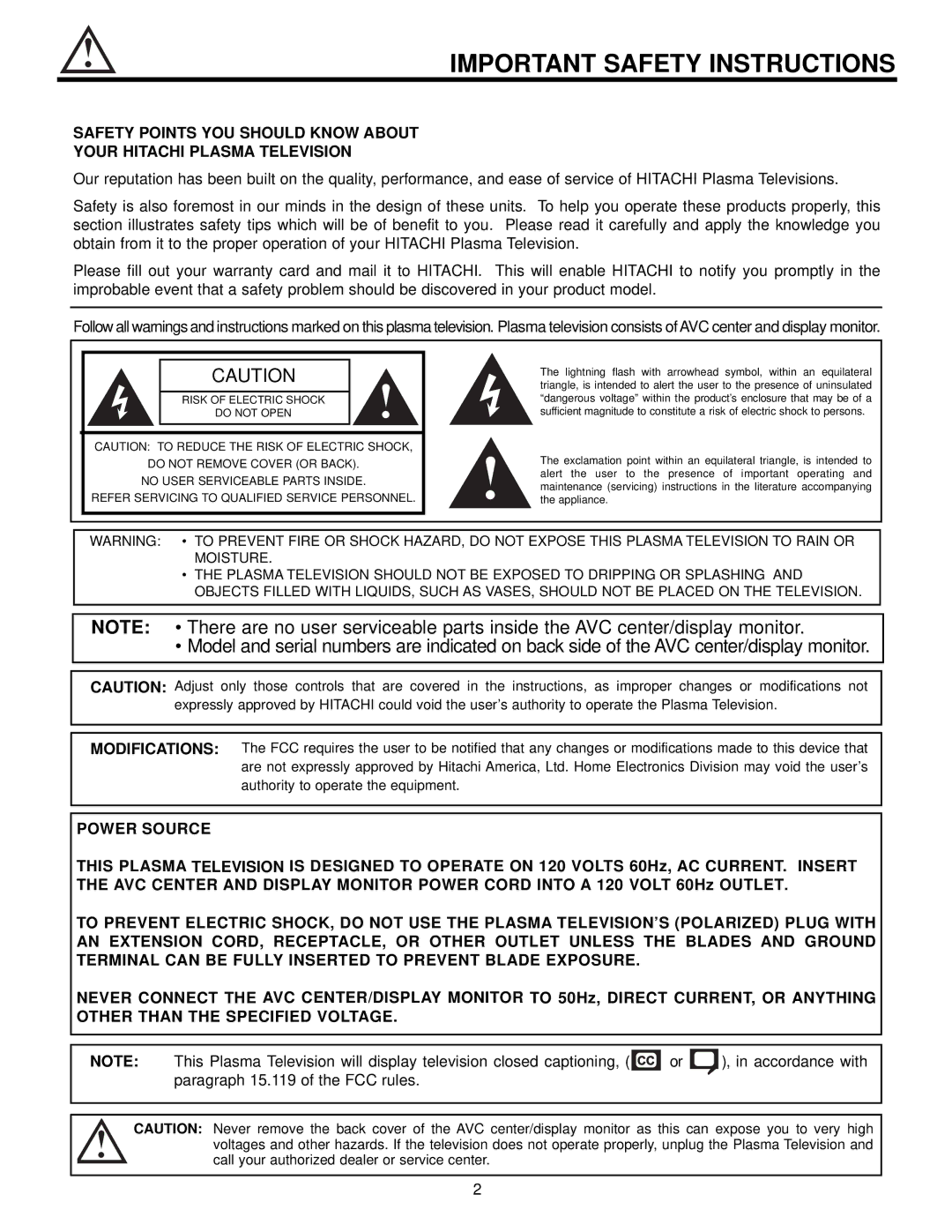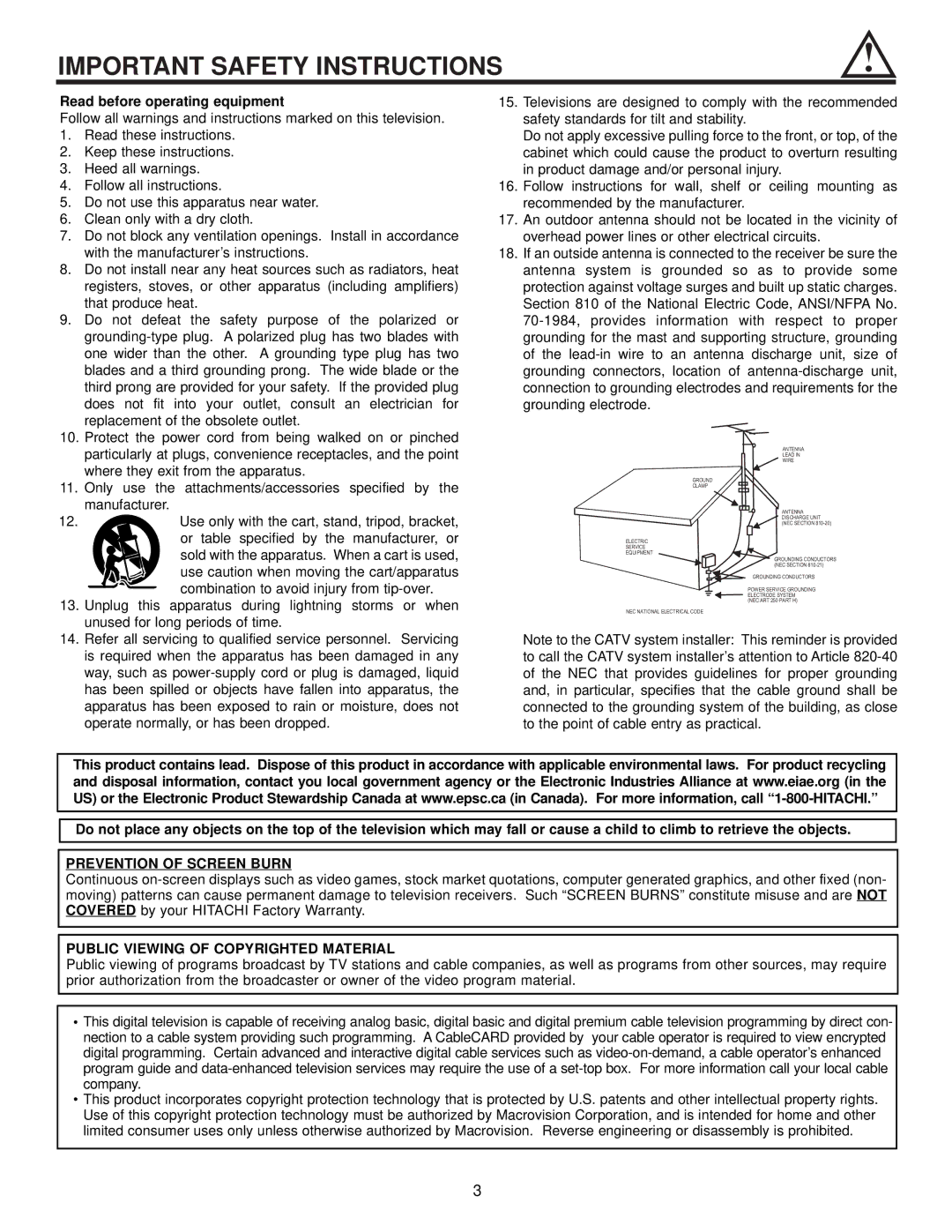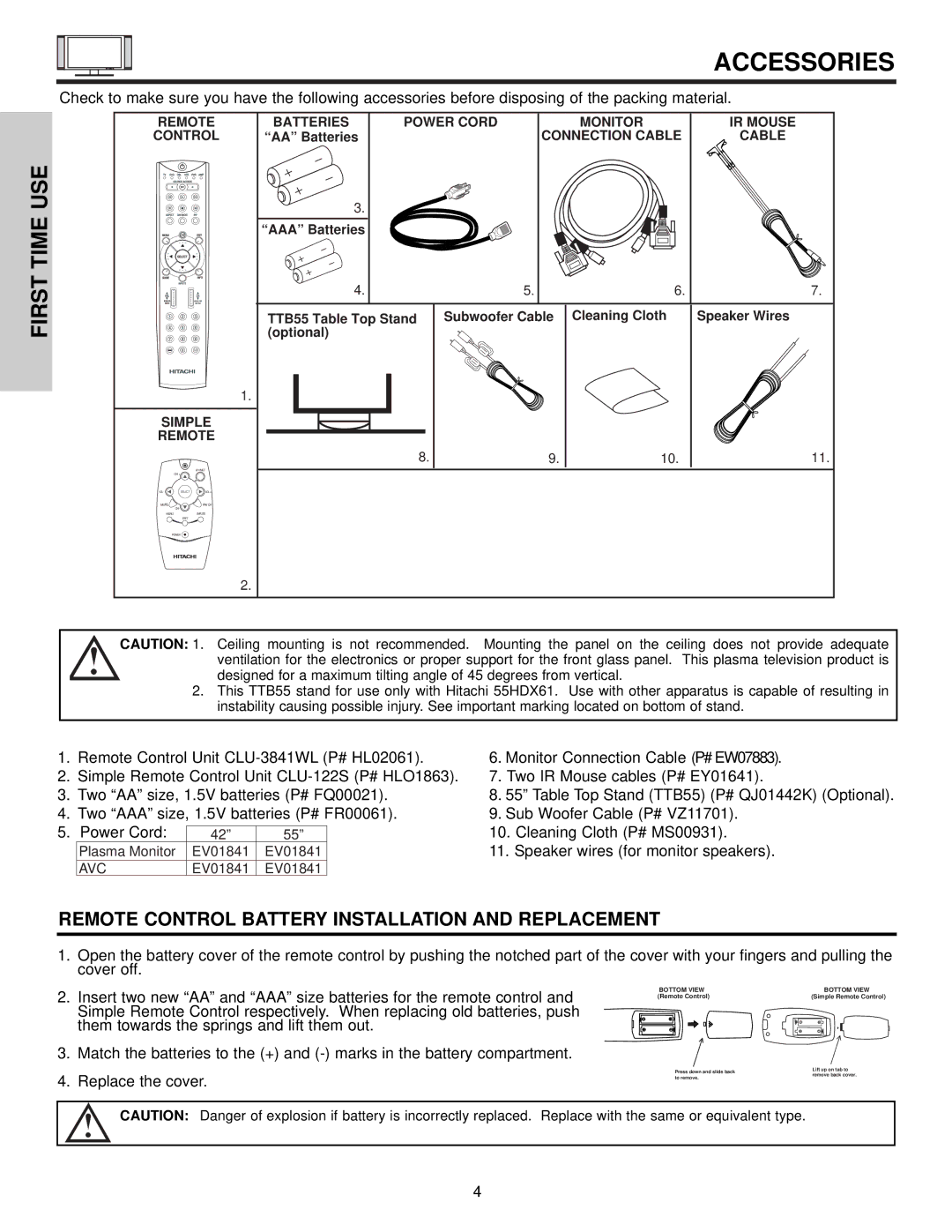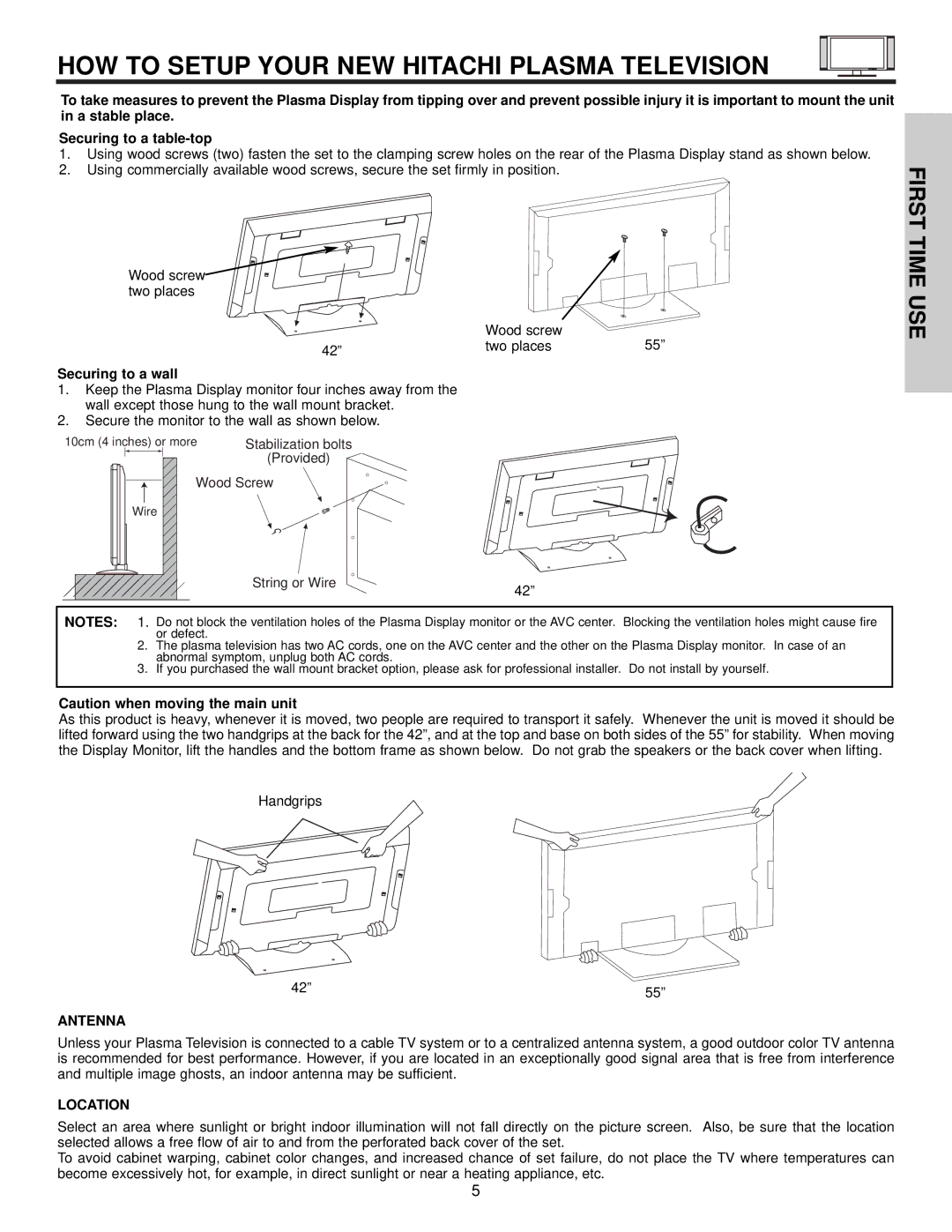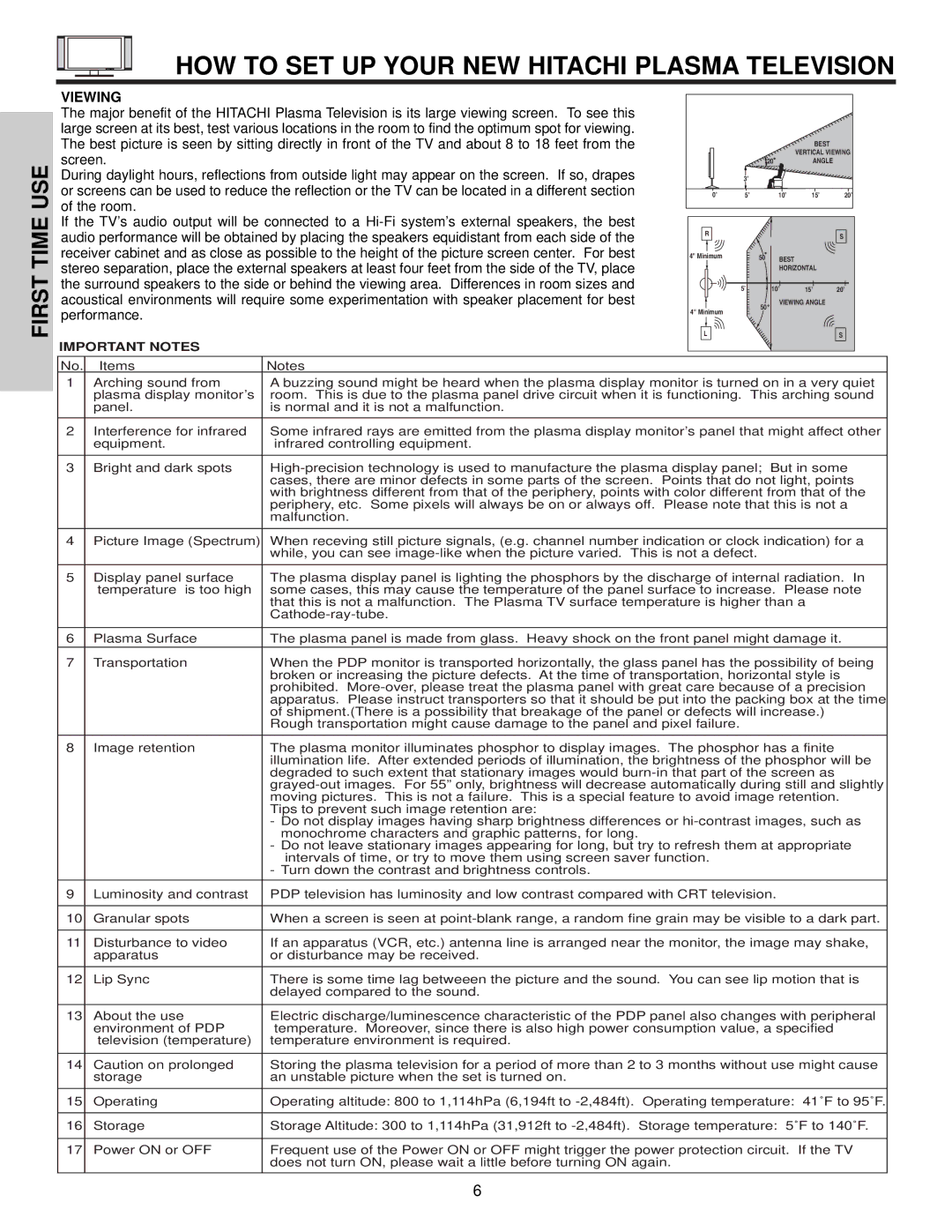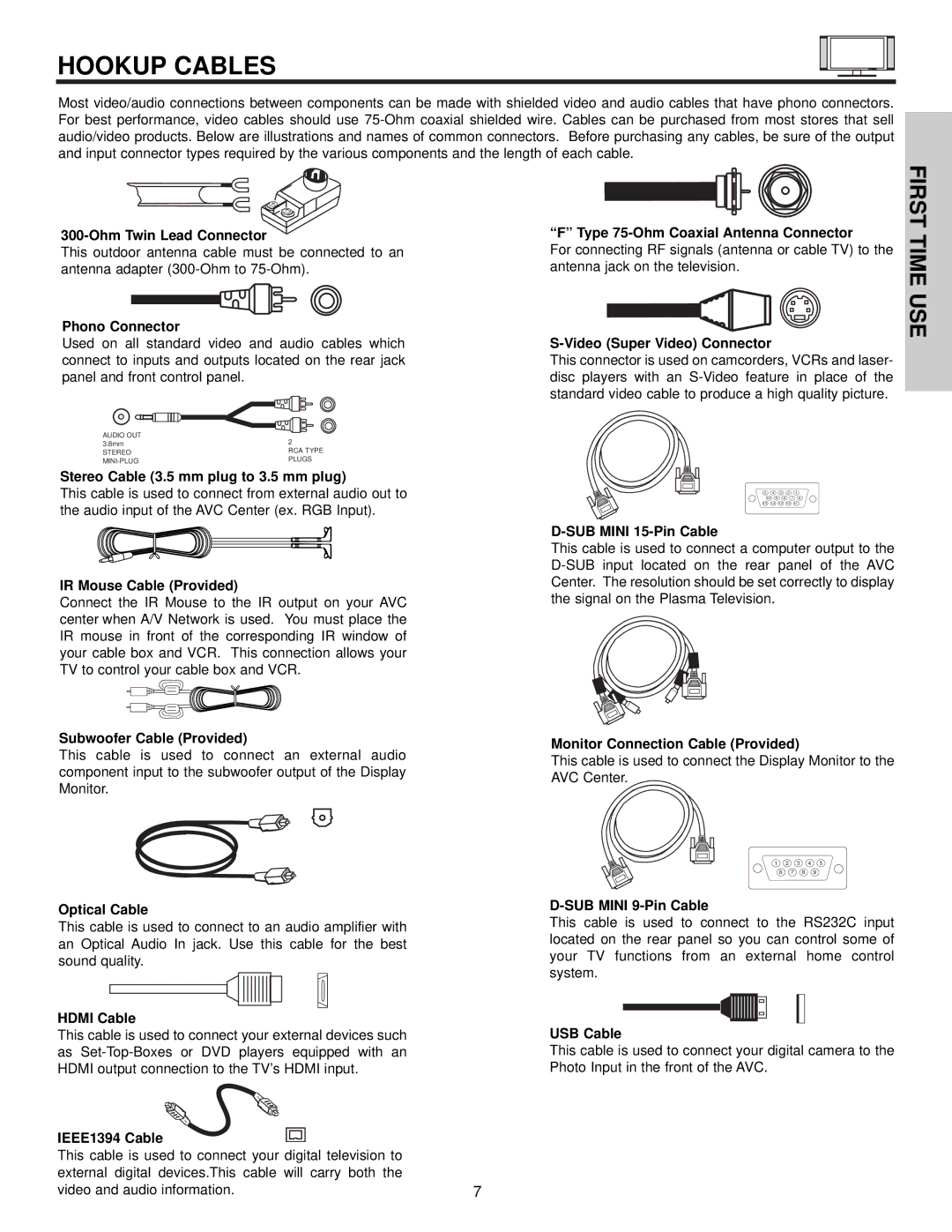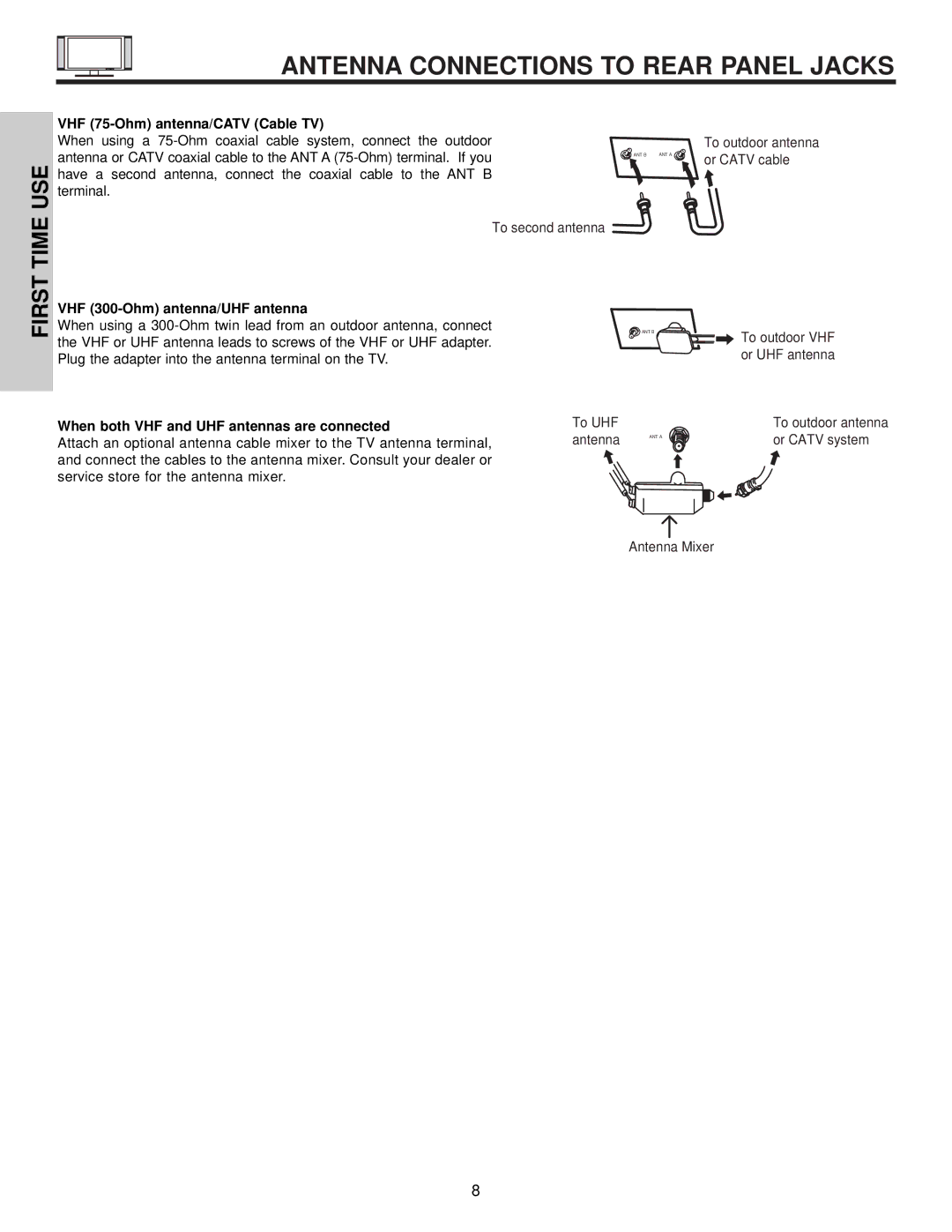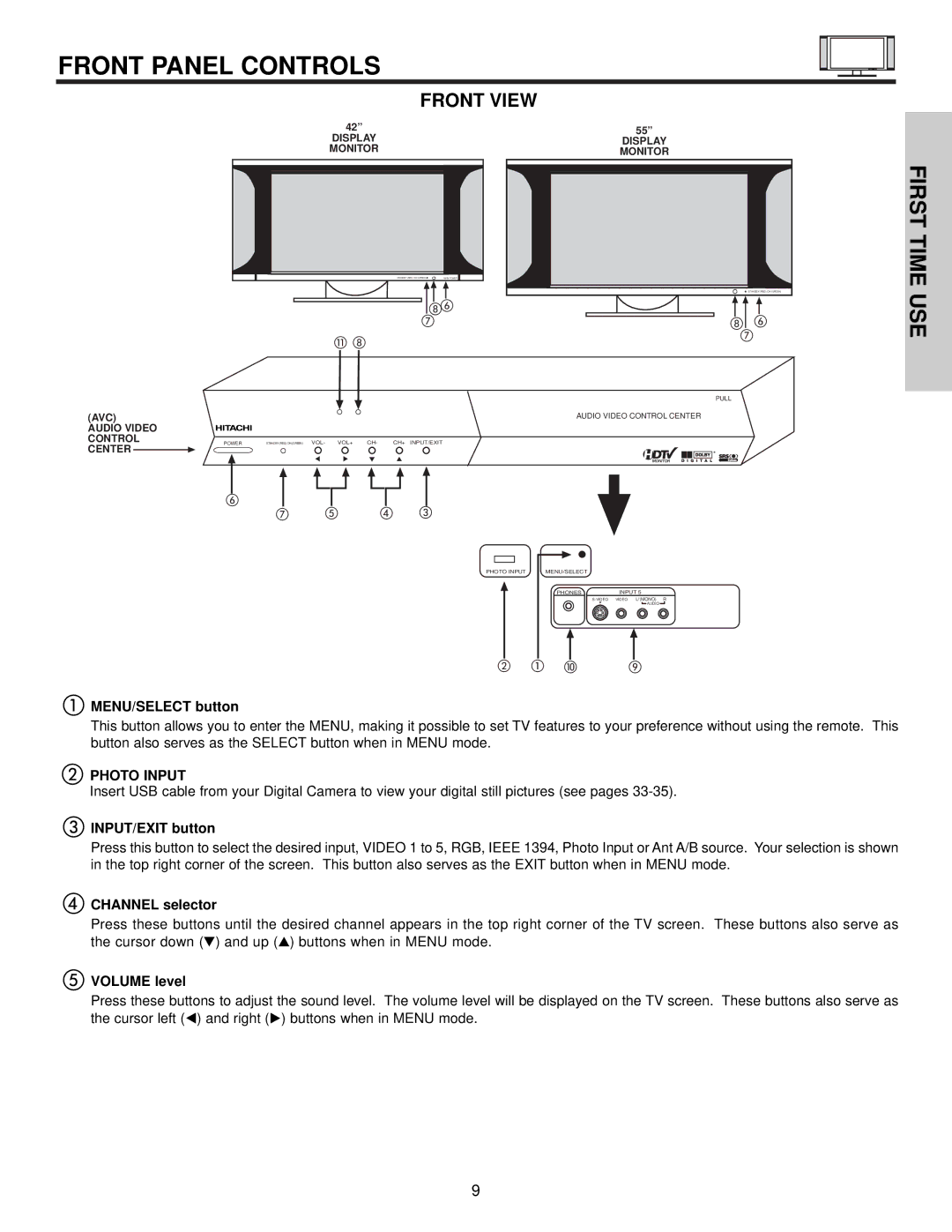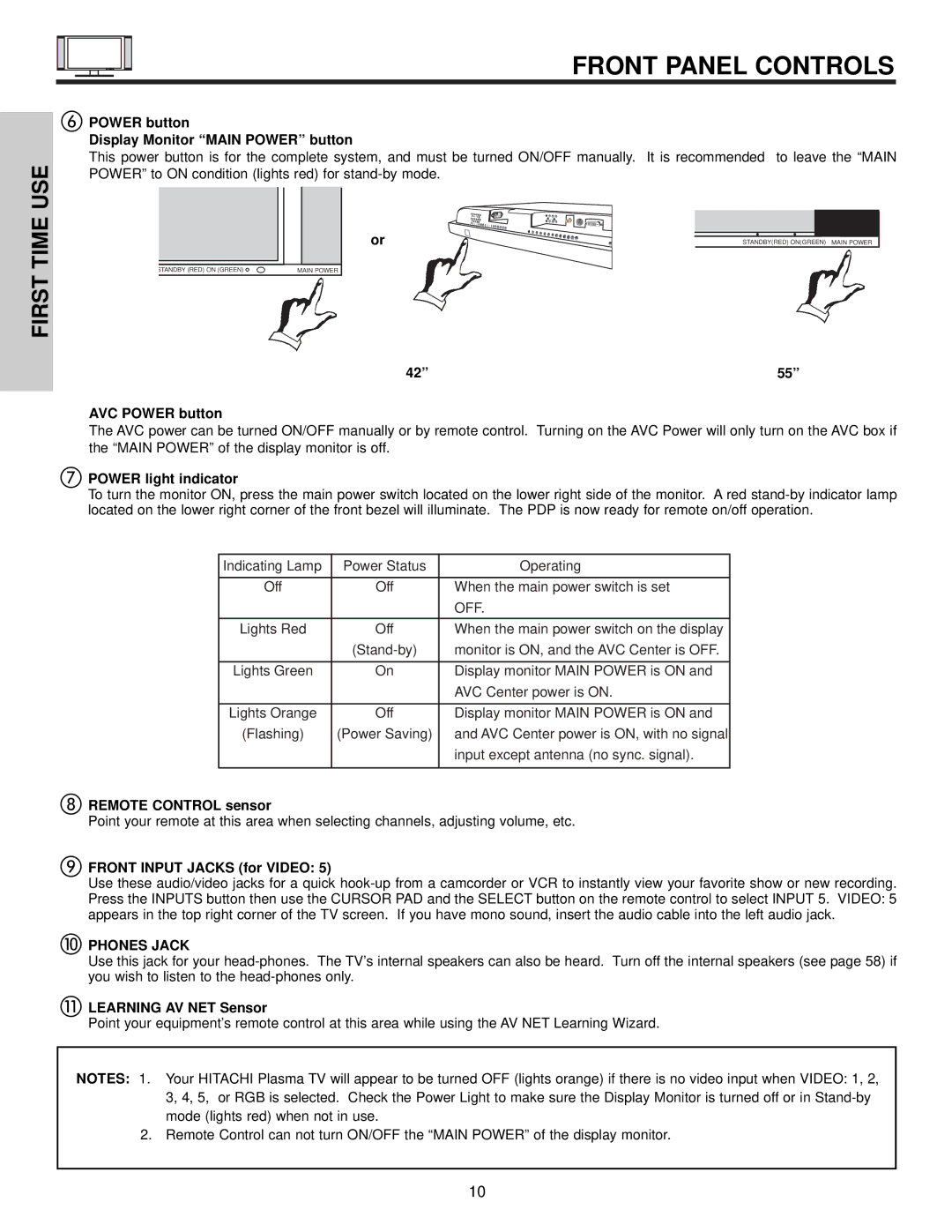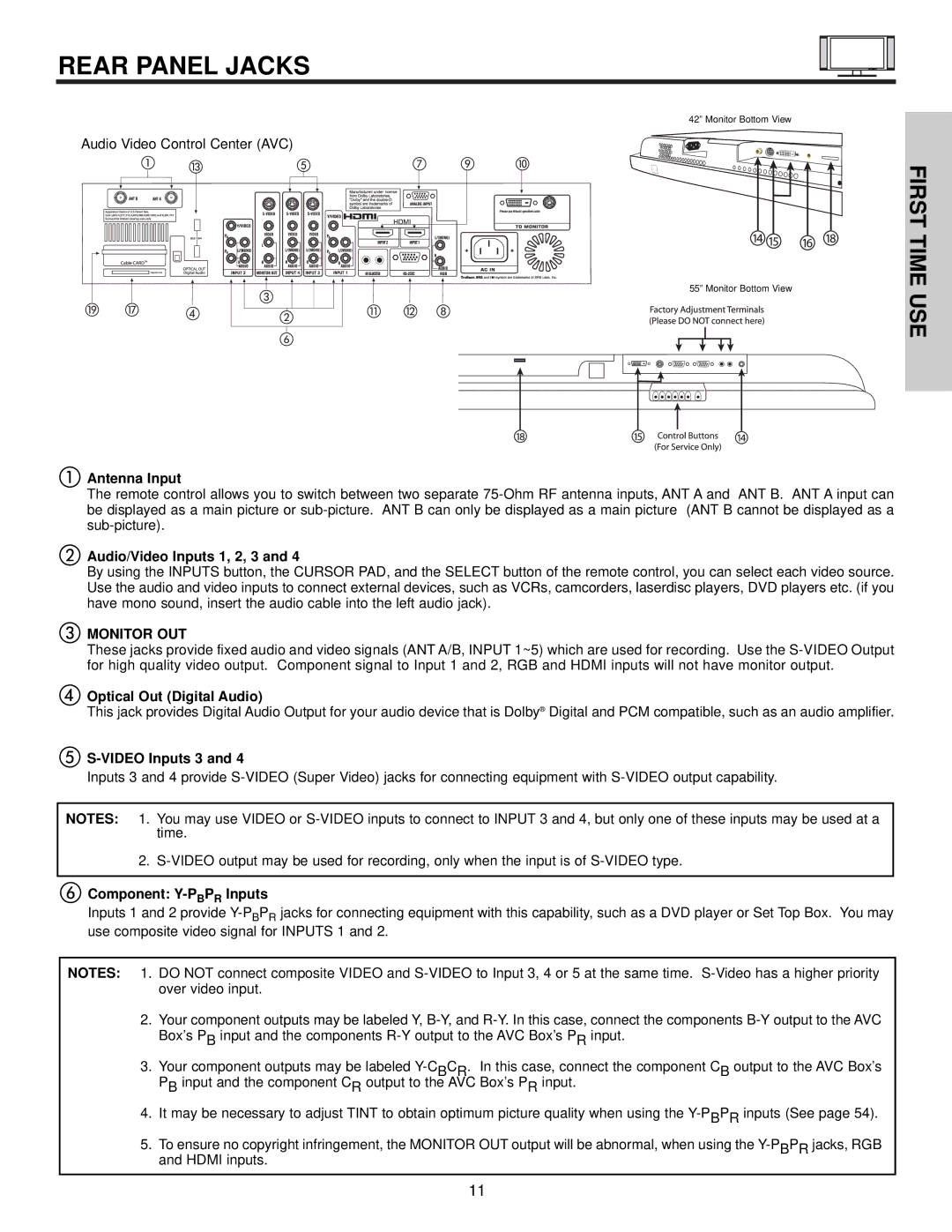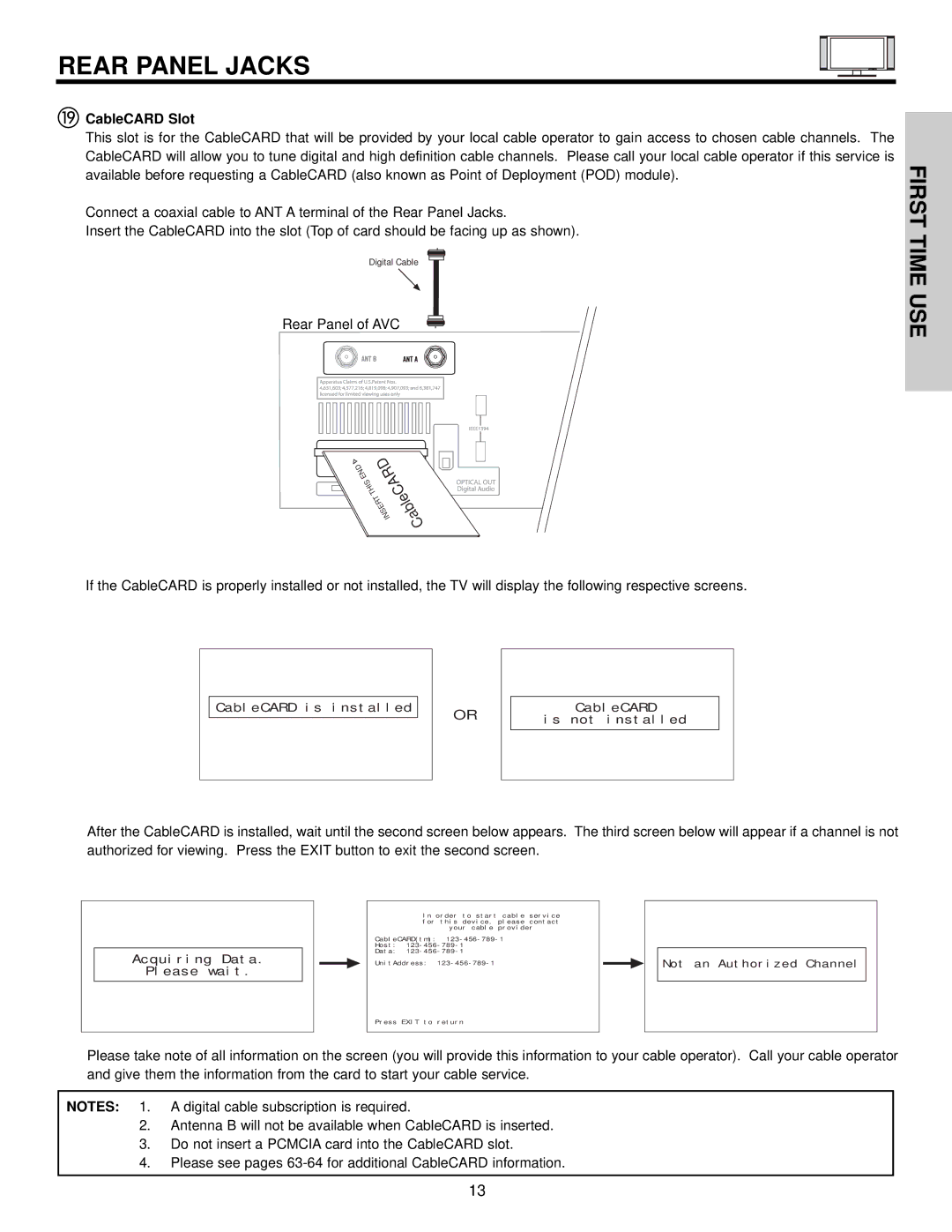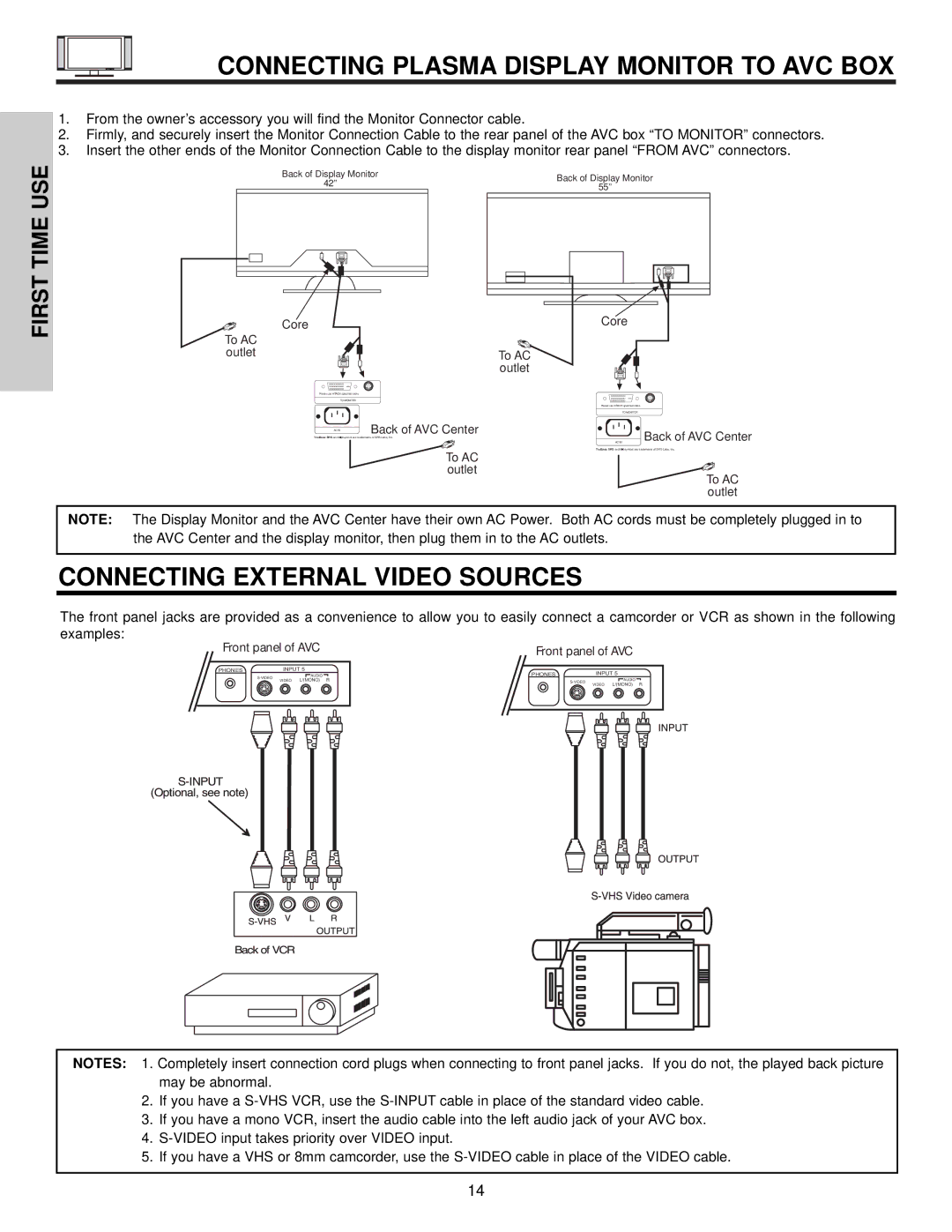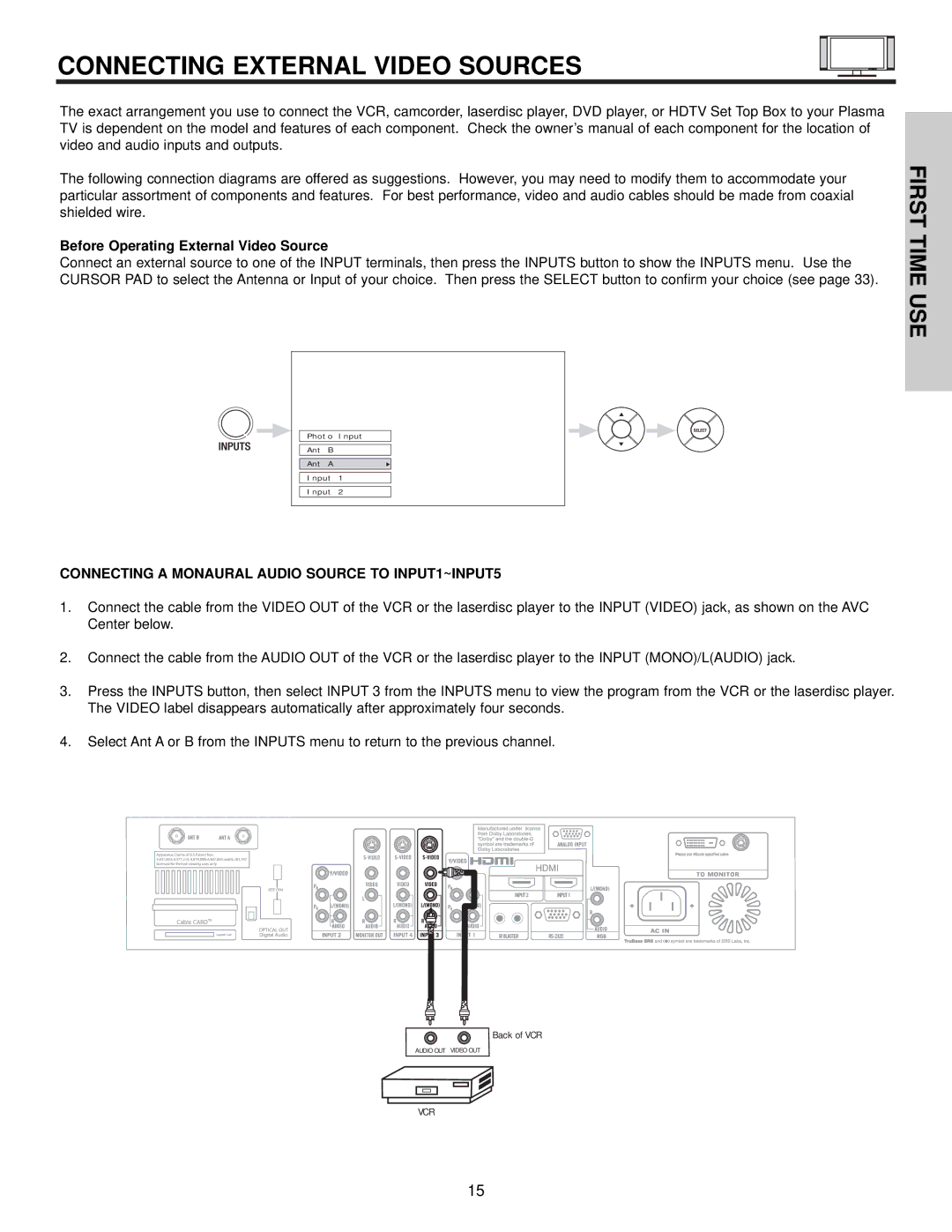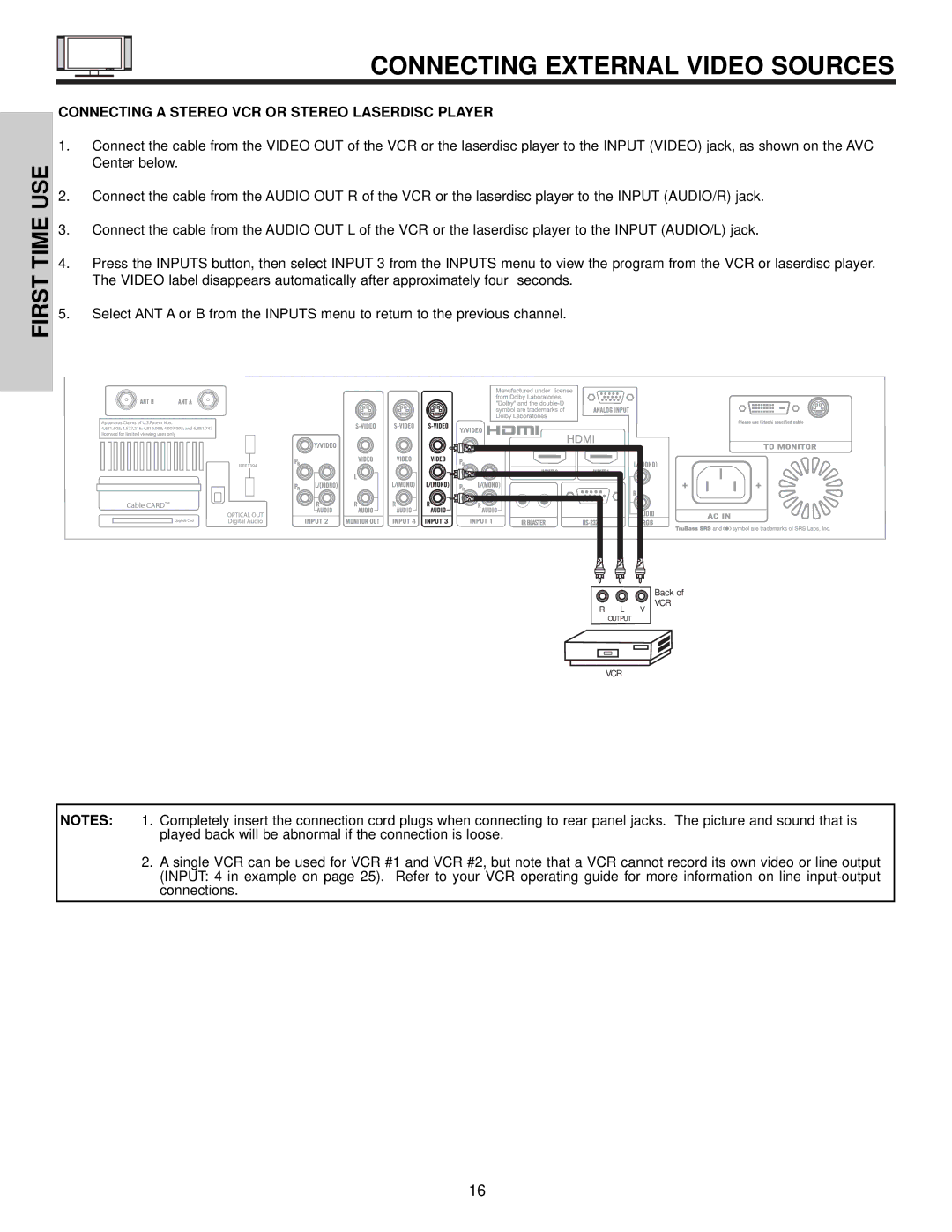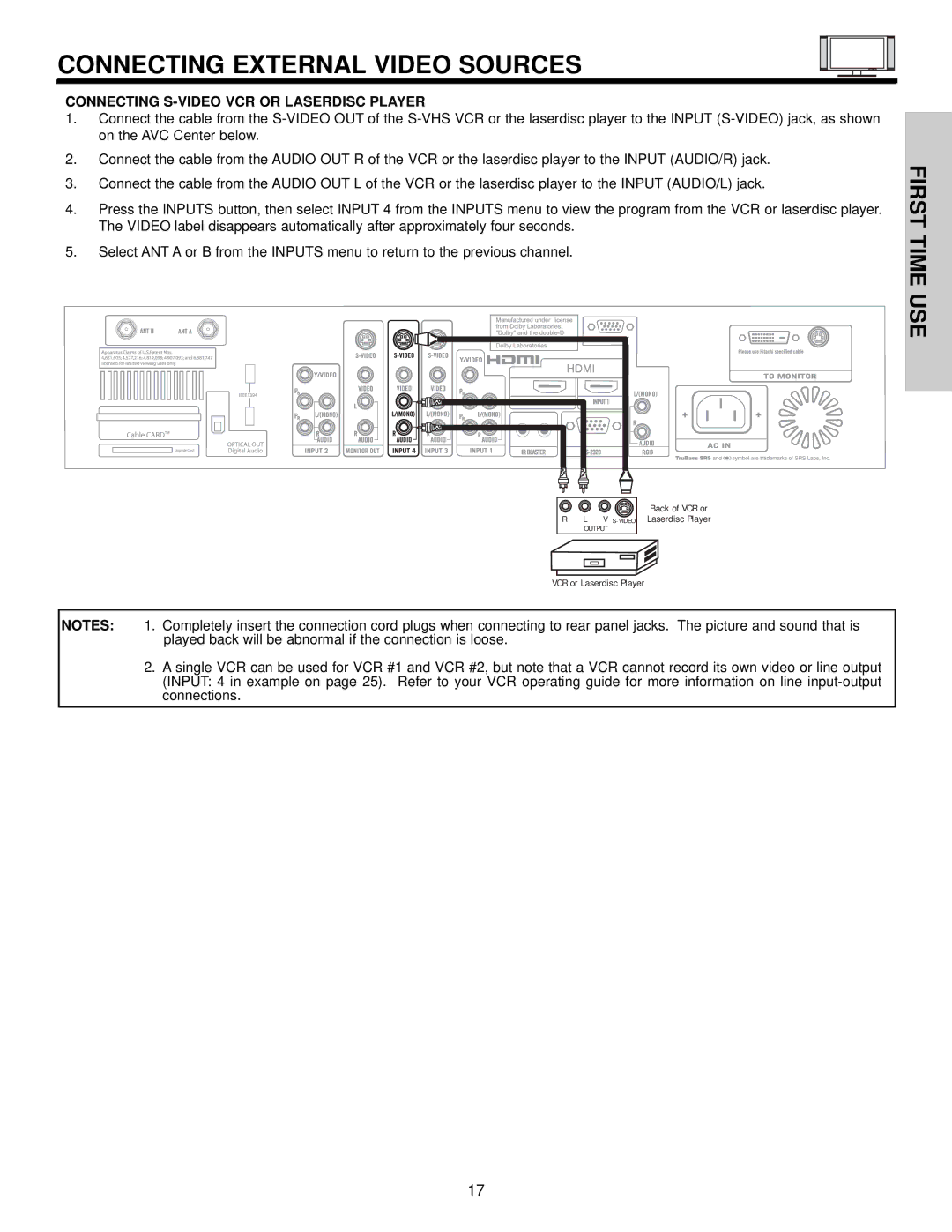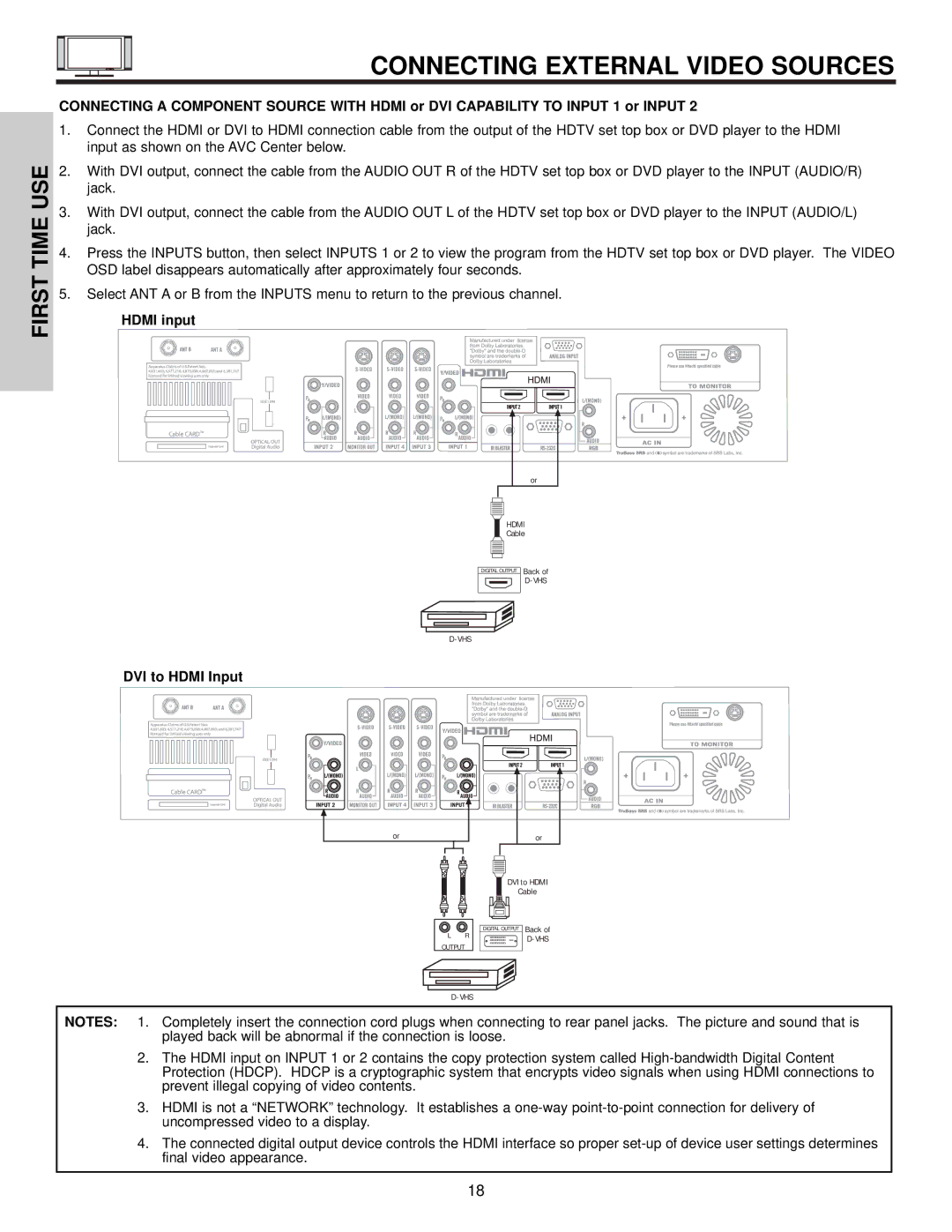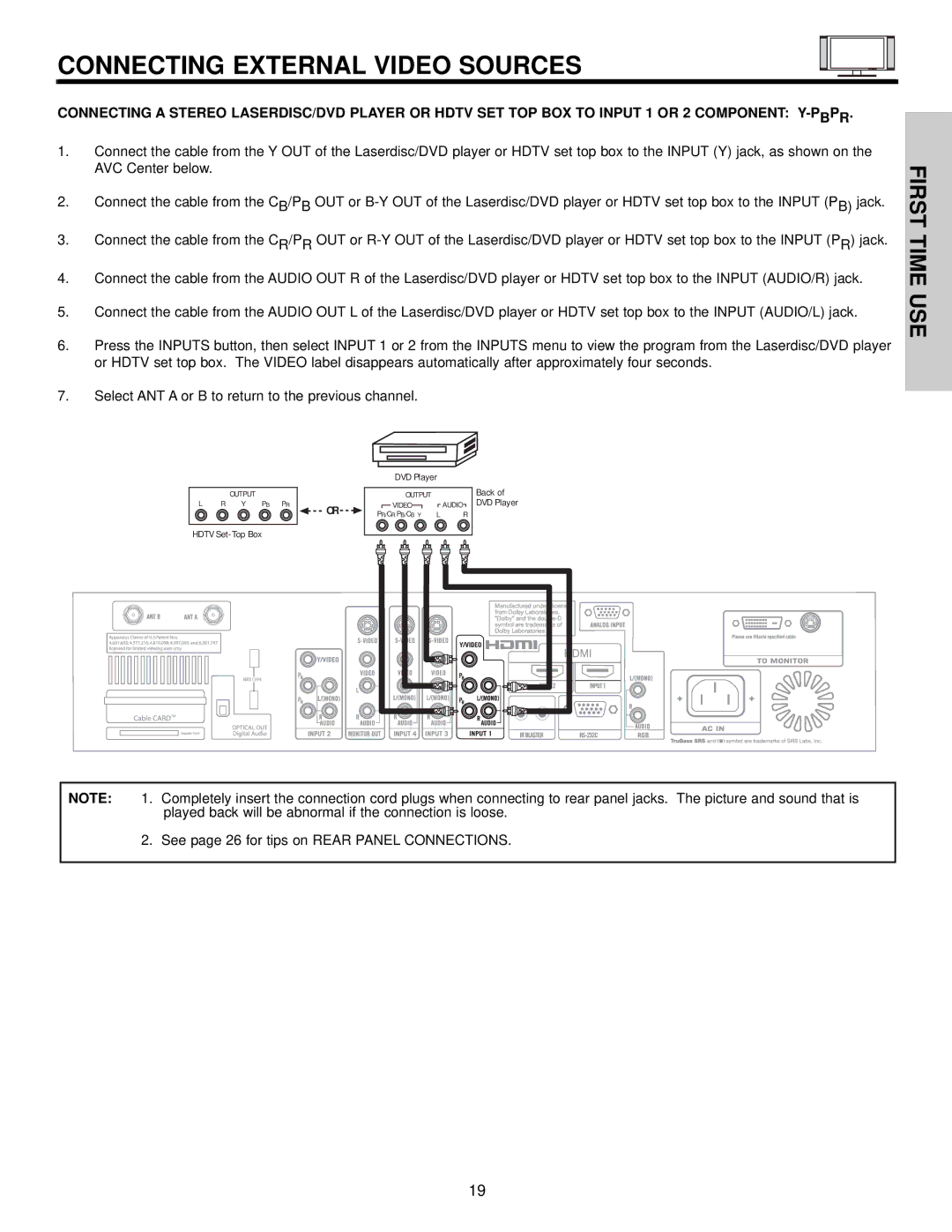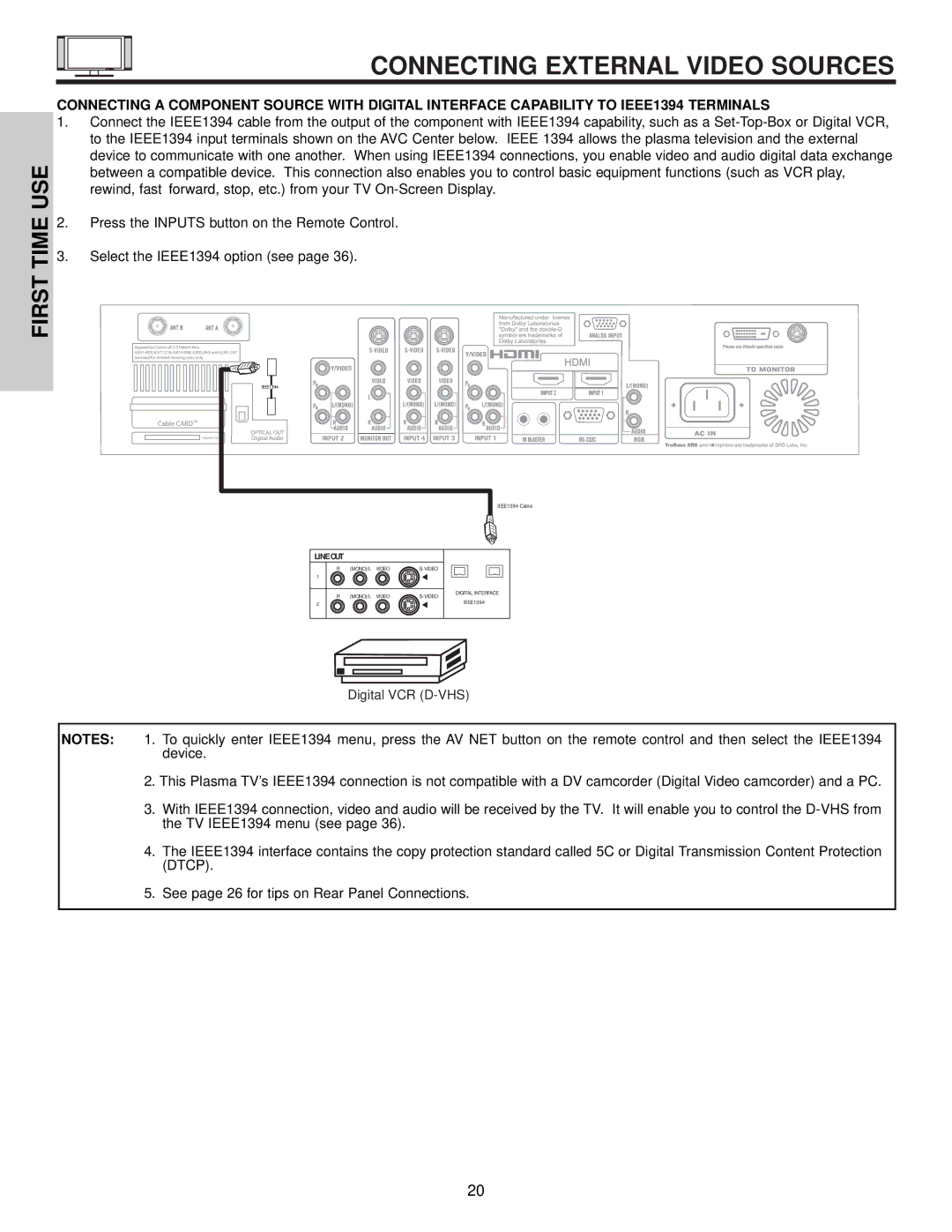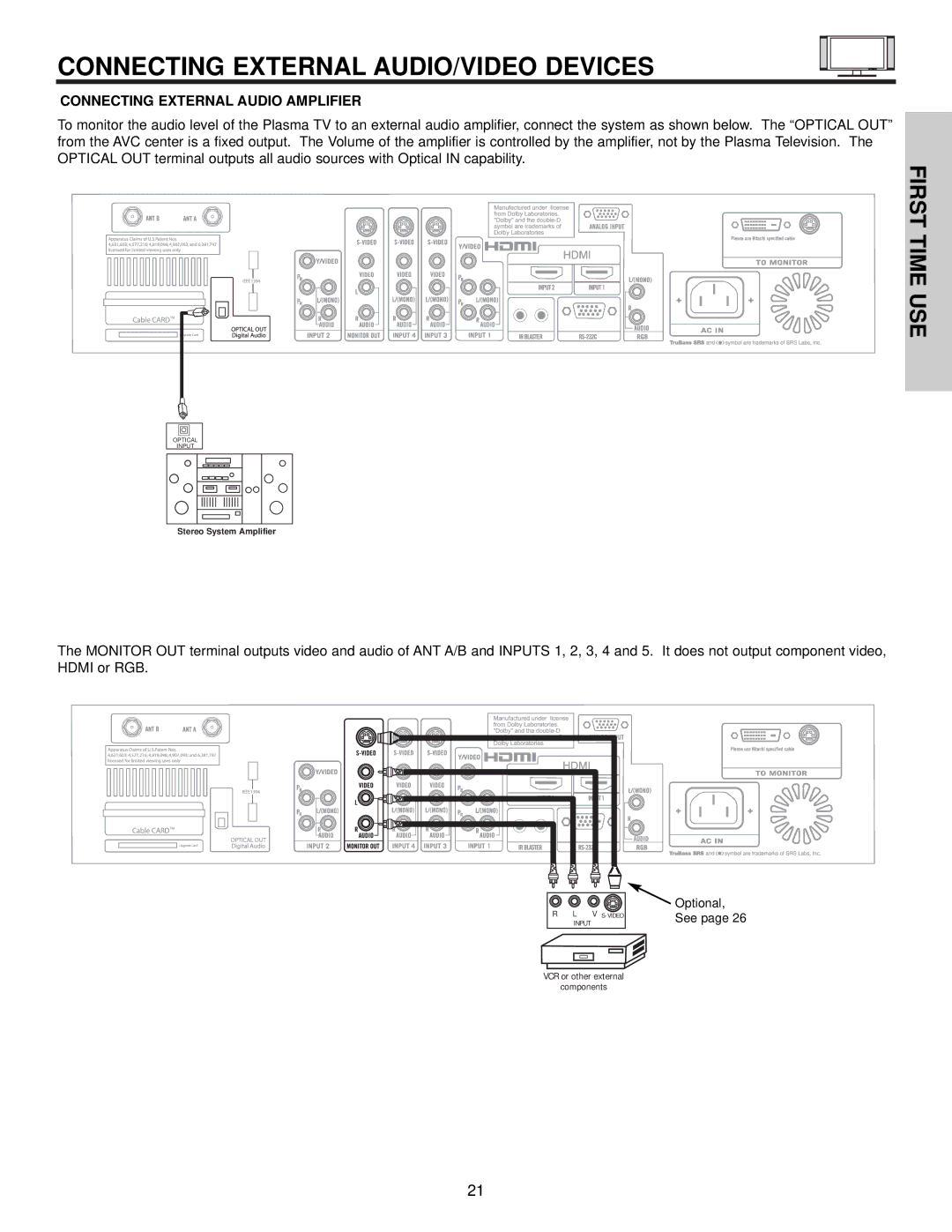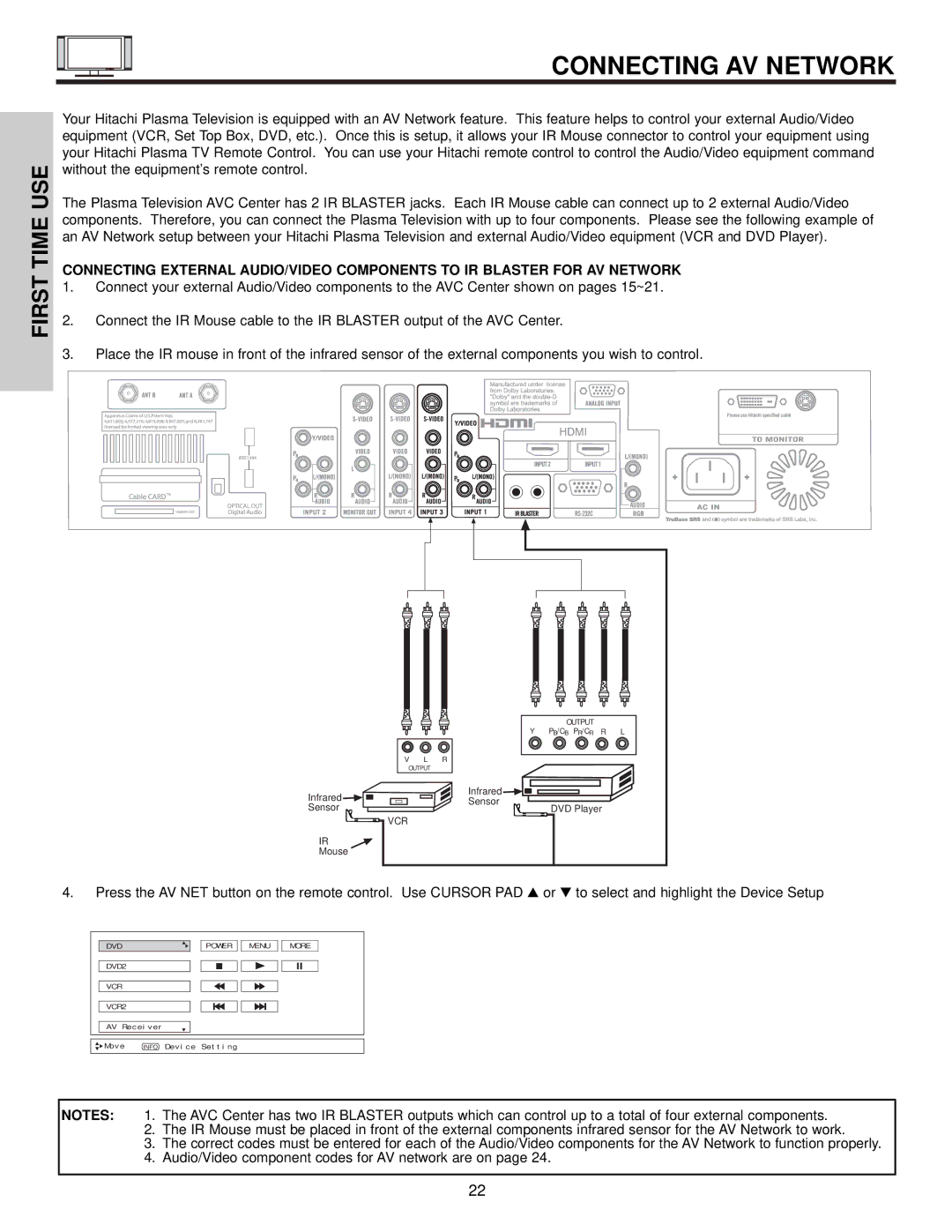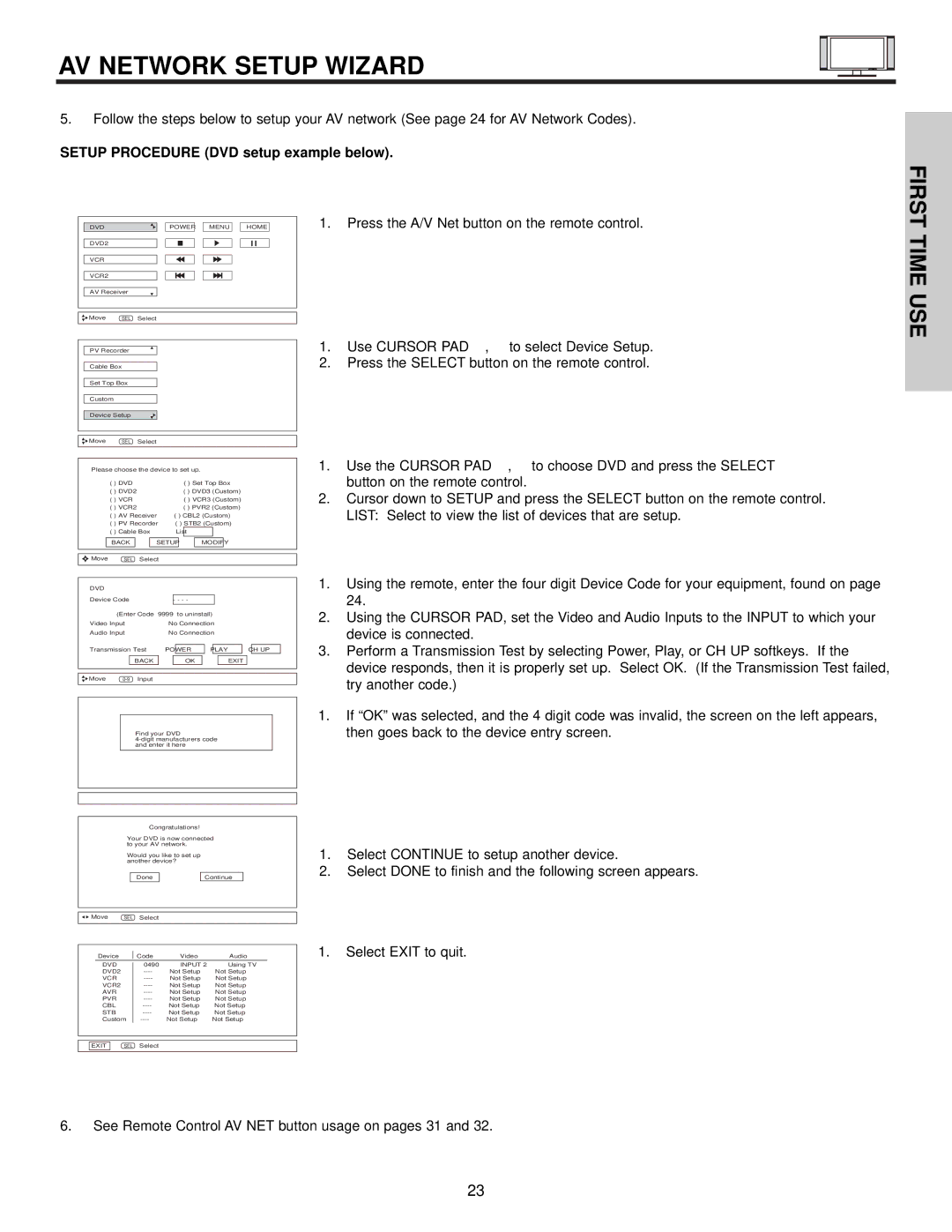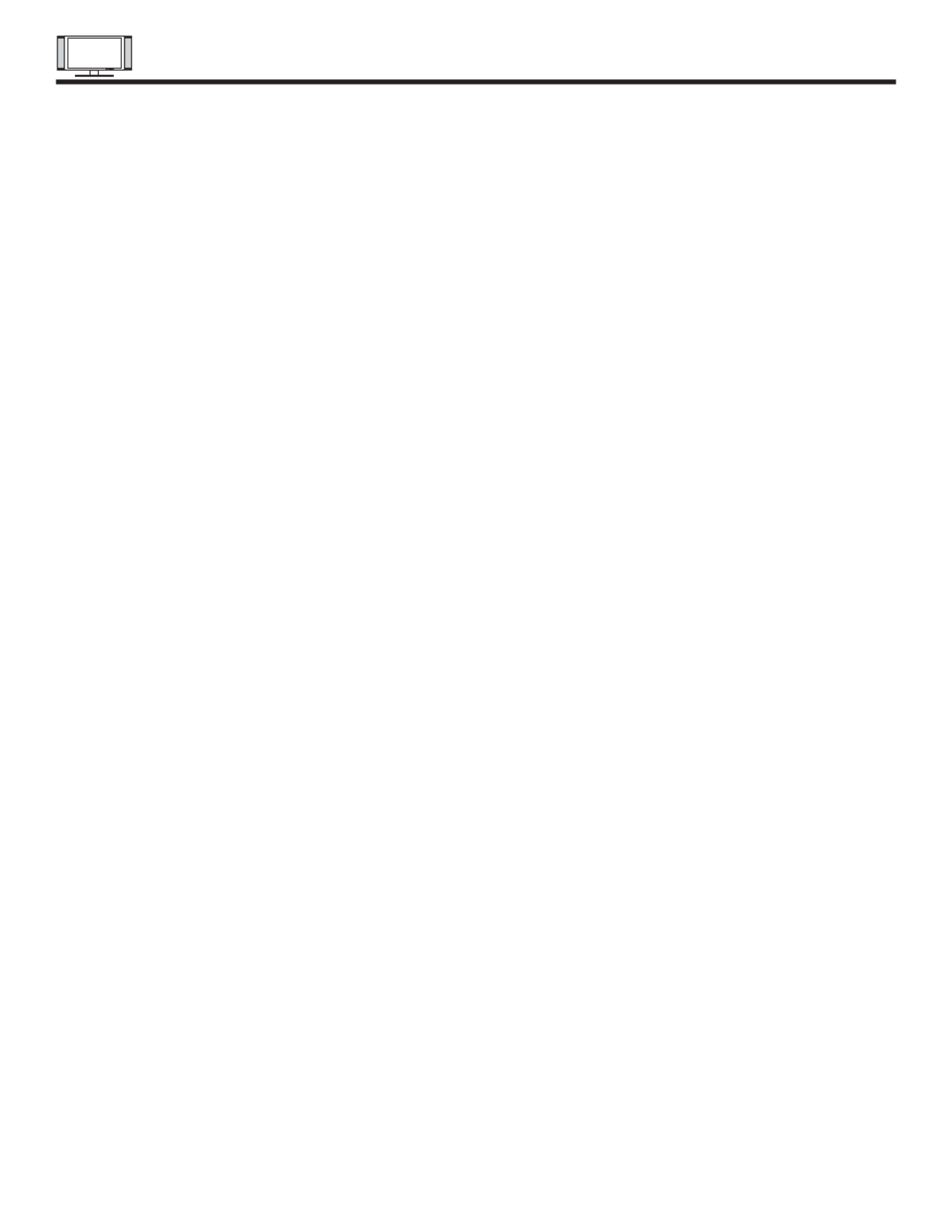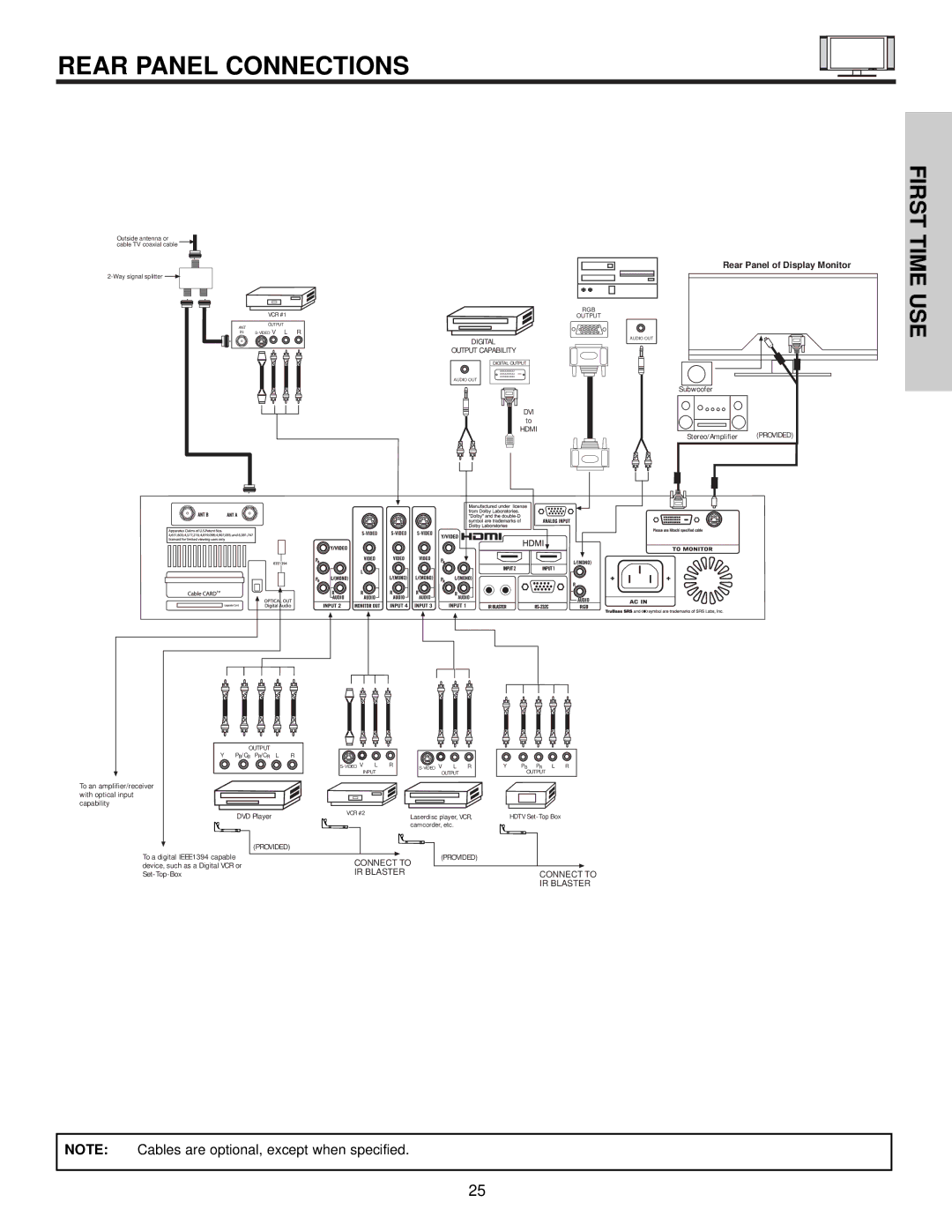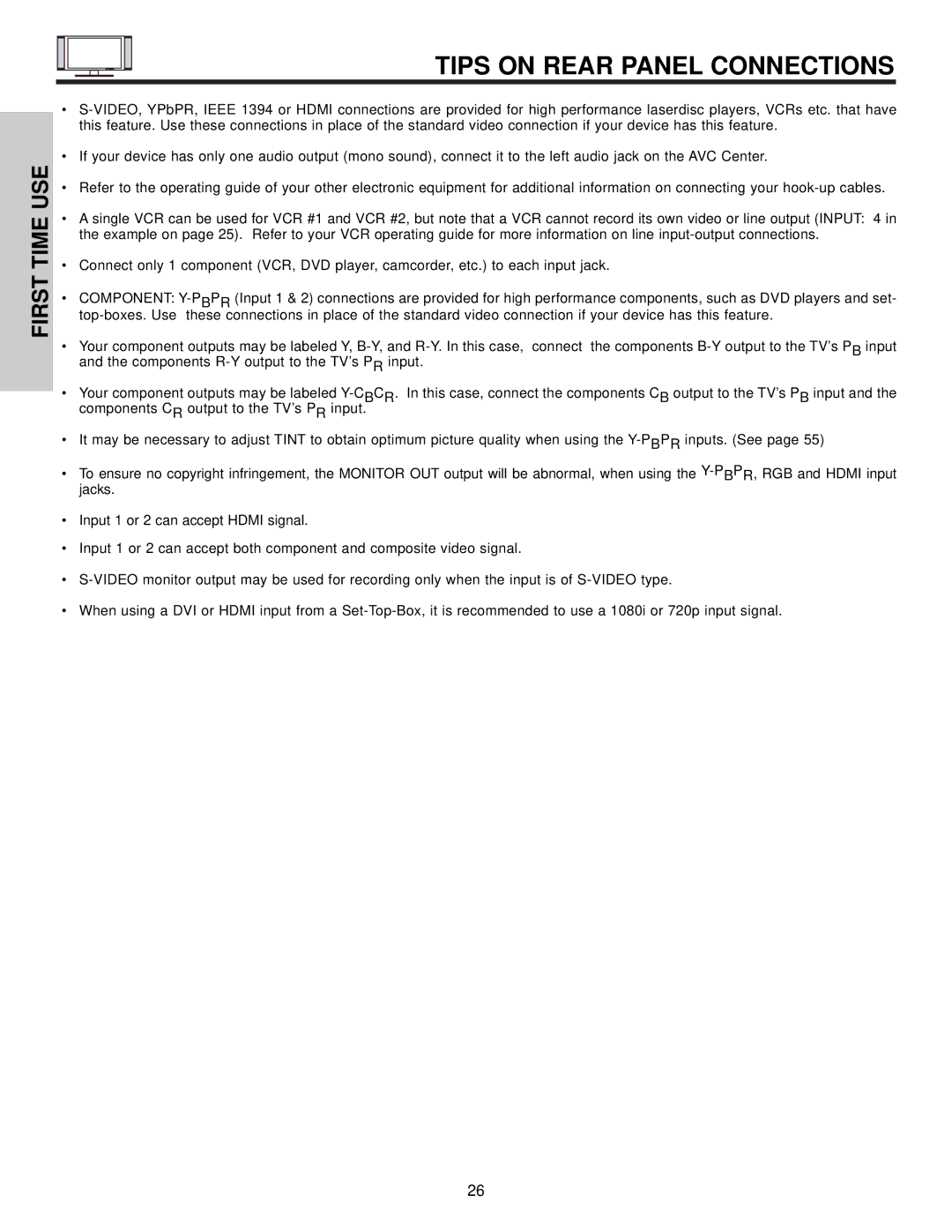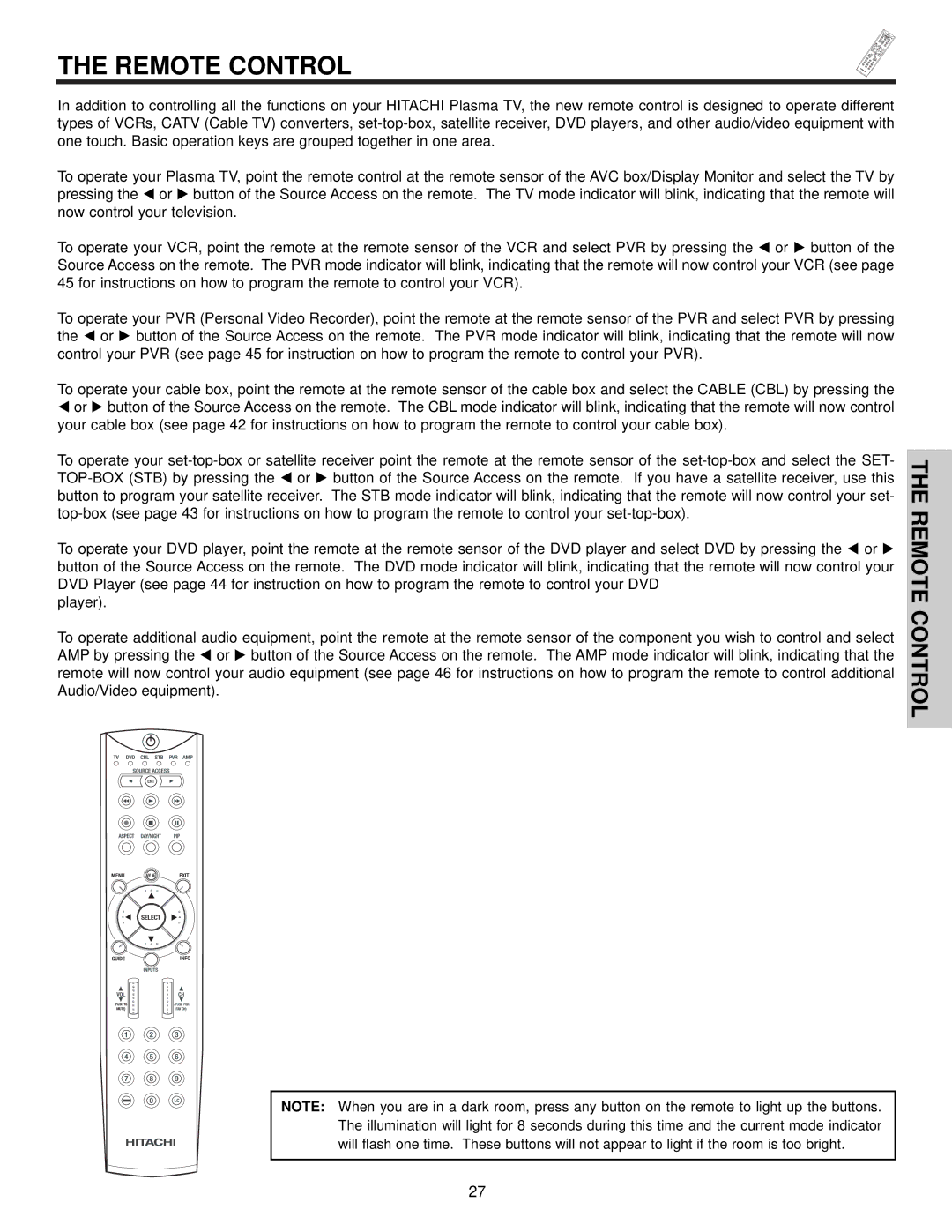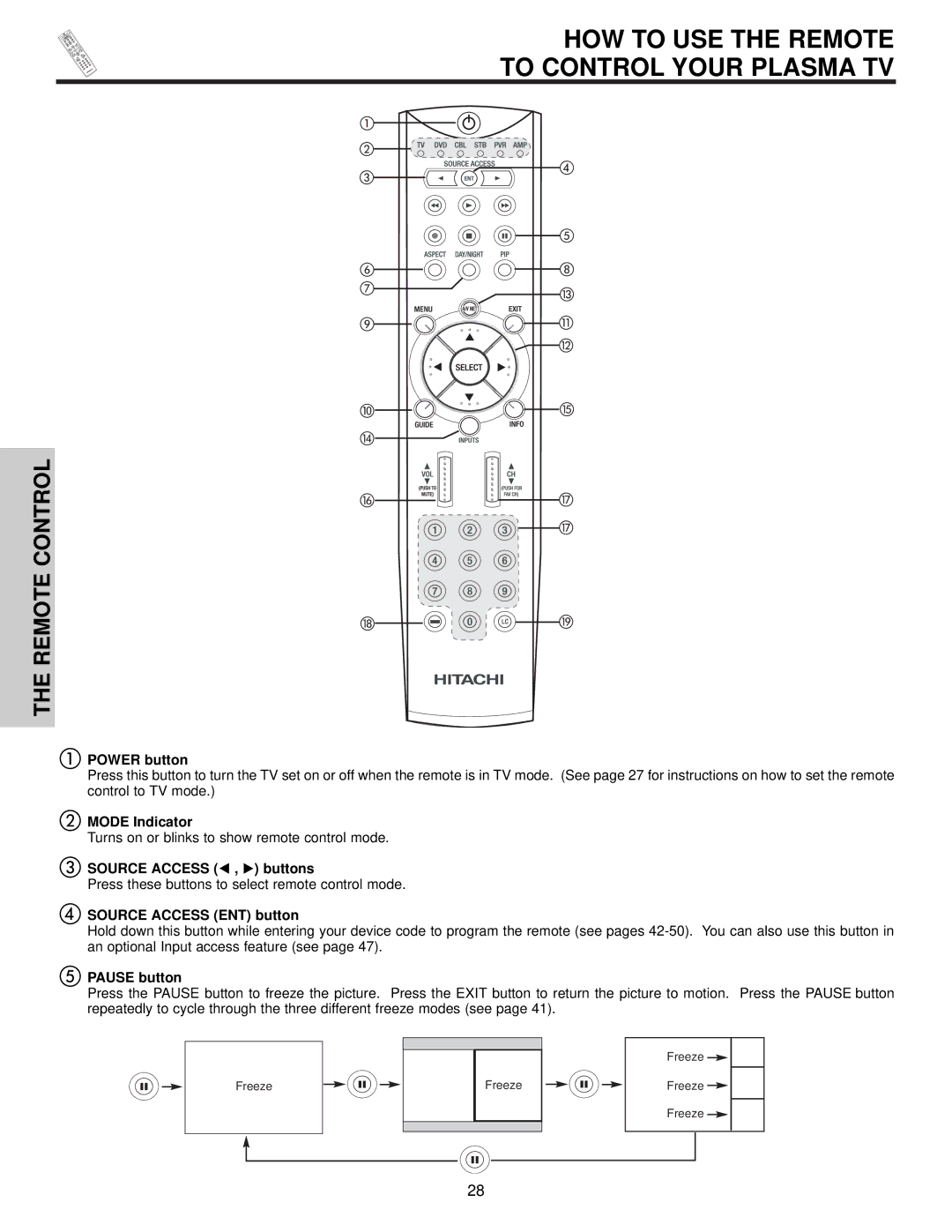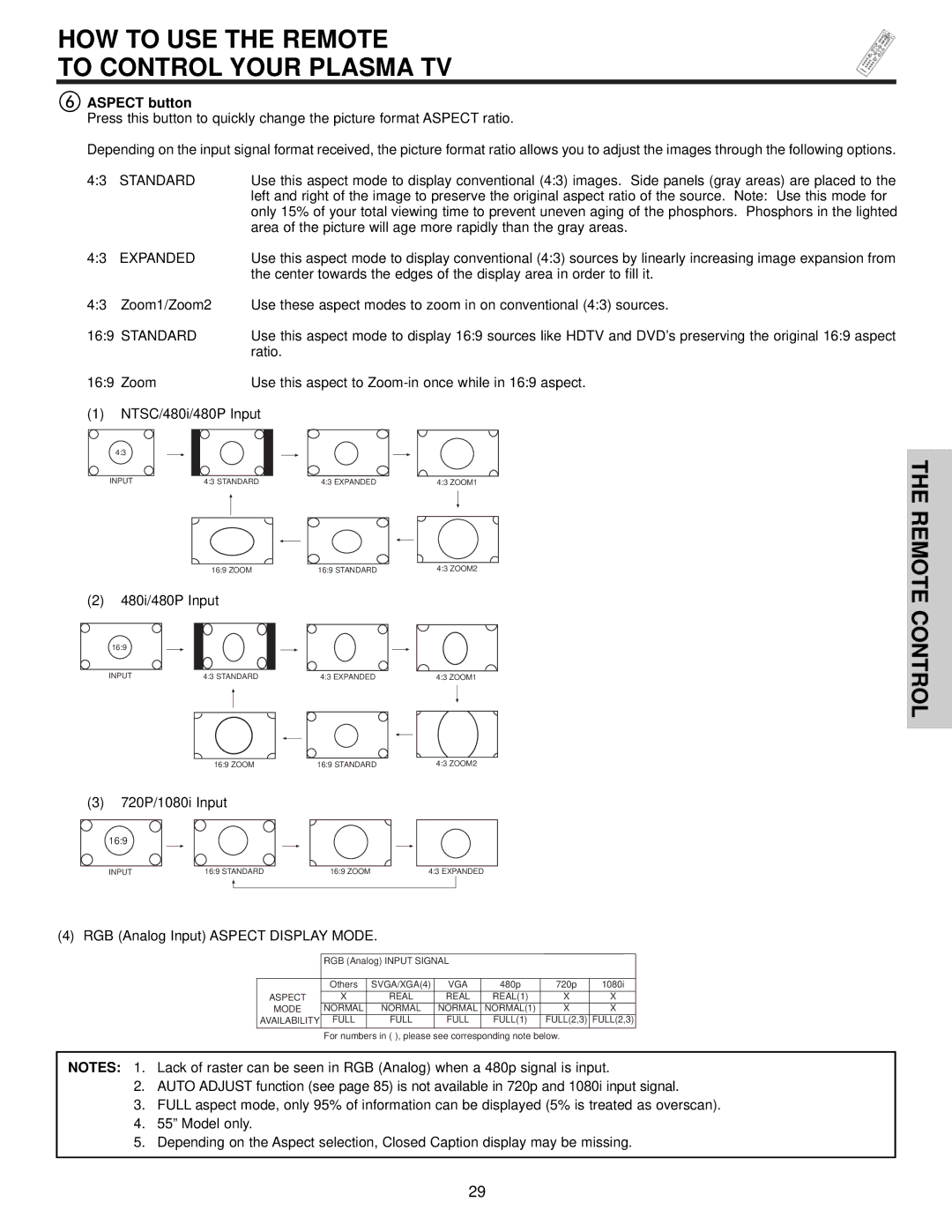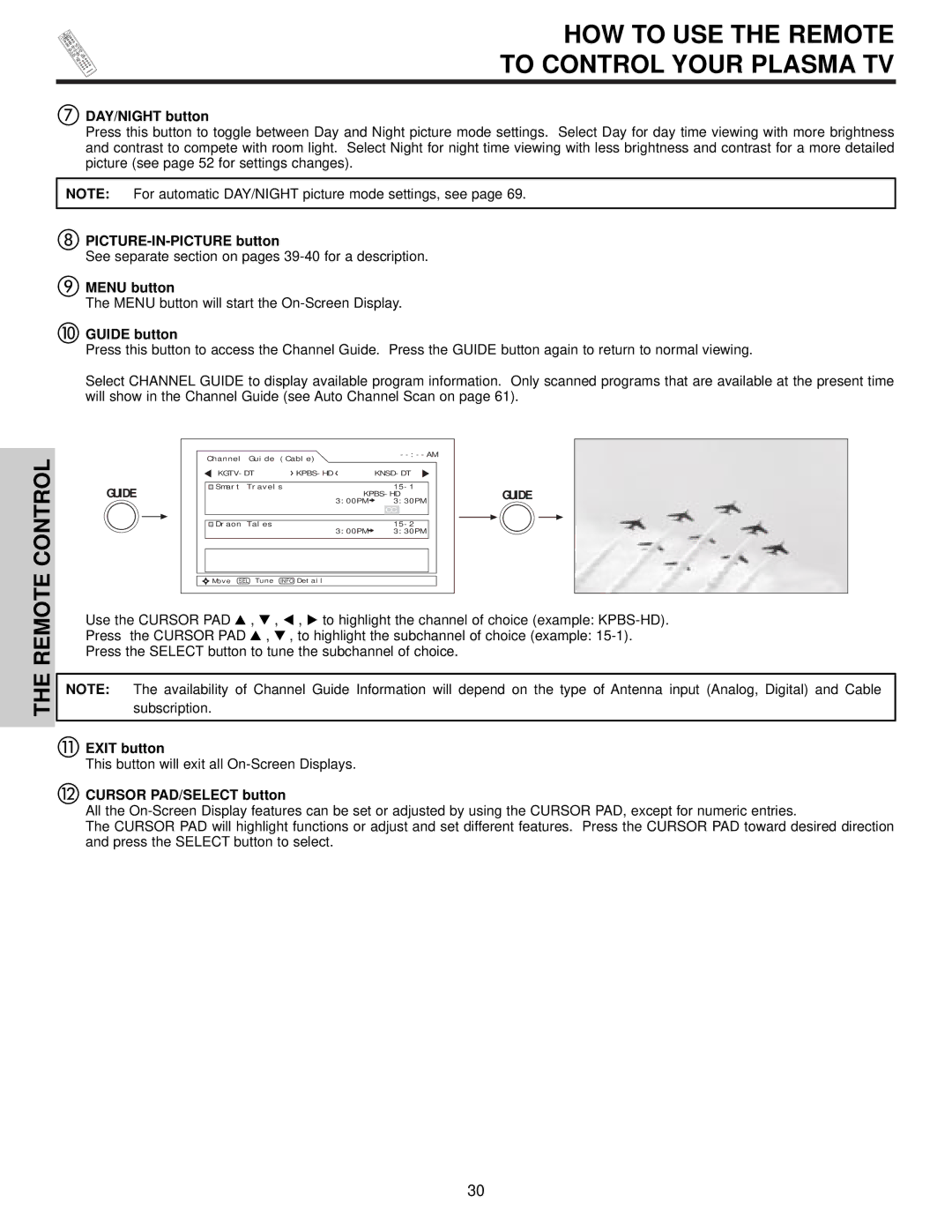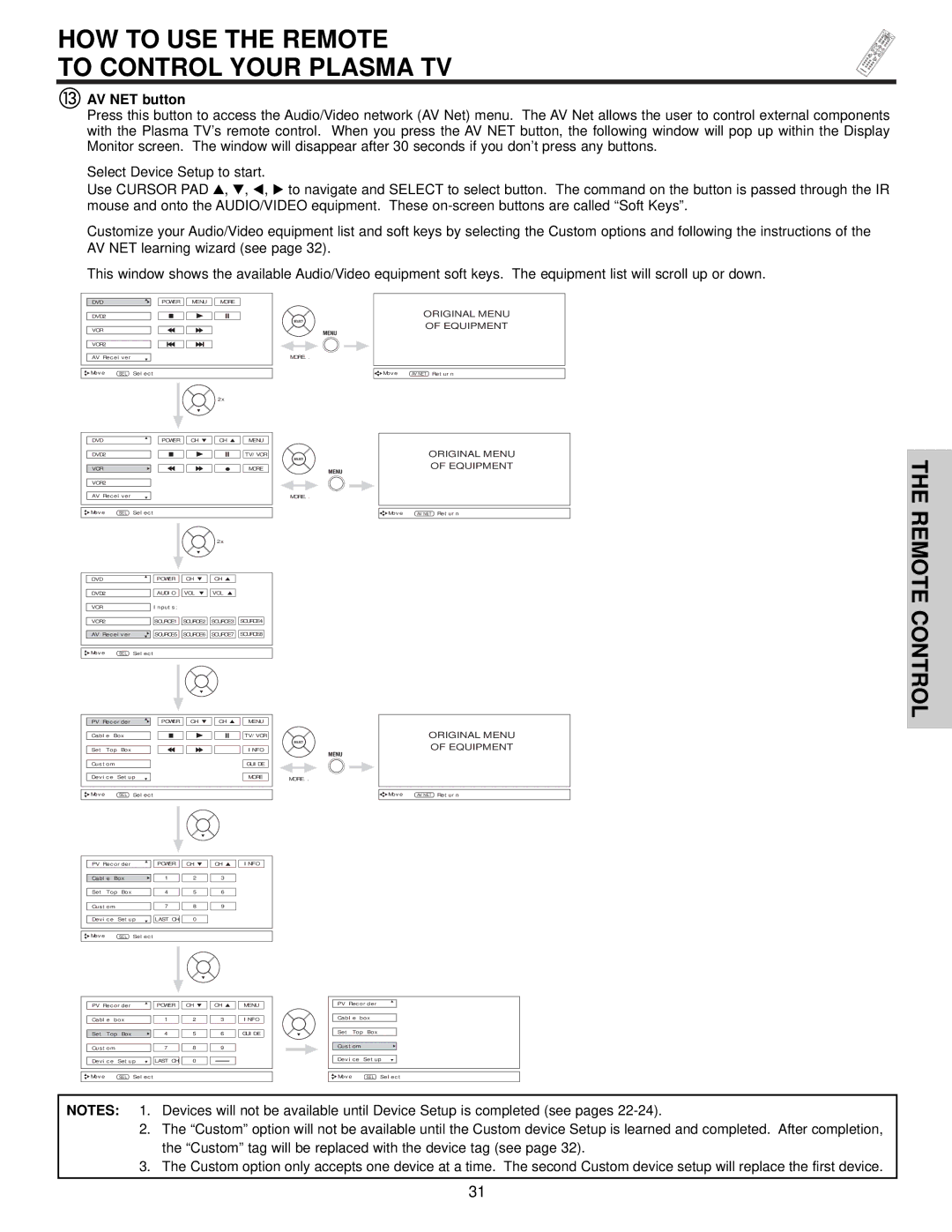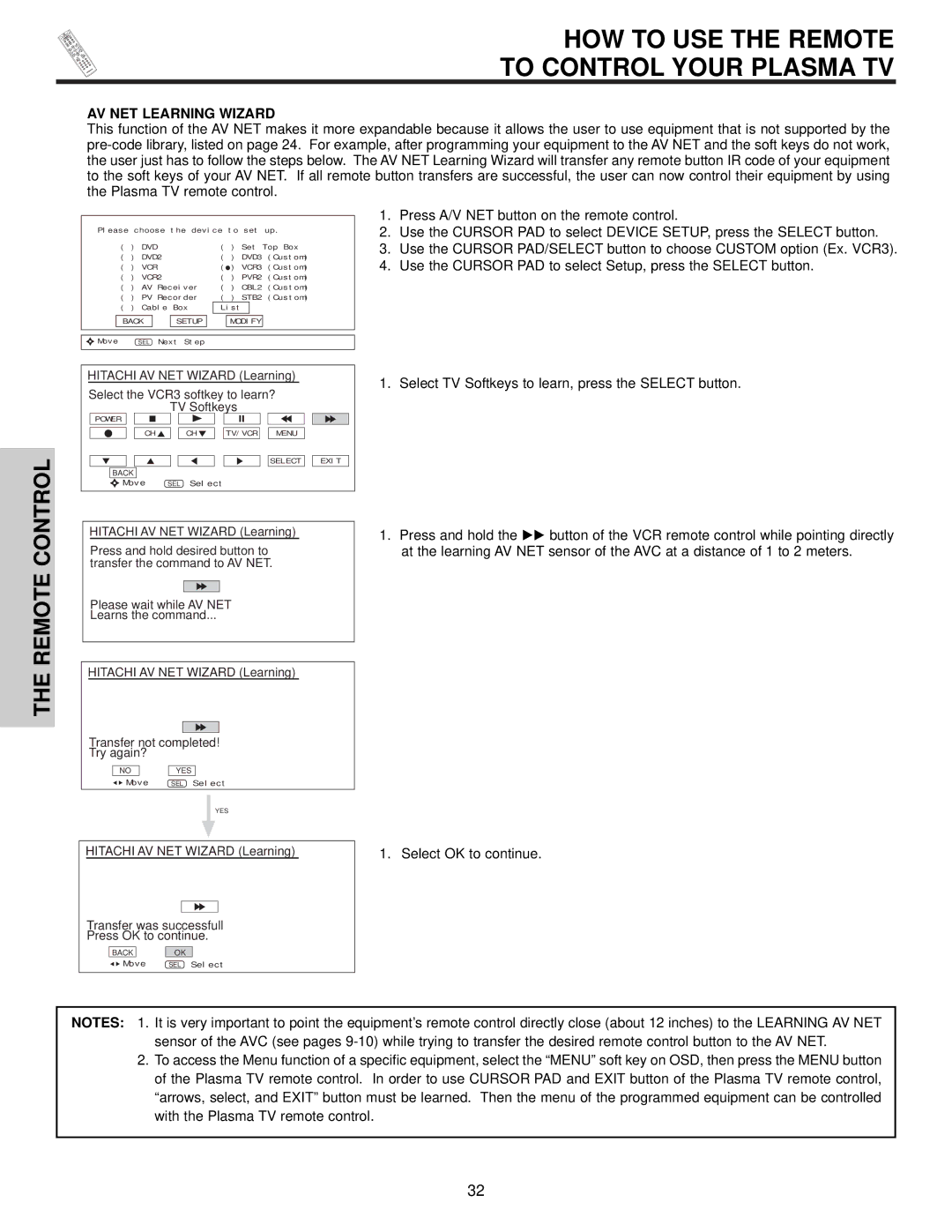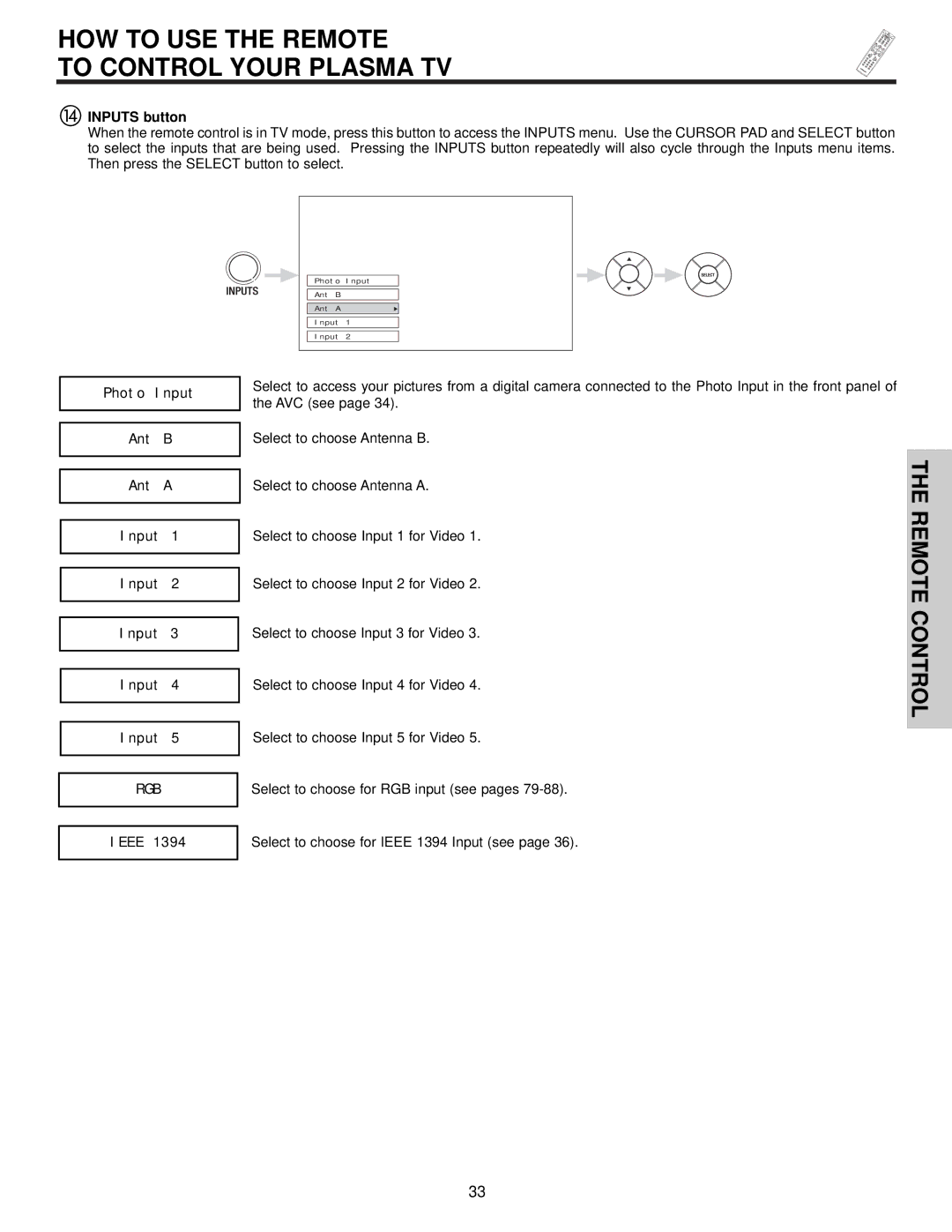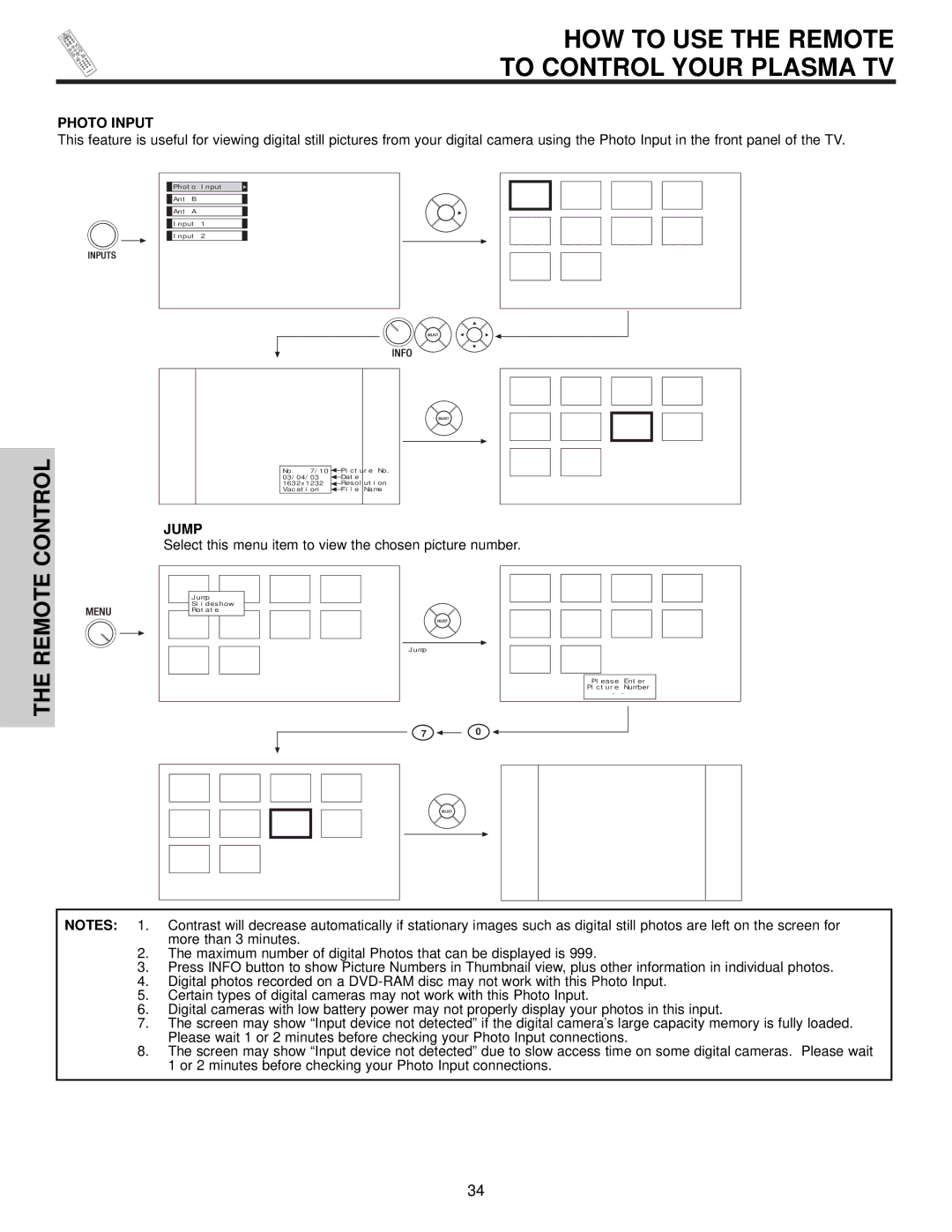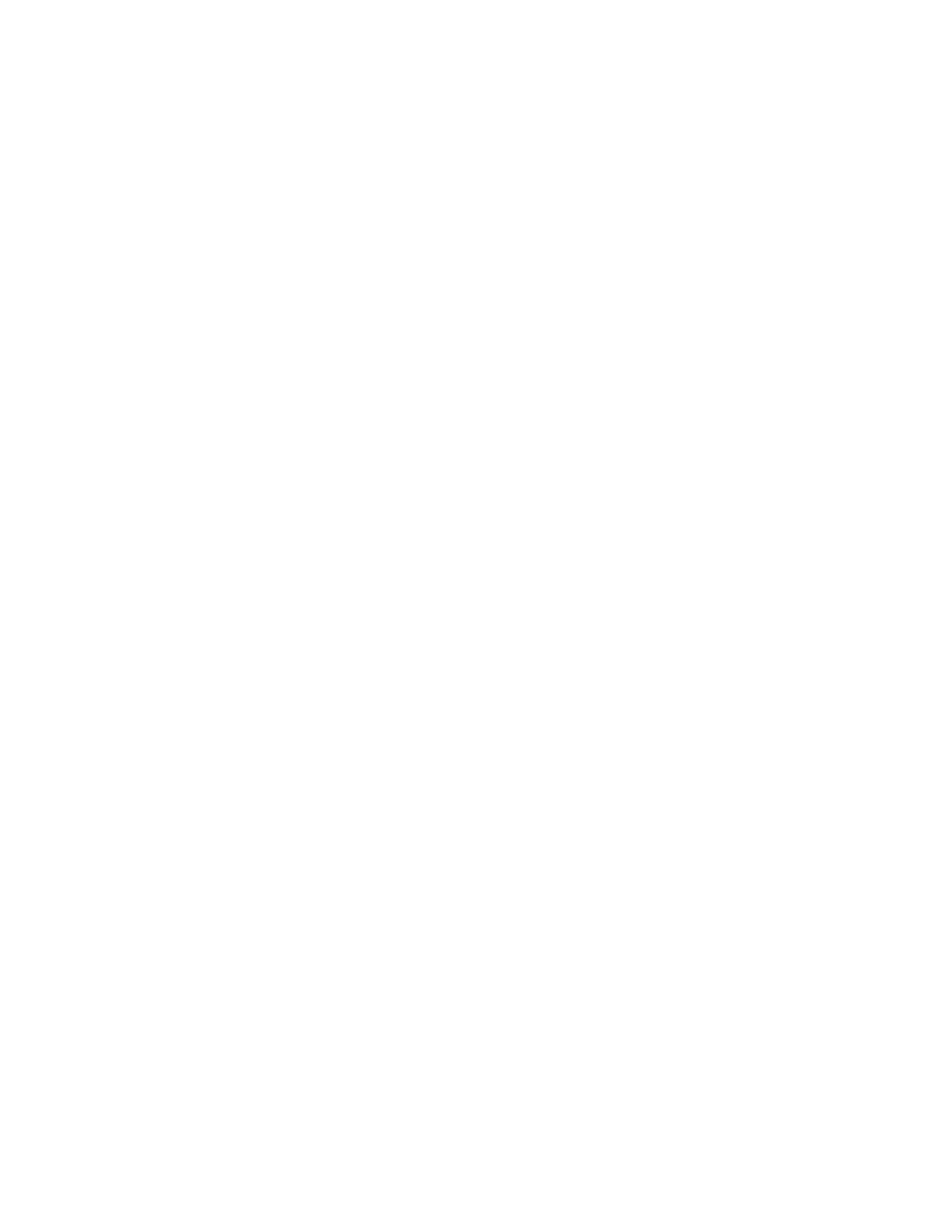REAR PANEL JACKS
FIRST TIME USE
RGB - Analog Input
Use this
RGB - Audio Input
Connect audio for RGB input (if you have mono sound, insert the audio cable into the left audio jack).
HDMI - Digital Input (INPUT 1 and INPUT 2)
About HDMI
HDMI is the
Use the HDMI input for your external devices such as
HDMI, the HDMI logo and
NOTES: 1. The HDMI input is not intended for use with personal computers.
2. Only DTV formats such as 1080i, 720p, 480i and 480p are available for HDMI input.
To Monitor
Connect the Monitor Connection Cable to the AVC center’s “TO MONITOR” connector, and to the display monitor’s “FROM AVC” connector.
IR Blaster
This jack provides IR output to your external components (VCR, Cable box, DVD player, etc.). With this connection, your external components can automatically be controlled by the A/V network feature. This connection will allow you to control the external components with your Plasma Television’s remote control in TV mode.
RS232C Input
For use with third party home Audio/Video control systems which are commercially available. Please see your dealer regarding these “non Hitachi” home control systems (see page 77 to activate this input).
IEEE1394
These jacks provide a digital interface for your external digital devices, such as a Digital VCR
Subwoofer Out
Connect this SUB WOOFER OUT output to the external audio component input using the sub woofer cable provided.
Ferrite Core
To AVC
Connect the Monitor Connection cable from the AVC center’s “TO MONITOR” to these connectors (“FROM AVC”).
SUB-POWER button
This power is for serviceman usage.
Upgrade Card
This card slot is for future software upgrades. Hitachi will notify you if a software upgrade is required for your TV. In order to receive written notification, please complete and return your warranty card.
To Power Swivel Connector
Connects to the Power Swivel Table Top Stand.
For model 55HDX61, the stand (TTB55) is optional (see page 4).
12