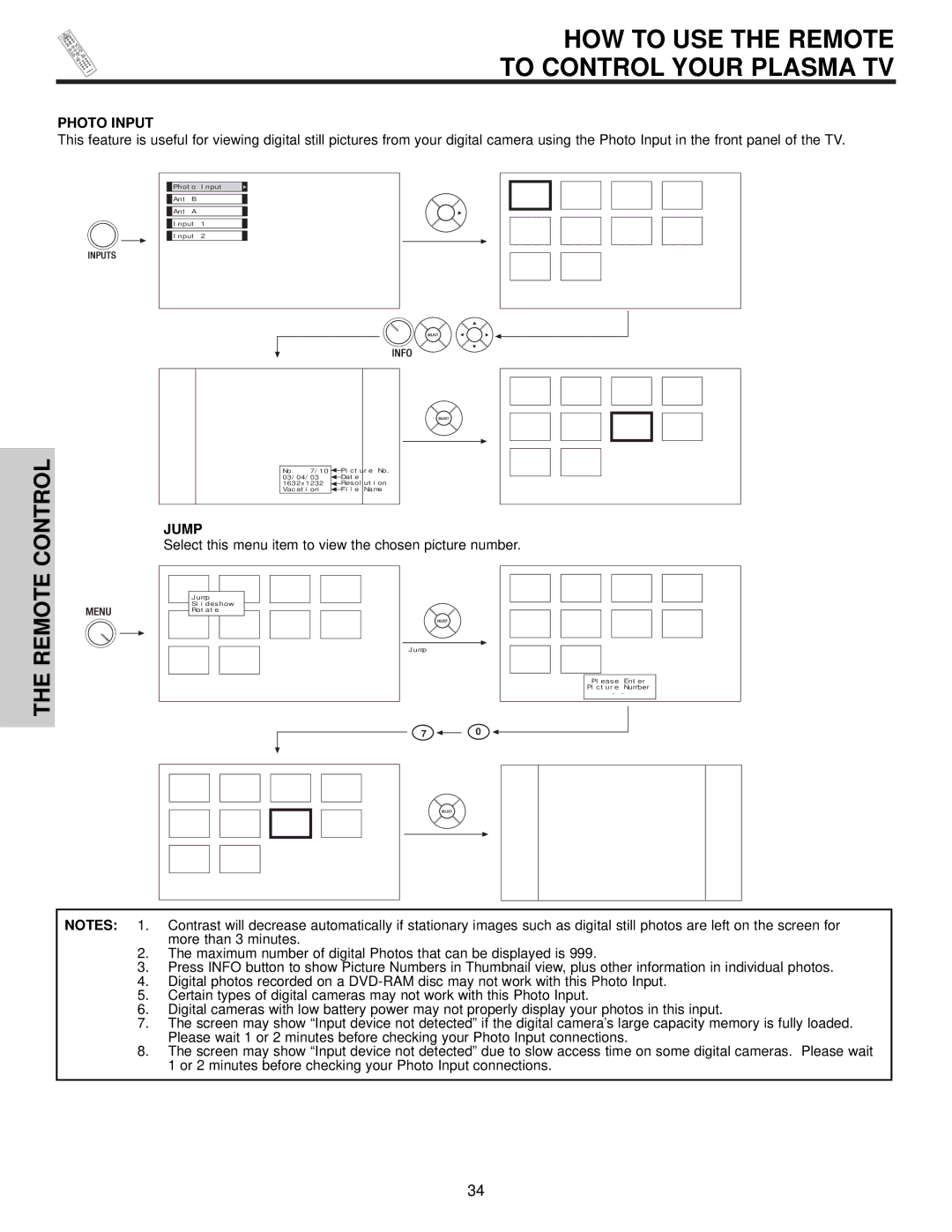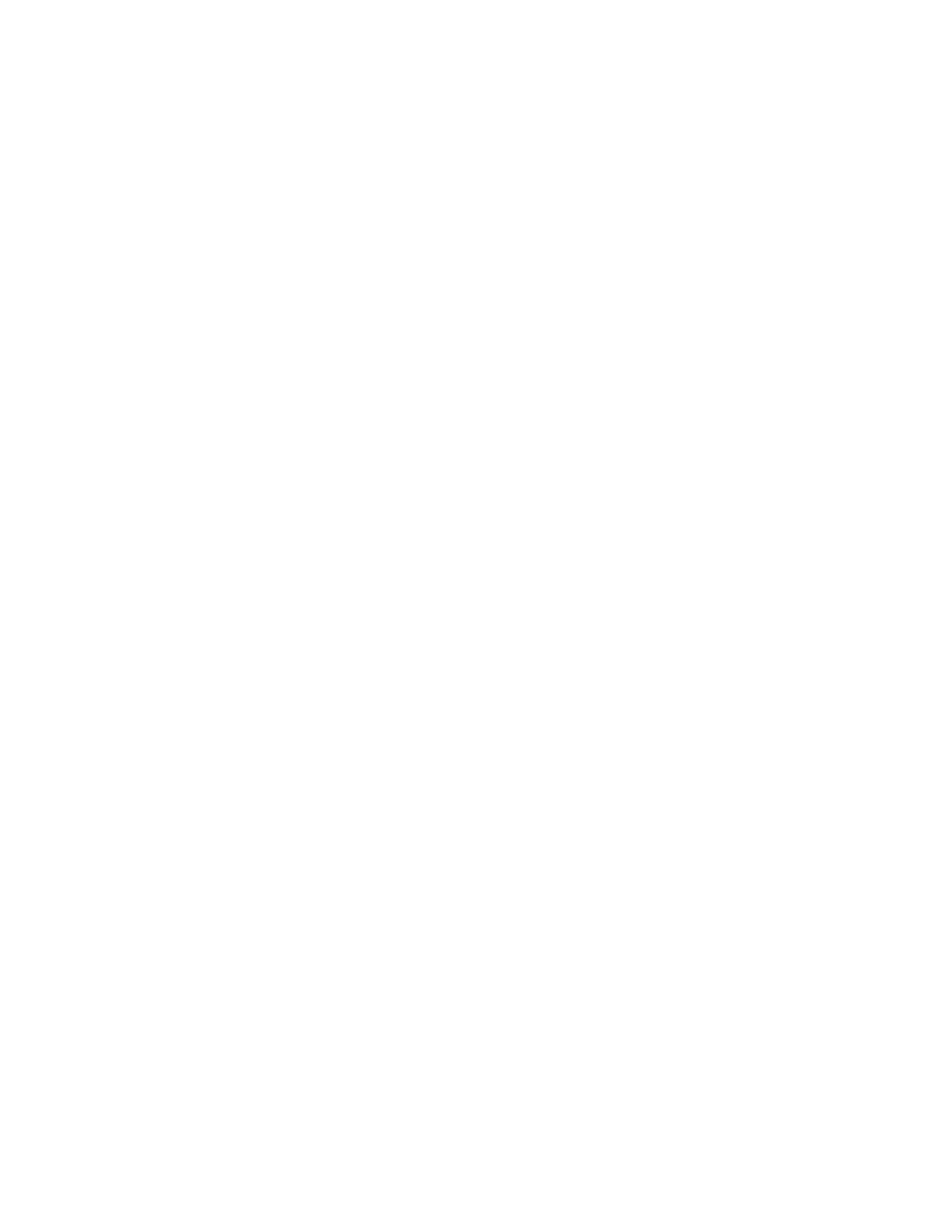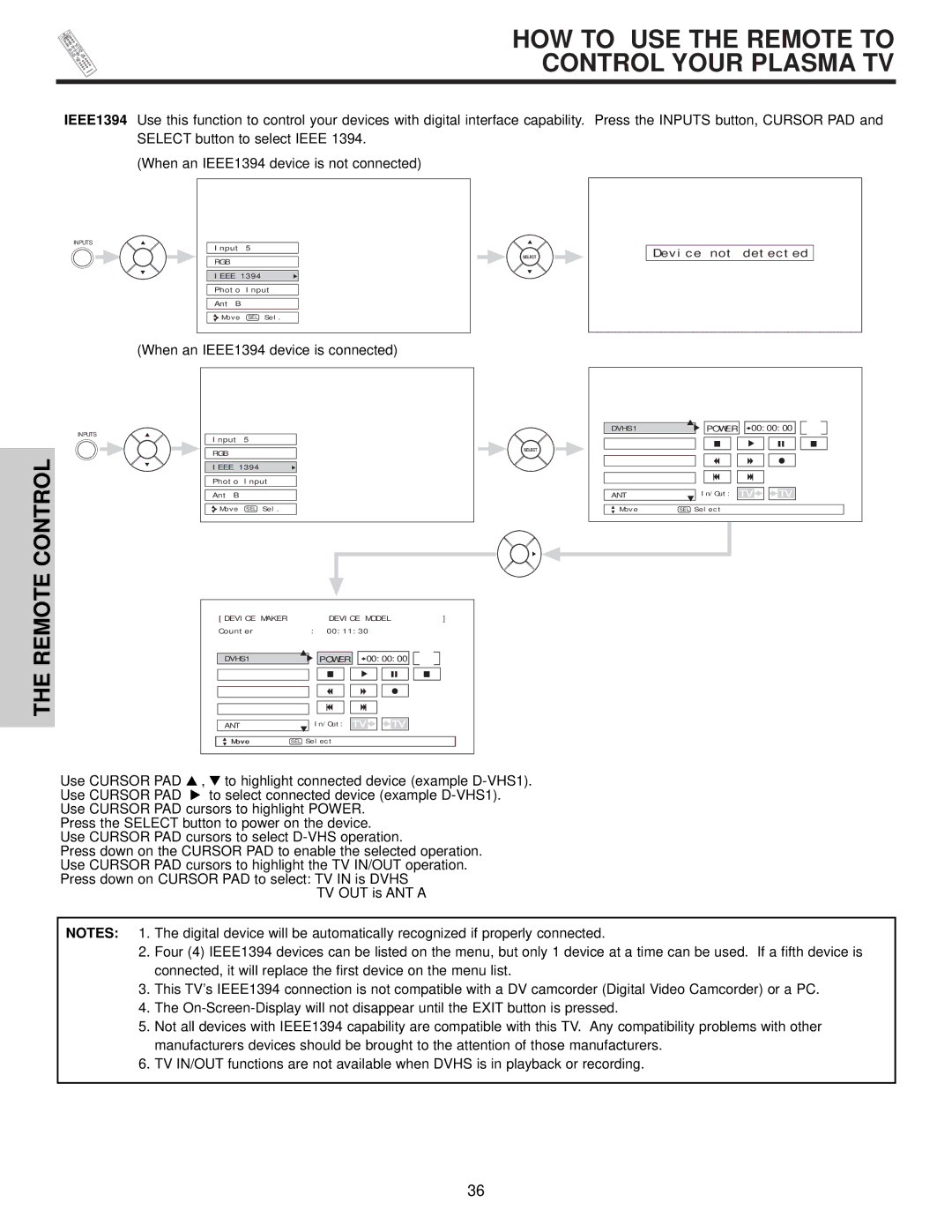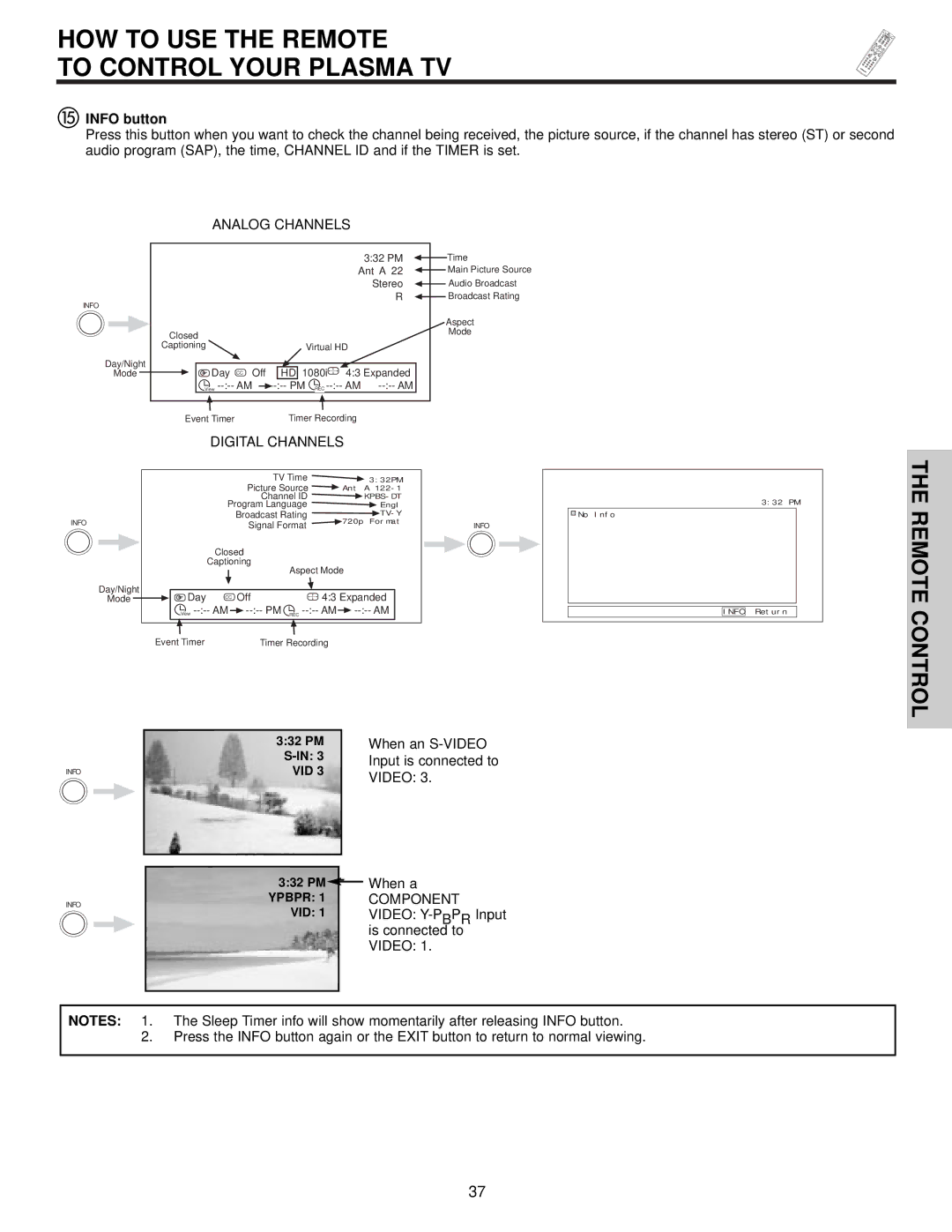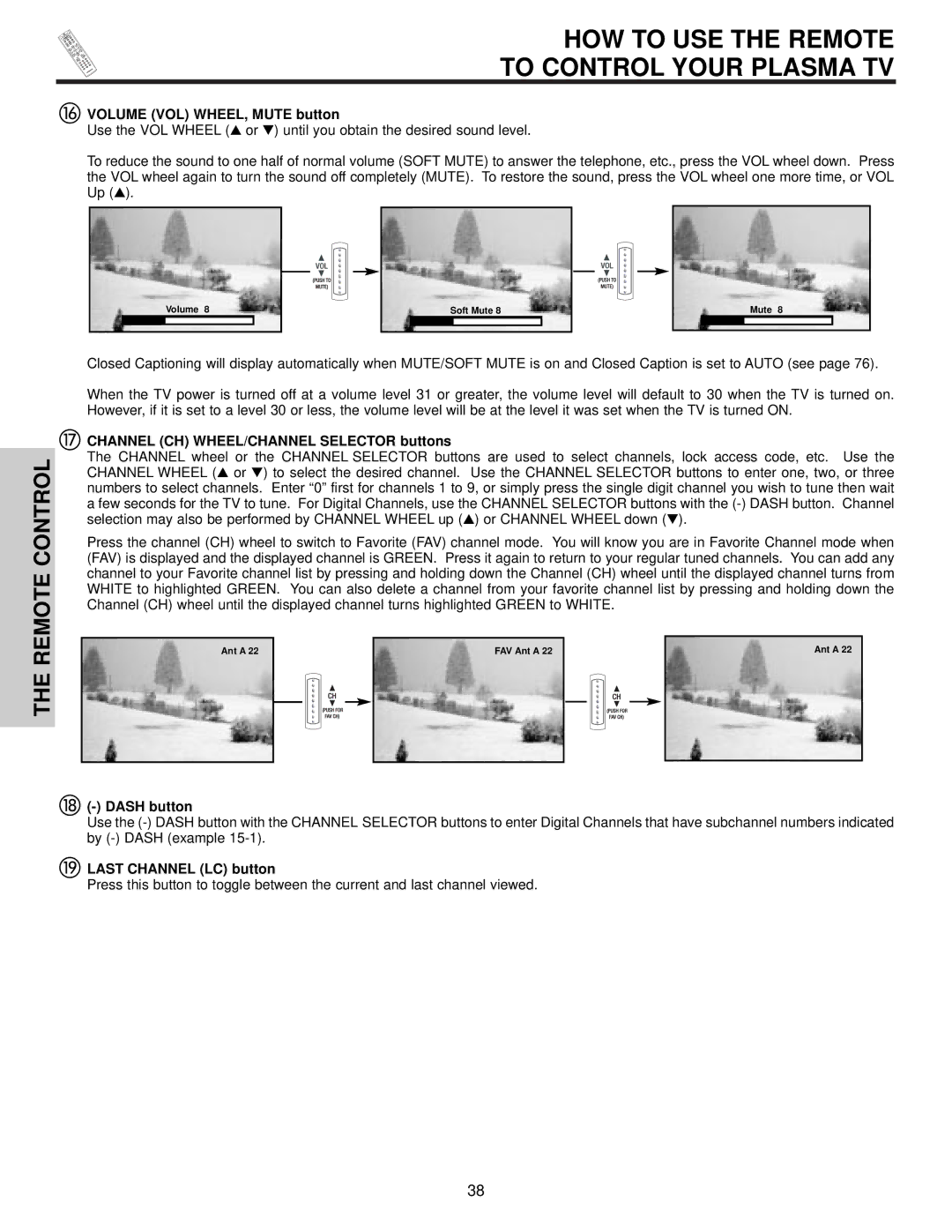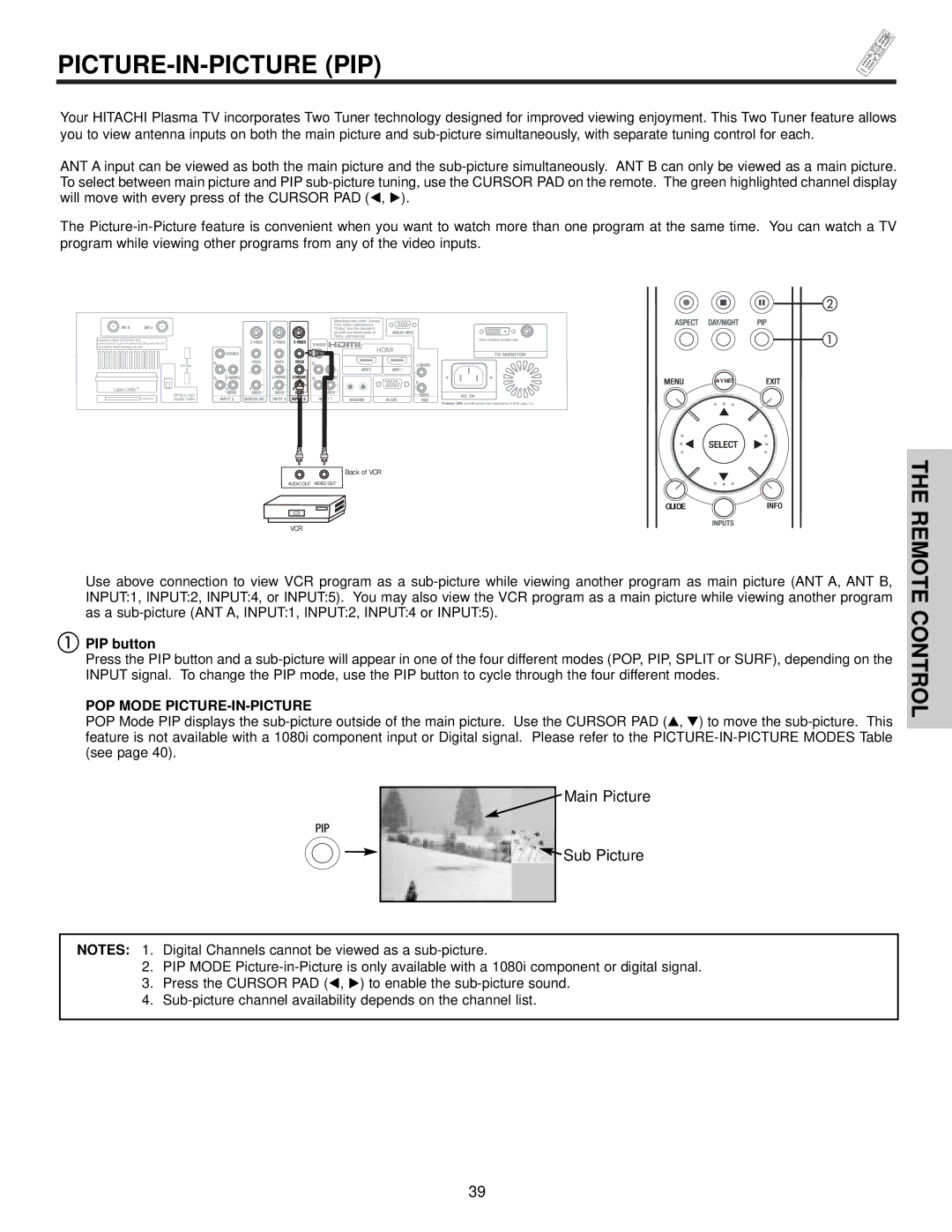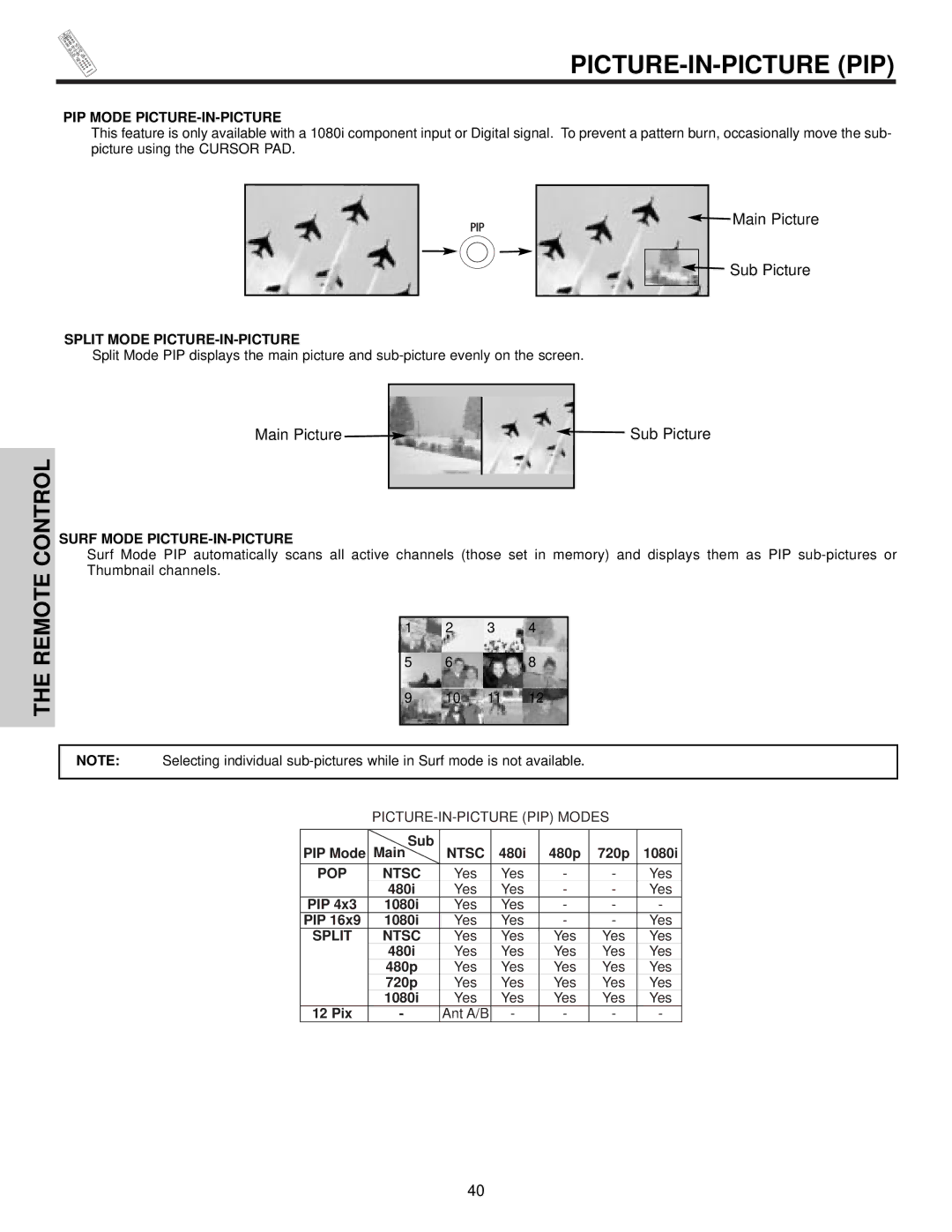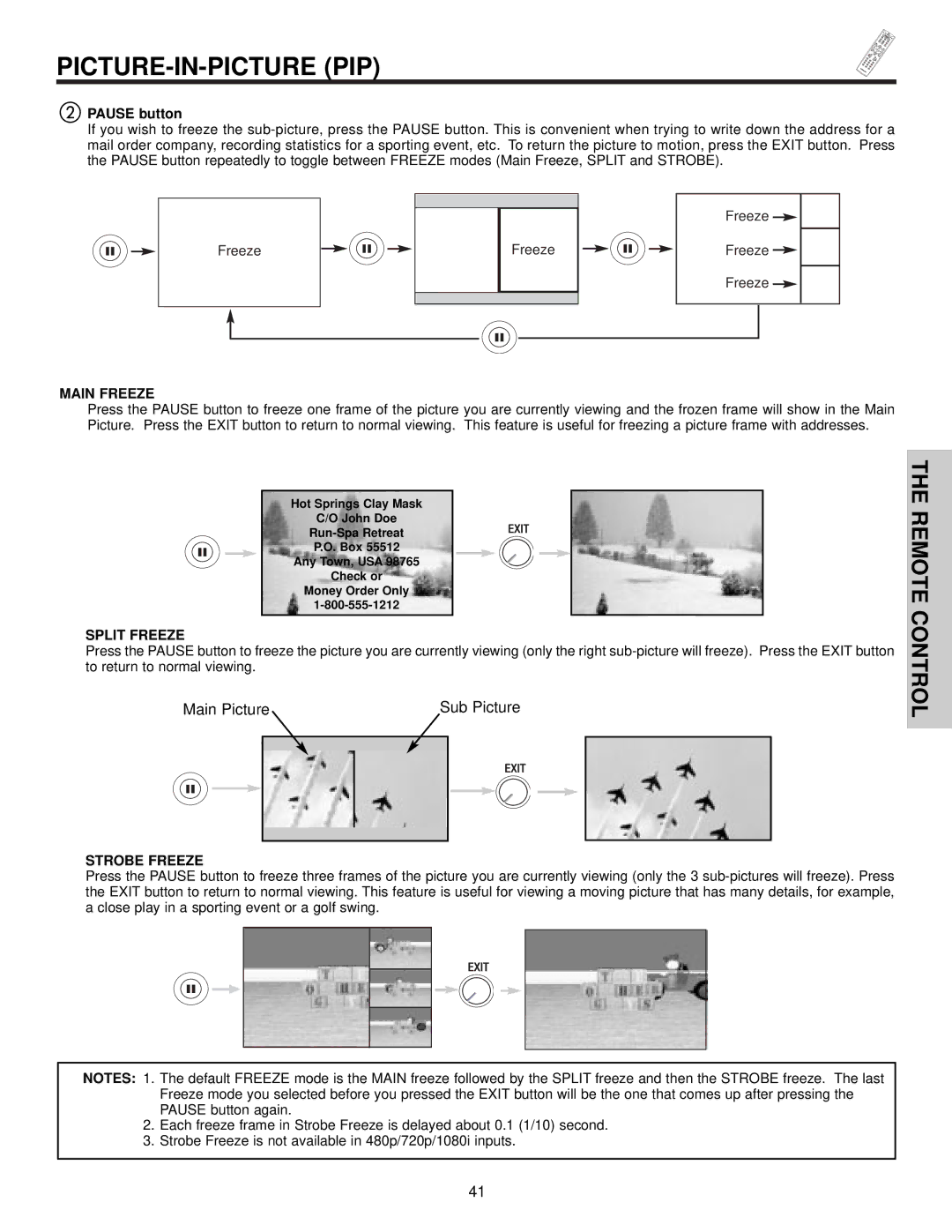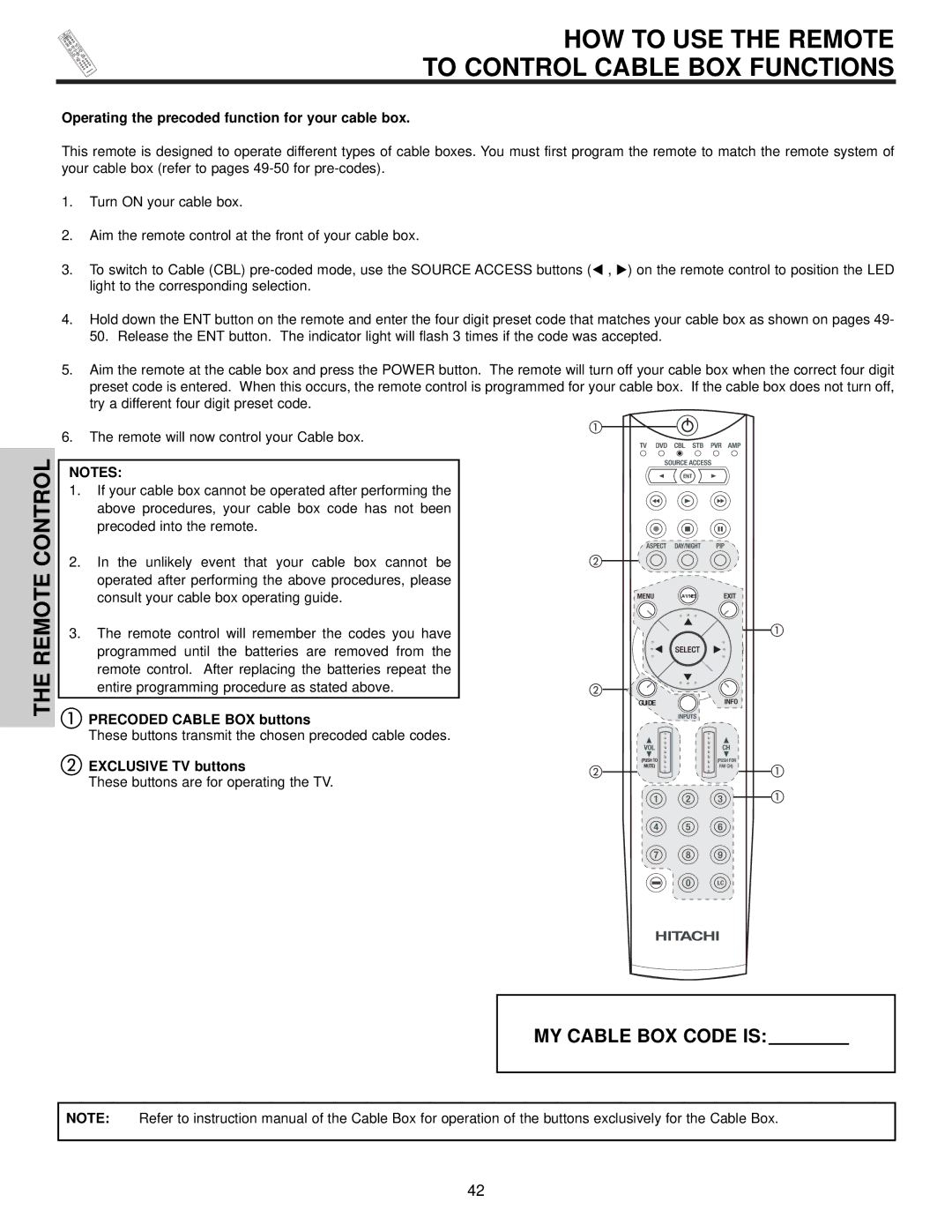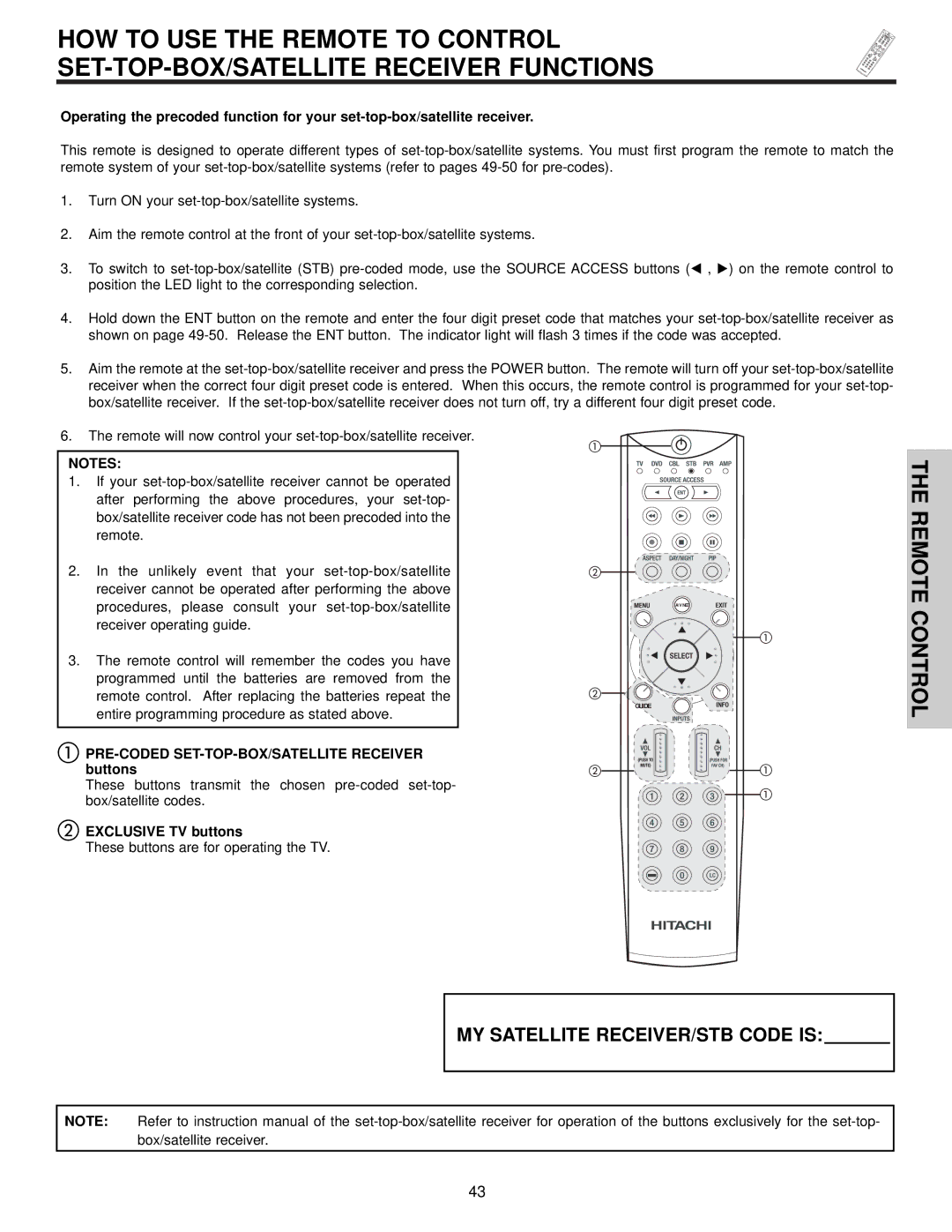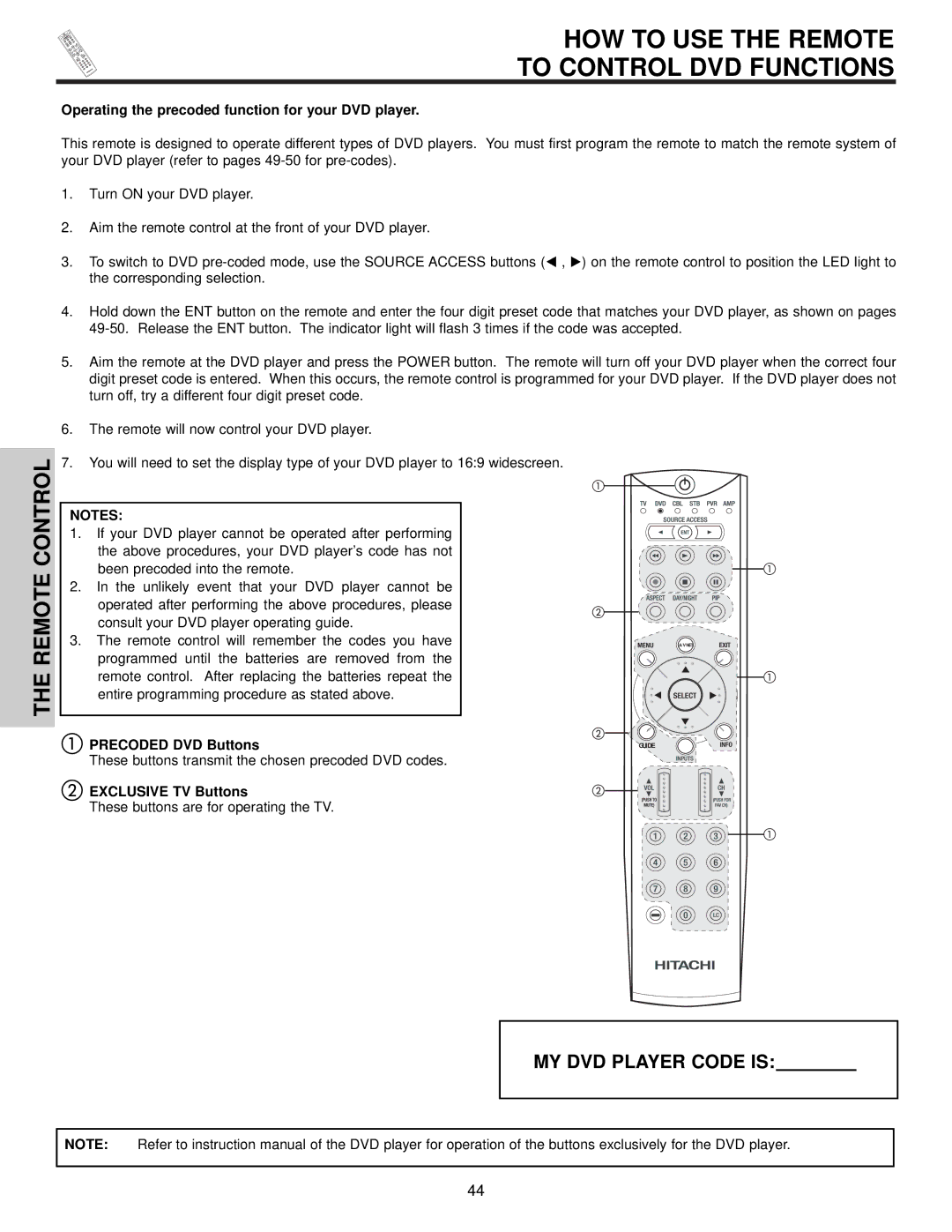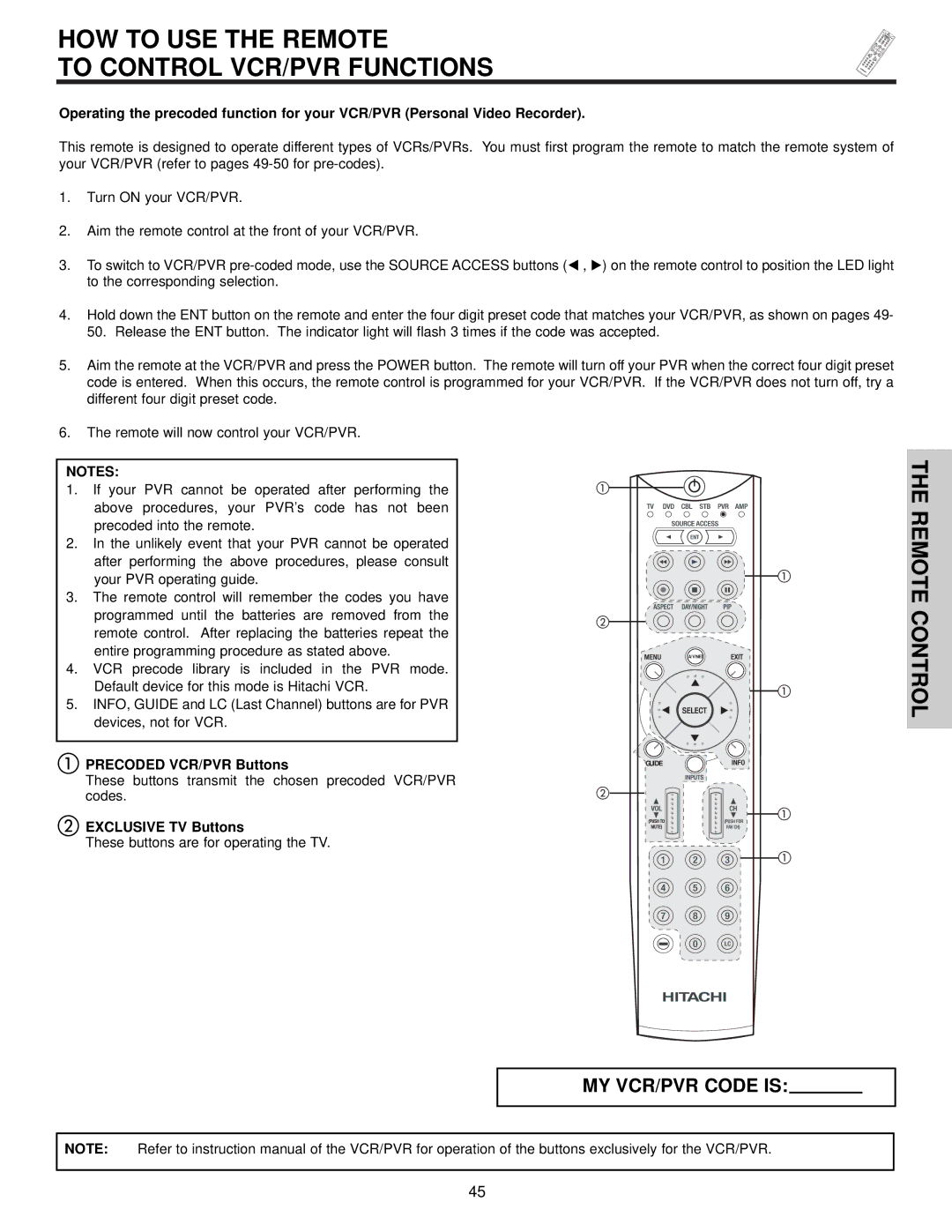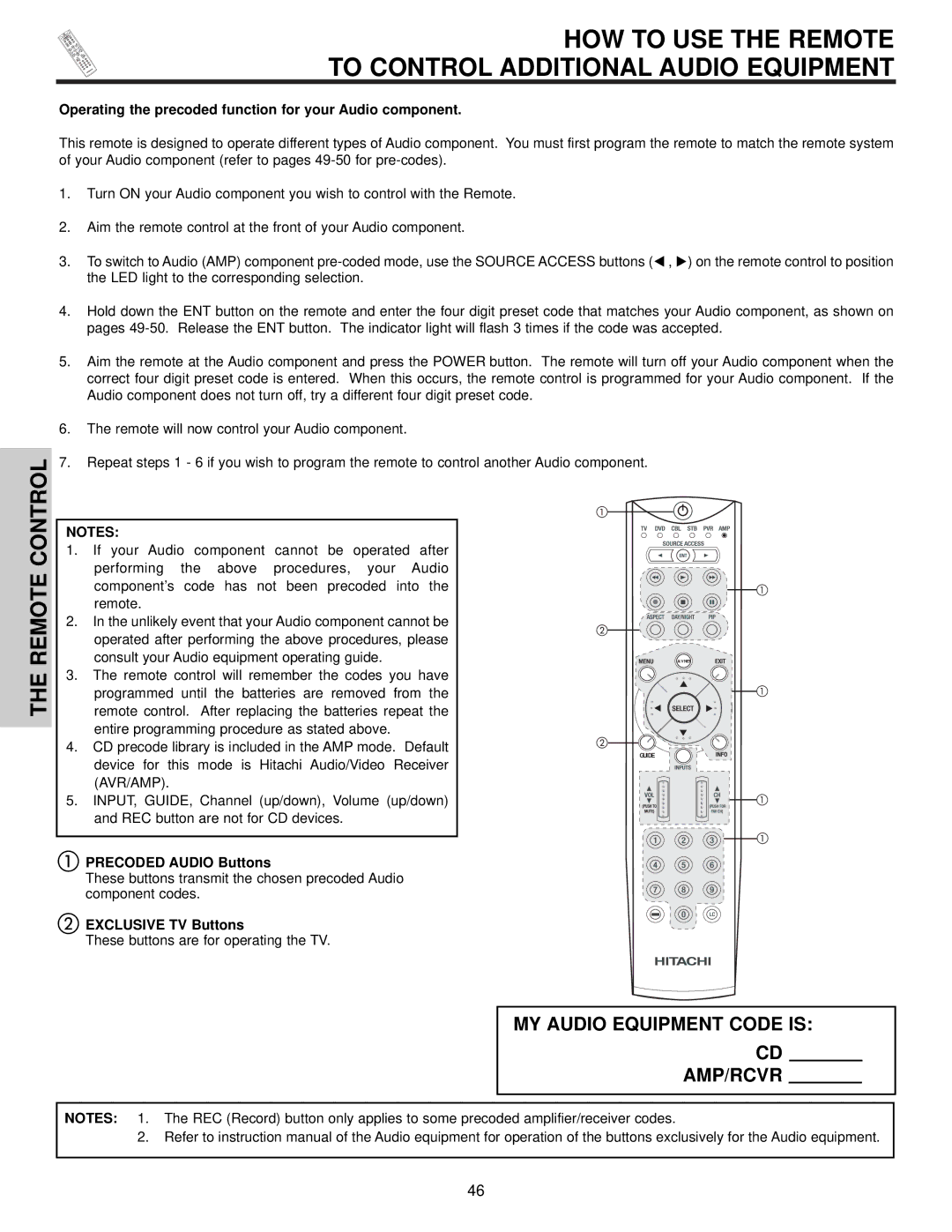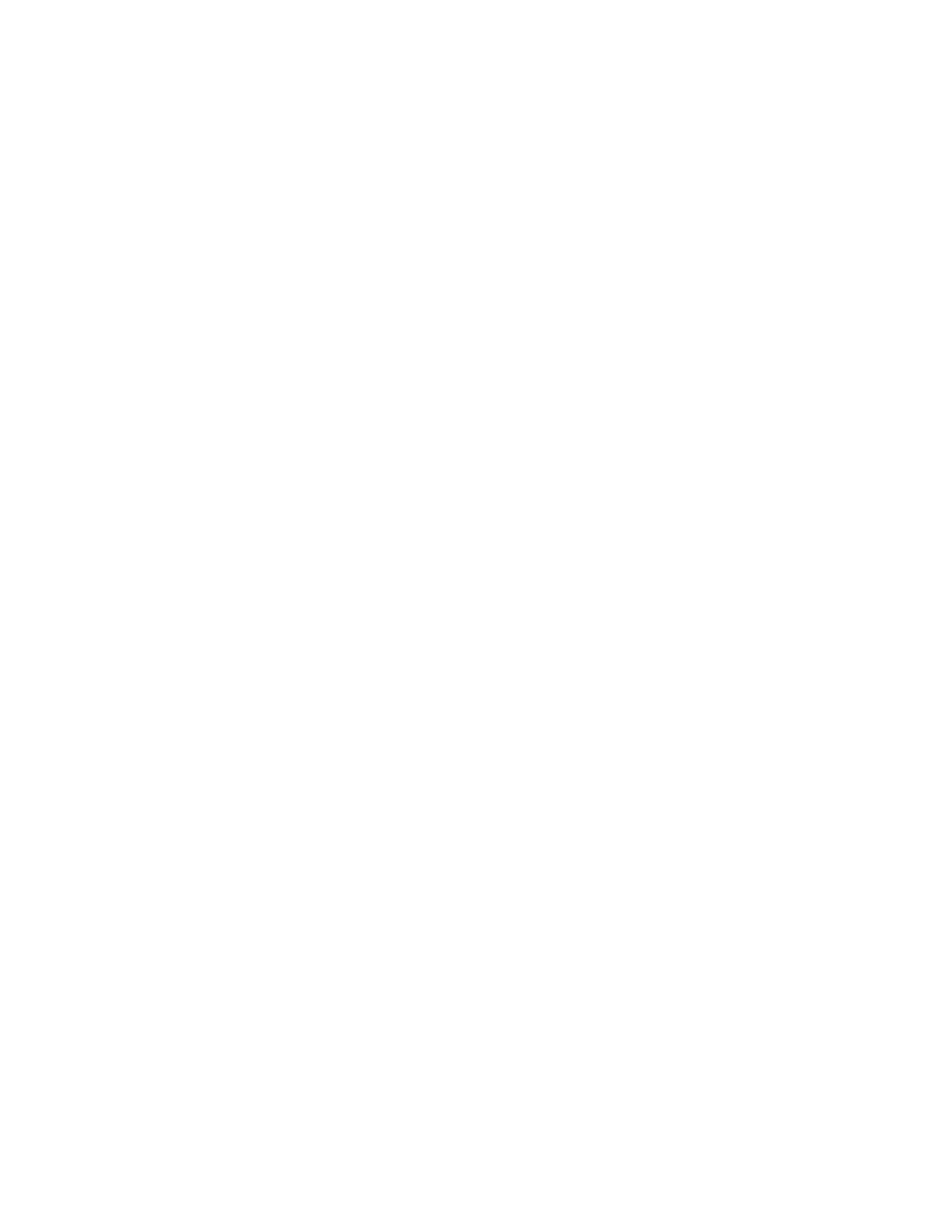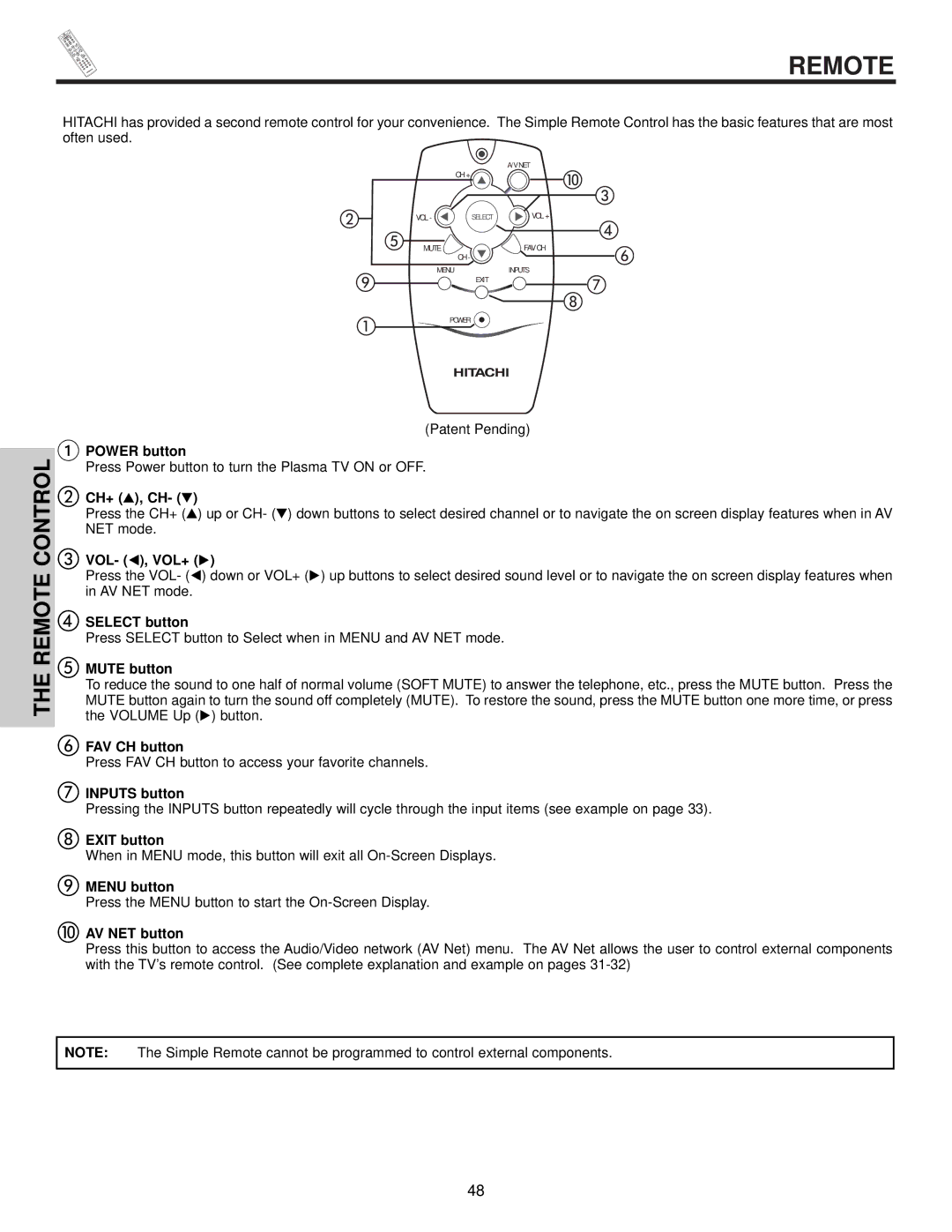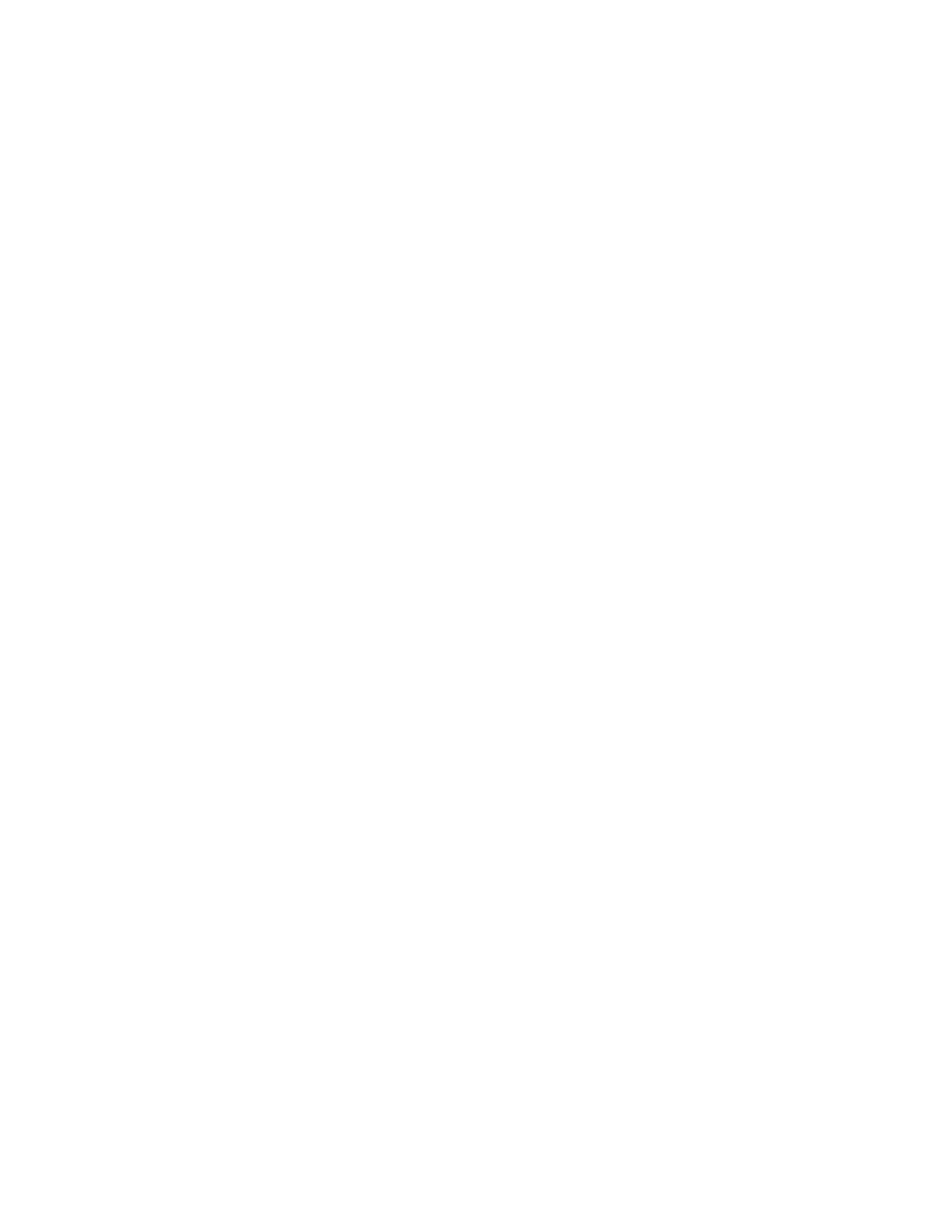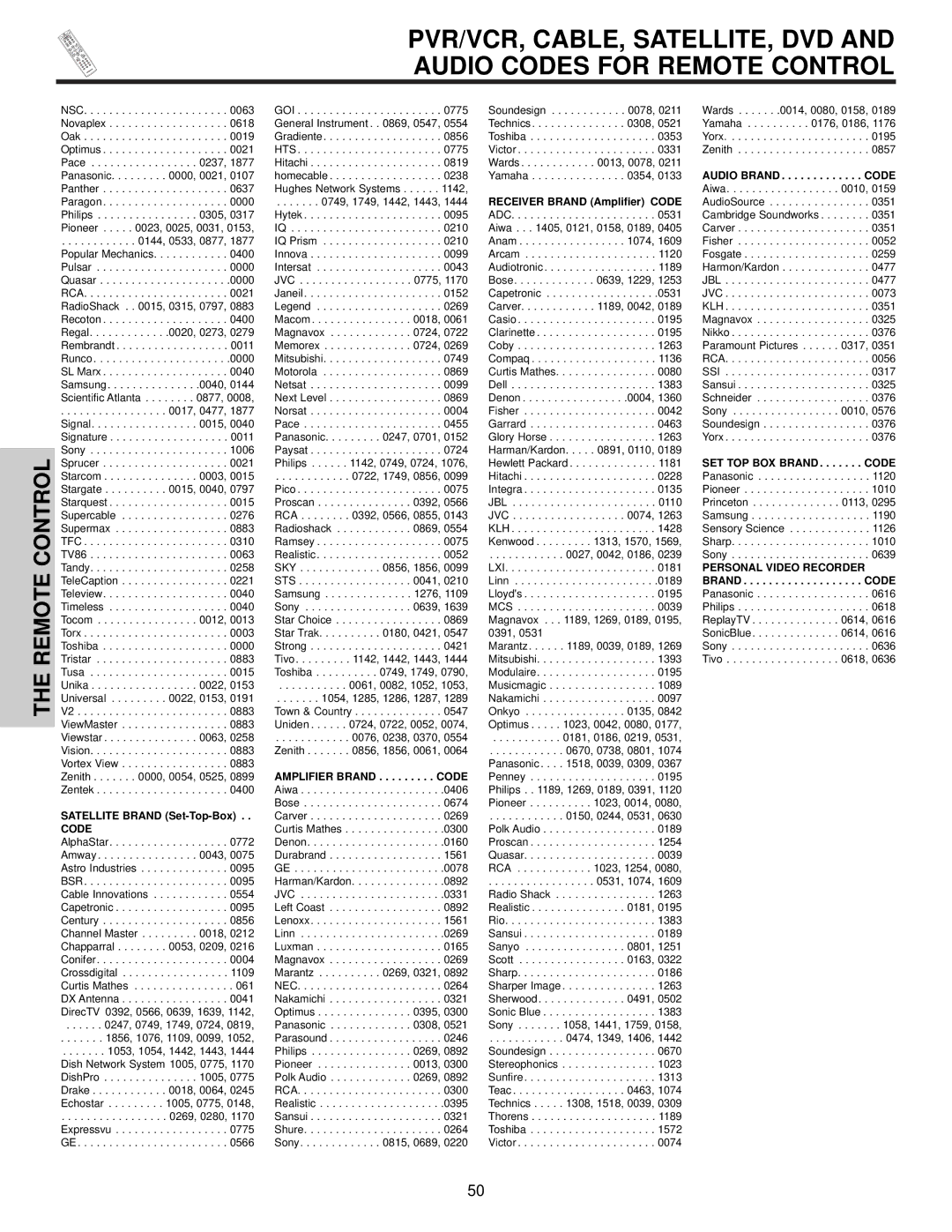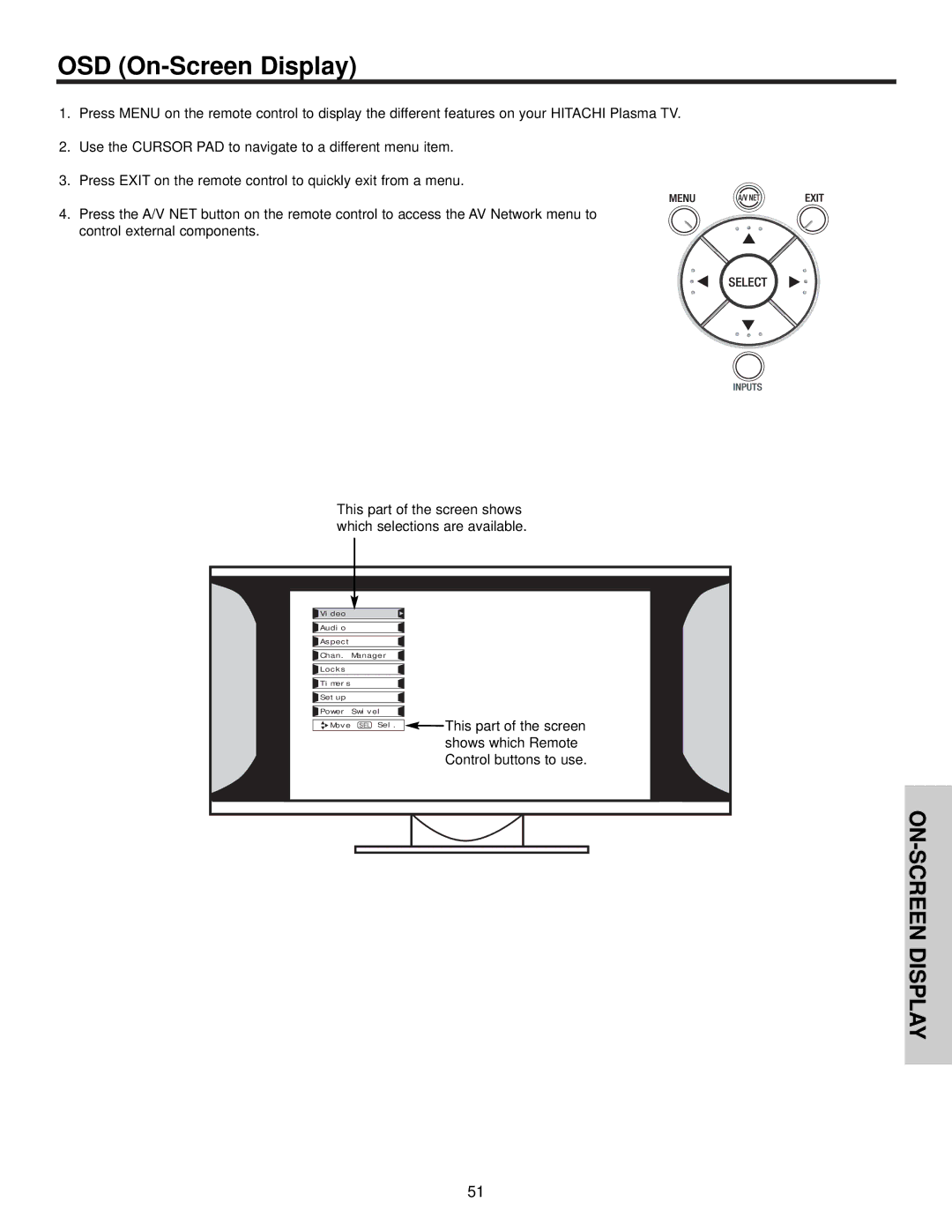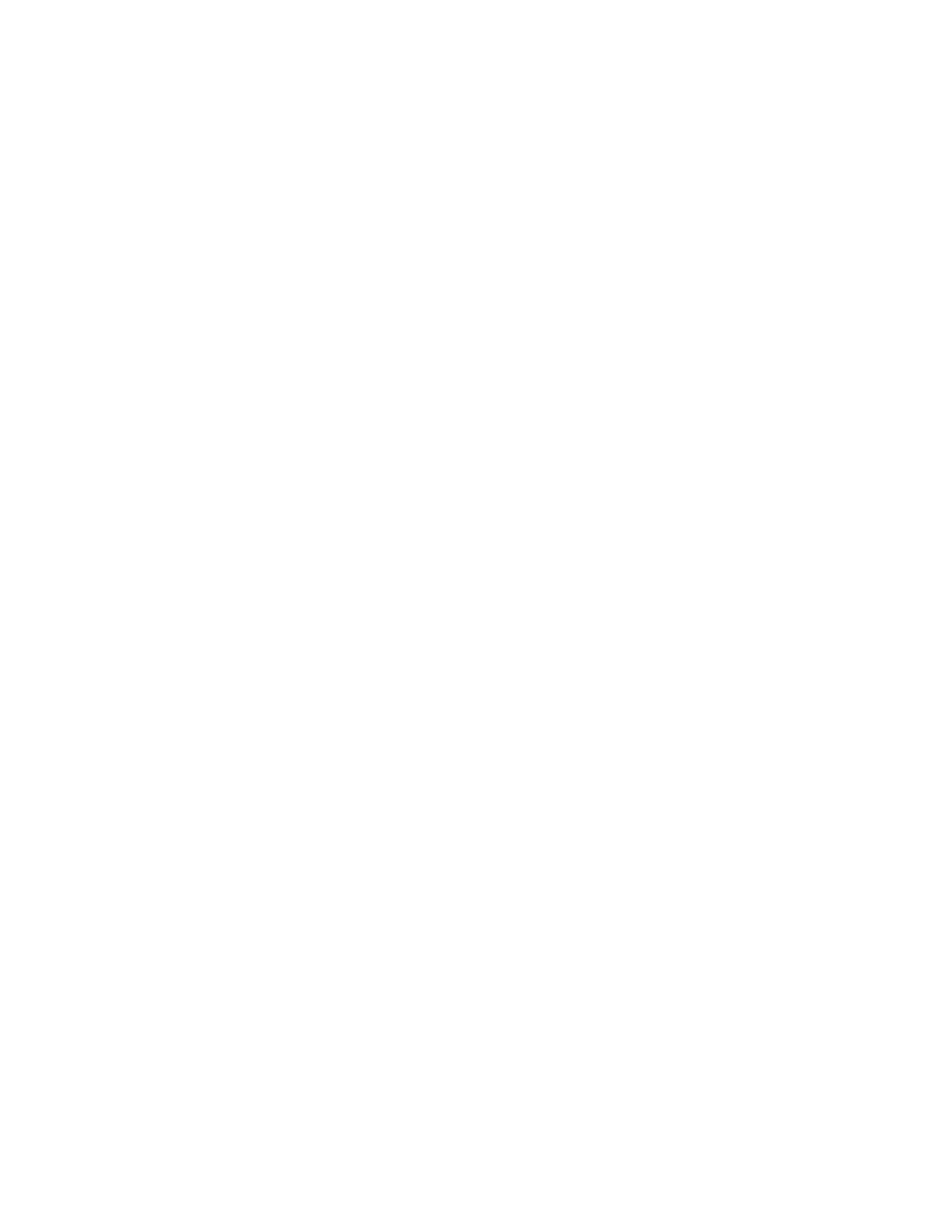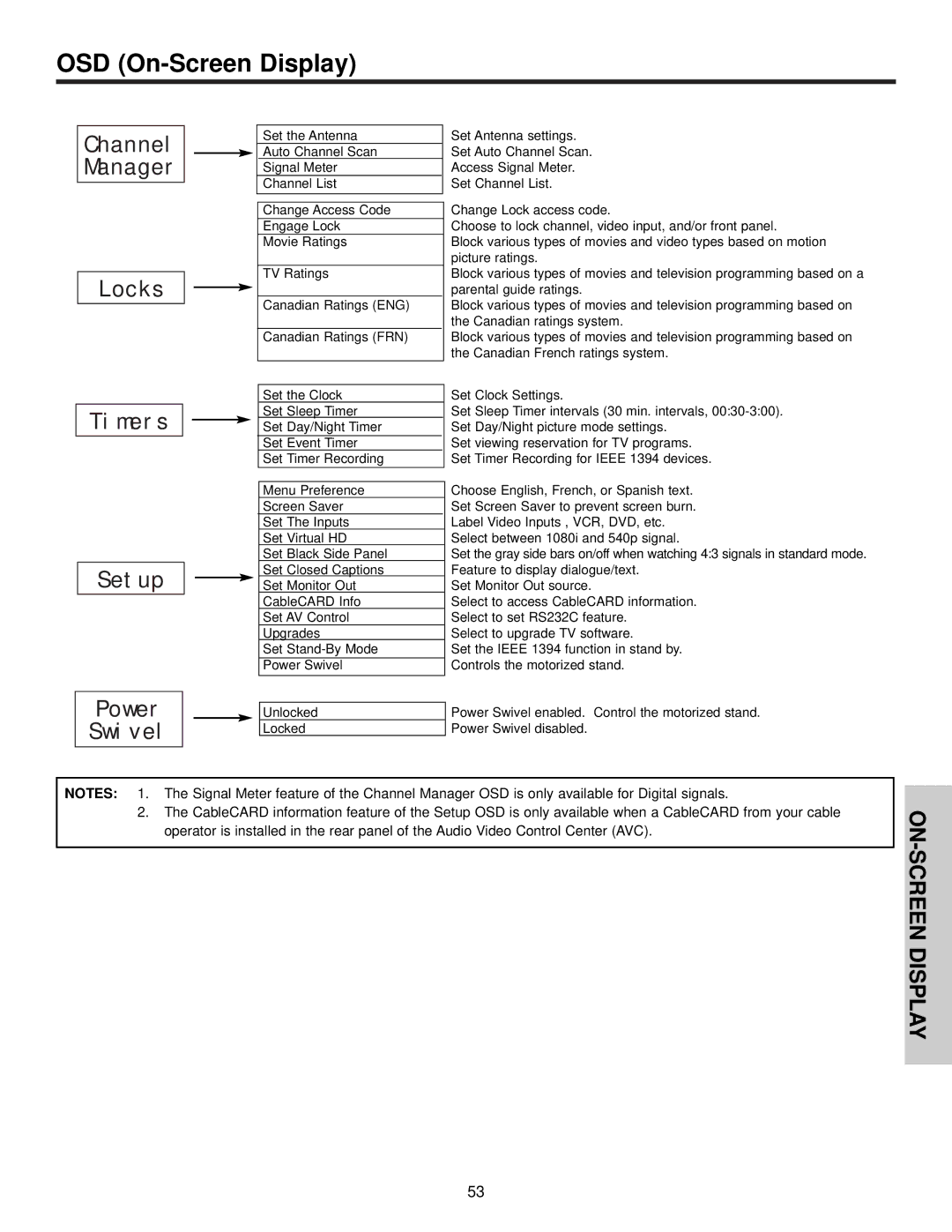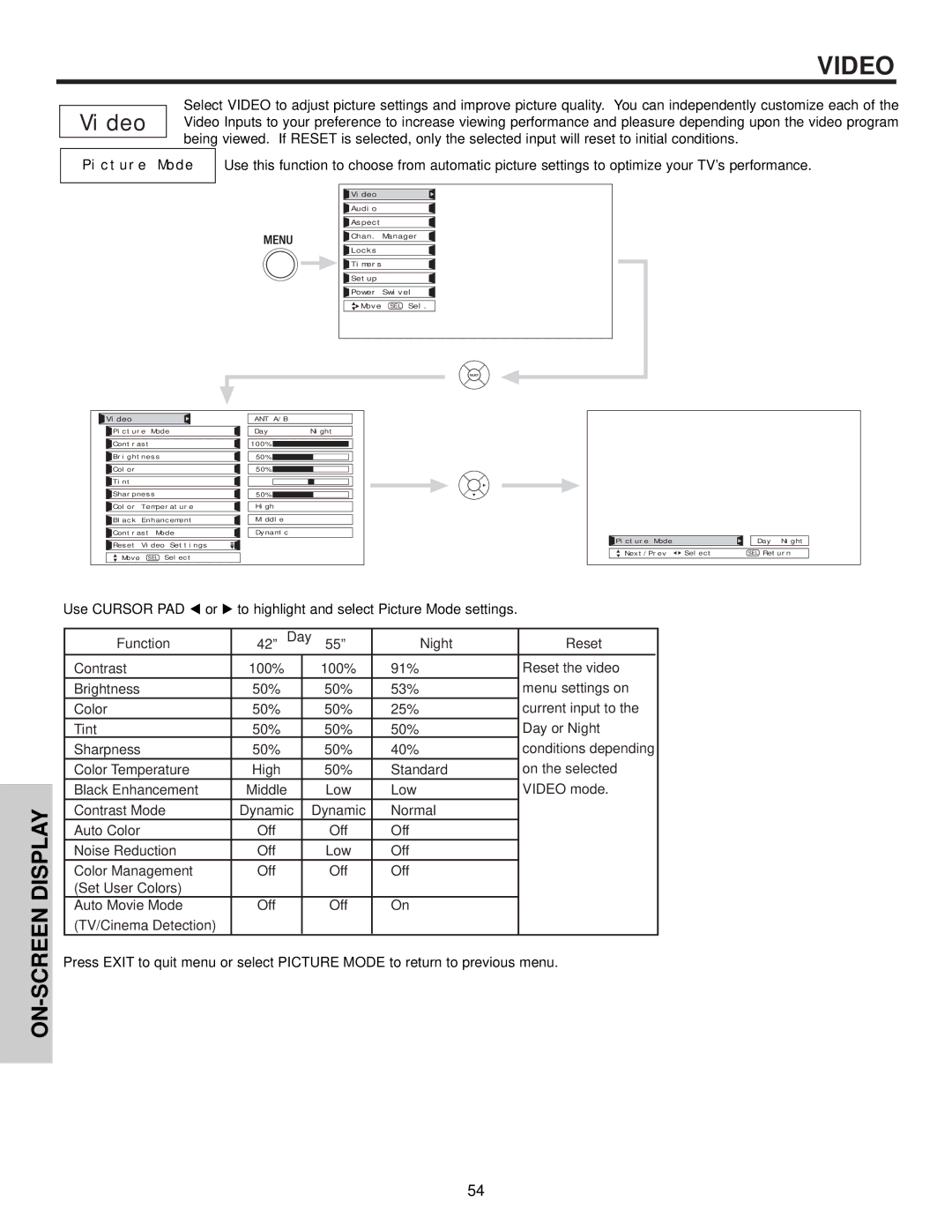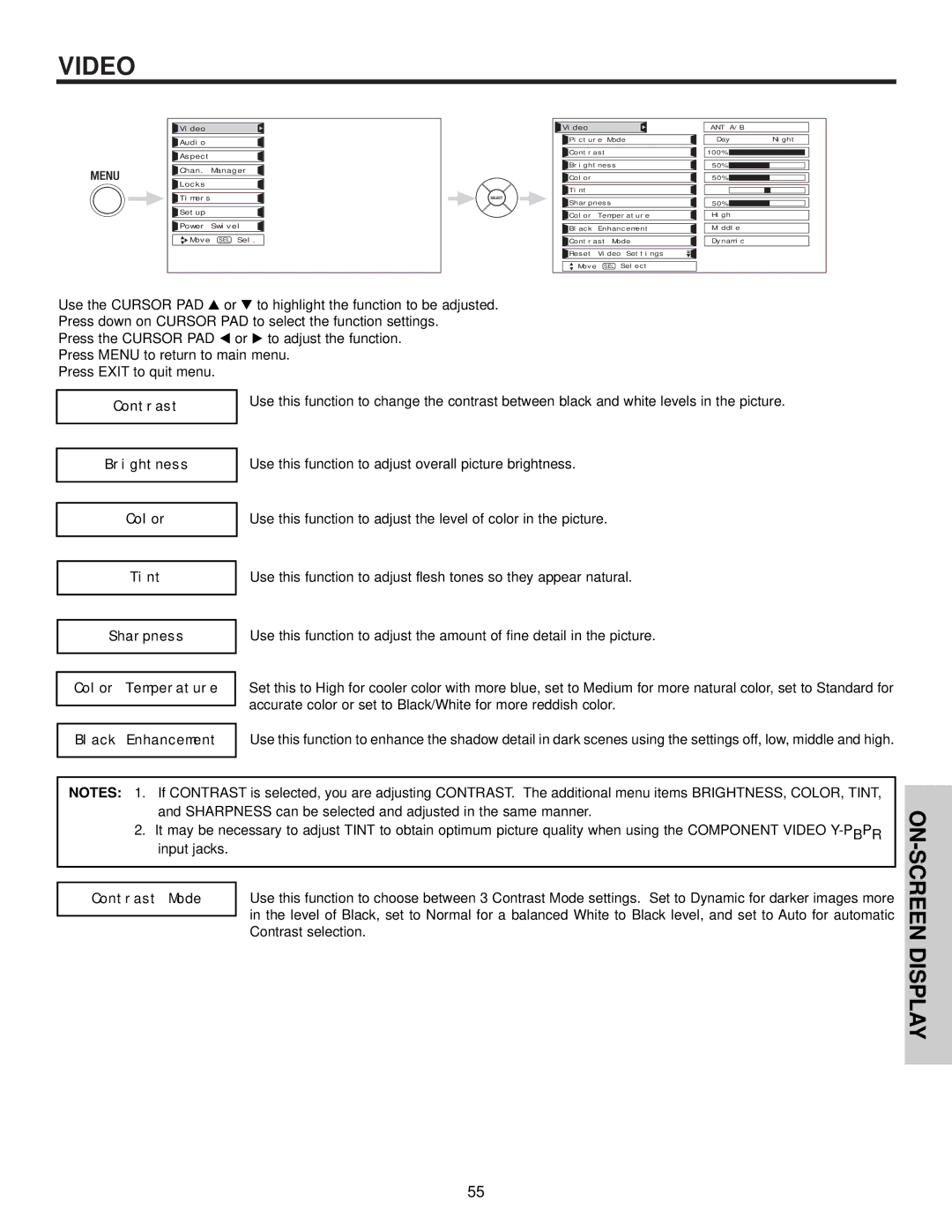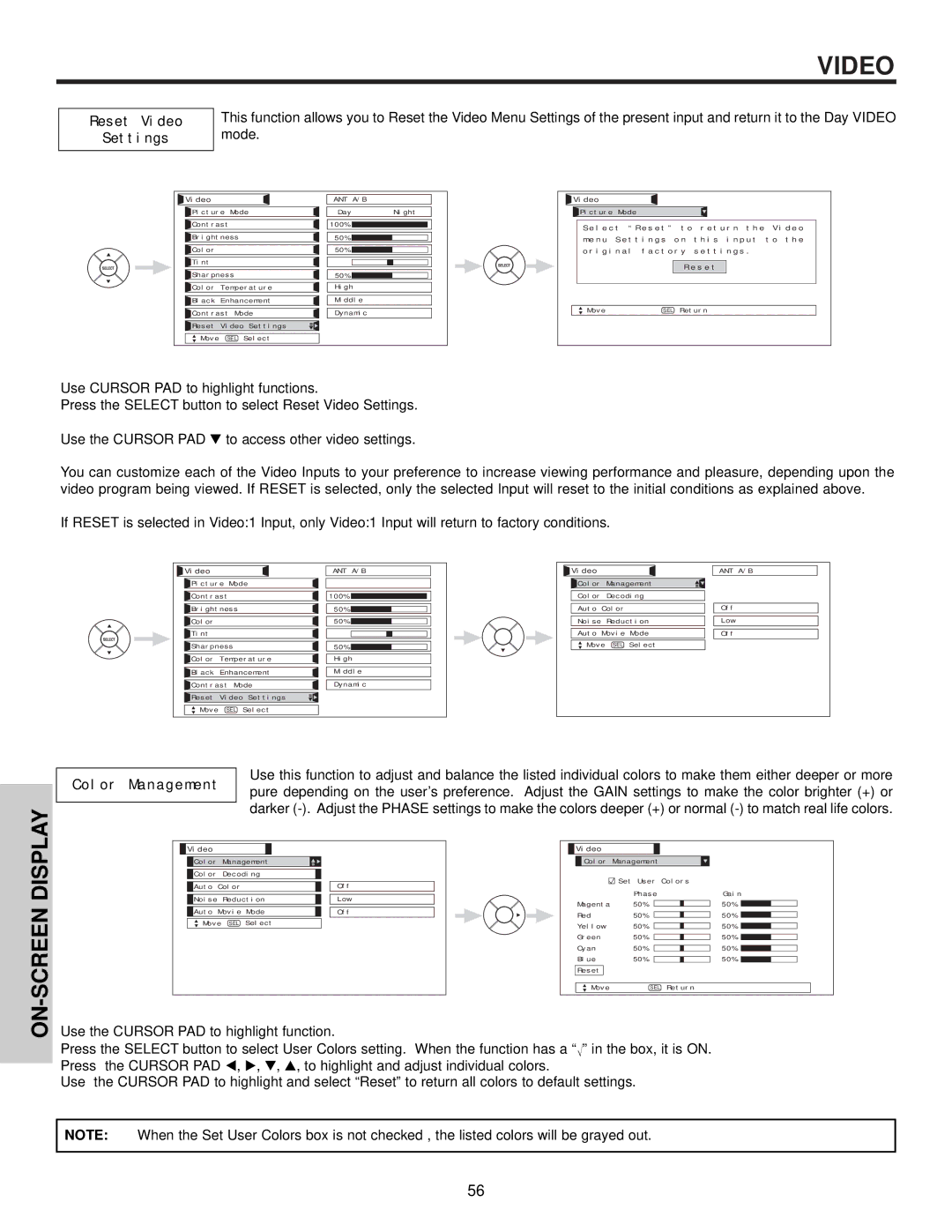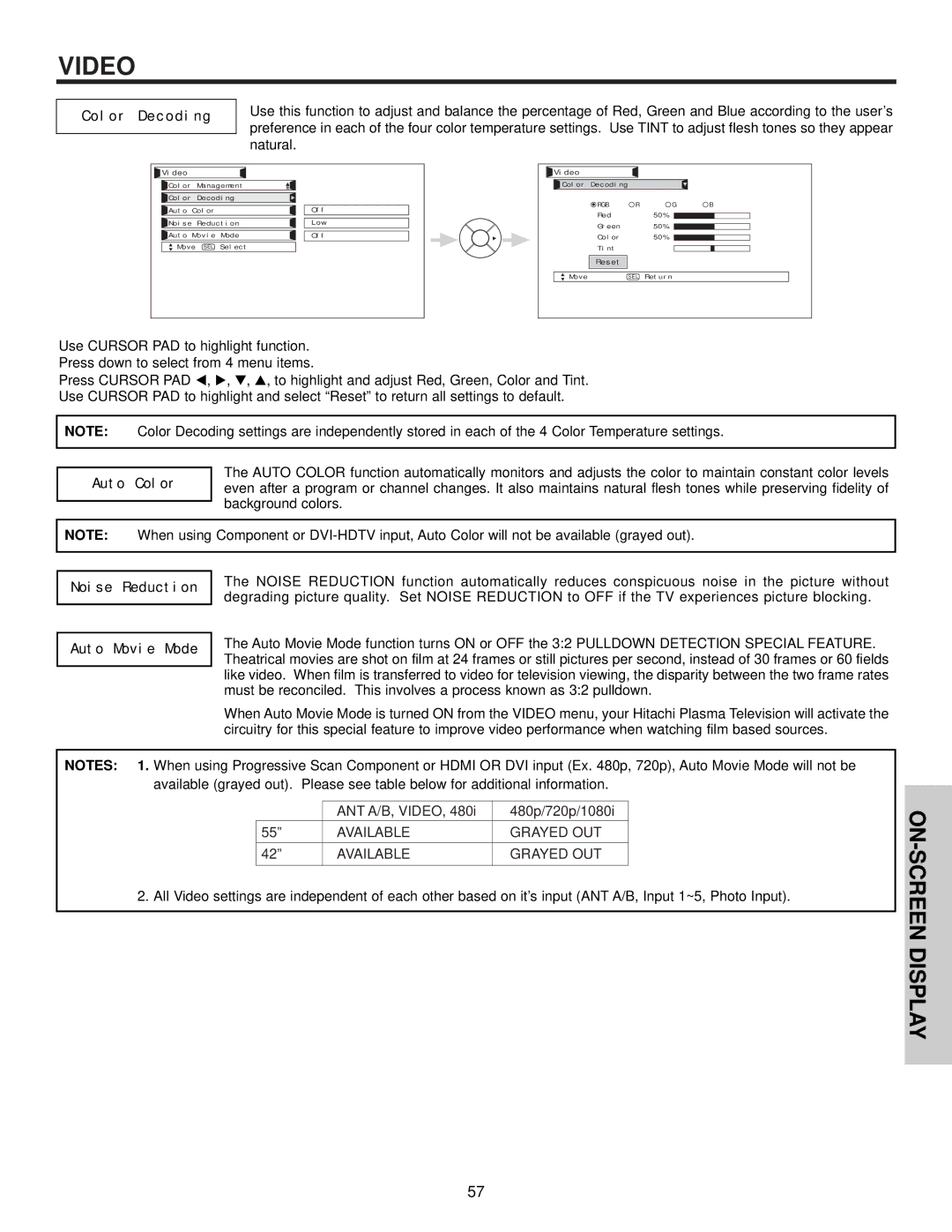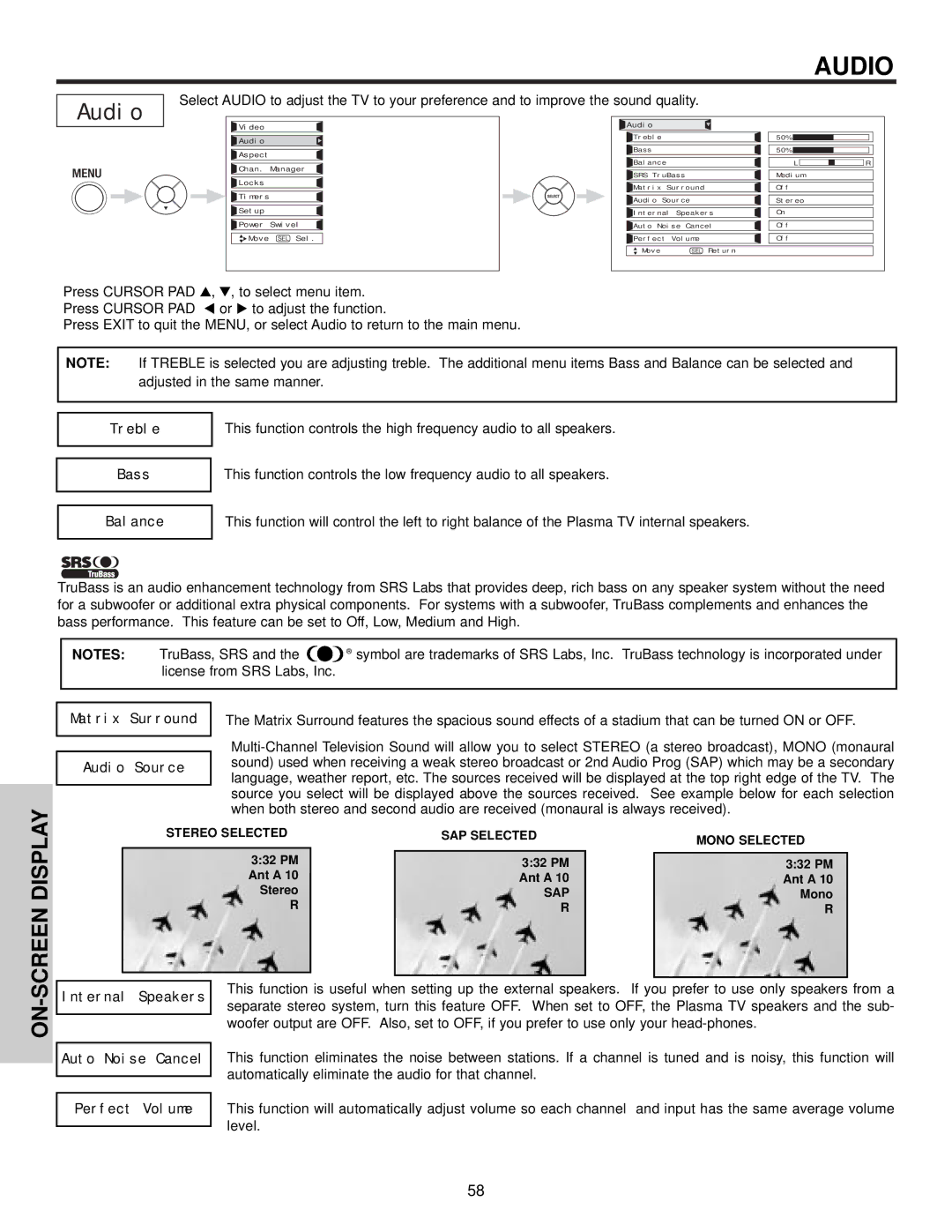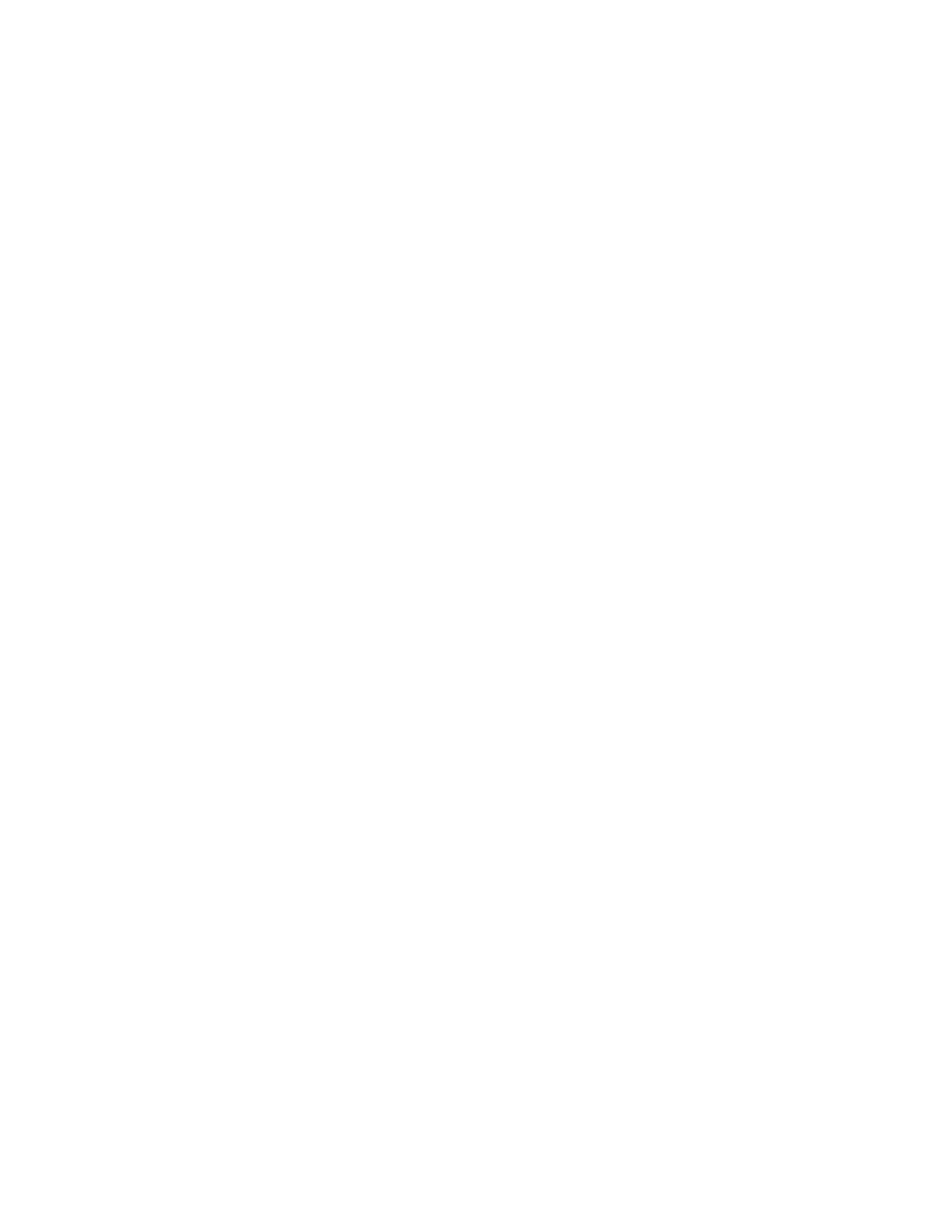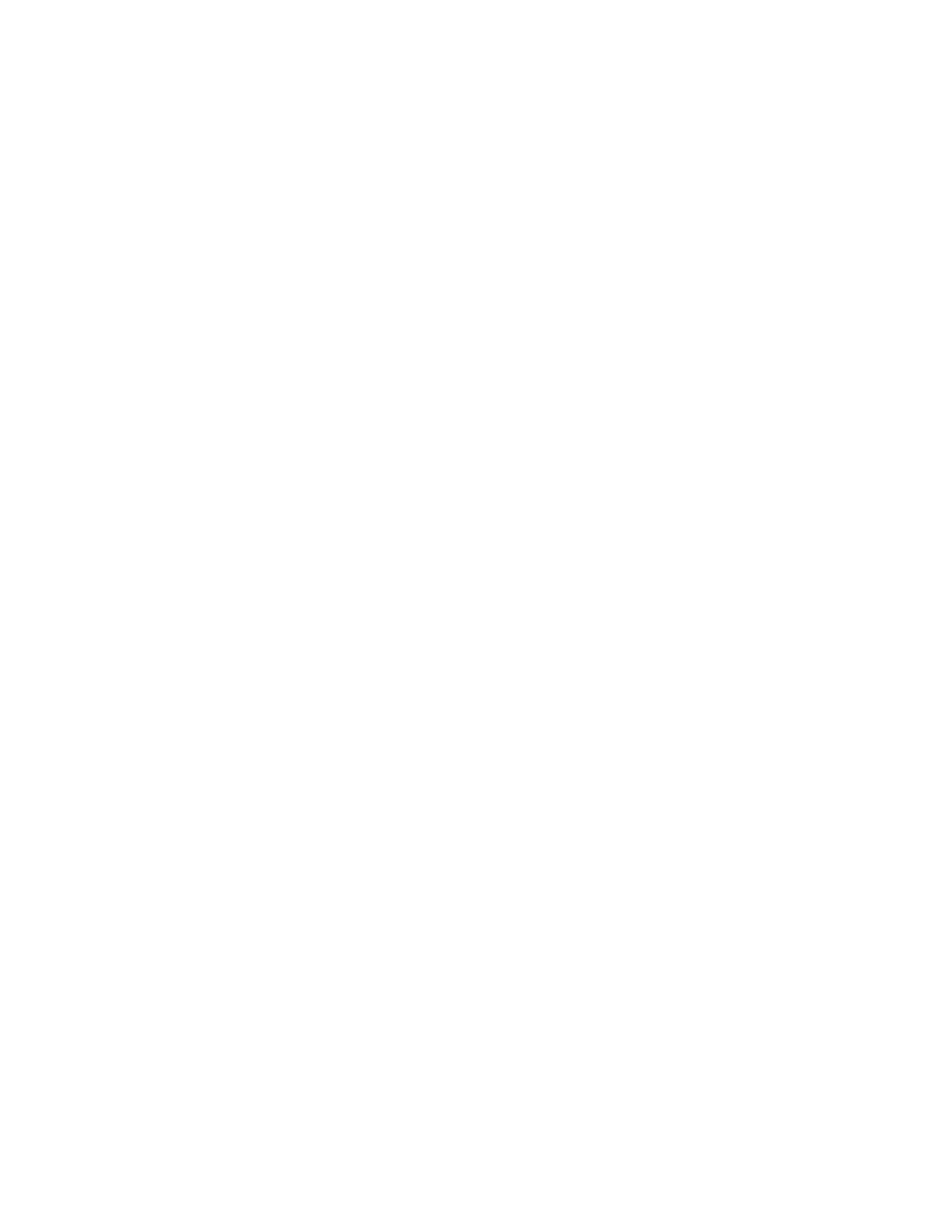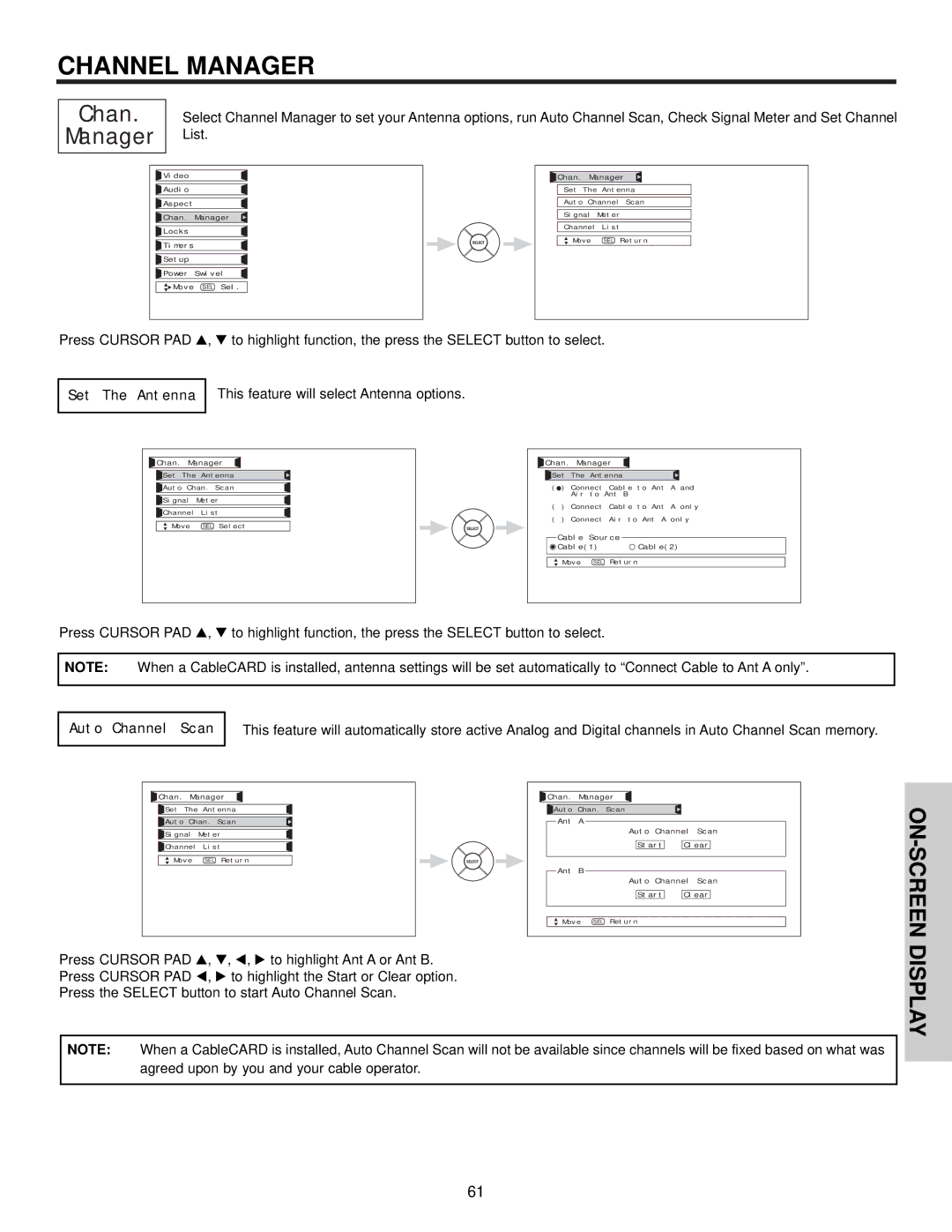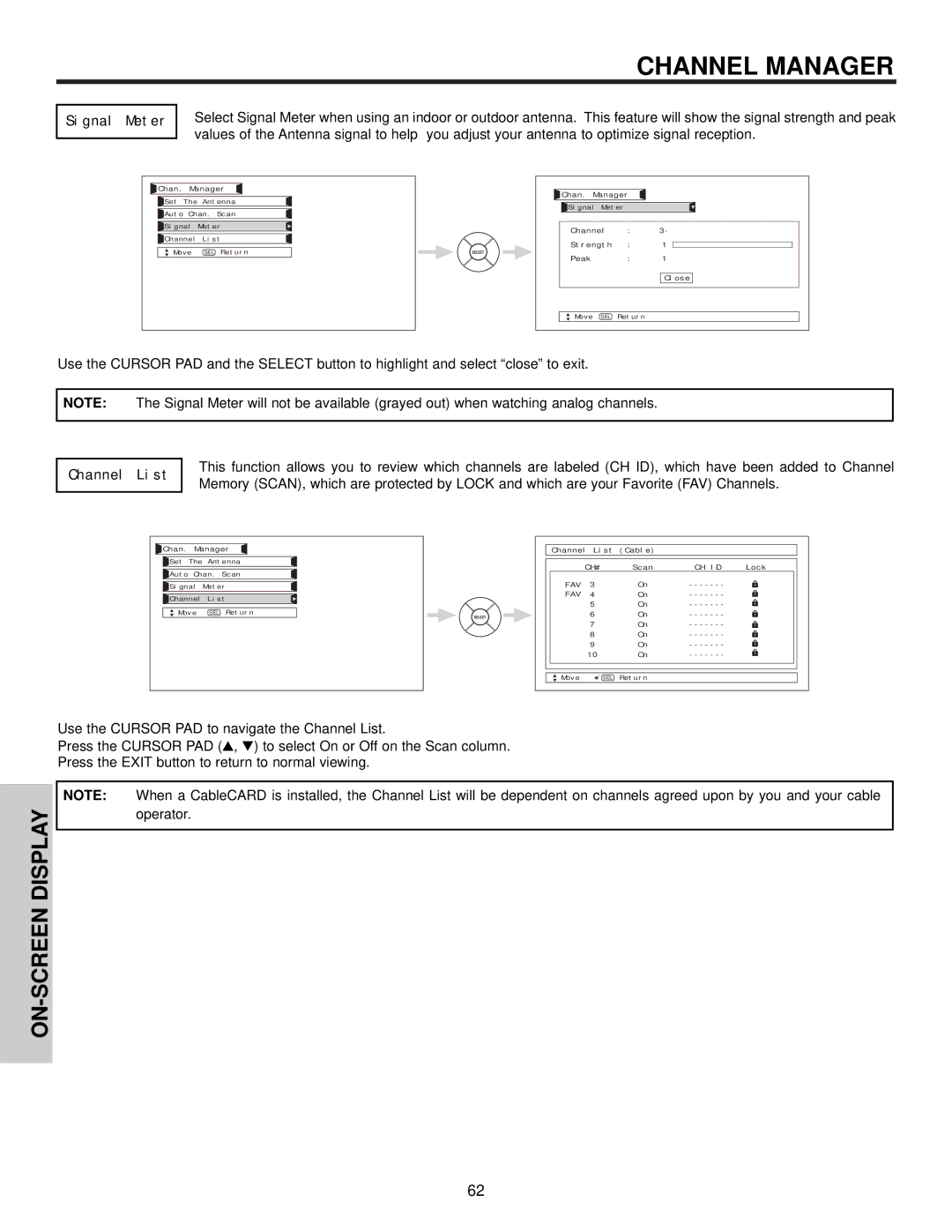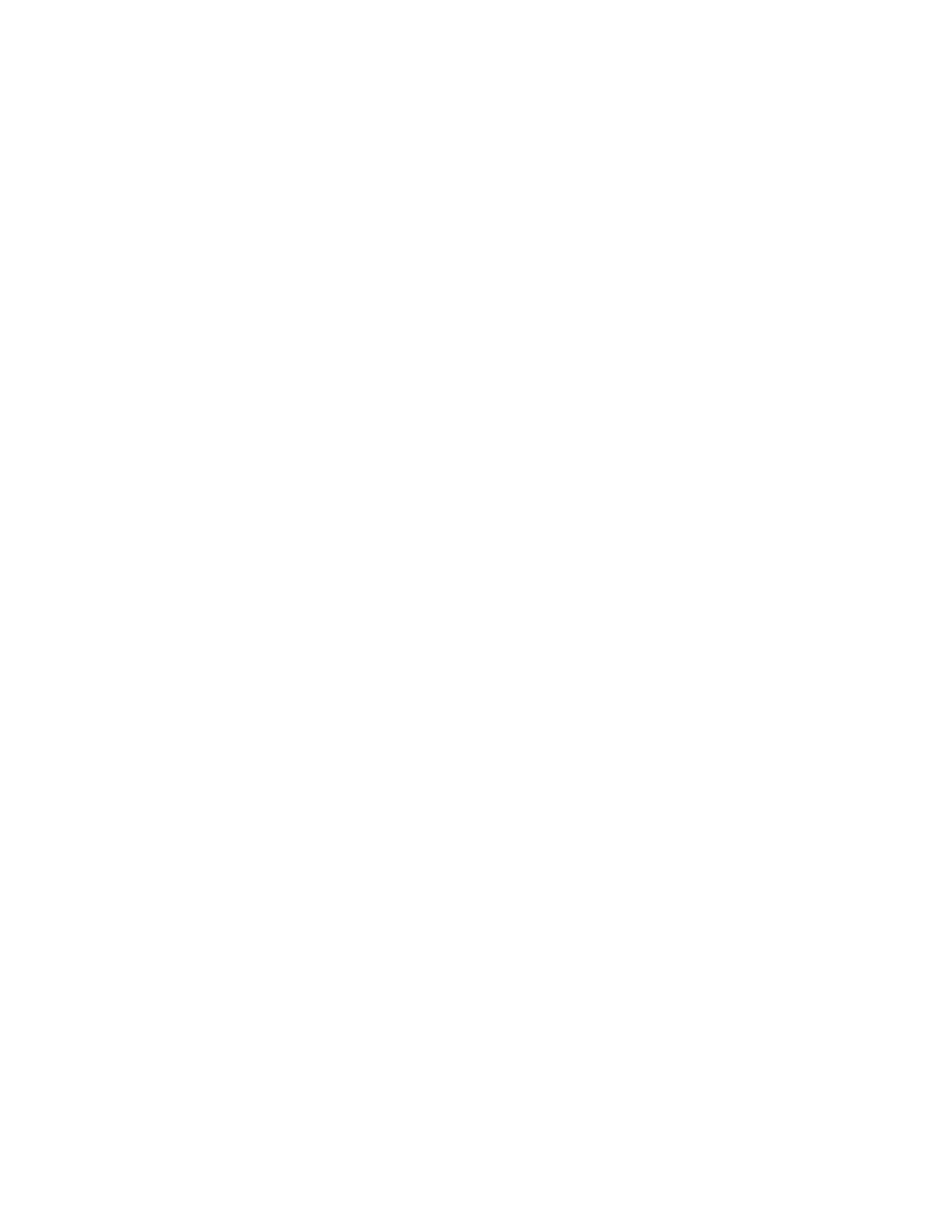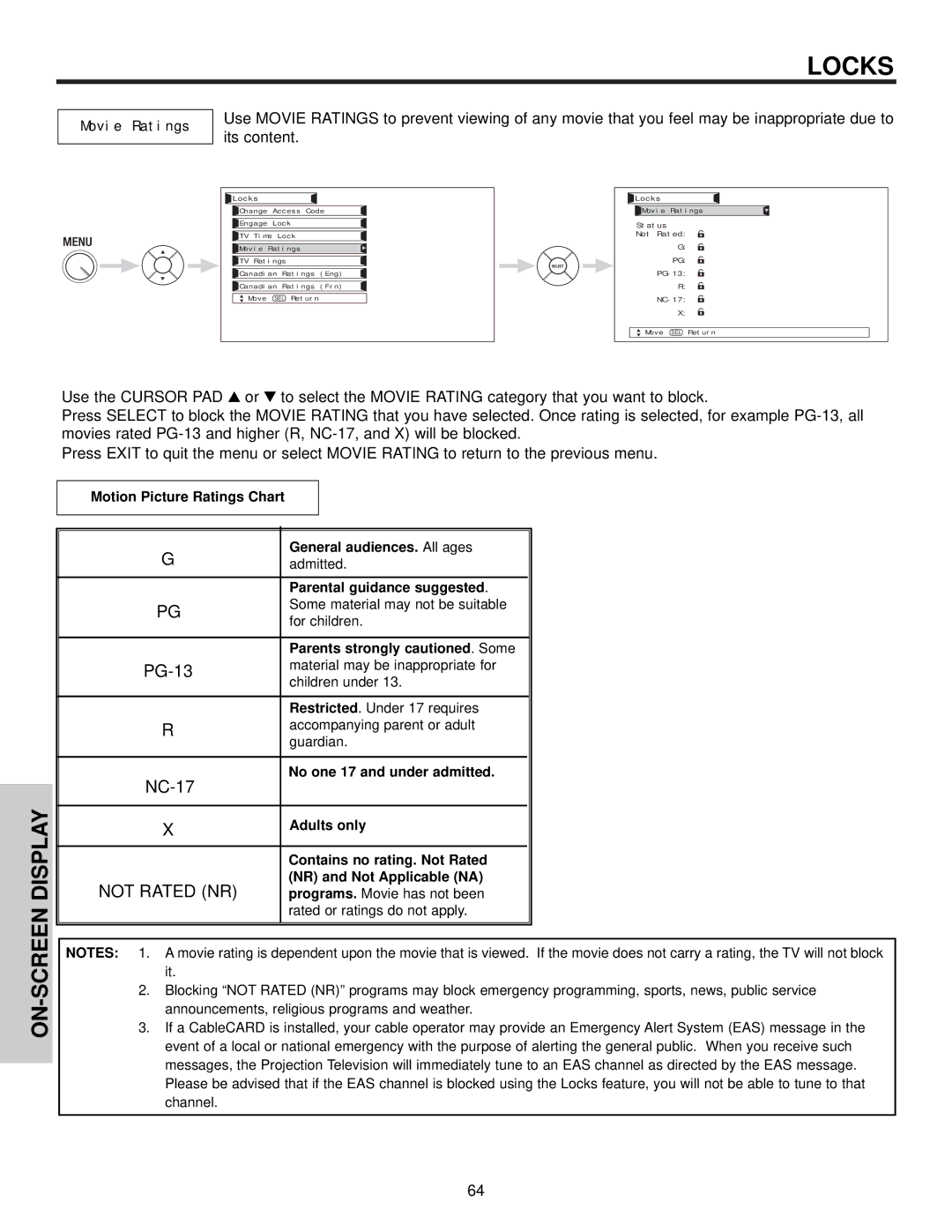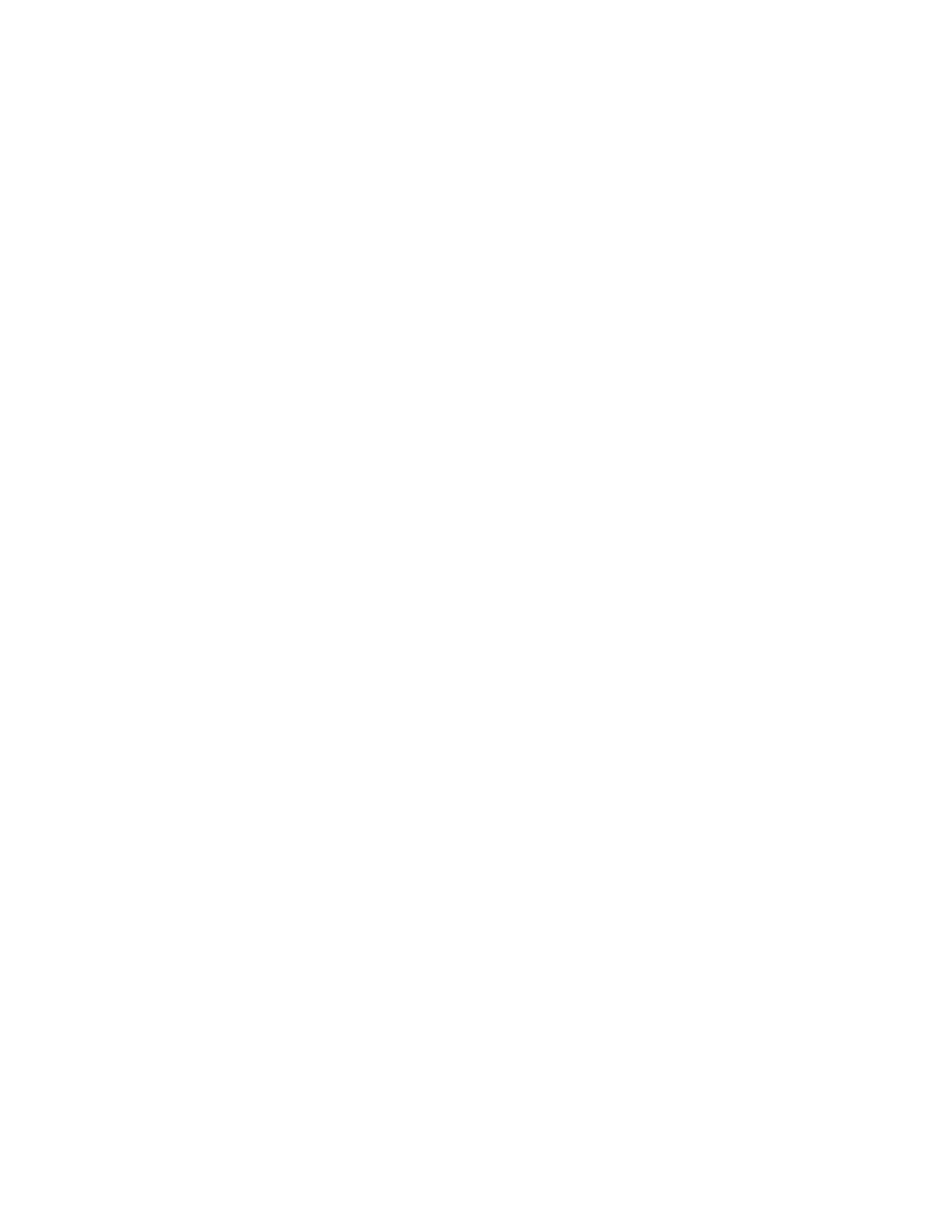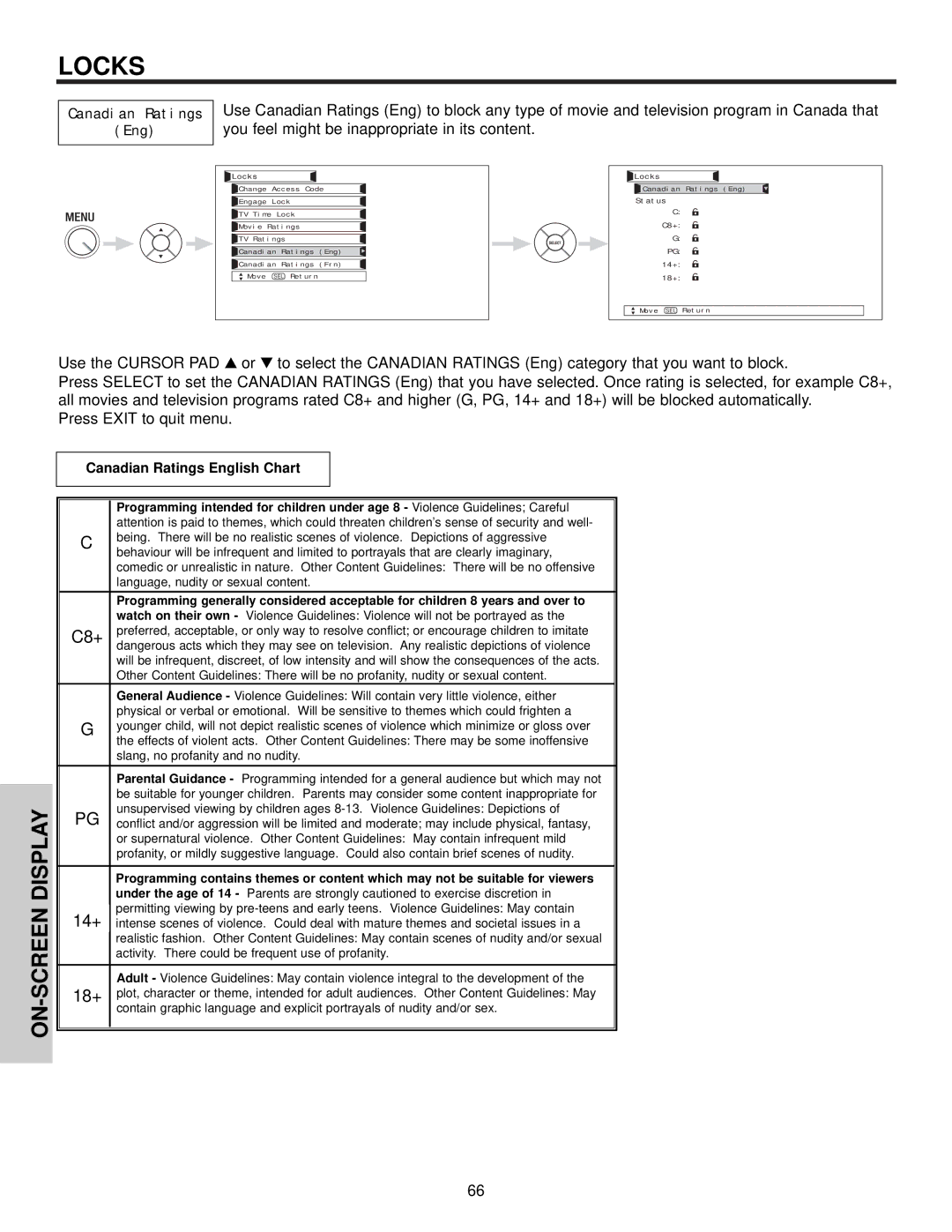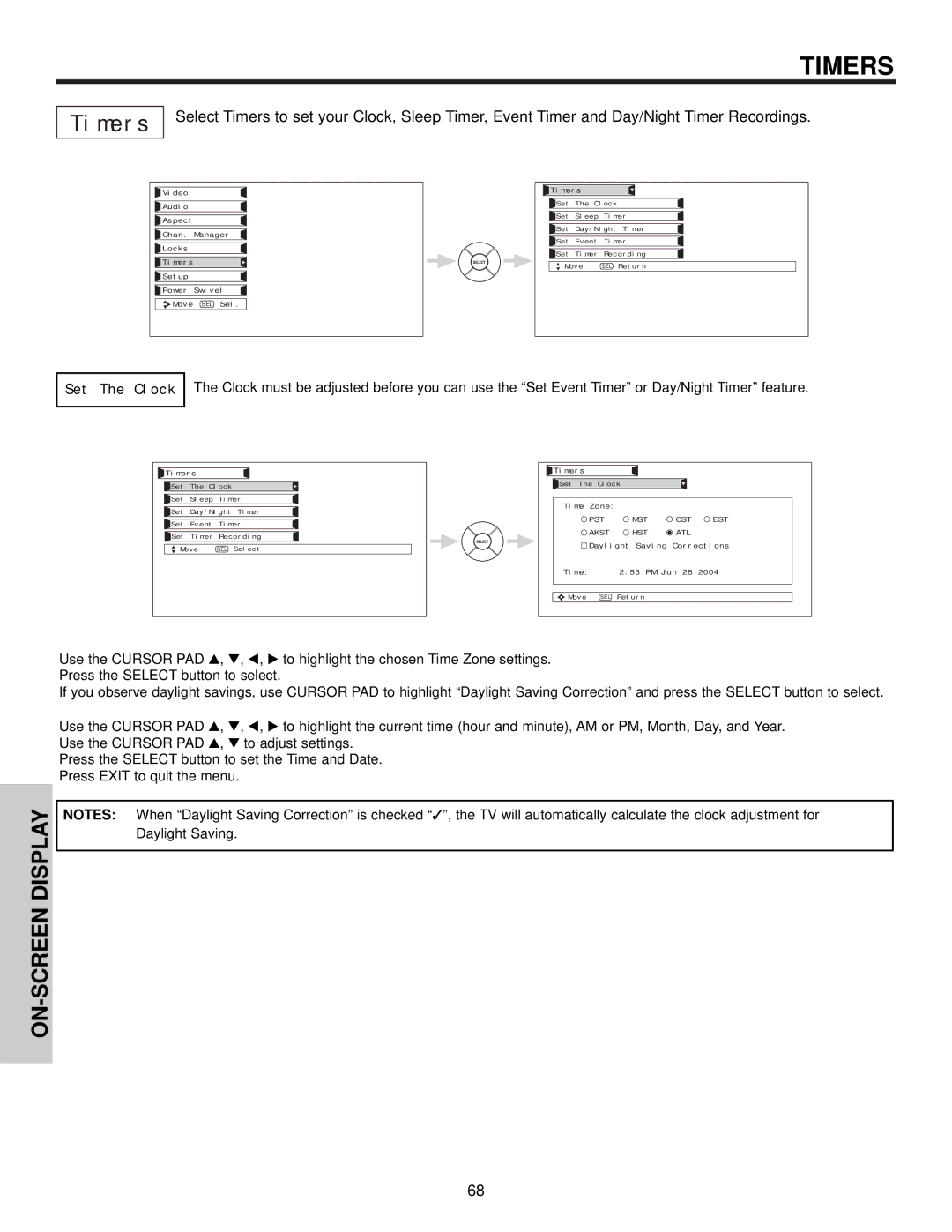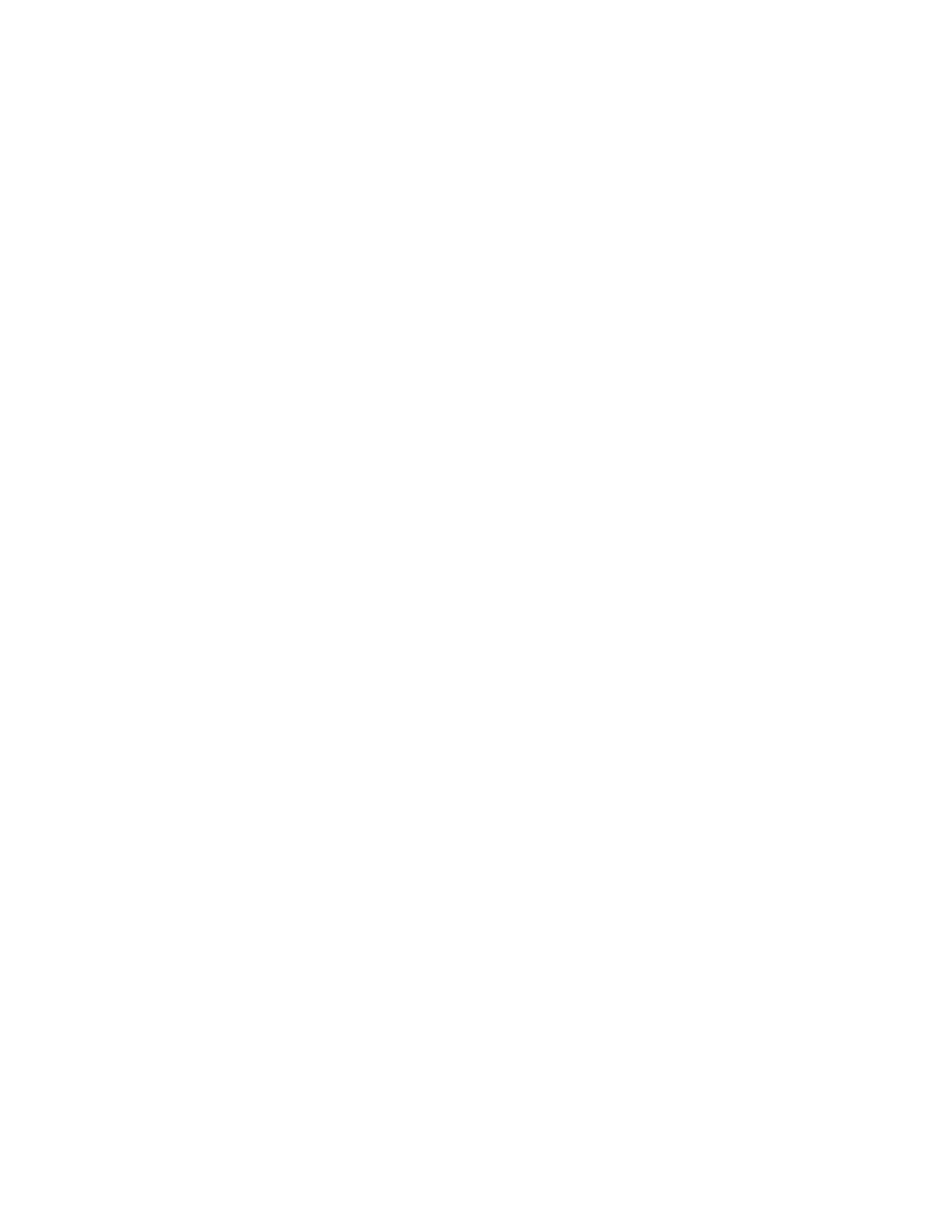HOW TO USE THE REMOTE TO CONTROL ADDITIONAL AUDIO EQUIPMENT
CONTROL
Operating the precoded function for your Audio component.
This remote is designed to operate different types of Audio component. You must first program the remote to match the remote system of your Audio component (refer to pages
1.Turn ON your Audio component you wish to control with the Remote.
2.Aim the remote control at the front of your Audio component.
3. To switch to Audio (AMP) component
4.Hold down the ENT button on the remote and enter the four digit preset code that matches your Audio component, as shown on pages
5.Aim the remote at the Audio component and press the POWER button. The remote will turn off your Audio component when the correct four digit preset code is entered. When this occurs, the remote control is programmed for your Audio component. If the Audio component does not turn off, try a different four digit preset code.
6.The remote will now control your Audio component.
7.Repeat steps 1 - 6 if you wish to program the remote to control another Audio component.
THE REMOTE
NOTES:
1.If your Audio component cannot be operated after performing the above procedures, your Audio component’s code has not been precoded into the remote.
2.In the unlikely event that your Audio component cannot be operated after performing the above procedures, please consult your Audio equipment operating guide.
3.The remote control will remember the codes you have programmed until the batteries are removed from the remote control. After replacing the batteries repeat the entire programming procedure as stated above.
4.CD precode library is included in the AMP mode. Default device for this mode is Hitachi Audio/Video Receiver (AVR/AMP).
5.INPUT, GUIDE, Channel (up/down), Volume (up/down) and REC button are not for CD devices.
PRECODED AUDIO Buttons
These buttons transmit the chosen precoded Audio component codes.
EXCLUSIVE TV Buttons
These buttons are for operating the TV.
A/V NET
GUIDE
MY AUDIO EQUIPMENT CODE IS:
CD
AMP/RCVR
NOTES: 1. The REC (Record) button only applies to some precoded amplifier/receiver codes.
2.Refer to instruction manual of the Audio equipment for operation of the buttons exclusively for the Audio equipment.
46