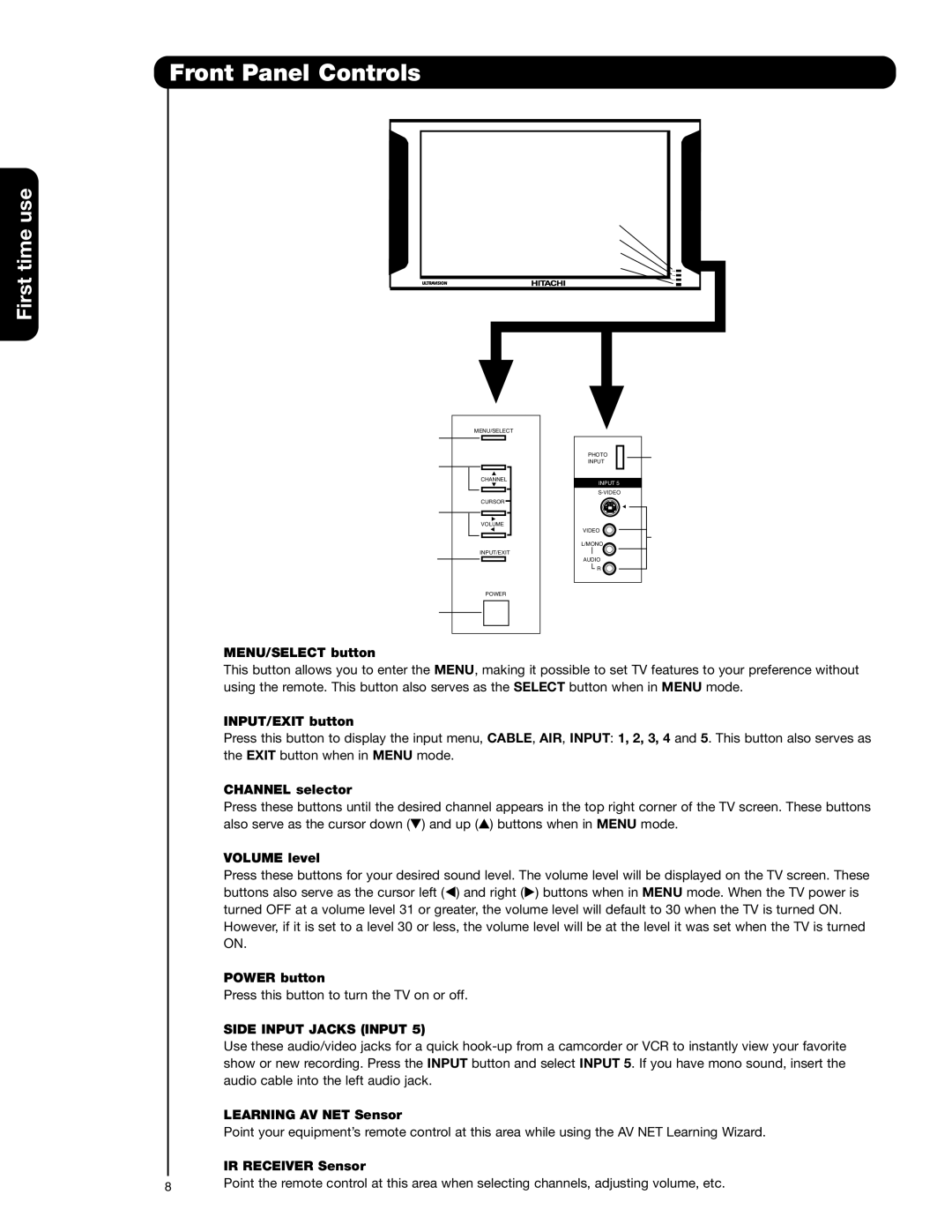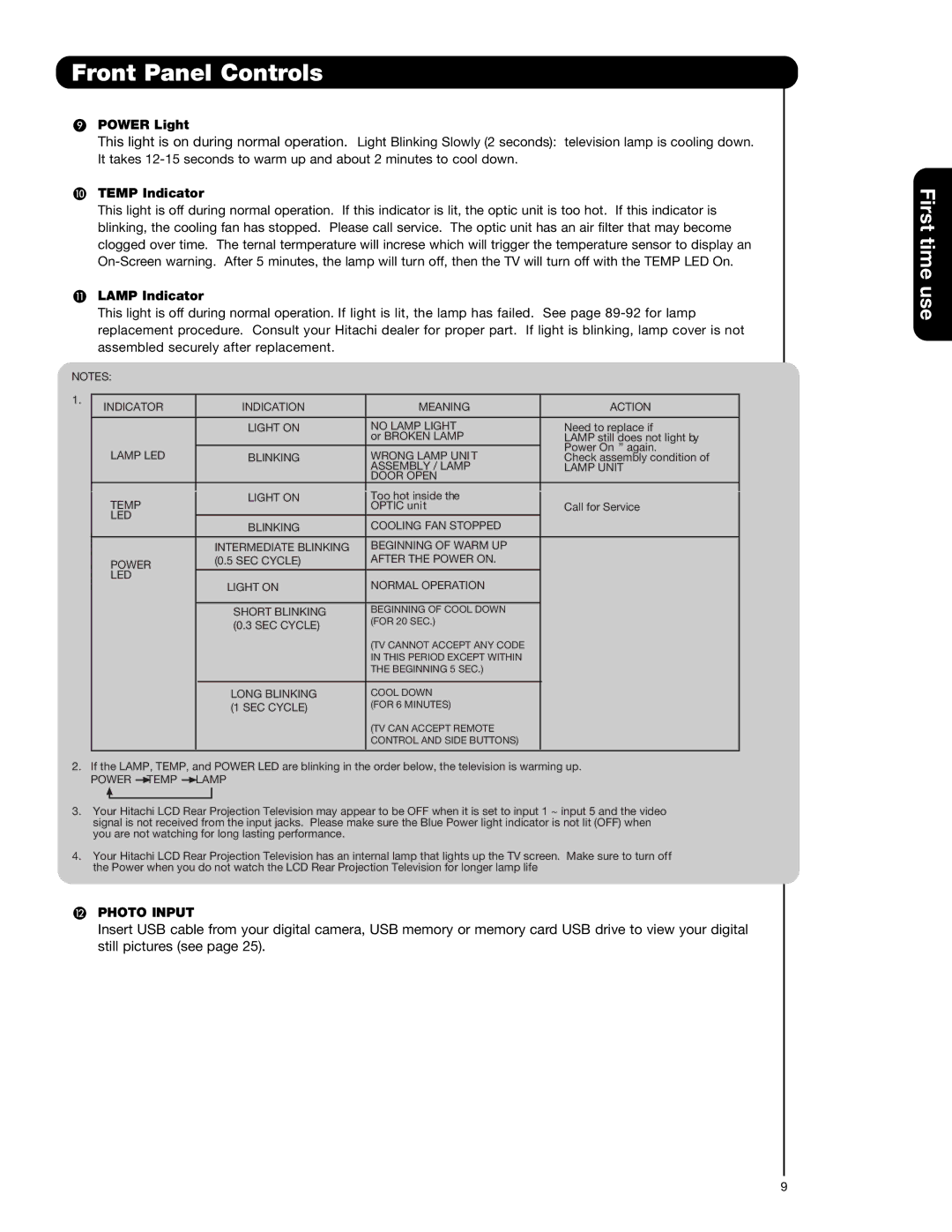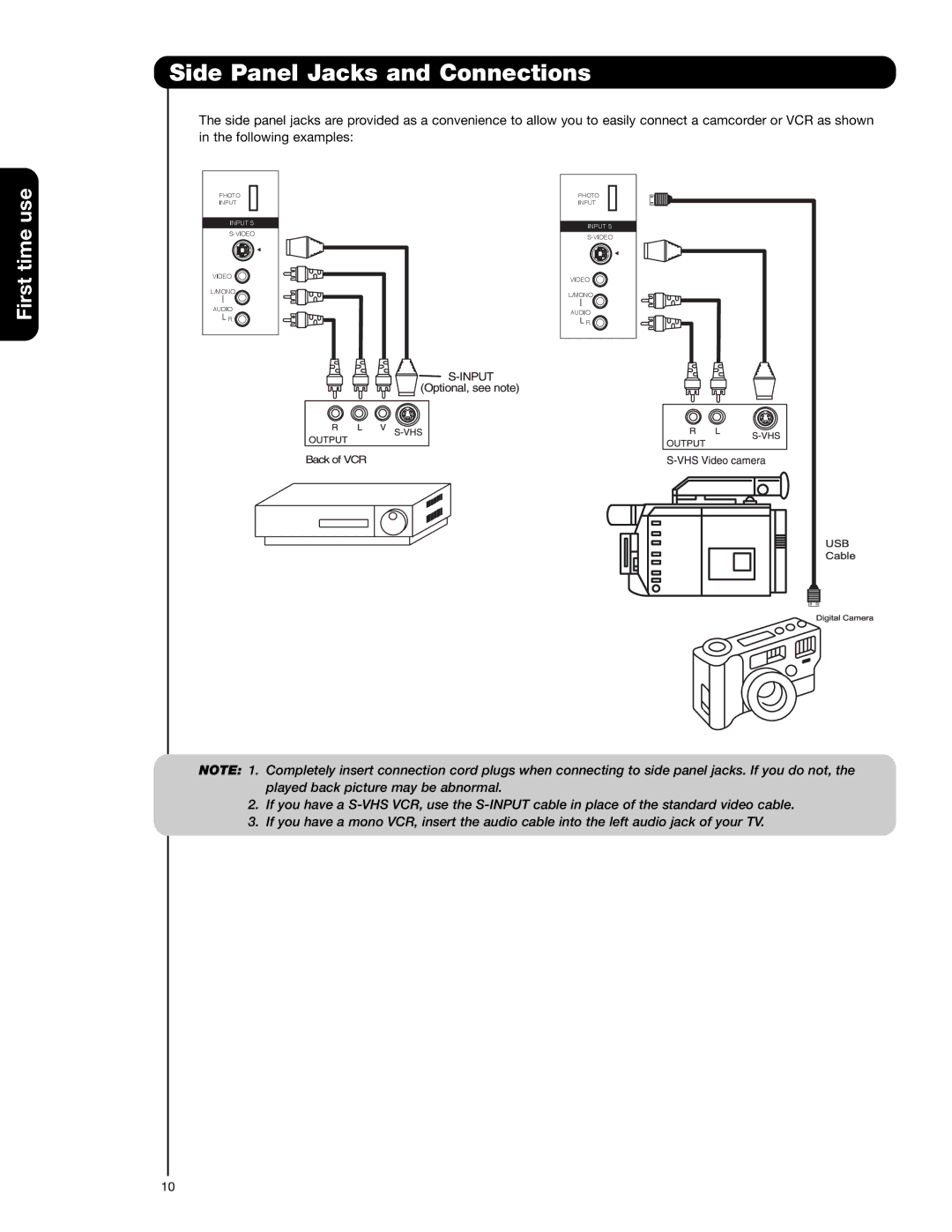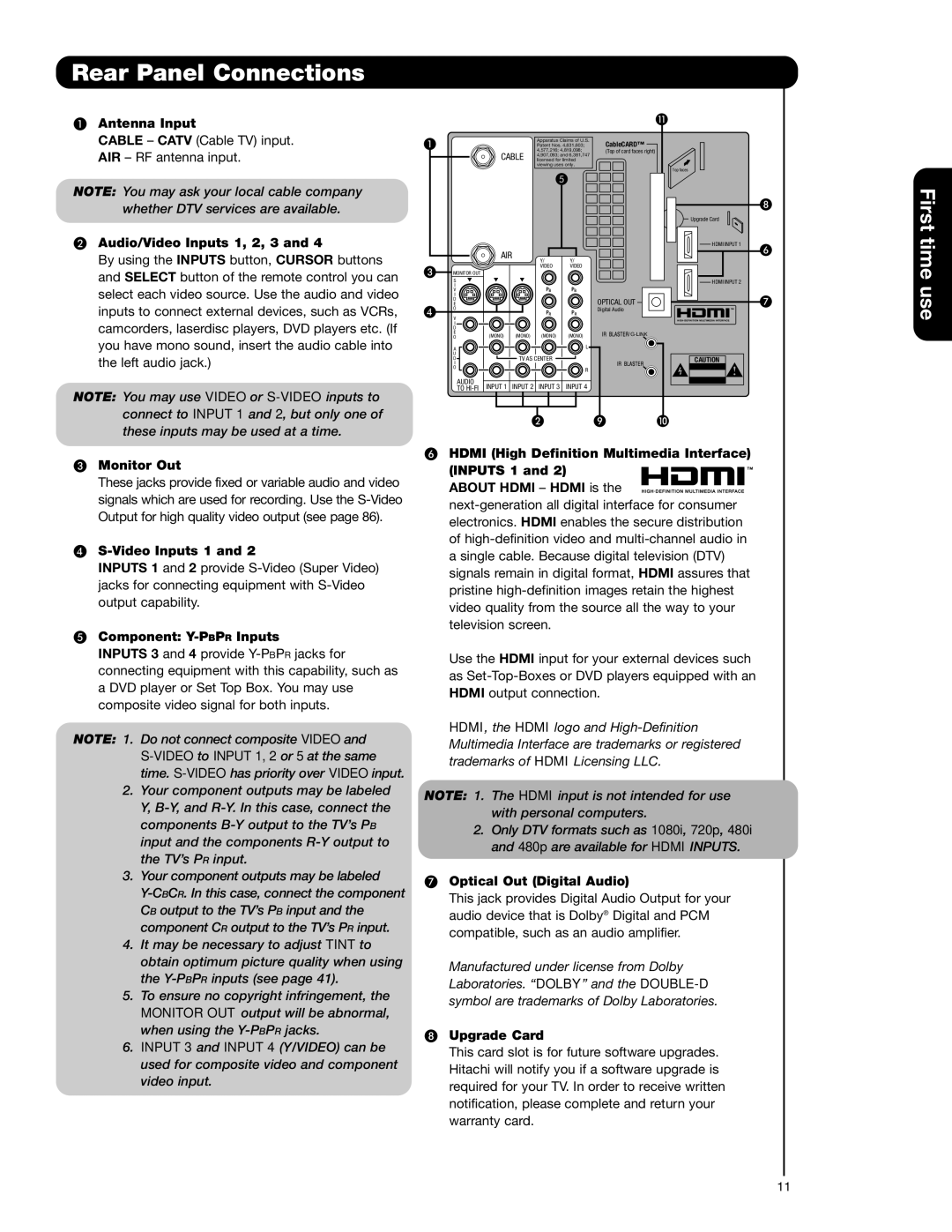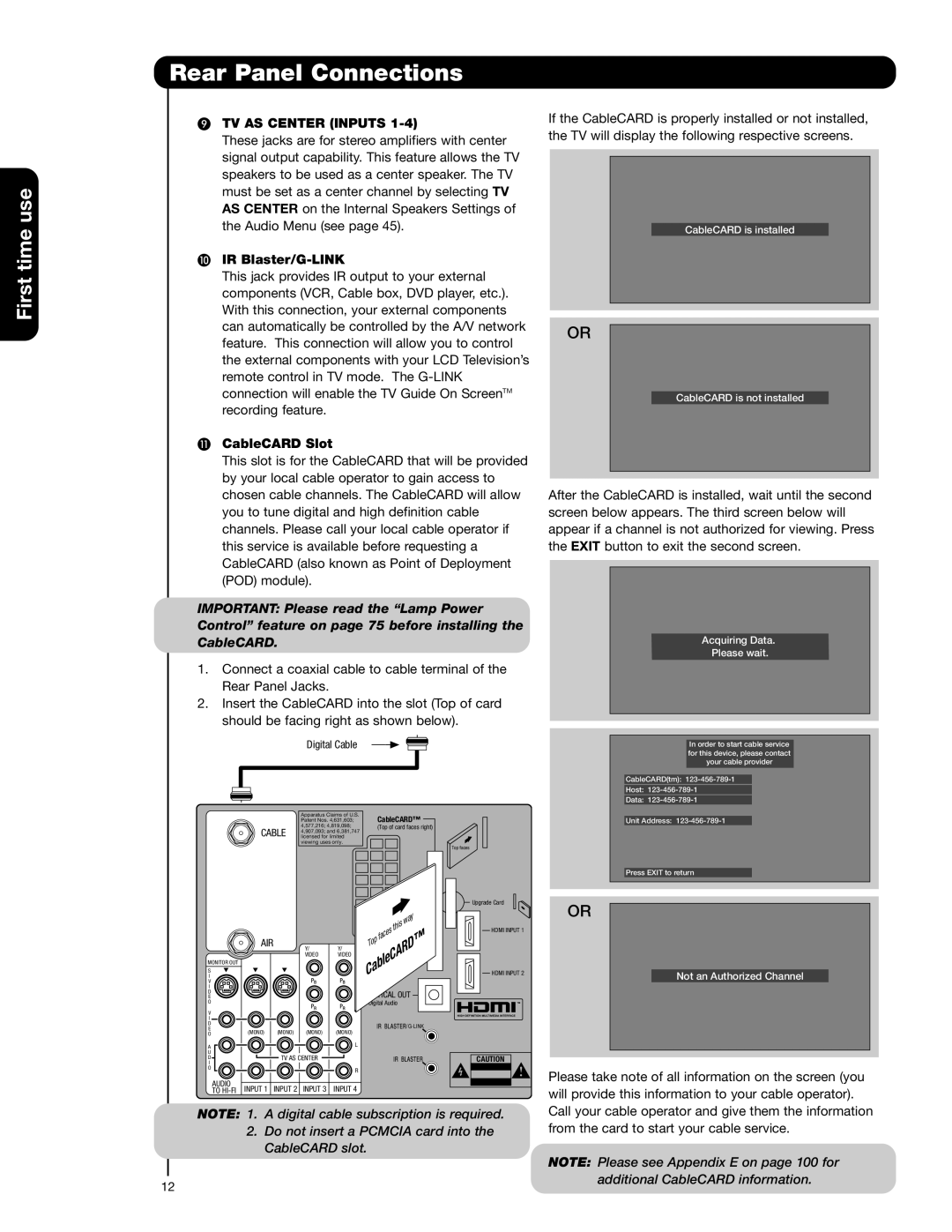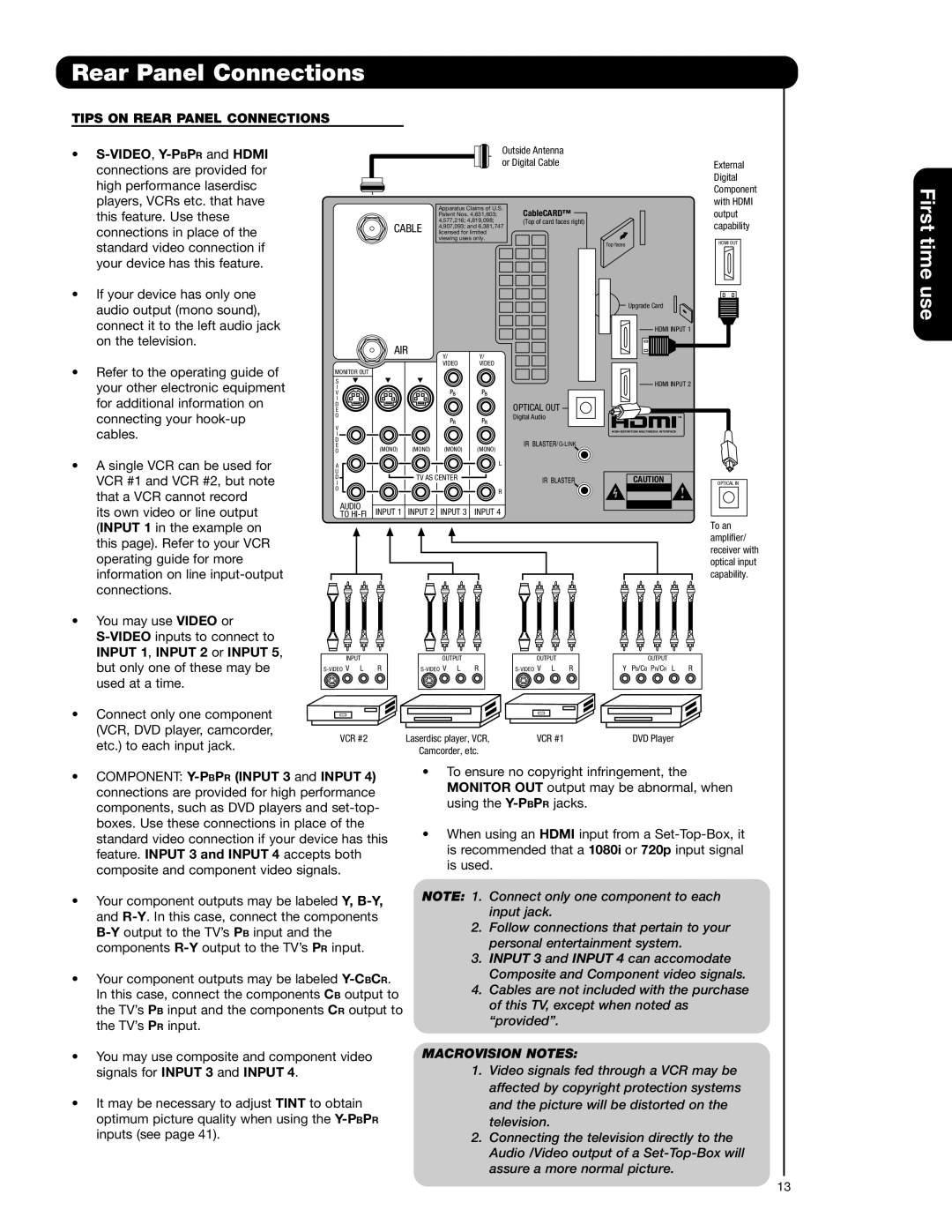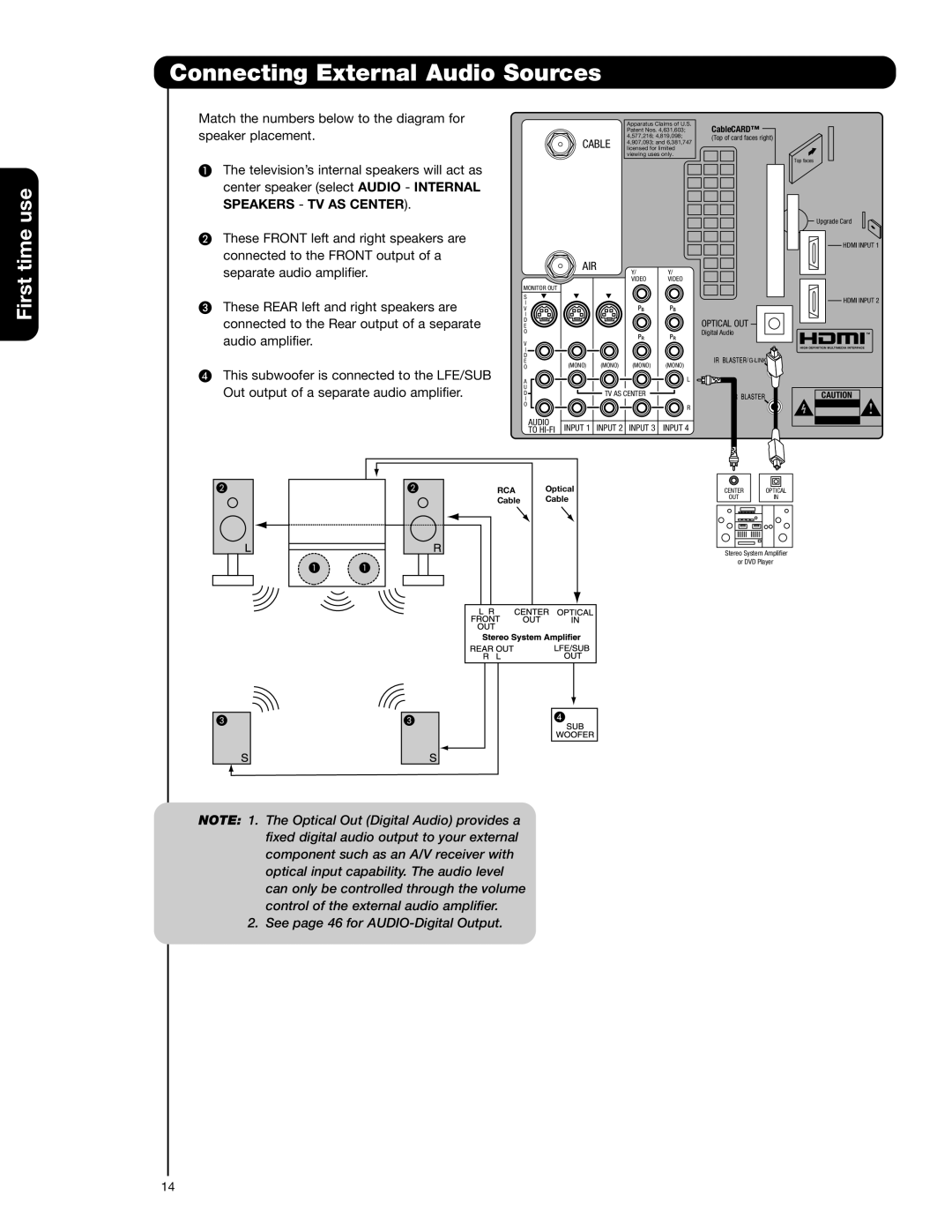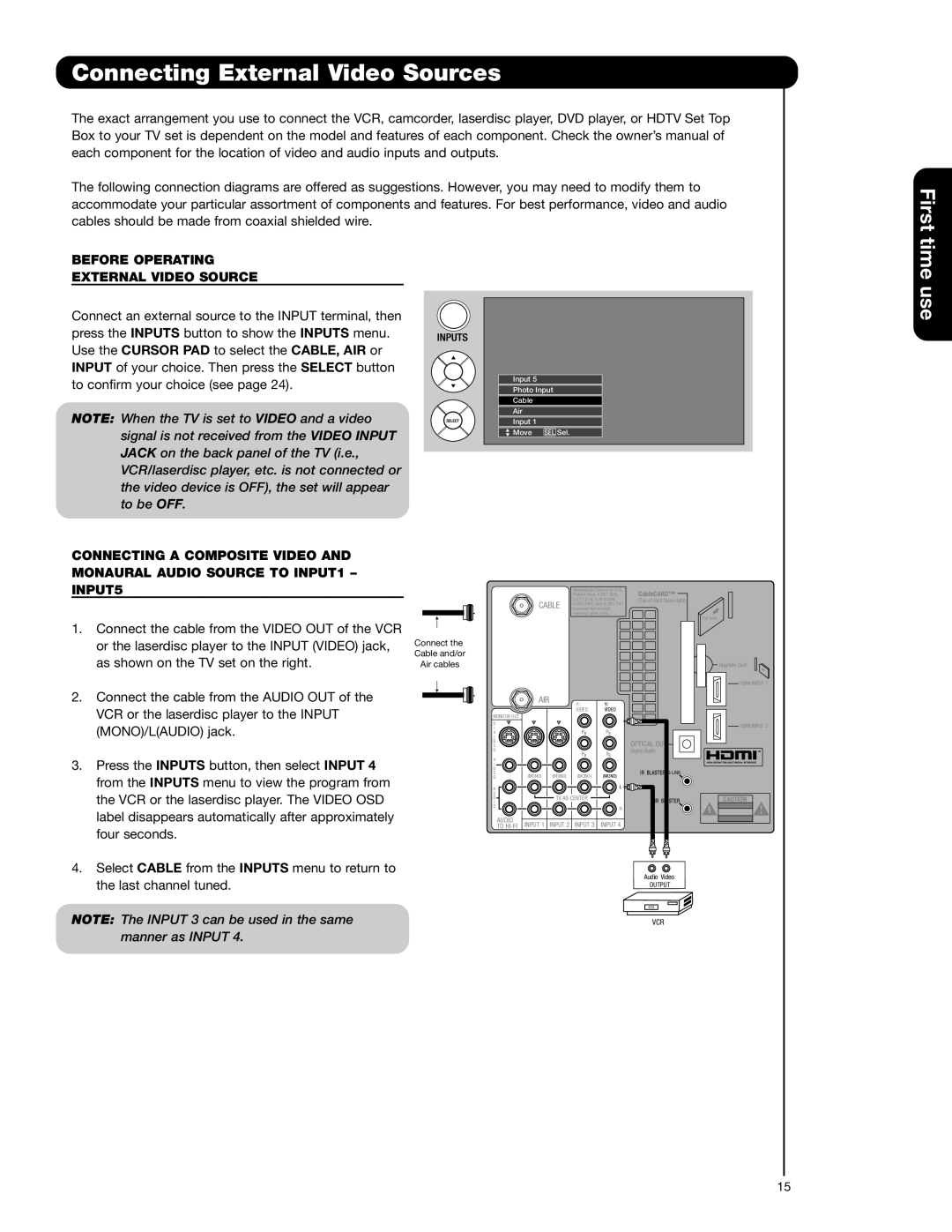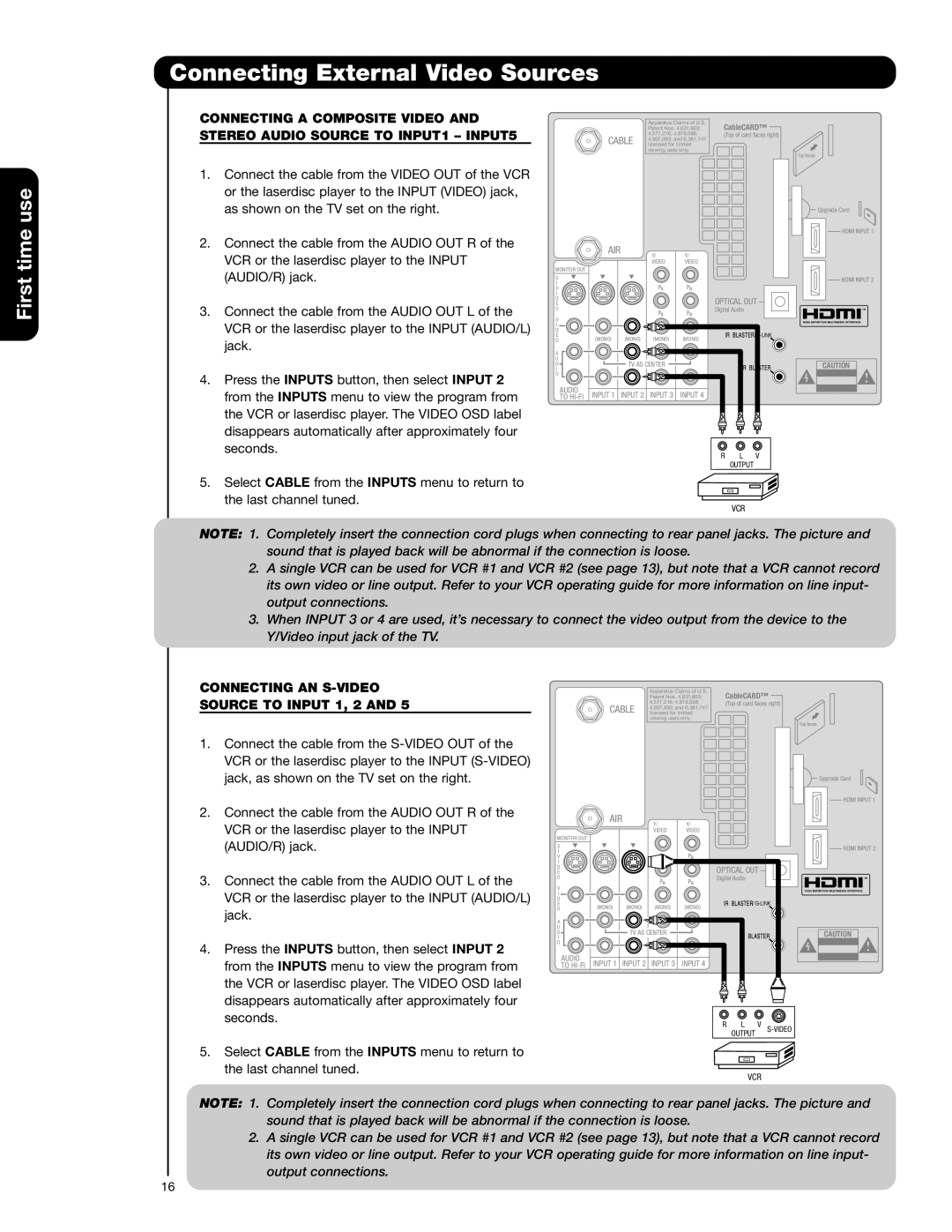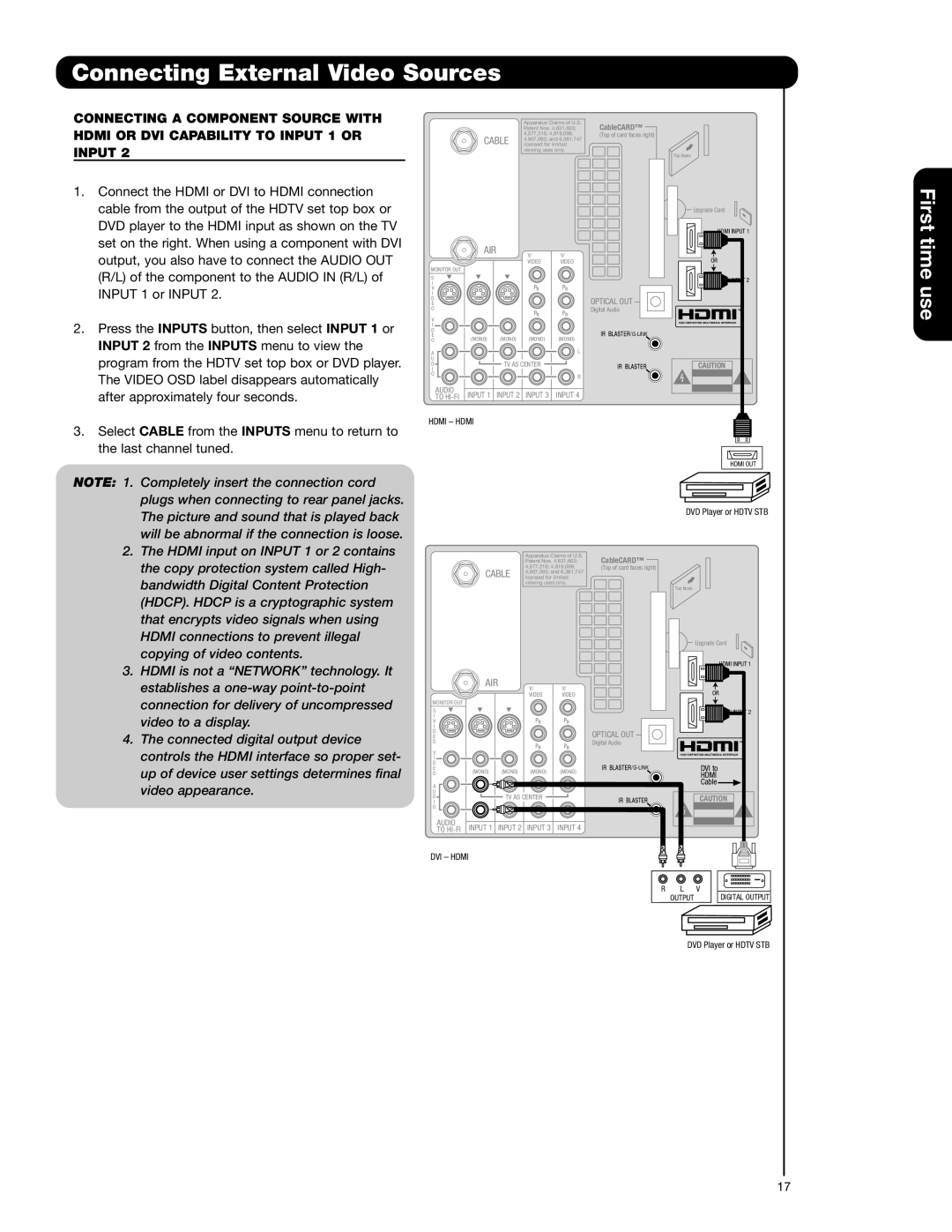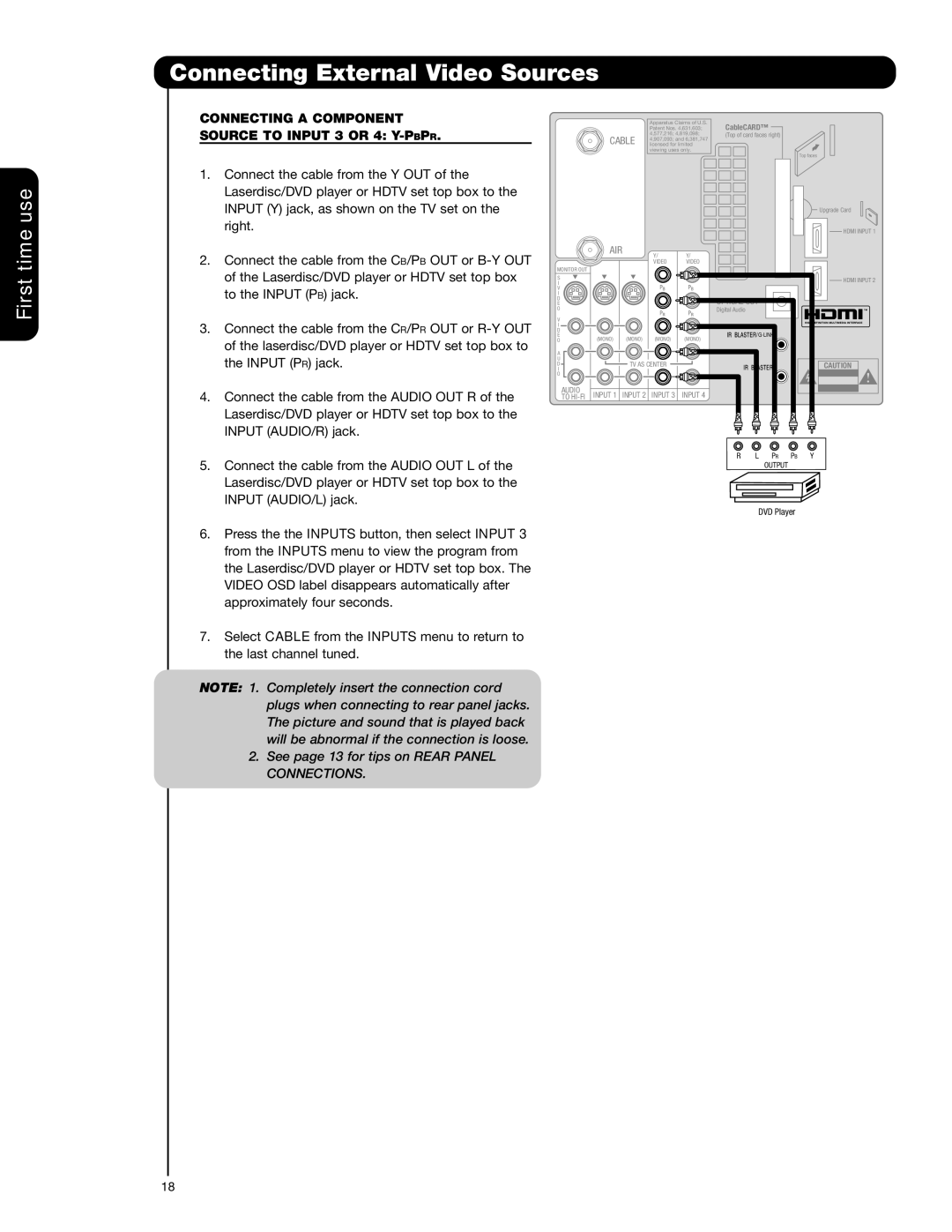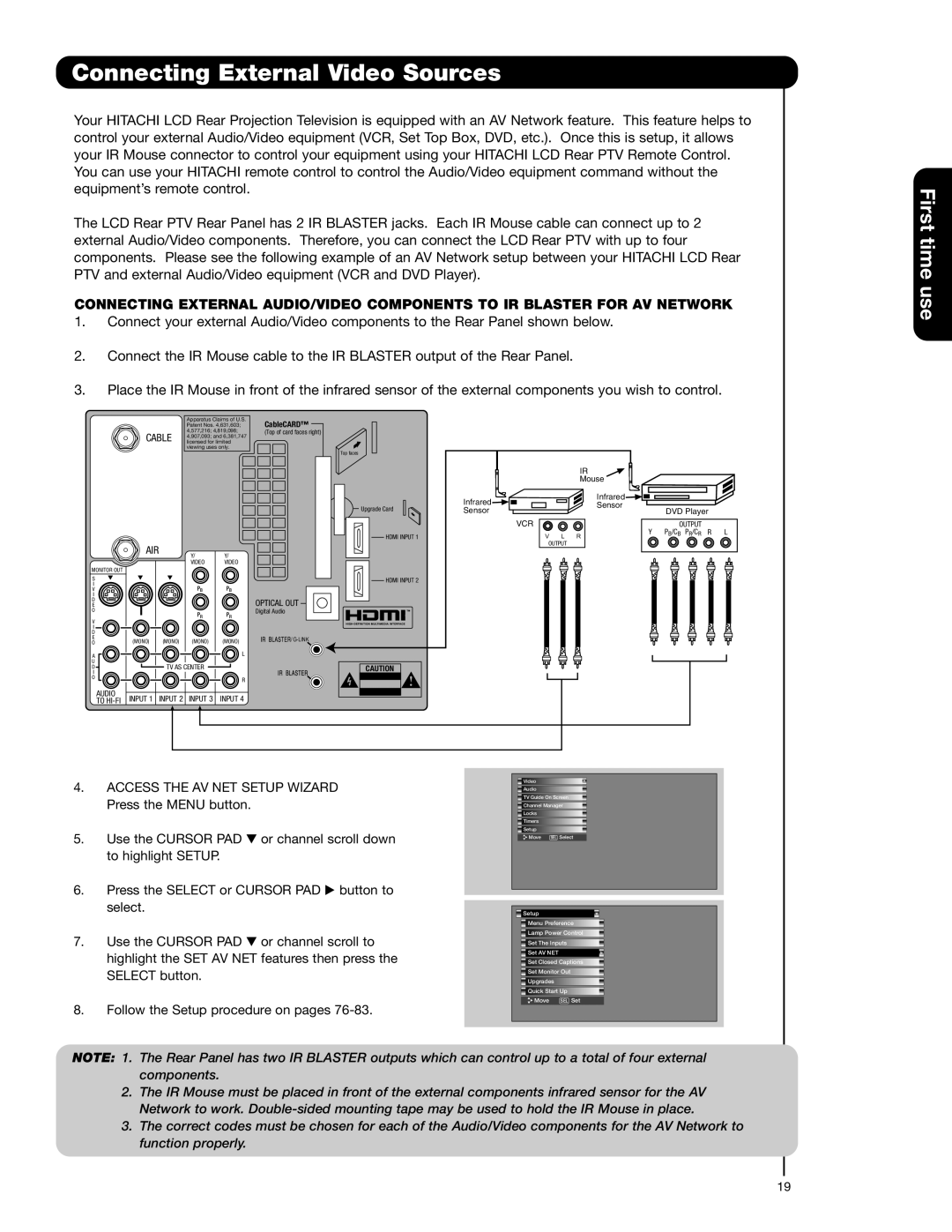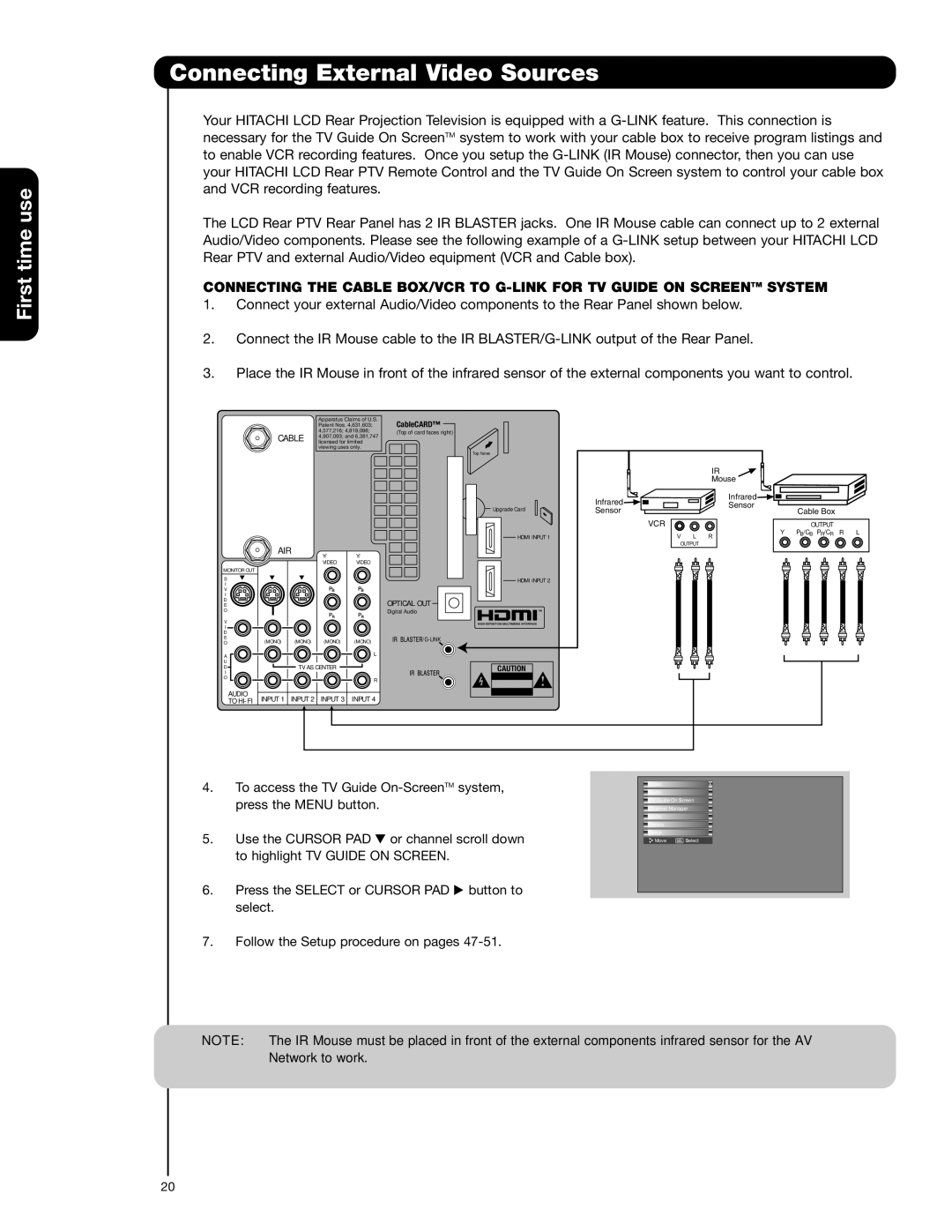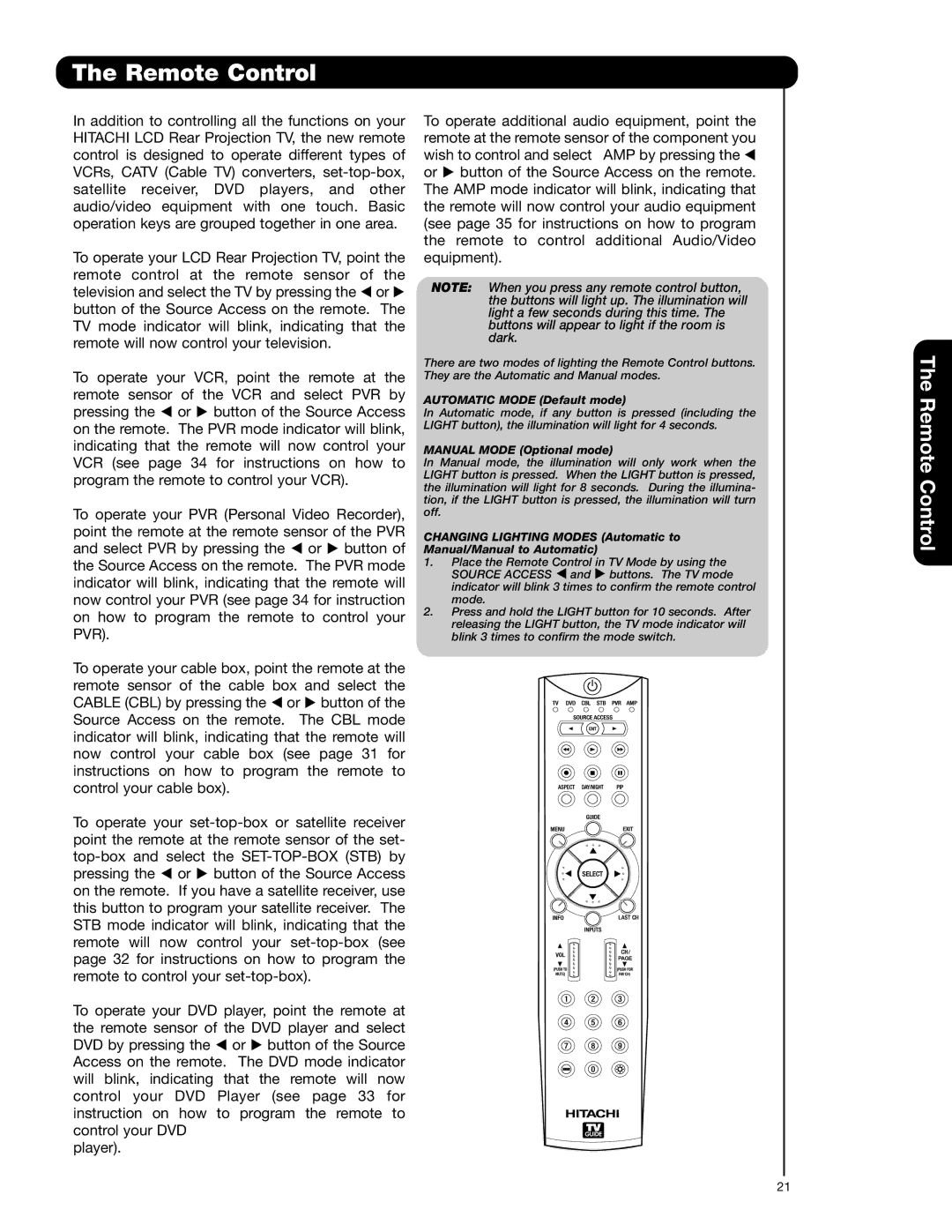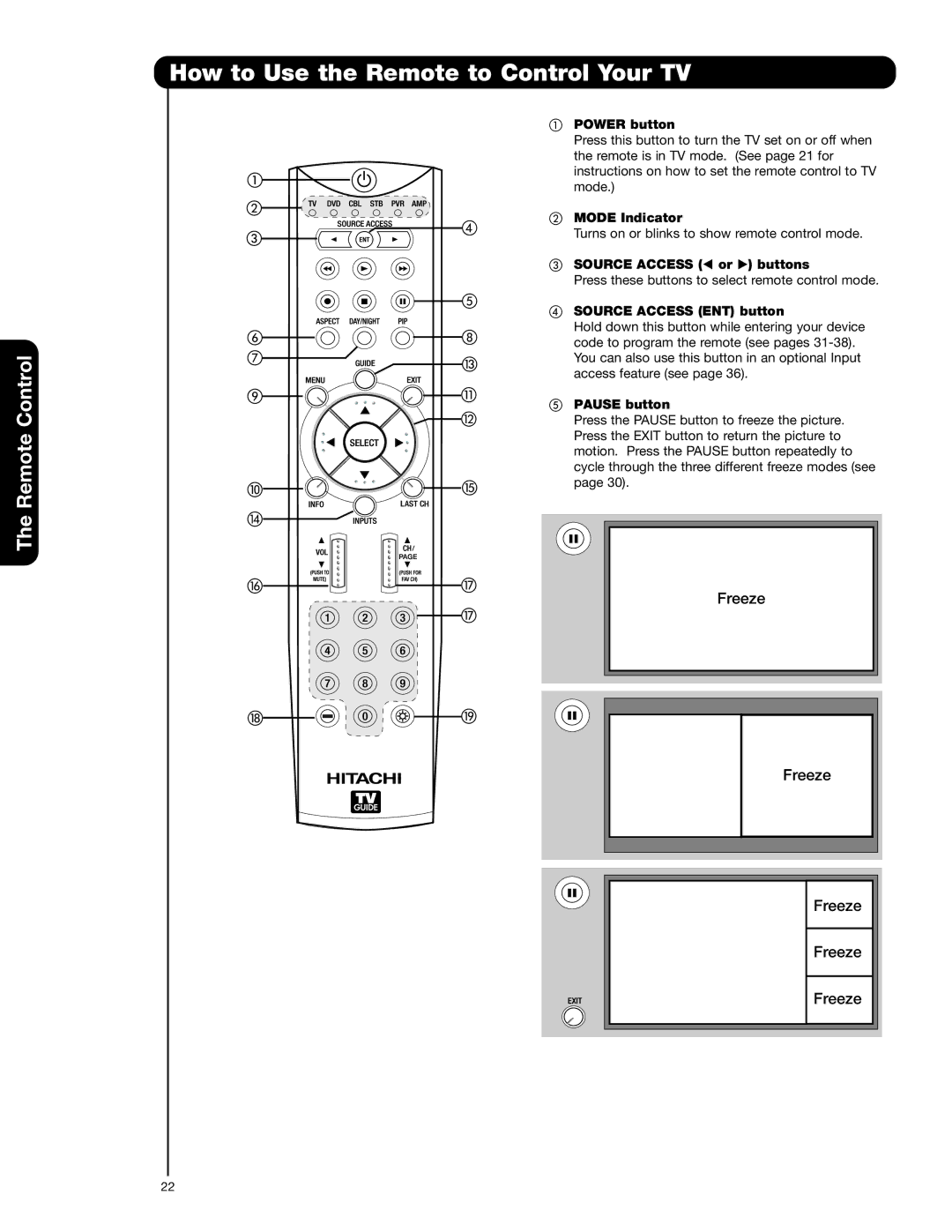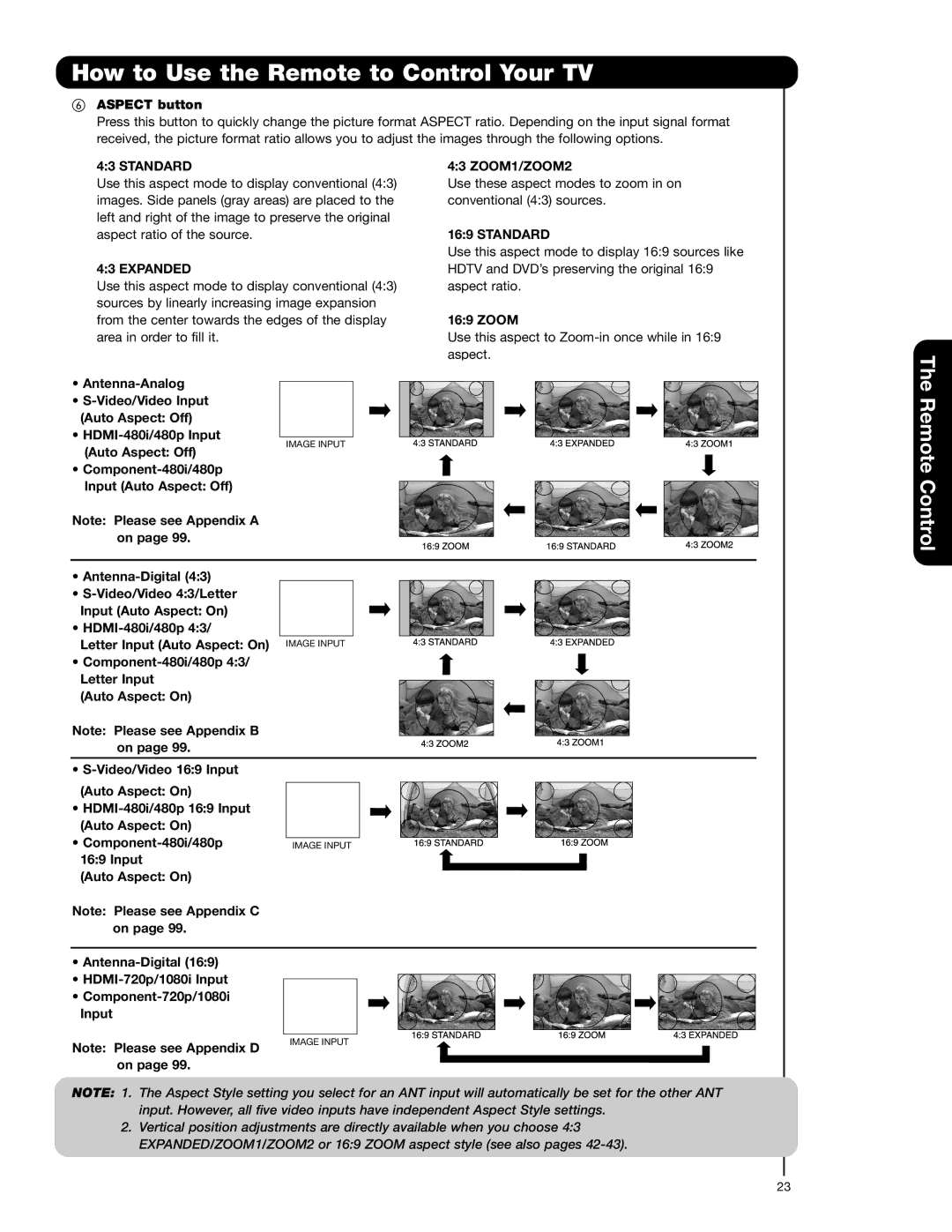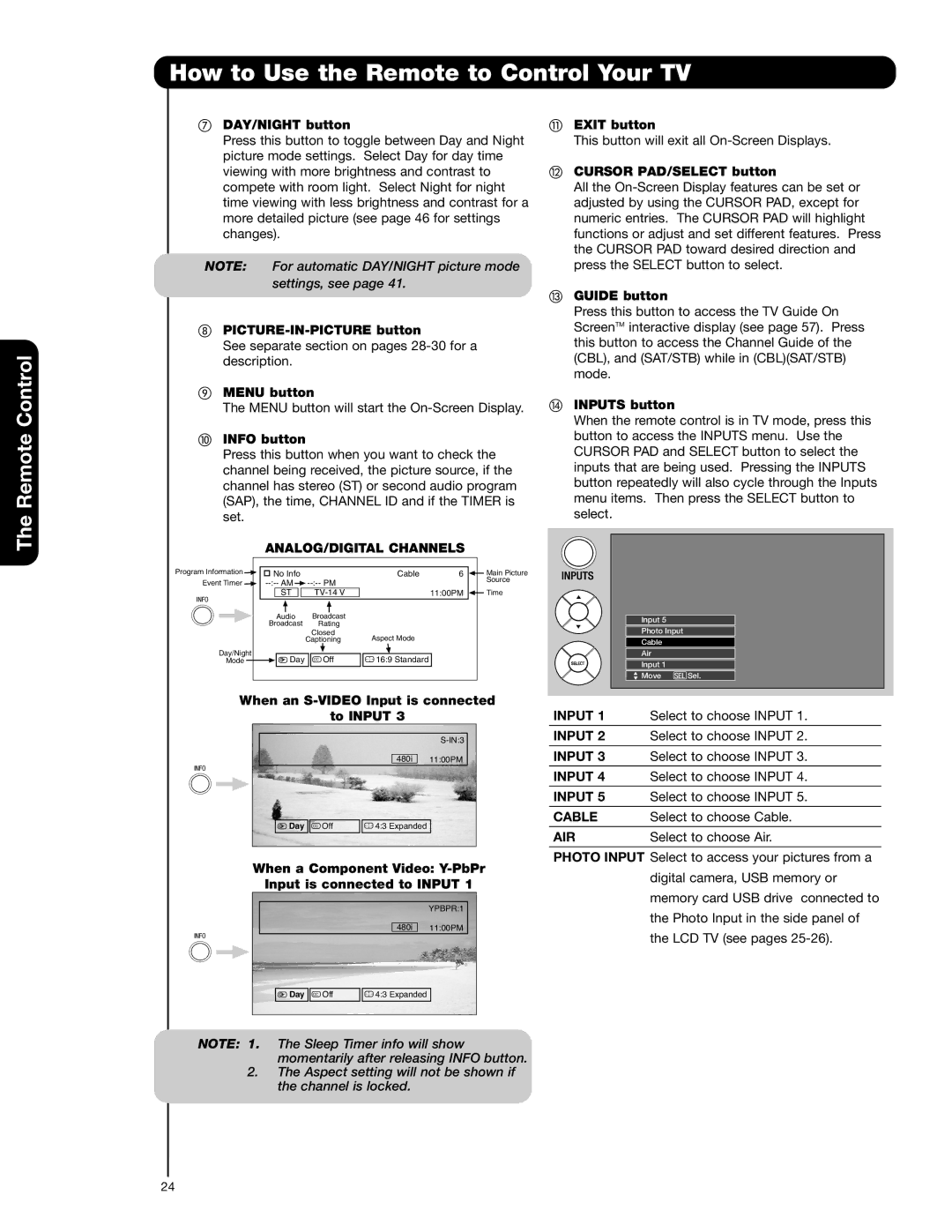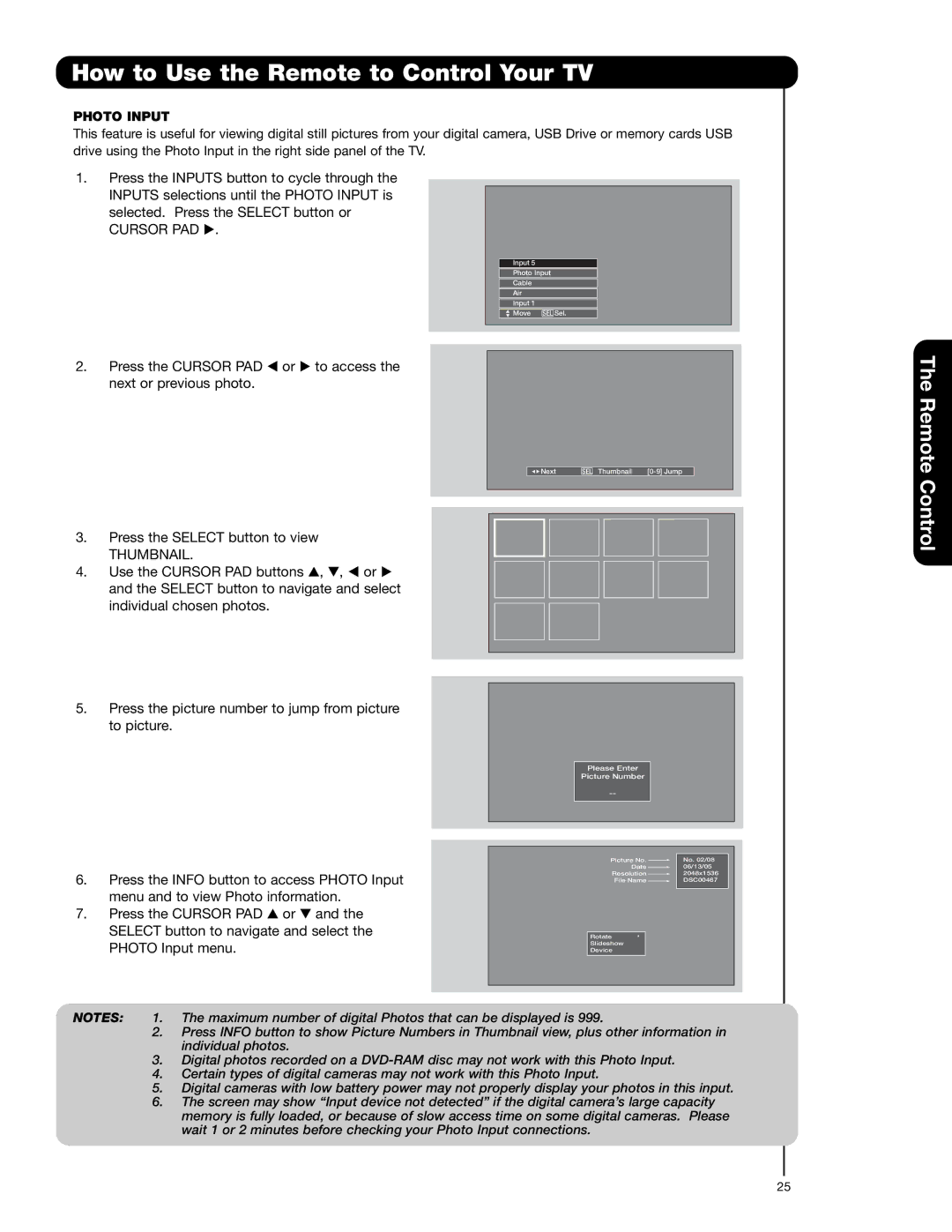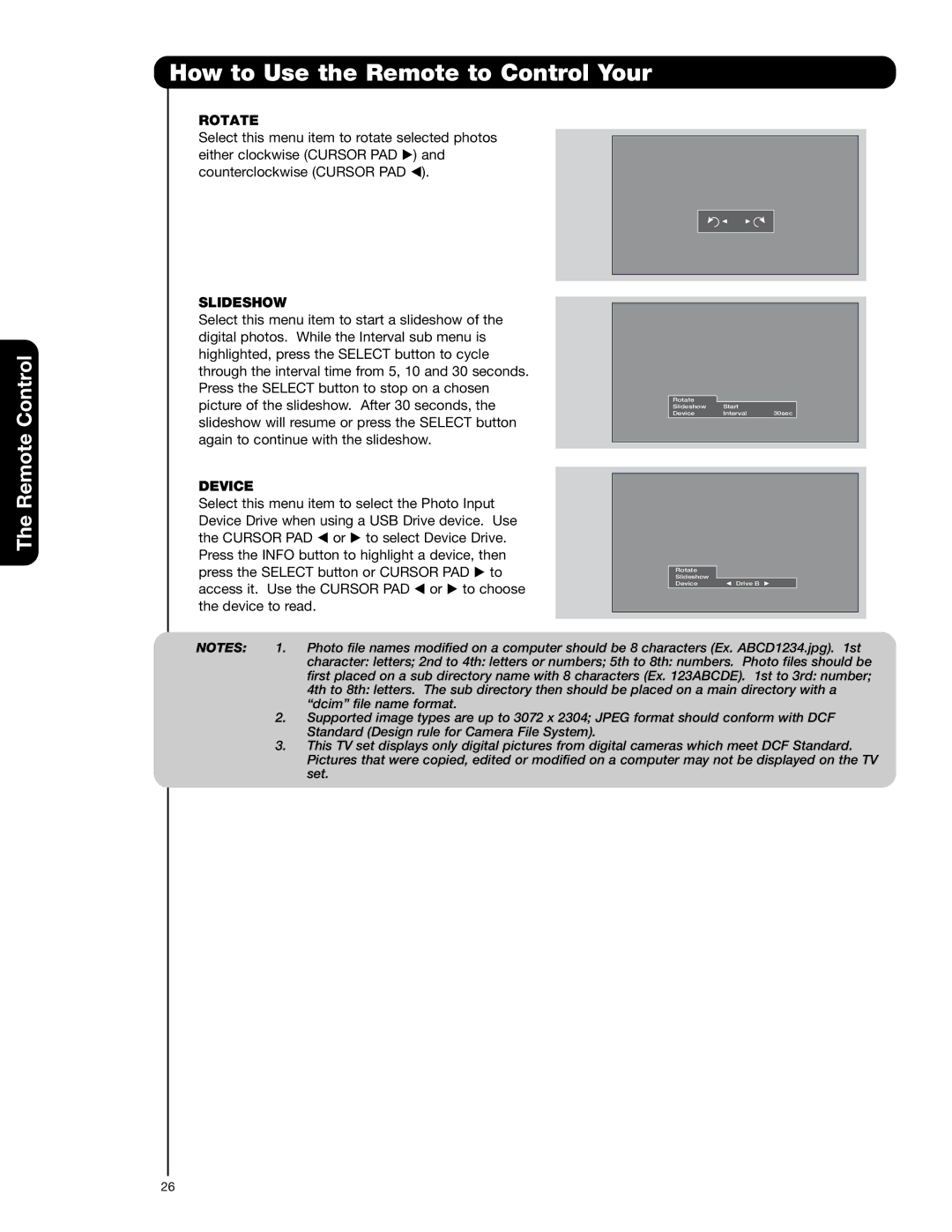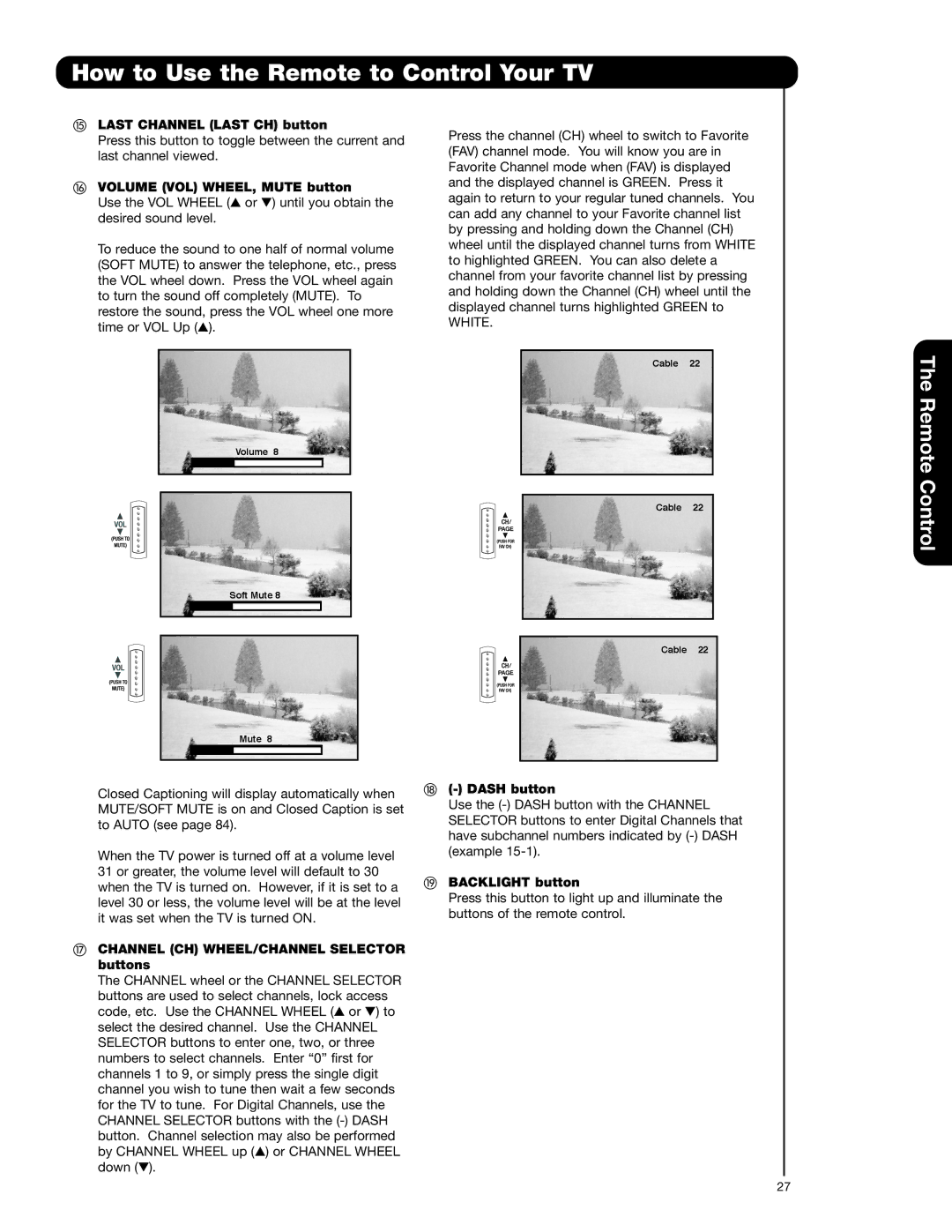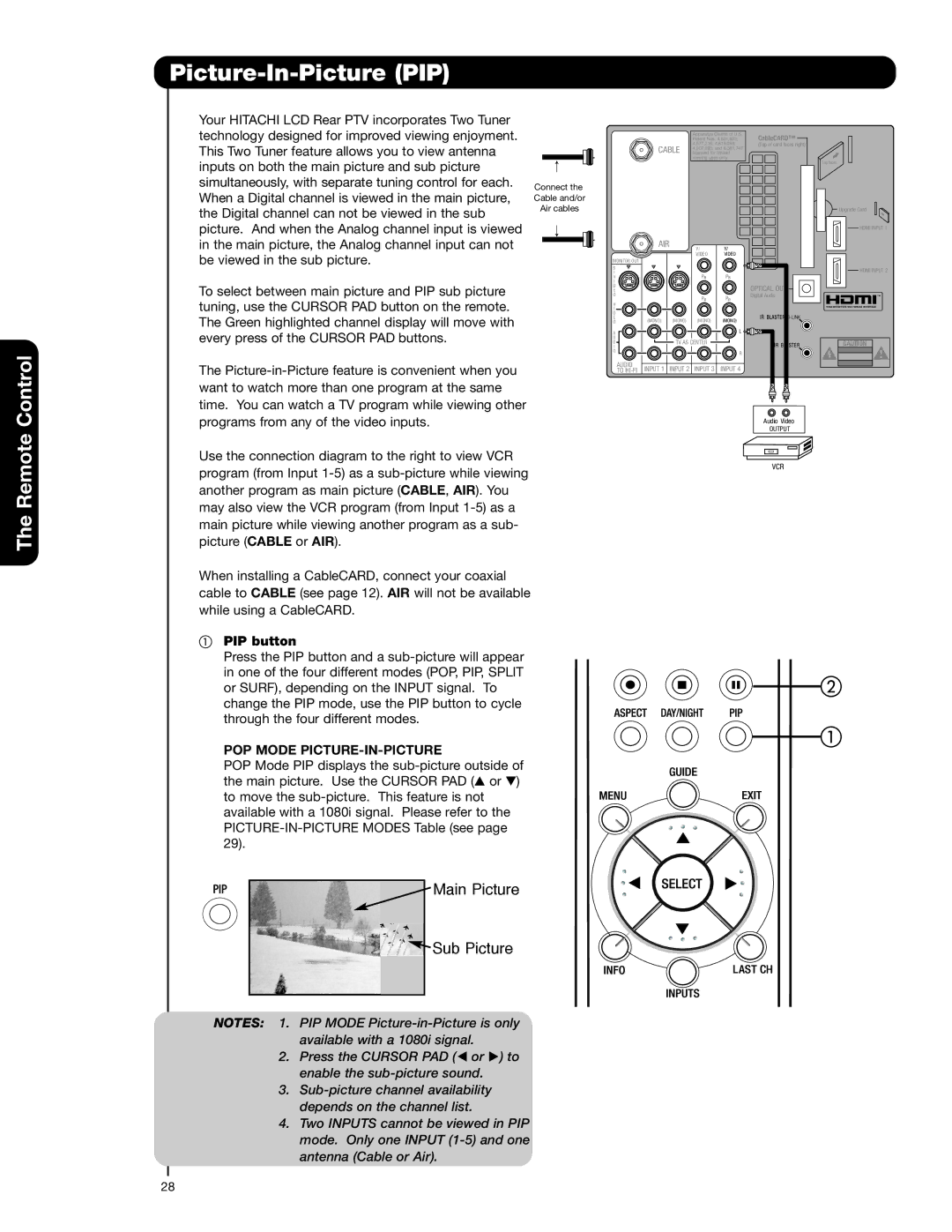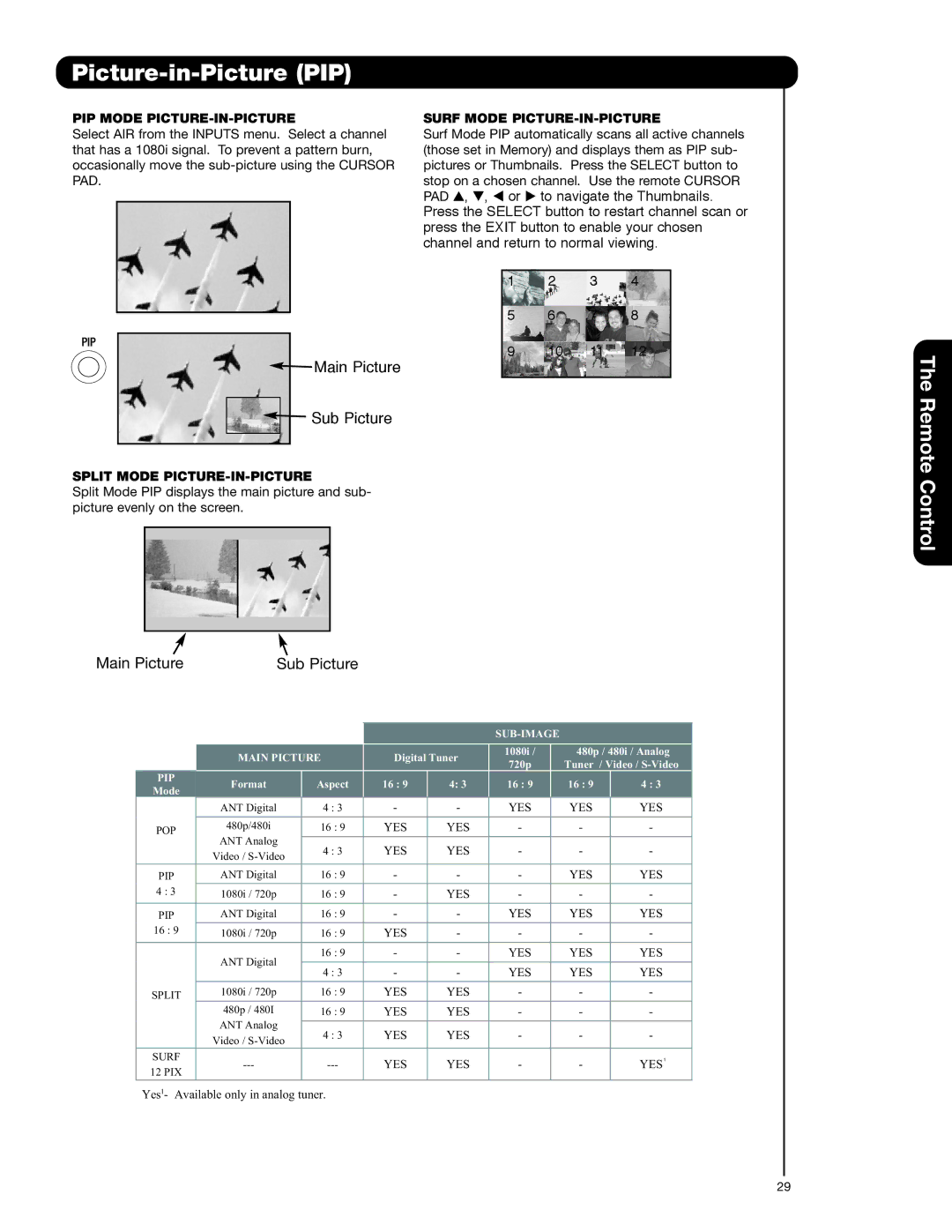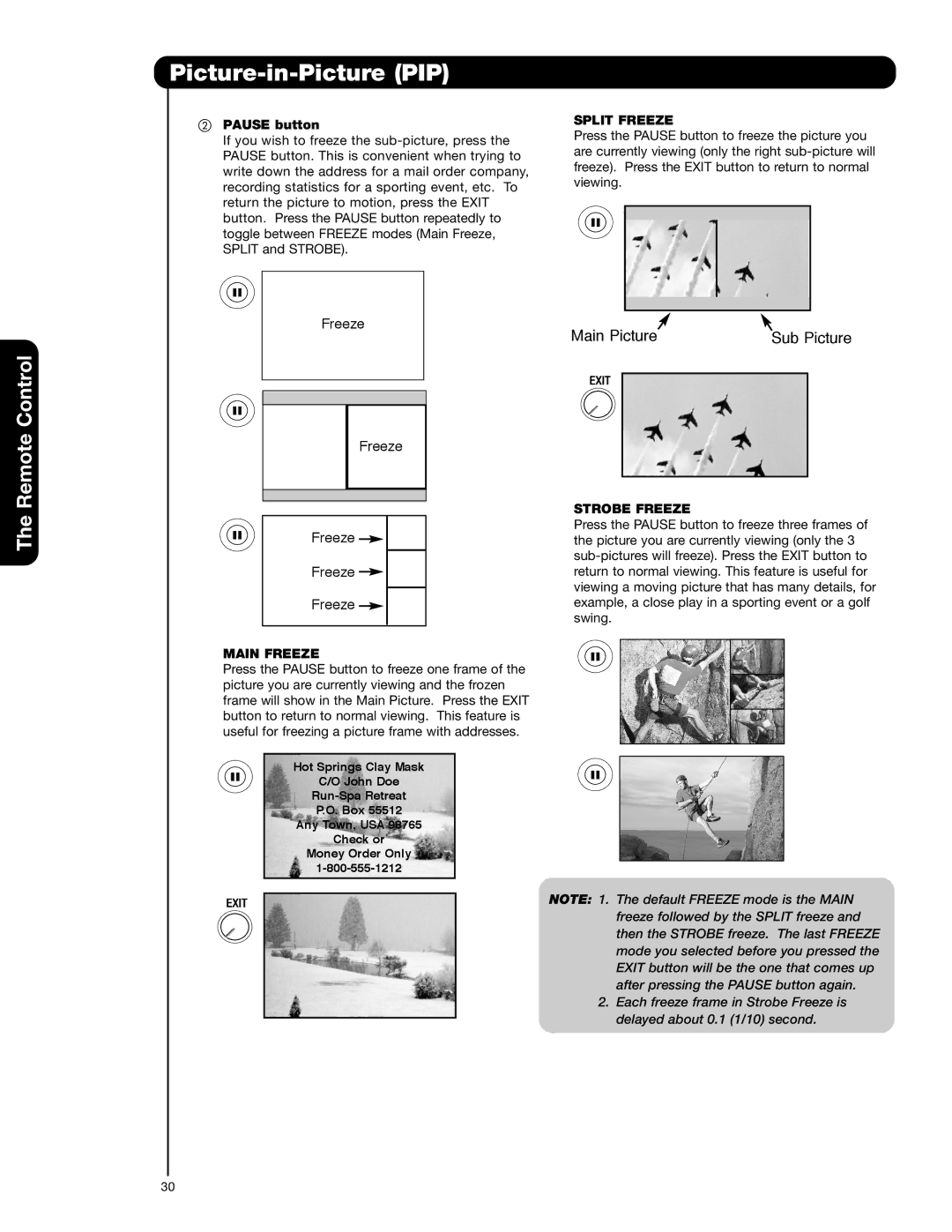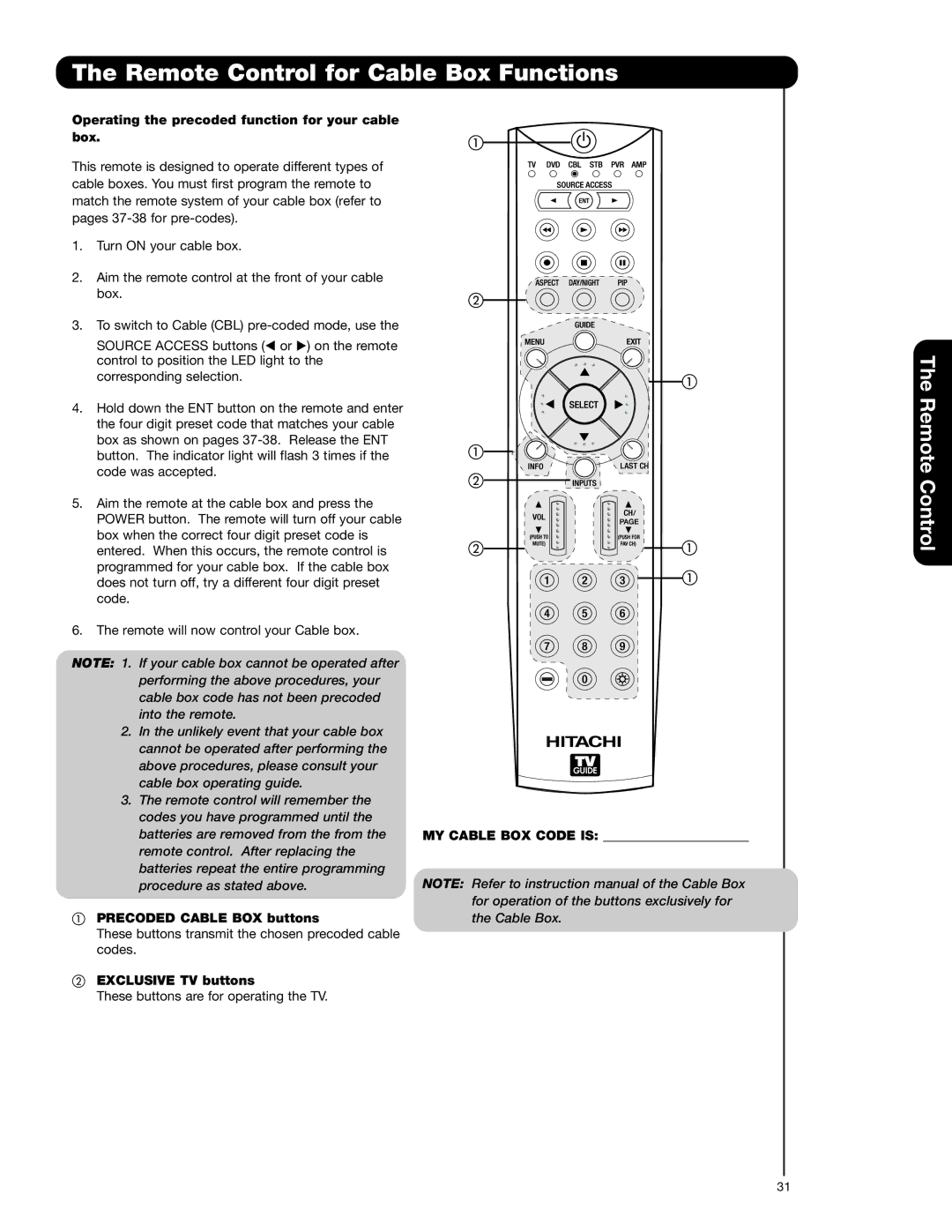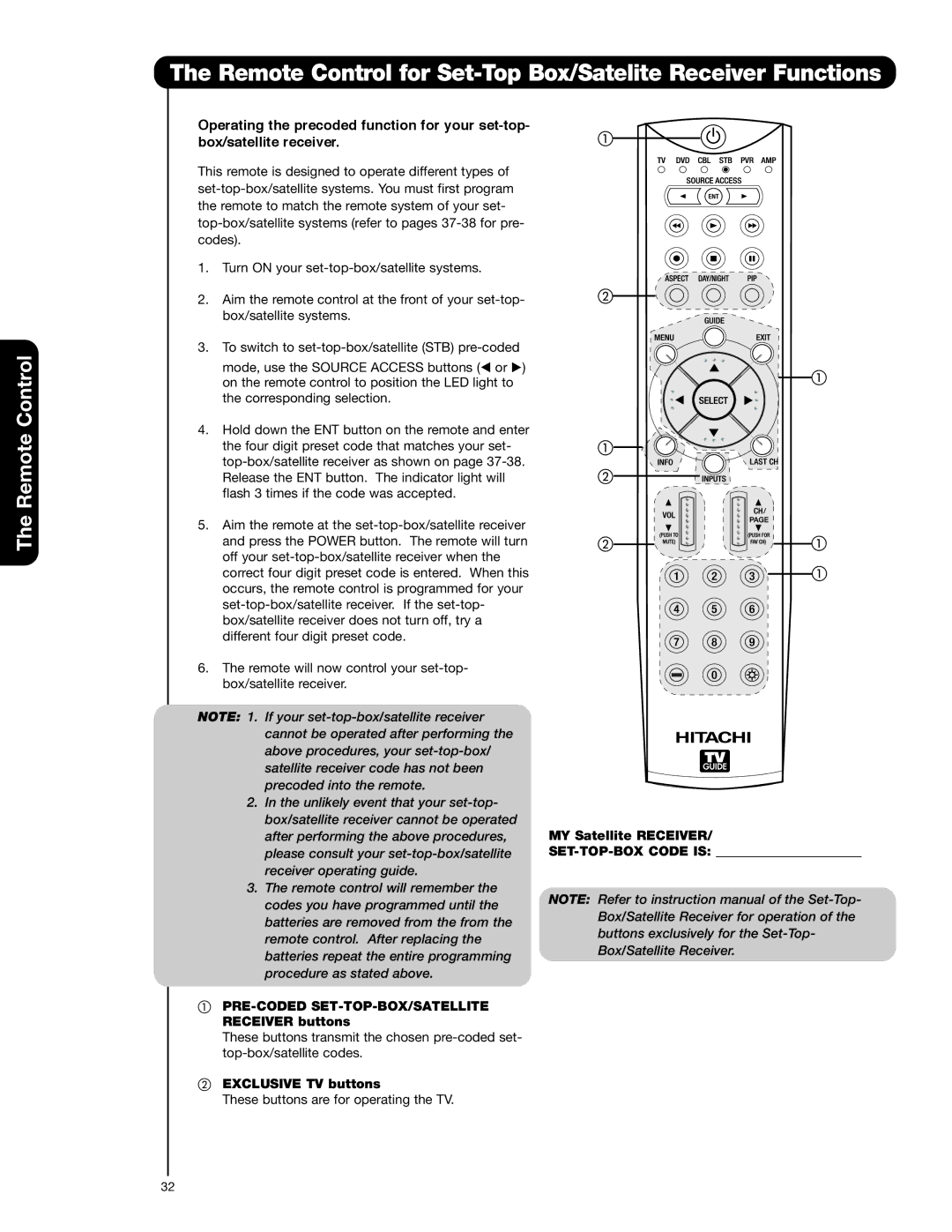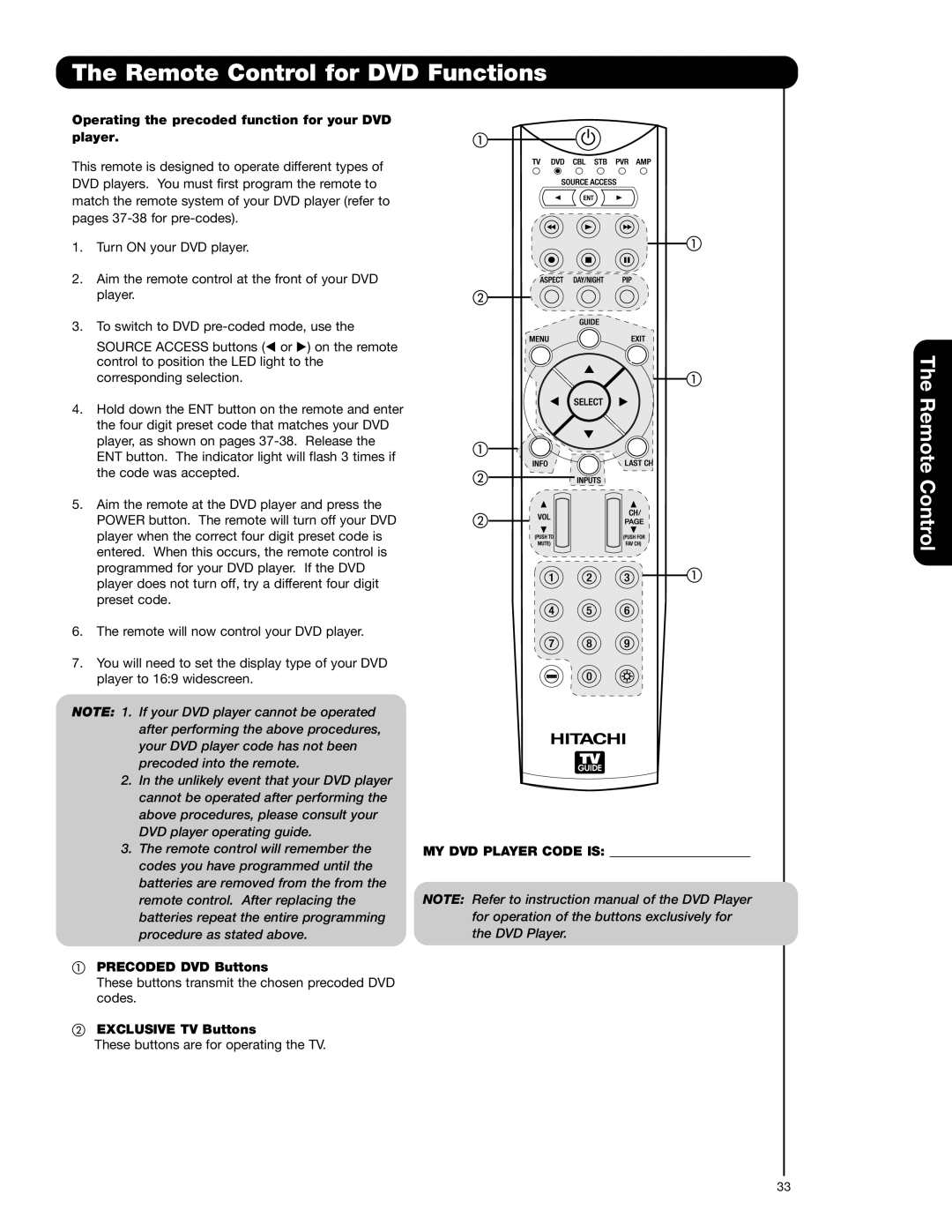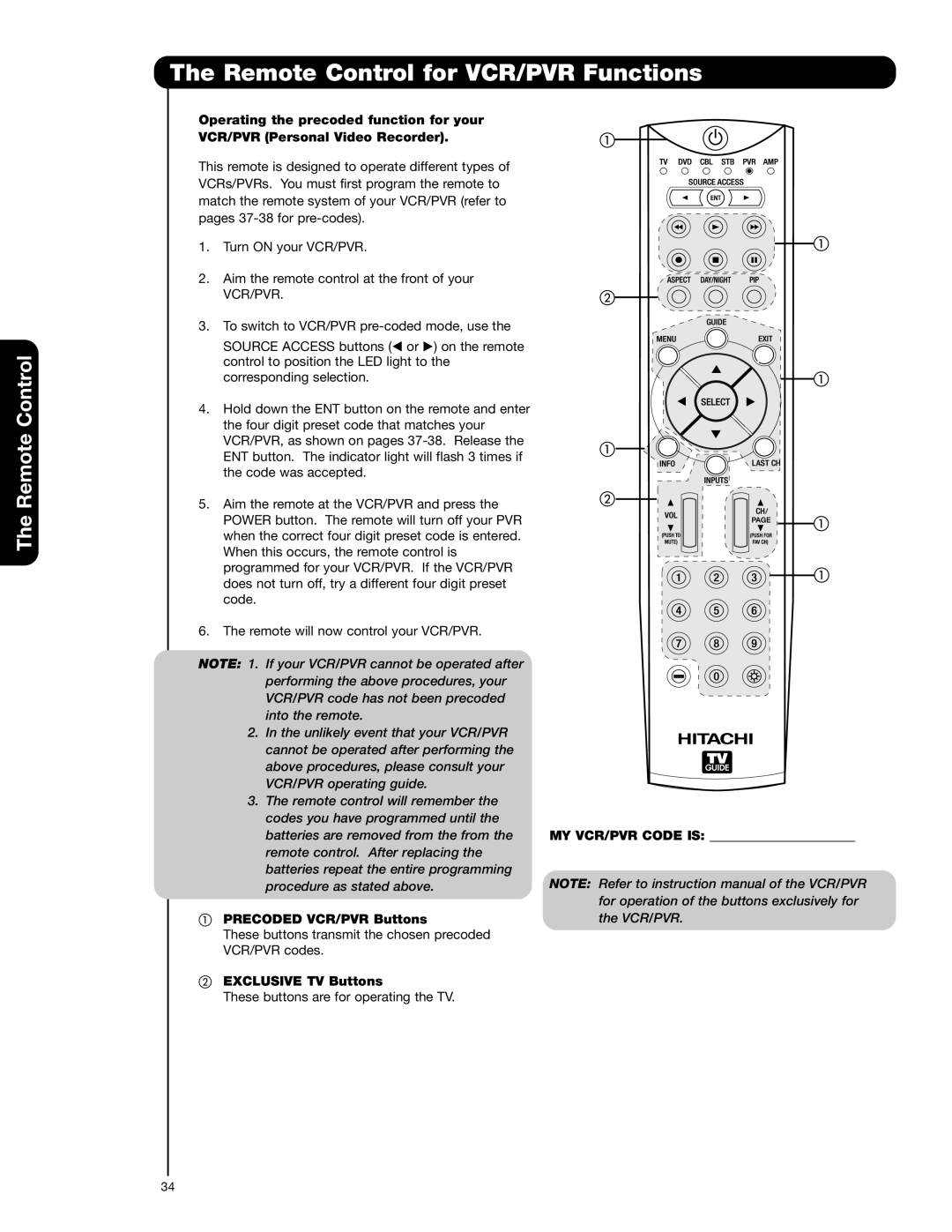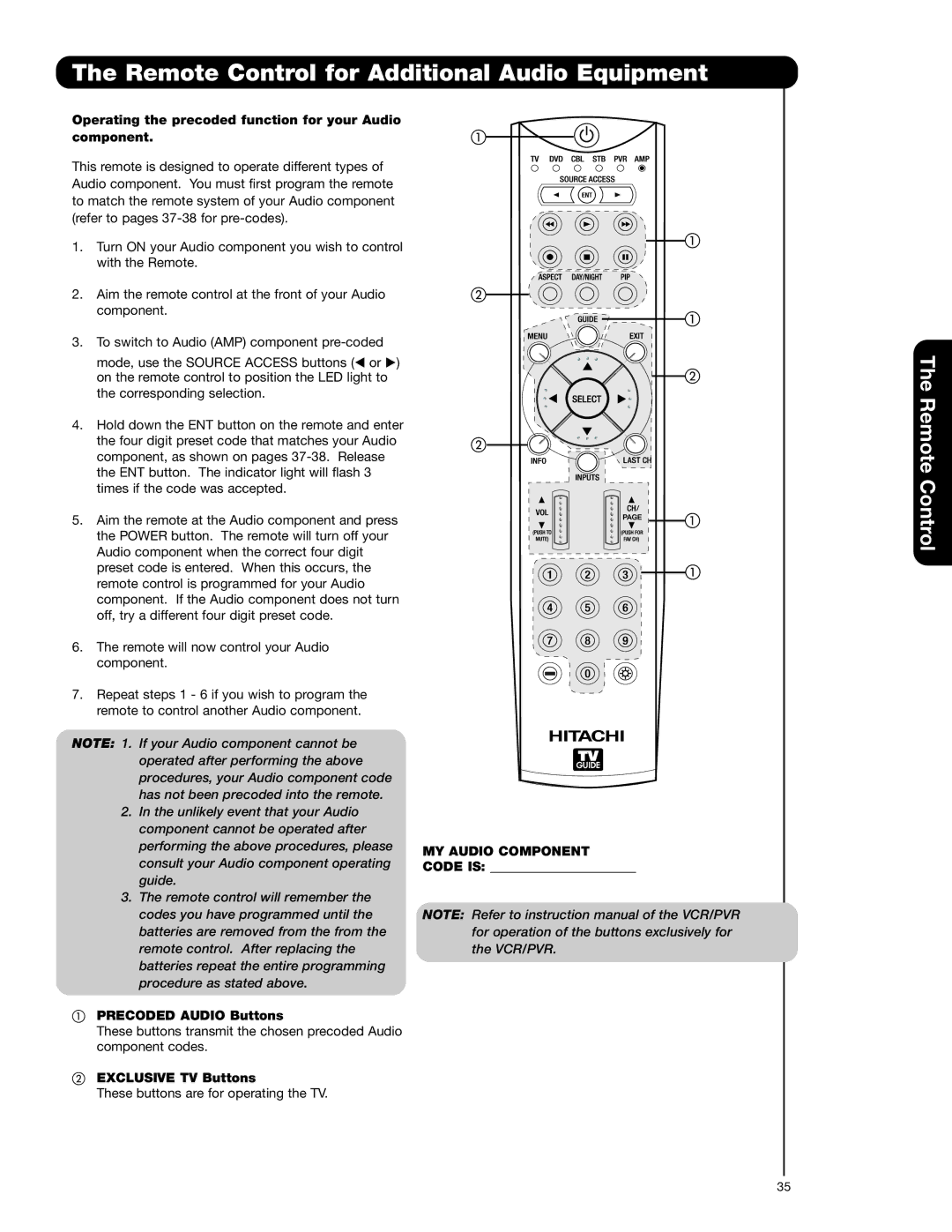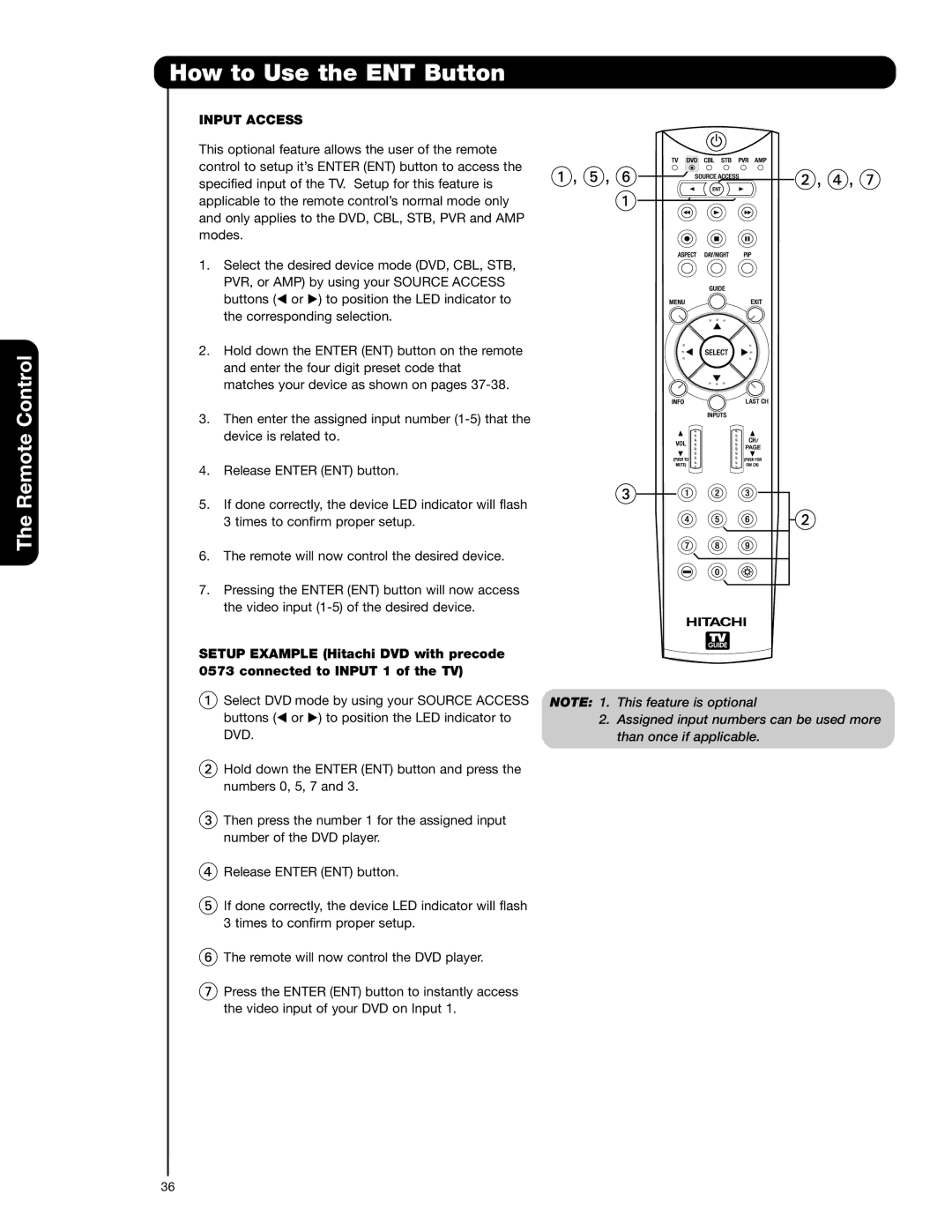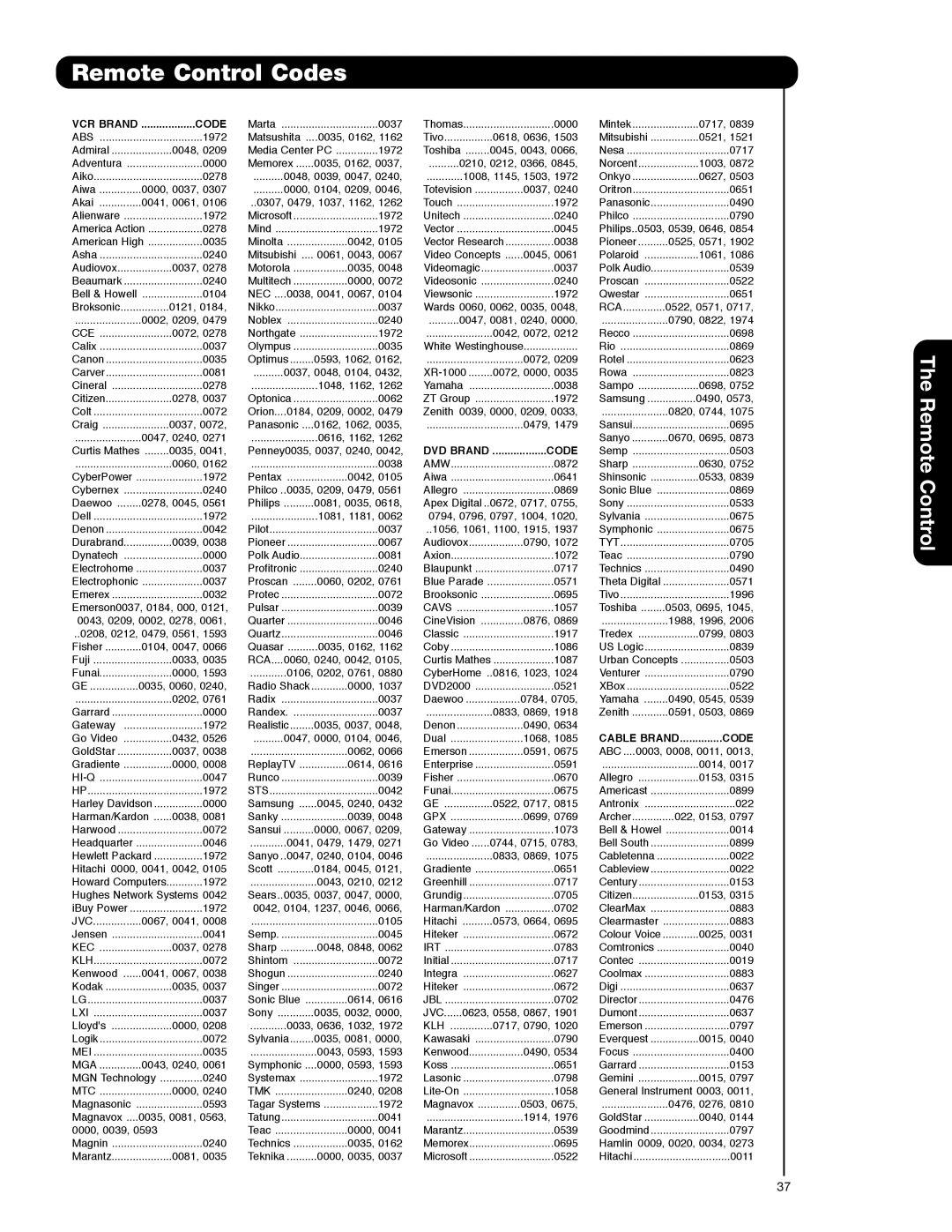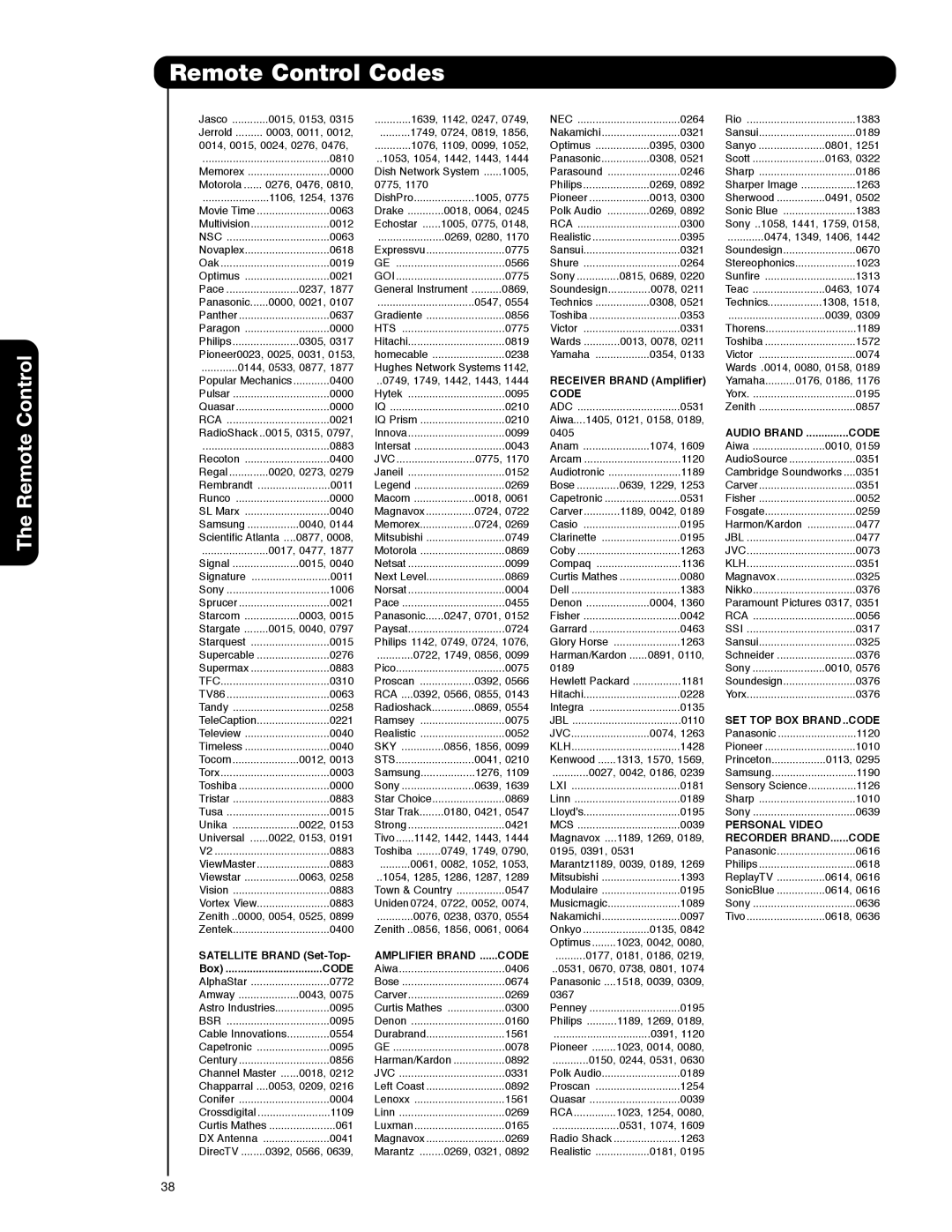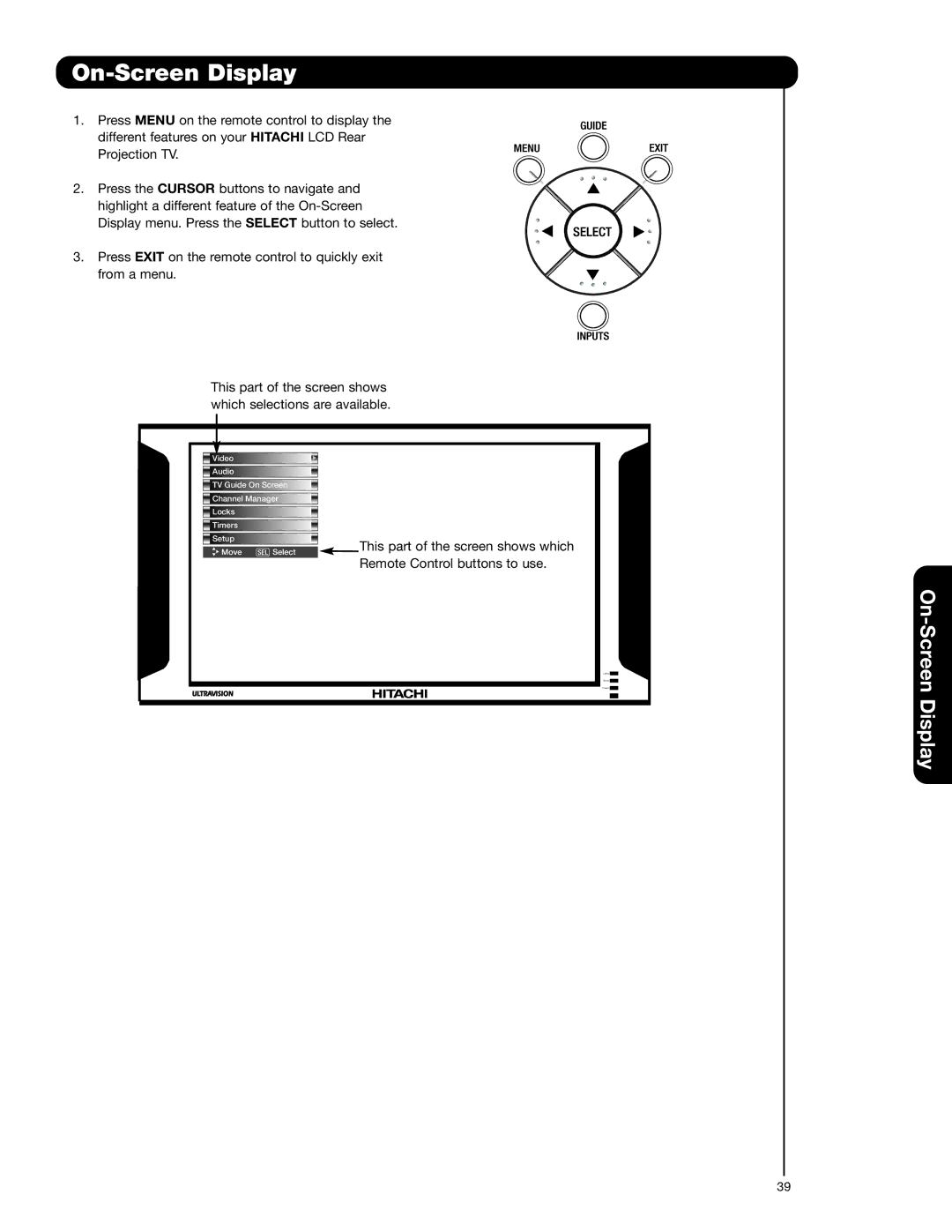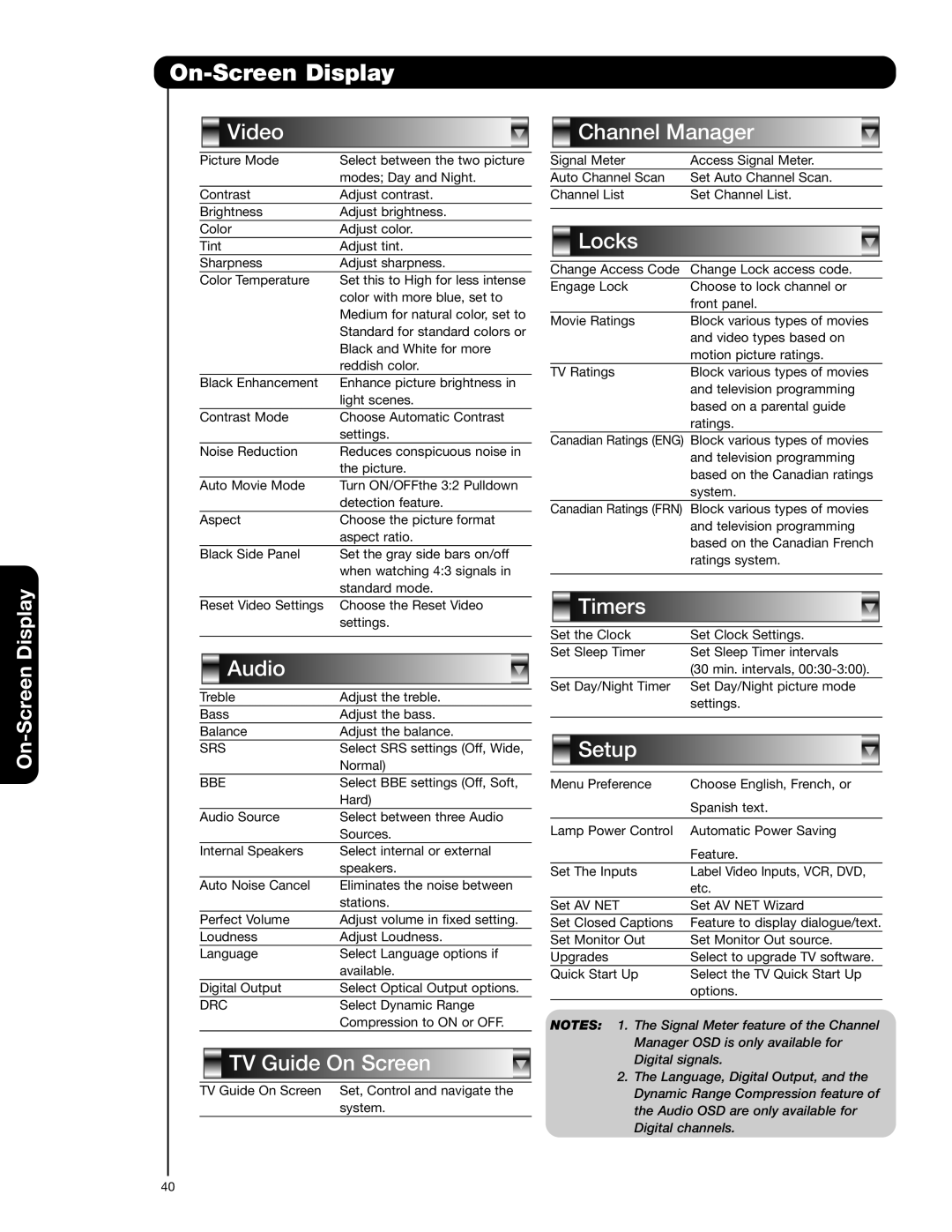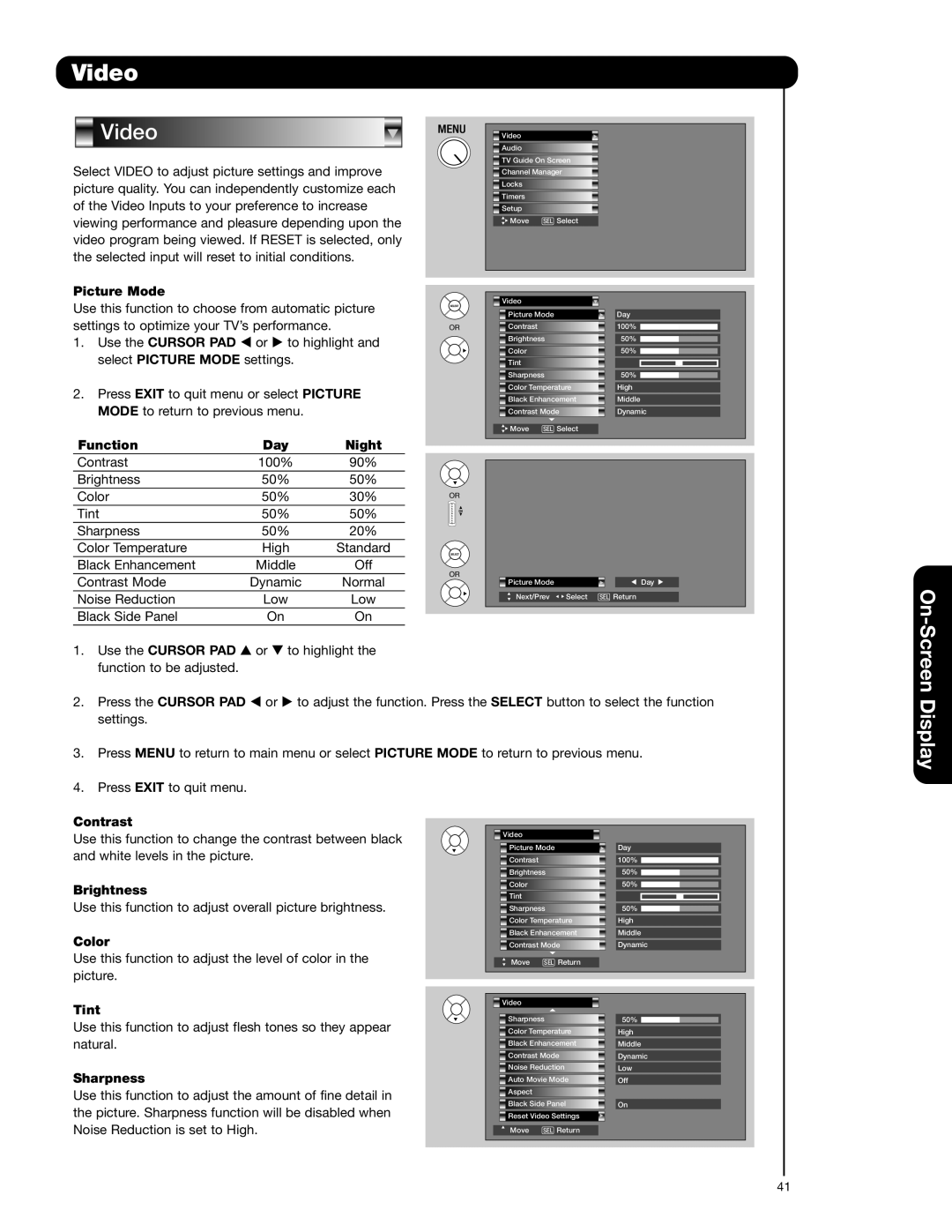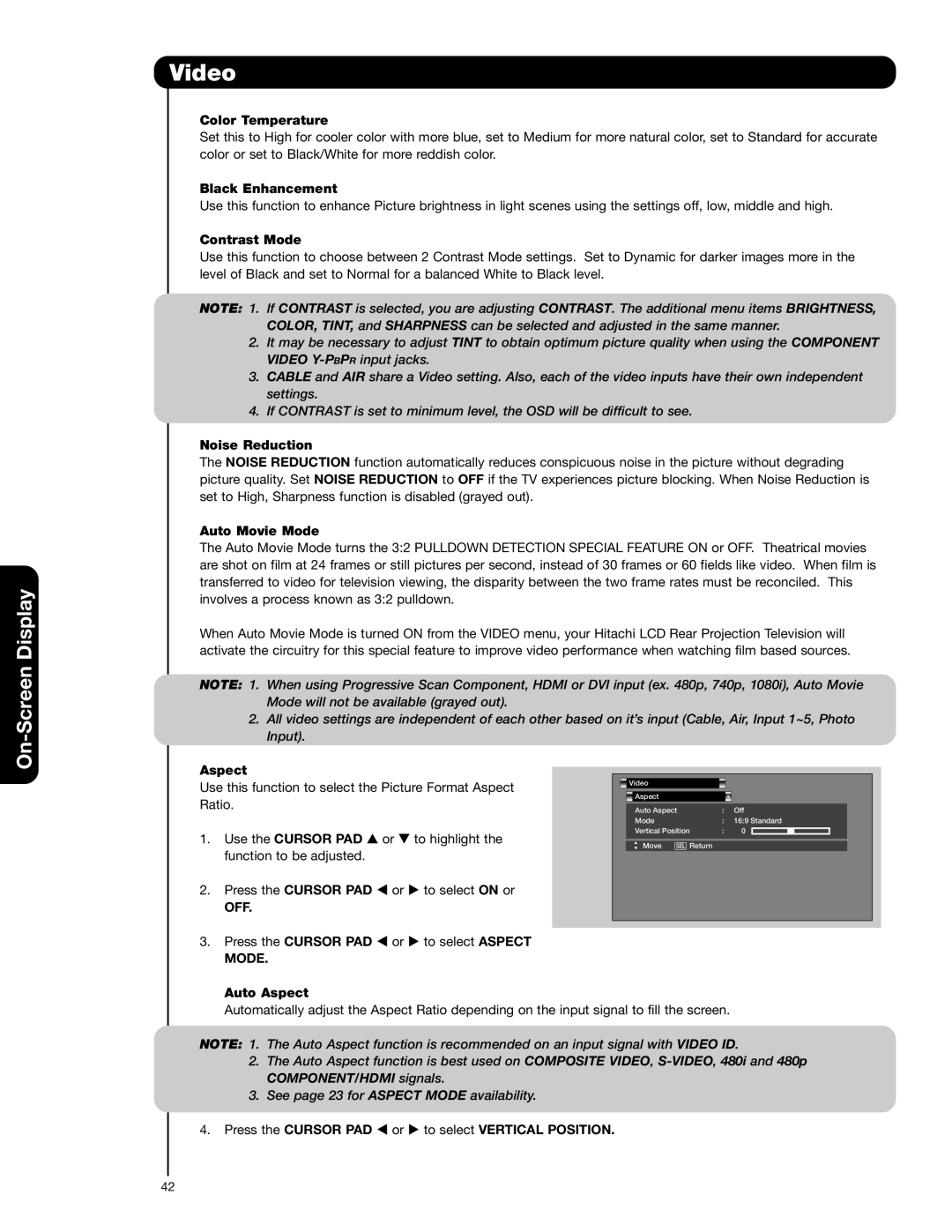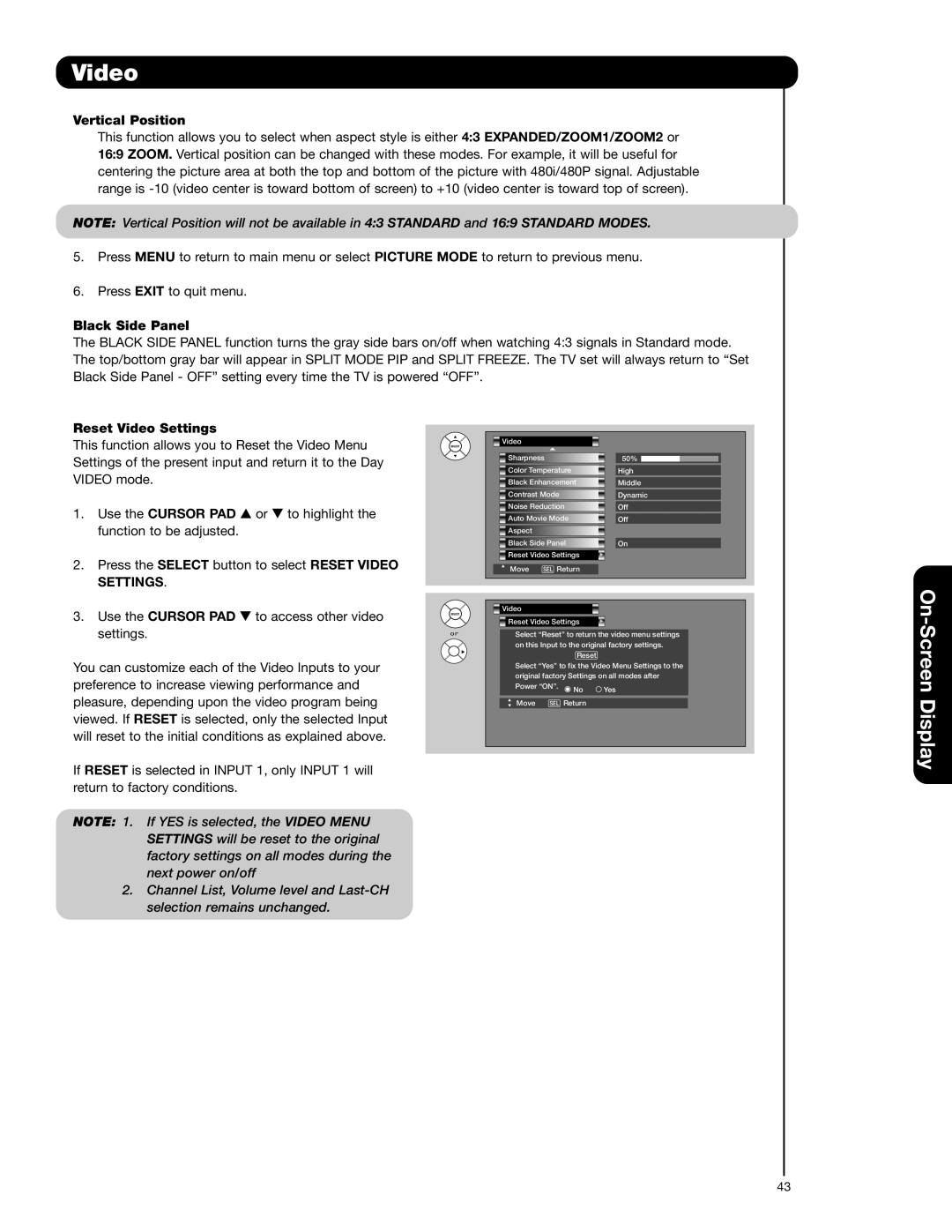First time use
Connecting External Video Sources
Your HITACHI LCD Rear Projection Television is equipped with a
The LCD Rear PTV Rear Panel has 2 IR BLASTER jacks. One IR Mouse cable can connect up to 2 external Audio/Video components. Please see the following example of a
CONNECTING THE CABLE BOX/VCR TO
1.Connect your external Audio/Video components to the Rear Panel shown below.
2.Connect the IR Mouse cable to the IR
3.Place the IR Mouse in front of the infrared sensor of the external components you want to control.
|
|
| Apparatus Claims of U.S. | CableCARD™ |
|
|
|
|
|
| |
|
|
| Patent Nos. 4,631,603; |
|
|
|
|
|
| ||
| CABLE | 4,577,216; 4,819,098; | (Top of card faces right) |
|
|
|
|
|
| ||
| licensed for limited |
|
|
|
|
|
|
| |||
|
|
| 4,907,093; and 6,381,747 |
|
|
|
|
|
|
| |
|
|
| viewing uses only. |
|
|
|
|
|
|
| |
|
|
|
|
| Top faces |
|
|
|
|
|
|
|
|
|
|
|
|
|
|
| IR |
|
|
|
|
|
|
|
|
|
|
| Mouse |
|
|
|
|
|
|
|
| Infrared |
|
| Infrared |
|
|
|
|
|
|
|
|
|
| Sensor |
|
| |
|
|
|
|
| Upgrade Card | Sensor |
|
| Cable Box |
| |
|
|
|
|
|
|
|
|
| |||
|
|
|
|
|
| VCR |
|
|
| OUTPUT |
|
|
|
|
|
| HDMI INPUT 1 |
| V | L | Y | PB/CB PR/CR R | L |
|
|
|
|
|
| R |
|
| |||
| AIR |
|
|
|
|
| OUTPUT |
|
|
| |
|
| Y/ | Y/ |
|
|
|
|
|
|
| |
|
|
|
|
|
|
|
|
|
| ||
|
|
| VIDEO | VIDEO |
|
|
|
|
|
|
|
MONITOR OUT |
|
|
|
|
|
|
|
|
|
|
|
S |
|
|
|
| HDMI INPUT 2 |
|
|
|
|
|
|
I |
|
| PB | PB |
|
|
|
|
|
|
|
V |
|
|
|
|
|
|
|
|
| ||
I |
|
|
|
|
|
|
|
|
|
|
|
D |
|
|
|
| OPTICAL OUT |
|
|
|
|
|
|
E |
|
|
|
|
|
|
|
|
|
| |
O |
|
| PR | PR | Digital Audio |
|
|
|
|
|
|
V |
|
|
|
|
|
|
|
|
| ||
I |
|
|
|
|
|
|
|
|
|
|
|
D |
|
|
|
|
|
|
|
|
|
|
|
E | (MONO) | (MONO) | (MONO) | (MONO) | / |
|
|
|
|
|
|
O |
|
|
|
|
|
|
| ||||
A |
|
|
| L |
|
|
|
|
|
|
|
U |
| TV AS CENTER |
|
|
|
|
|
|
|
| |
D |
|
| CAUTION |
|
|
|
|
|
| ||
I |
|
|
|
|
|
|
|
|
|
| |
O |
|
|
| R |
|
|
|
|
|
|
|
|
|
|
|
|
|
|
|
|
|
| |
AUDIO | INPUT 1 | INPUT 2 | INPUT 3 | INPUT 4 |
|
|
|
|
|
|
|
TO |
|
|
|
|
|
|
| ||||
4.To access the TV Guide
5. | Use the CURSOR PAD or channel scroll down |
| to highlight TV GUIDE ON SCREEN. |
6. | Press the SELECT or CURSOR PAD button to |
| select. |
![]() Video
Video
![]() Audio
Audio
![]() TV Guide On Screen
TV Guide On Screen
![]() Channel Manager
Channel Manager
![]() Locks
Locks
![]() Timers
Timers
![]() Setup
Setup
![]() Move SEL Select
Move SEL Select
7.Follow the Setup procedure on pages
NOTE: The IR Mouse must be placed in front of the external components infrared sensor for the AV Network to work.
20