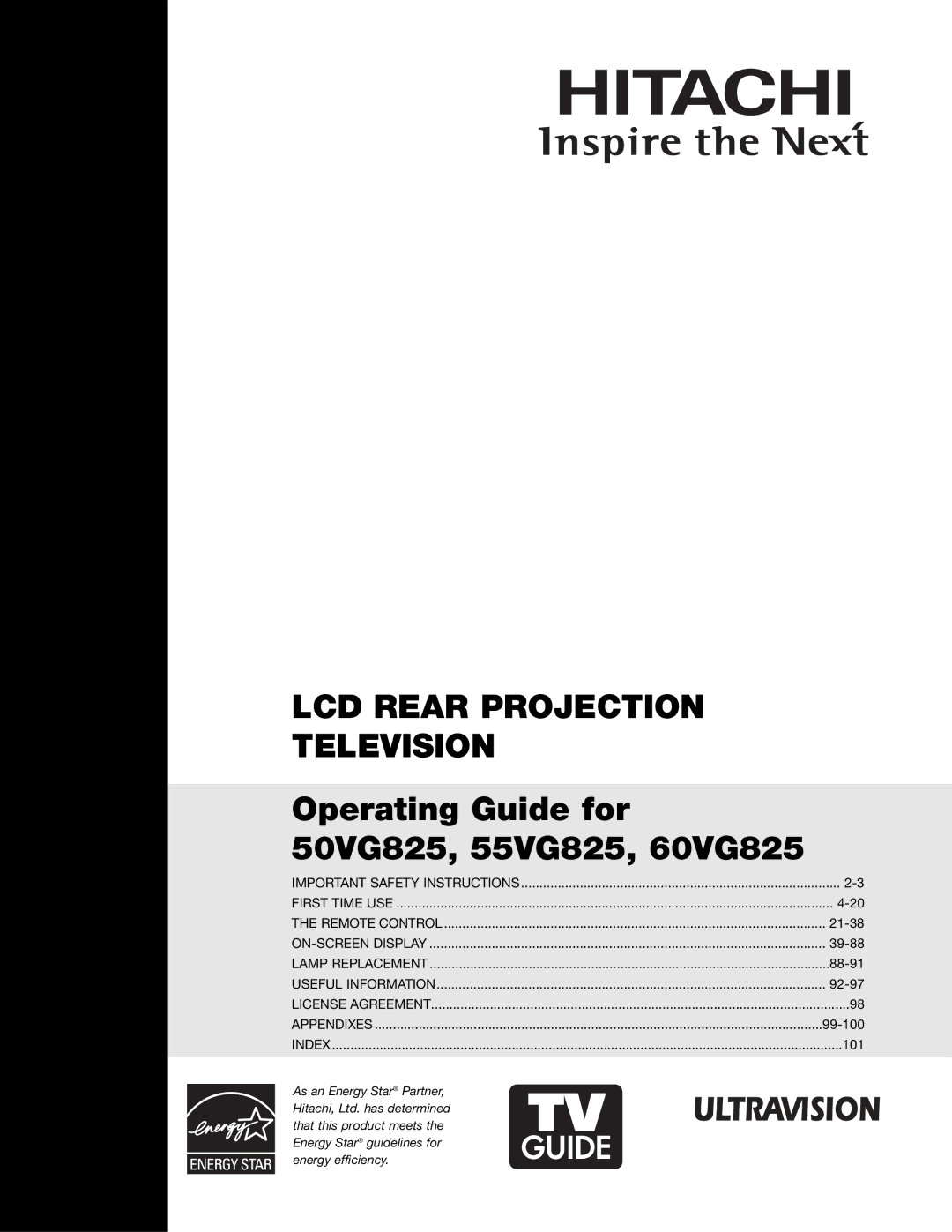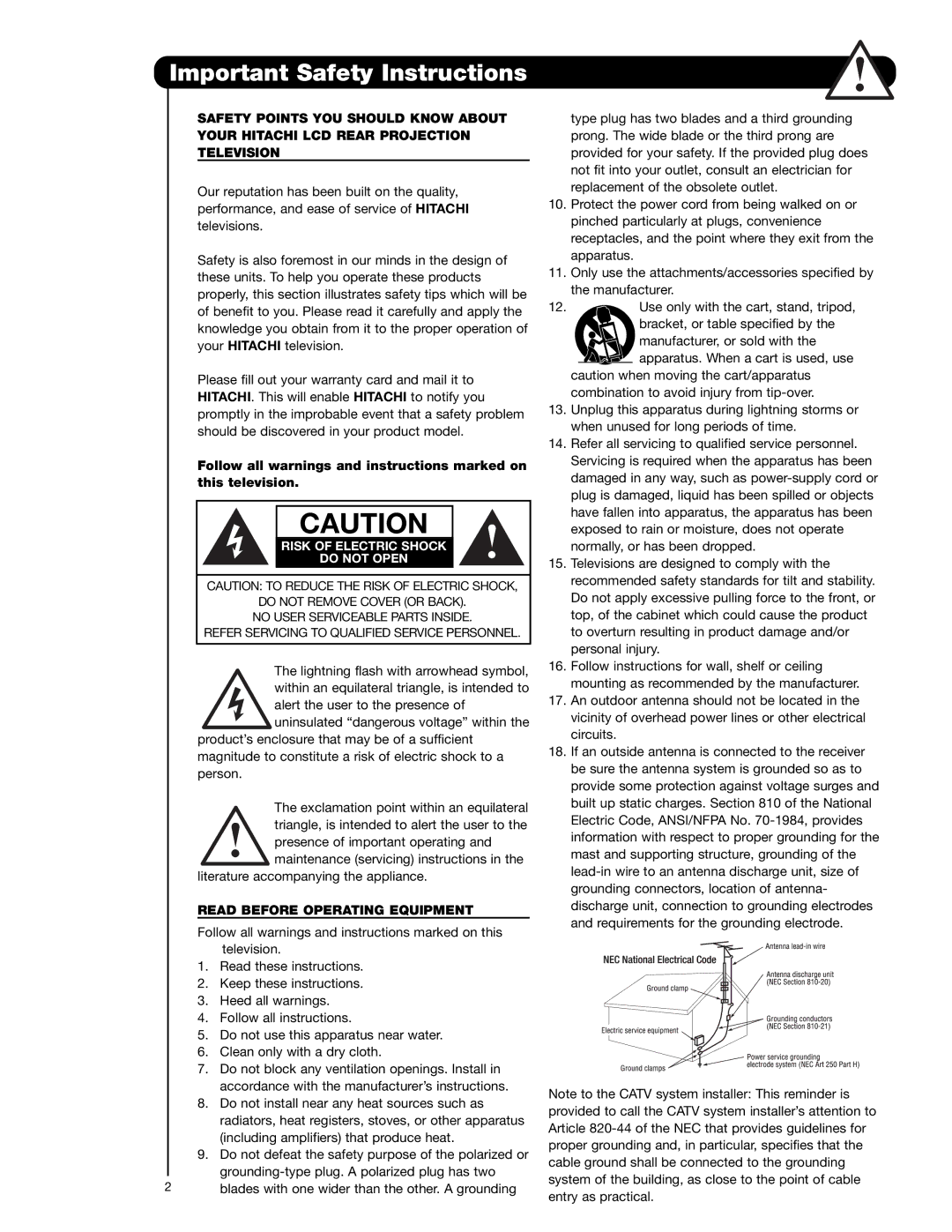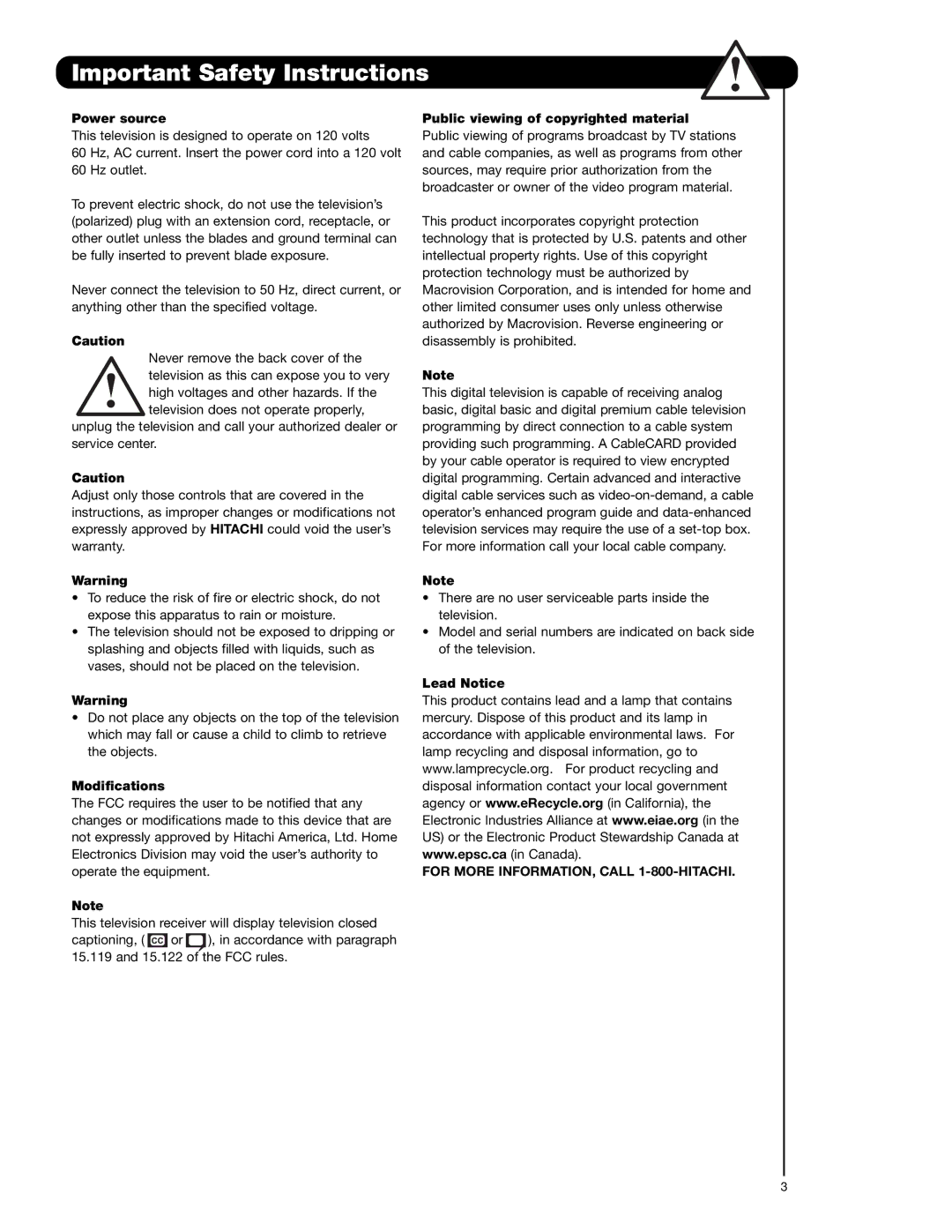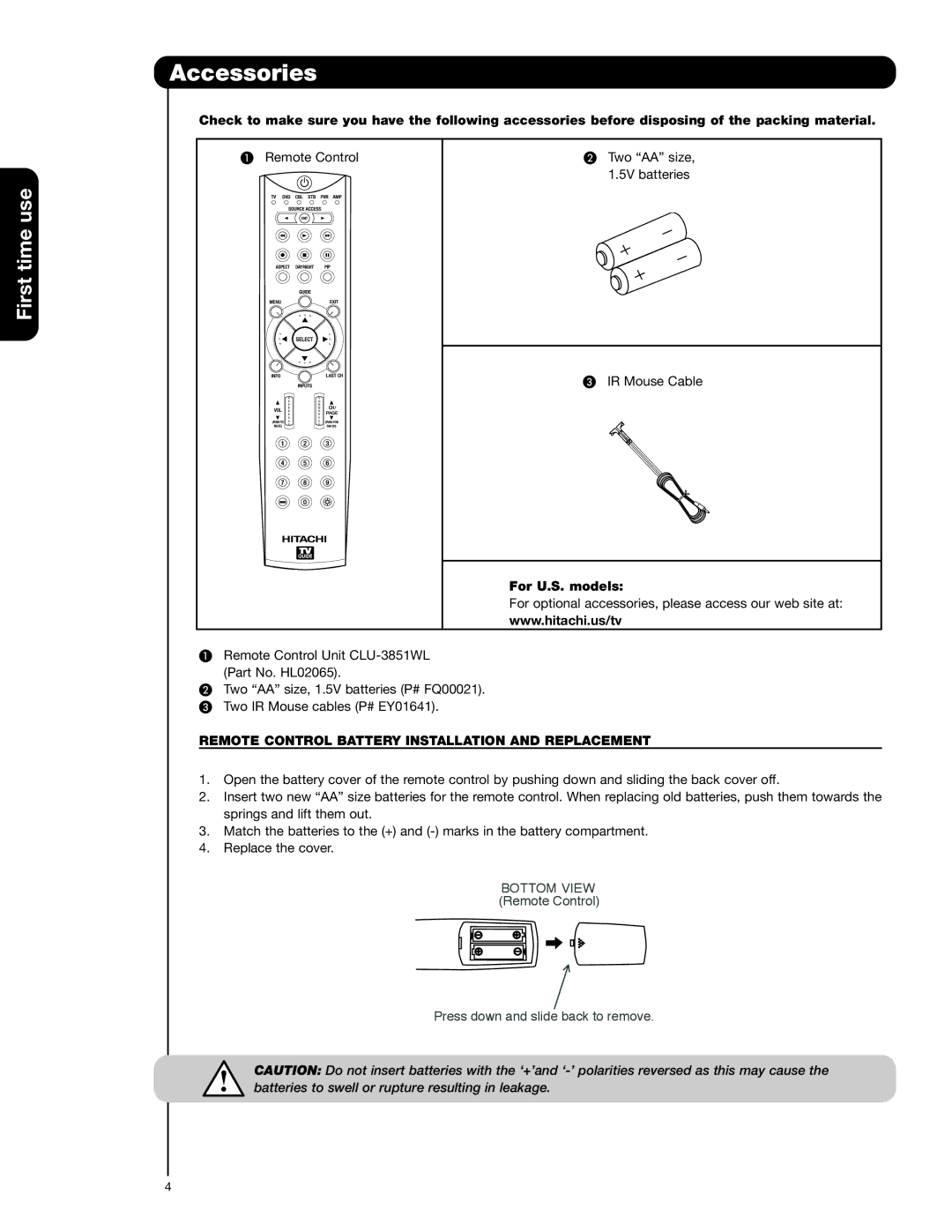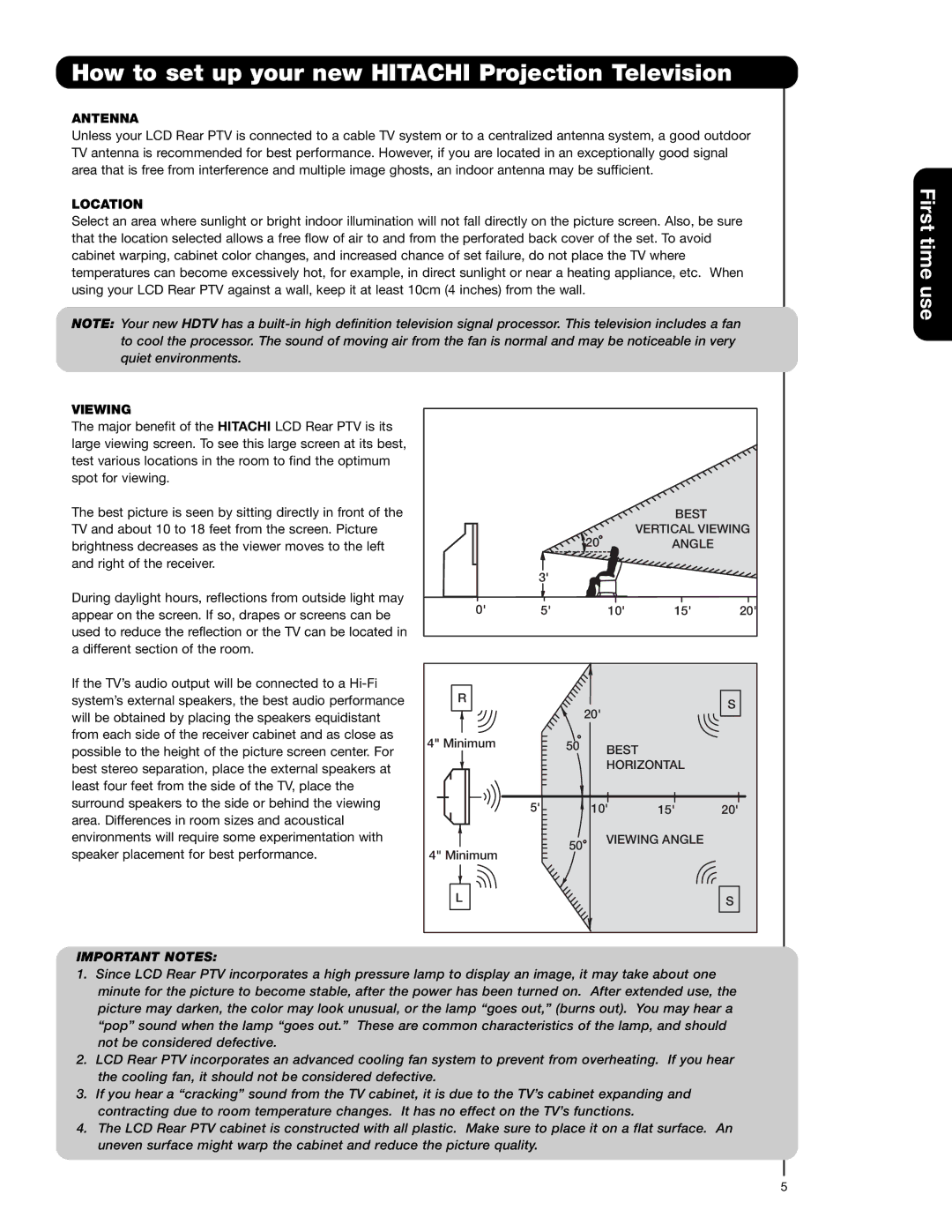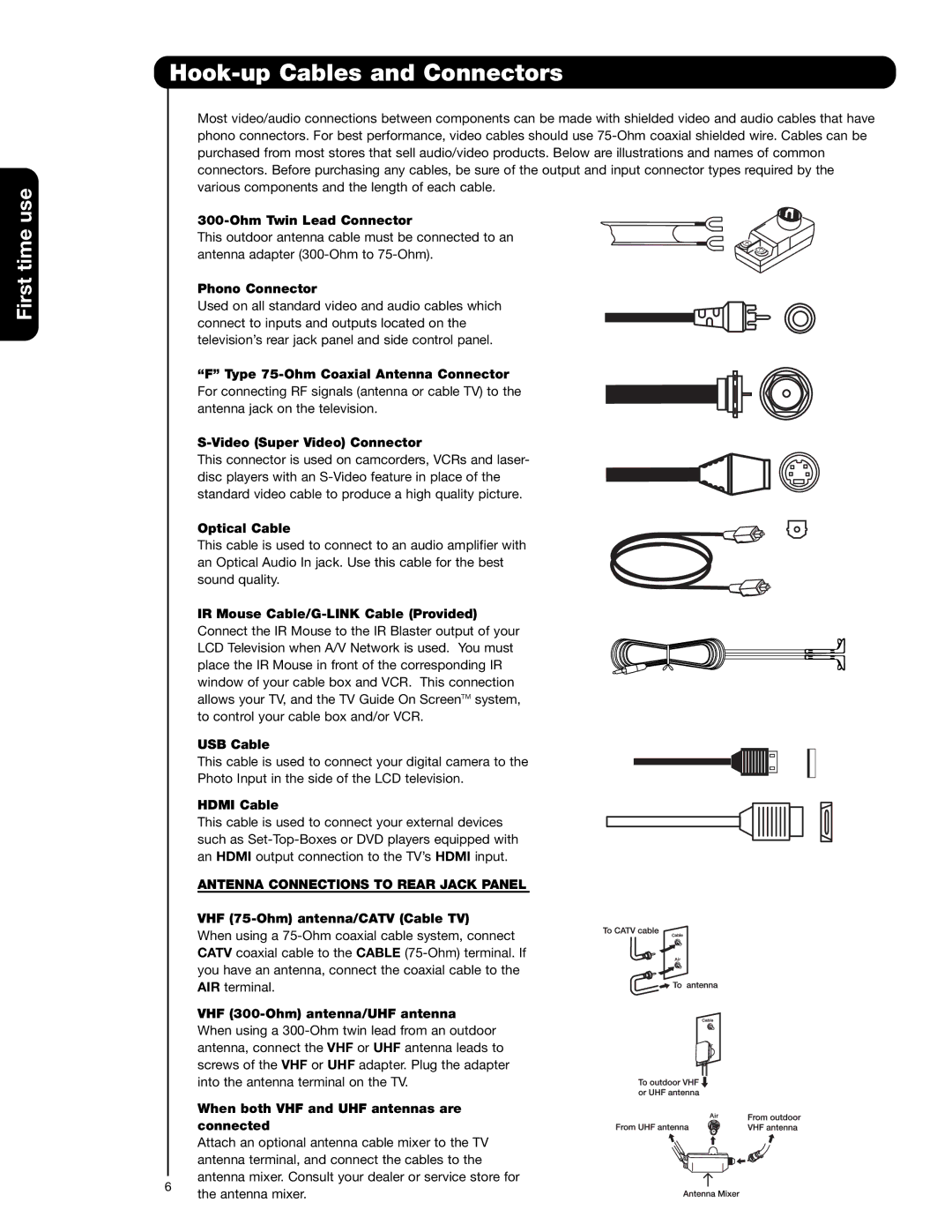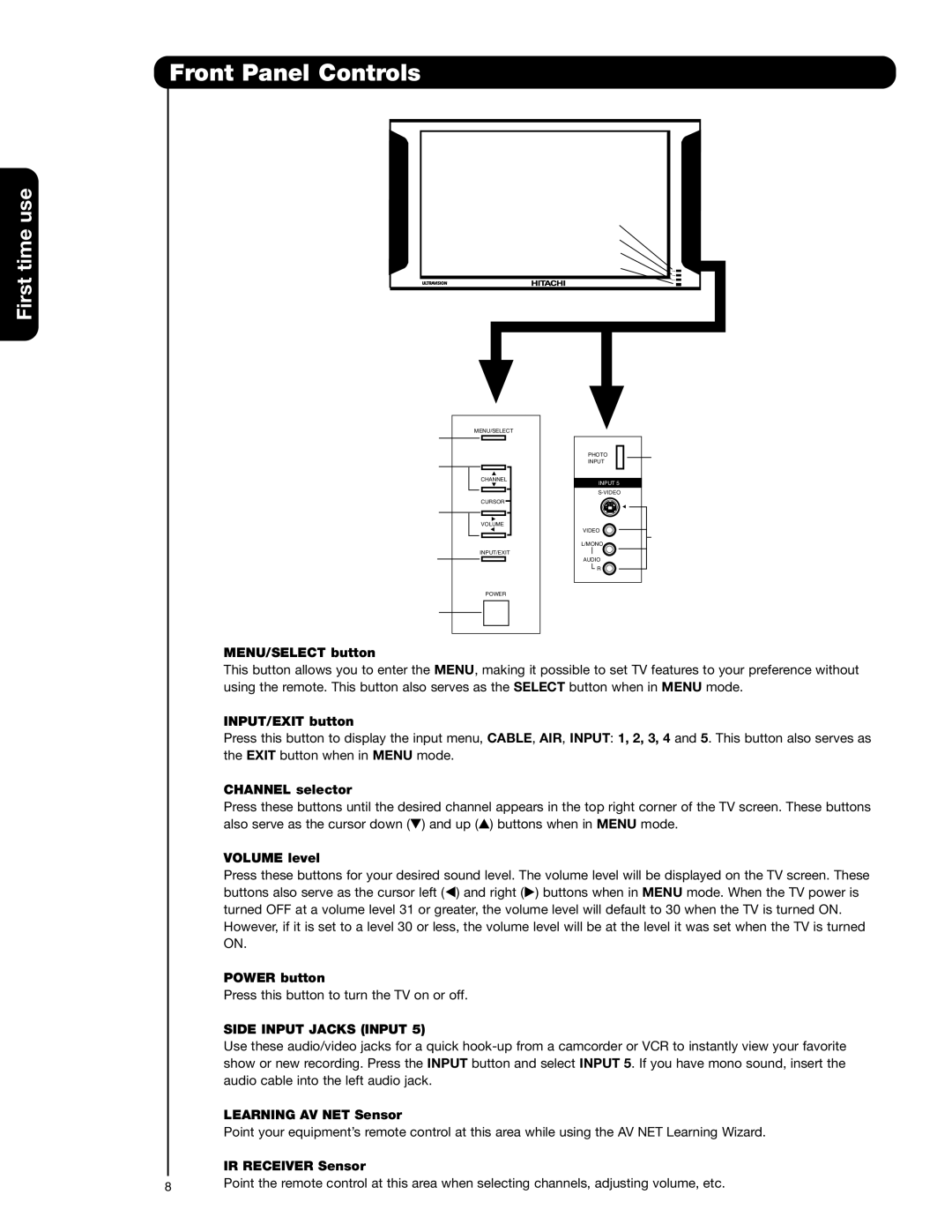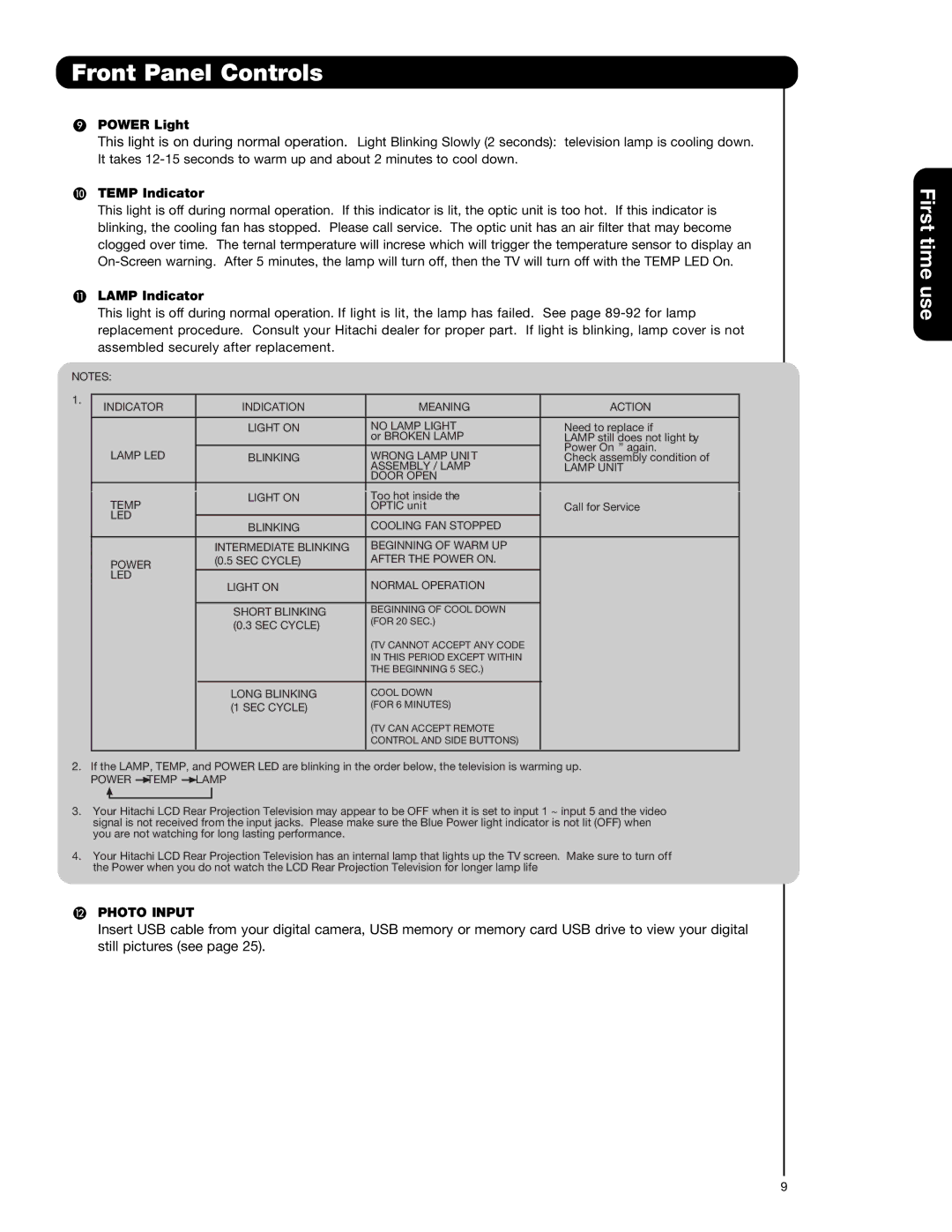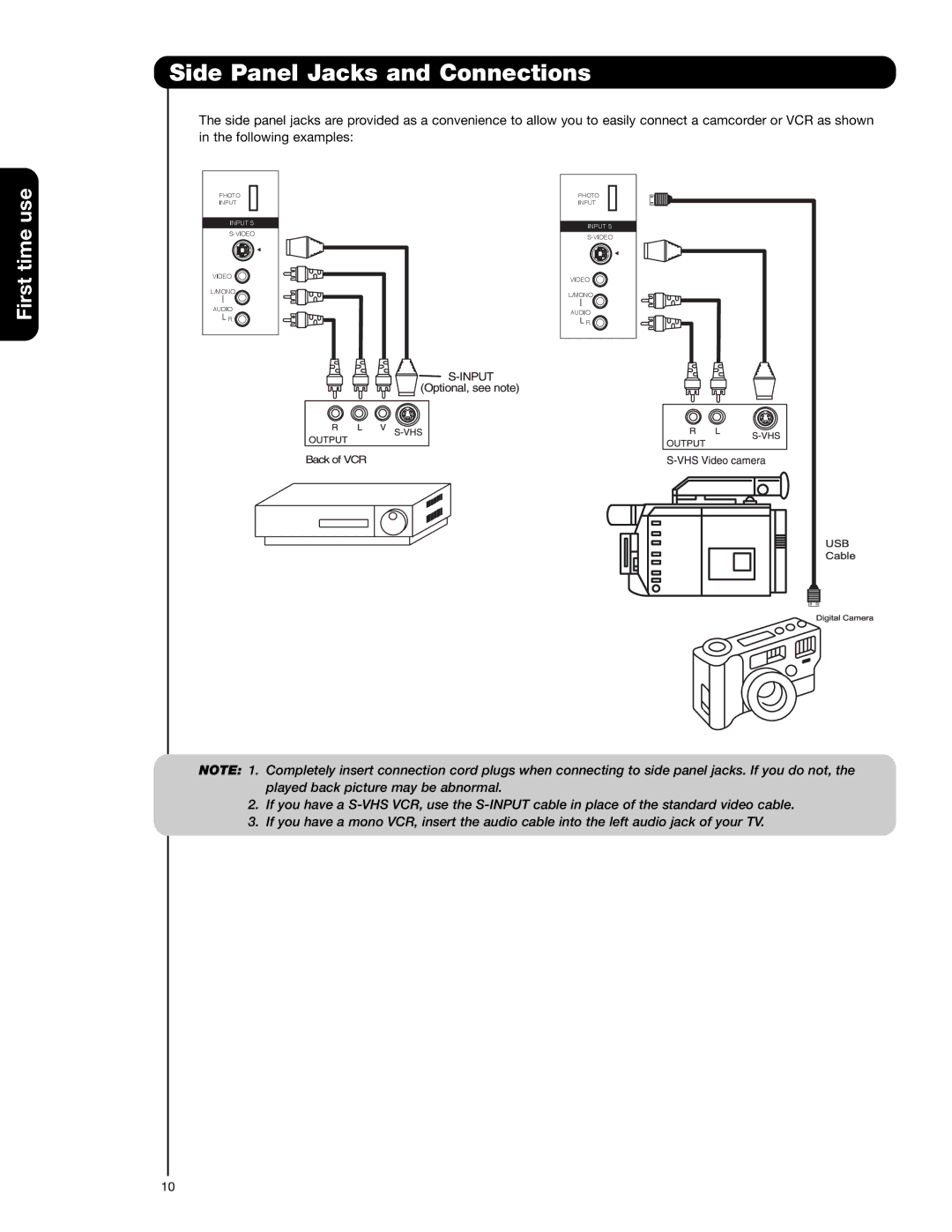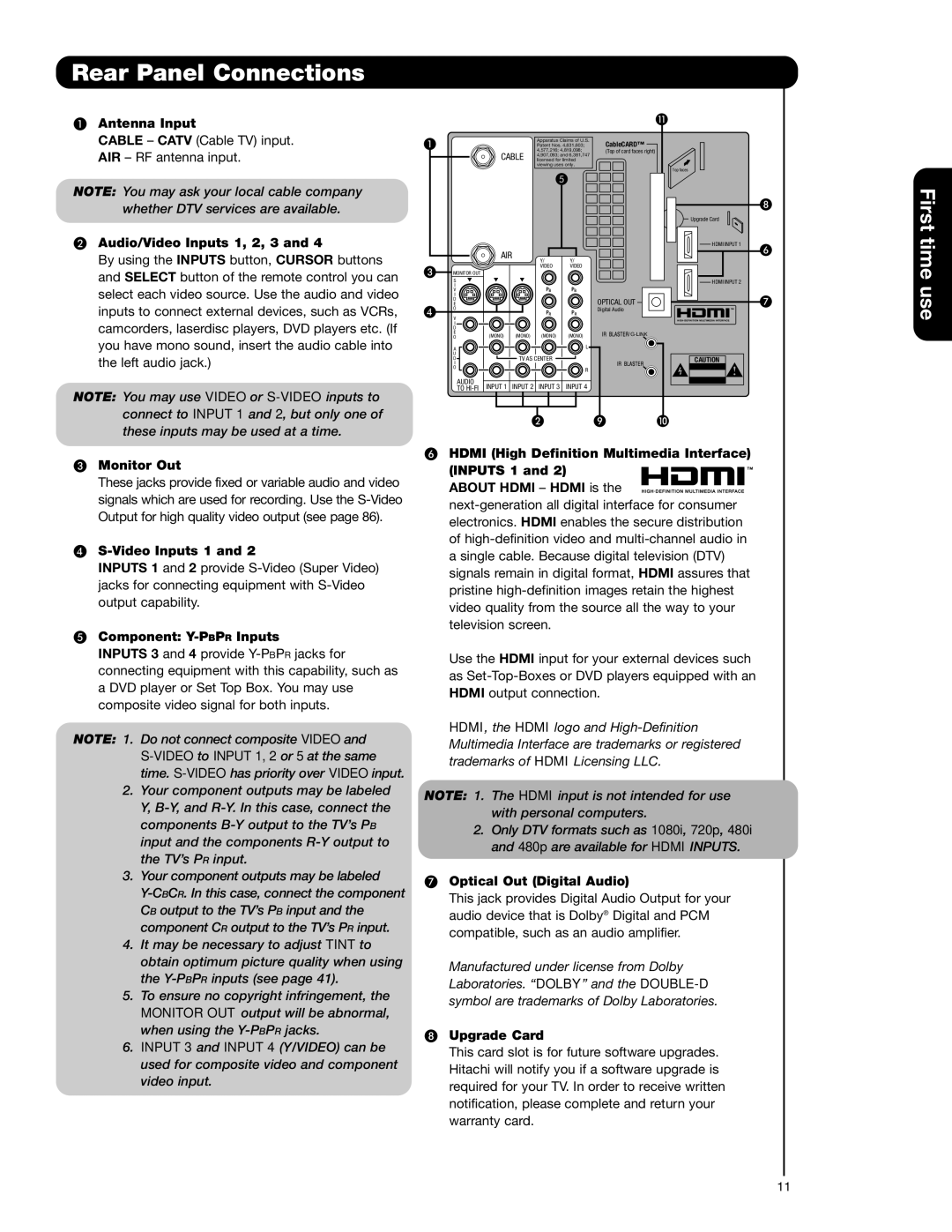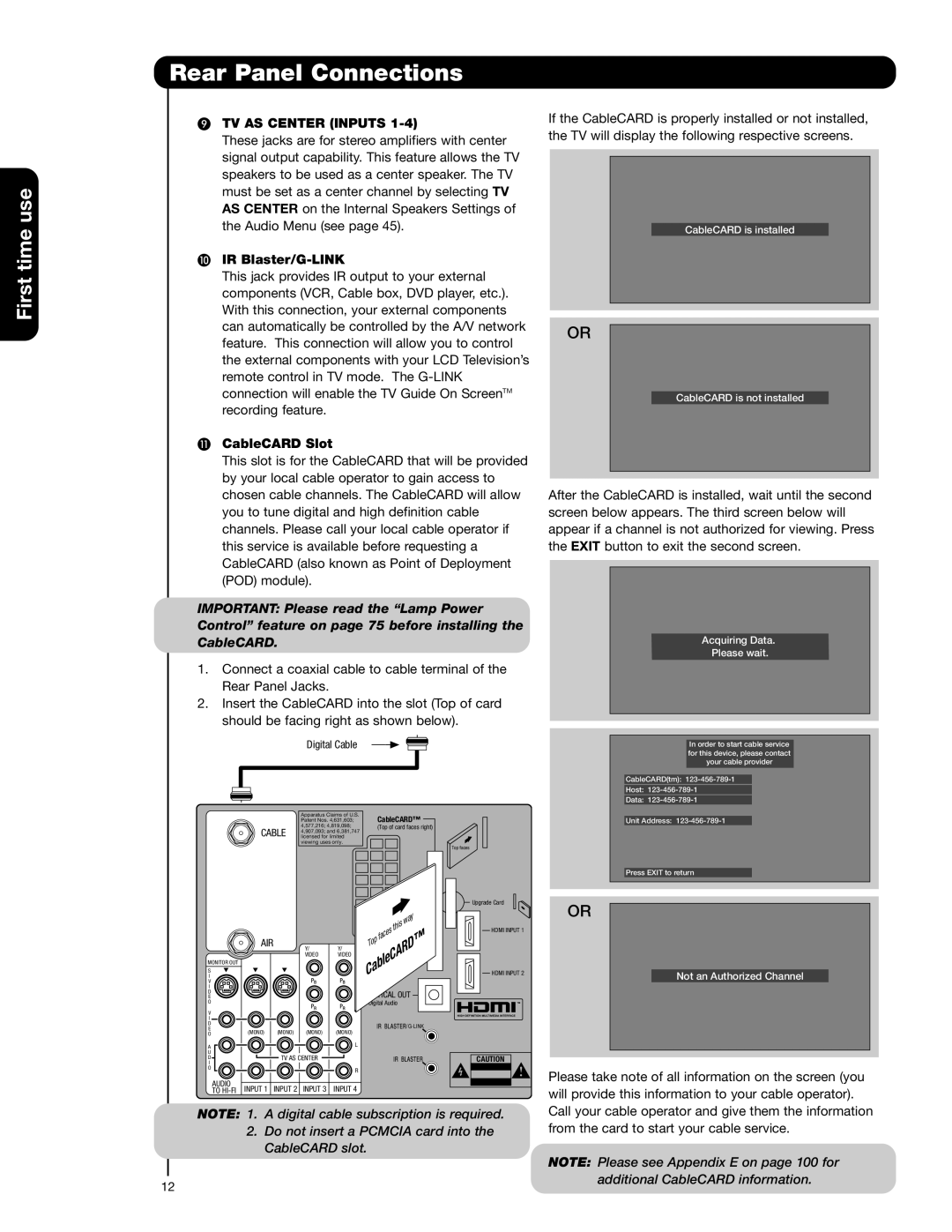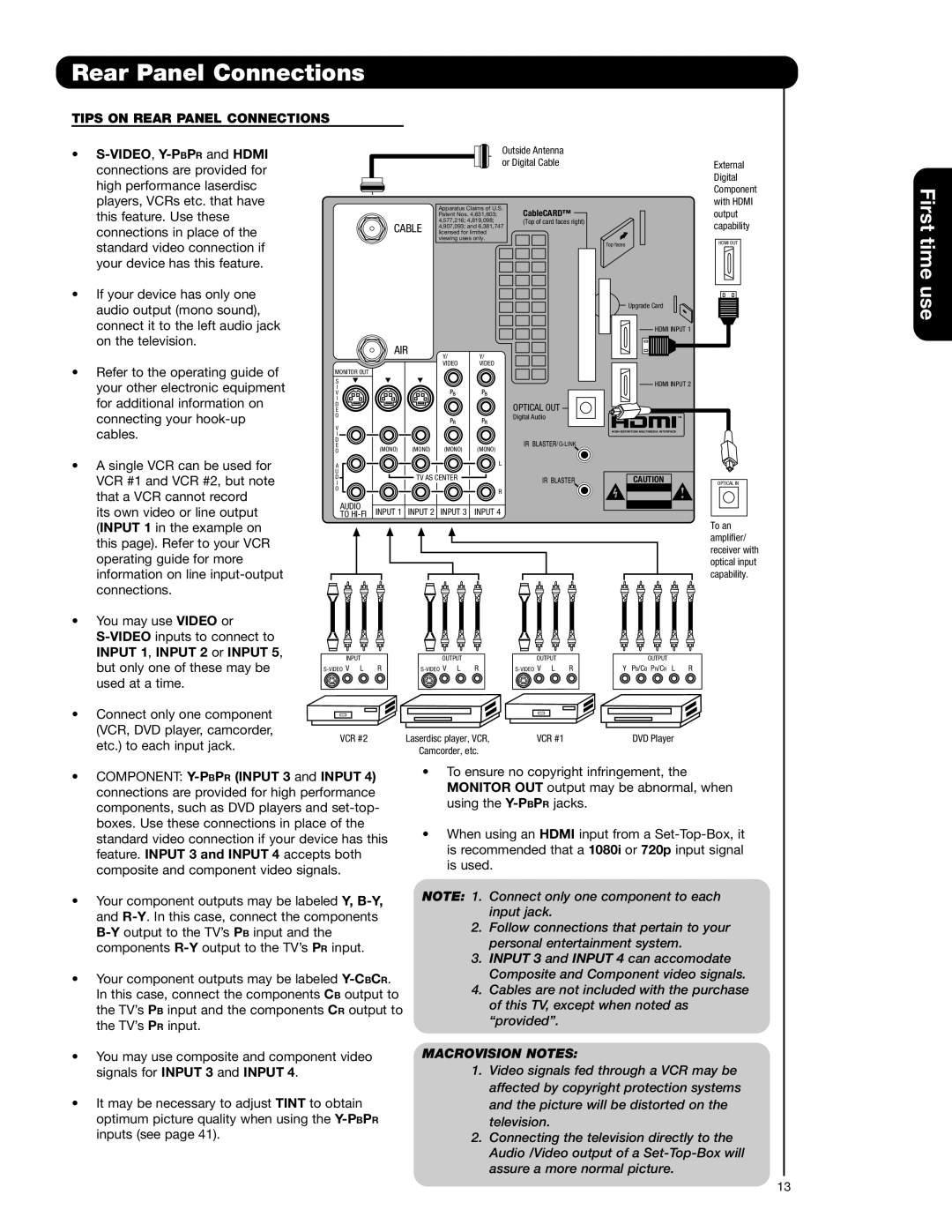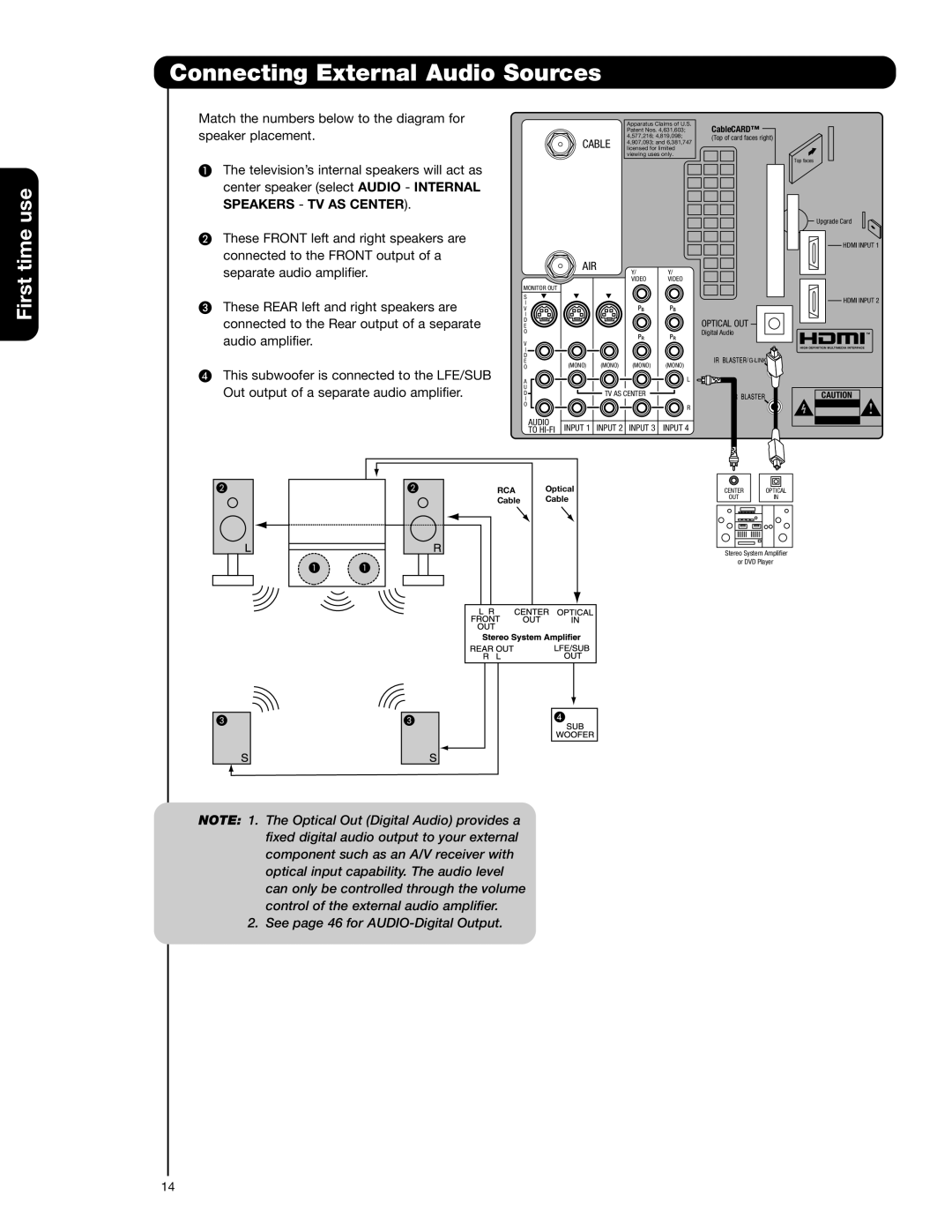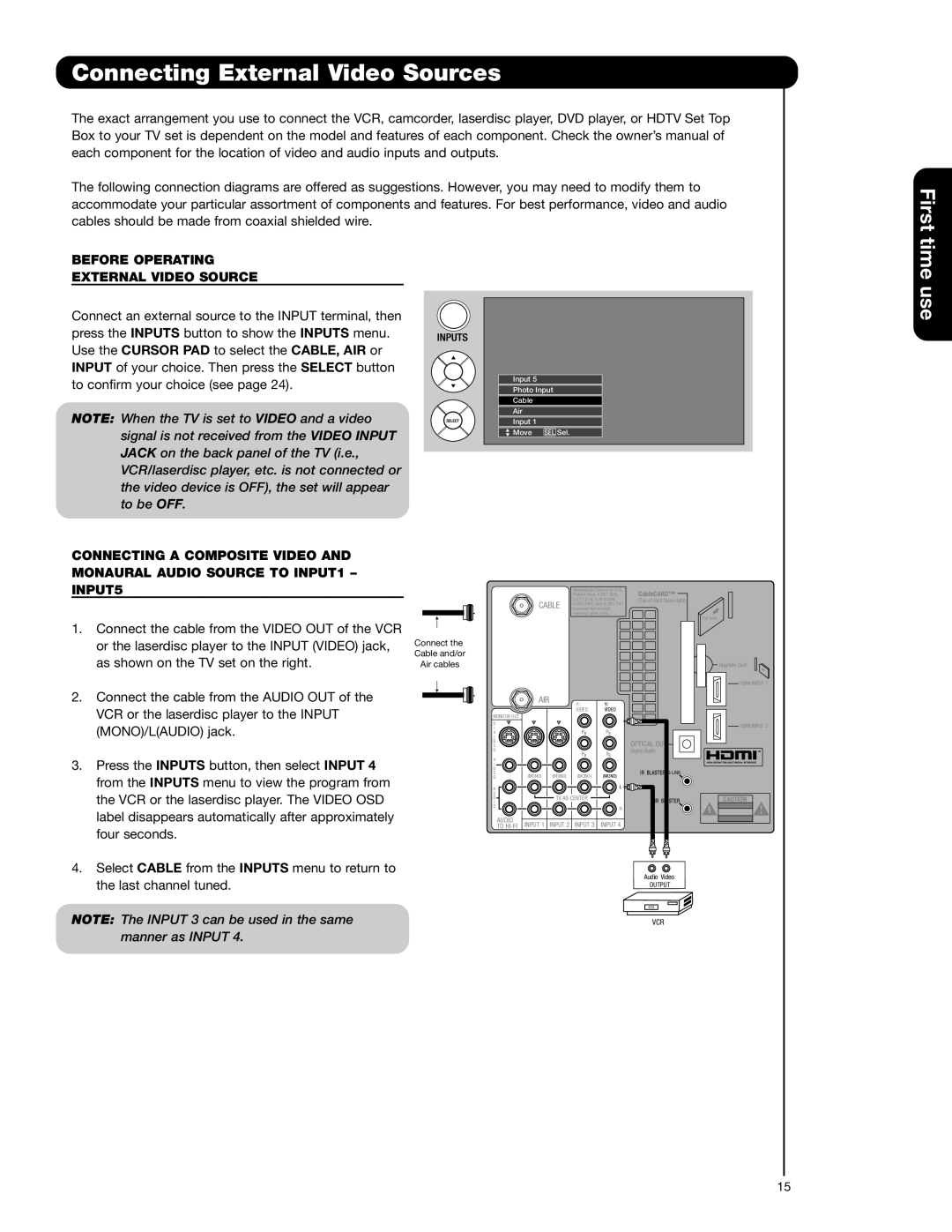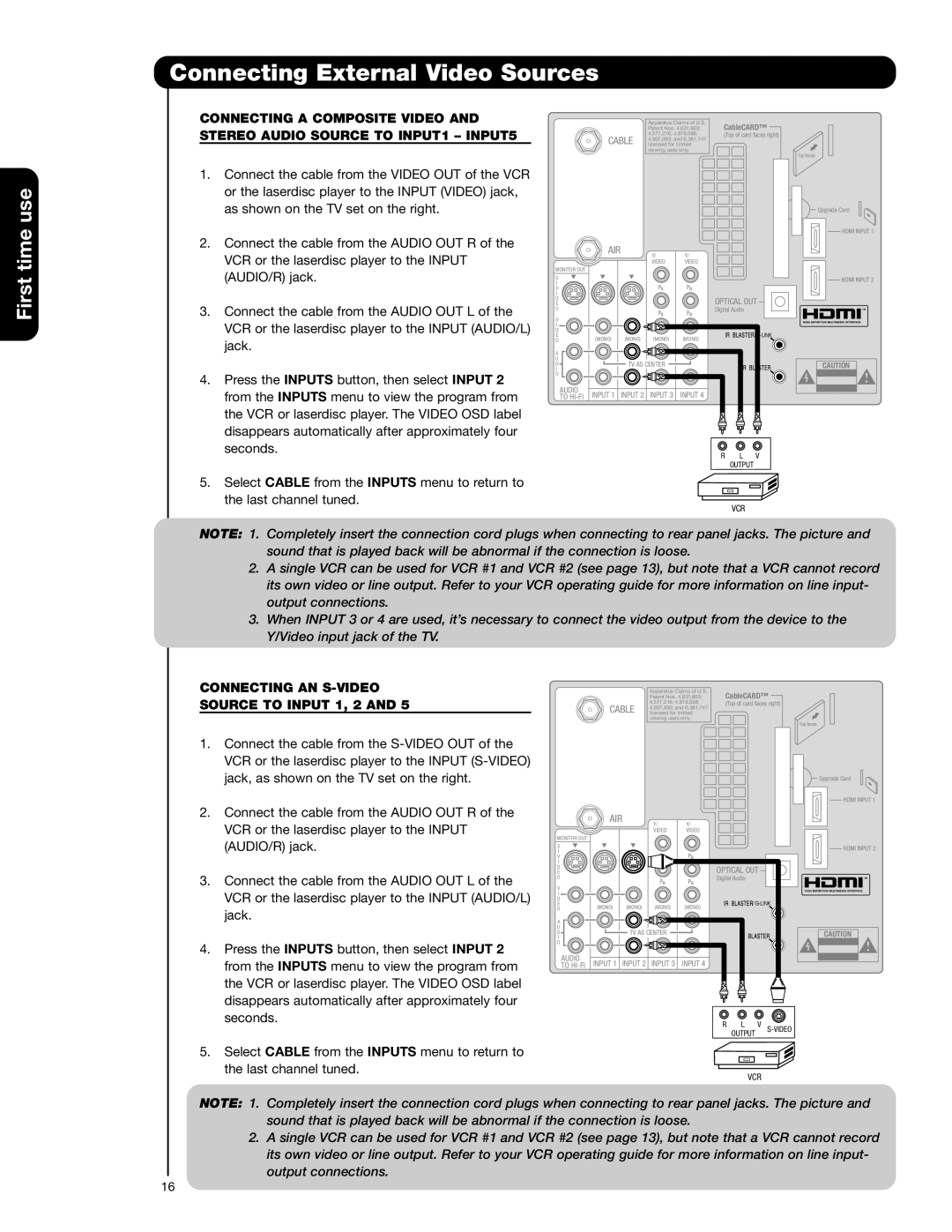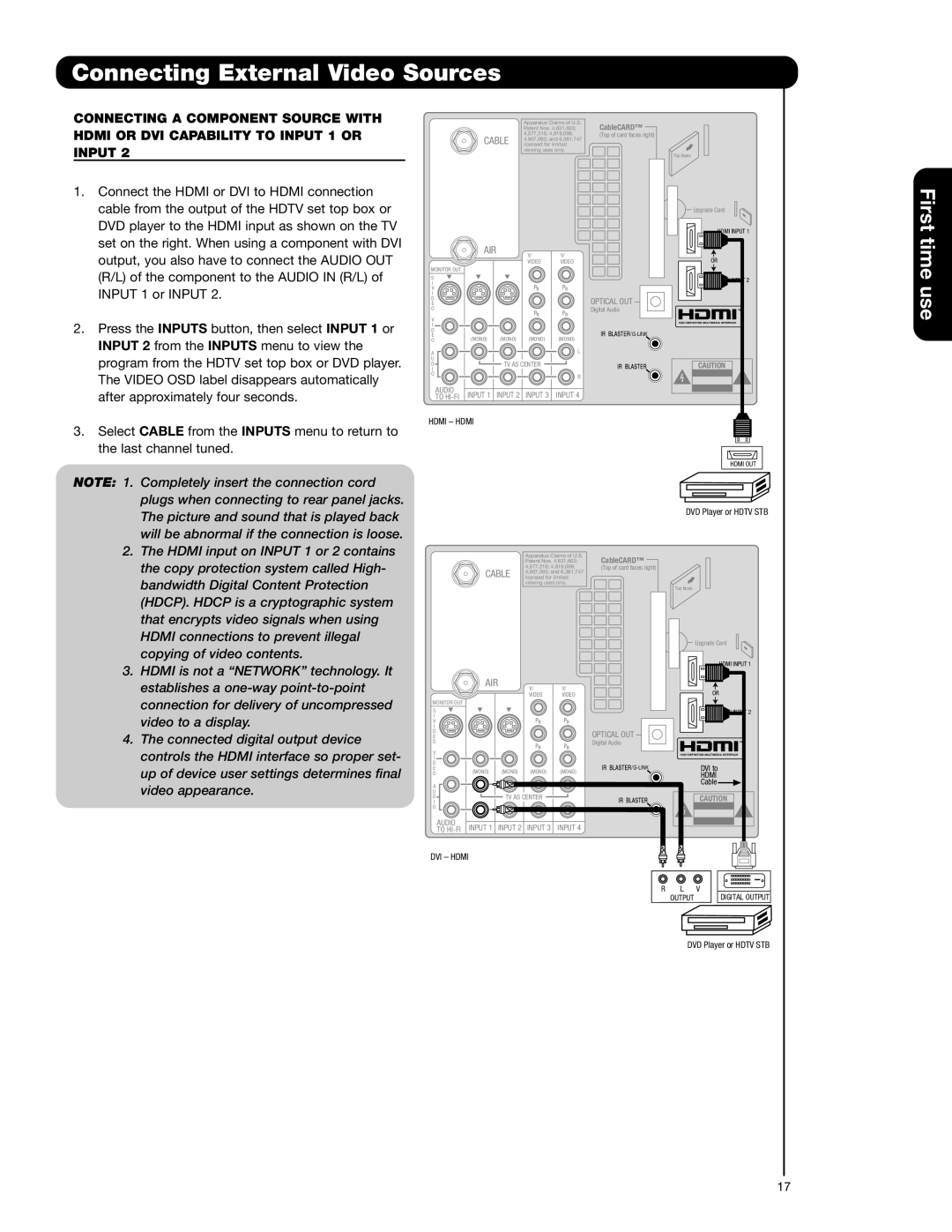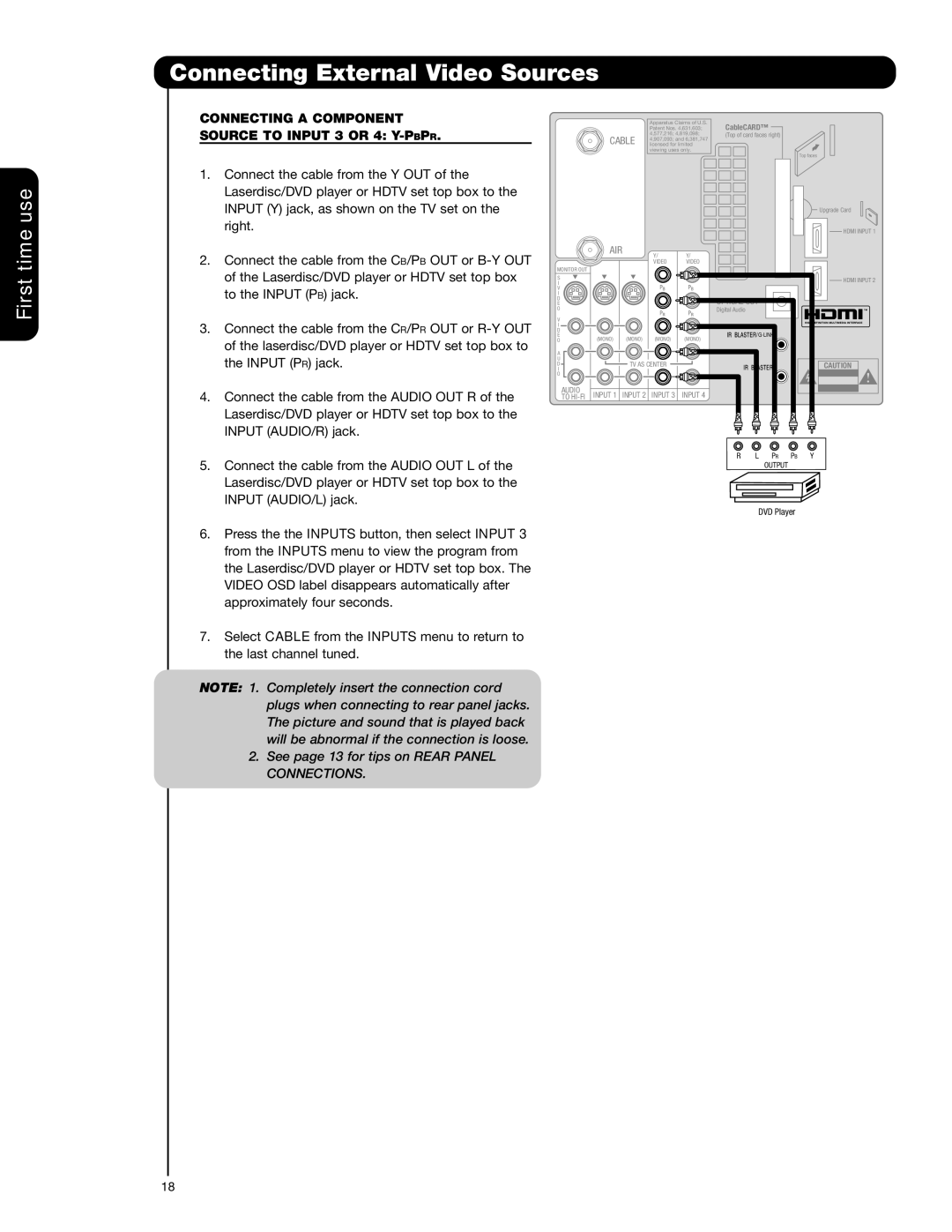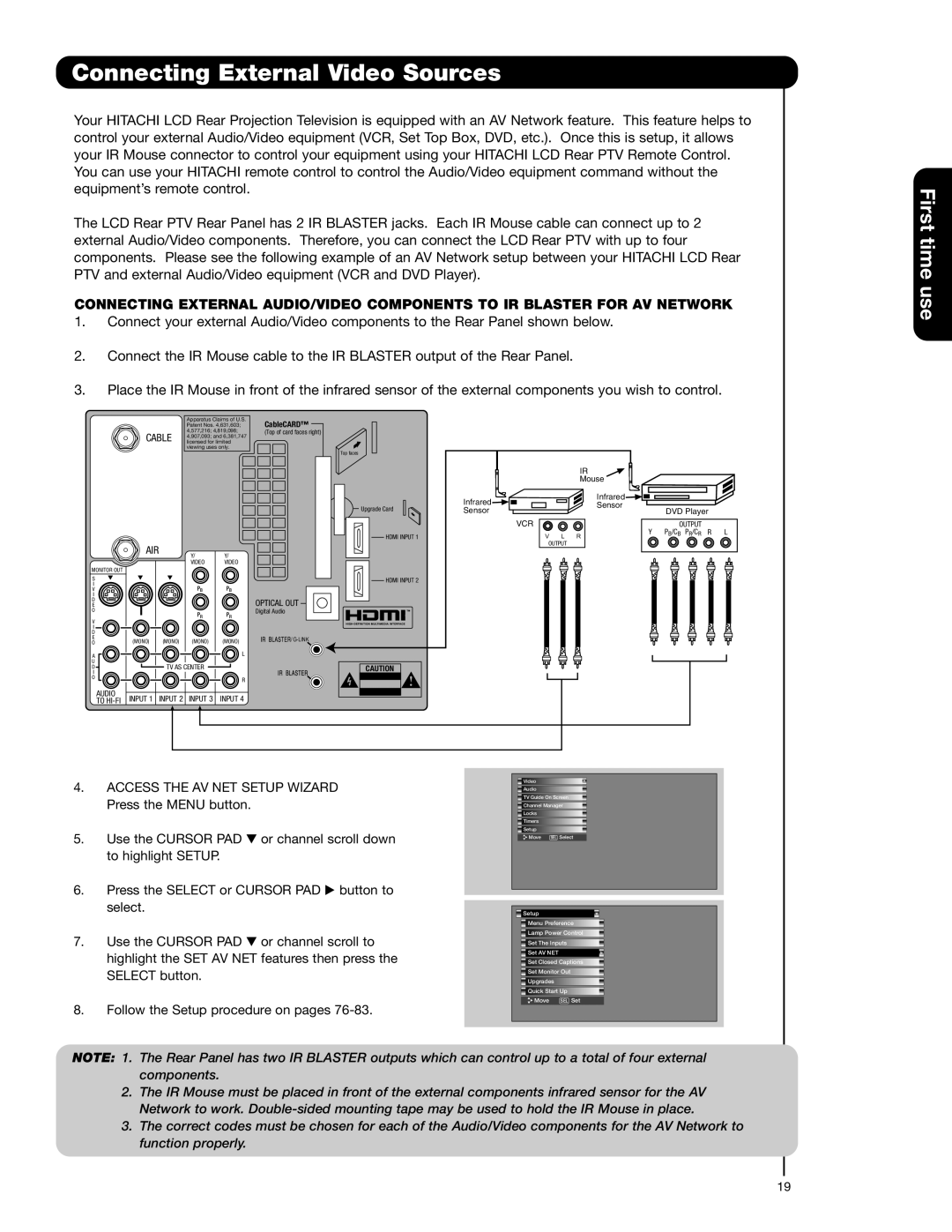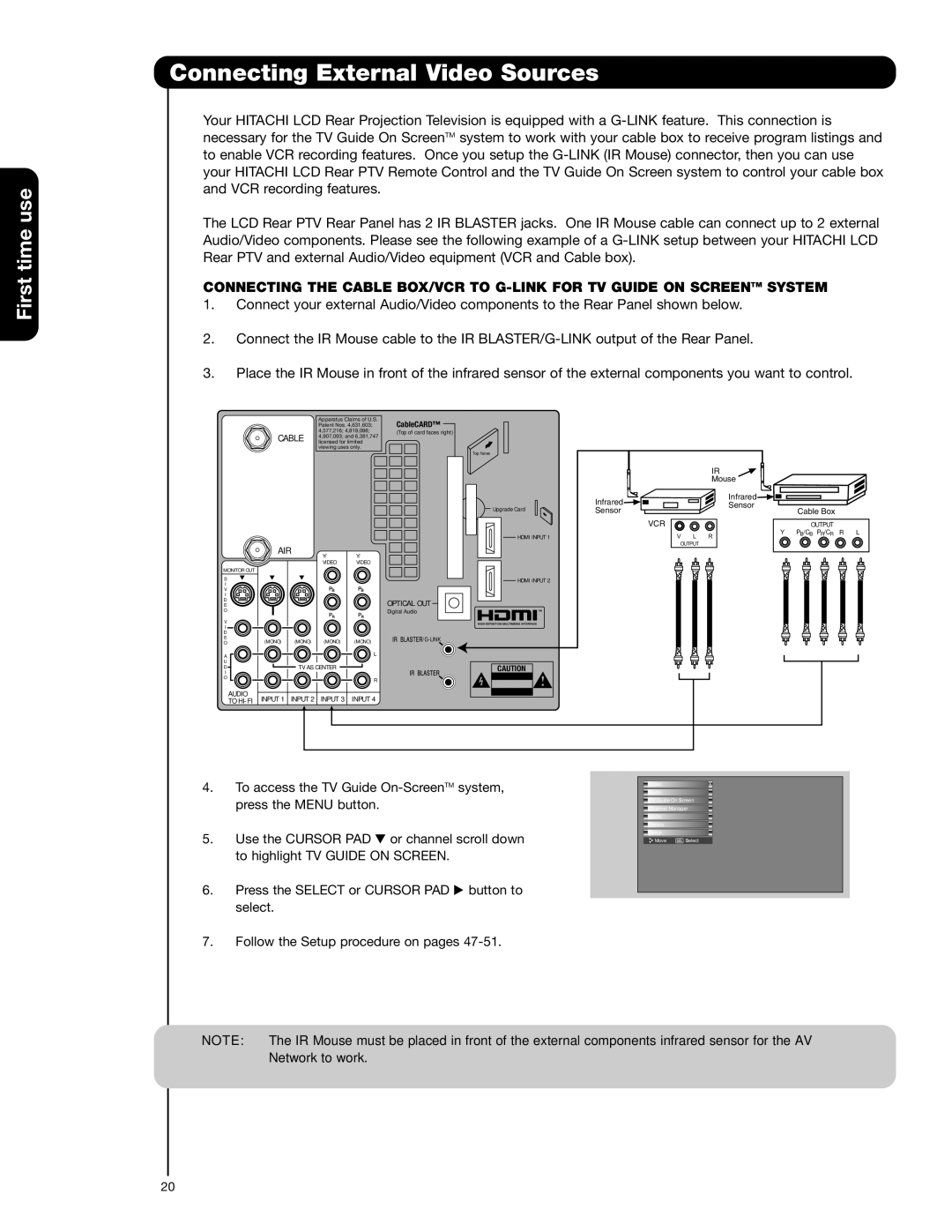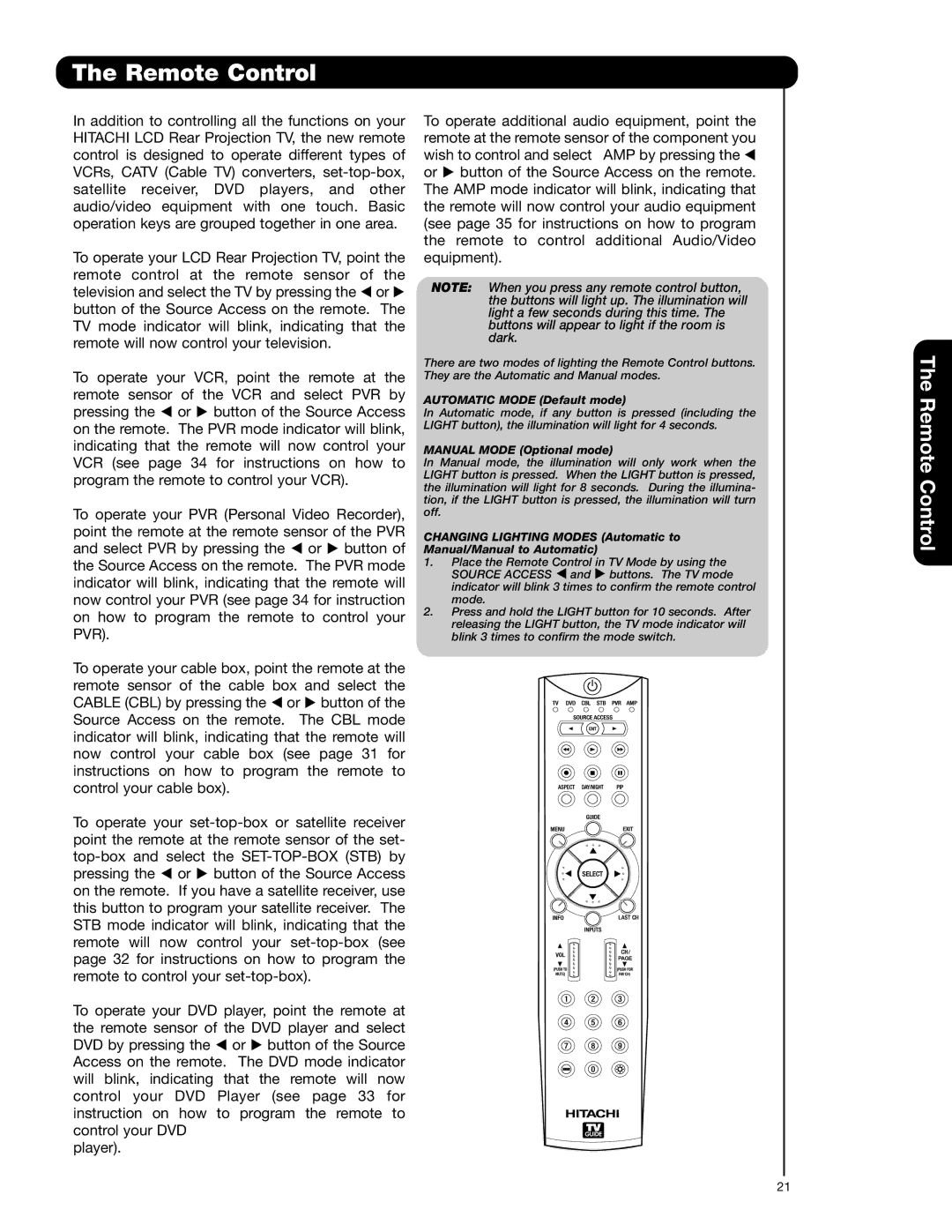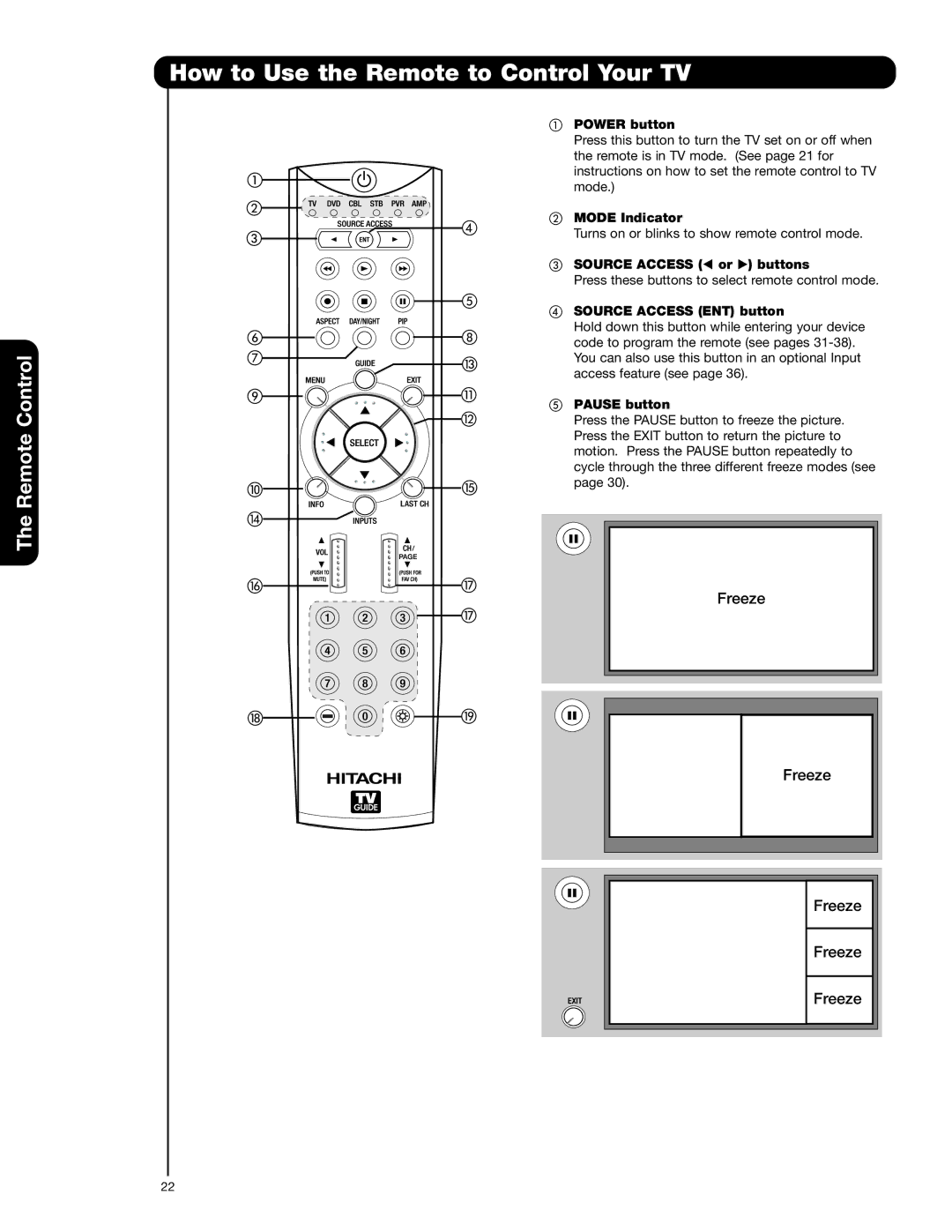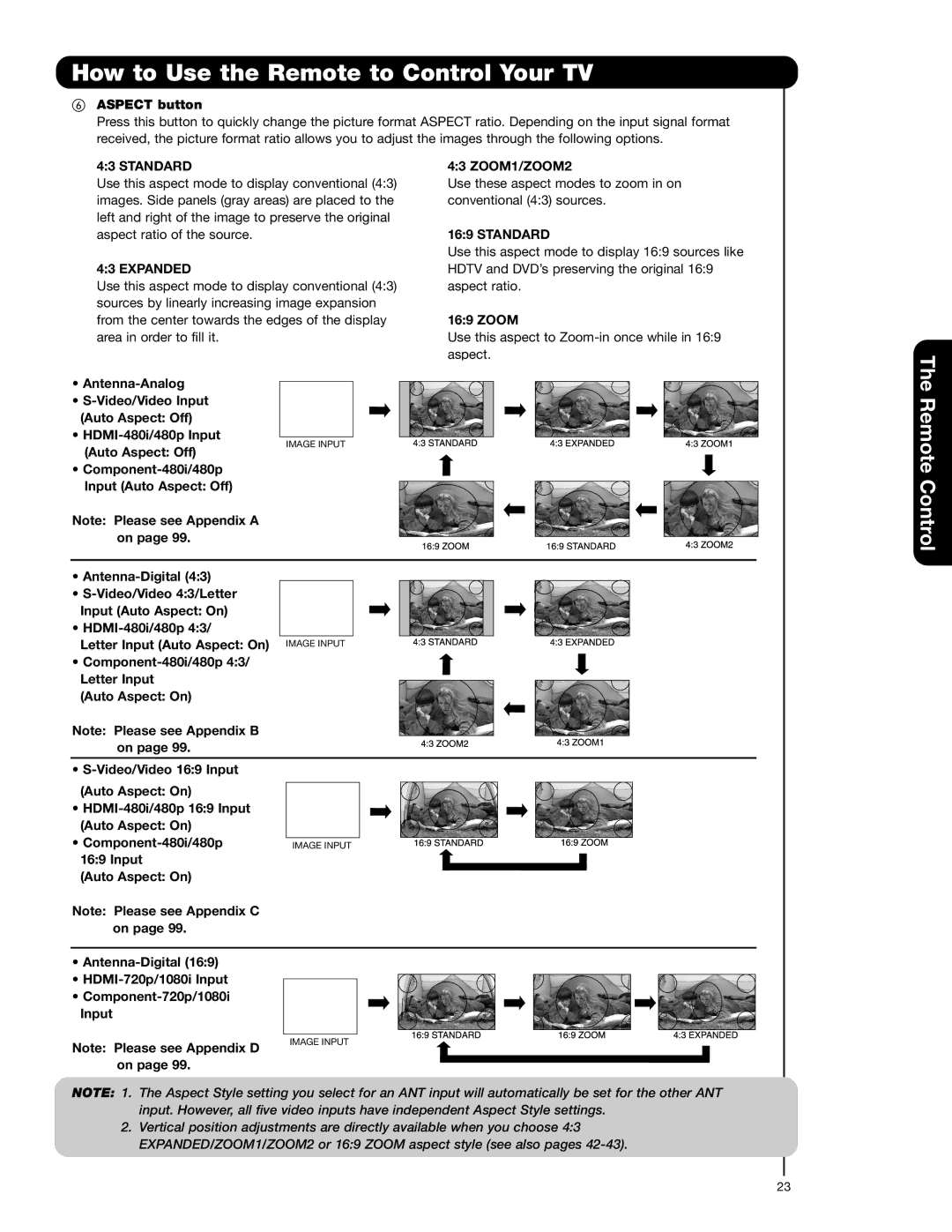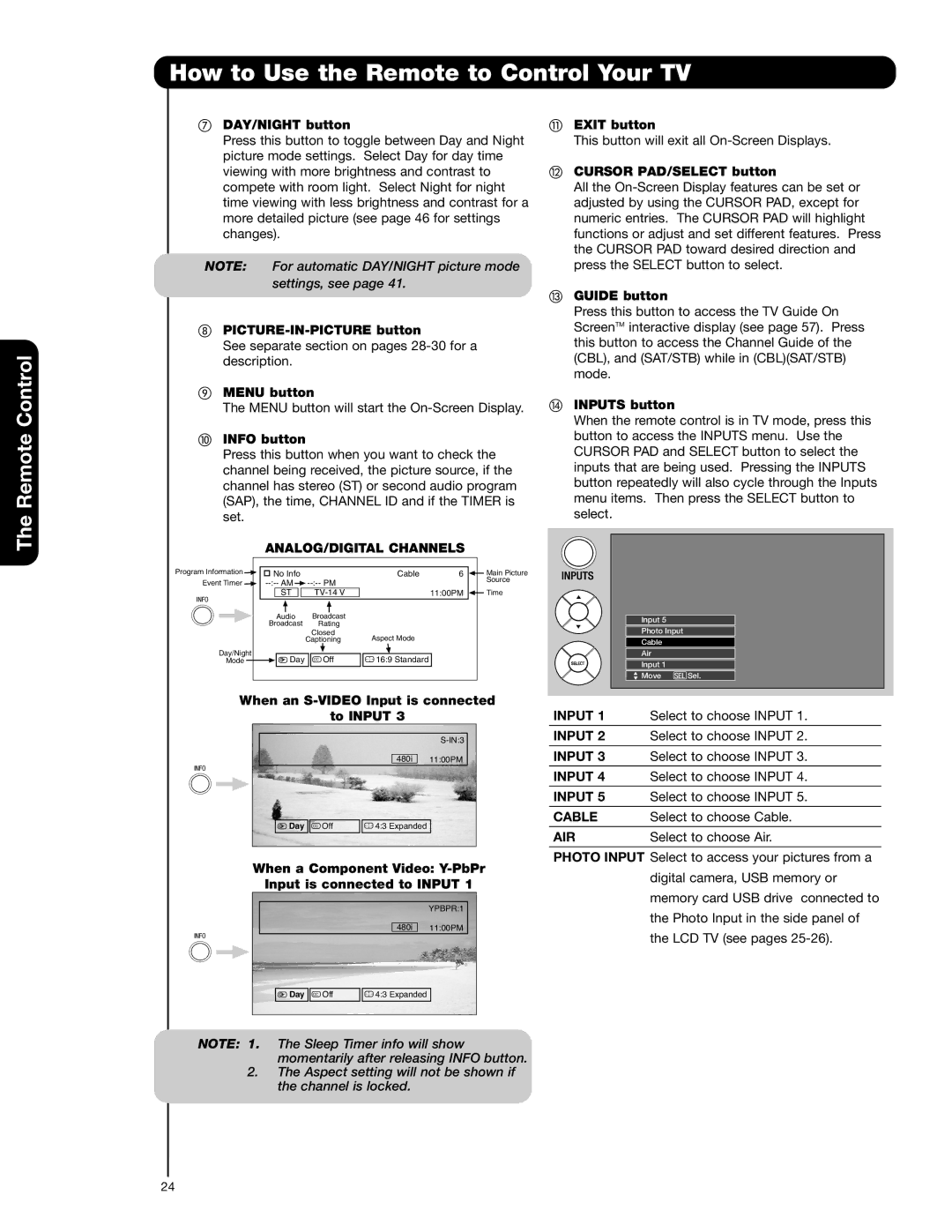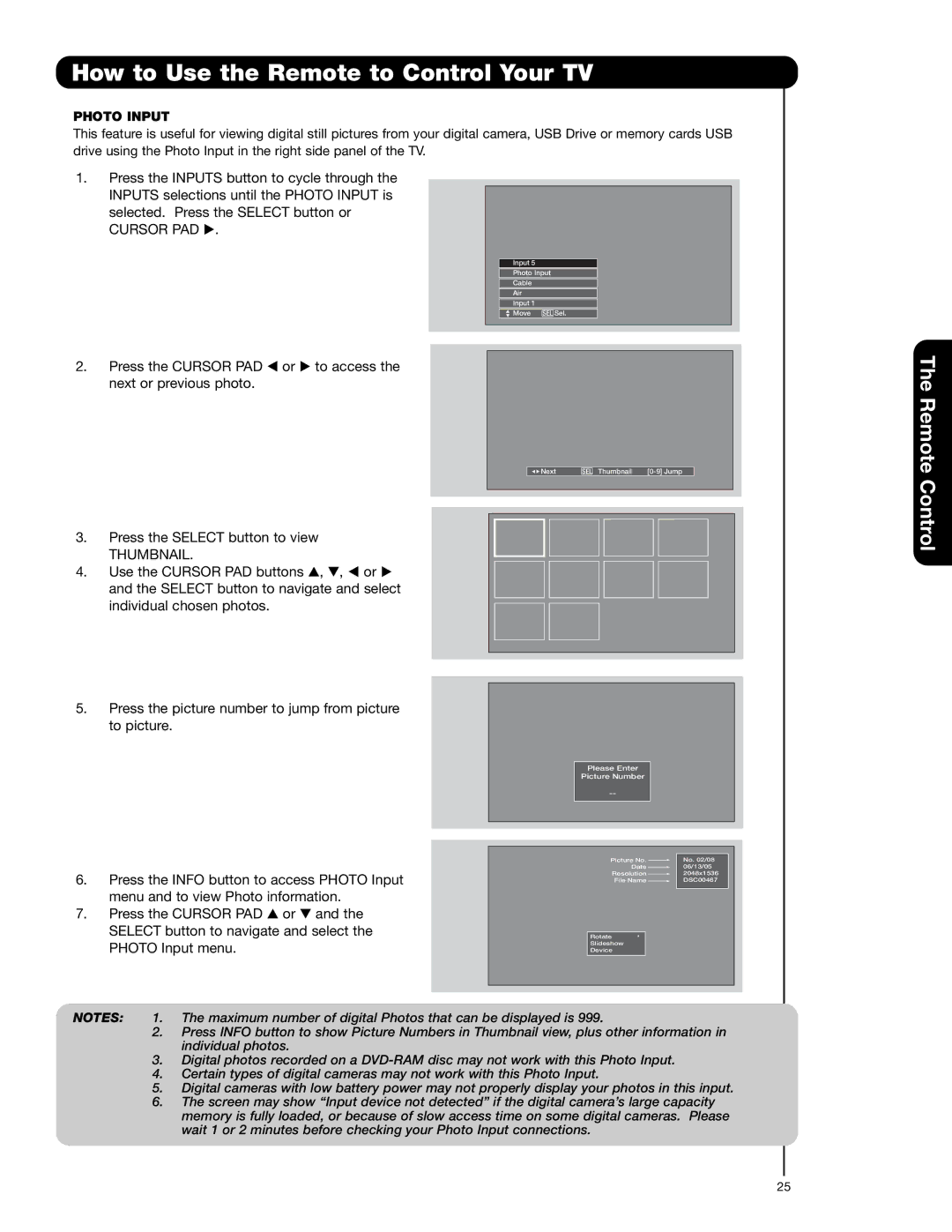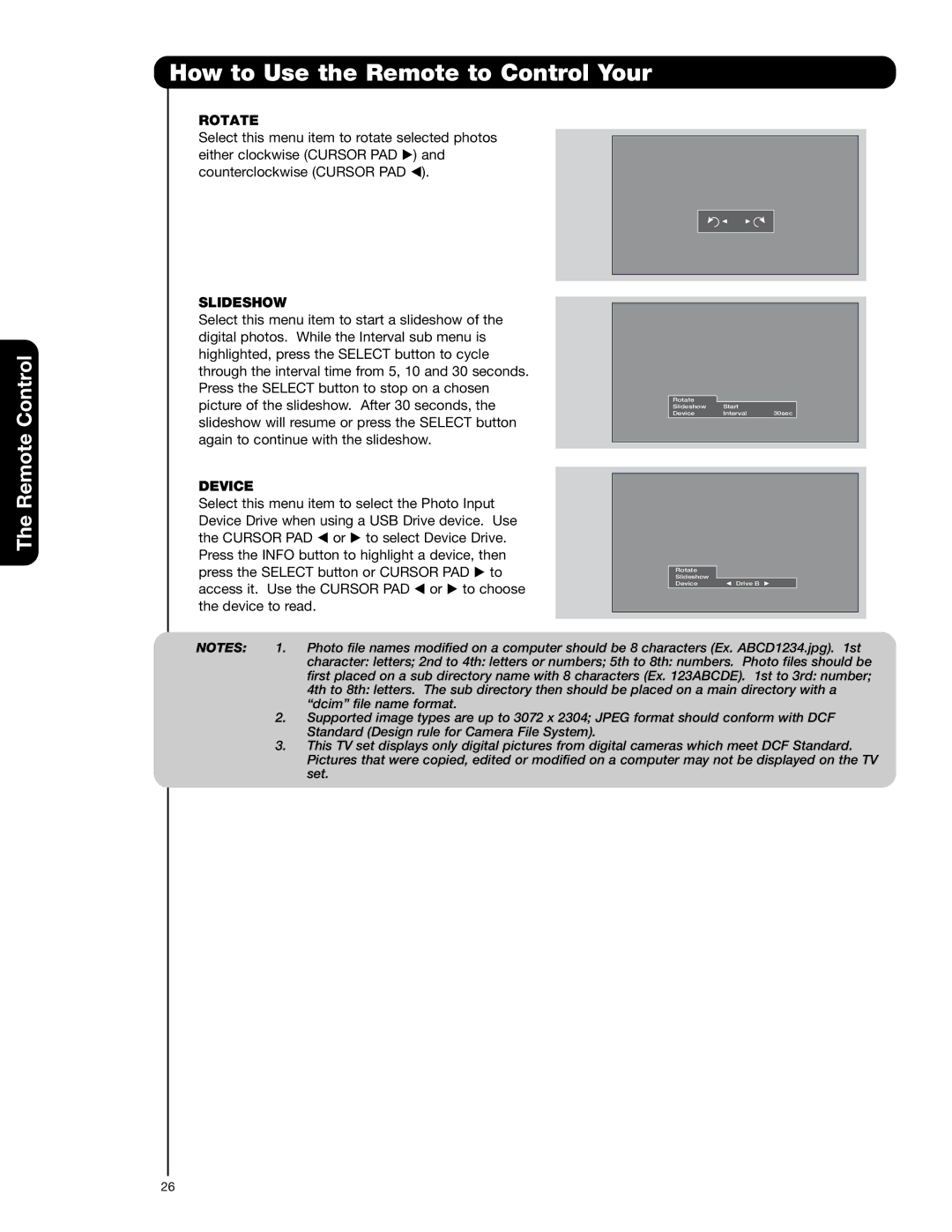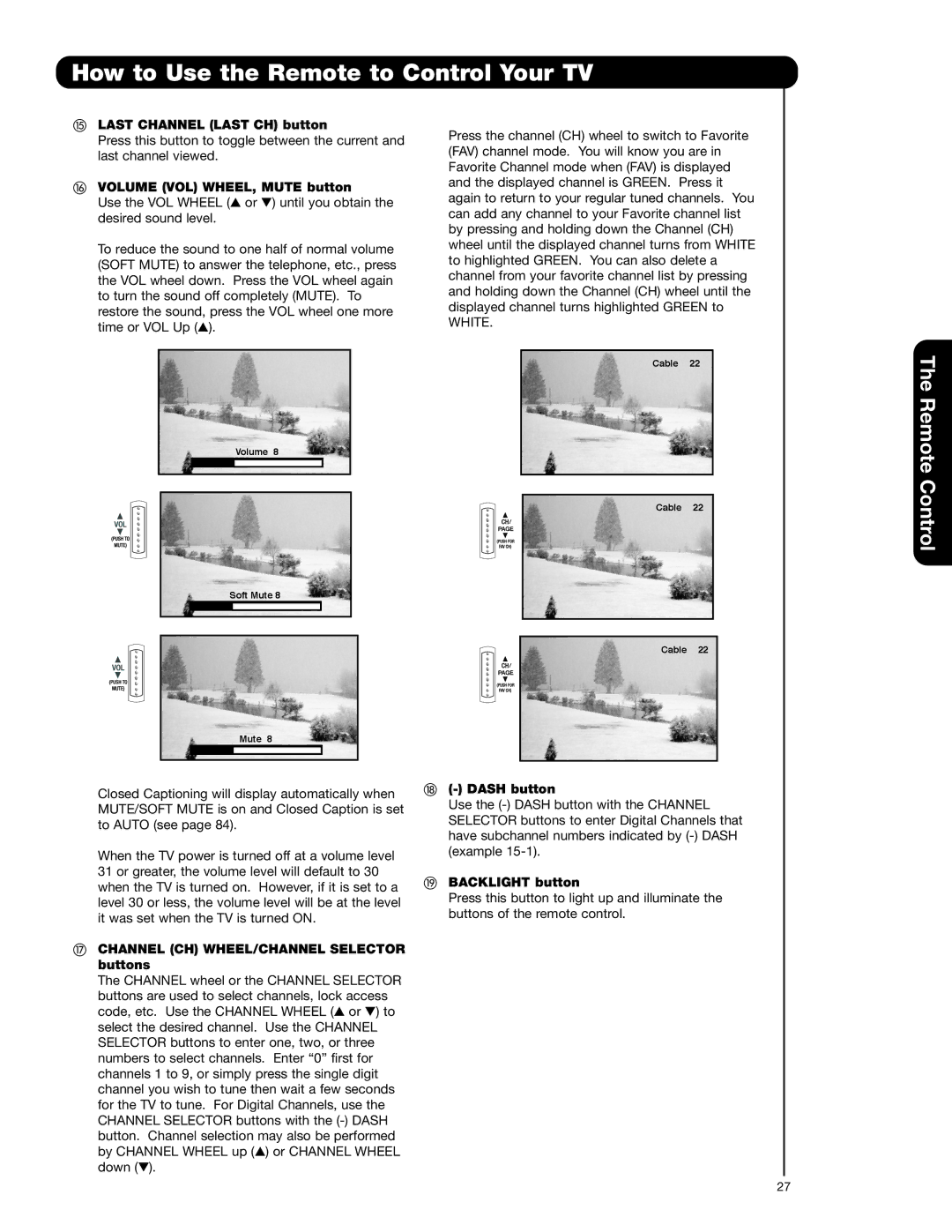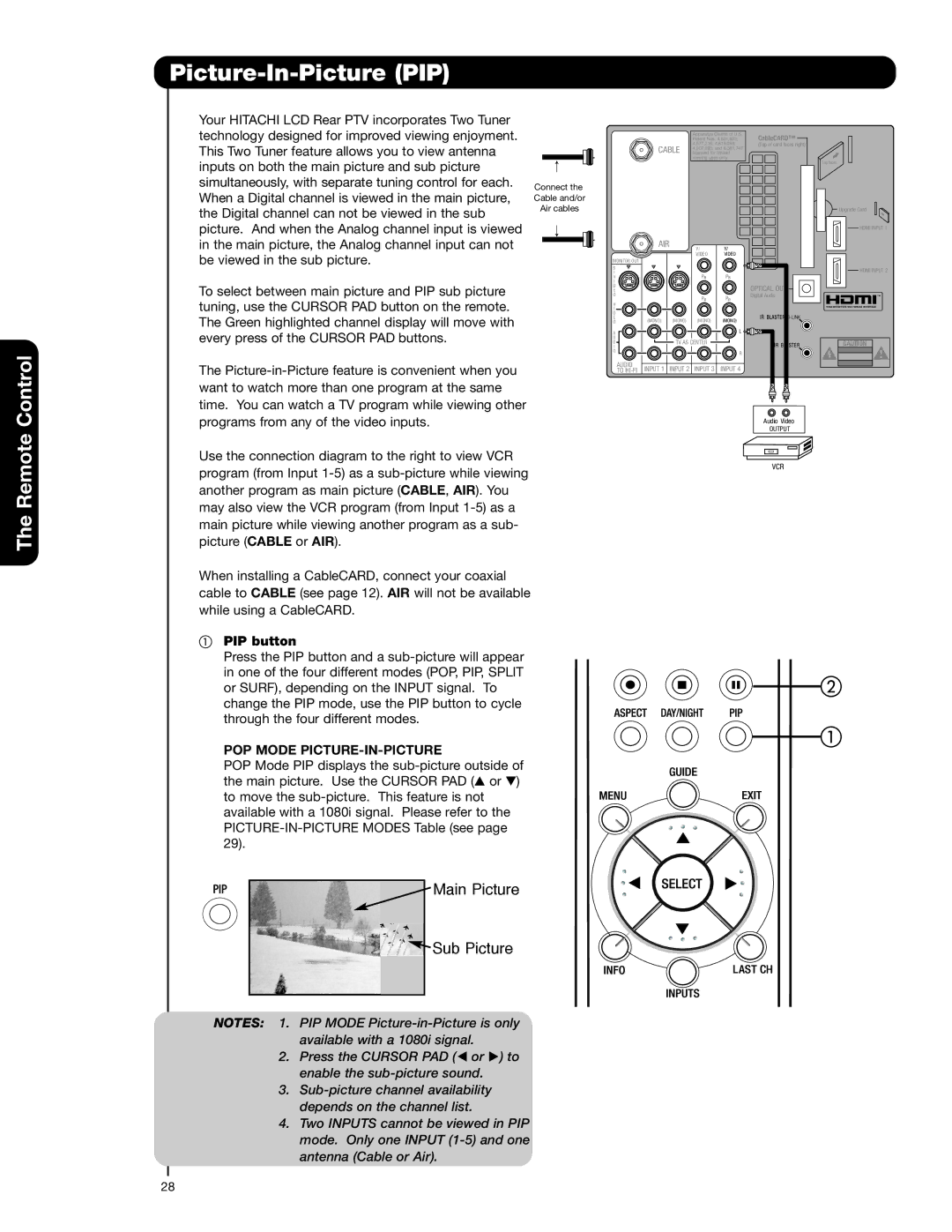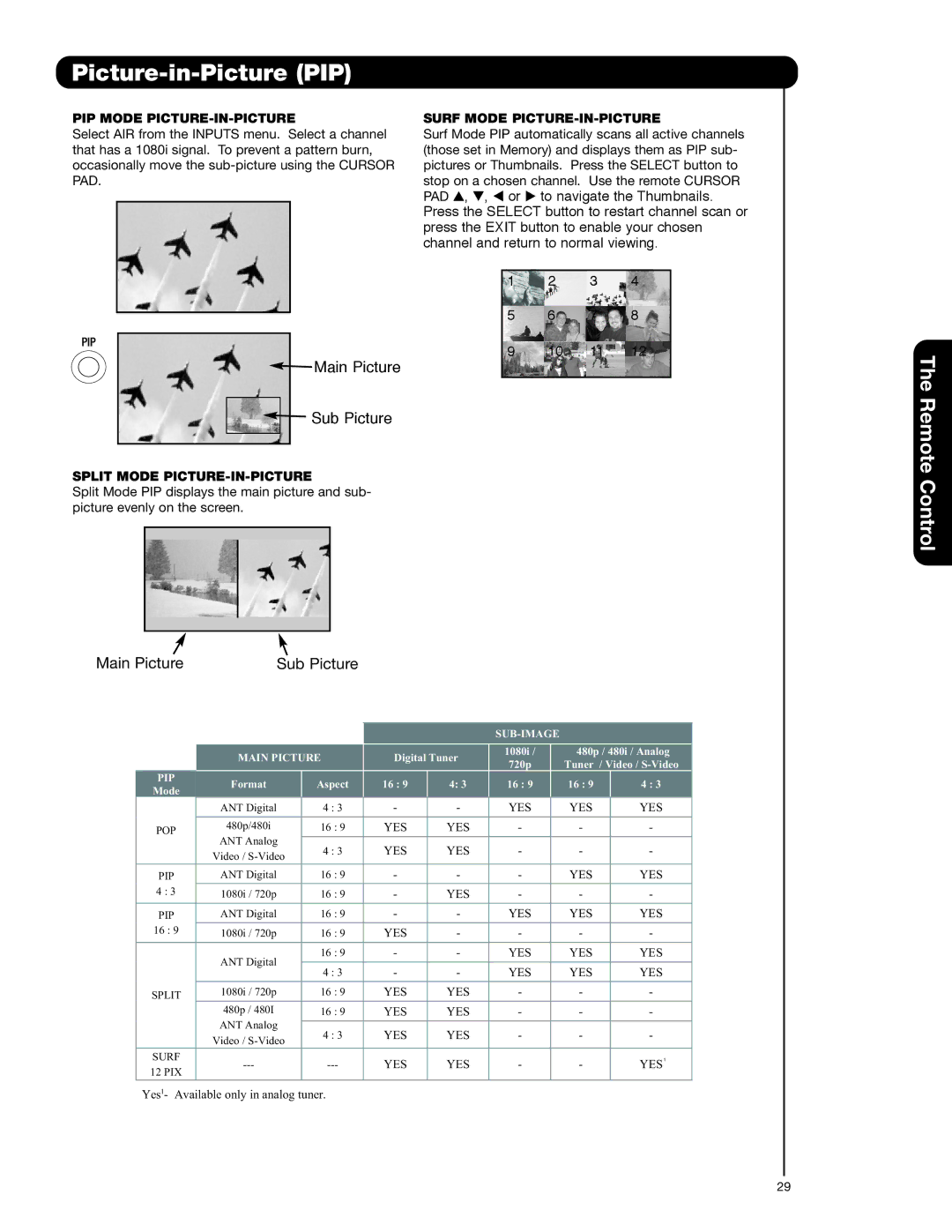Hook-up Cables and Connectors
First time use
6
Most video/audio connections between components can be made with shielded video and audio cables that have phono connectors. For best performance, video cables should use
This outdoor antenna cable must be connected to an antenna adapter
Phono Connector
Used on all standard video and audio cables which connect to inputs and outputs located on the television’s rear jack panel and side control panel.
“F” Type
For connecting RF signals (antenna or cable TV) to the antenna jack on the television.
S-Video (Super Video) Connector
This connector is used on camcorders, VCRs and laser- disc players with an
Optical Cable
This cable is used to connect to an audio amplifier with an Optical Audio In jack. Use this cable for the best sound quality.
IR Mouse Cable/G-LINK Cable (Provided)
Connect the IR Mouse to the IR Blaster output of your LCD Television when A/V Network is used. You must place the IR Mouse in front of the corresponding IR window of your cable box and VCR. This connection allows your TV, and the TV Guide On ScreenTM system, to control your cable box and/or VCR.
USB Cable
This cable is used to connect your digital camera to the
Photo Input in the side of the LCD television.
HDMI Cable
This cable is used to connect your external devices such as
ANTENNA CONNECTIONS TO REAR JACK PANEL
VHF (75-Ohm) antenna/CATV (Cable TV)
When using a
VHF (300-Ohm) antenna/UHF antenna
When using a
When both VHF and UHF antennas are connected
Attach an optional antenna cable mixer to the TV antenna terminal, and connect the cables to the antenna mixer. Consult your dealer or service store for the antenna mixer.