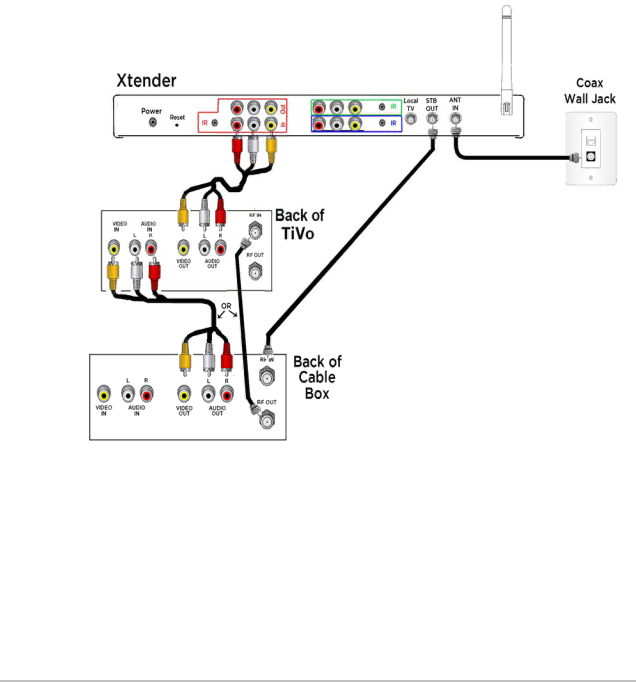
Red Channel Set Up
•TiVo DVR with a cable box that it controls
Connect the Device to the Xtender
Connect the Audio/Video output of the device to the inputs on the Red channel of the Xtender. (white and red are audio Left and Right, yellow is composite video) Let’s start with a more difficult one – a TiVo DVR that uses a digital cable box to change channels and receive digital cable channels. The cable box gets its input from the Xtender “Antenna Out” connector, it passes channels to the TiVo DVR either using an A/V (R/W/Y) cable or another coax and the TiVo output goes into the Xtender red channel (notice in the “Connecting Your TV to Xtender” section, the red channel can pass its signal through to a TV directly using the Red Channel Out connectors.
Note If any of your devices need a cable TV connection (TiVo,
Installing the Xtender | 15 |