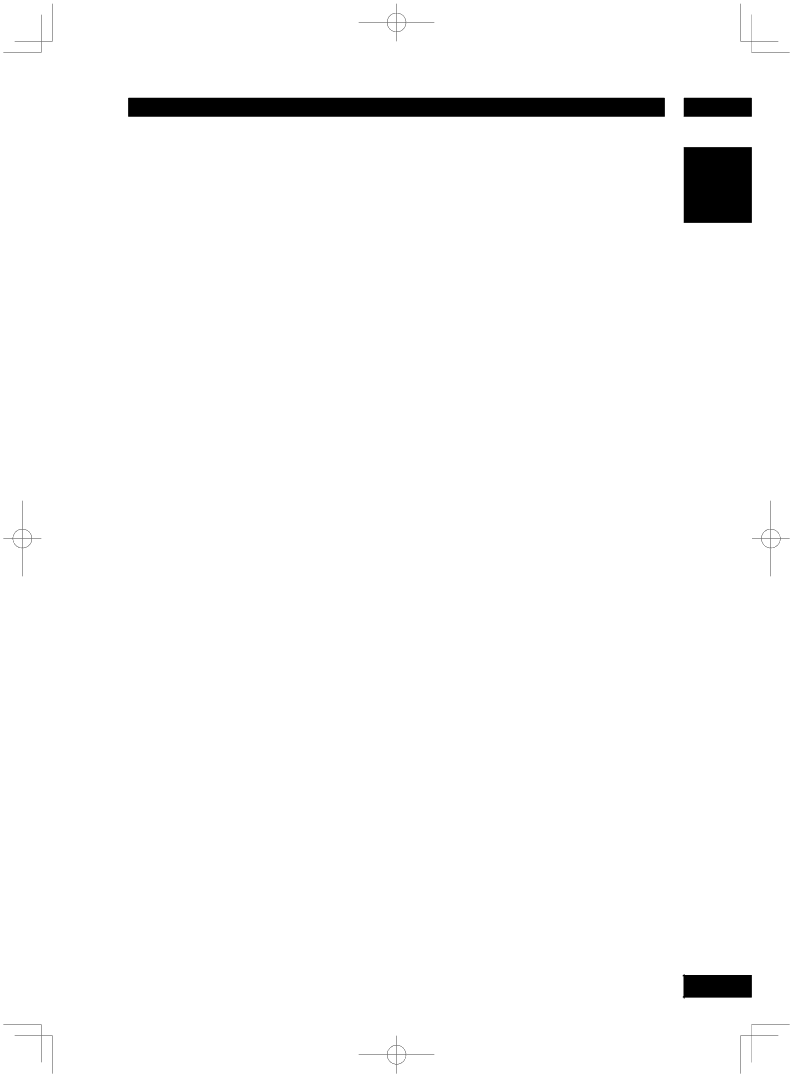
DVD Setup Menu
DYNAMIC PICTURE
Produces more dynamic picture by increasing the picture contrast and the color intensity. This function is available only for progressive scan output.
0 to 5
DVI OUTPUT RANGE
•Default setting: STANDARD
When connecting the DVI unit, black may rise to the surface depending on the display.
•ENHANCED – Image data values between 0 (black) and 255 (white)
•STANDARD – Image data values between 16 (black) and 235 (white)
COMPONENT (Euro model only)
•Default setting: RGB
This setting allows you to toggle the output of the video signal between RGB (on the A/V EURO CONNECTOR) and YCbCr (on the component).
•YCbCr – Select this for YCbCr Pr connection on component Video out.
•RGB – Select this for the A/V EURO CONNECTOR.
To change the COMPONENT out manually:
~Press OPEN CLOSE 0 to open the disc tray without HDMI connection.
ŸPress 3 (RIGHT) on the remote control.
!Press ANGLE on the remote control to change the COMPONENT out.
![]() Note
Note
•When the player is set to YCbCr, some TV may not properly synchronize with the player on the A/V EURO connector.
BLACK LEVEL
•Default setting: 7.5 IRE (USA model)
0 IRE (European model)
If you set the TV type to NTSC, set the Black level shift to 7.5 IRE. This will improve the color contrast during playback. The black level setting has no effect if the TV type is set to PAL.
•7.5 IRE – Select this to enhance the black level.
•0 IRE – Select this for the standard black level setting.
CLOSED CAPTION (USA Model only)
•Default setting: OFF
Closed captions are data hidden in the video signals of specific discs, and are invisible without the use of a special decoder. The difference between subtitles and captions is that subtitles are intended for hearing persons and captions are for the hearing impaired. Subtitles rarely show all of
the audio. For example, captions show sound effects (e.g., “phone ringing” and “footsteps”), while subtitles do not. Before you select this function, please ensure that the disc contains closed caption information and your TV set also supports this function.
•ON – Select this to enable the closed caption function.
•OFF – Select this to disable the closed caption function.
6
English
47