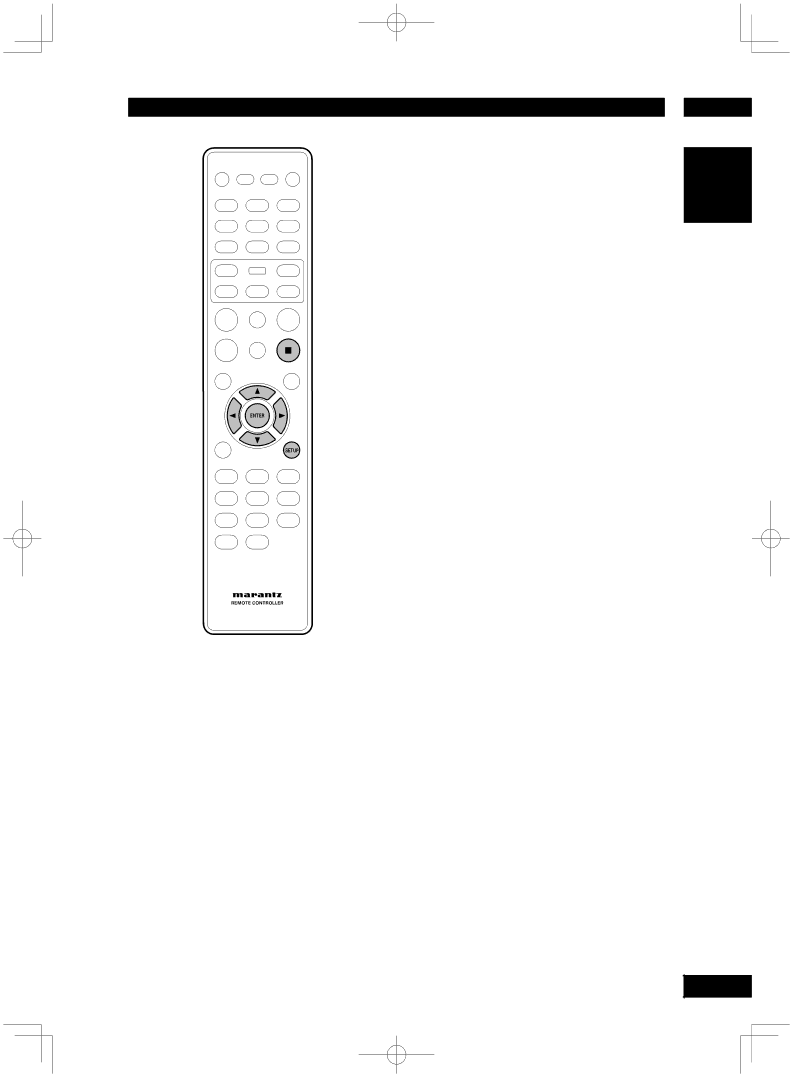
Playing Discs | 5 |
Using the Setup Menu
Before using the player, you should specify the settings to be used in accordance with the conditions under which the player is to be used.
Note that once changed, the settings will be saved and remain the same even after the power has been turned off until the settings are changed again.
The Setup menu gives you access to all the player’s settings. Press SETUP to display/ leave the menu and the cursor and ENTER buttons on the remote control to navigate and select options.
![]() Note
Note
• The language options shown in the
1Press the SETUP button on the remote control. Select a tab using the cursor buttons (2/3).
~ GENERAL SETUP: Setup of the GENERAL options
Ÿ AUDIO SETUP: Setup of the audio options
! VIDEO SETUP: Setup of the display and HDMI Video options
⁄ PREFERENCE: Setup of the language, parental, and several other options.
2Use the cursor buttons (5/∞) on the remote control to access the different features.
3Press the ENTER button as many times as necessary to select the desired option.
To make the setup screen disappear after setting up, press the SETUP button again.
![]() Note
Note
•Depending on the disc, some Setup Menu selections may not work.
•Some settings can not be selected during playback and RESUME mode of
In that case, press the 7 (STOP) button once or twice to stop playback completely.
English
33