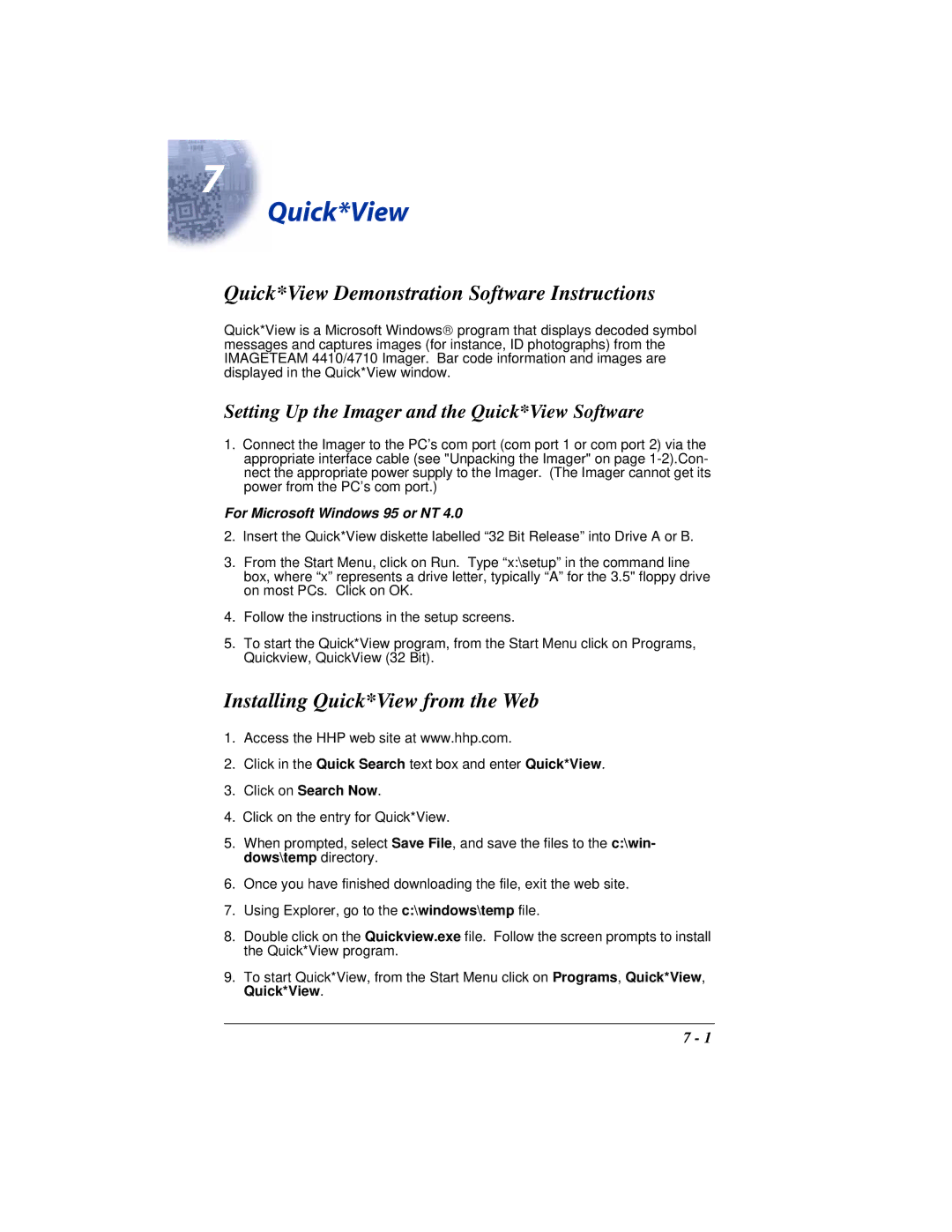7
Quick*View
Quick*View Demonstration Software Instructions
Quick*View is a Microsoft Windows program that displays decoded symbol messages and captures images (for instance, ID photographs) from the IMAGETEAM 4410/4710 Imager. Bar code information and images are displayed in the Quick*View window.
Setting Up the Imager and the Quick*View Software
1.Connect the Imager to the PC’s com port (com port 1 or com port 2) via the appropriate interface cable (see "Unpacking the Imager" on page
For Microsoft Windows 95 or NT 4.0
2.Insert the Quick*View diskette labelled “32 Bit Release” into Drive A or B.
3.From the Start Menu, click on Run. Type “x:\setup” in the command line box, where “x” represents a drive letter, typically “A” for the 3.5" floppy drive on most PCs. Click on OK.
4.Follow the instructions in the setup screens.
5.To start the Quick*View program, from the Start Menu click on Programs, Quickview, QuickView (32 Bit).
Installing Quick*View from the Web
1.Access the HHP web site at www.hhp.com.
2.Click in the Quick Search text box and enter Quick*View.
3.Click on Search Now.
4.Click on the entry for Quick*View.
5.When prompted, select Save File, and save the files to the c:\win- dows\temp directory.
6.Once you have finished downloading the file, exit the web site.
7.Using Explorer, go to the c:\windows\temp file.
8.Double click on the Quickview.exe file. Follow the screen prompts to install the Quick*View program.
9.To start Quick*View, from the Start Menu click on Programs, Quick*View, Quick*View.
7 - 1