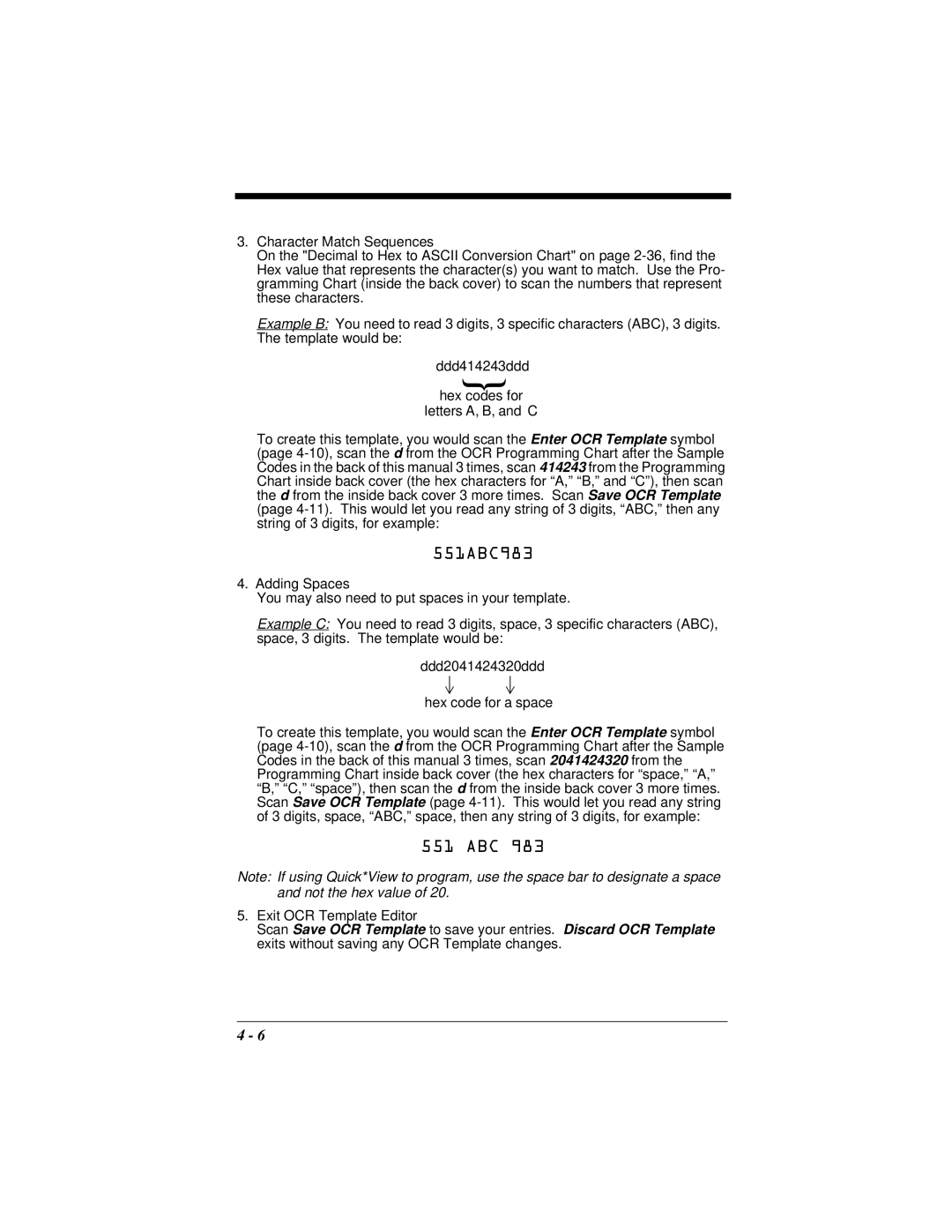3.Character Match Sequences
On the "Decimal to Hex to ASCII Conversion Chart" on page 2-36, find the Hex value that represents the character(s) you want to match. Use the Pro- gramming Chart (inside the back cover) to scan the numbers that represent these characters.
Example B: You need to read 3 digits, 3 specific characters (ABC), 3 digits. The template would be:
ddd414243ddd } hex codes for
letters A, B, and C
To create this template, you would scan the Enter OCR Template symbol (page 4-10), scan the d from the OCR Programming Chart after the Sample Codes in the back of this manual 3 times, scan 414243 from the Programming Chart inside back cover (the hex characters for “A,” “B,” and “C”), then scan the d from the inside back cover 3 more times. Scan Save OCR Template (page 4-11). This would let you read any string of 3 digits, “ABC,” then any string of 3 digits, for example:
551ABC983
4.Adding Spaces
You may also need to put spaces in your template.
Example C: You need to read 3 digits, space, 3 specific characters (ABC), space, 3 digits. The template would be:
ddd2041424320ddd
hex code for a space
To create this template, you would scan the Enter OCR Template symbol (page 4-10), scan the d from the OCR Programming Chart after the Sample Codes in the back of this manual 3 times, scan 2041424320 from the Programming Chart inside back cover (the hex characters for “space,” “A,” “B,” “C,” “space”), then scandthefrom the inside back cover 3 more times. Scan Save OCR Template (page 4-11). This would let you read any string of 3 digits, space, “ABC,” space, then any string of 3 digits, for example:
551 ABC 983
Note: If using Quick*View to program, use the space bar to designate a space and not the hex value of 20.
5.Exit OCR Template Editor
Scan Save OCR Template to save your entries. Discard OCR Template
exits without saving any OCR Template changes.