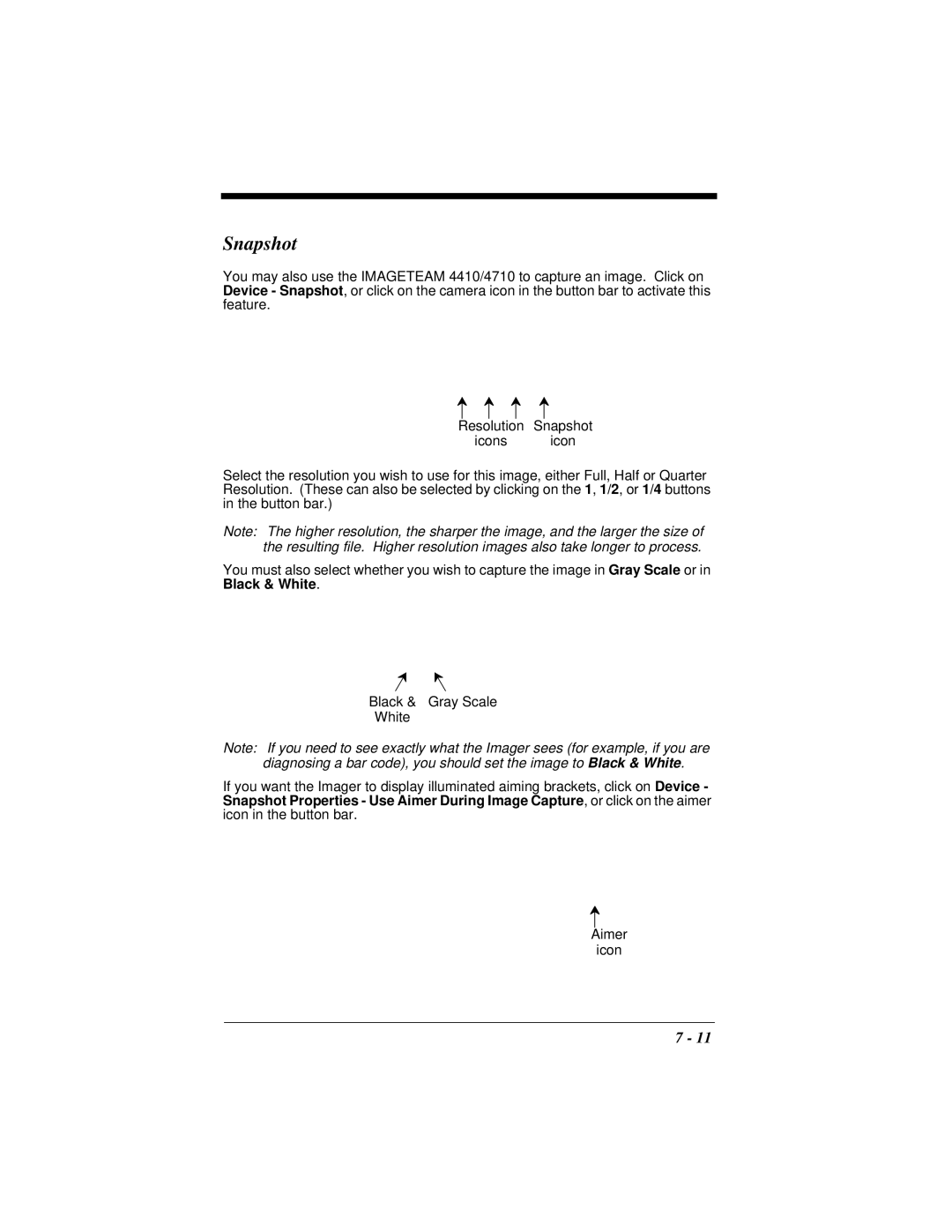Snapshot
You may also use the IMAGETEAM 4410/4710 to capture an image. Click on Device - Snapshot, or click on the camera icon in the button bar to activate this feature.
Resolution Snapshot
icons icon
Select the resolution you wish to use for this image, either Full, Half or Quarter Resolution. (These can also be selected by clicking on the 1, 1/2, or 1/4 buttons in the button bar.)
Note: The higher resolution, the sharper the image, and the larger the size of the resulting file. Higher resolution images also take longer to process.
You must also select whether you wish to capture the image in Gray Scale or in Black & White.
Black & Gray Scale
White
Note: If you need to see exactly what the Imager sees (for example, if you are diagnosing a bar code), you should set the image to Black & White.
If you want the Imager to display illuminated aiming brackets, click on Device - Snapshot Properties - Use Aimer During Image Capture, or click on the aimer icon in the button bar.
Aimer
icon
7 - 11