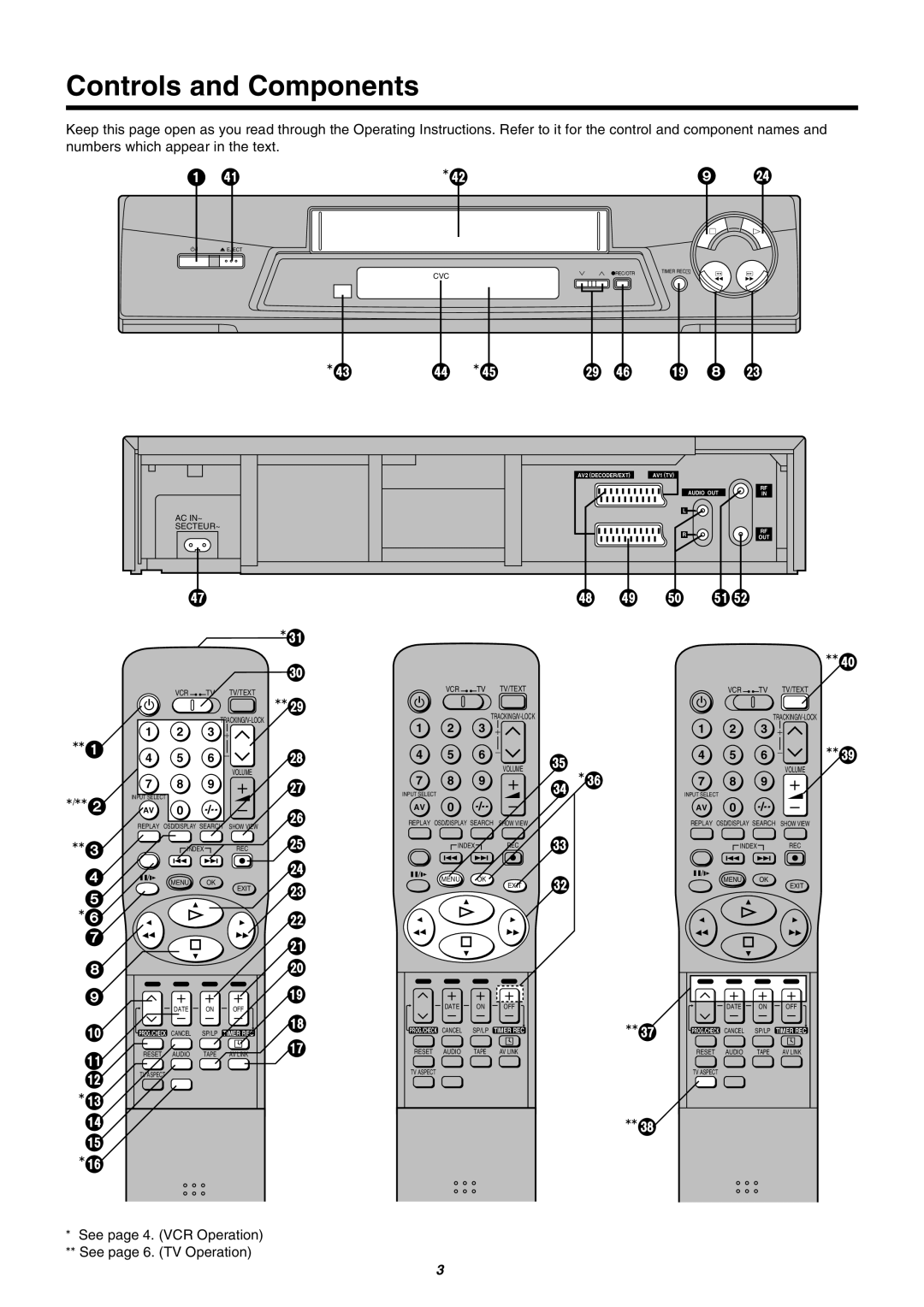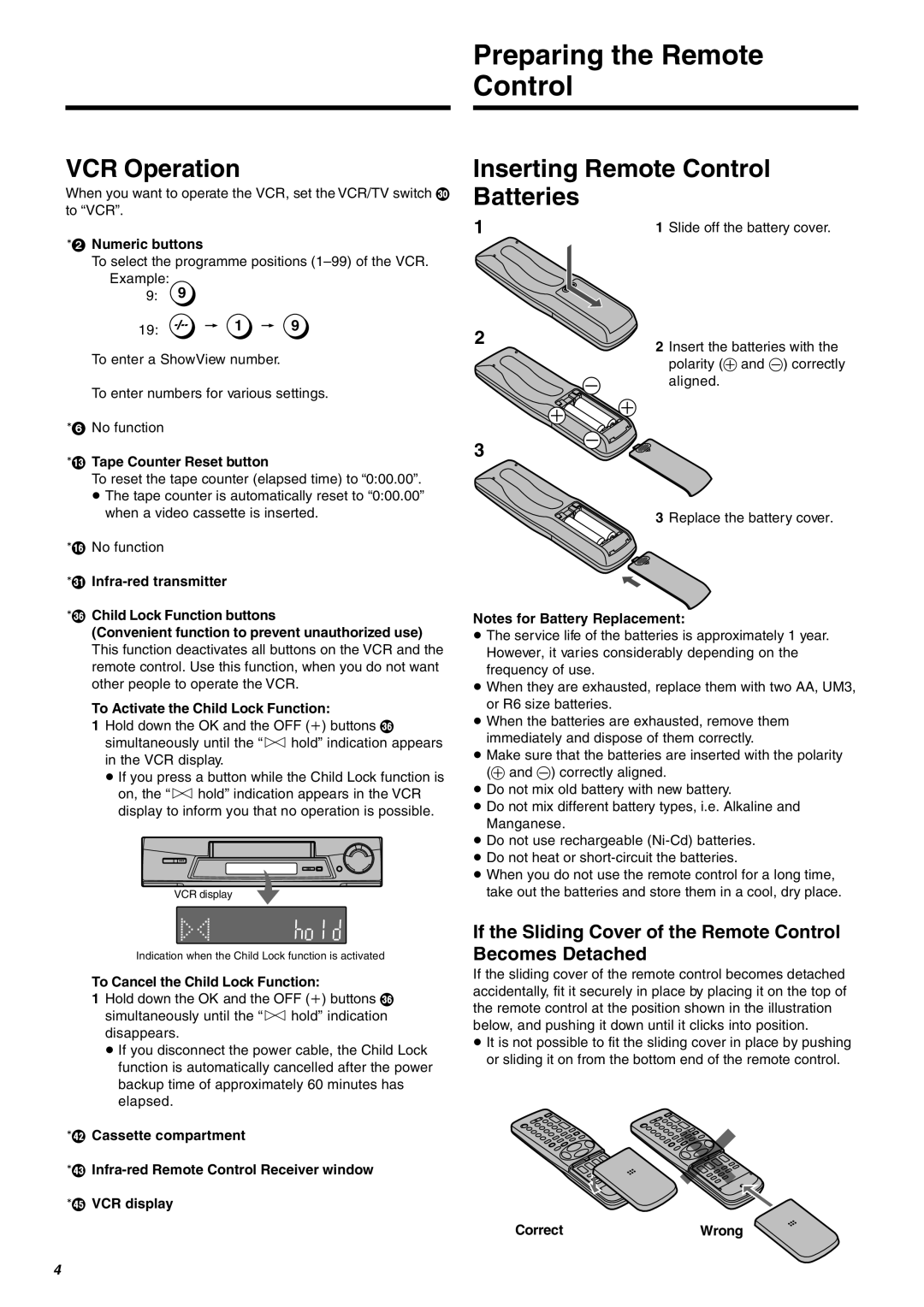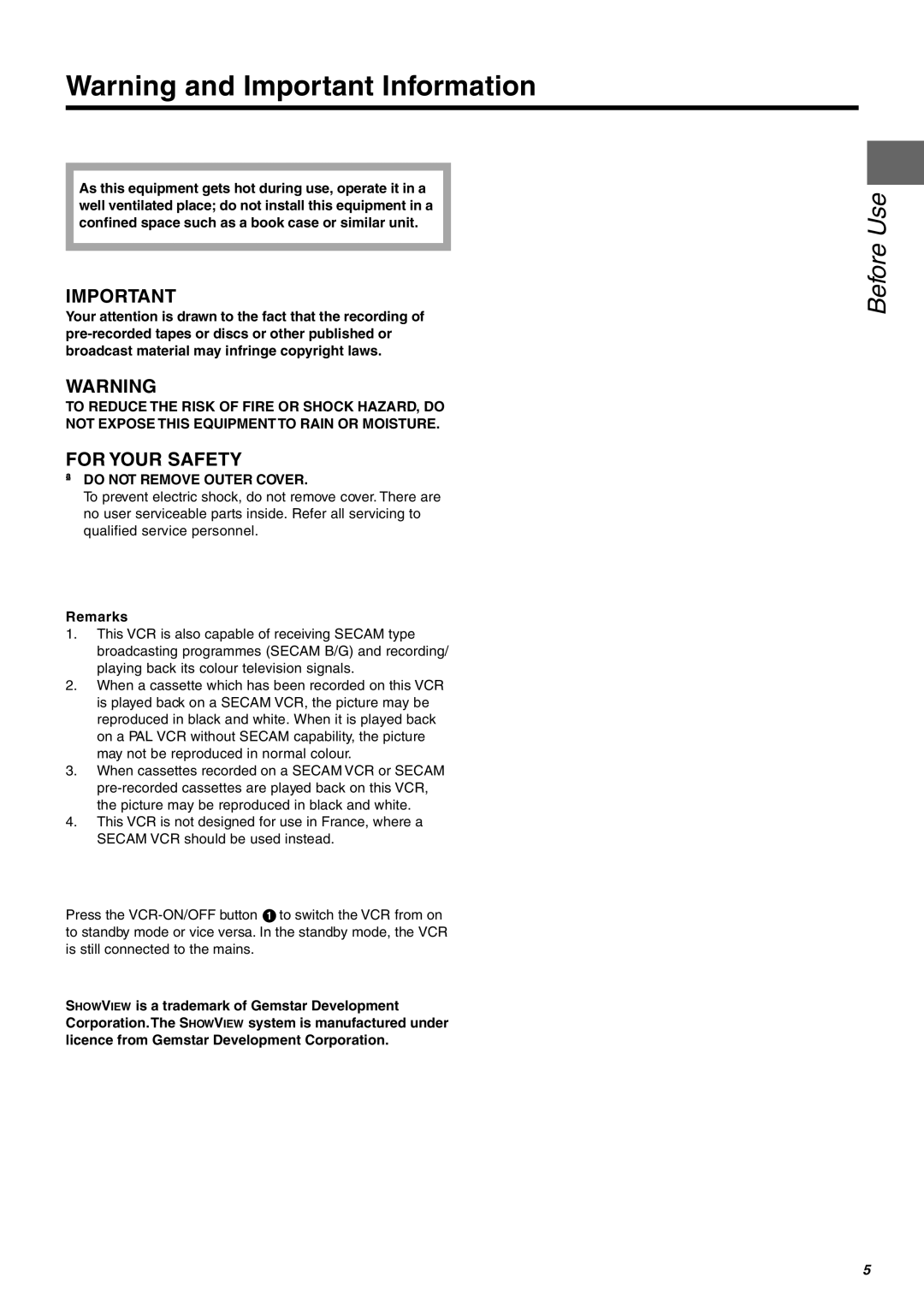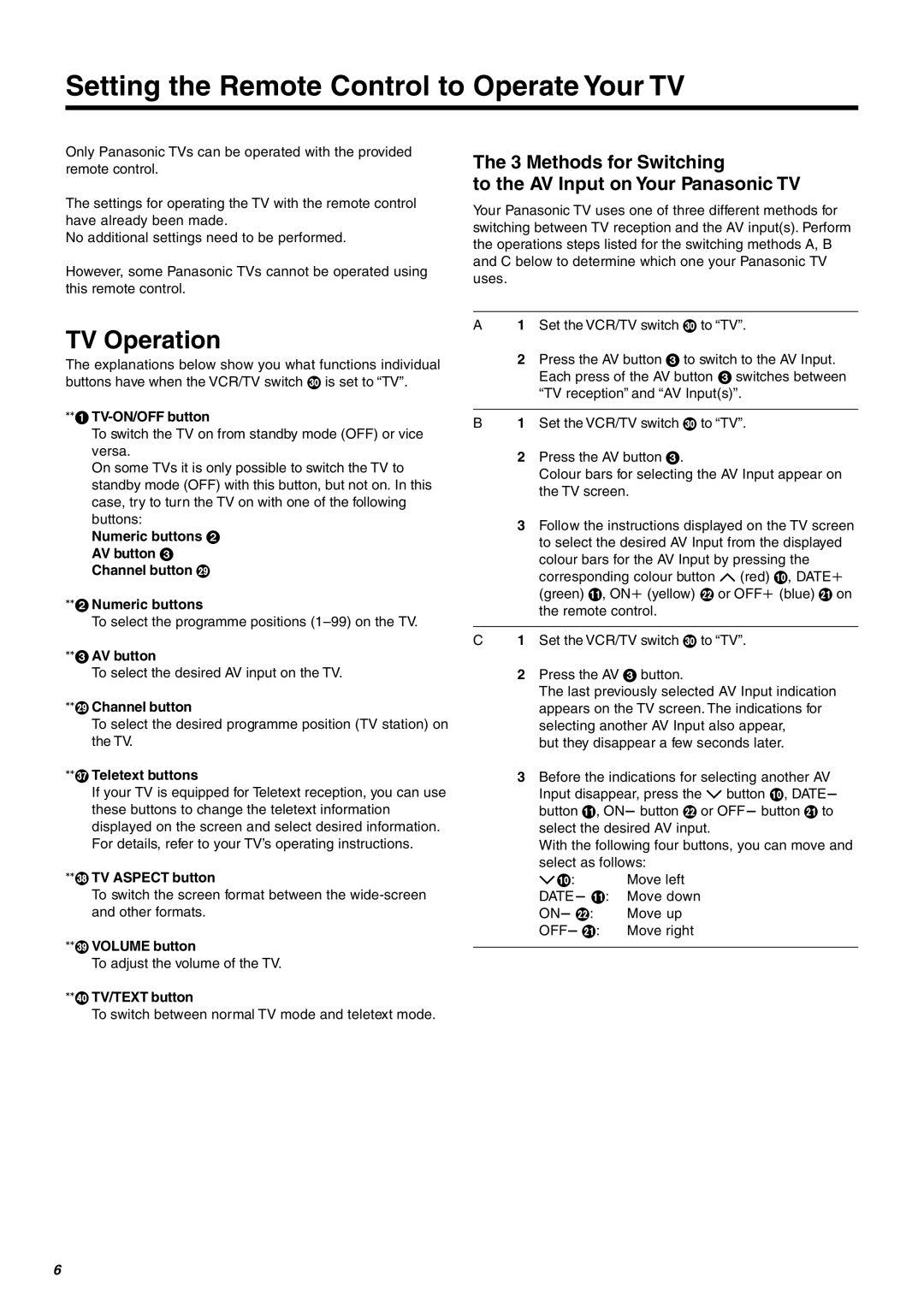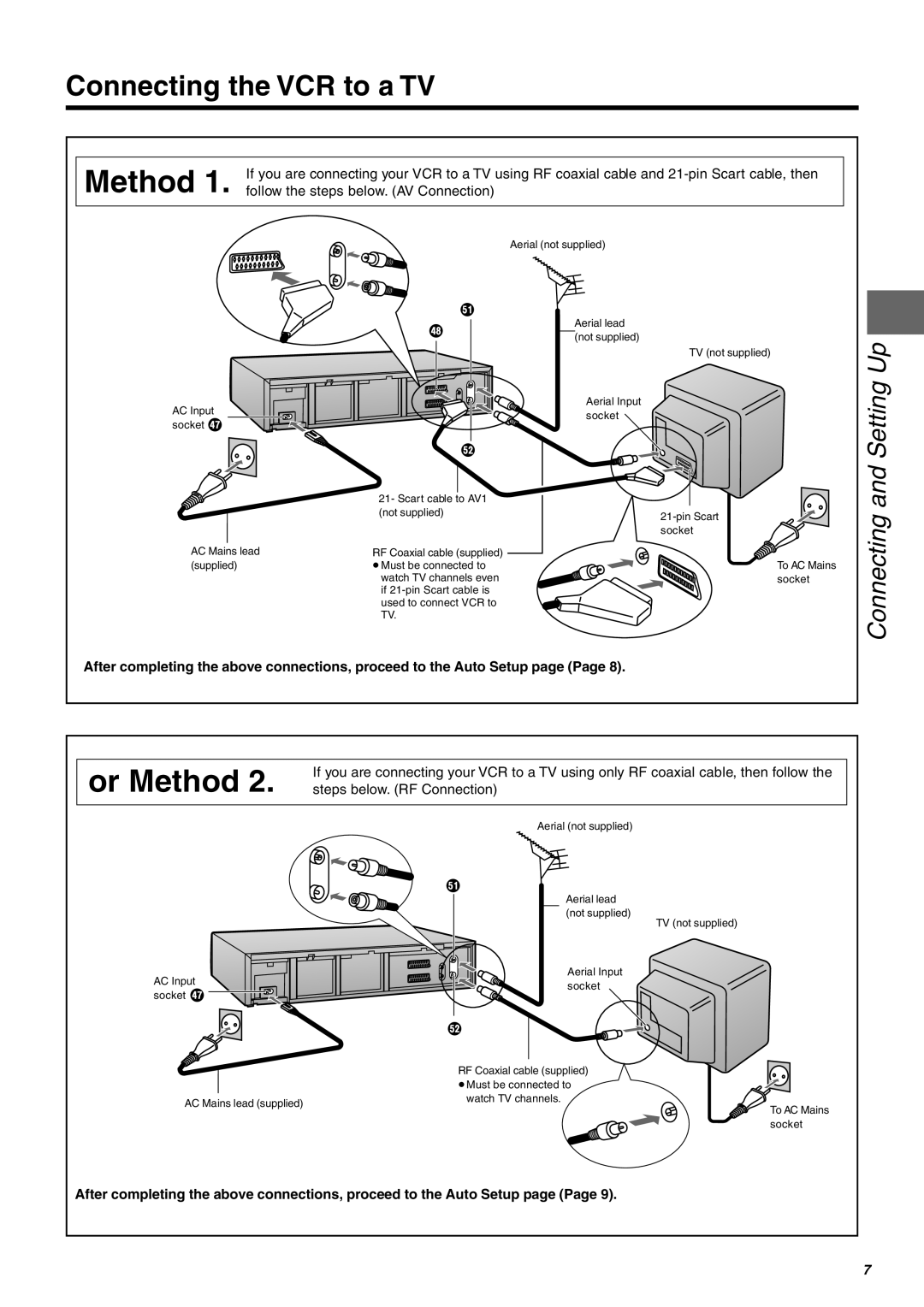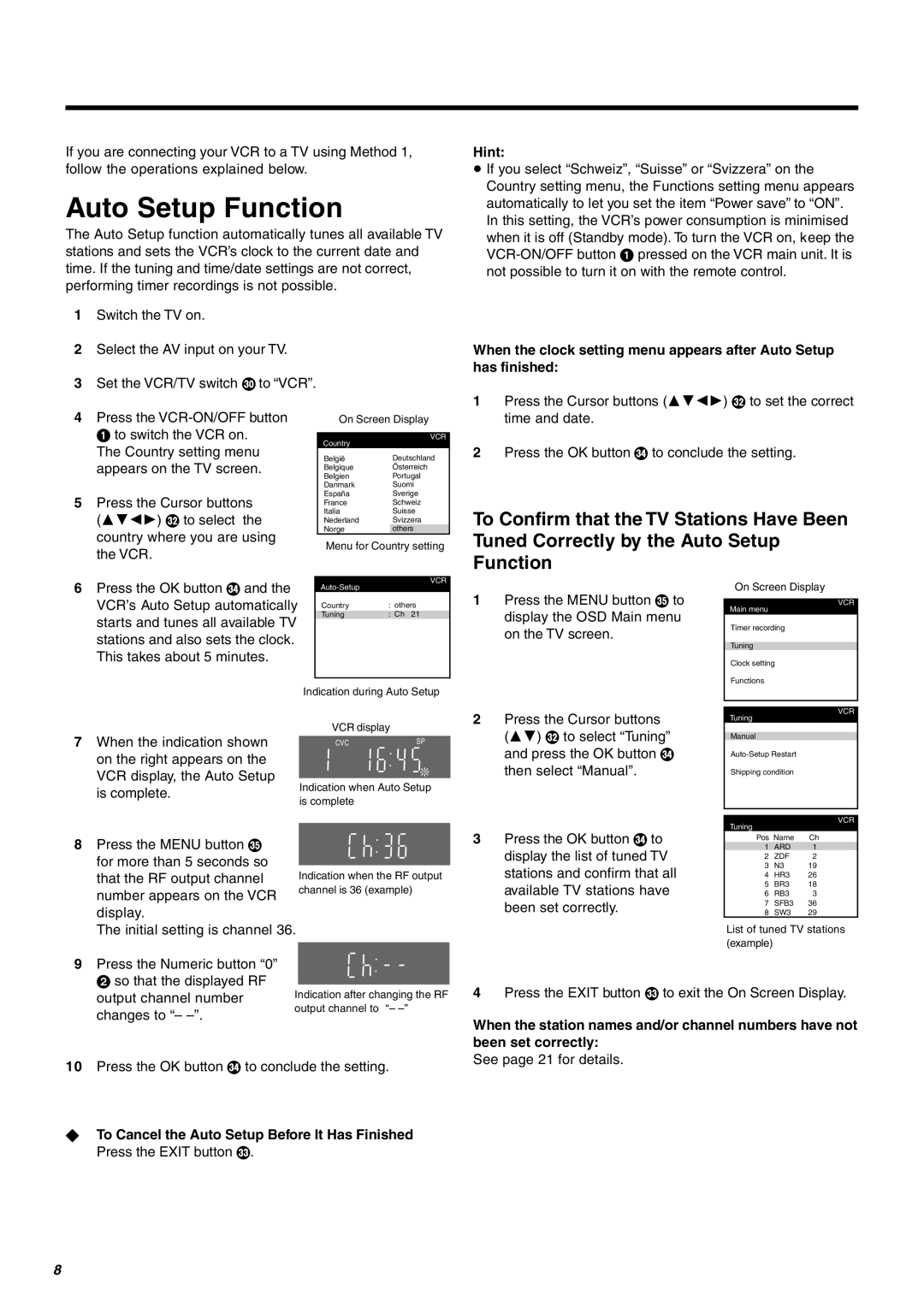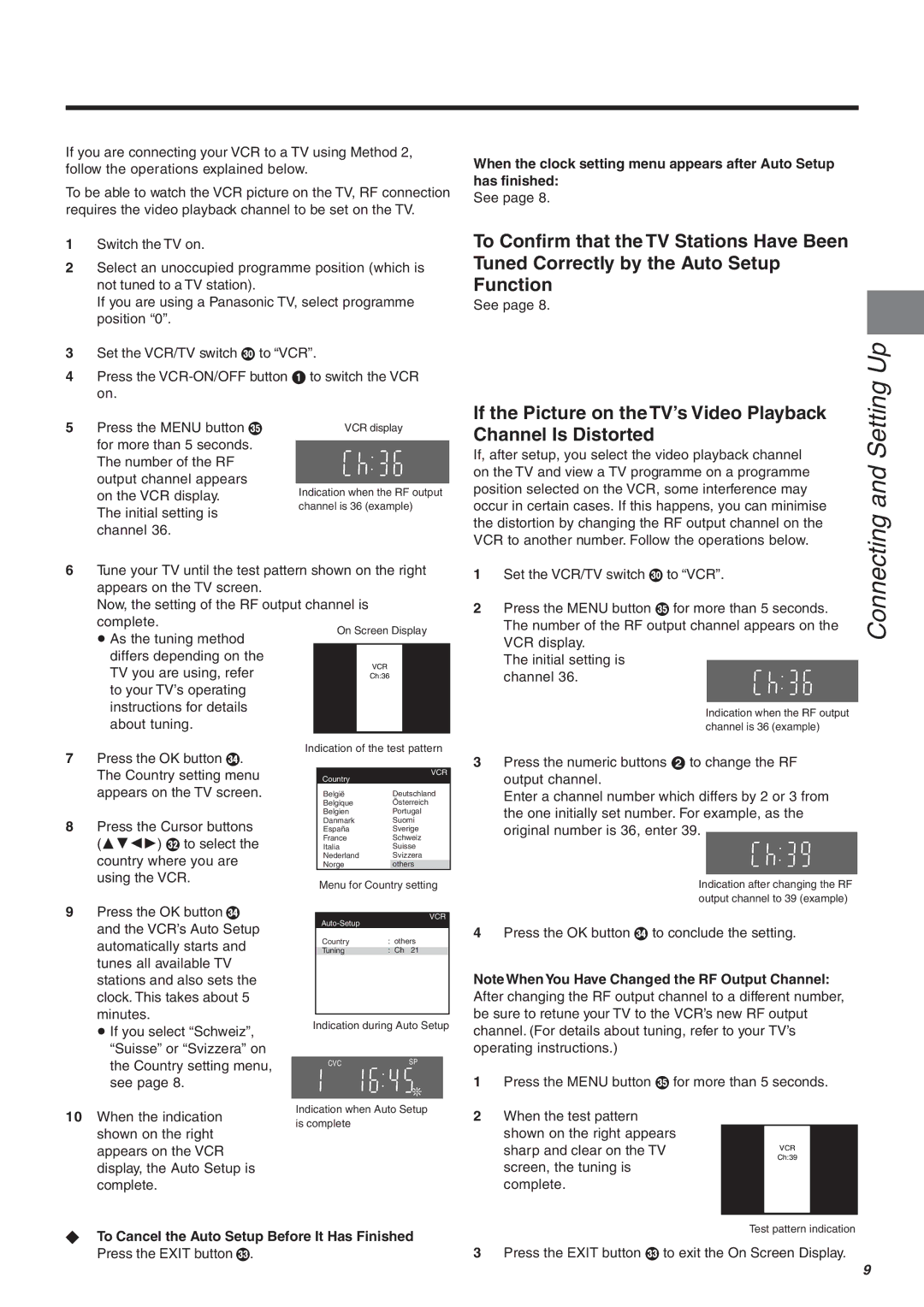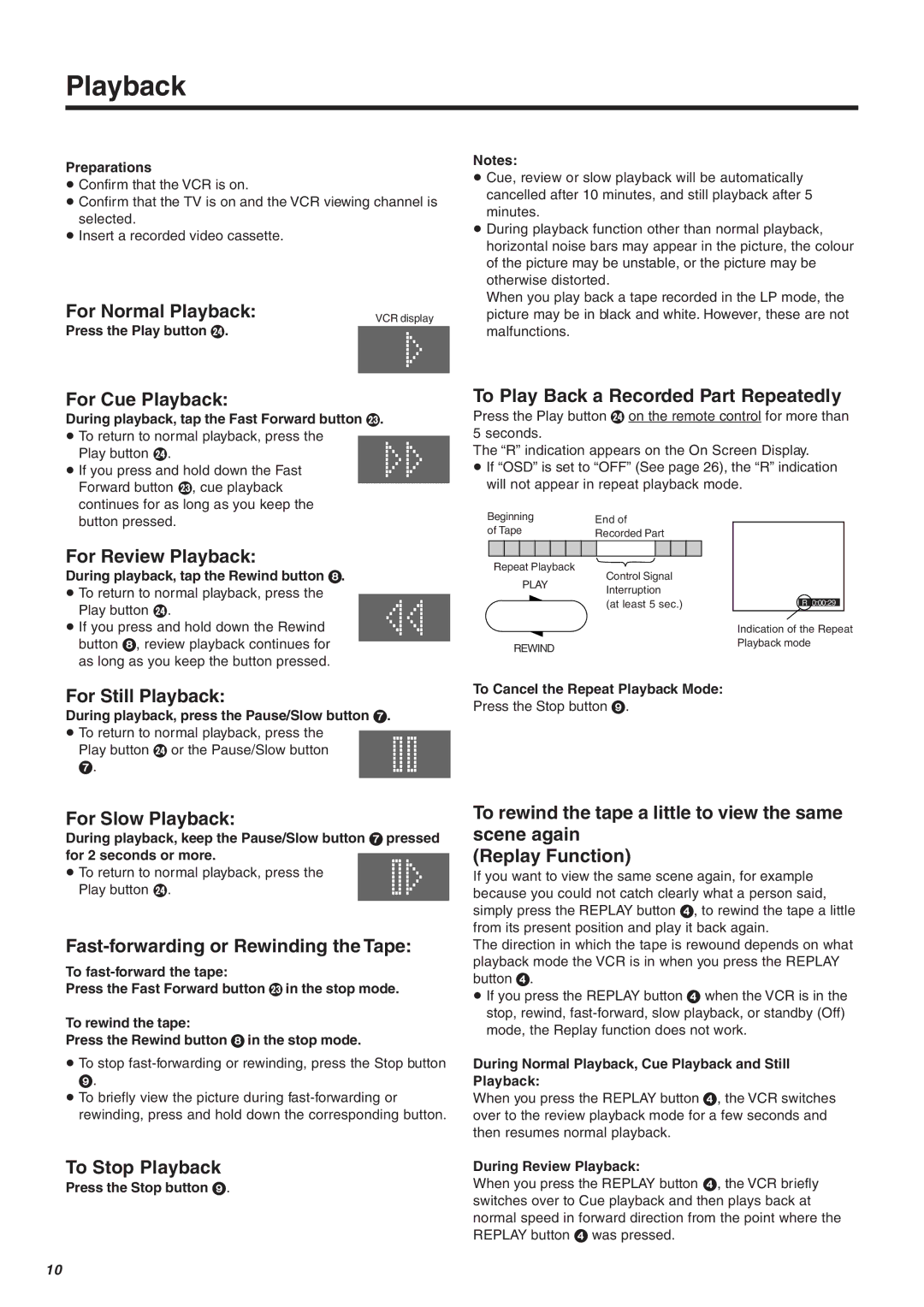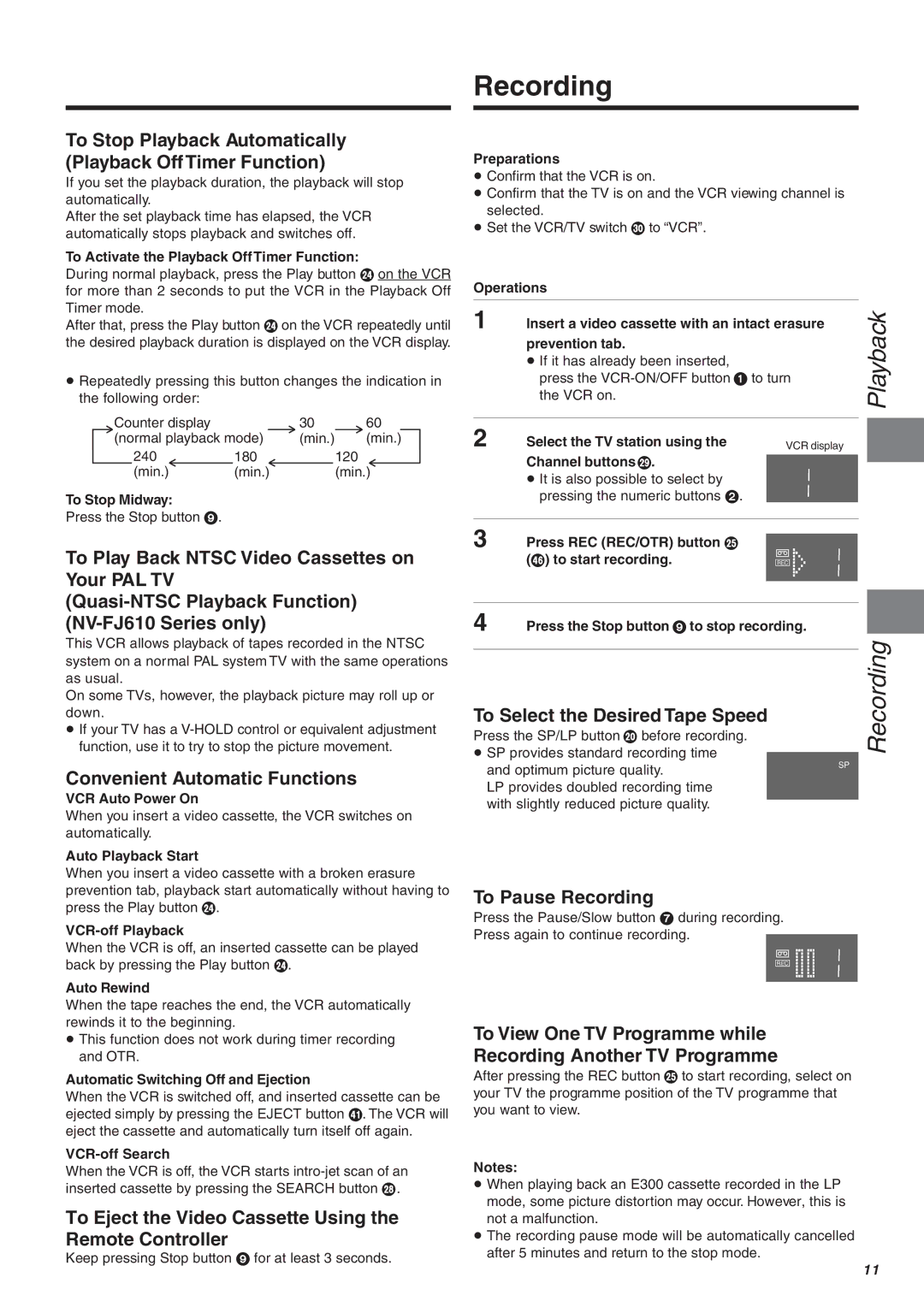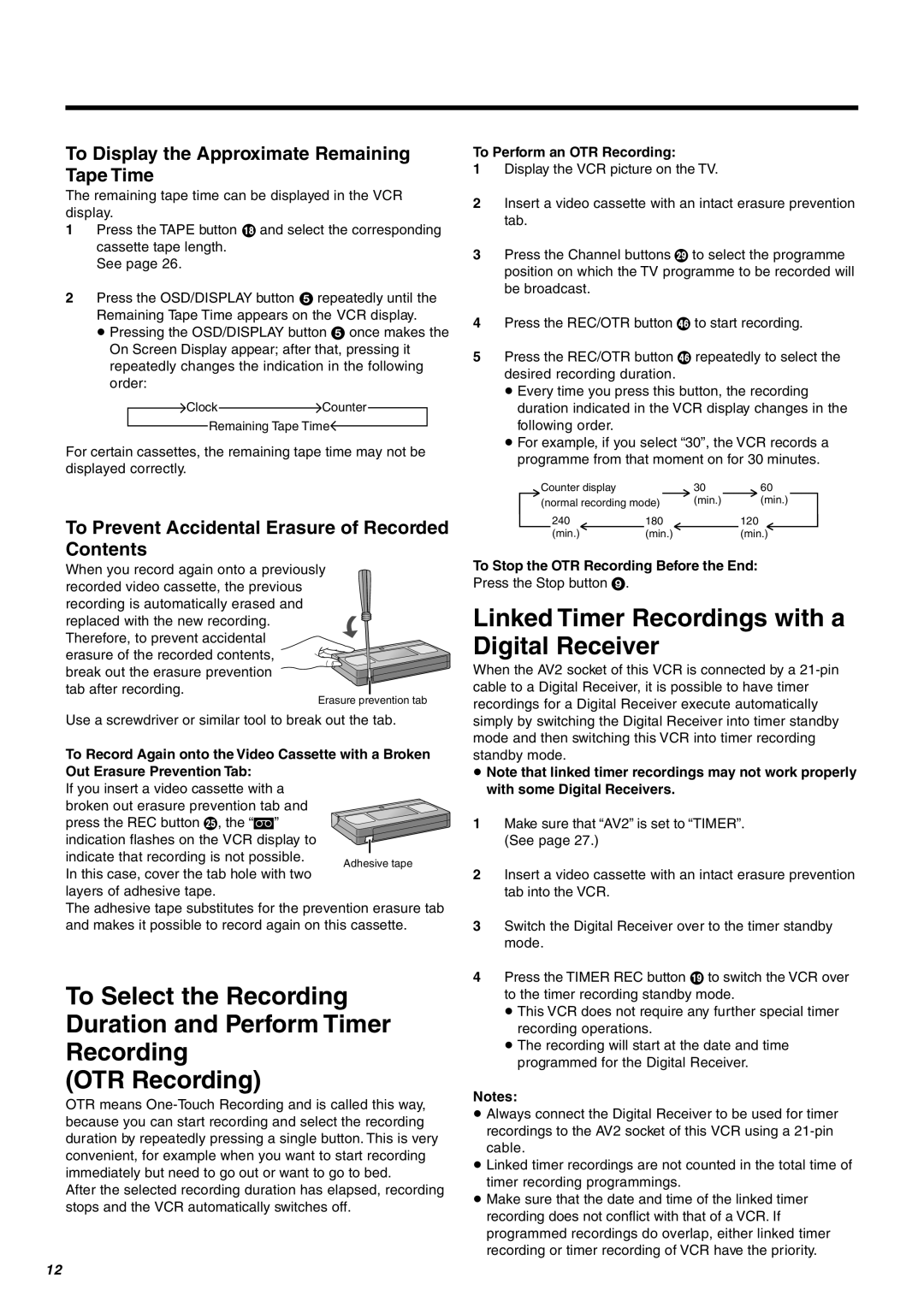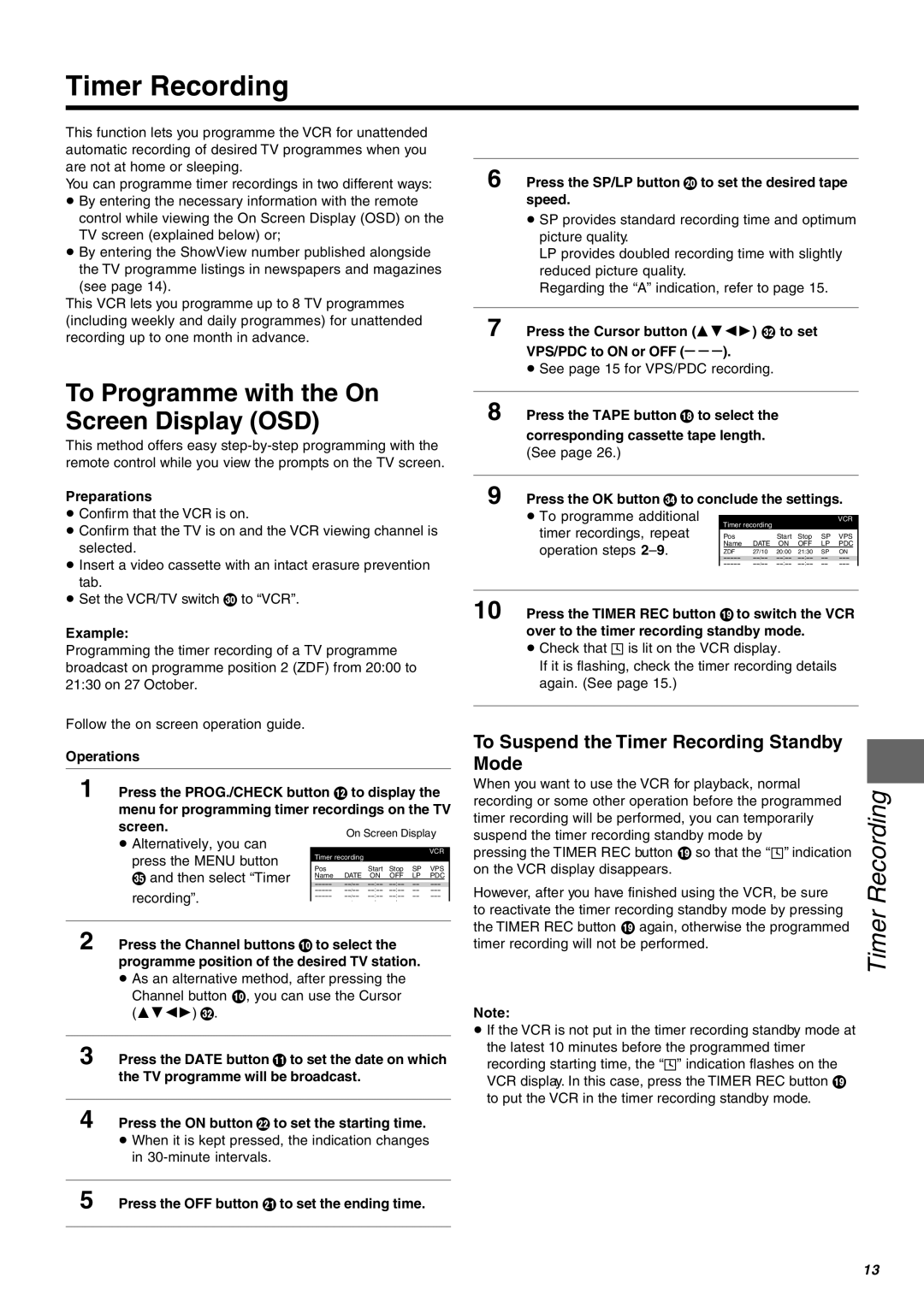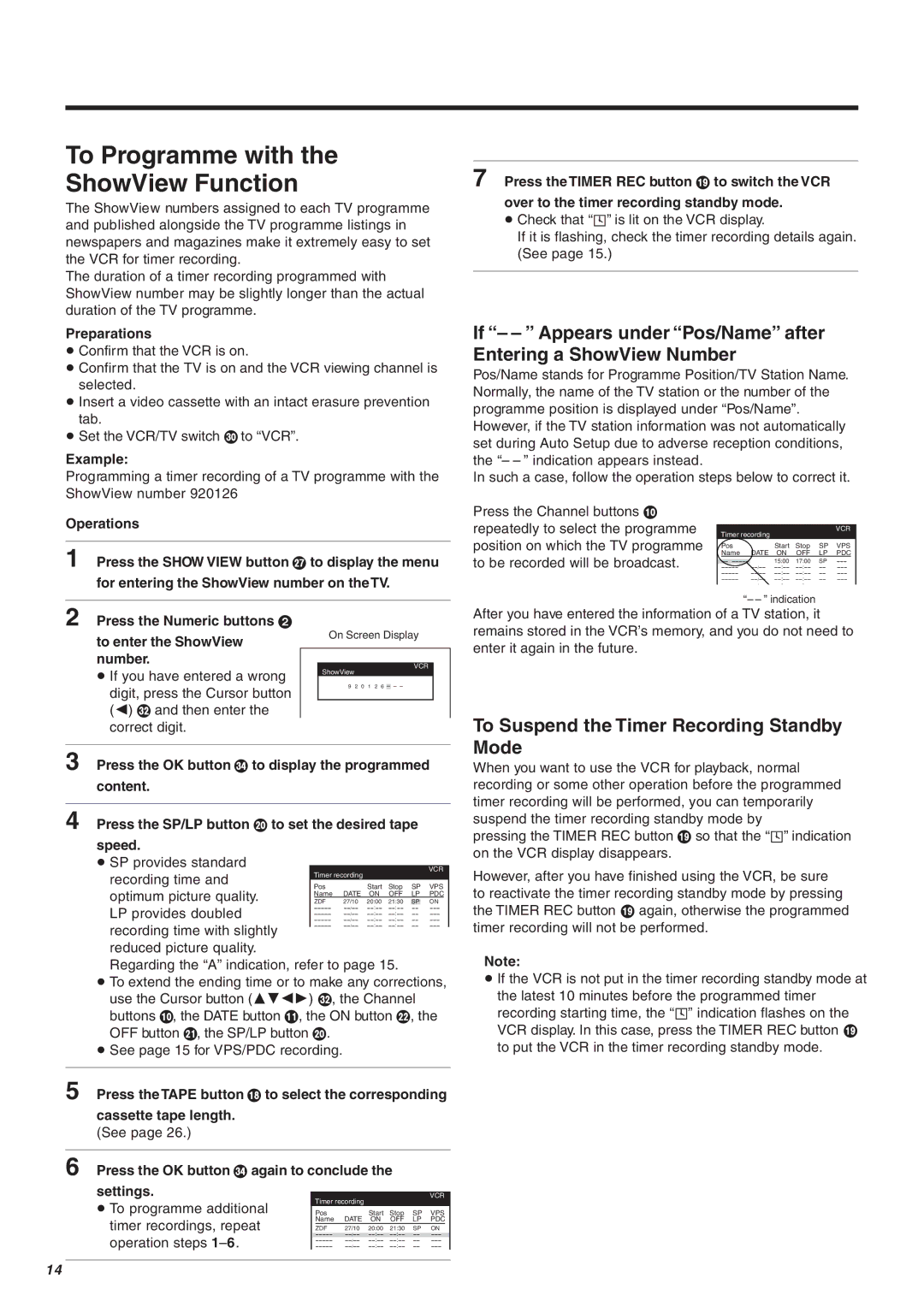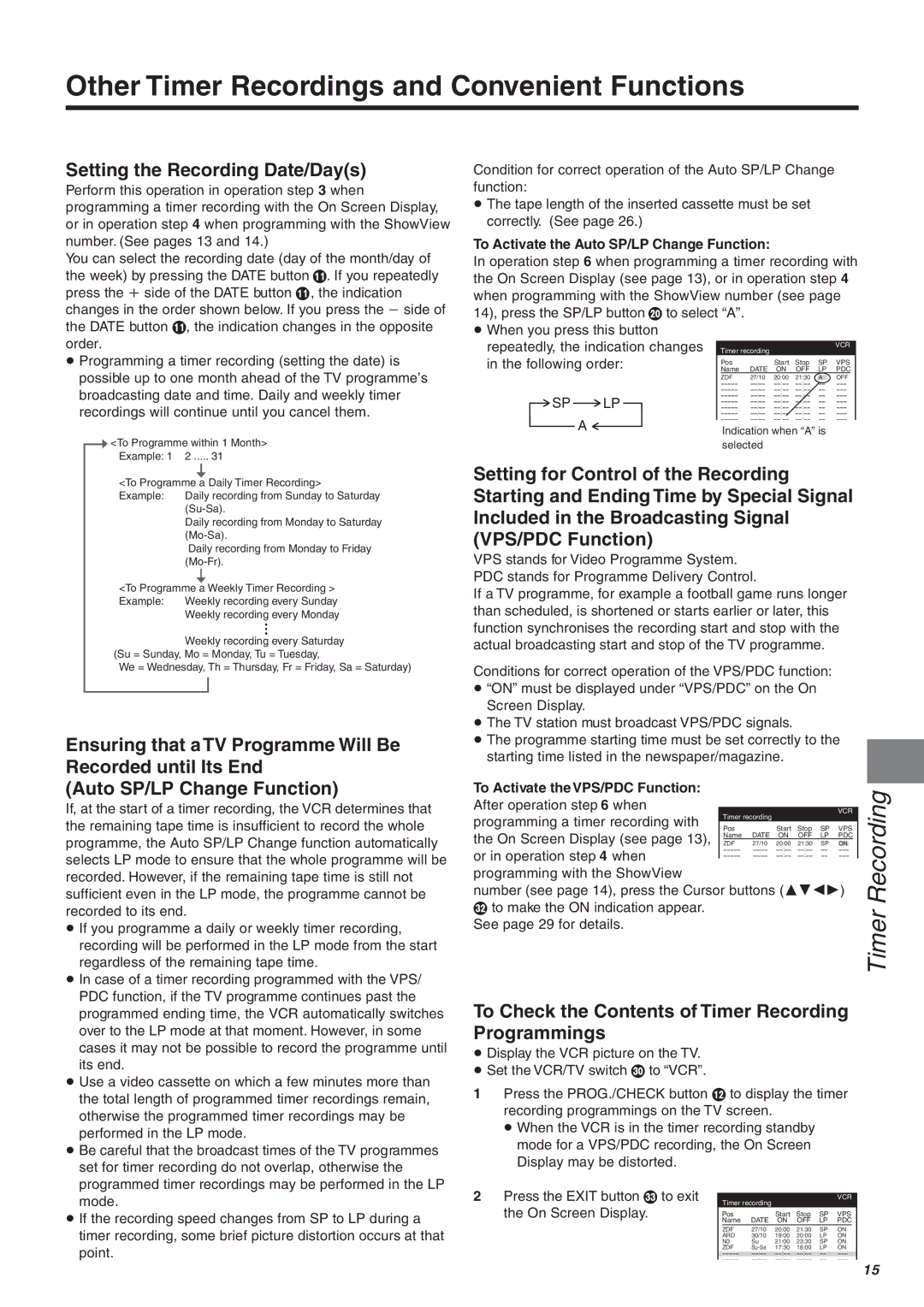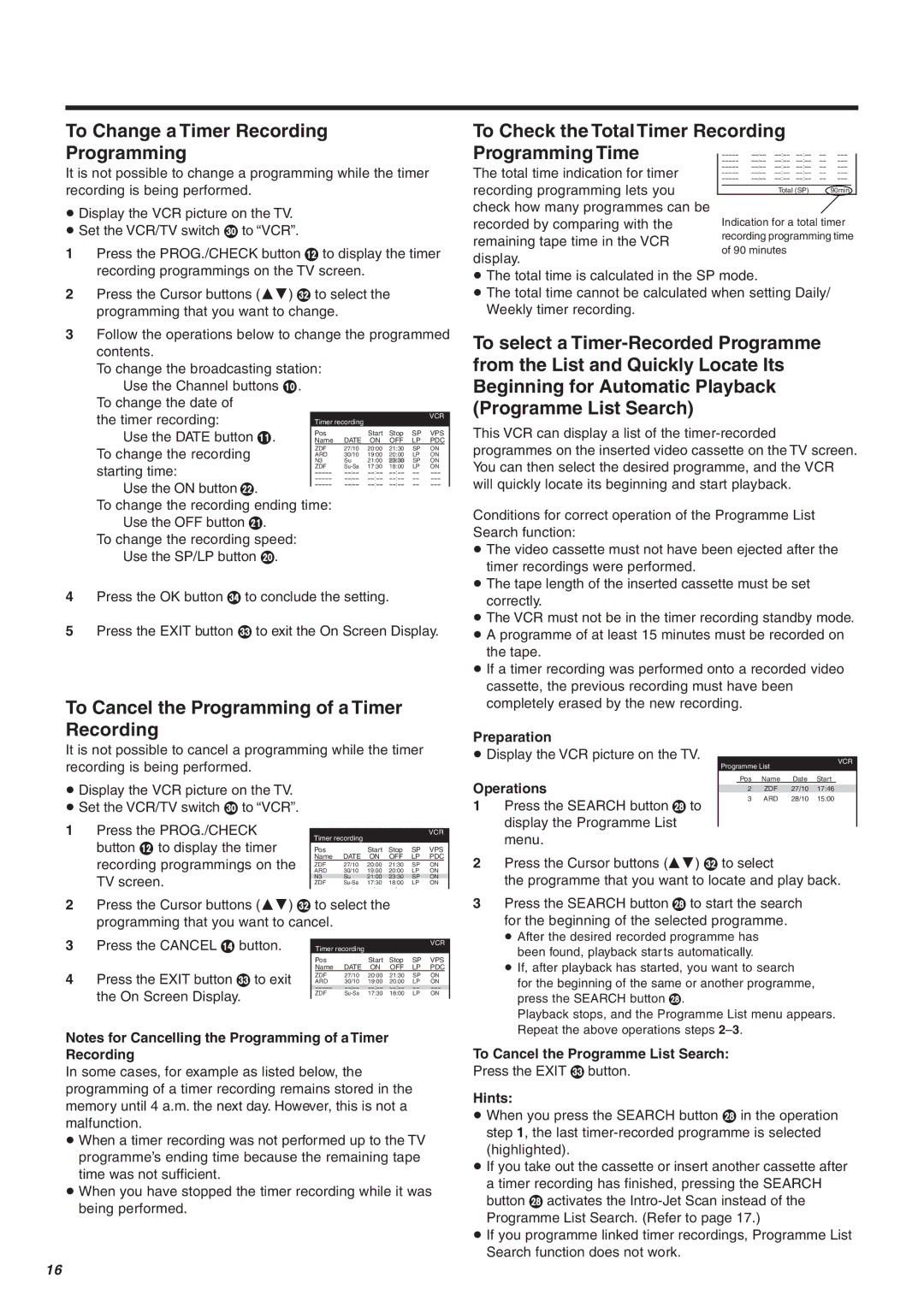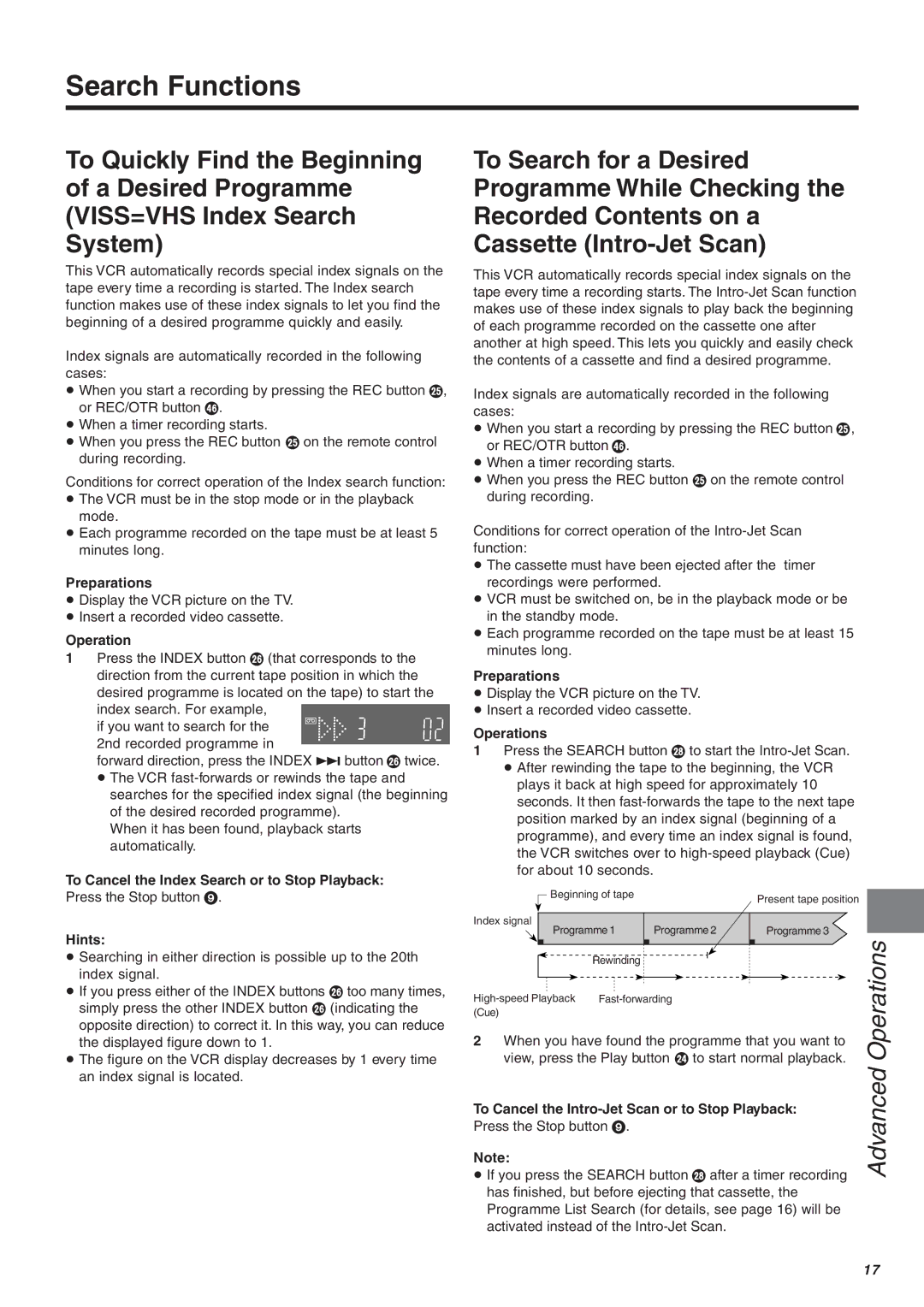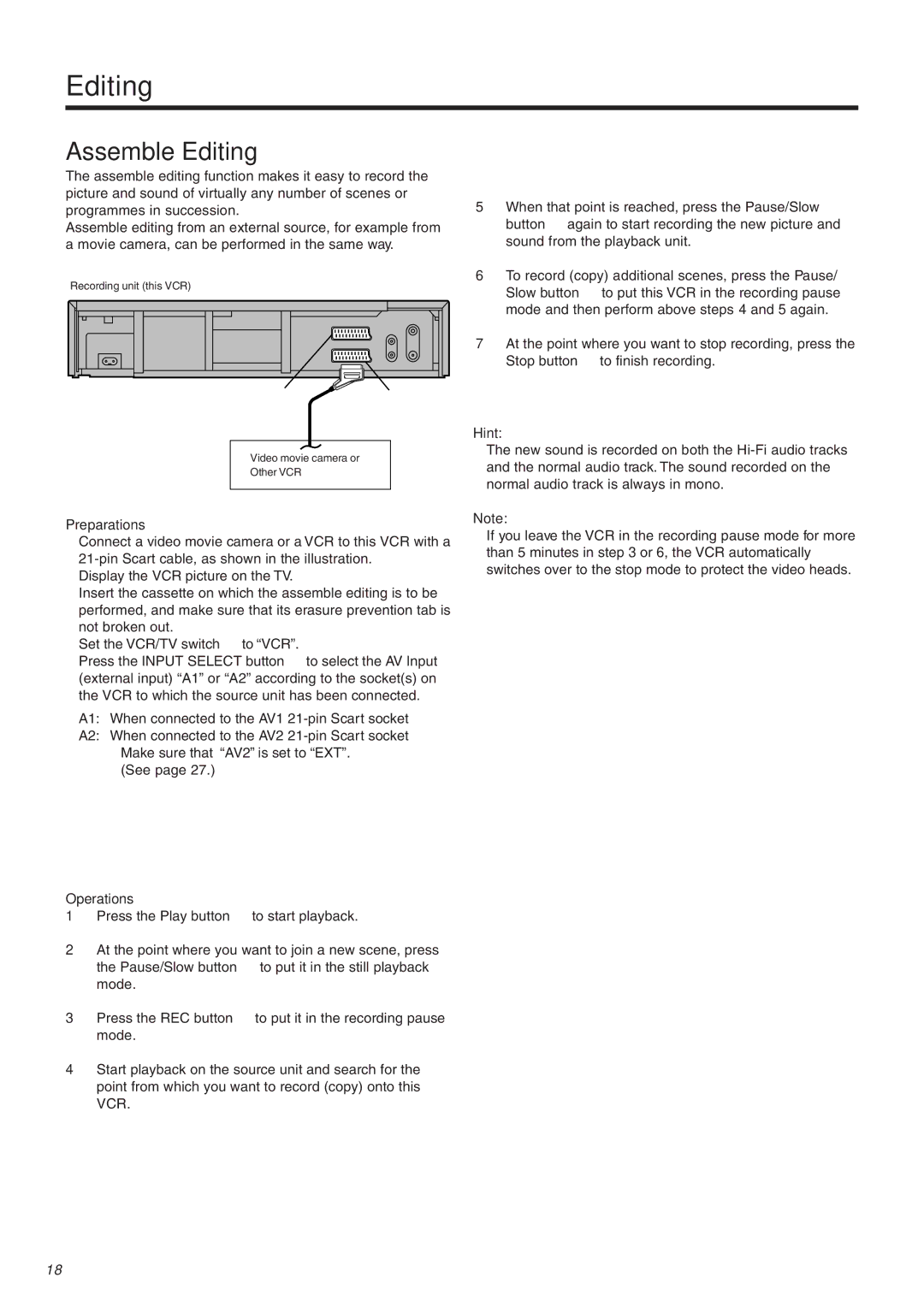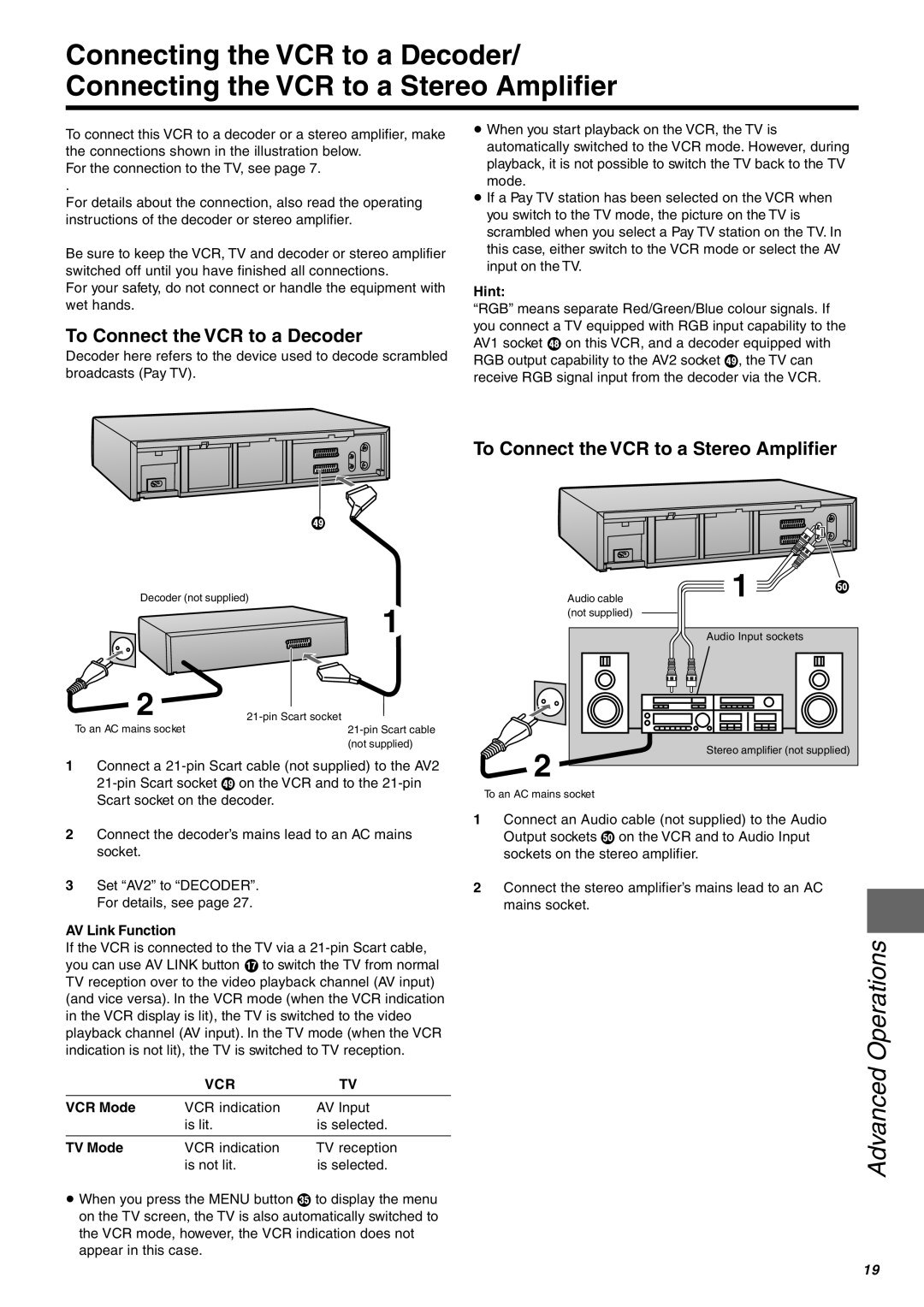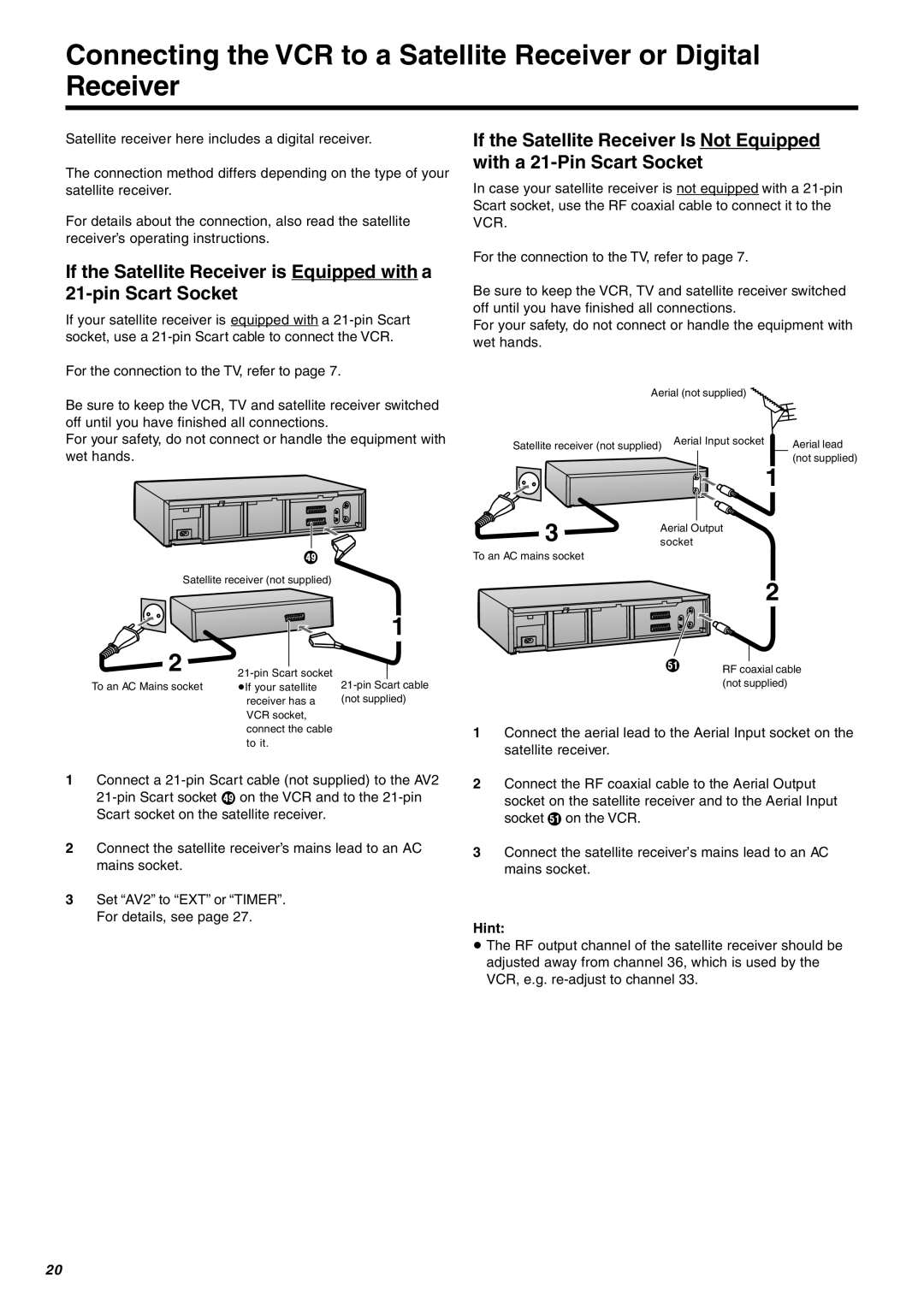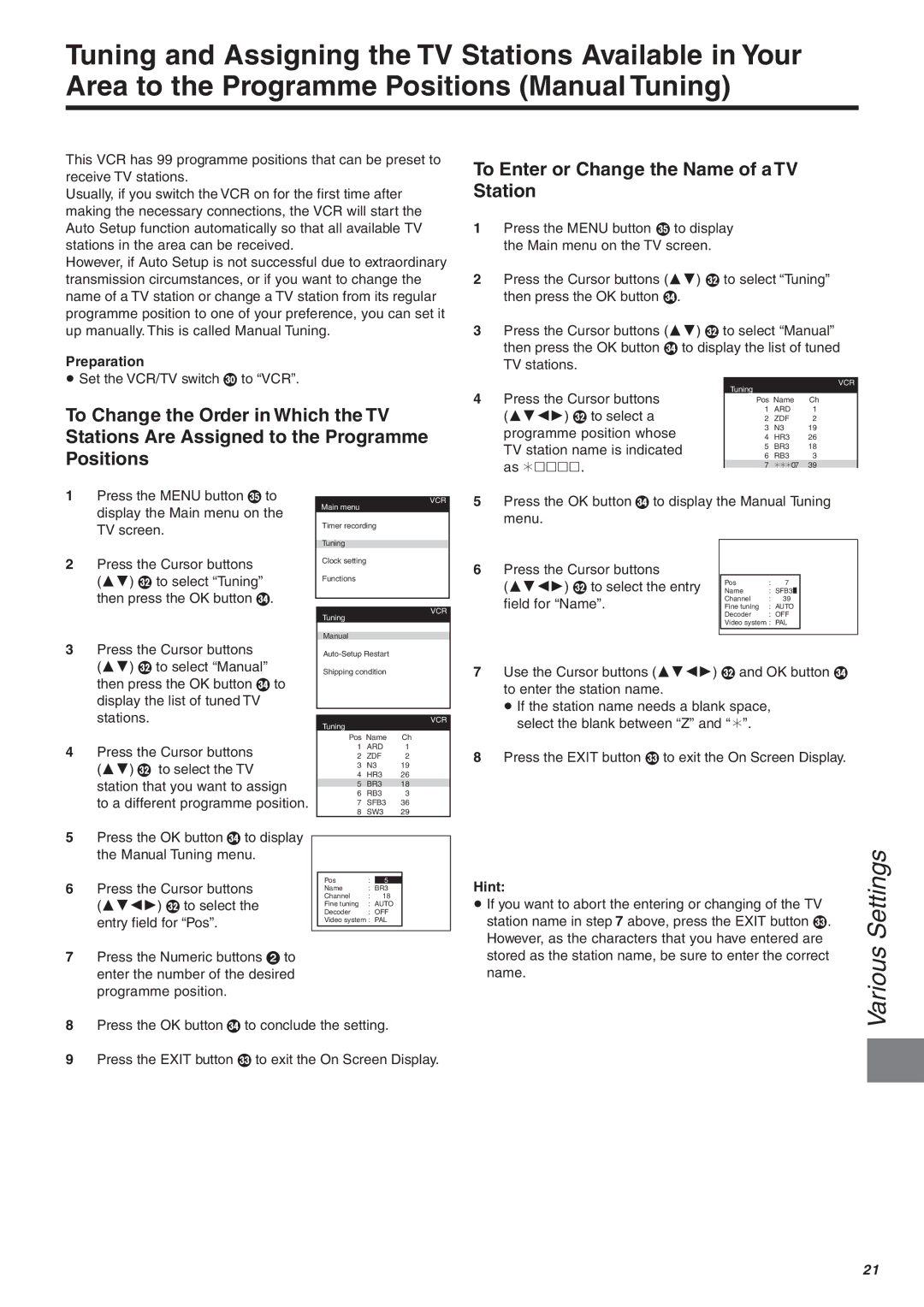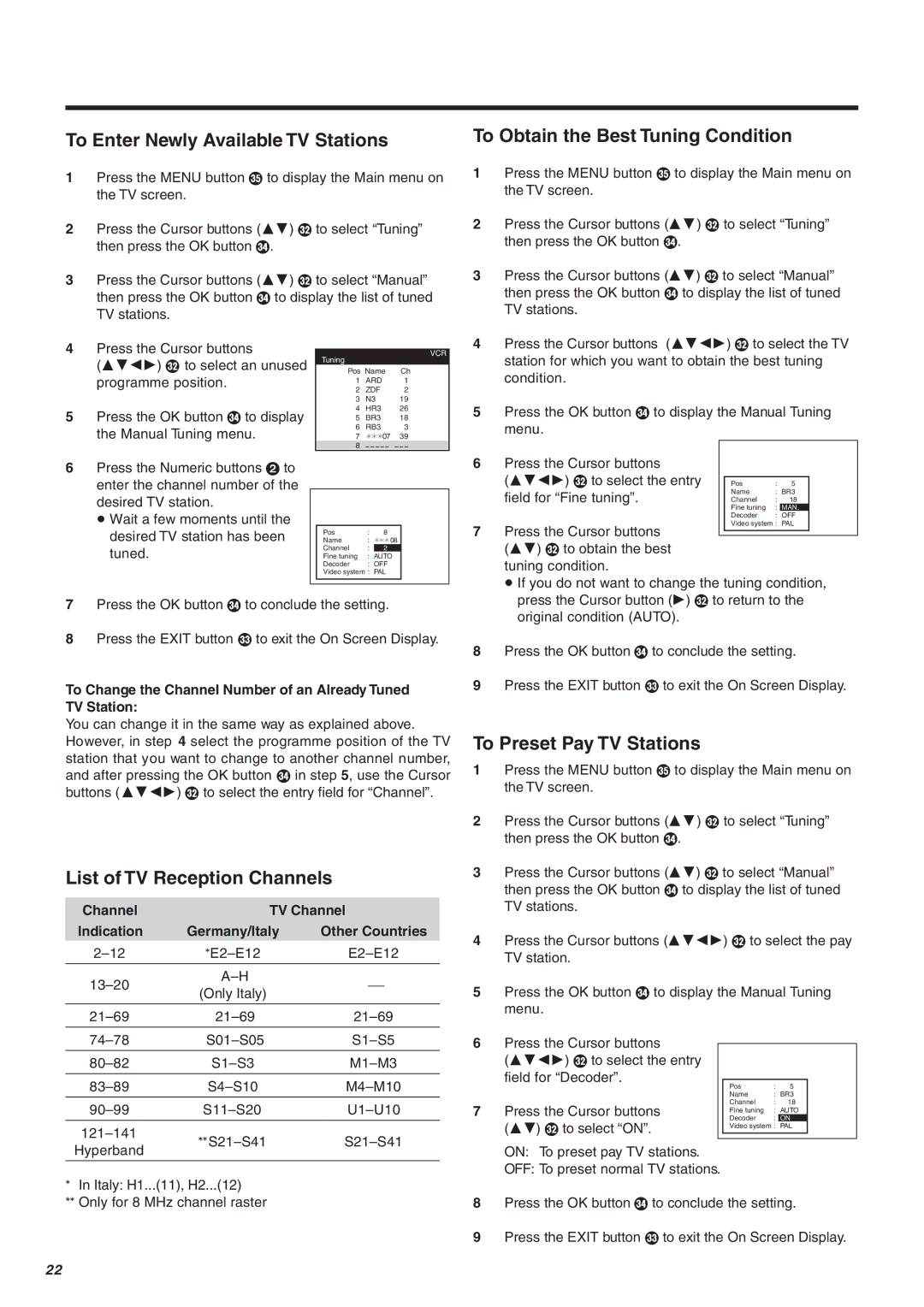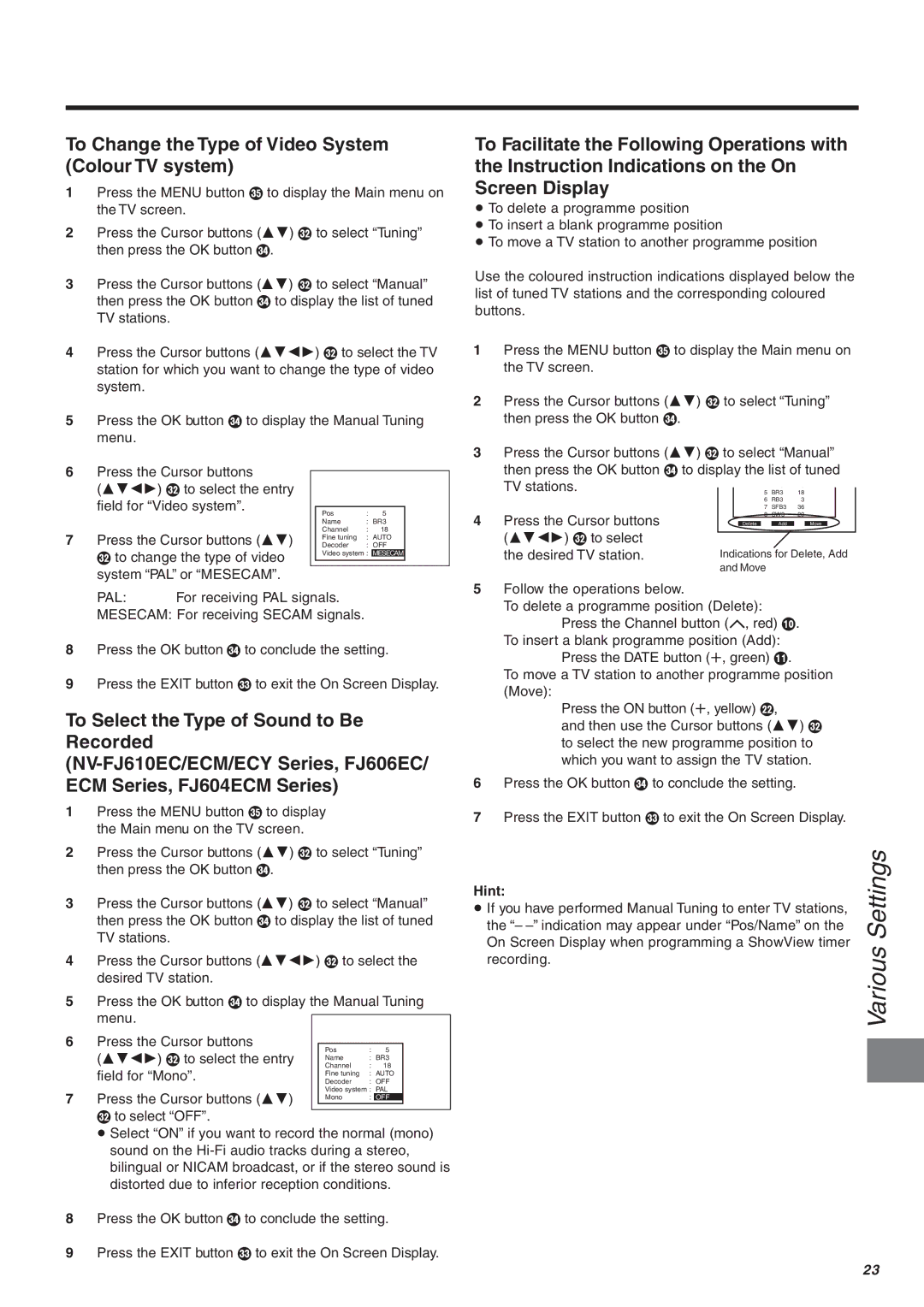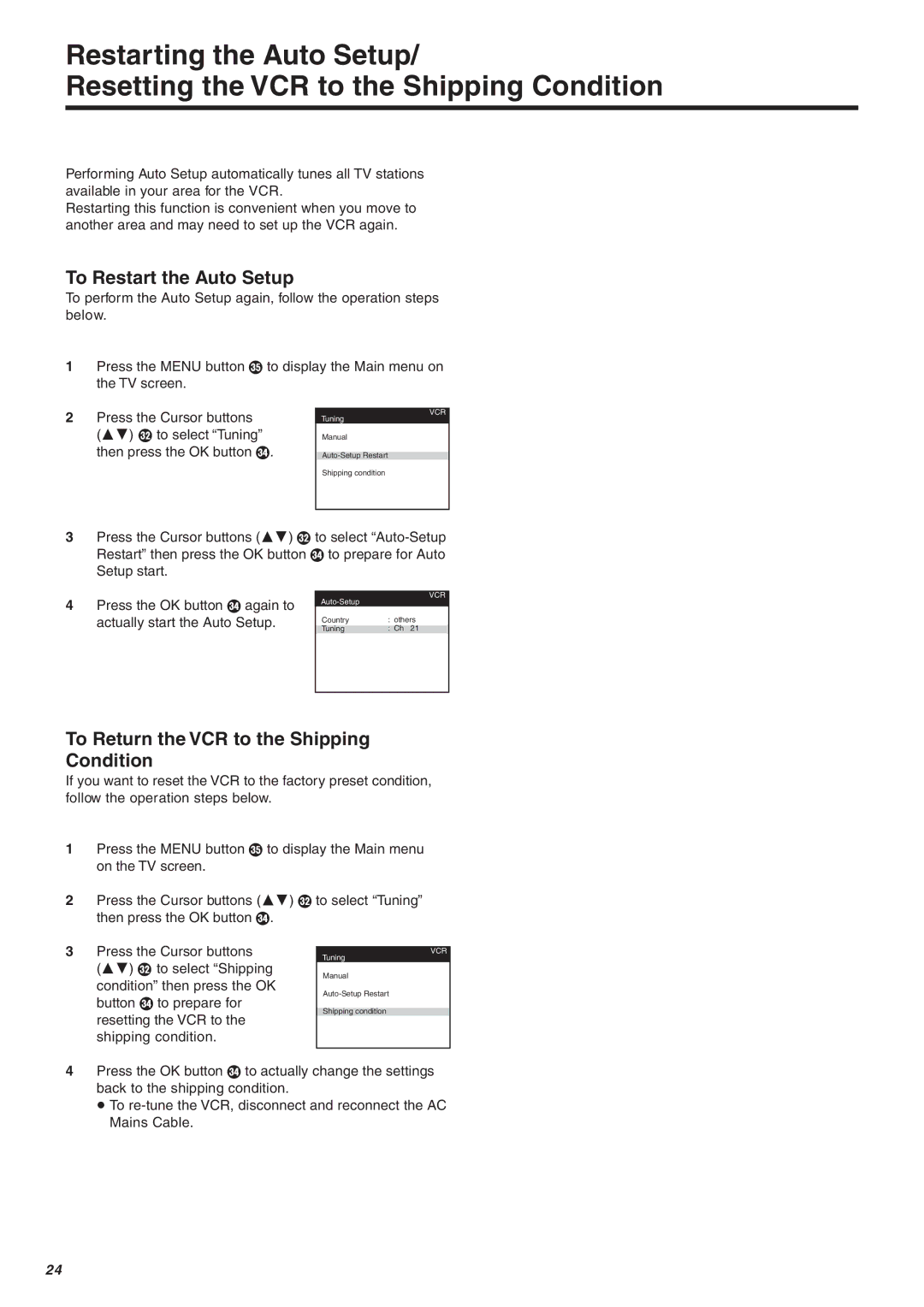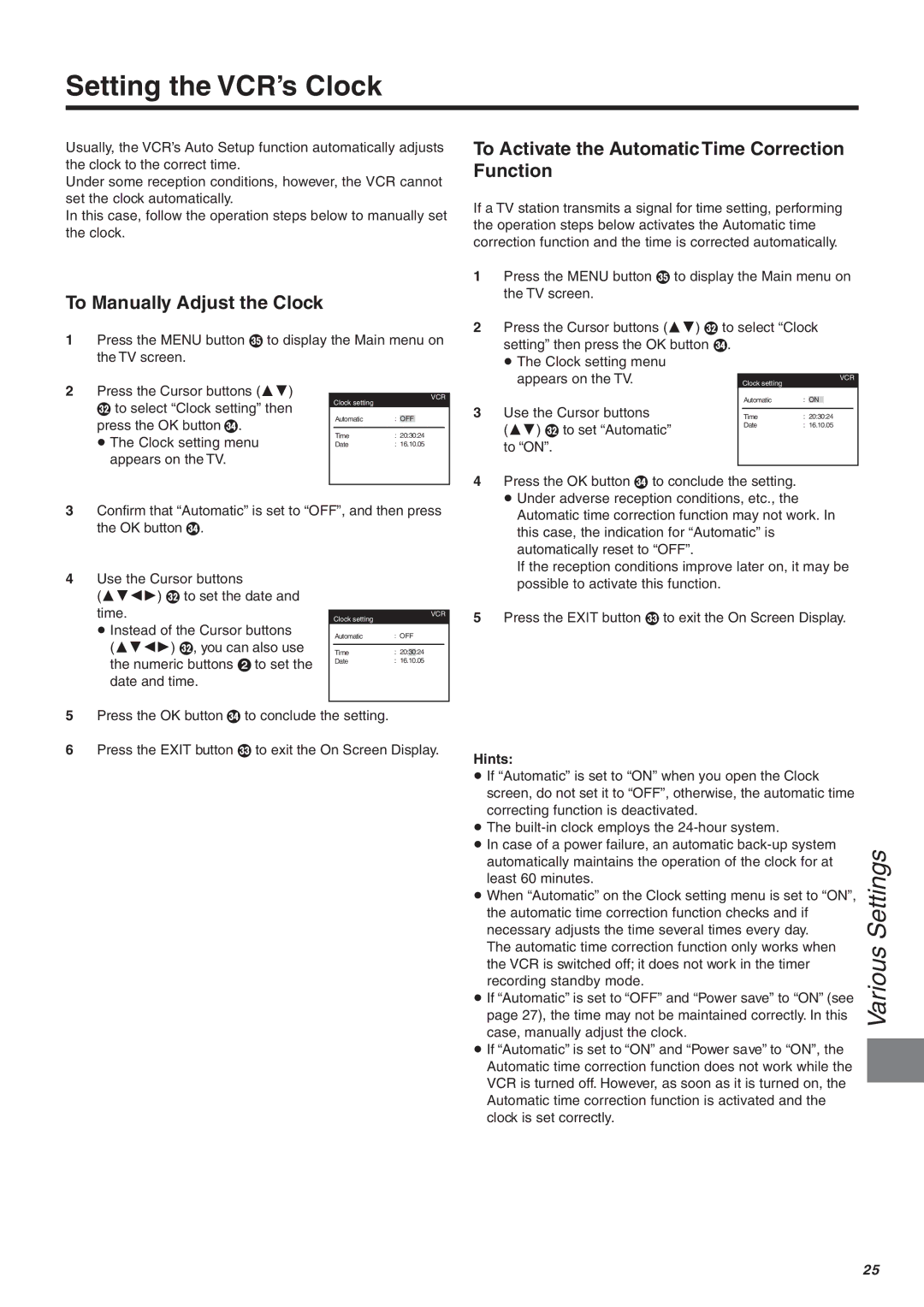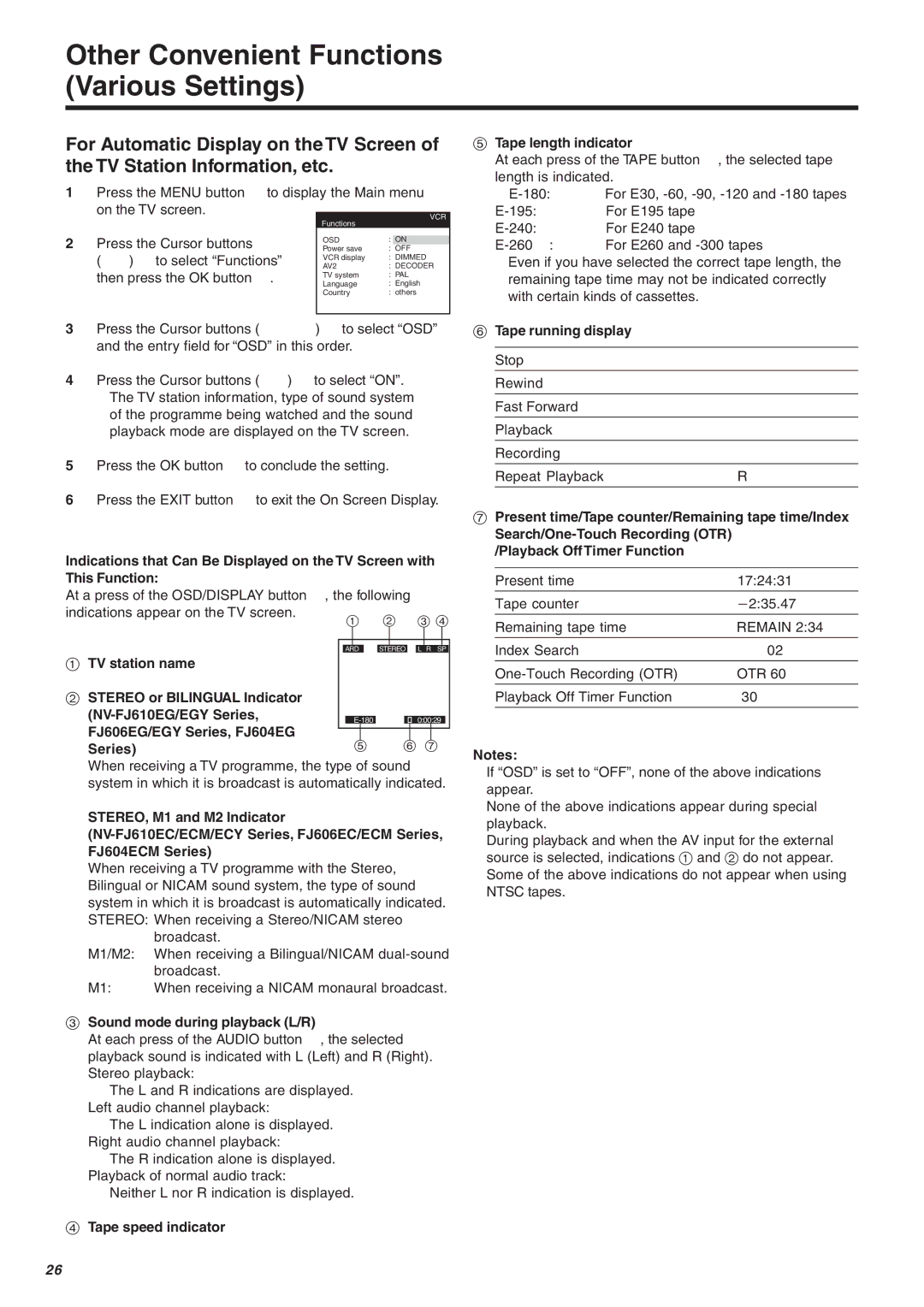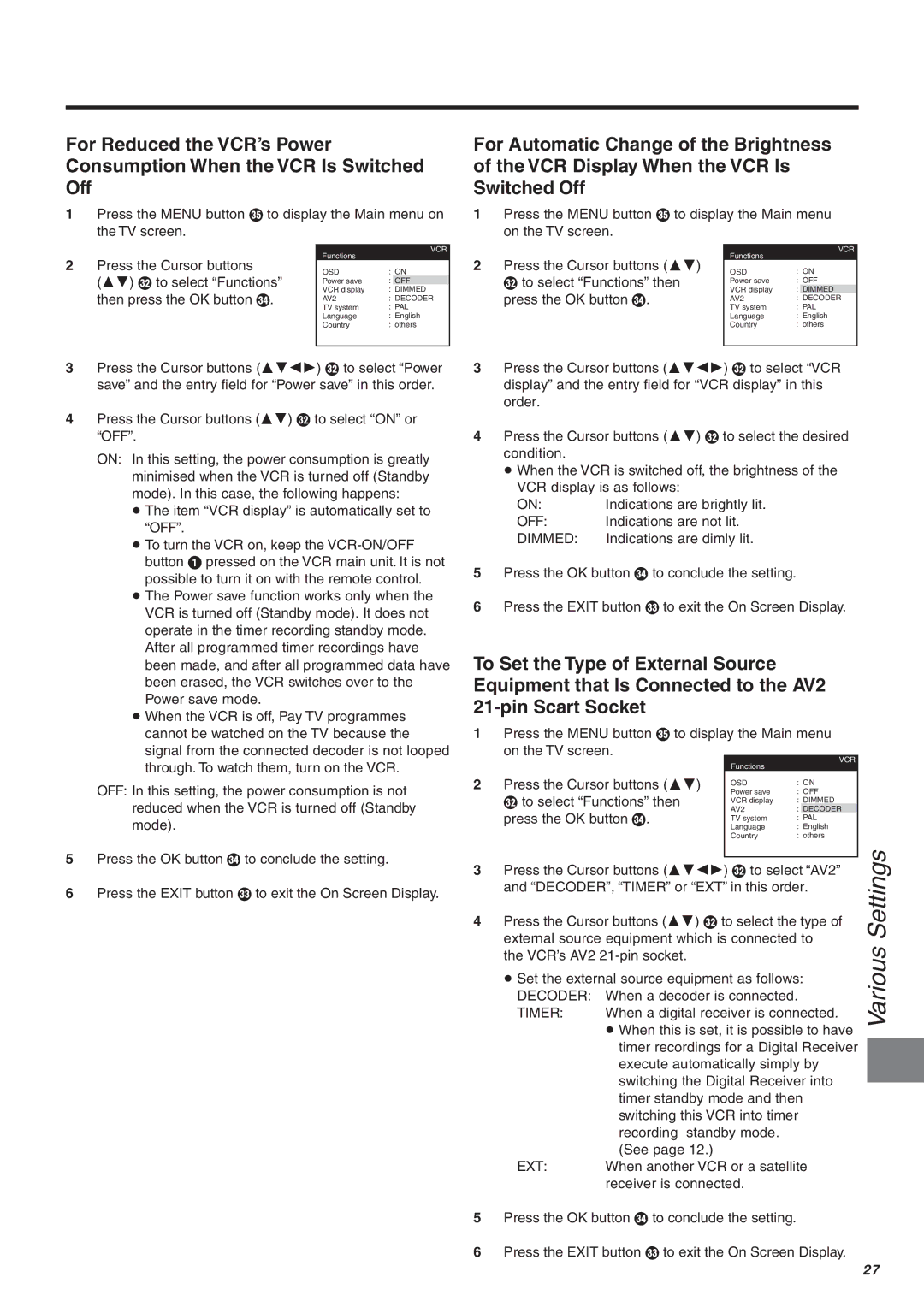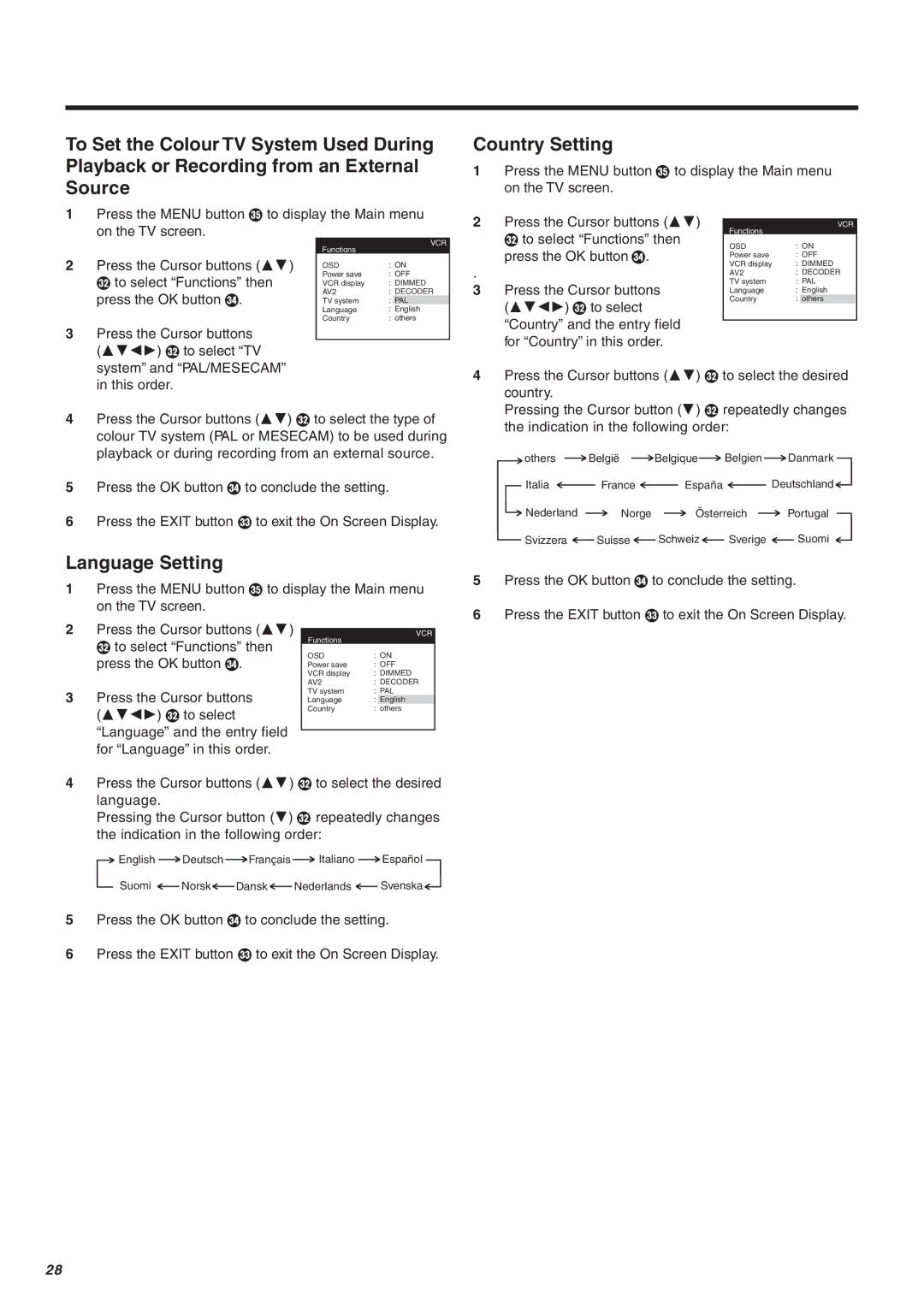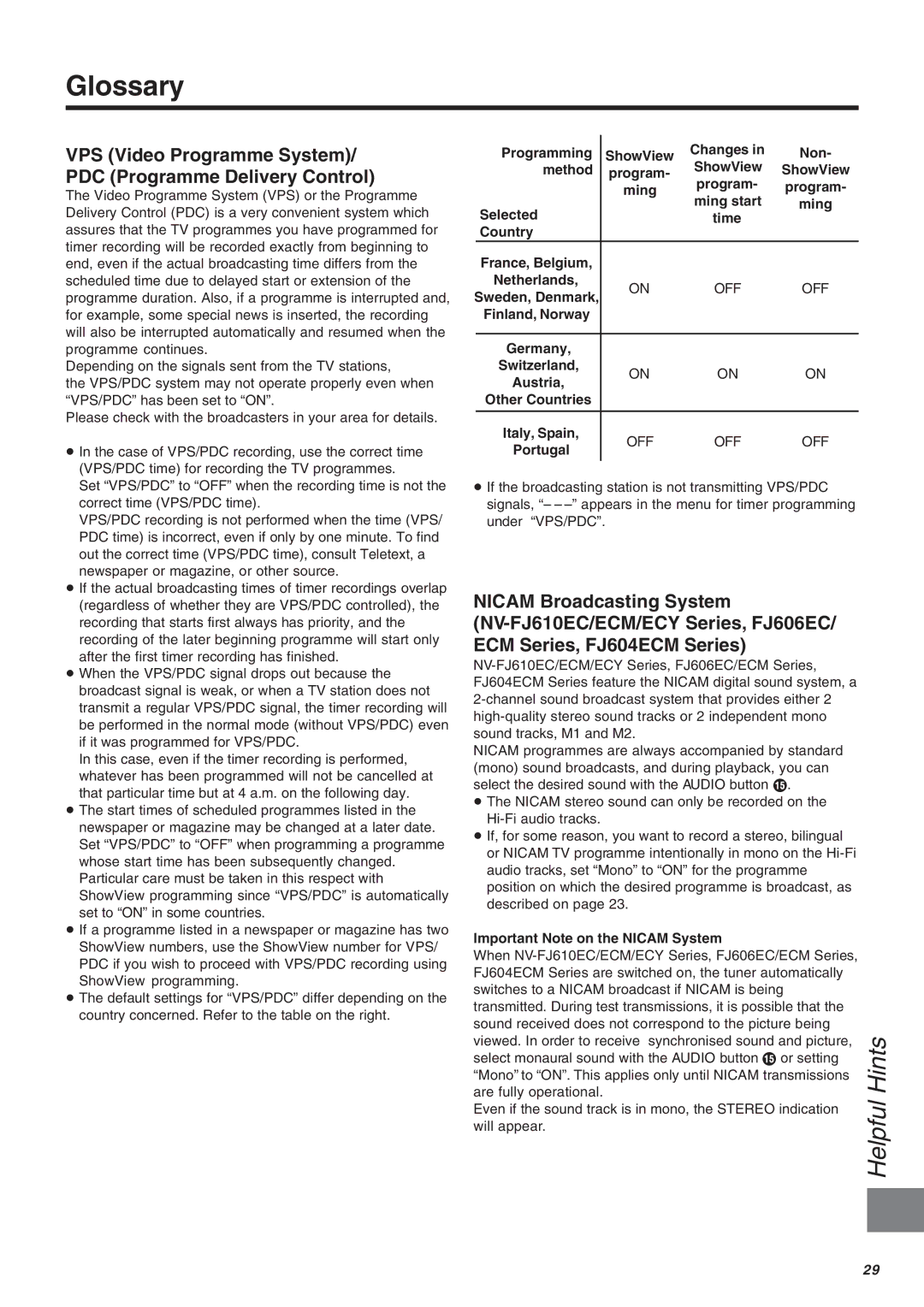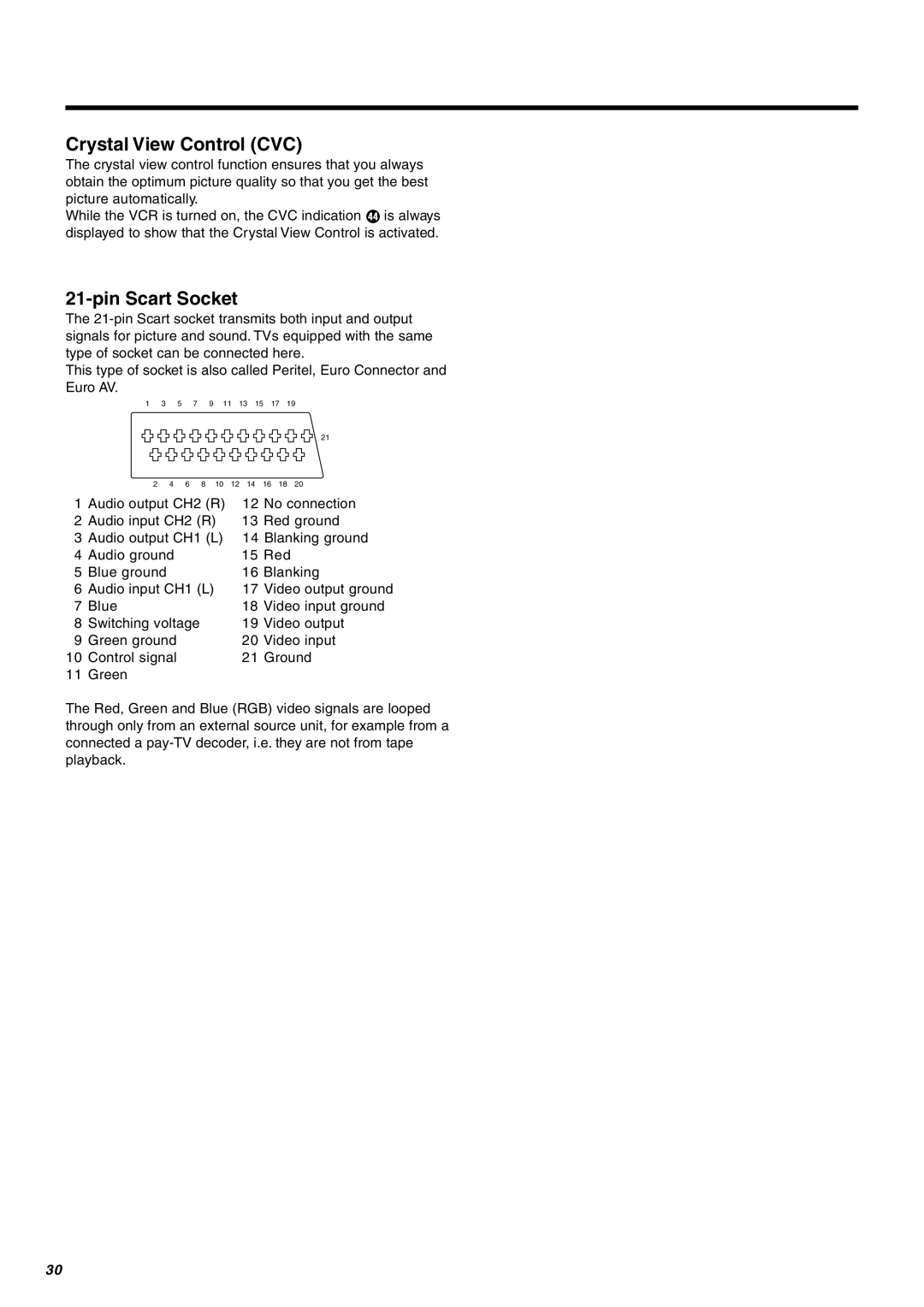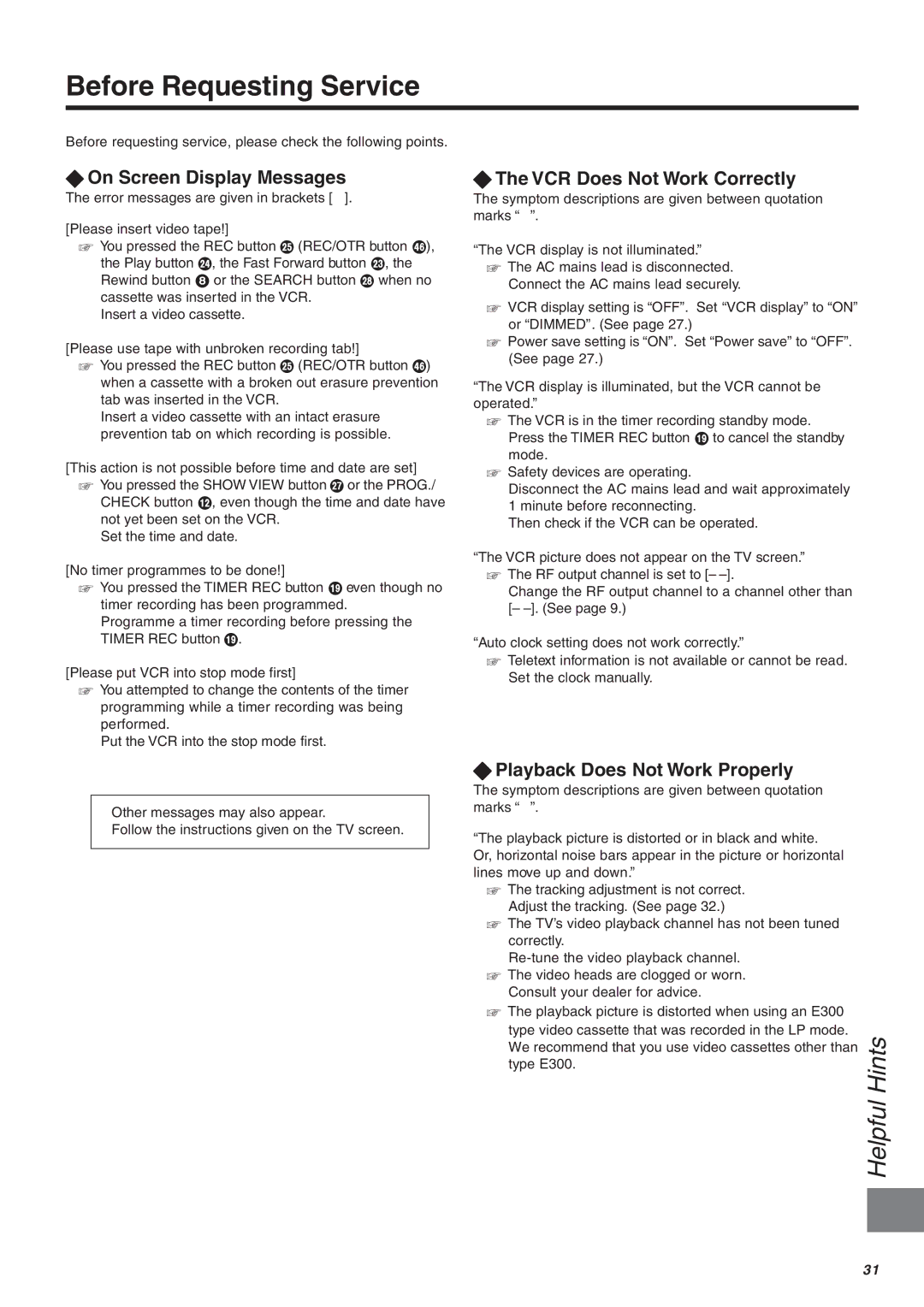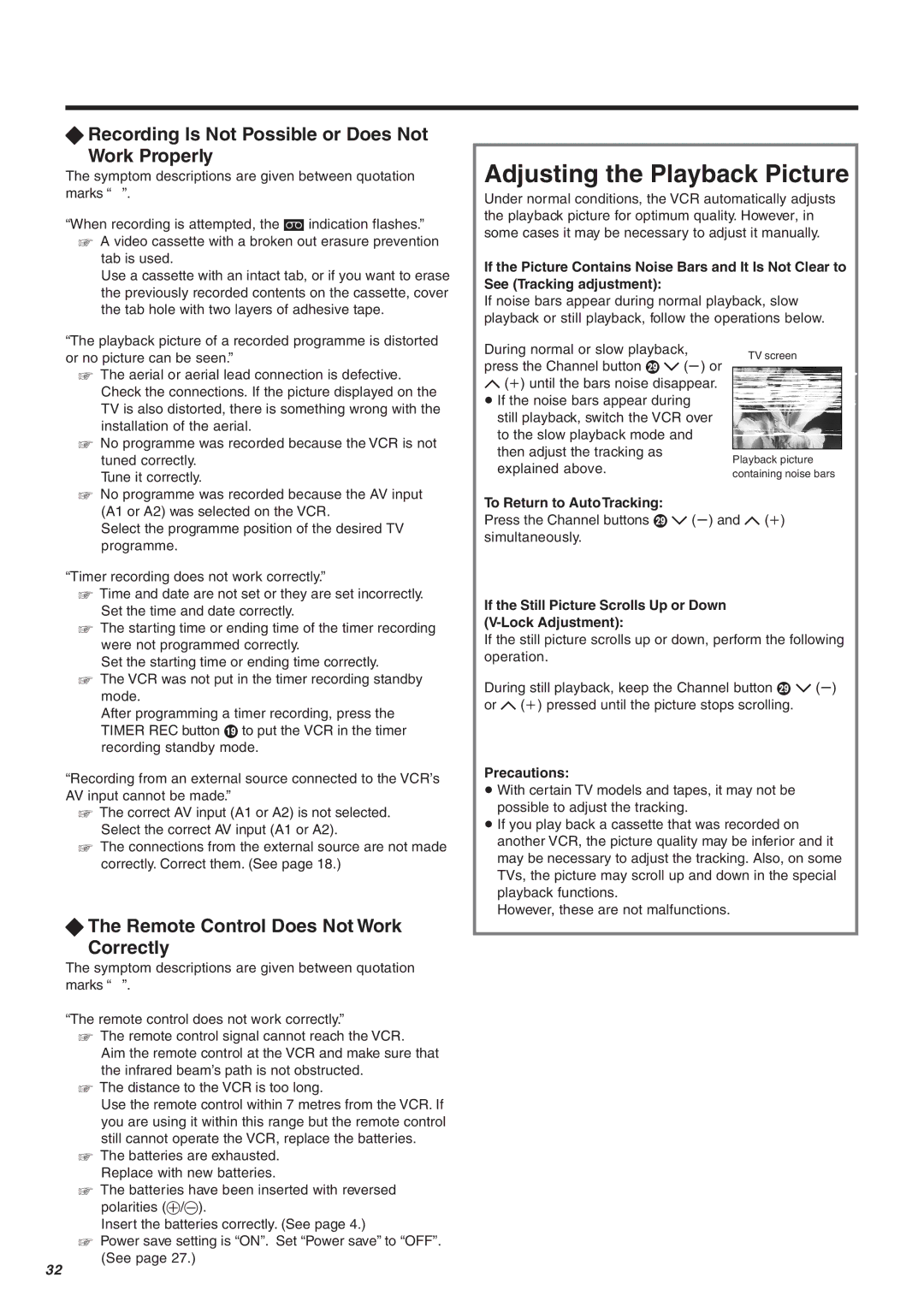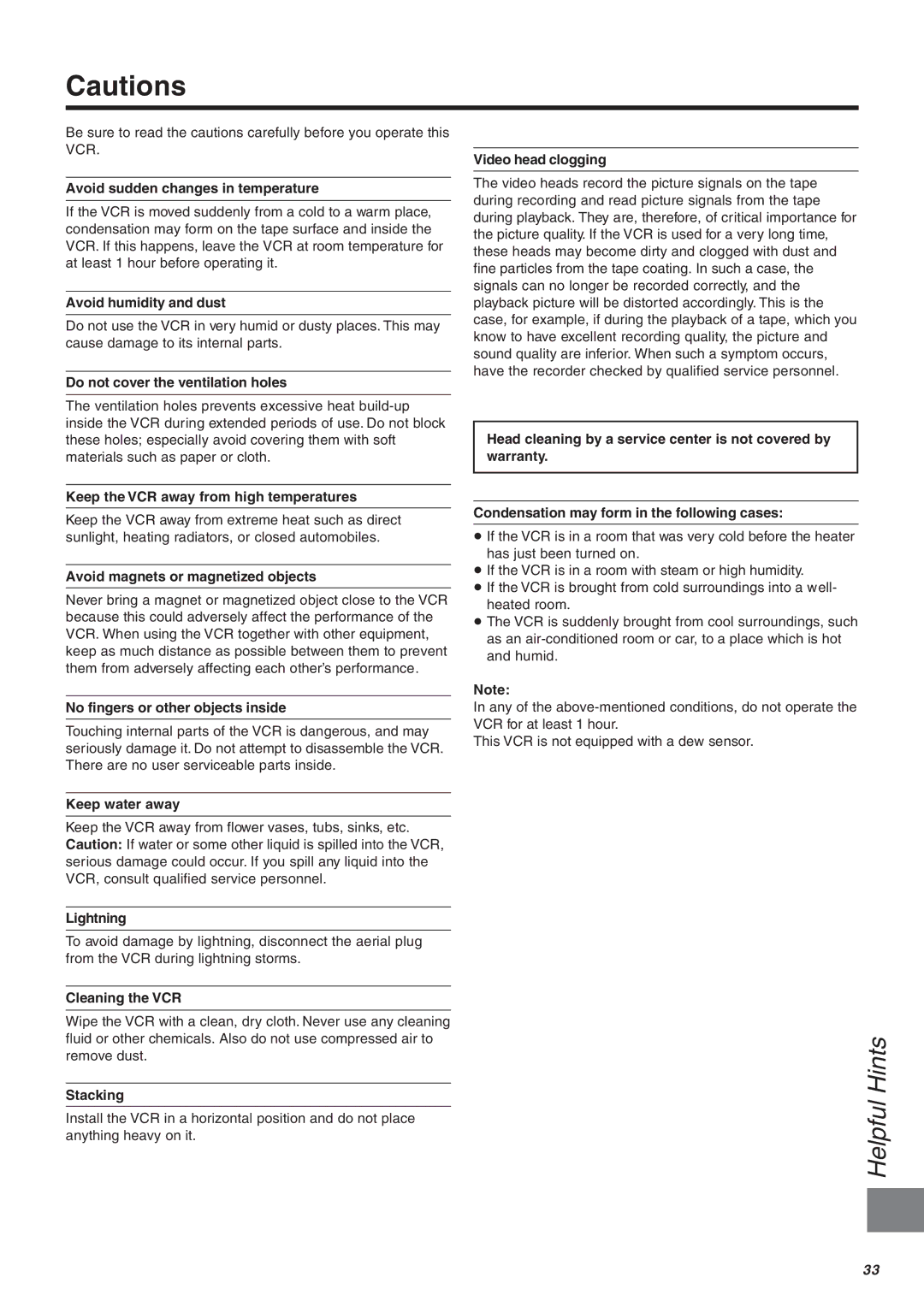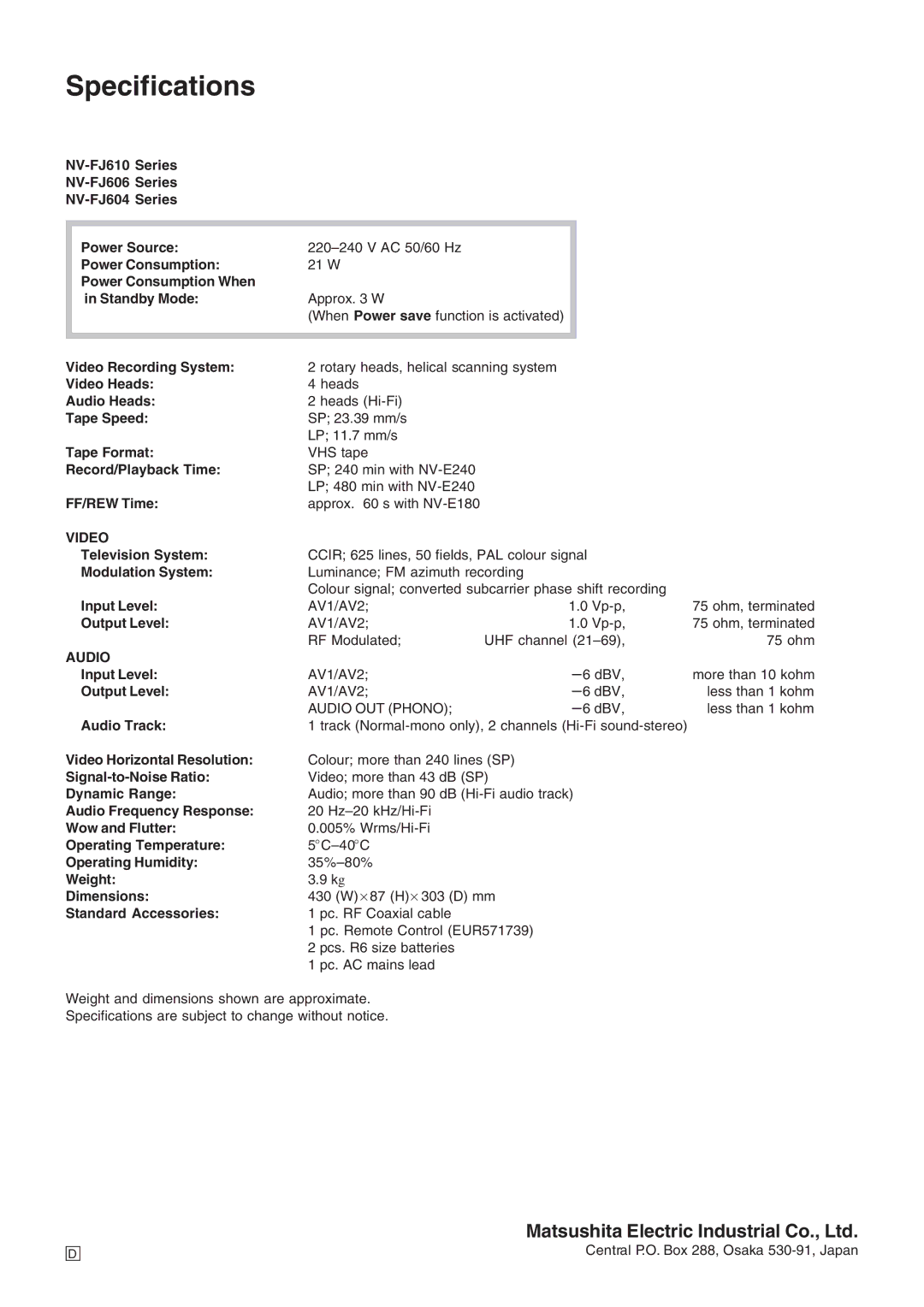Other Timer Recordings and Convenient Functions
Setting the Recording Date/Day(s)
Perform this operation in operation step 3 when programming a timer recording with the On Screen Display, or in operation step 4 when programming with the ShowView number. (See pages 13 and 14.)
You can select the recording date (day of the month/day of the week) by pressing the DATE button ;. If you repeatedly press the i side of the DATE button ;, the indication changes in the order shown below. If you press the F side of the DATE button ;, the indication changes in the opposite order.
³Programming a timer recording (setting the date) is possible up to one month ahead of the TV programme’s broadcasting date and time. Daily and weekly timer recordings will continue until you cancel them.
![]() <To Programme within 1 Month>
<To Programme within 1 Month>
Example: 1 2 ..... 31
<To Programme a Daily Timer Recording>
Example: Daily recording from Sunday to Saturday
Daily recording from Monday to Saturday
Daily recording from Monday to Friday
<To Programme a Weekly Timer Recording >
Example: Weekly recording every Sunday Weekly recording every Monday
Weekly recording every Saturday (Su = Sunday, Mo = Monday, Tu = Tuesday,
We = Wednesday, Th = Thursday, Fr = Friday, Sa = Saturday)
Ensuring that a TV Programme Will Be Recorded until Its End
(Auto SP/LP Change Function)
If, at the start of a timer recording, the VCR determines that the remaining tape time is insufficient to record the whole programme, the Auto SP/LP Change function automatically selects LP mode to ensure that the whole programme will be recorded. However, if the remaining tape time is still not sufficient even in the LP mode, the programme cannot be recorded to its end.
³If you programme a daily or weekly timer recording, recording will be performed in the LP mode from the start regardless of the remaining tape time.
³In case of a timer recording programmed with the VPS/ PDC function, if the TV programme continues past the programmed ending time, the VCR automatically switches over to the LP mode at that moment. However, in some cases it may not be possible to record the programme until its end.
³Use a video cassette on which a few minutes more than the total length of programmed timer recordings remain, otherwise the programmed timer recordings may be performed in the LP mode.
³Be careful that the broadcast times of the TV programmes set for timer recording do not overlap, otherwise the programmed timer recordings may be performed in the LP mode.
³If the recording speed changes from SP to LP during a timer recording, some brief picture distortion occurs at that point.
Condition for correct operation of the Auto SP/LP Change function:
³The tape length of the inserted cassette must be set correctly. (See page 26.)
To Activate the Auto SP/LP Change Function:
In operation step 6 when programming a timer recording with the On Screen Display (see page 13), or in operation step 4 when programming with the ShowView number (see page 14), press the SP/LP button D to select “A”.
³When you press this button
repeatedly, the indication changes | Timer recording |
|
|
|
| VCR | ||
in the following order: | Pos |
| Start | Stop | SP | VPS | ||
Name | DATE | ON | OFF | LP | PDC | |||
|
| ZDF | 27/10 | 20:00 | 21:30 | A |
| OFF |
|
| jjjjj | jj/jj | jj:jj jj:jj | jj | jjj | ||
|
| jjjjj | jj/jj | jj:jj jj:jj | jj | jjj | ||
SP | LP | jjjjj | jj/jj | jj:jj jj:jj | jj | jjj | ||
jjjjj | jj/jj | jj:jj jj:jj | jj | jjj | ||||
jjjjj | jj/jj | jj:jj jj:jj | jj | jjj | ||||
|
| jjjjj | jj/jj | jj:jj jj:jj | jj | jjj | ||
| A | jjjjj | jj/jj | jj:jj | jj:jj | jj | jjj | |
| Indication when “A” is |
| ||||||
selected
Setting for Control of the Recording Starting and Ending Time by Special Signal Included in the Broadcasting Signal (VPS/PDC Function)
VPS stands for Video Programme System. PDC stands for Programme Delivery Control.
If a TV programme, for example a football game runs longer than scheduled, is shortened or starts earlier or later, this function synchronises the recording start and stop with the actual broadcasting start and stop of the TV programme.
Conditions for correct operation of the VPS/PDC function:
³“ON” must be displayed under “VPS/PDC” on the On Screen Display.
³The TV station must broadcast VPS/PDC signals.
³The programme starting time must be set correctly to the starting time listed in the newspaper/magazine.
To Activate the VPS/PDC Function: |
|
|
|
|
|
|
| Recording |
After operation step 6 when |
|
|
|
|
|
|
| |
Timer recording |
|
|
| VCR | ||||
programming a timer recording with |
|
|
| |||||
|
|
|
|
| ||||
Pos |
| Start | Stop | SP | VPS | |||
the On Screen Display (see page 13), | Name | DATE | ON | OFF | LP | PDC | ||
ZDF | 27/10 | 20:00 | 21:30 | SP |
|
| ||
ON | ||||||||
or in operation step 4 when | jjjjj | jj/jj | jj:jj jj:jj | jj | jjj | |||
jjjjj | jj/jj | jj:jj | jj:jj | jj | jjj | |||
|
|
|
|
|
|
| ||
programming with the ShowView |
|
|
|
|
|
|
| |
number (see page 14), press the Cursor | buttons (3421) | |||||||
P to make the ON indication appear. |
|
|
|
|
|
|
| |
|
|
|
|
|
|
| Timer | |
See page 29 for details. |
|
|
|
|
|
|
| |
|
|
|
|
|
|
|
| |
To Check the Contents of Timer Recording Programmings
³Display the VCR picture on the TV.
³Set the VCR/TV switch N to “VCR”.
1Press the PROG./CHECK button < to display the timer recording programmings on the TV screen.
³When the VCR is in the timer recording standby mode for a VPS/PDC recording, the On Screen Display may be distorted.
2 | Press the EXIT button Q to exit |
|
|
|
|
|
|
Timer recording |
|
|
| VCR | |||
| the On Screen Display. | Pos | DATE | Start | Stop | SP | VPS |
|
| Name | ON | OFF | LP | PDC | |
|
| ZDF | 27/10 | 20:00 | 21:30 | SP | ON |
|
| ARD | 30/10 | 19:00 | 20:00 | LP | ON |
|
| N3 | Su | 21:00 | 23:30 | SP | ON |
|
| ZDF | 17:30 | 18:00 | LP | ON | |
|
| jjjjj | jj/jj | jj:jj jj:jj | jj | jjj | |
|
| jjjjj | jj/jj | jj:jj | jj:jj | jj | jjj |
15