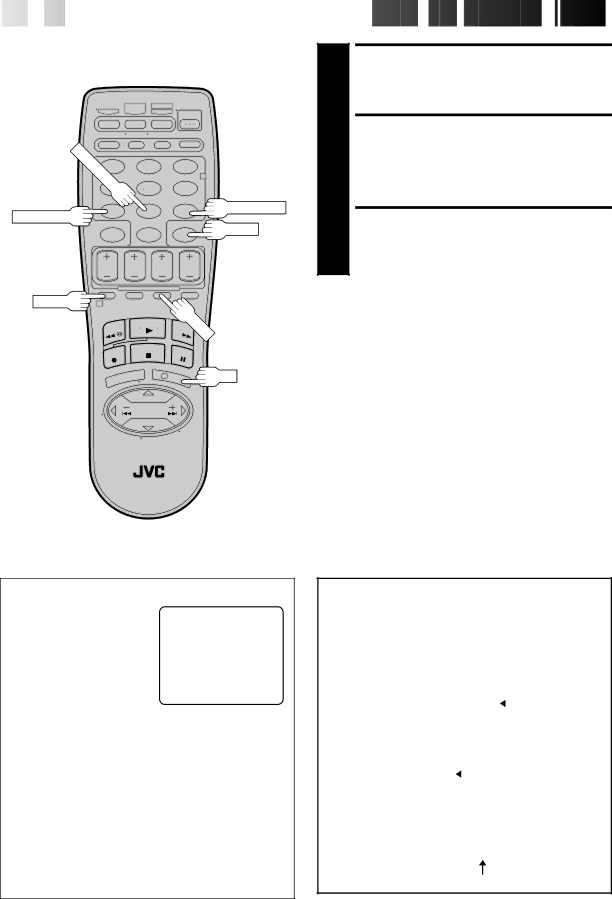
50

 EN
EN






















































 TIMER
TIMER
 RECORDING
RECORDING (cont.)
(cont.)


UMBER 1
"8" 4
NUMBER "7" | 7 |
|
2 3
5 6
89
2
4
NUMBER "9"
TIMER
8
9
10
SET TAPE SPEED
Press SP/EP to set the tape speed.
RETURN TO NORMAL SCREEN
Press PROG. or OK. "PROGRAM COMPLETED" appears on the screen for about 5 seconds, then normal screen appears.
ENGAGE TIMER MODE
Press TIMER. The VCR turns off automatically and "ä" is displayed on the display panel.
PROG.
1
 SP/EP
SP/EP
3
OK
To Timer-Record Weekly Or Daily Serials . . .
. . . anytime during steps 3 through 9, press WEEKLY (NUMBER key “9”) for weekly serials or DAILY (NUMBER key “8”) for daily serials
NOTES:
●To disengage the timer before recording starts, press TIMER again. Pressing once more
●In case of a power failure after programming, the VCR’s memory backup keeps your selections for approximately 10 minutes.
●Programs that start after midnight must have the next day’s date.
●After timer recording is completed, the VCR’s power goes off automatically.
●You can program the timer while a regular recording is in progress; the
●If the end of tape is reached during timer recording, the cassette is automatically ejected.
●When
ATTENTION FOR DBS RECEIVER USERS
If you are using a DBS receiver |
| PROGRAM 1 | ||||||||||
(unless "DBS RECEIVER SET" is |
| |||||||||||
|
|
|
|
|
|
|
|
|
|
| ||
set to "OFF" ☞ pg. 20), the |
| START |
| STOP | ||||||||
BAND indication (TV or CATV |
| 8:00AM |
| = |
| 9:00PM |
|
| ||||
| DATE | CH | ||||||||||
or DBS) appears under the |
|
| ||||||||||
| 12/24/98 |
|
|
| 110 |
| SP |
| ||||
channel number display. If the |
| THU |
|
| DBS |
|
|
| ||||
channel number that has been | PRESS |
| ||||||||||
entered requires that the band |
| 9=WEEKLY, 7=DBS), THEN (0K) |
| |||||||||
PRESS (PROG.) TO END |
| |||||||||||
be set, "7=DBS" is displayed |
|
|
|
|
|
|
|
|
|
|
| |
on the screen. Press the NUMBER key "7" to select the | ||||||||||||
desired band. |
|
|
|
|
|
|
|
|
|
|
| |
a– TV | : To | |||||||||||
| on the VCR. |
|
|
|
|
|
|
|
|
|
|
|
b– CATV : To
c– DBS : To
●If "BAND" is set to "TV" at the Tuner Set screen (☞ pg.14) and "CABLE BOX SET" is set to "OFF" at the Cable Box Set screen (☞pg. 17), CATV will not be displayed on the Program screen; If "BAND" is set to "CATV" or "CABLE BOX SET" is set to "ON", TV will not be displayed.
ATTENTION
If there is a conflict in the timer schedule and one program overlaps with another, only the parts shown below in gray will be recorded.
Pattern 1: The program with the lower program number will be recorded.
10:00 | 11:00 | 12:00 | |||||
Program 1 |
| CH10 |
|
|
|
| |
Program 2 |
|
|
|
|
|
| Not recorded |
|
| CH40 |
|
|
| ||
Pattern 2: The program that is broadcast earlier will be recorded.
10:00 | 11:00 | 12:00 | ||||
Program 1 |
| CH10 |
|
|
|
|
Program 2 |
|
|
| Not recorded | ||
CH40 |
|
| ||||
Pattern 3: The program that is broadcast earlier will be recorded, followed by the remaining portion of the other program.
10:00 | 11:00 | 12:00 | ||
Program 1 |
| CH10 |
|
|
|
| Program 2 |
|
|
|
|
| CH40 | |
Not recorded