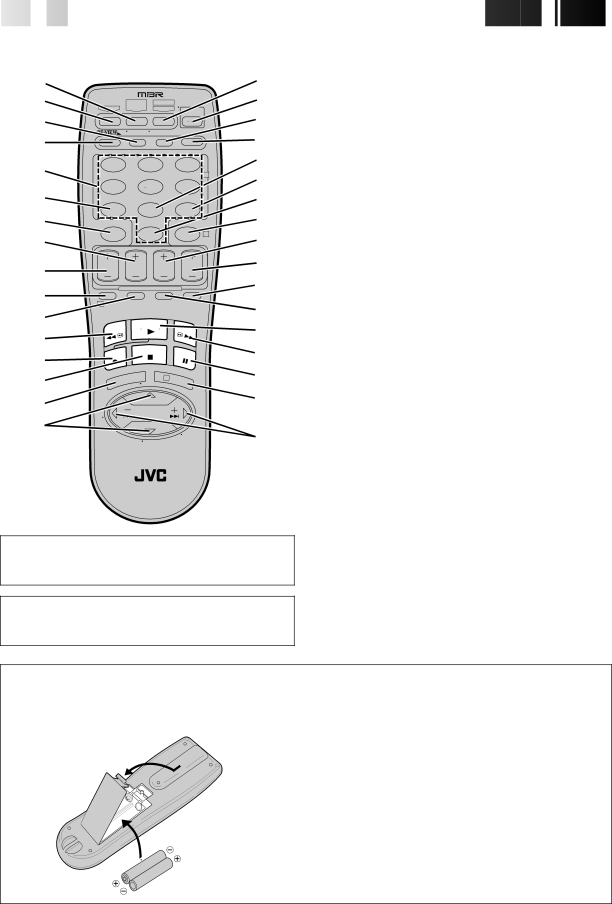
72![]()
![]()
![]() EN
EN![]()
![]()
![]()
![]()
![]()
![]()
![]()
![]()
![]()
![]()
![]()
![]()
![]()
![]()
![]()
![]()
![]()
![]()
![]()
![]()
![]()
![]()
![]()
![]()
![]()












































 INDEX
INDEX (cont.)
(cont.)


REMOTE CONTROL
1
2CABLE/ MBR SET
3 | TV | DBS | A/B | POWER |
| TV/VCR ENTER/OSD DISPLAY | |||
4 |
| |||
|
|
|
| |
5 | 1 |
| 2 | 3 |
|
|
| 2 | |
6 | 4 |
| 5 | 6 |
DBS | WEEKLY | |||
7 | 7 |
| 8 | 9 |
C. RESET |
| AUX |
| |
8 | CANCEL |
| 0 | TIMER 4 |
|
|
|
| |
9 | START | STOP | DATE | CH |
0EXPRESS PROGRAMMING
| 1 PROG | PROG |
|
| SP/EP SKIP SEARCH | ||||
! |
| CHECK |
|
|
|
|
|
| |
REW |
| PLAY |
| FF |
|
| |||
@ |
|
|
|
|
|
|
| ||
|
| STOP |
| PAUSE |
|
| |||
# | REC |
|
|
|
| ||||
|
|
|
|
|
|
| |||
|
|
|
|
|
|
|
|
| |
$ | MENU |
| H |
| 3 | OK |
|
| |
TV C | + |
|
| ||||||
|
|
|
|
|
| ||||
% |
|
| TIME |
|
|
| |||
^ | V |
| SCAN | T |
|
| |||
| T |
|
|
|
|
|
|
| + |
| V |
|
|
|
|
|
| L | |
| O |
|
|
|
|
| O |
| |
| L |
|
|
|
|
|
|
| |
| – |
|
|
|
|
| V |
|
|
|
|
|
|
|
| V |
|
| |
|
|
| TV CH | – |
|
|
| ||
| 1 | CABLE/DBS Button (☞ pg. 62) |
& | 2 | TV Button (☞ pg. 61) |
3 TV/VCR Button (☞ pg. 34) | ||
* | 4 | Instant REVIEW Button (☞ pg. 27) |
5 NUMBER keys (☞ pg. 23, 45) | ||
( | 6 | DBS Button (☞ pg. 50) |
)7 CANCEL Button (☞ pg. 50)
|
| ☞ |
q |
| Counter [C.] RESET Button ( pg. 27) |
8 | STOP +/– Button (☞ pg. 49) | |
w | 9 | START +/– Button (☞ pg. 49) |
e | 0 | PROG. Button (☞ pg. 38, 49) |
r | ! PROG. CHECK Button (☞ pg. 51) | |
@ Rewind [REW] Button (☞ pg. 22) | ||
t# Record [REC] Button (☞ pg. 23)
y | $ | STOP Button (☞ pg. 22) |
% | MENU Button (☞ pg. 10) |
u^ TIME SCAN %Þ Button (☞ pg. 24, 37)
TV Channel [CH] +/– Button (☞ pg. 61, 62, 63)
i& MBR SET Button (☞ pg. 61, 62, 63)
oA/B Code Button (☞ pg. 64)
* POWER On/Off Button (☞ pg. 10) p ( ENTER Button (☞ pg. 23)
Q | |
W | ) DISPLAY Button (☞ pg. 40) |
q DAILY Timer Recording Button (☞ pg. 46, 50) | |
| w WEEKLY Timer Recording Button (☞ pg. 46, 50) |
Ee "AUX" Mode Select Button (☞ pg. 55) r TIMER Button (☞ pg. 46, 50)
t DATE +/– Button (☞ pg. 49)
y Channel [CH] +/– Button (☞ pg. 23, 49) u SKIP SEARCH Button (☞ pg. 35)
i Recording Speed [SP/EP] Button (☞ pg. 23) o PLAY Button (☞ pg. 22)
p
W OK Button (☞ pg. 10)
E TIME SCAN ª£ (@#) Button (☞ pg. 38)
TV Volume [VOL.] +/– Button (☞ pg. 57)
How To Use
The remote control can operate most of your VCR's func- tions.
1Point the remote control toward the sensor window (☞ pg. 70).
2Press the appropriate operation button.
3The maximum operating distance of the remote control is about 8 m.
NOTES:
●This remote control can also operate various brands of TVs, Cable Boxes and DBS Receivers. For instructions,
☞ pg. 61 – 63.
●If the remote control doesn't work properly, remove its batteries, wait a short time, replace the batteries and then try again.