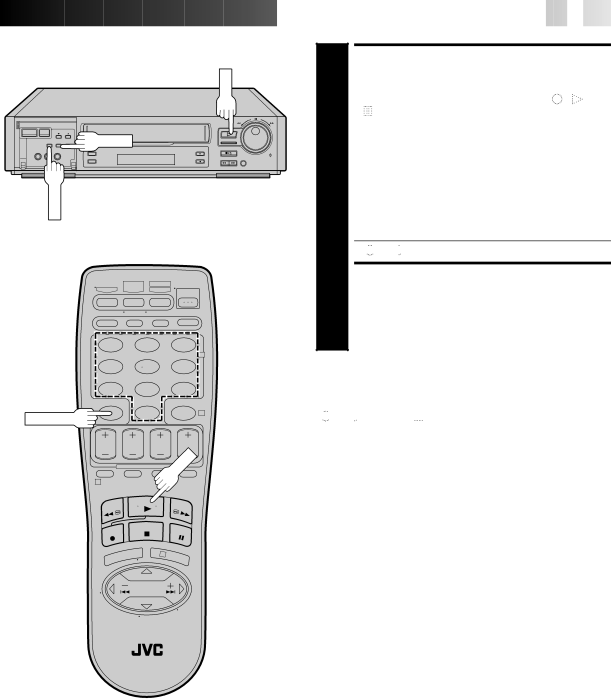
POWER | MENU |
INSERT
PLAY |
|
– | + |
A.DUB |
|
| JOG |
| SHUTTLE |
![]()
![]()
![]()
![]()
![]()
![]()
![]()
![]()
![]()
![]()
![]()
![]()
![]()
![]()
![]()
![]()
![]()
![]()
![]()
![]()
![]()
![]()
![]()
![]()
![]()
![]()
![]()
![]()
![]()
![]()
![]()
![]()
![]()
![]()
![]()
![]()
![]()
![]()
![]()
![]()
![]()
![]()
![]()
![]()
![]()
![]()
![]()
![]()
![]() EN
EN![]()
![]() 59
59![]()
6 | ENGAGE INSERT EDITING |
Press INSERT. | |
| |
● Your VCR enters the | |
light up on the front display panel.) | |
| ● The TV screen changes from the still picture to the |
| input source you are going to record. |
|
|
| START EDITING |
| Load the source cassette and play back the segment |
| that is to be inserted. When you reach the start of the |
7 section of the source tape that you wish to insert, press | |
| PLAY to start the tape in your VCR; Insert Editing begins |
| at this point. |
●![]()
![]() and
and ![]()
![]()
![]()
![]() are displayed on the front display panel.
are displayed on the front display panel.
END INSERT EDITING
8 At counter "0:00:00", Insert Editing will stop automati- cally and both tapes will continue running in the Play mode. If you wish to stop Insert Editing before the specified
1 | 2 | 3 |
|
| 2 |
4 | 5 | 6 |
7 | 8 | 9 |
C.RESET | 0 | 4 |
|
| |
|
| PLAY |
1 |
|
|
|
| 3 |
FOR AV INSERT EDITING
If you want to replace the picture,
In step 6 above, after you press INSERT, press A.DUB also. (![]()
![]() and
and![]()
![]() blink and
blink and![]()
![]() lights up on the display panel.)
lights up on the display panel.)
NOTES:
●Insert editing is not possible with cassettes whose safety tab has been removed.
●In insert editing, the recording speed (SP/EP) is determined by the previous recording to be replaced. If the previous recording's speed changes within a single edit, the inserted picture will be distorted at the switching point.
●A small portion of the recording which precedes an insert edit may become erased.