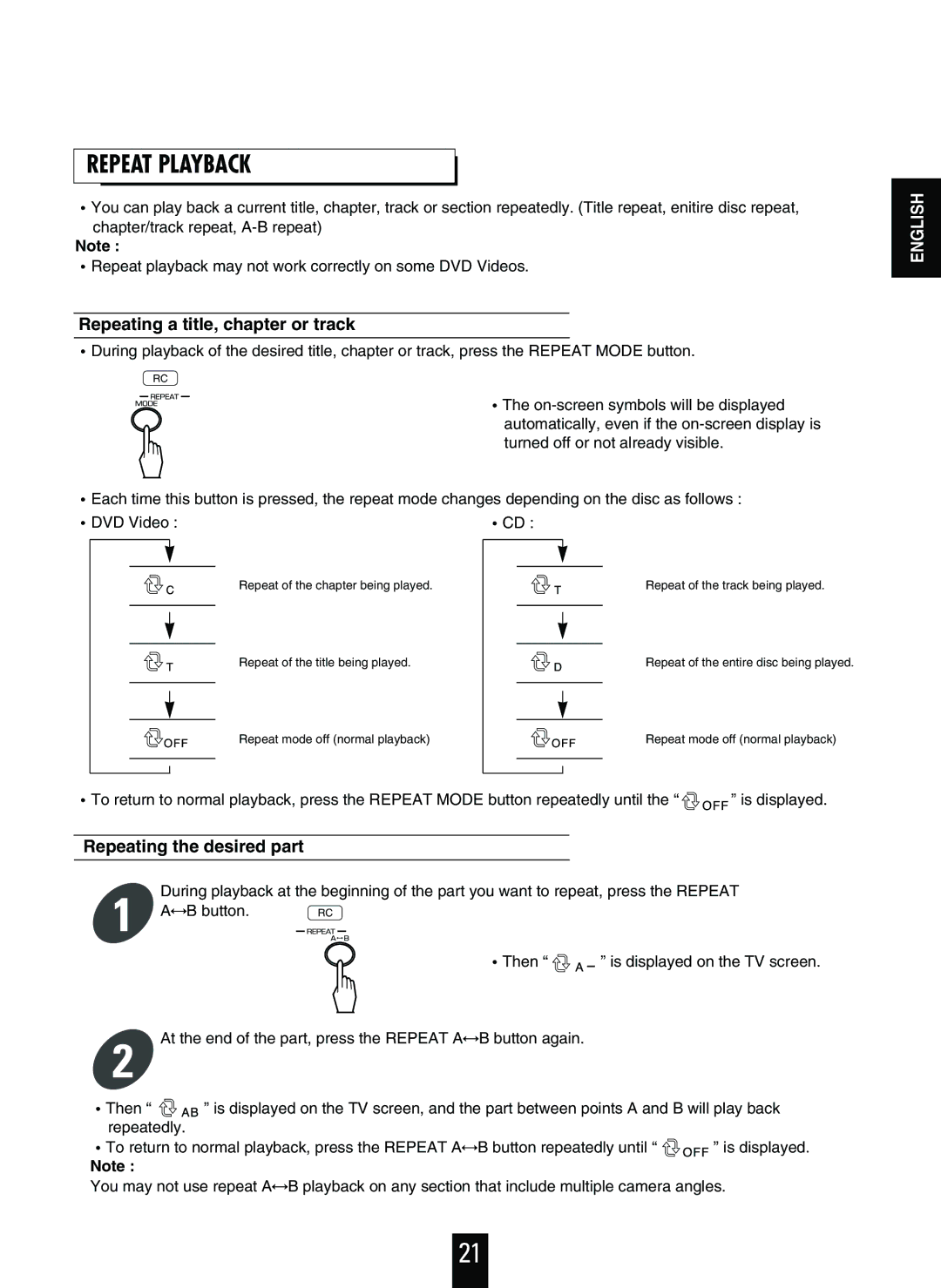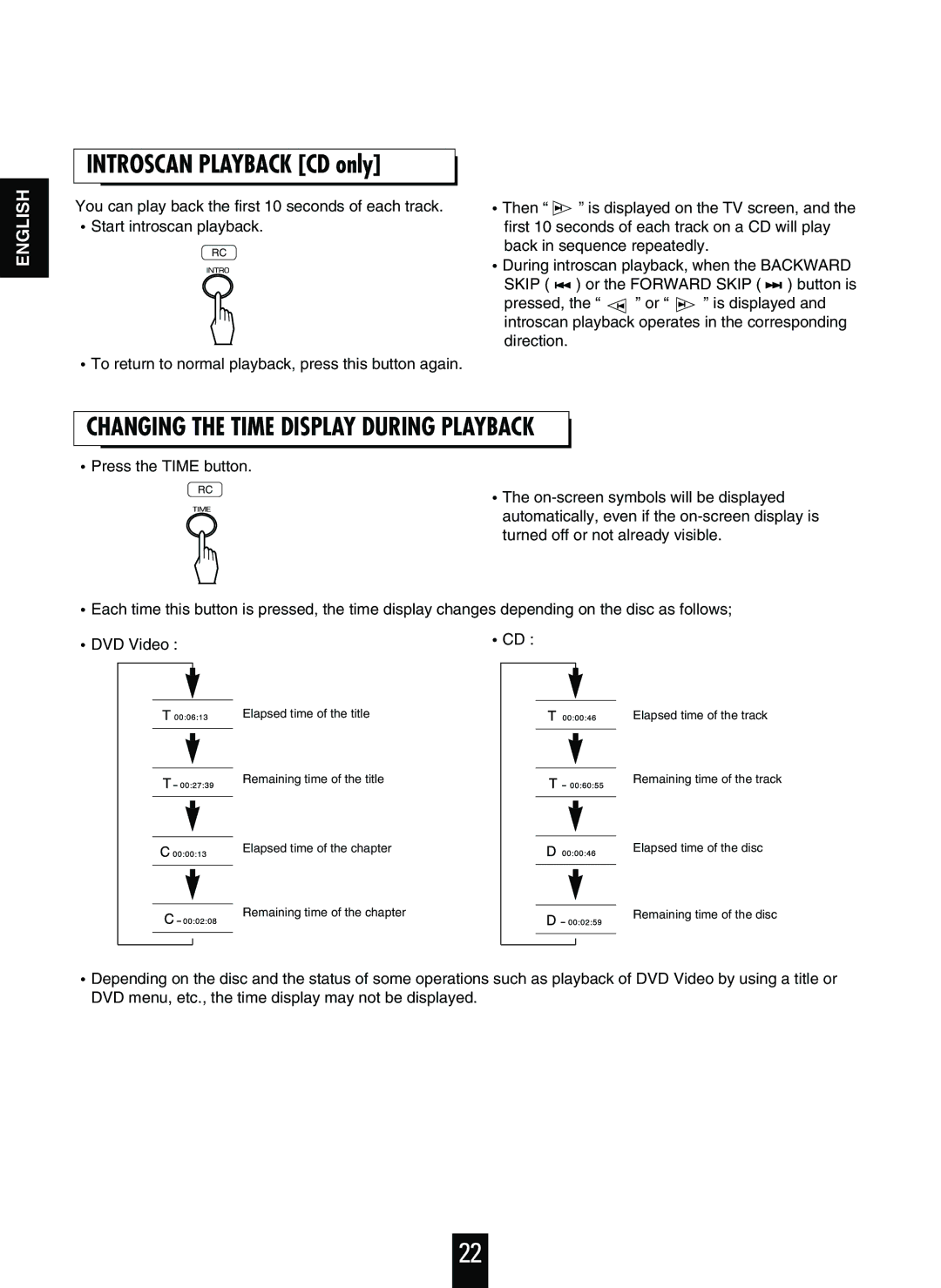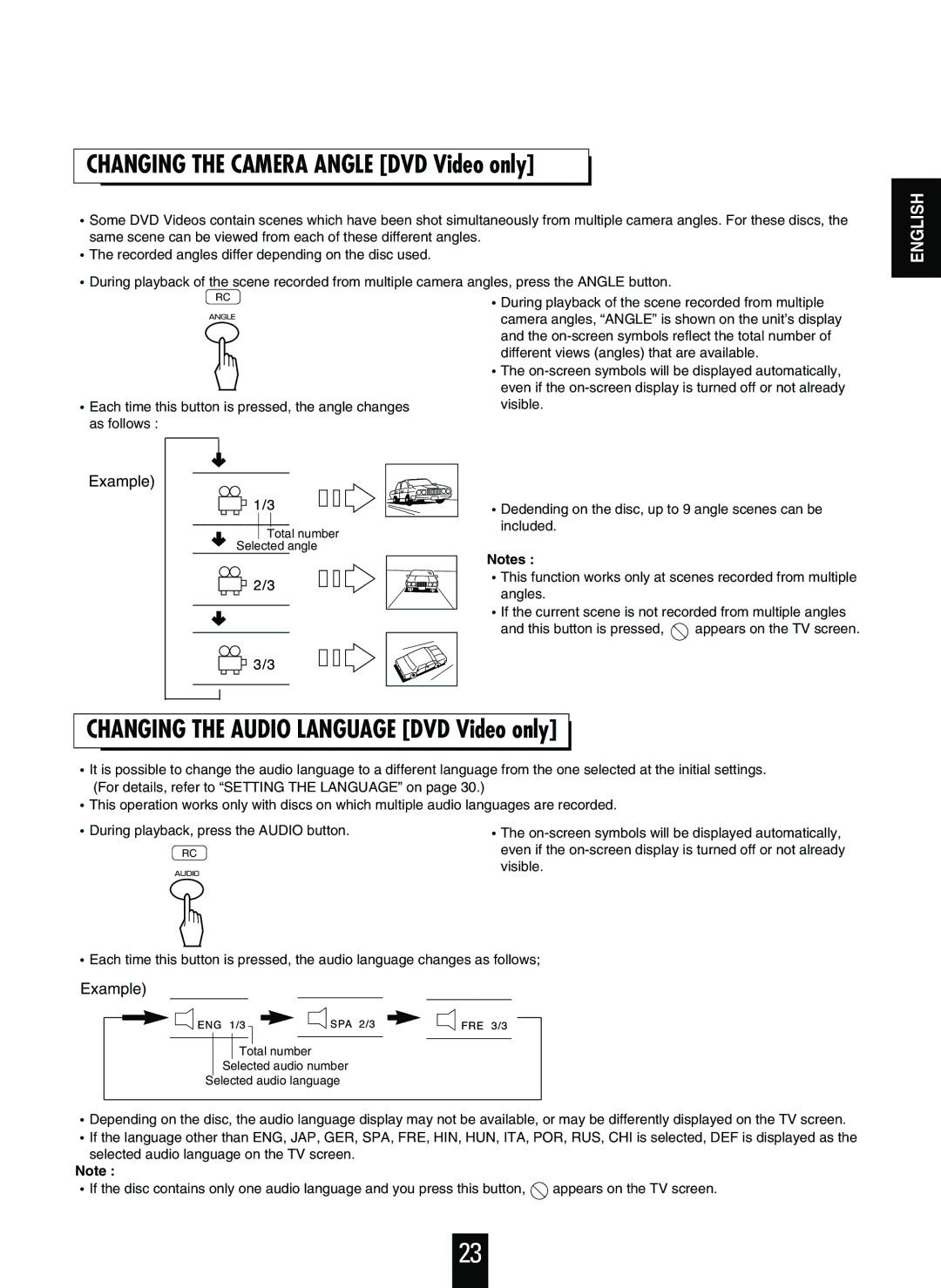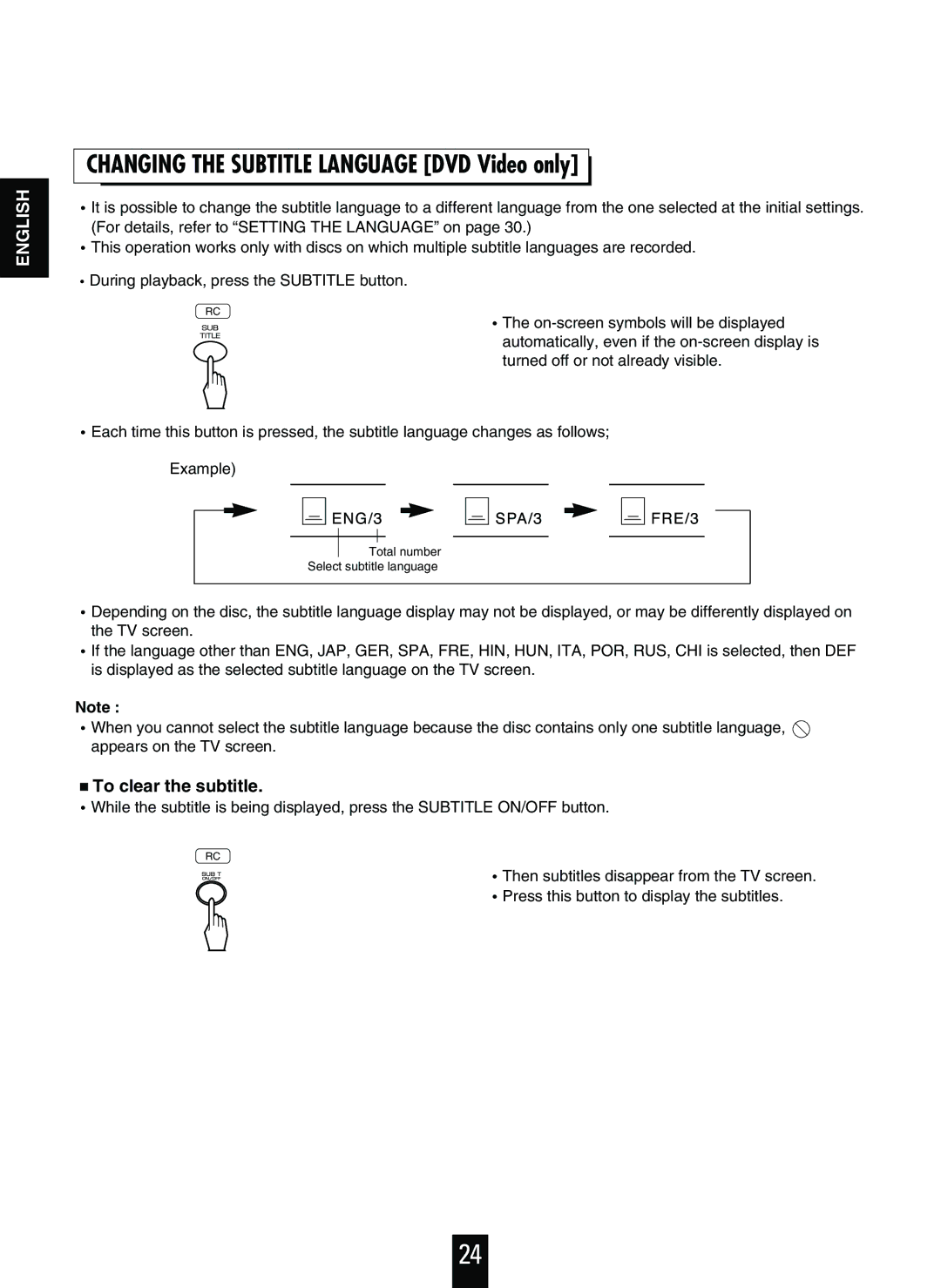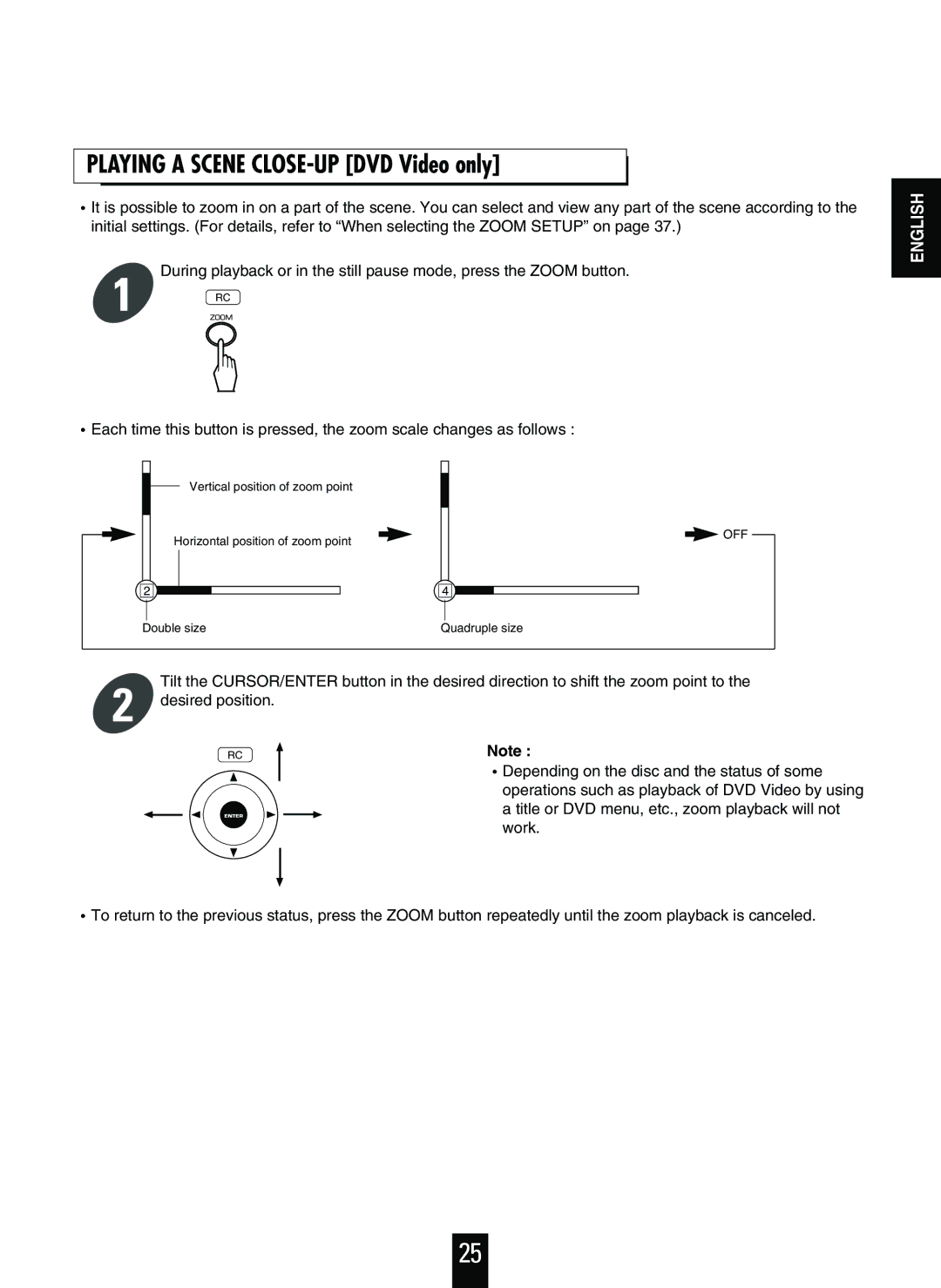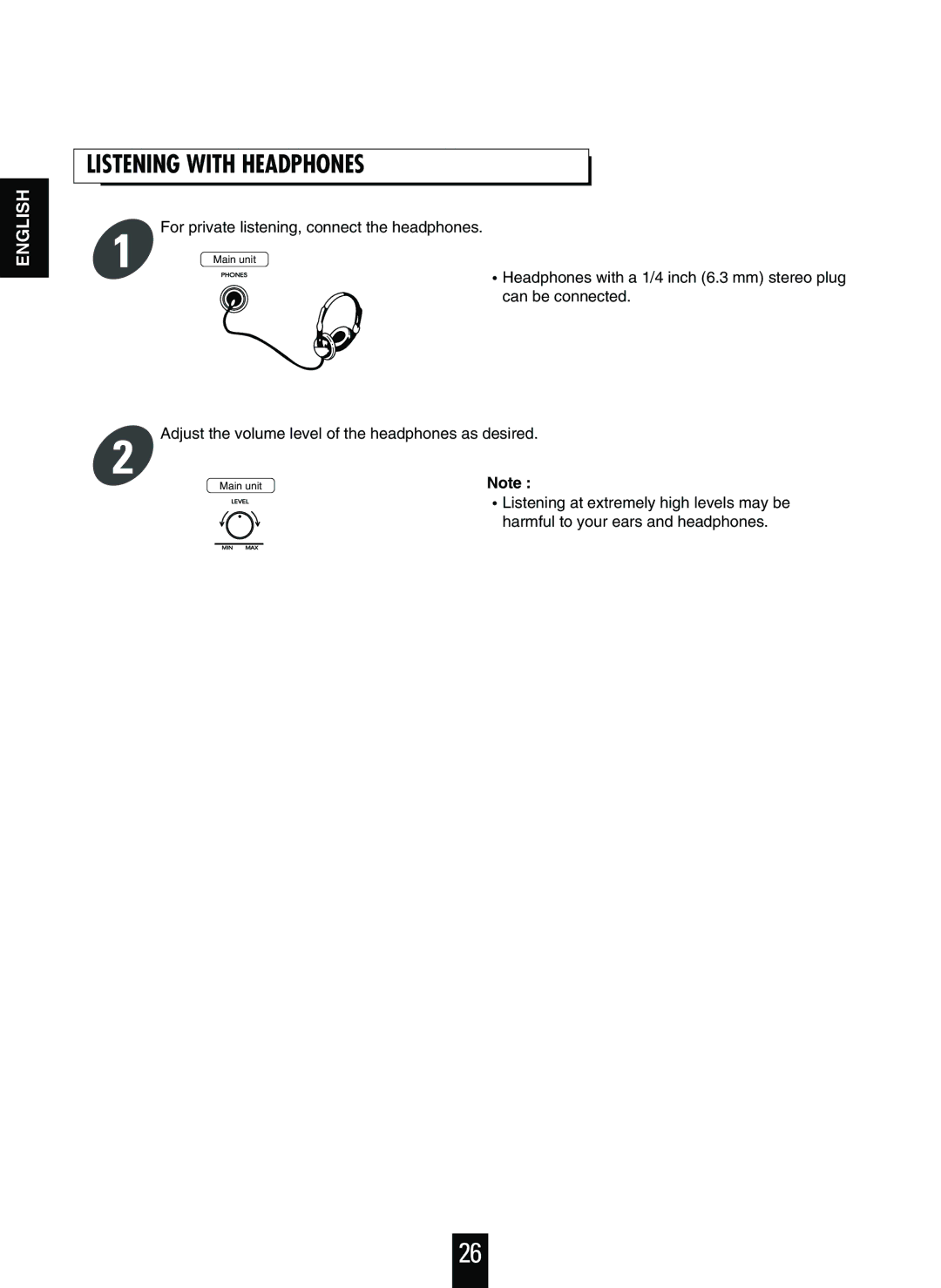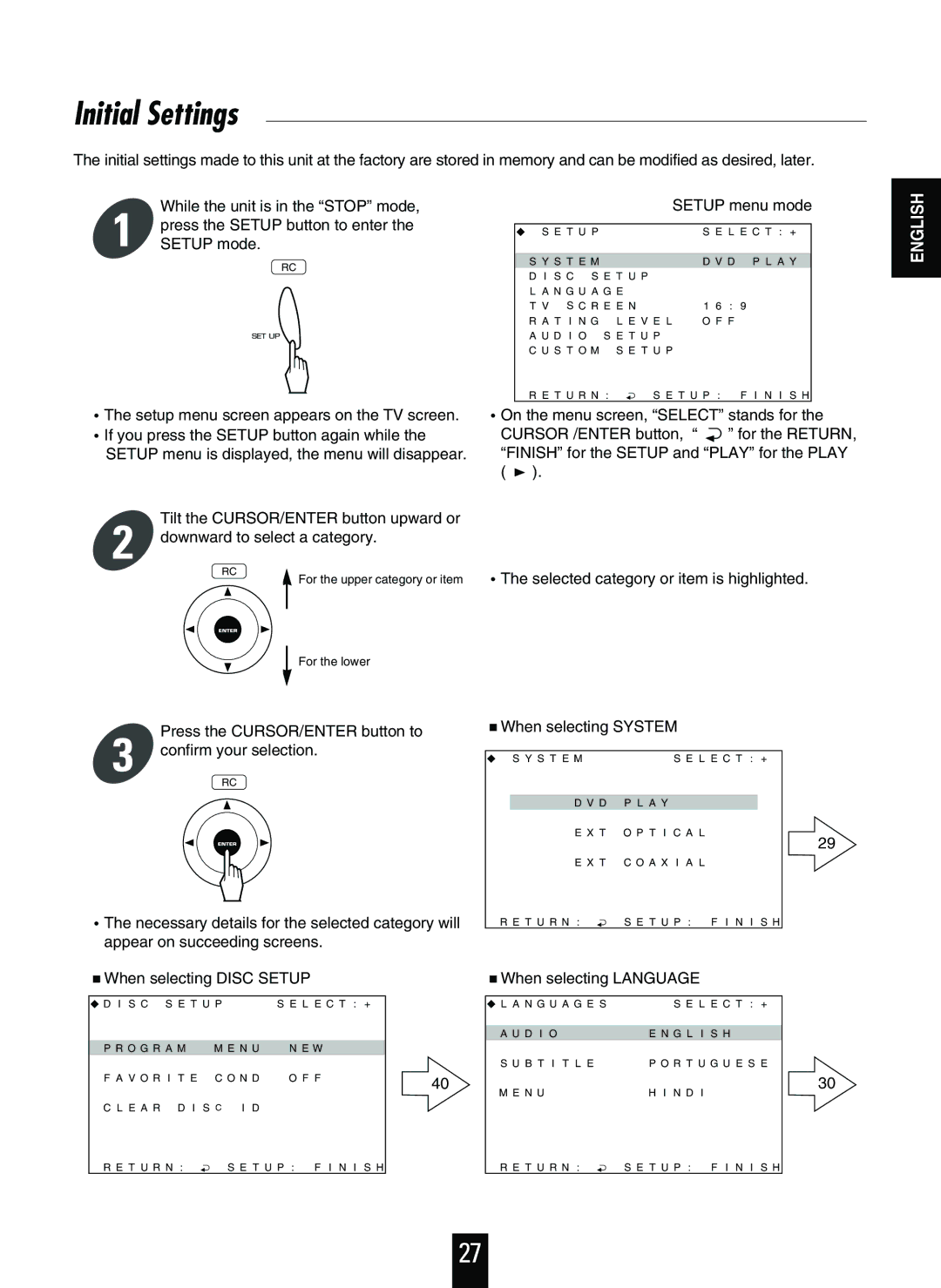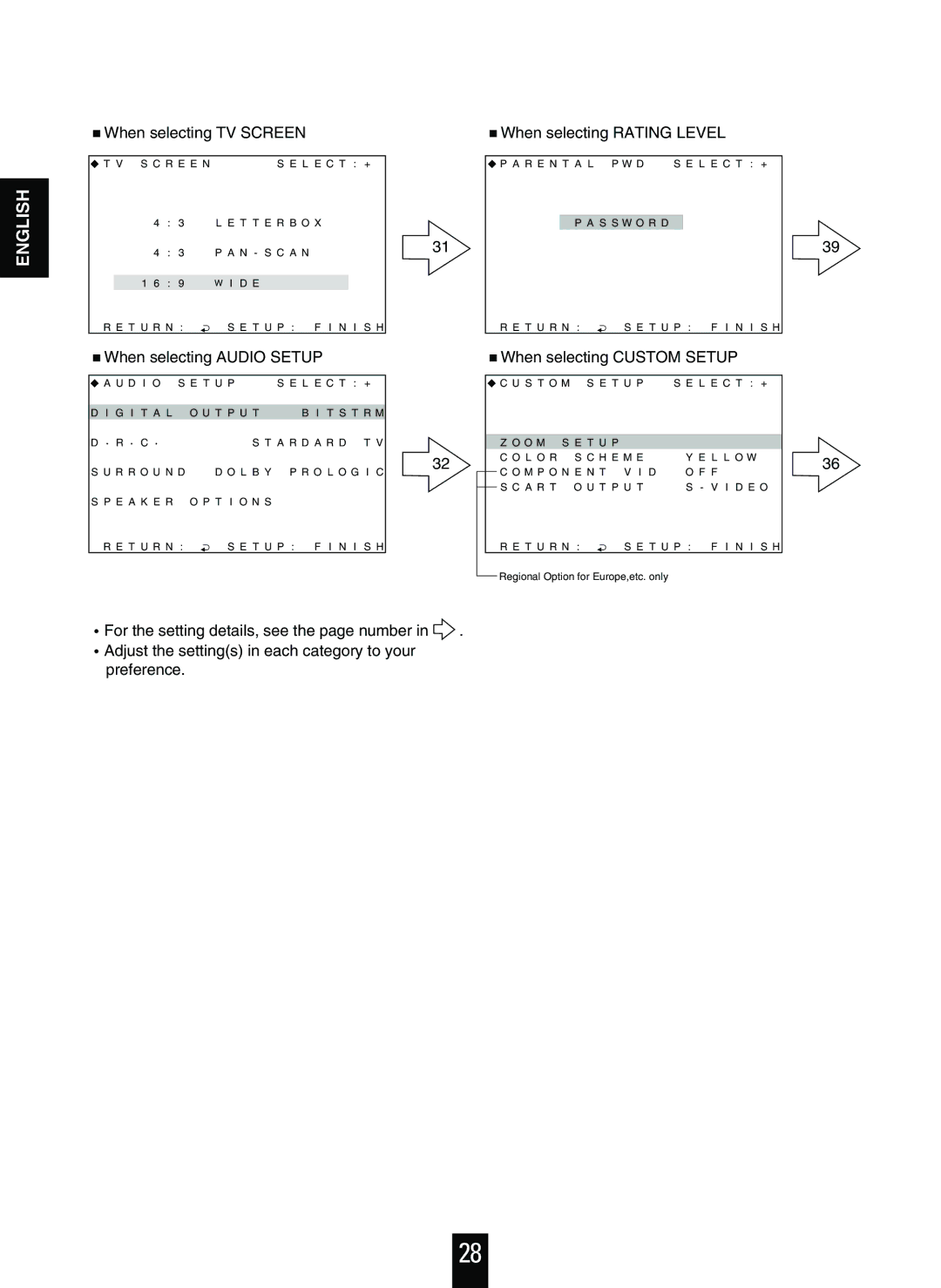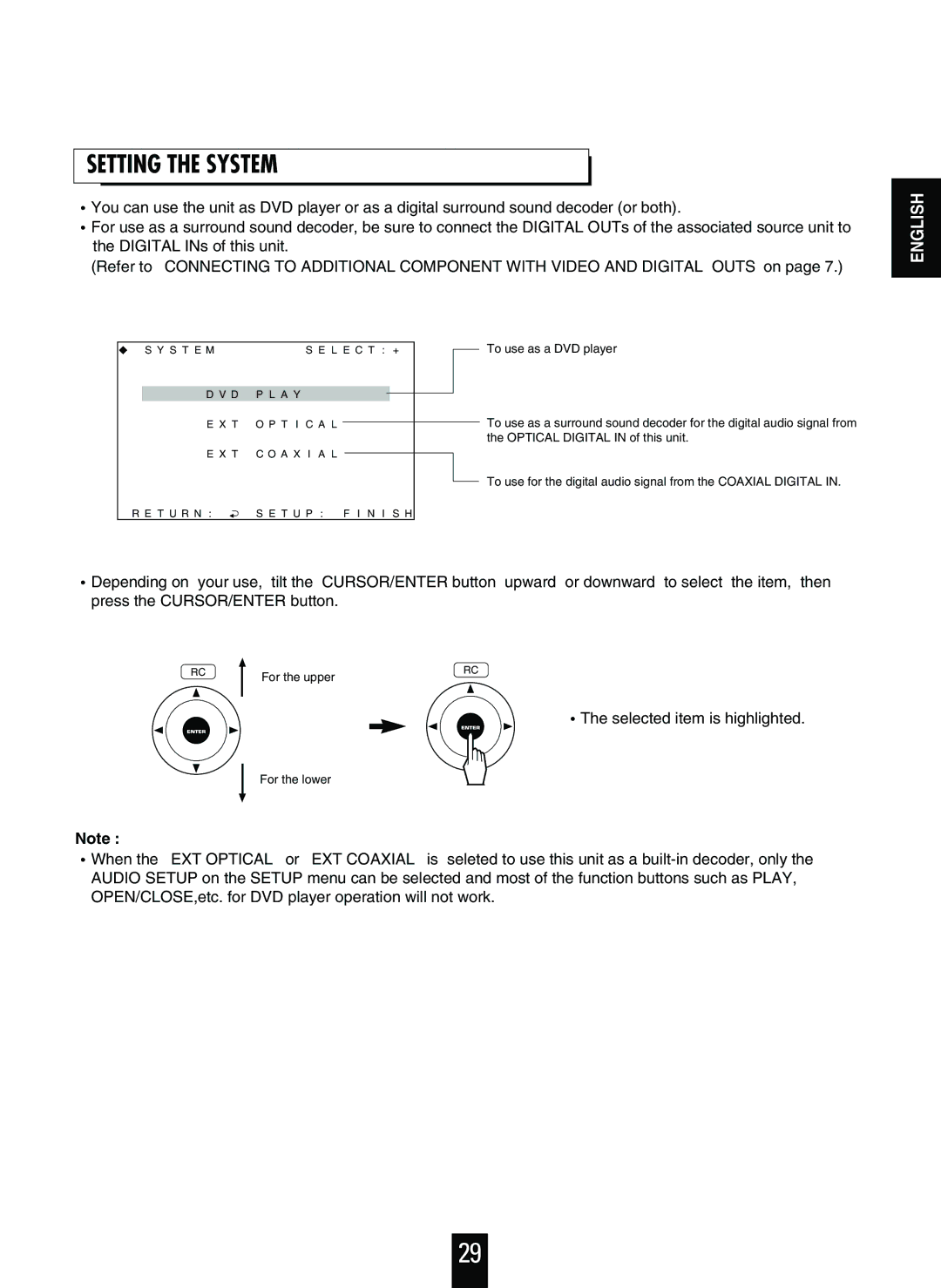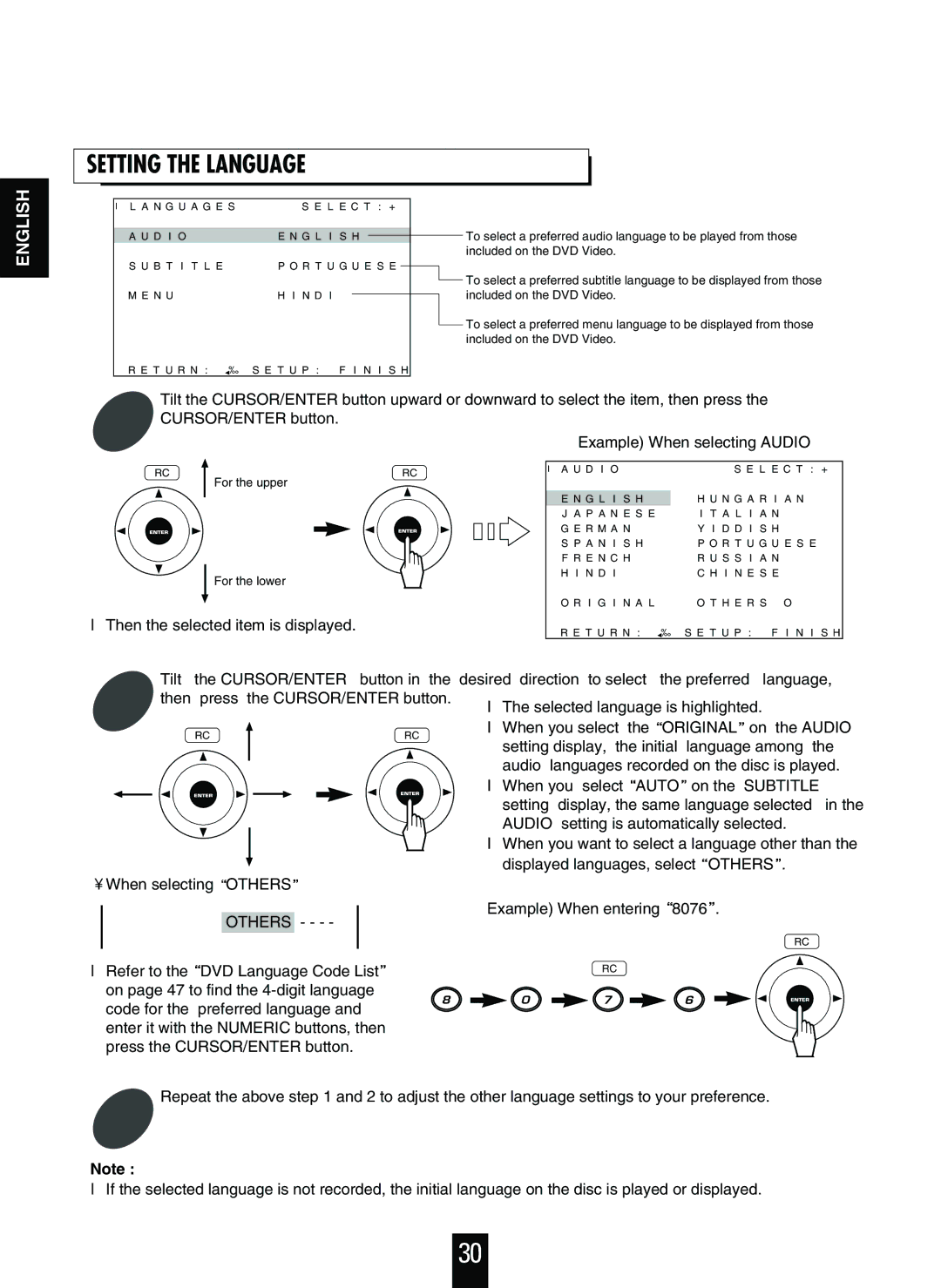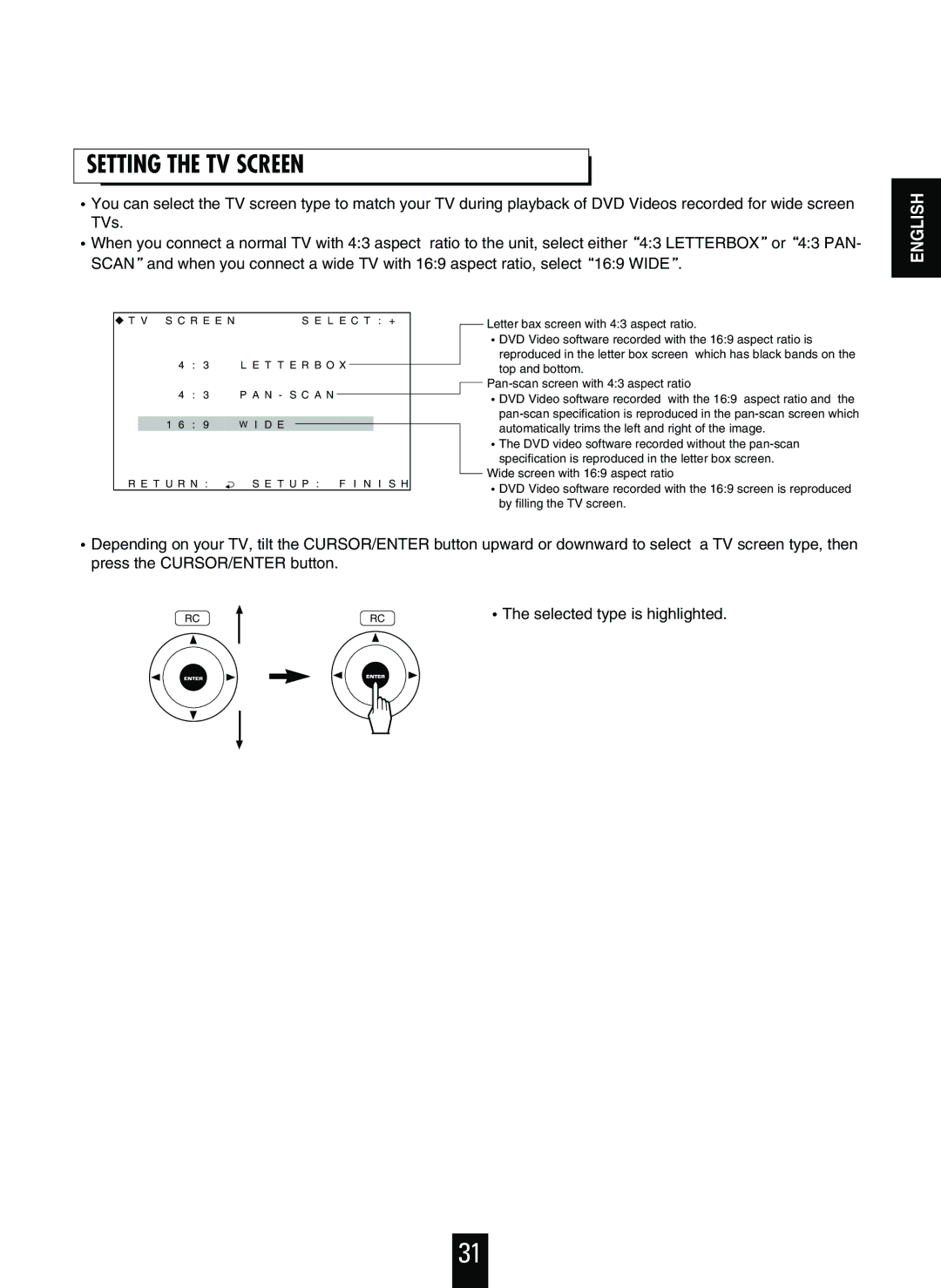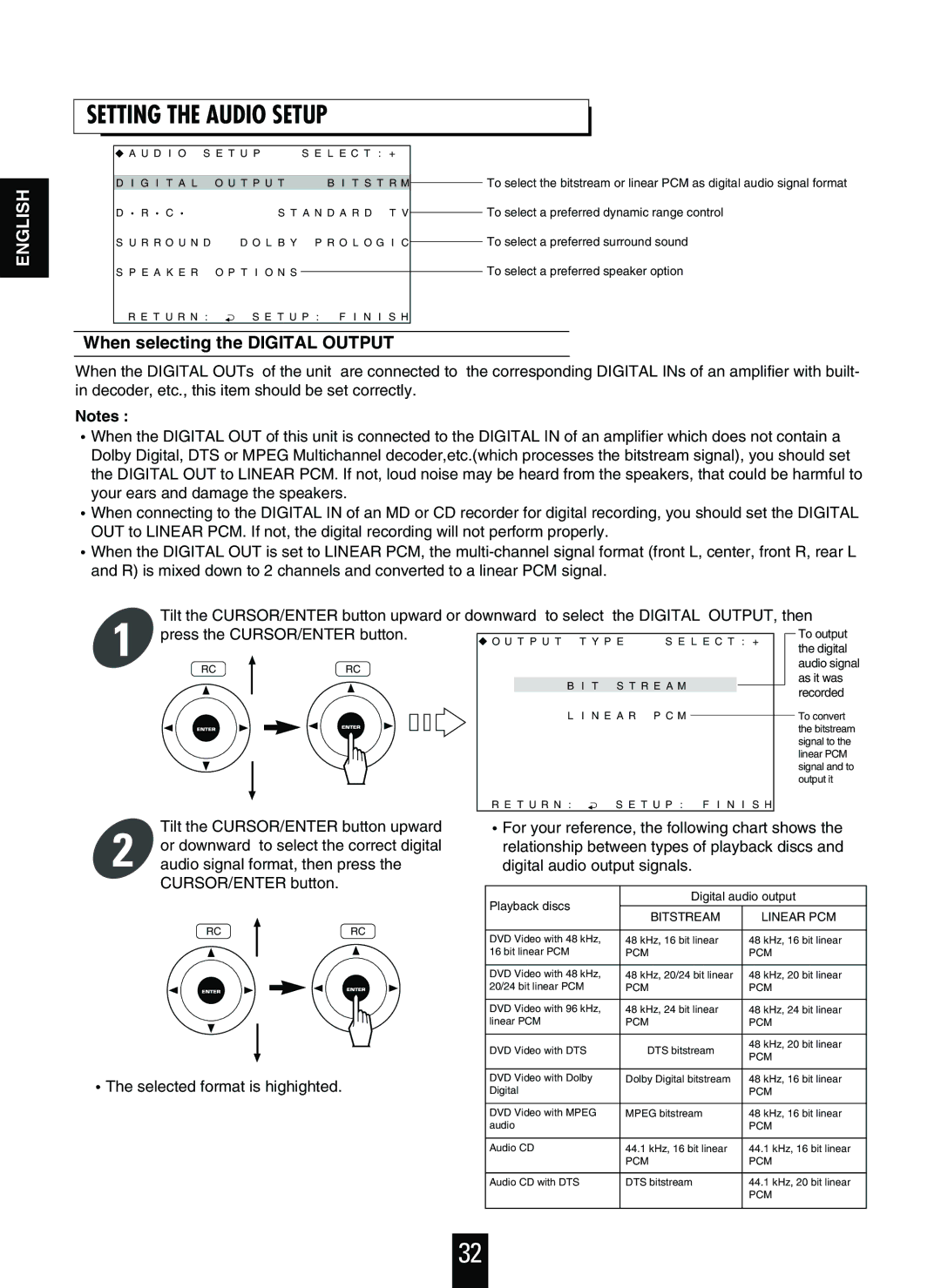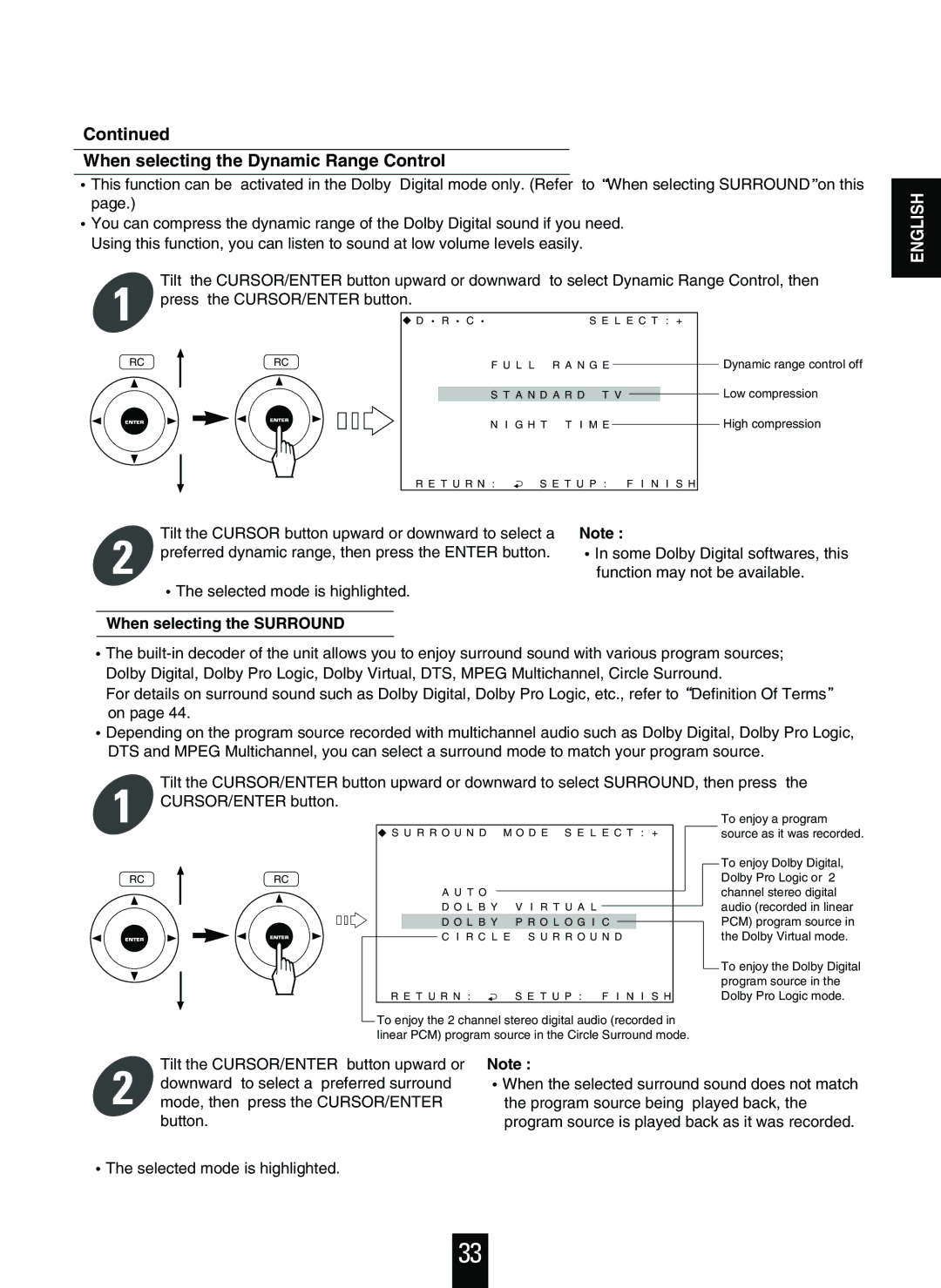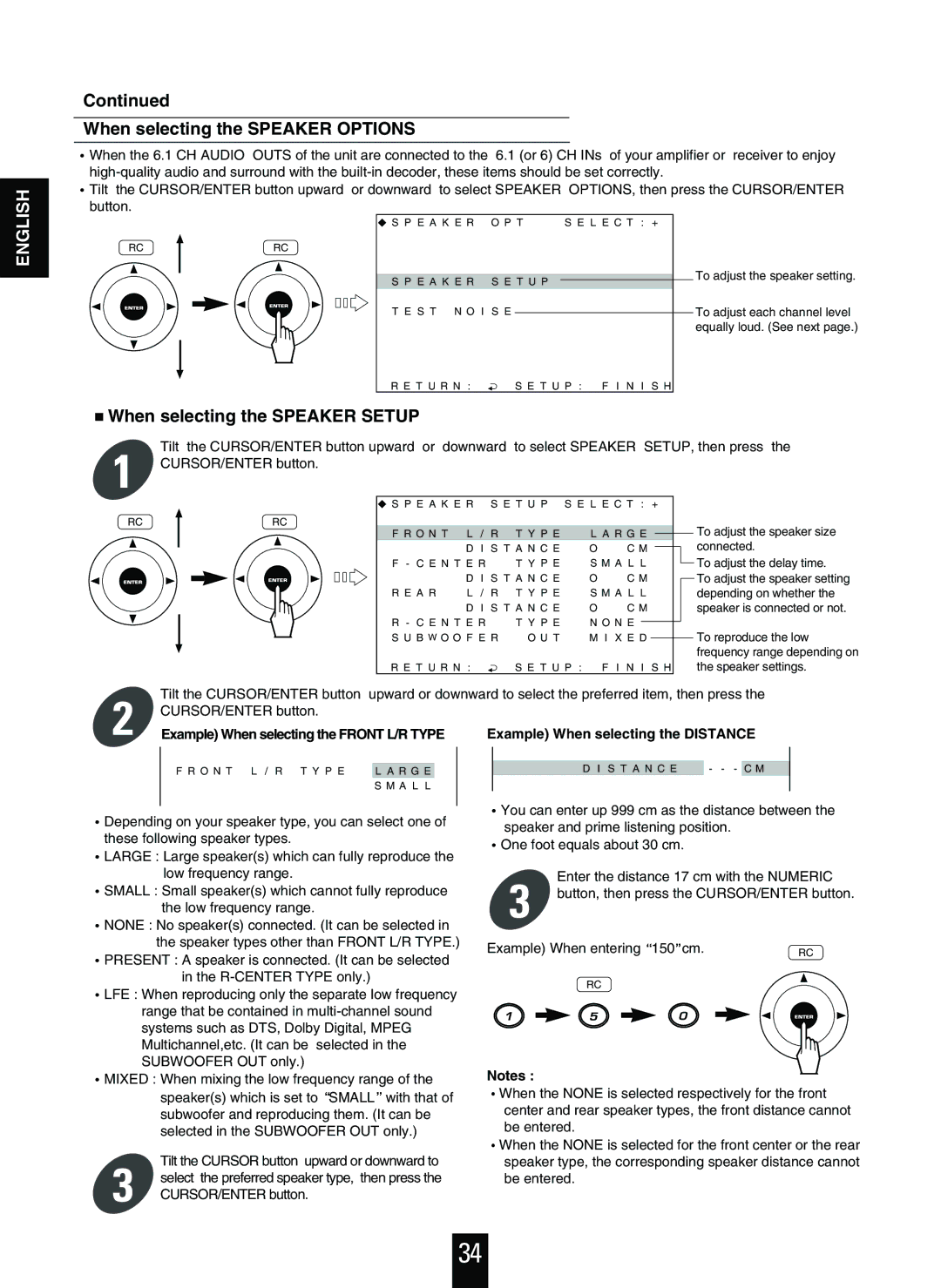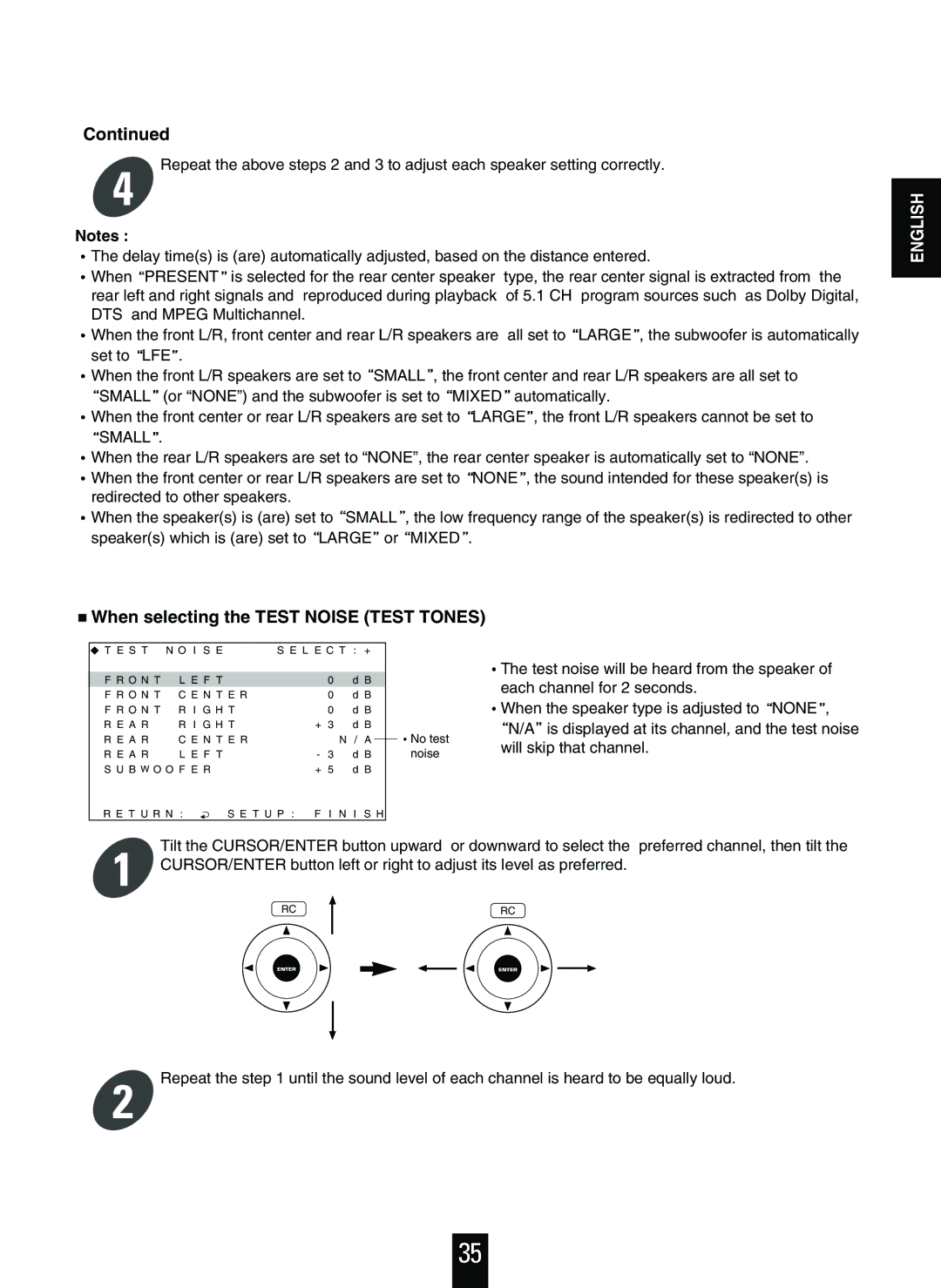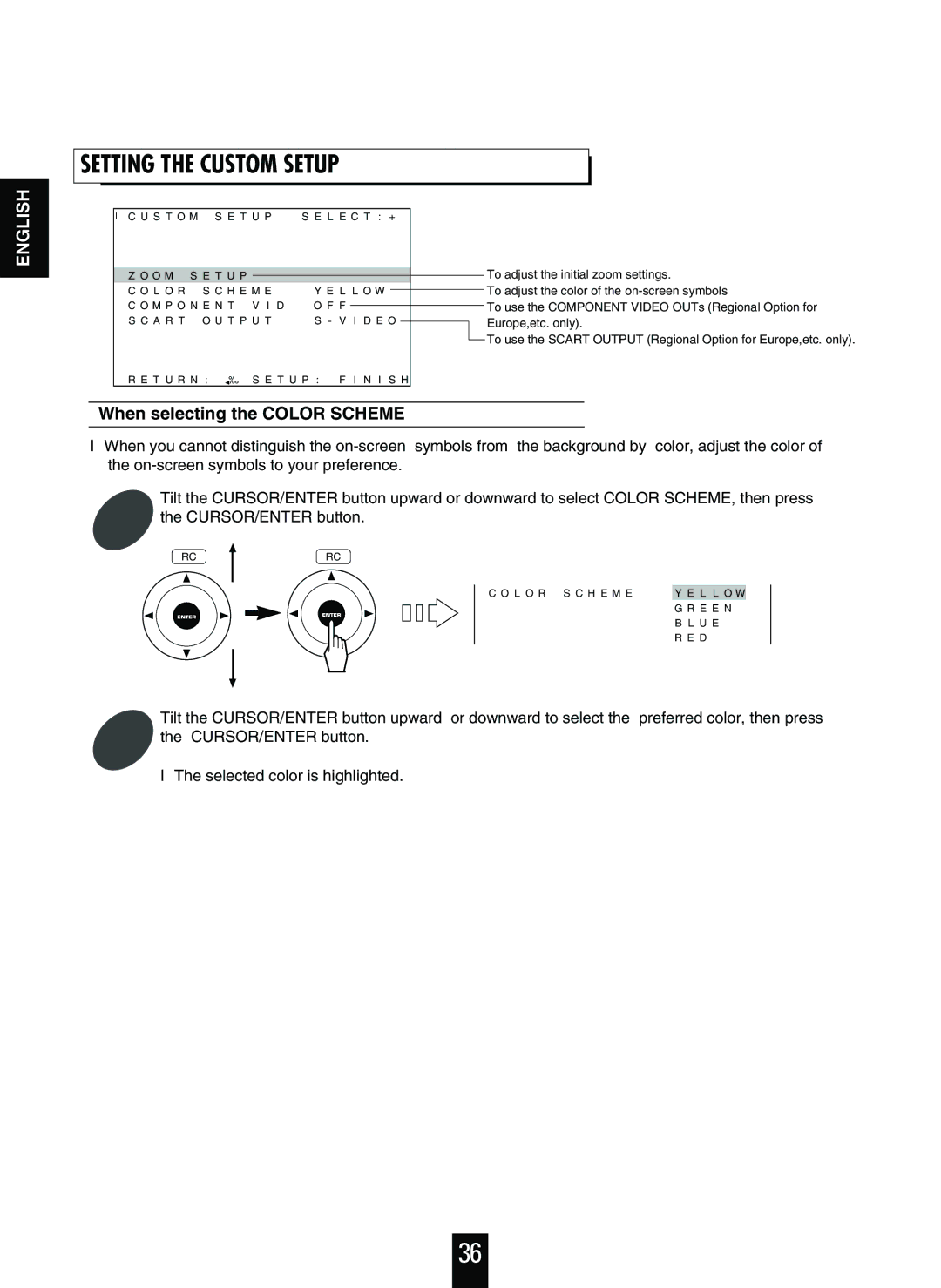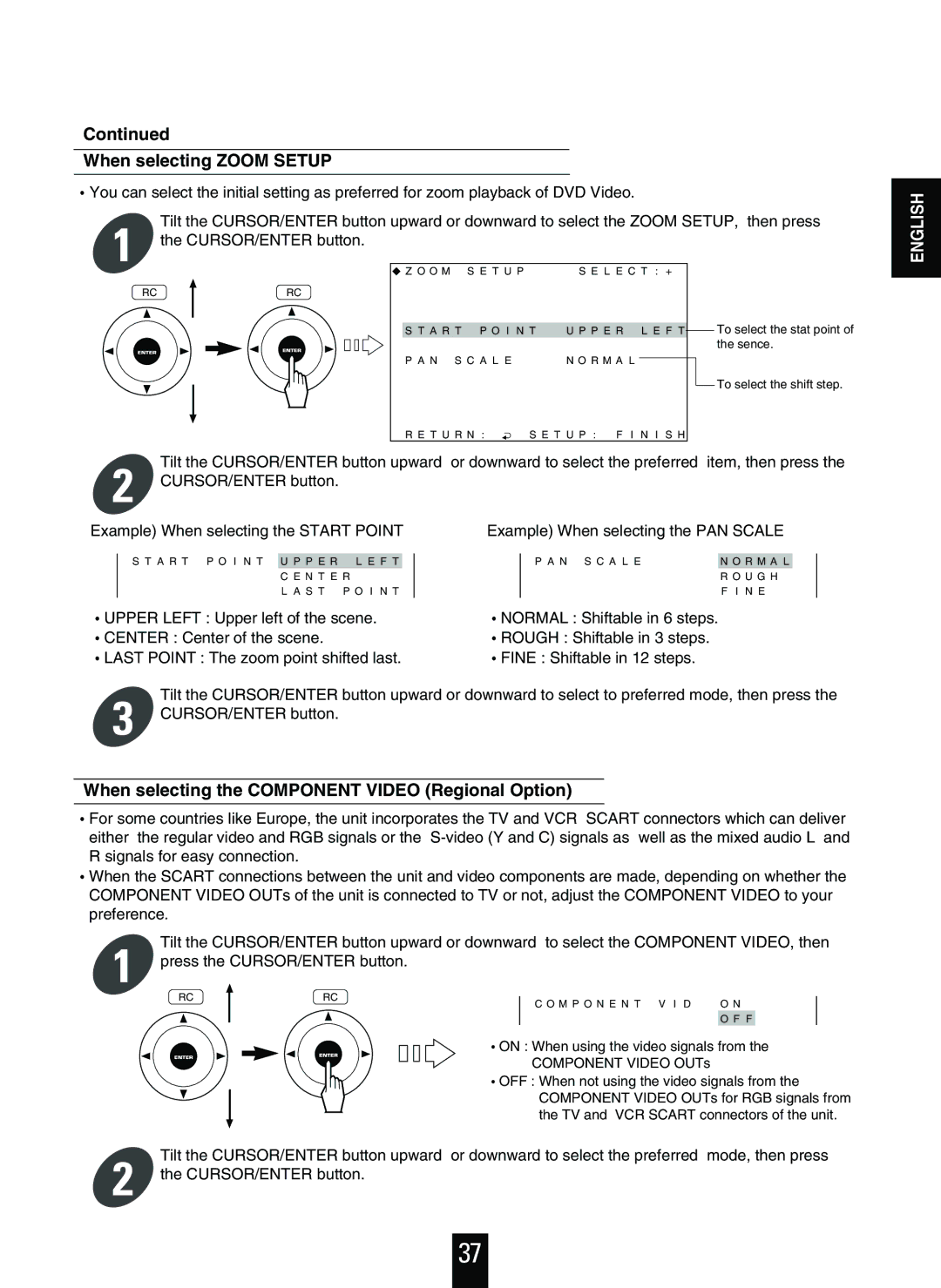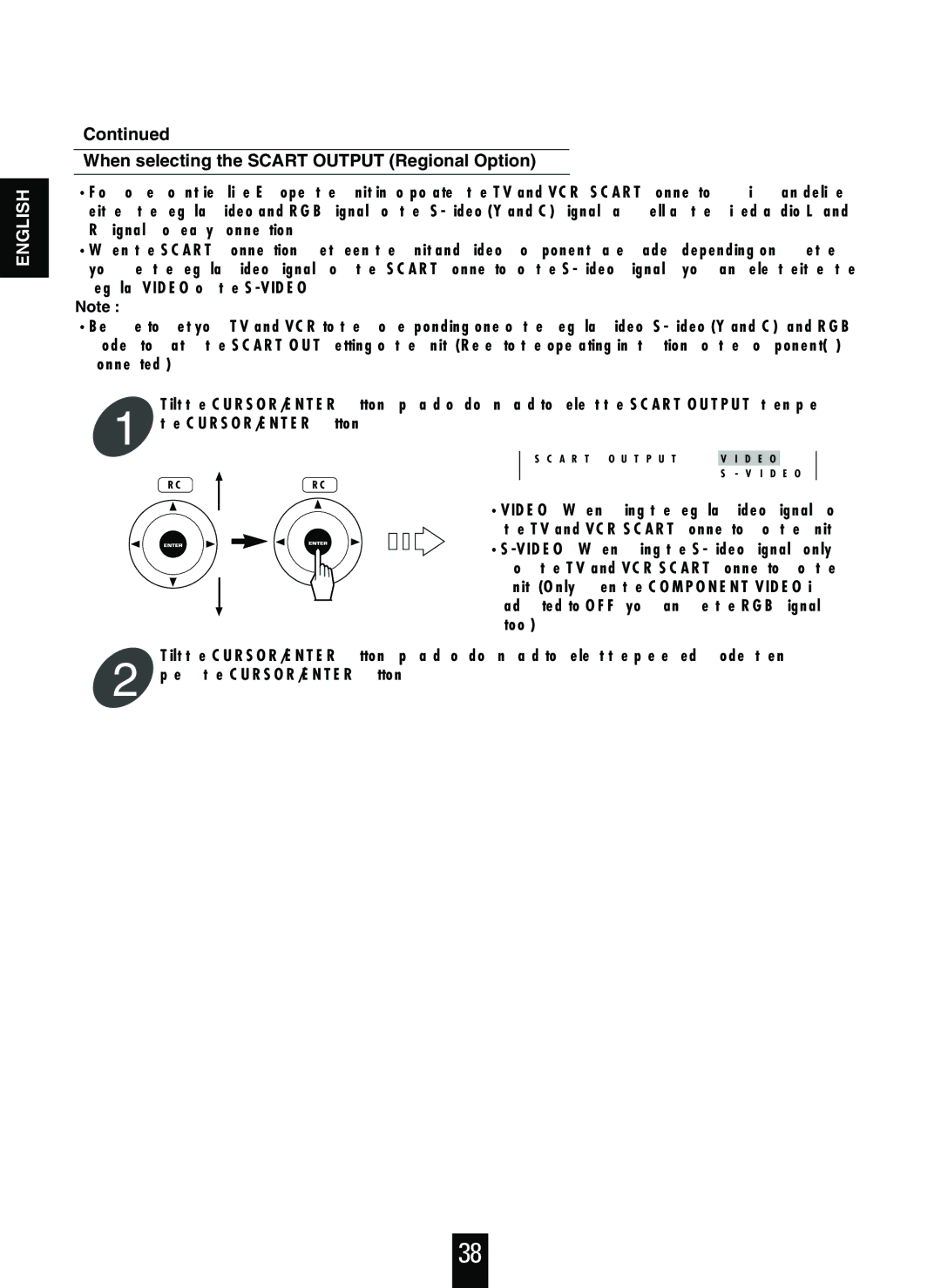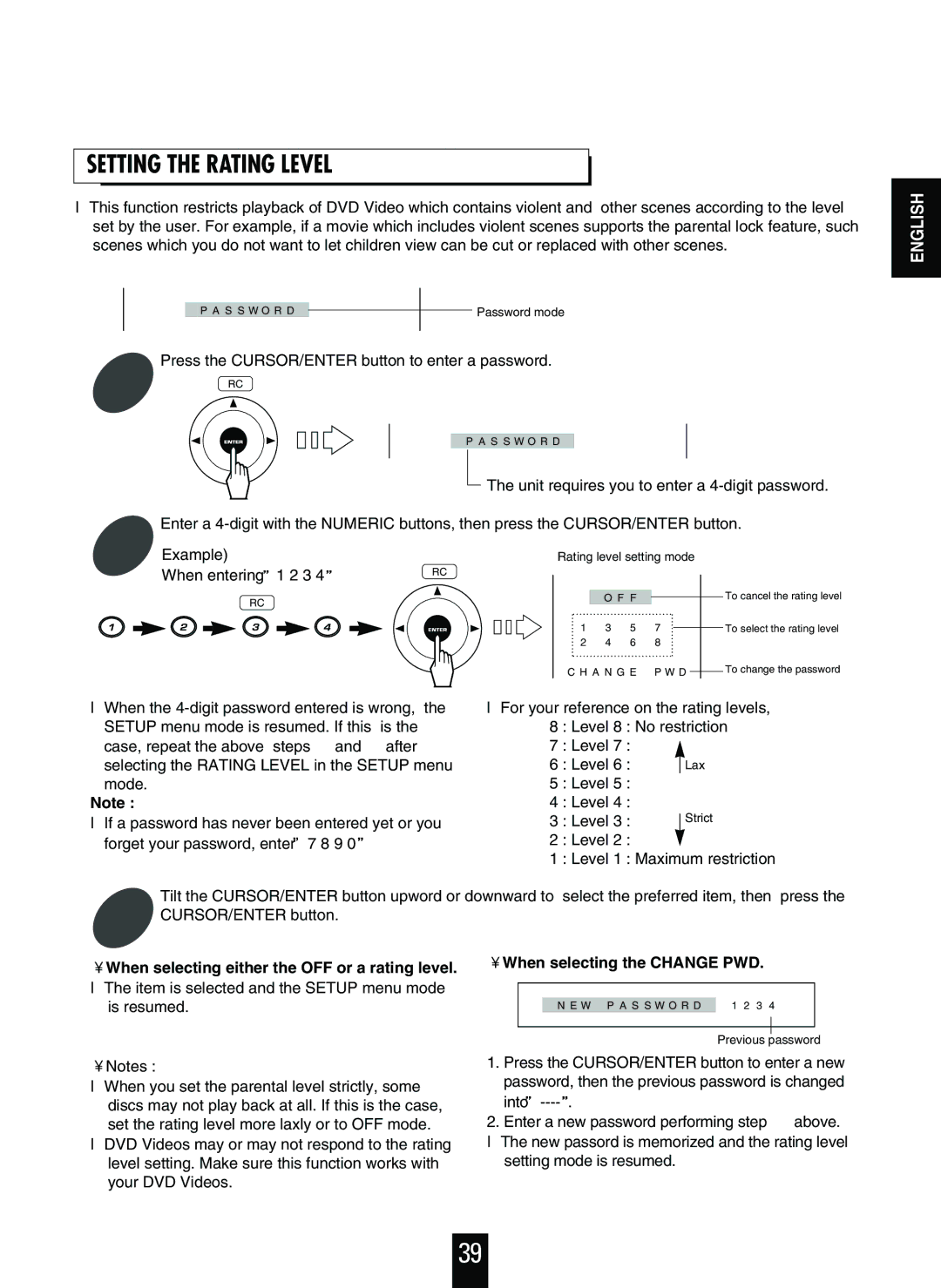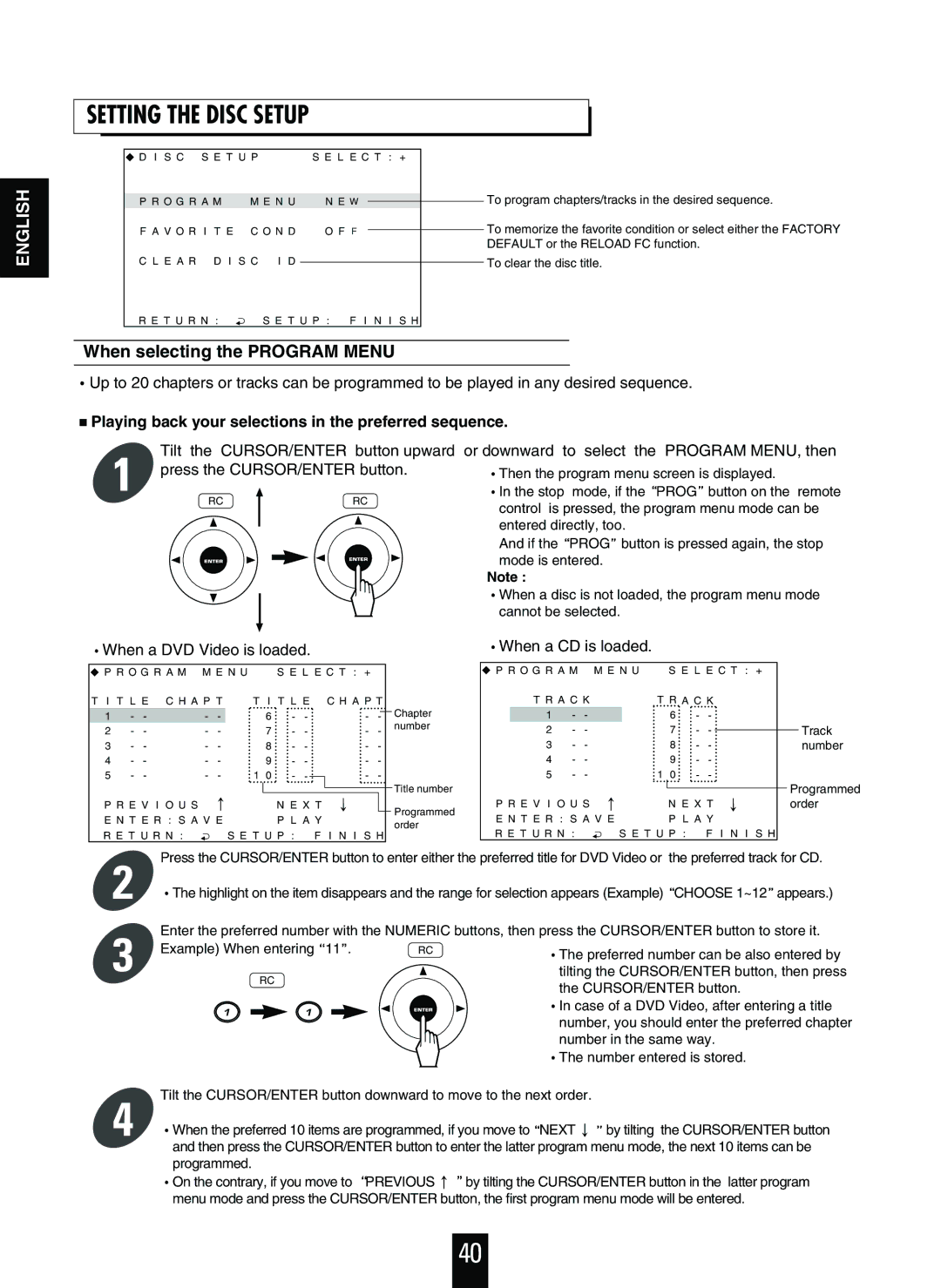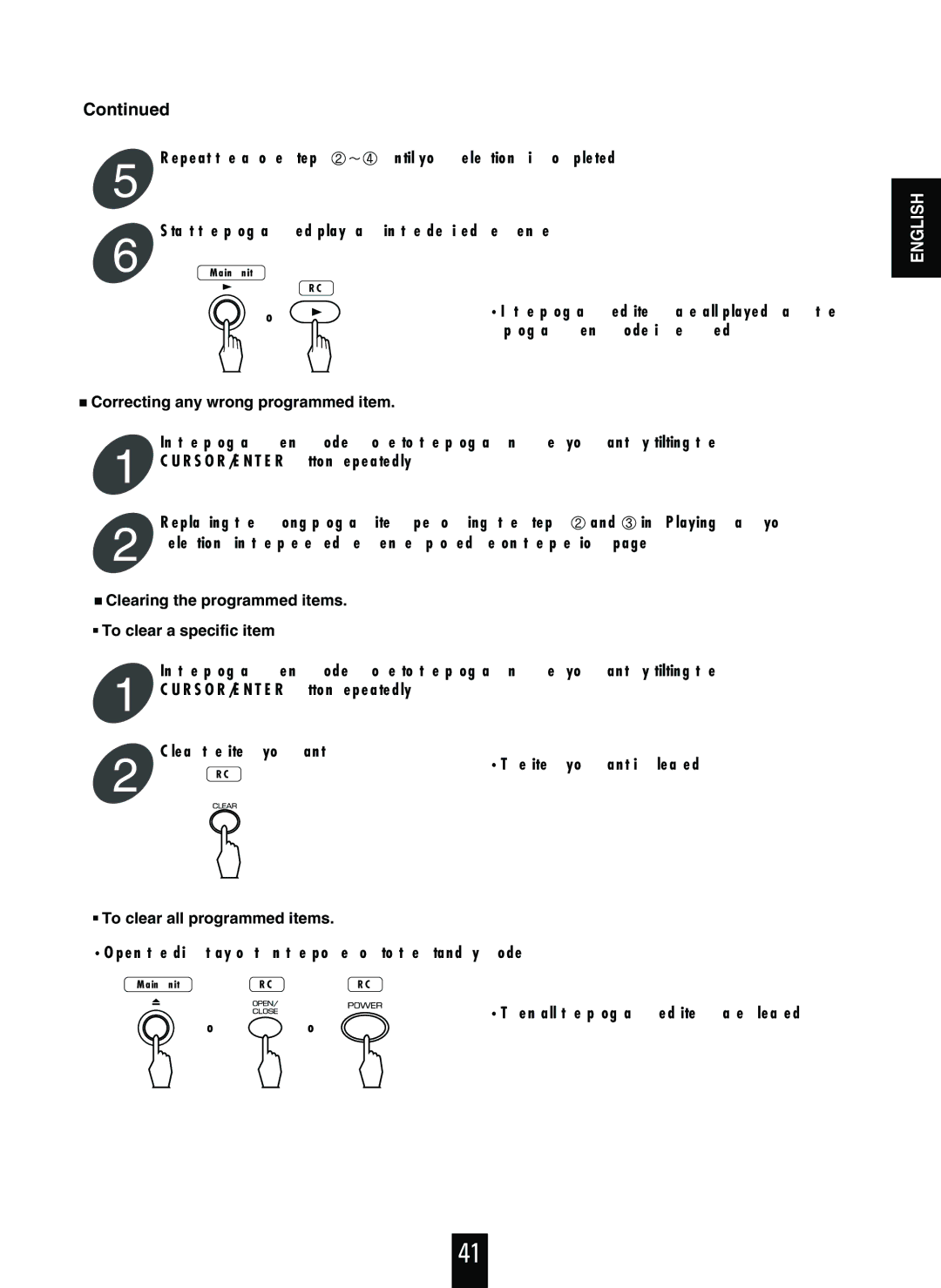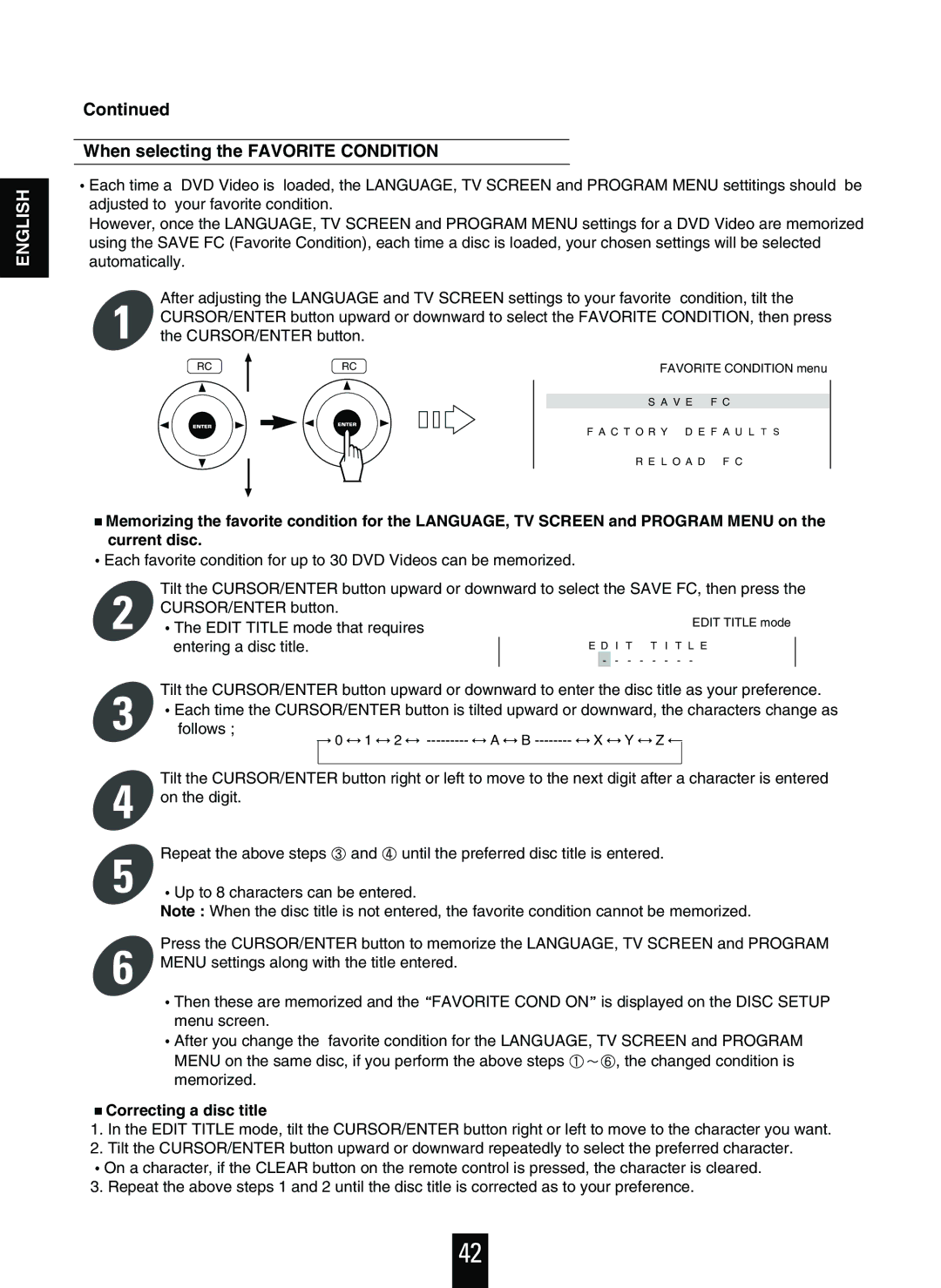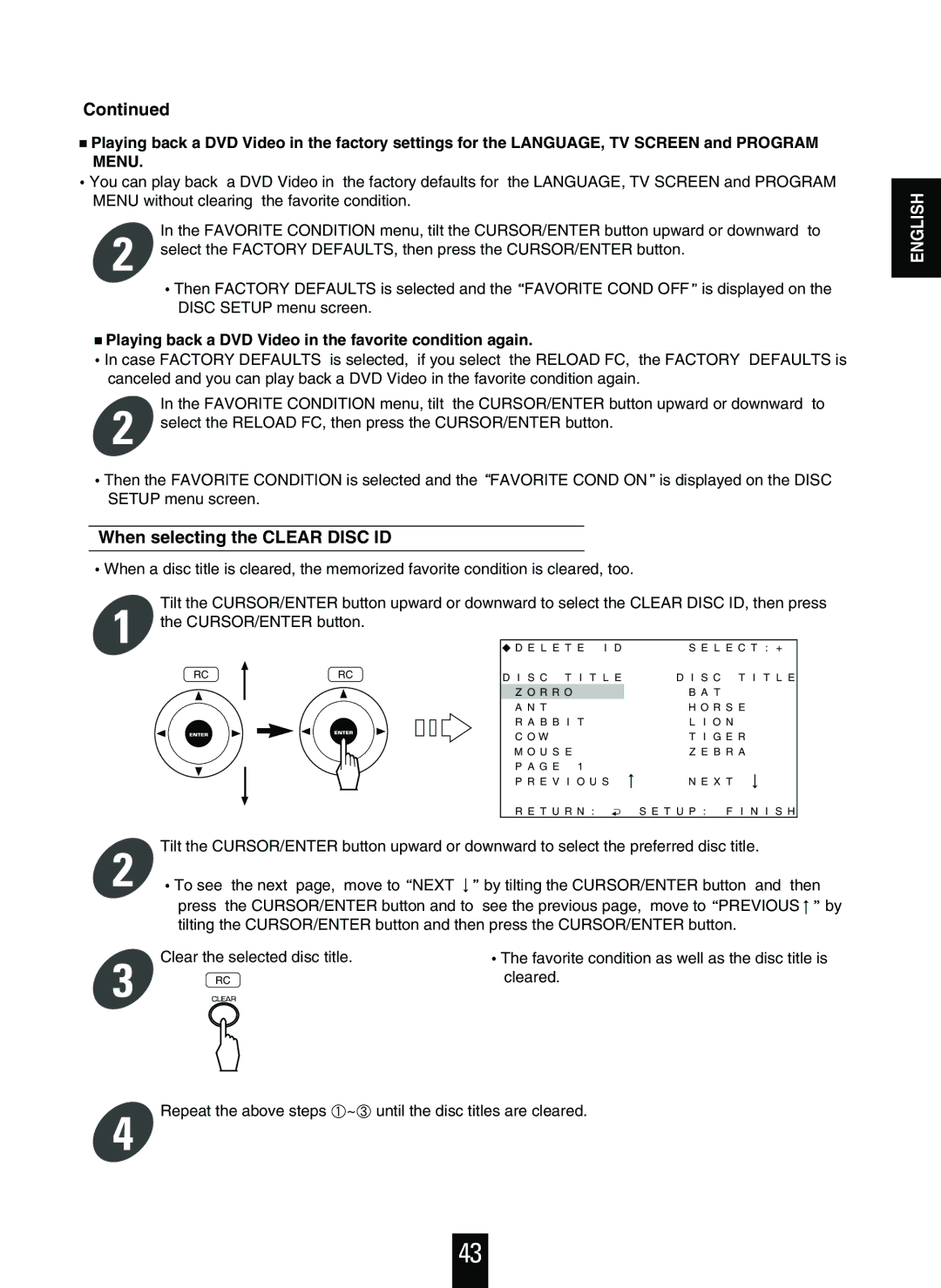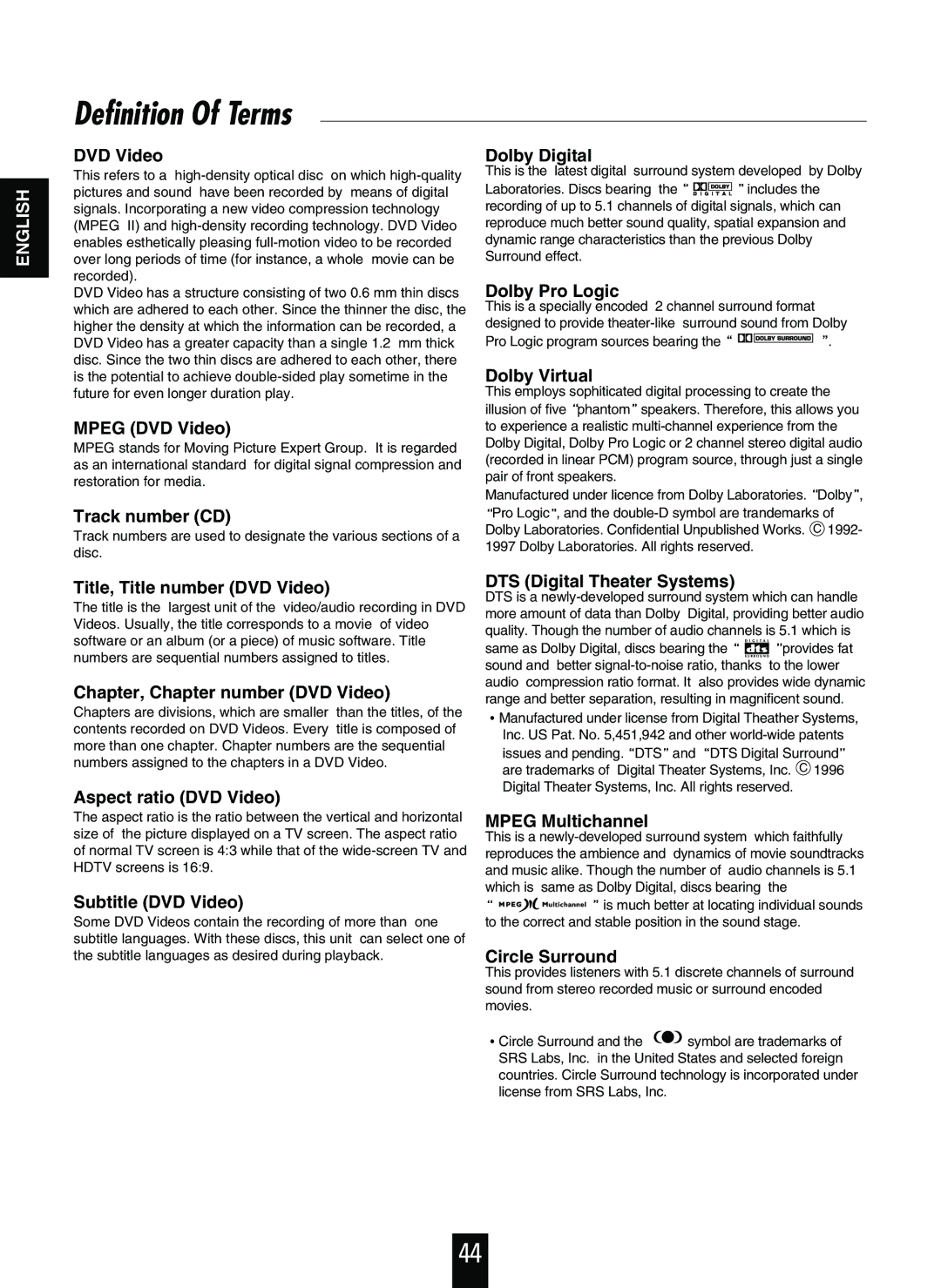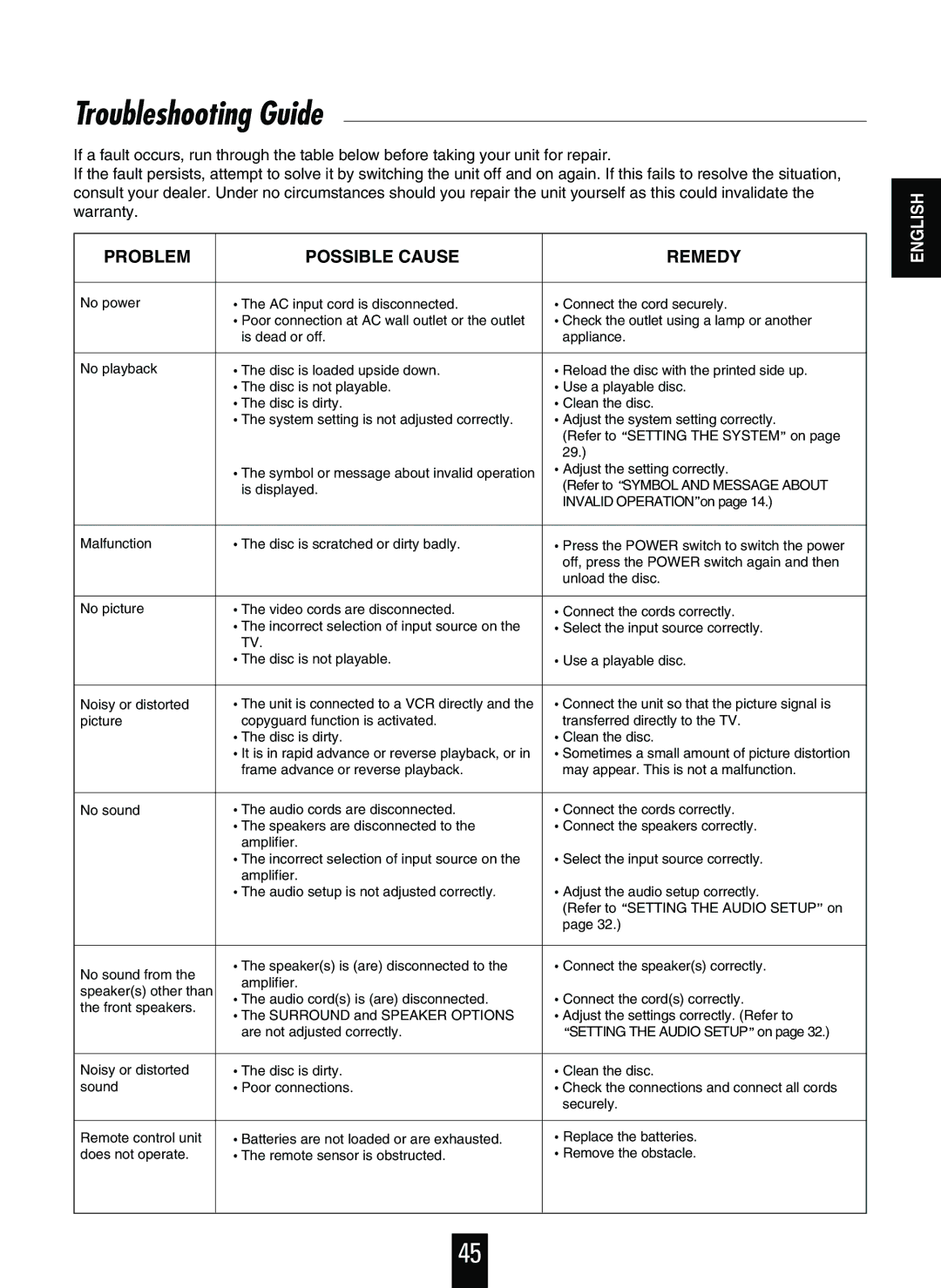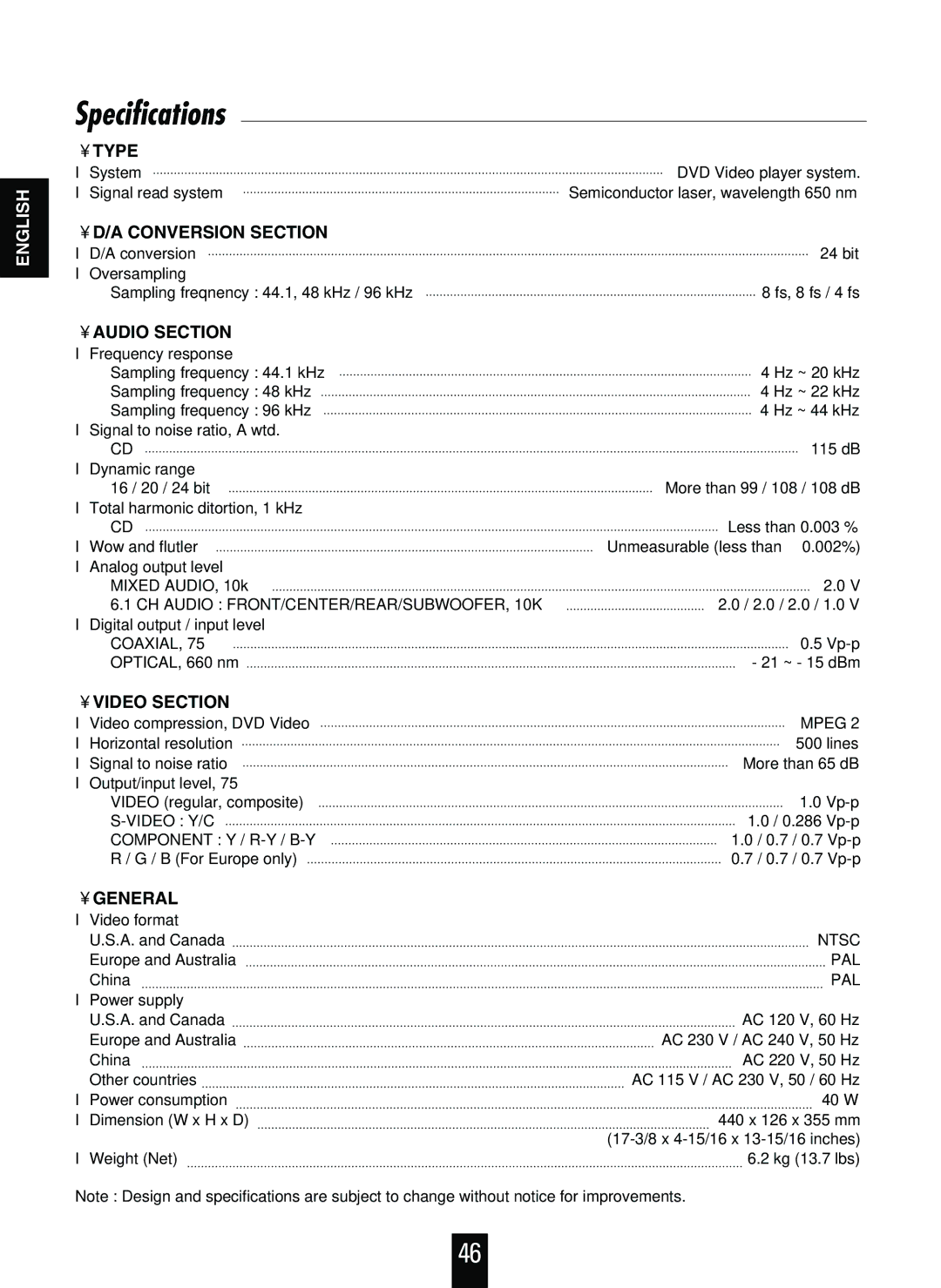Continued
When selecting the Dynamic Range Control
This function can be activated in the Dolby Digital mode only. (Refer to![]() When selecting SURROUND on this page.)
When selecting SURROUND on this page.)
You can compress the dynamic range of the Dolby Digital sound if you need. Using this function, you can listen to sound at low volume levels easily.
1 | Tilt the CURSOR/ENTER button upward or downward to select Dynamic Range Control, then | ||||||||||||||||||
press the CURSOR/ENTER button. |
|
|
|
|
|
|
|
|
|
|
| ||||||||
D | R C |
| S E L E C T : + |
|
|
|
| ||||||||||||
RC |
|
|
| RC |
| F U L L | R A N G E |
|
|
|
|
|
|
| Dynamic range control off | ||||
|
|
|
|
|
|
|
|
|
|
| |||||||||
|
|
|
|
|
| ||||||||||||||
|
|
|
|
|
|
|
|
|
|
|
|
|
|
|
|
| Low compression | ||
|
|
|
|
|
|
|
| S T A N D A R D T V |
|
|
|
|
|
| |||||
|
|
|
|
|
|
|
|
|
|
|
|
| |||||||
|
|
|
|
|
|
|
| N I G H T | T I M E |
|
|
|
|
|
|
| High compression | ||
|
|
|
|
|
|
|
|
|
|
|
|
|
|
|
| ||||
|
|
|
|
|
|
|
|
|
|
|
|
|
|
| |||||
|
|
|
|
|
|
| R E T U R N : | S E T U P : | F I N I S H |
|
|
|
| ||||||
|
|
|
|
|
|
|
|
|
|
| |||||||||
|
|
|
|
|
|
|
|
|
|
| |||||||||
|
|
|
|
|
|
|
|
|
|
| |||||||||
2 | Tilt the CURSOR button upward or downward to select a | Note : |
|
|
|
|
|
|
| ||||||||||
preferred dynamic range, then press the ENTER button. | In some Dolby Digital softwares, this | ||||||||||||||||||
|
|
|
|
|
|
|
|
| function may not be available. | ||||||||||
The selected mode is highlighted.
When selecting the SURROUND
The
For details on surround sound such as Dolby Digital, Dolby Pro Logic, etc., refer to![]() Definition Of Terms
Definition Of Terms![]() on page 44.
on page 44.
Depending on the program source recorded with multichannel audio such as Dolby Digital, Dolby Pro Logic, DTS and MPEG Multichannel, you can select a surround mode to match your program source.
1 | Tilt the CURSOR/ENTER button upward or downward to select SURROUND, then press the | ||||||||||||||||||||
CURSOR/ENTER button. |
|
|
|
|
|
|
|
|
| To enjoy a program | |||||||||||
|
|
|
|
|
|
|
| S U R R O U N D | M O D E S E L E C T : + |
|
|
|
| source as it was recorded. | |||||||
|
|
|
|
|
|
|
|
|
|
|
|
|
|
|
|
|
|
|
|
| To enjoy Dolby Digital, |
RC |
|
|
| RC |
|
|
|
|
|
|
|
|
|
| Dolby Pro Logic or 2 | ||||||
|
|
|
|
|
|
|
|
|
| A U T O |
|
|
|
|
|
|
|
|
|
| channel stereo digital |
|
|
|
|
|
|
|
|
|
|
|
|
|
|
|
| ||||||
|
|
|
|
|
|
|
|
|
| D O L B Y | V | I R T U A L |
|
|
|
|
|
| audio (recorded in linear | ||
|
|
|
|
|
|
|
|
|
|
|
|
|
|
|
| ||||||
|
|
|
|
|
|
|
|
|
| D O L B Y | P R O L O G I C |
|
|
|
|
|
| PCM) program source in | |||
|
|
|
|
|
|
|
|
|
|
|
|
|
| ||||||||
|
|
|
|
|
|
|
|
|
| C I R C L E | S U R R O U N D |
|
|
|
| the Dolby Virtual mode. | |||||
|
|
|
|
|
|
|
|
|
|
|
|
| |||||||||
|
|
|
|
|
|
|
|
|
|
|
|
|
|
|
|
|
|
|
|
| To enjoy the Dolby Digital |
|
|
|
|
|
|
|
|
|
|
|
|
|
|
|
|
|
|
|
|
| |
|
|
|
|
|
|
|
|
|
|
|
|
|
|
|
|
|
|
|
|
| program source in the |
|
|
|
|
|
|
|
| R E T U R N : | S E T U P : F I N I S H |
|
|
|
| Dolby Pro Logic mode. | |||||||
To enjoy the 2 channel stereo digital audio (recorded in linear PCM) program source in the Circle Surround mode.
2 | Tilt the CURSOR/ENTER button upward or | Note : |
downward to select a preferred surround | When the selected surround sound does not match | |
mode, then press the CURSOR/ENTER | the program source being played back, the | |
| button. | program source is played back as it was recorded. |
The selected mode is highlighted.
ENGLISH
33