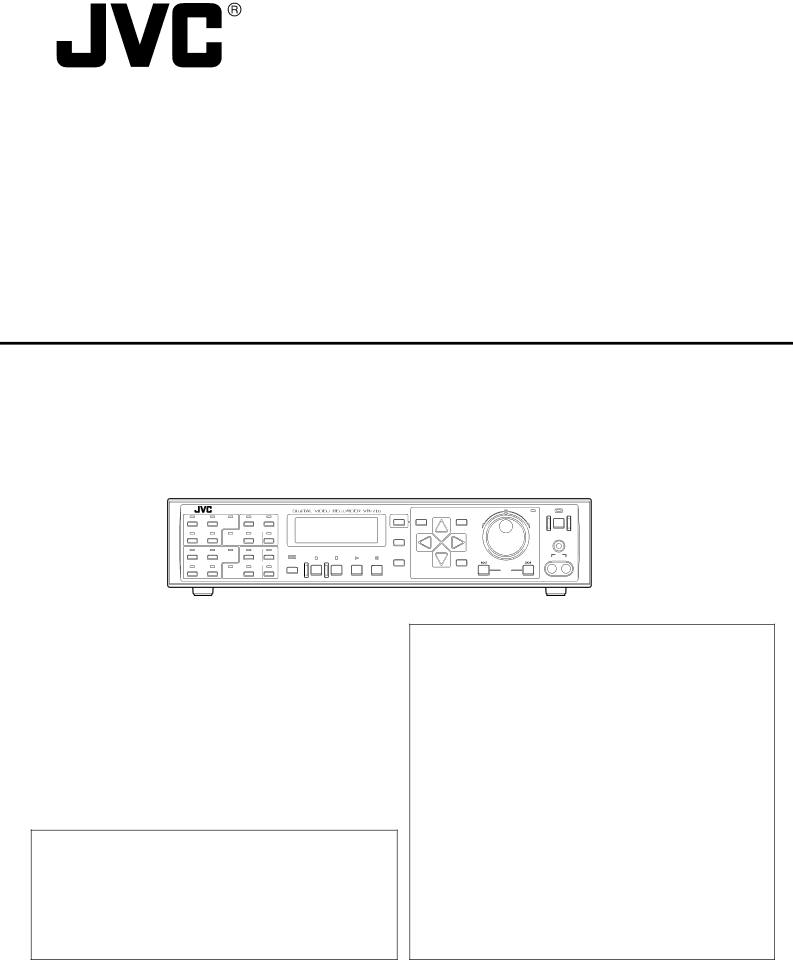
DIGITAL VIDEO RECORDER
VR-716E
INSTRUCTIONS
|
|
|
|
|
|
|
| CANCEL | SEARCH | MENU | HDD | OPERATE |
1 | 2 | ALARM | 5 | 6 |
|
|
|
| ||||
|
|
|
|
| REV | FWD |
| |||||
|
| SENSOR |
|
|
|
|
|
|
|
| ||
3 | 4 | ALARM | 7 | 8 |
|
|
| TIMER |
|
|
| LOCK |
|
| SENSOR |
|
|
|
|
|
|
|
|
|
|
9 | 10 | ALARM | 13 | 14 |
|
|
|
|
|
|
| OUT |
|
| SENSOR |
|
|
|
|
| DISPLAY |
| EXECUTE |
| VIDEO AUDIO |
|
|
|
| SEQUENCE |
|
|
|
|
|
|
| |
|
|
|
| REC | STOP | PLAY | STILL |
|
|
|
| |
|
|
|
| MULTI |
|
|
|
|
|
|
|
|
11 | 1 | ALARM | 15 | 16 |
|
|
|
|
|
| SKIP |
|
|
| SENSOR |
|
|
|
|
|
|
|
|
|
|
Please read the followings before getting started:
Thank you for purchasing this JVC product.
Before operating this unit, please read the instructions carefully to ensure the best possible performance.
Set the “TIME ZONE” before operating this unit.
For the setting method, refer to ‘Setting the Date/Time’ on page 16.
[ENGLISH]
The instruction manual in pdf version is stored as
[DEUTSCH]
Die Bedienungsanleitung ist unter dem Namen
[FRANÇAIS]
Le manuel de l’utilisateur est archivé sous le nom de
[ESPAÑOL]
El manual de instrucciones está guardado como
[ITALIANO]
Il manuale delle istruzioni è memorizzato come