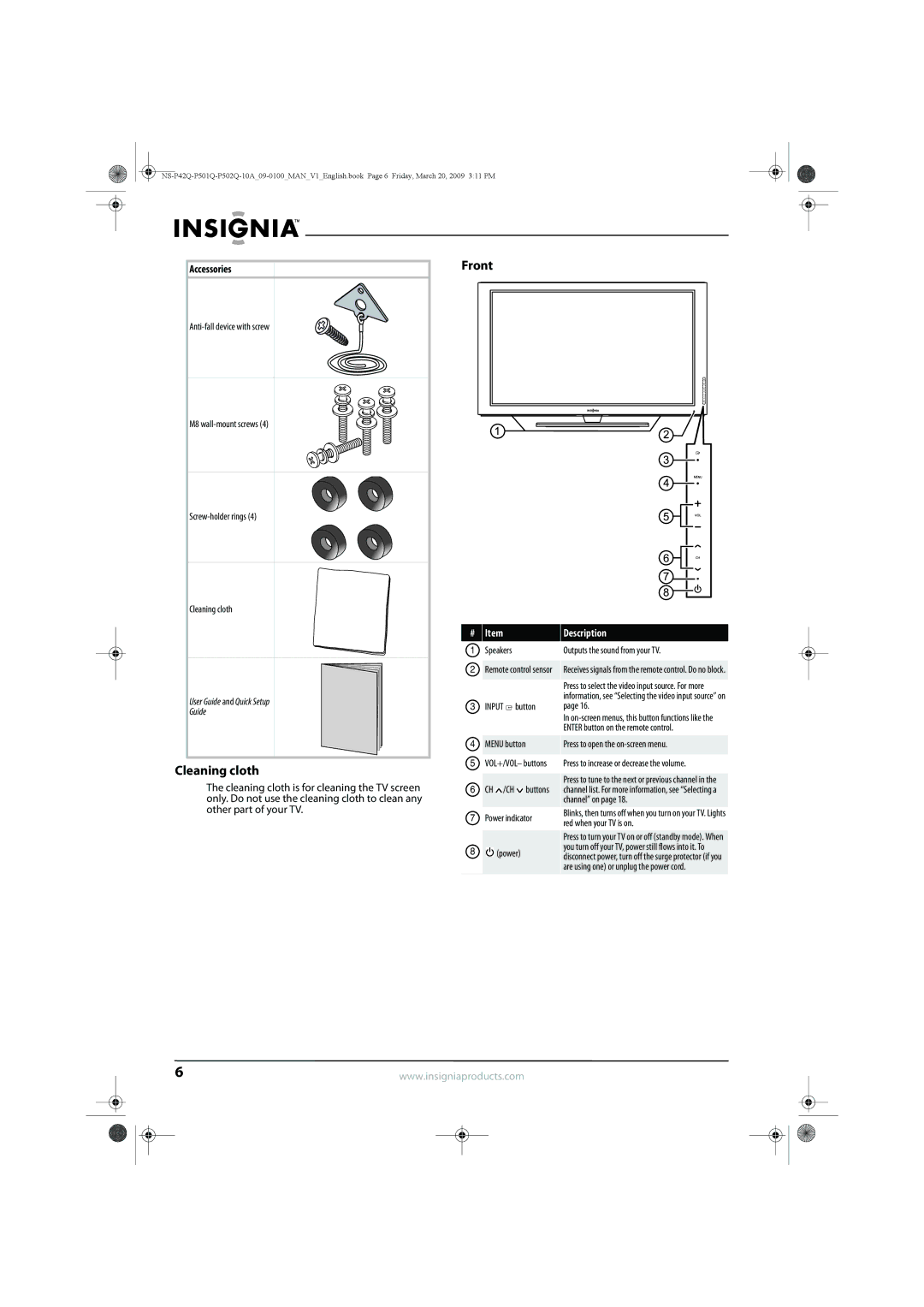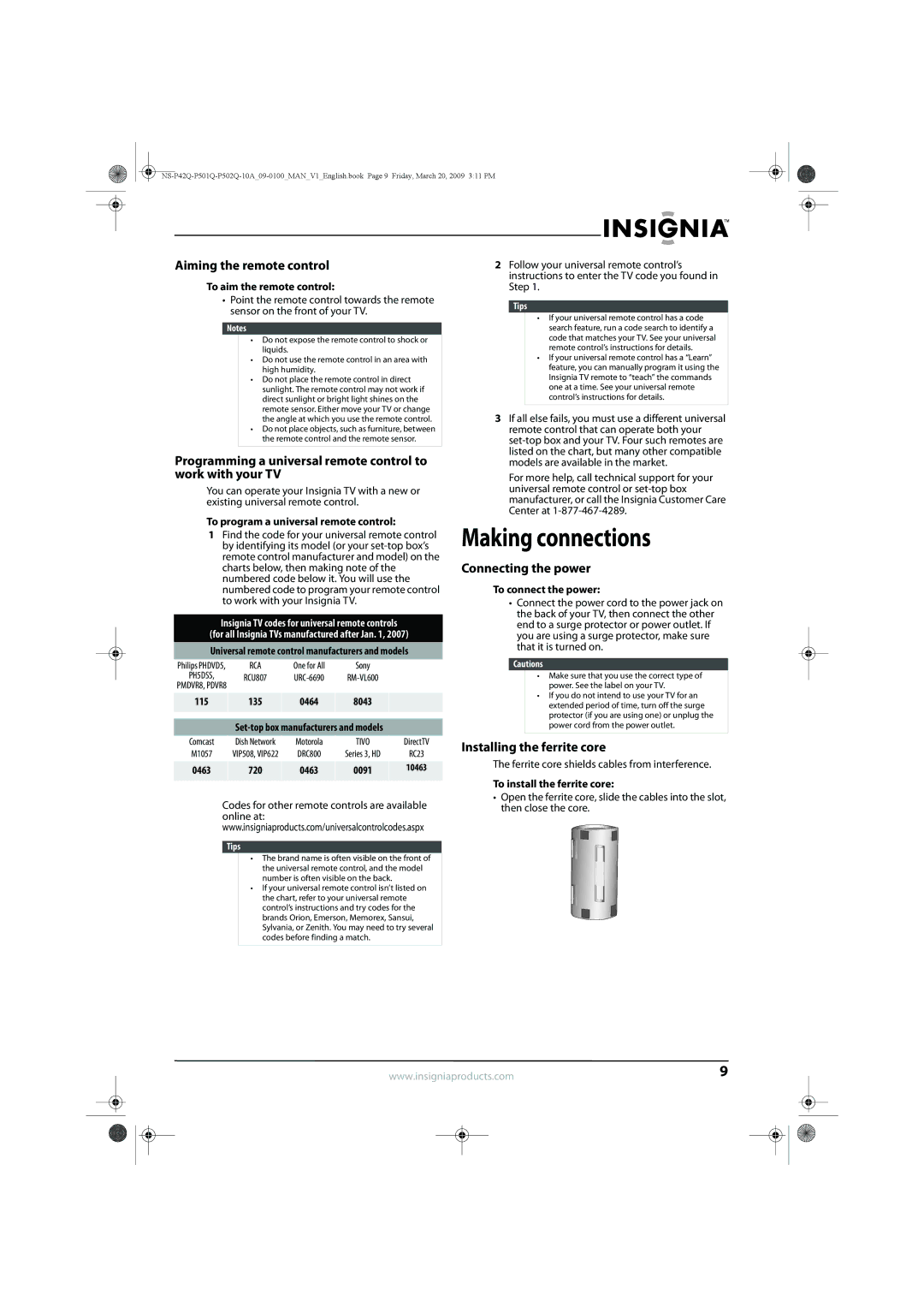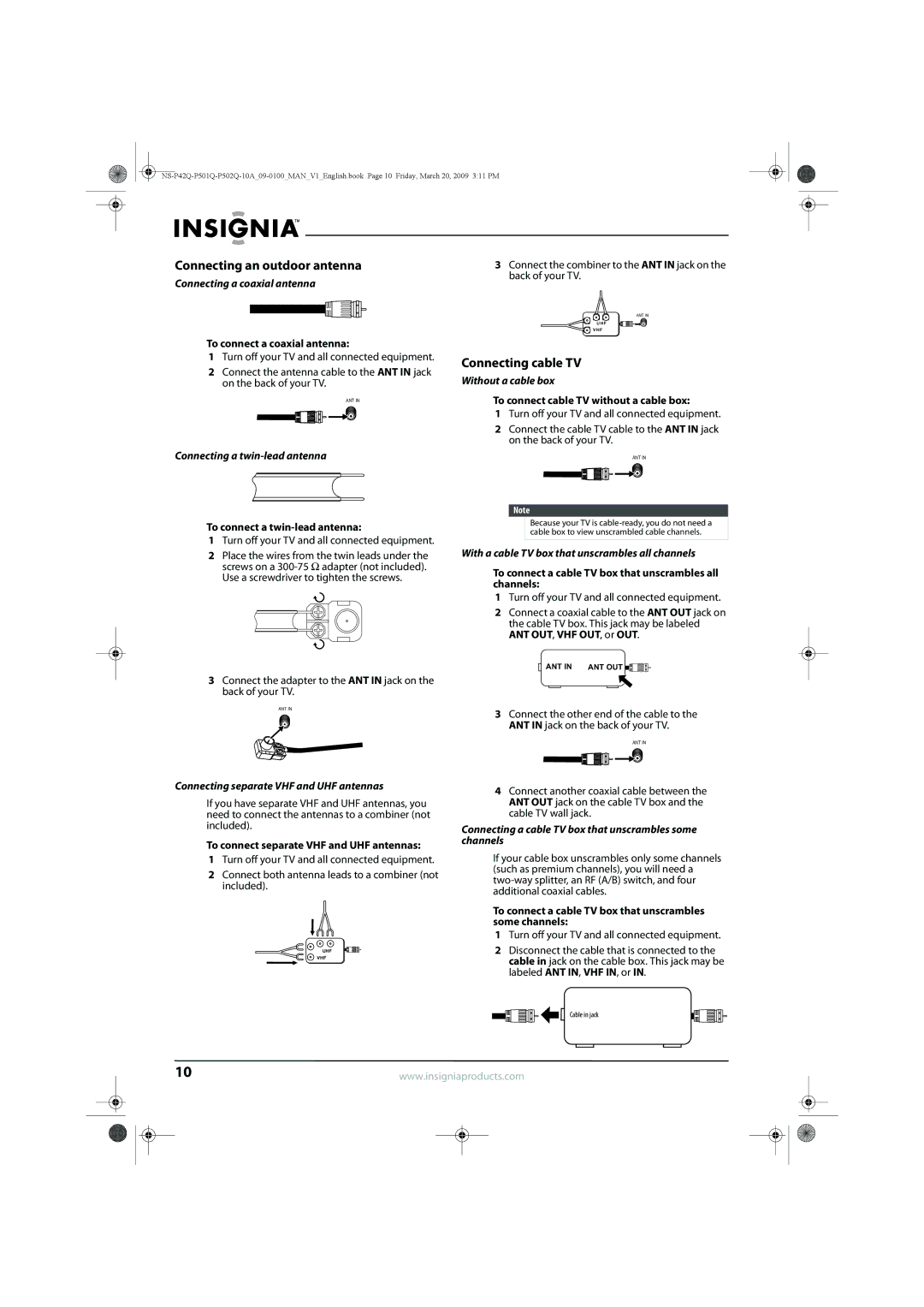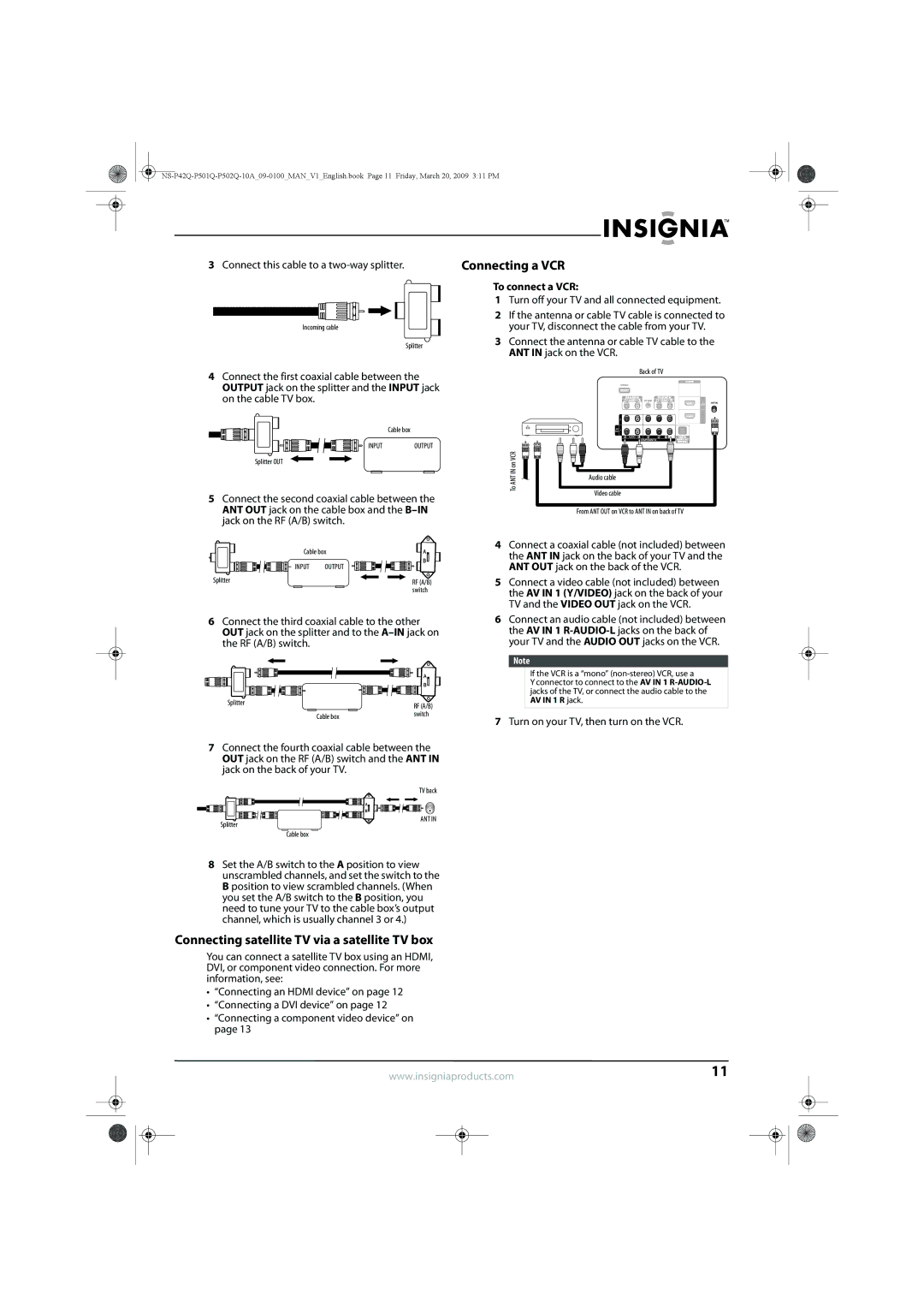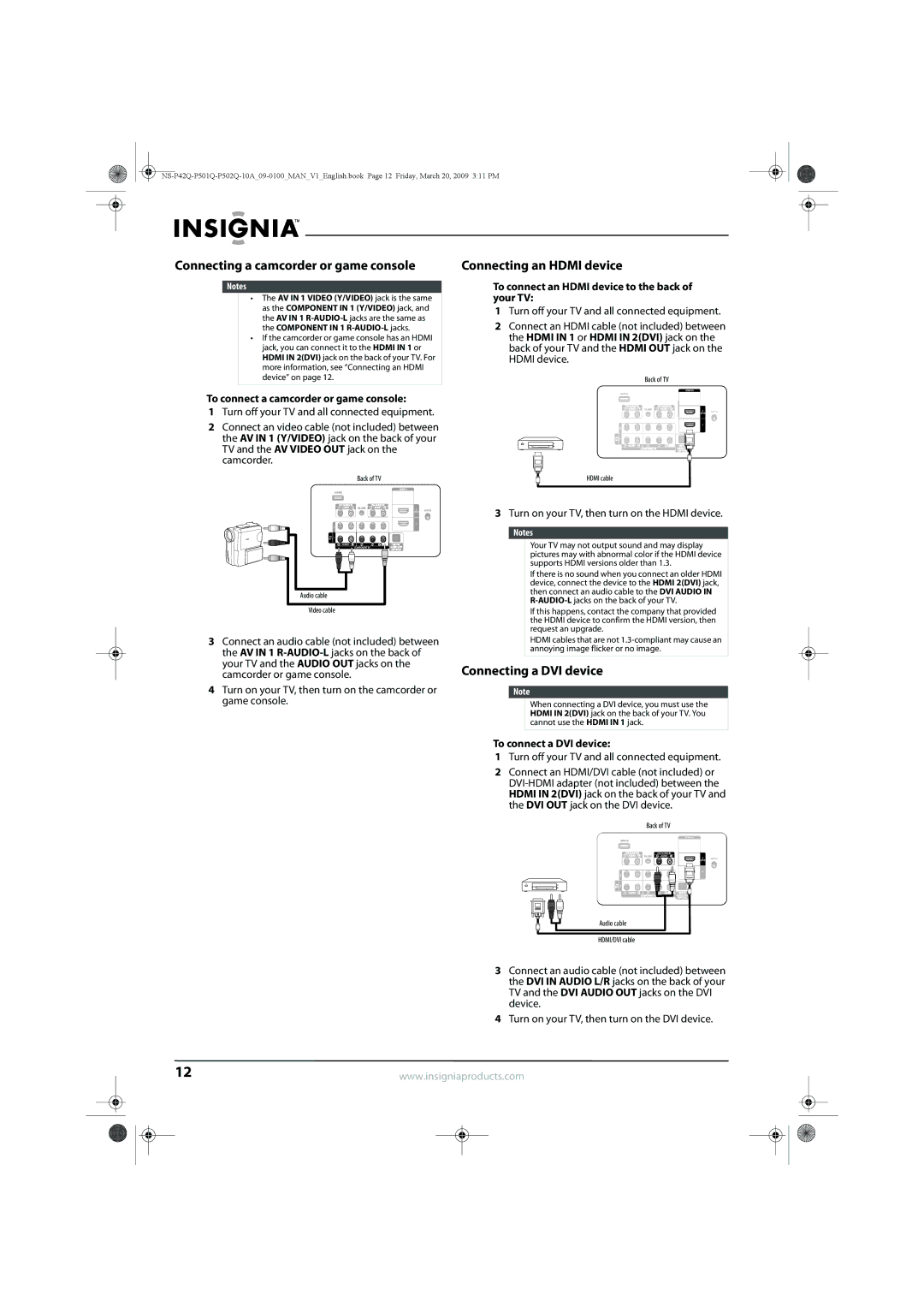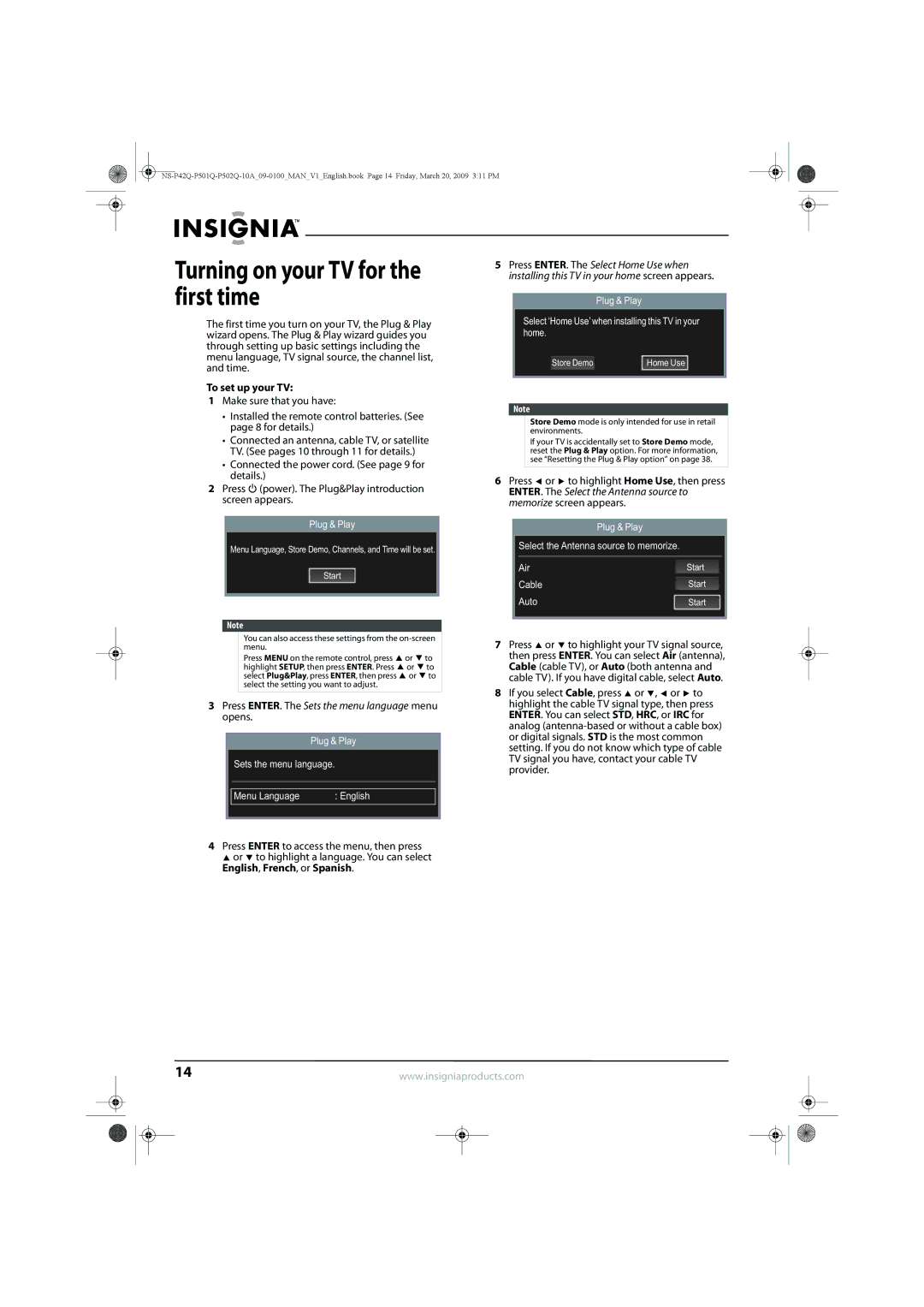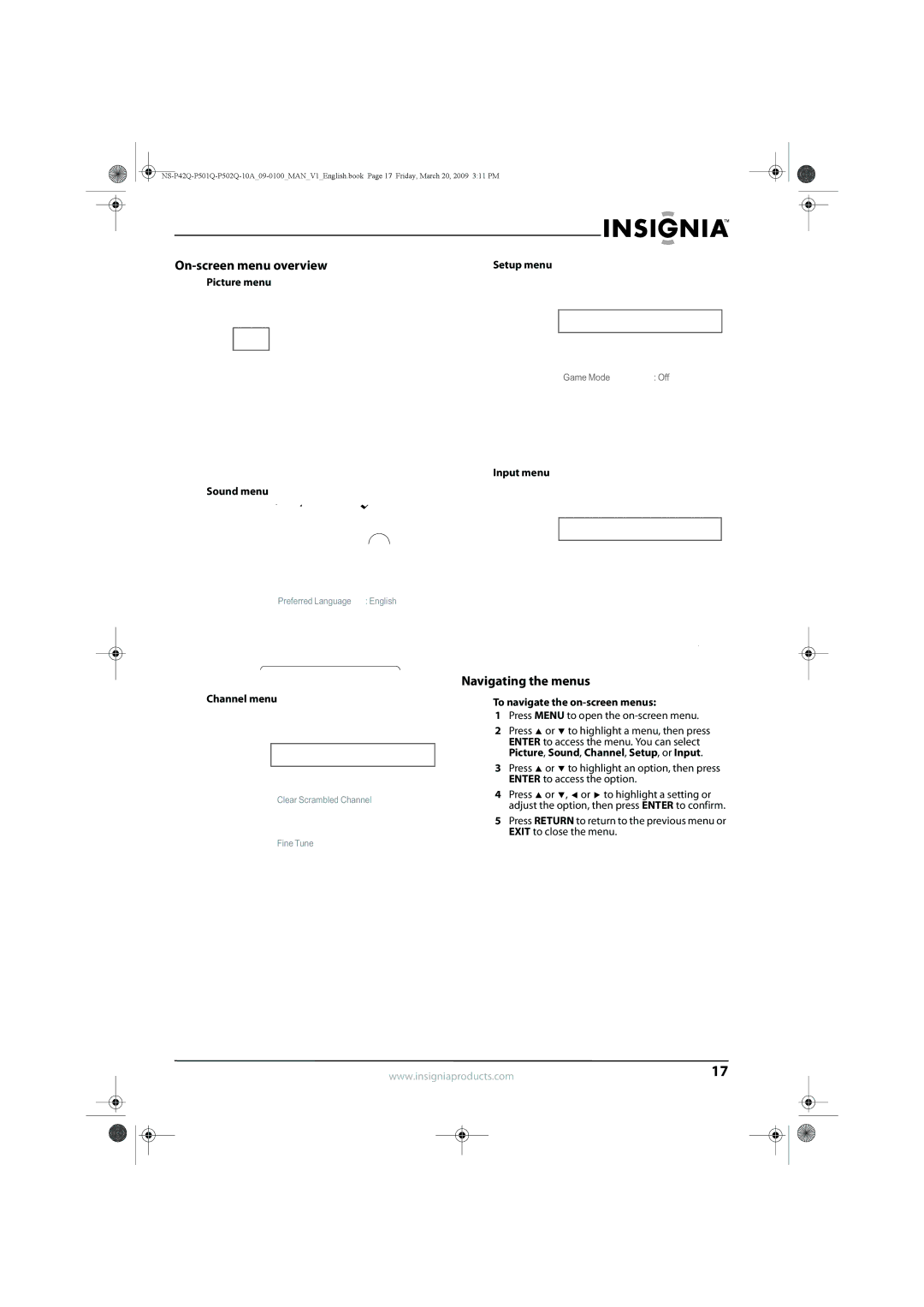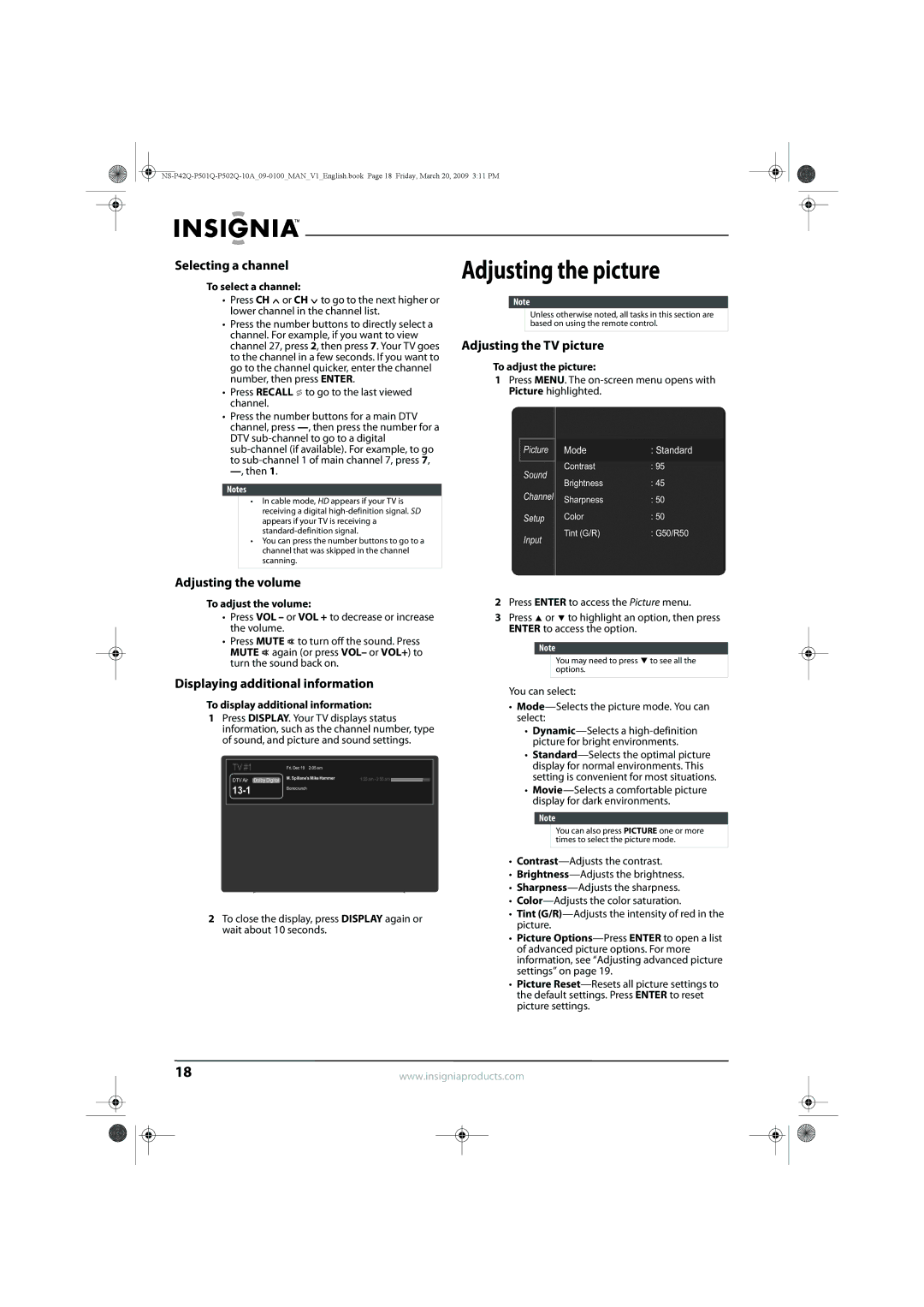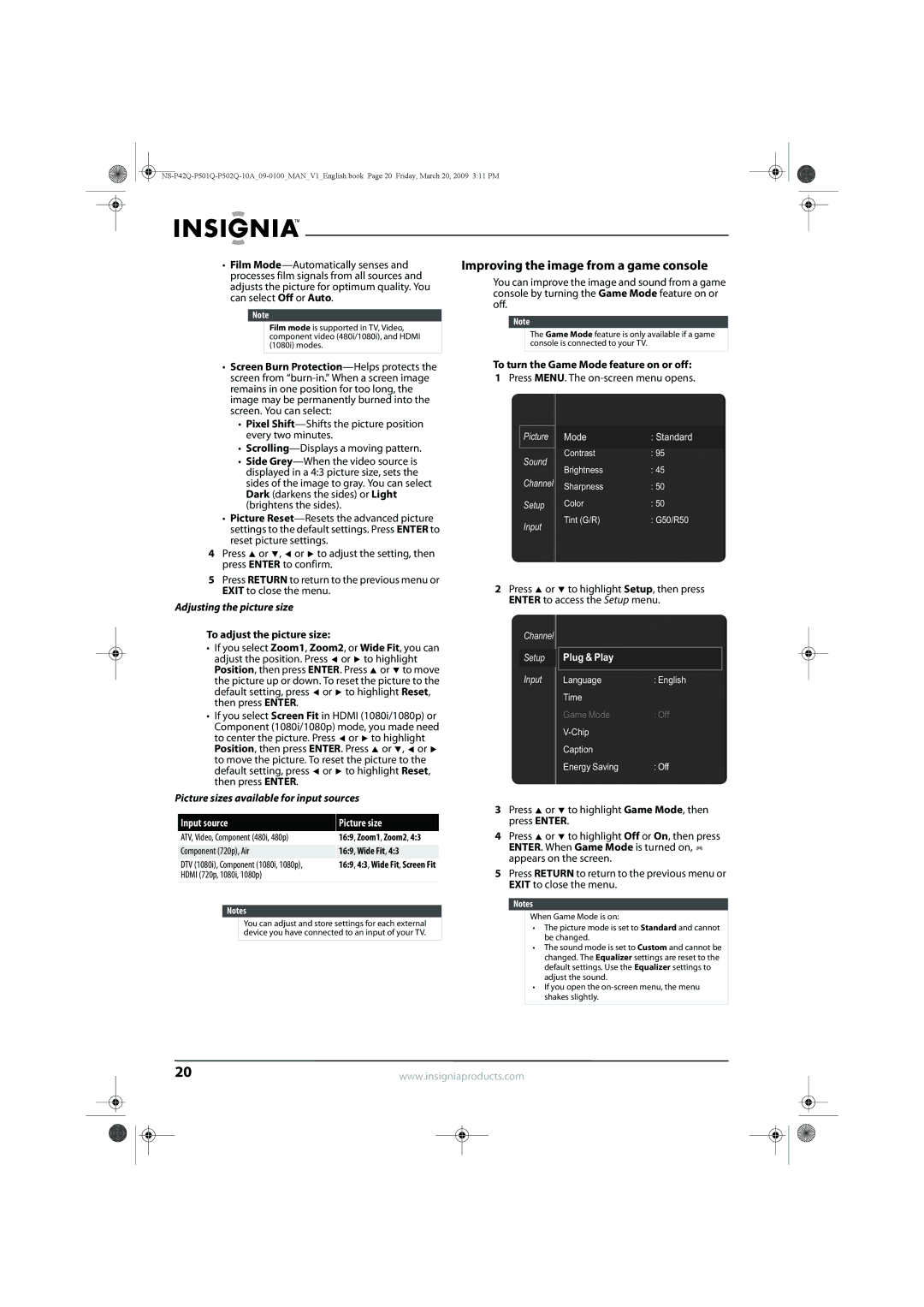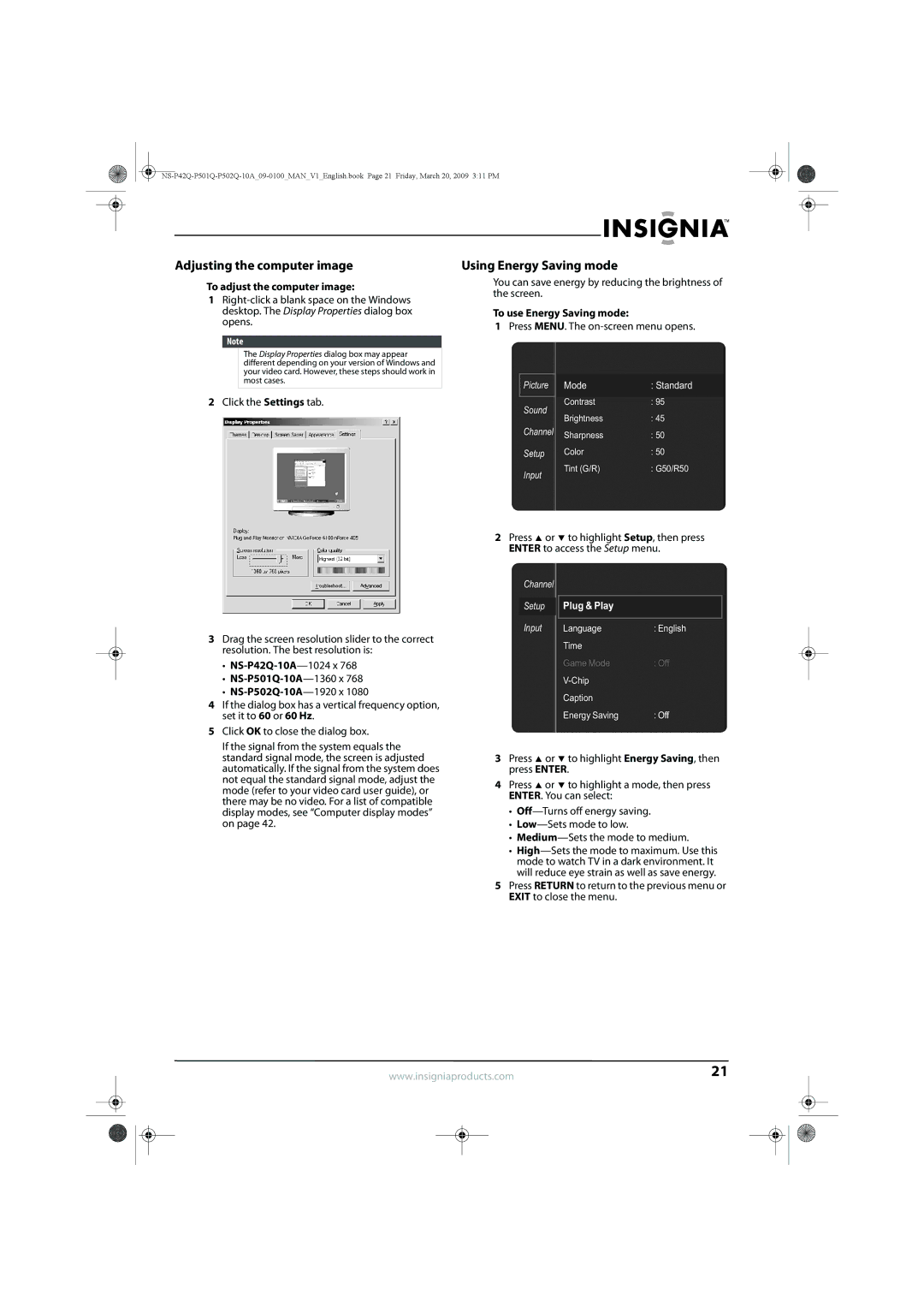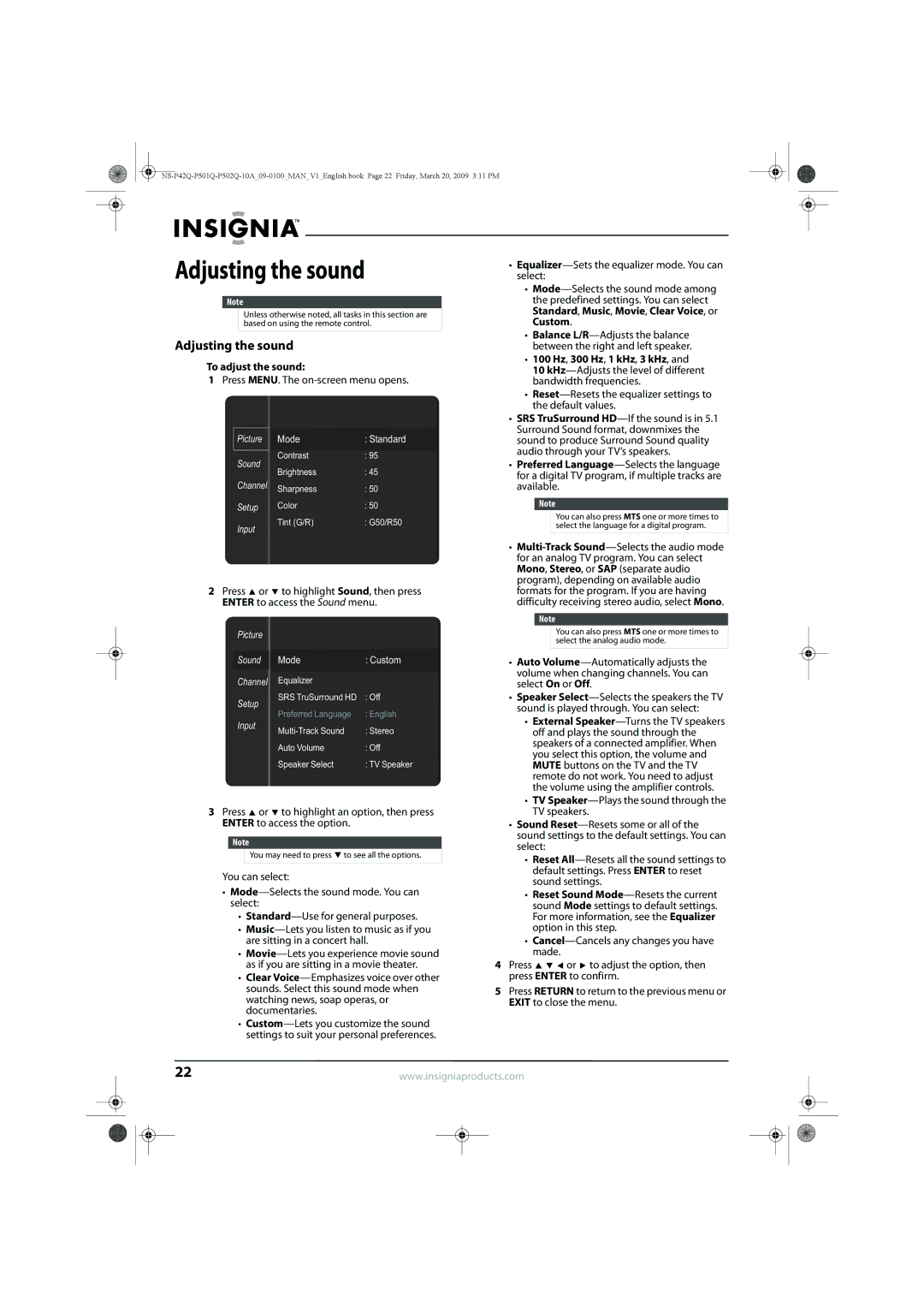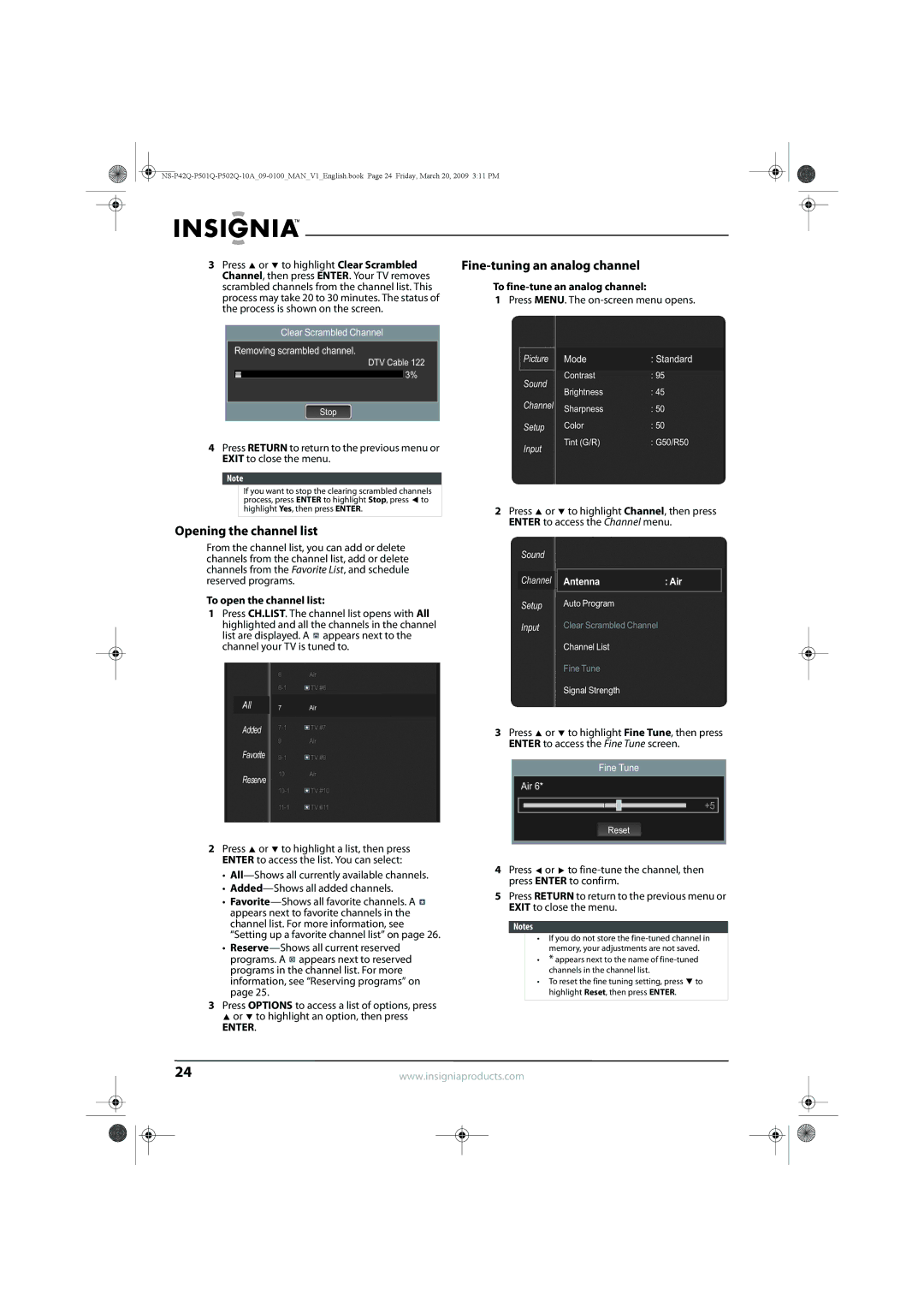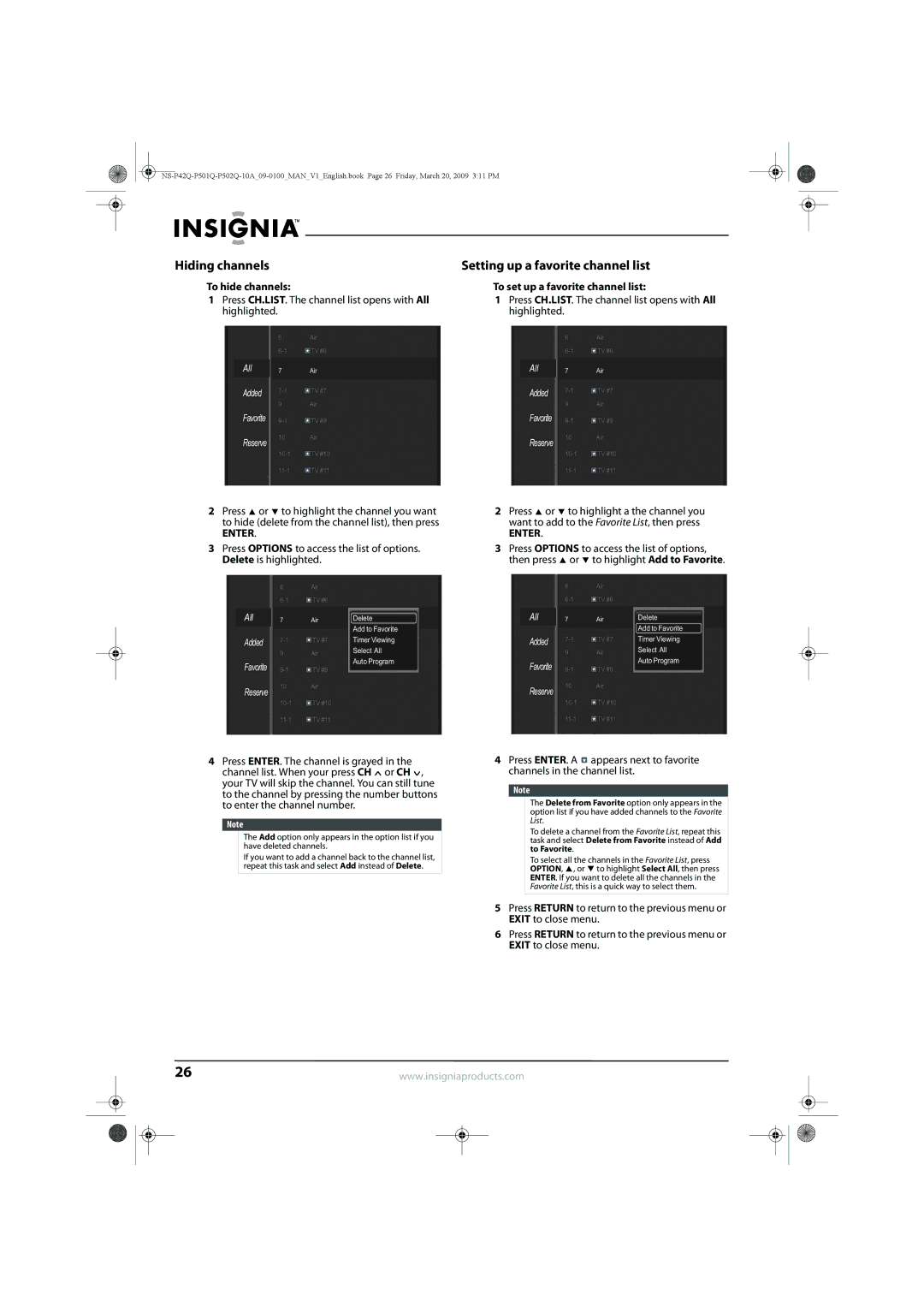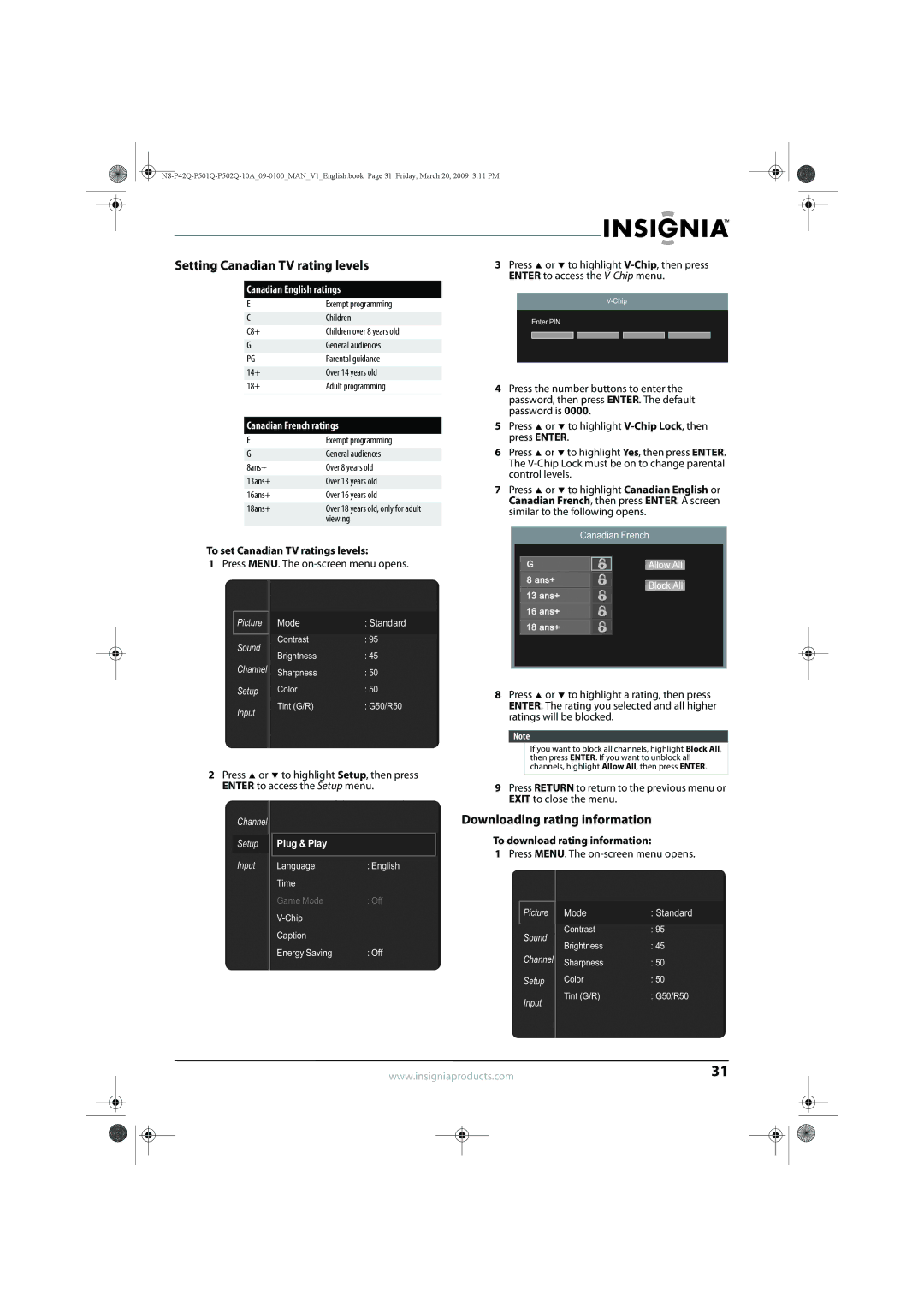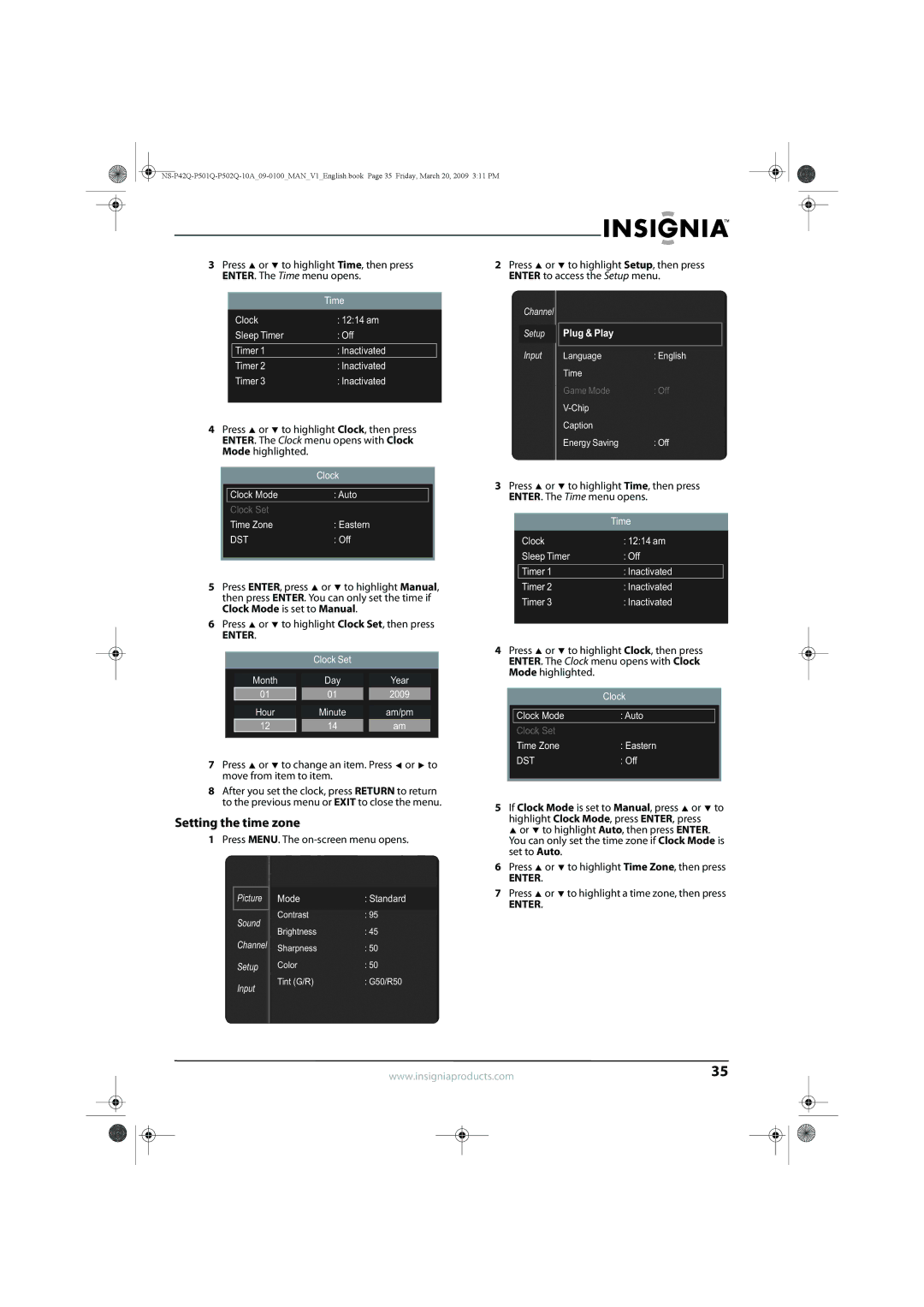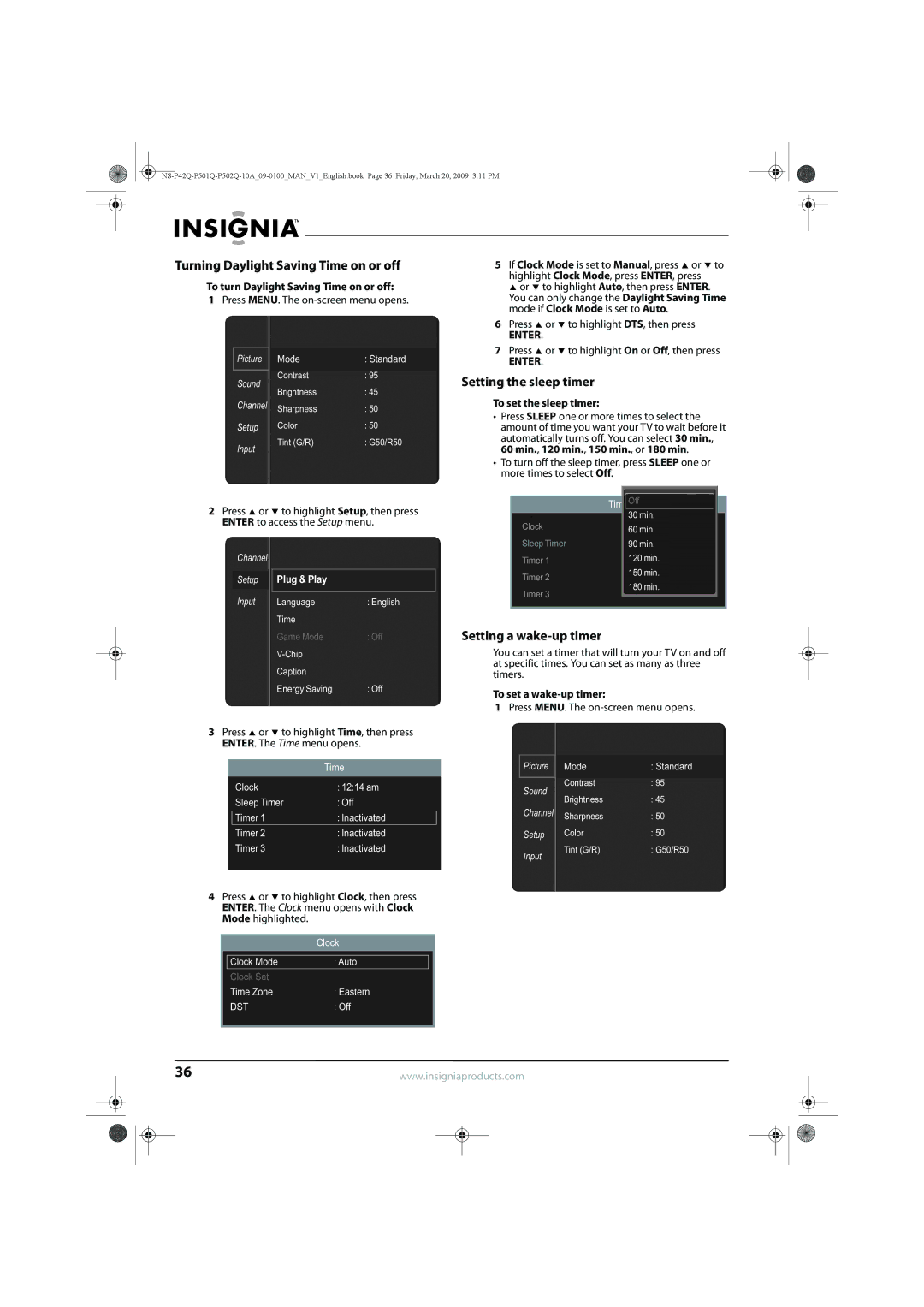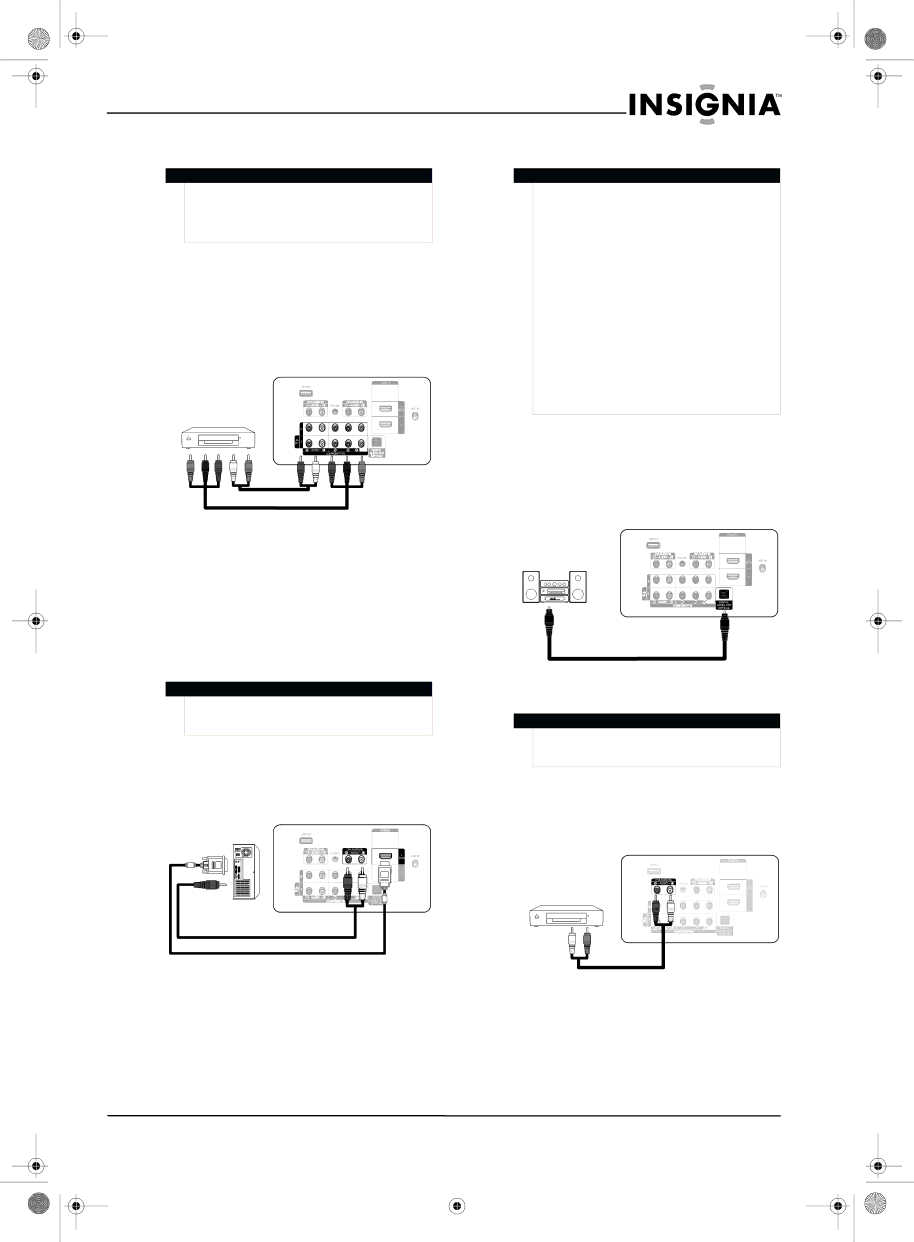
Connecting a component video device
Note
Make sure that you connect the video and audio to matching jacks in the same row. For example, if you connect the video to the COMPONENT IN 1 video jacks, connect the audio to the COMPONENT IN 1
To connect a component video device:
1Turn off your TV and all connected equipment.
2Connect a component video cable (not included) between the COMPONENT IN 1 or COMPONENT IN 2 jacks on the back of your TV and the COMPONENT VIDEO OUT jack on the component video device.
Back of TV
Audio cable
Component video cable
Connecting a digital audio amplifier
Notes
•When you connect your TV to a digital audio amplifier, decrease the volume level on your TV and use the amplifier controls to adjust the volume.
•
•When the receiver (home theater) is turned on, you can hear sound output from your TV’s optical jack. When the TV is using a DTV signal, your TV sends out
•When the source is a digital component such as a DVD player and the source is connected to an HDMI jack on your TV, only
To connect a digital audio amplifier:
•Connect a digital audio optical cable (not included) between the DIGITAL AUDIO OUT (OPTICAL) jack on the back of your TV and the DIGITAL AUDIO IN (OPTICAL) jack on the amplifier.
Back of TV
3Connect an audio cable (not included) between the COMPONENT IN 1 L/R or COMPONENT IN 2
4Turn on your TV, then turn on the component video device.
Connecting a computer using DVI
Note
If the computer has an HDMI jack, you can connect it to the HDMI IN 1 or HDMI IN 2(DVI) jack on the back of your TV.
To connect a computer using DVI:
1Connect an HDMI/DVI cable (not included) between the HDMI IN 2(DVI) jack on the back of your TV and the DVI jack on the computer.
Back of TV
3.5mm stereo plug to
2Connect an 3.5 mm stereo plug to a
3Turn on your TV, then turn on the computer.
Digital audio optical cable
Connecting an analog audio amplifier
Note
When you connect your TV to a analog audio amplifier, decrease the volume level on your TV and use the amplifier controls to adjust the volume.
To connect an analog audio amplifier:
•Connect an audio cable (not included) between the AUDIO OUT L/R jacks on the back of your TV and the AUDIO IN jacks on the analog audio amplifier.
www.insigniaproducts.com | 13 | |||
|
|
|
|
|
|
|
|
|
|
|
|
|
|
|