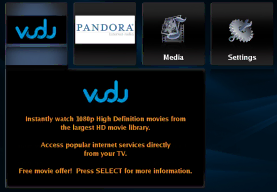
VIZIO VBR231 User Manual
∙Deactivate streaming from Netflix to your player using the Deactivate Netflix option in the Settings menu. See Restore Factory Defaults on page 36 for more information.
∙For questions regarding the Netflix service please visit: www.netflix.com/help or call
Chapter 6 Using Vudu
Instantly watch 1080p High Definition movies from the largest HD movie library. Access popular internet services directly from your TV. IMPORTANT: You must first activate your player before you can use it to watch movies from Vudu.
Activating your player for Vudu
1.Turn on your player and your TV. If a DVD is not in the disc tray, the Home menu will be displayed. If a DVD is in the disc tray, press SETUP to display the Home menu.
2.Press ◄ or ► to select Vudu, and then press SELECT.
3.Press ◄ or ► to select Vudu movies, and then press SELECT.
4.Select 3 FREE HD Rentals and then press
SELECT.
5.Enter your
6.Go to your computer and find the
Watching a movie with Vudu
1.Be sure you have activated your account.
2.Turn on your player.
3.Press ◄ or ► to select Vudu and then press SELECT.
4.Add movies and TV shows to your Wish List from either your player or from the Vudu website.
5.When watching a movie, control the playback using your players remote control:
∙Press ![]() to pause playback. Press it again to resume playback.
to pause playback. Press it again to resume playback.
∙Press◄ or ► to pause playback and enter frame scanning mode. Repeatedly press
► to scan backward or forward one frame at a time. To resume playing from the point you paused the movie, press ![]() .
.
∙Press ![]() or
or ![]() to pause playback and scan backward or forward through the movie. To scan faster, press the button again. To play the highlighted scene, press SELECT. To resume playing from the point you paused the movie, press
to pause playback and scan backward or forward through the movie. To scan faster, press the button again. To play the highlighted scene, press SELECT. To resume playing from the point you paused the movie, press ![]() .
.
∙Press INFO to display information about the movie.
∙Press RETURN or ![]() to stop playback and return to the movie details page.
to stop playback and return to the movie details page.
∙Press SETUP or the A (red) button to stop playback and return to your players Home Menu.
Notes:
∙Deactivate streaming from Vudu to your player using the Deactivate Vudu option in the Settings menu. See Restore Factory Defaults on page 36 for more information.
∙For questions regarding the Vudu service please contact them directly by calling toll free (888)
Version 6/4/2010 | 23 |
| www.VIZIO.com |