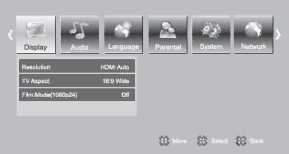
VIZIO VBR231 User Manual
Browse Music
Go to the Music menu. The menu showing the devices connected to your player that contains music files is displayed.
Now Playing
When music is playing, the track number and progress indicator is displayed in this area.
Chapter 12 Adjusting Blu-ray DVD Player Settings
The Settings menu allows you to adjust language, display, audio, and other settings. Your player will save changes made to the settings, even when your player is turned off.
1.Turn on your player and your TV. If a DVD is not in the disc tray, the Home menu will be displayed. If a DVD is in the disc tray, press SETUP to display the Home menu.
2.Press ◄ or ► to select Settings and then press SELECT.
3.Press ◄ or ► to select one of the menus:
∙Display
∙Audio
∙Language
∙Parental
∙System
∙Network
∙Info
4.Press ▲ or ▼ to make your selection and then press SELECT.
5.Press RETURN once to return to the
Version 6/4/2010 | 29 |
| www.VIZIO.com |