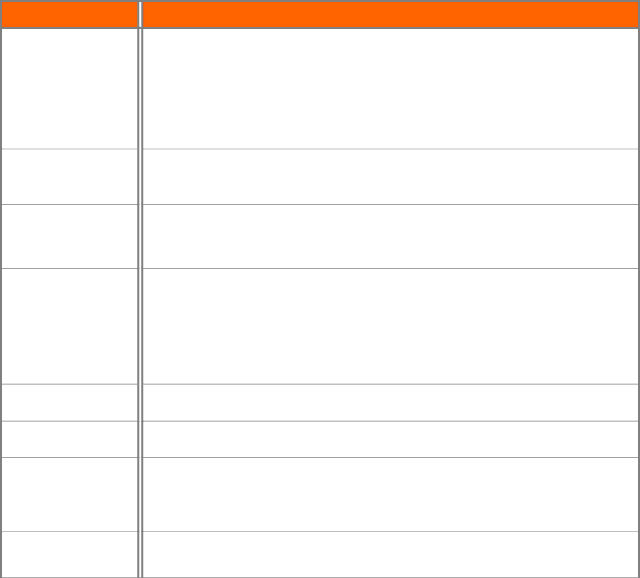
VIZIO VBR231 User Manual
Video Troubleshooting
Issue
Video is not in high- definition.
Video pauses momentarily.
4:3 aspect ratio picture expands left and right or screen size is incorrect.
The screen is black.
PIP does not work with a
Cannot change the viewing angle.
Power is ON but there is no image on the screen.
The picture is distorted.
Solution
∙Connect the TV using HDMI or Component video. Composite video cannot output in
∙If you have connected the TV to the HDMI or component video jacks, make sure that you have selected the correct resolution in the Settings menu.
∙Almost all commercial DVDs (but not
∙Your TV is not capable of displaying HD video. Consult your TV documentation.
∙This occurs normally between play list chapters or scenes.
∙Video momentarily pauses when your player switches between layers on a
∙Use the TV to change the aspect ratio. See the documentation that came with the TV.
∙If the TV is connected to the component video jacks, set TV Aspect to 4:3 Pan & Scan.
∙If the TV is connected to HDMI, set the TV Aspect to 16:9.
∙Make sure the power is ON.
∙Press the input or source button on the TV remote control to select the input source for your player.
∙Make sure the cables are securely connected to your TV and any external devices.
∙Make sure that the disc is not dirty or defective.
∙Press![]() , wait five seconds, and then press
, wait five seconds, and then press ![]() again to reset your player.
again to reset your player.
∙Make sure that the
∙Not all discs or scenes are recorded with multiple viewing angles.
∙Make sure the cables are securely connected to your TV and any external devices.
∙Adjust brightness, contrast, or backlight on the TV.
∙Press the input or source button on the TV remote control to select the input source for your player.
∙Press![]() , wait five seconds, and then press
, wait five seconds, and then press ![]() again.
again.
∙Check the video cables to make sure they are securely connected.
BD-Live & USB Troubleshooting
Issue |
| Solution |
Cannot connect to |
| ∙ Make sure the Internet connection is set up correctly. See Connecting to your |
the Internet. |
| home network on page 19 for detailed information. |
|
| ∙ Test the Internet connection to make sure it is working. See the Network Menu on |
|
| page 36 for detailed information. |
|
| ∙ Make sure the |
|
| more information, see the System menu section. |
|
| ∙ Make sure the disc you are playing is a legal copy. |
|
|
|
Connected to BD- |
| ∙ Test the Internet connection to make sure it is working. For more information, see the |
LiveTM, but cannot |
| Network Menu section. |
download files. |
| ∙ The USB storage device should be 1GB or larger with at least 1GB of free space and |
|
| |
Version 6/4/2010 | 45 | |
|
| www.VIZIO.com |