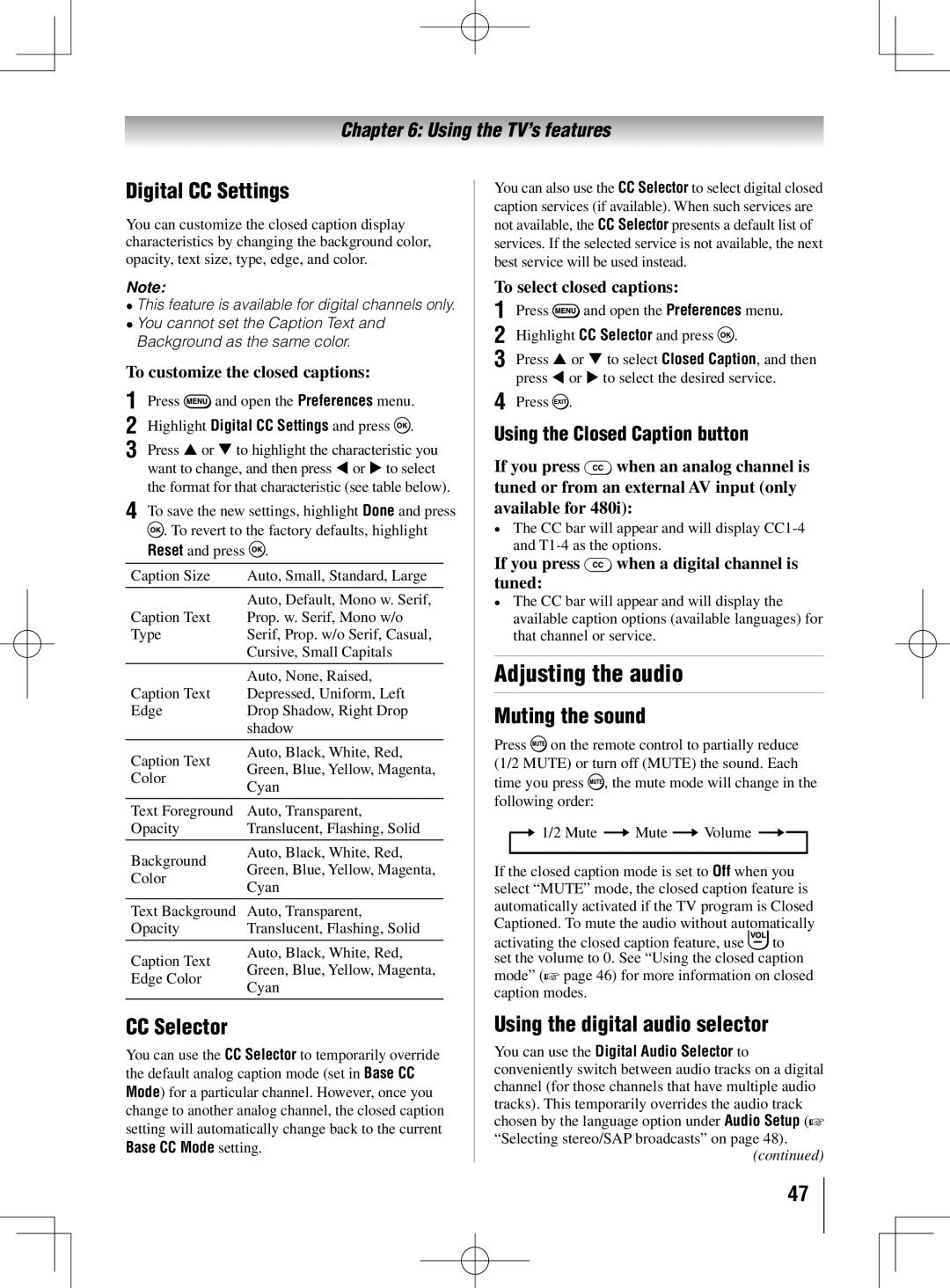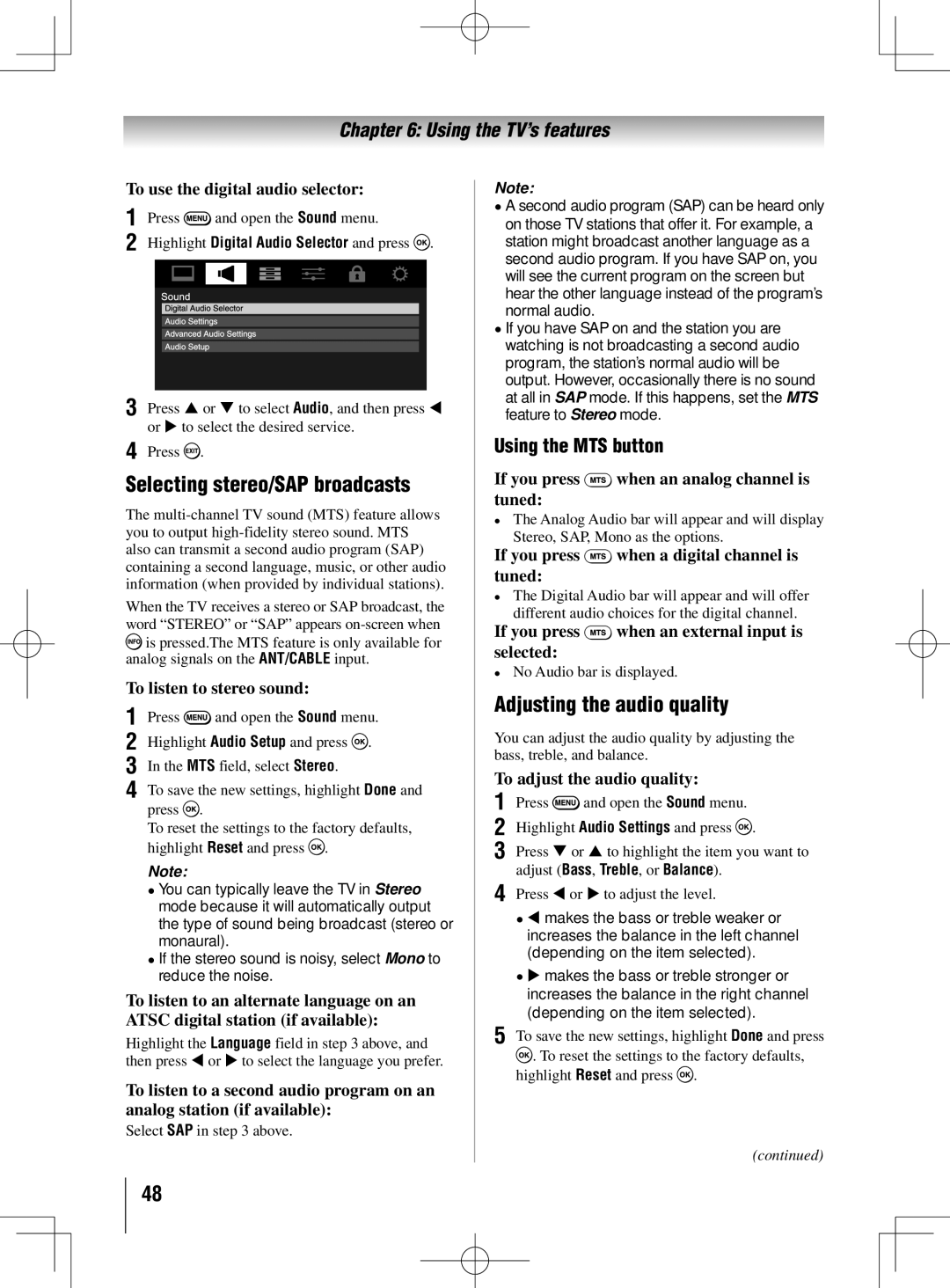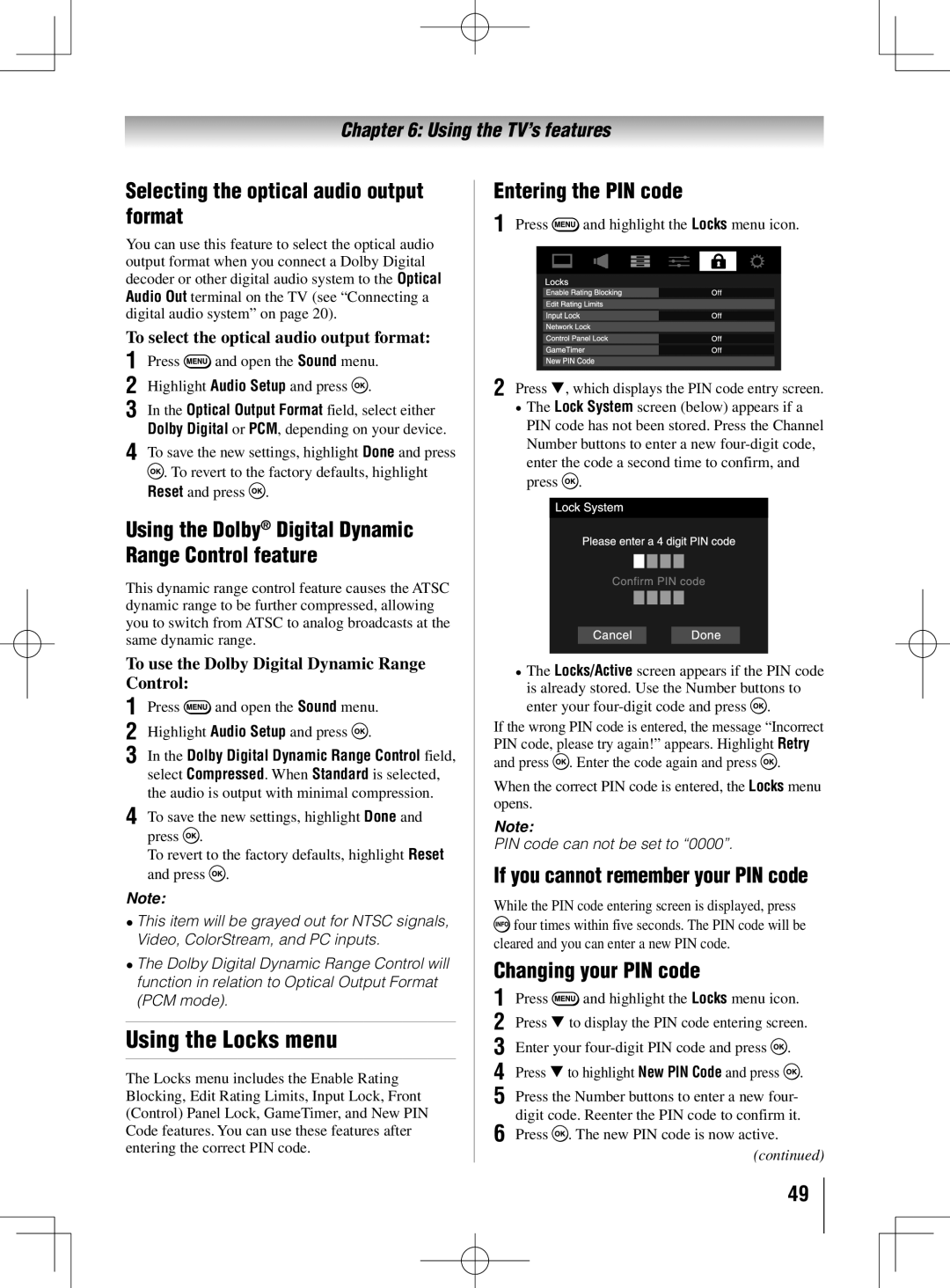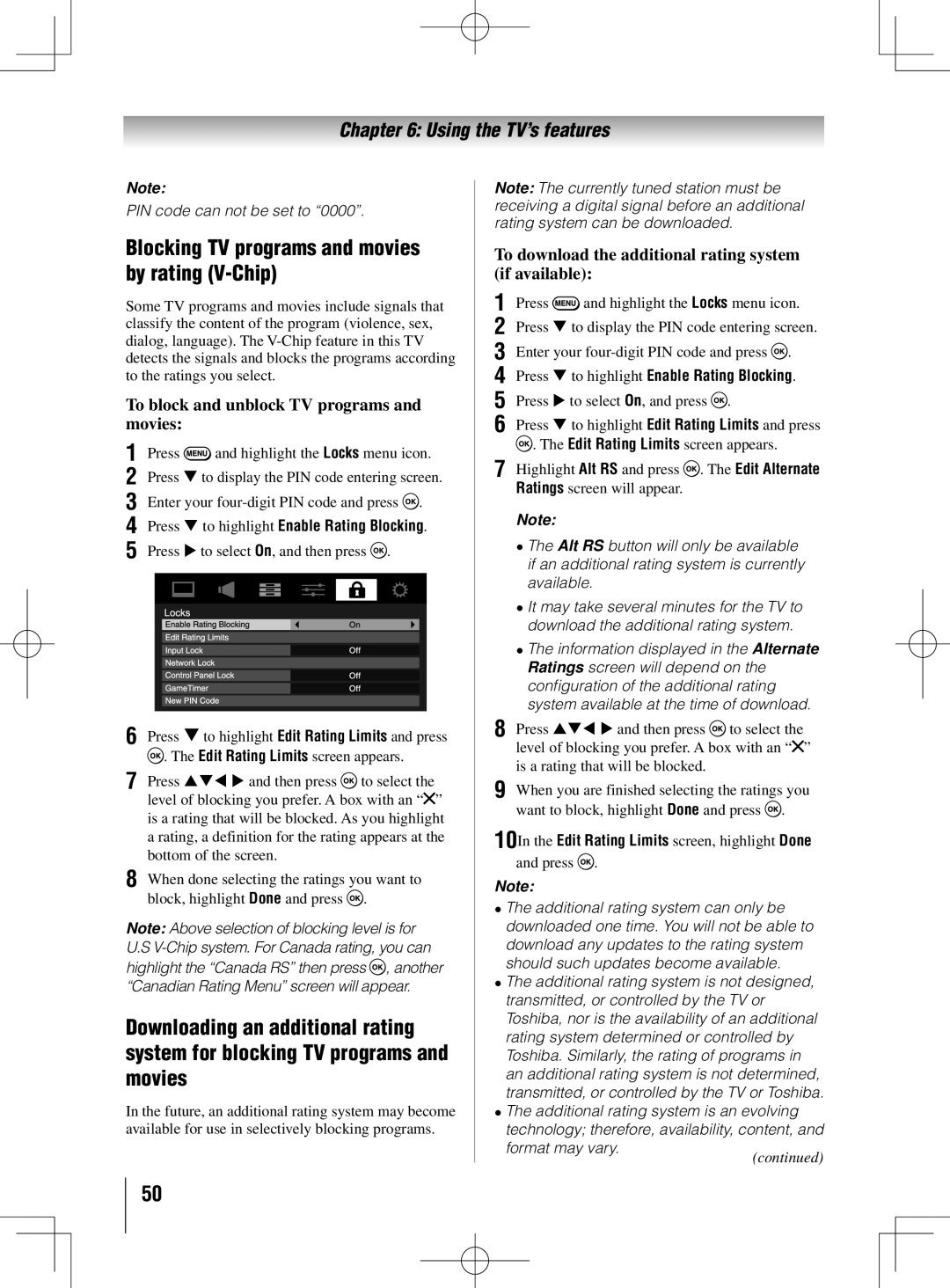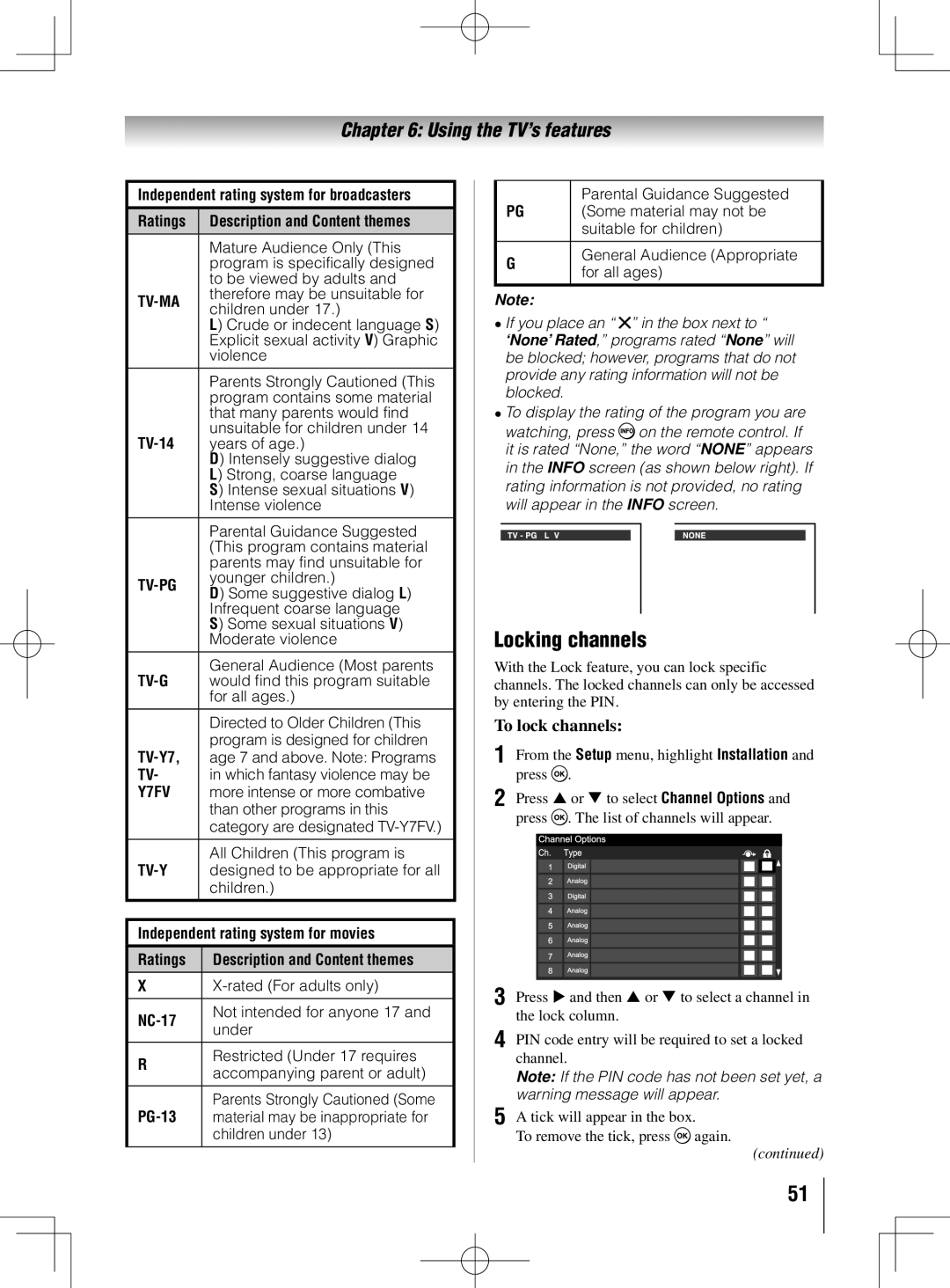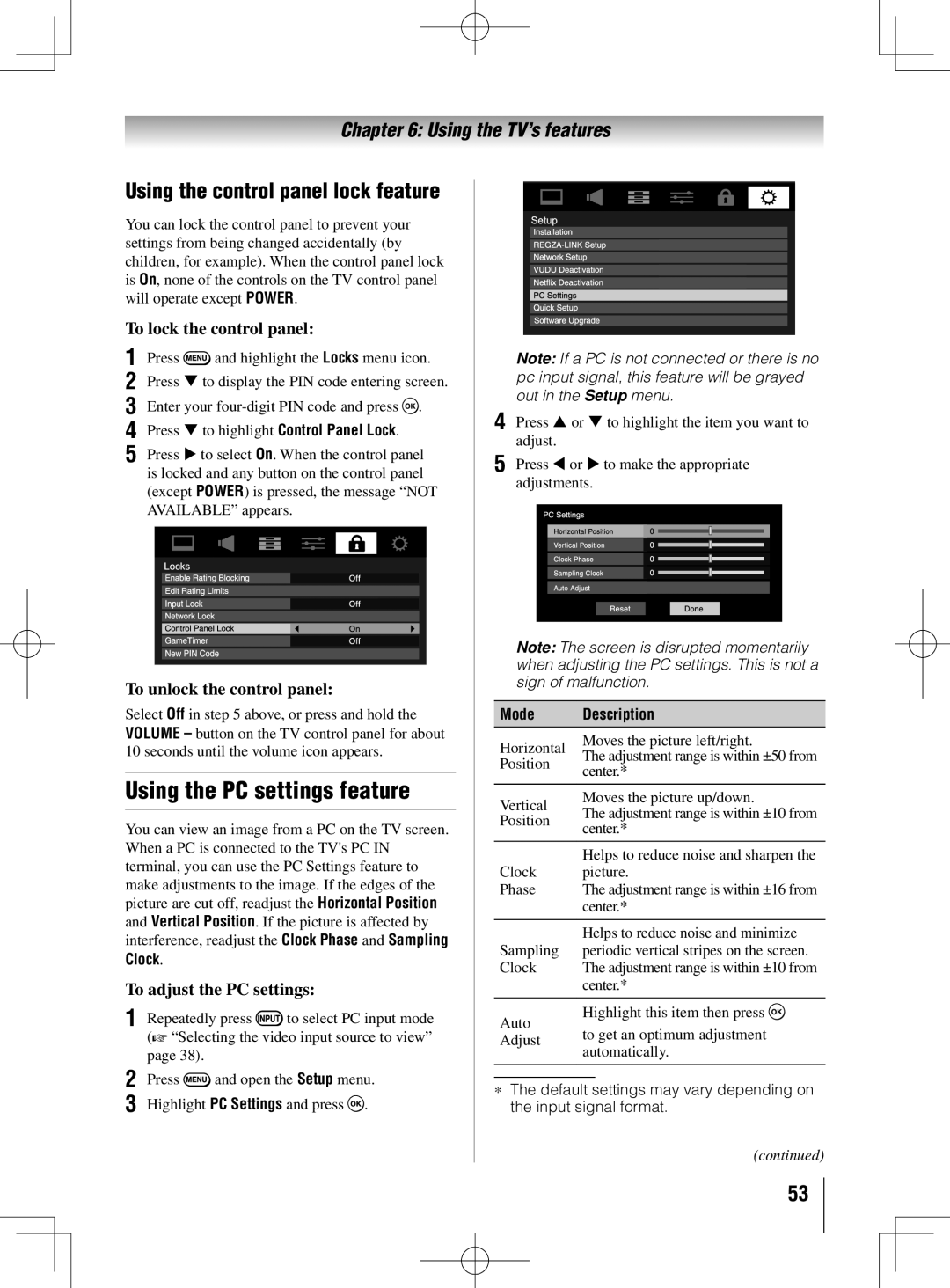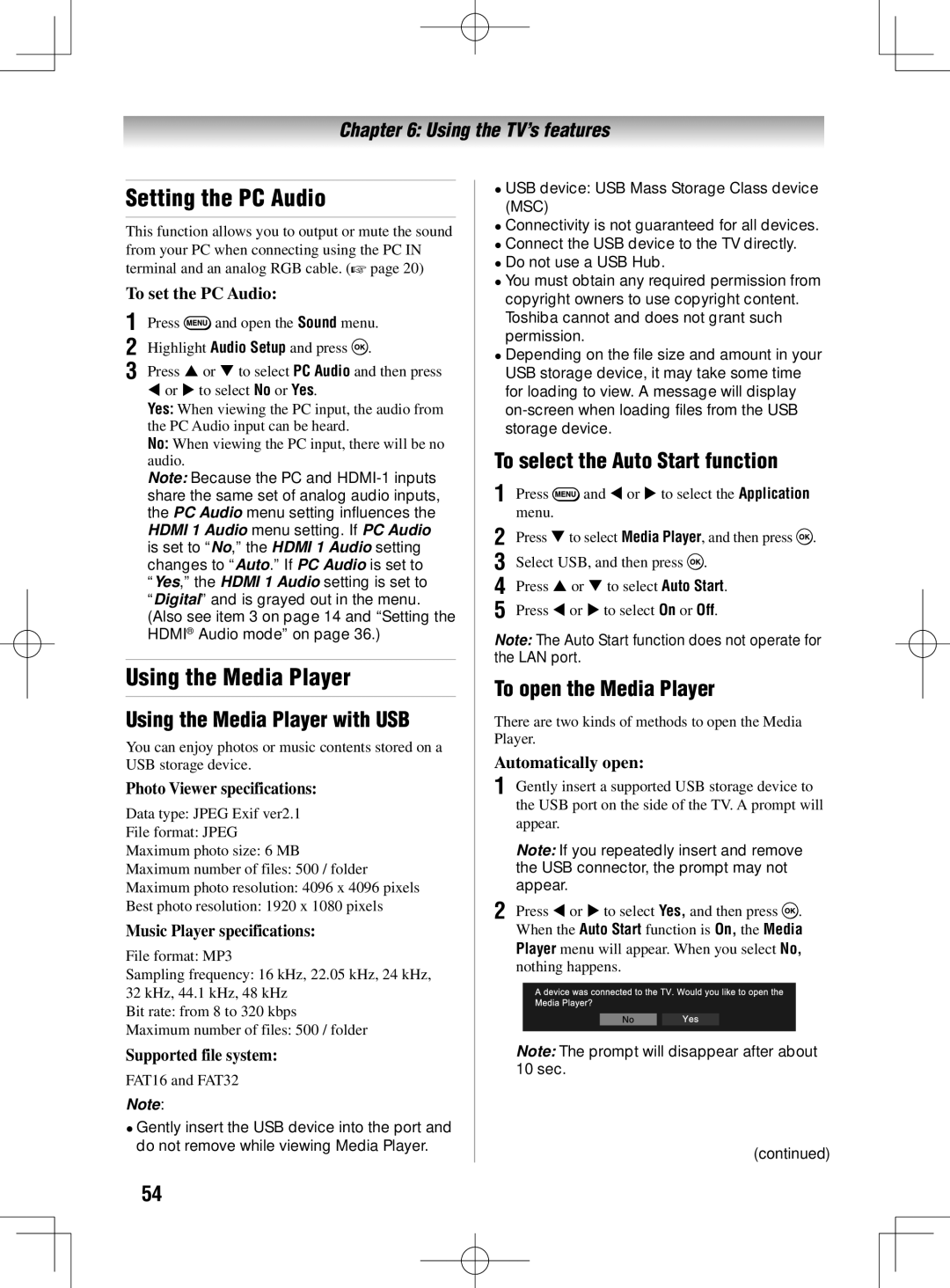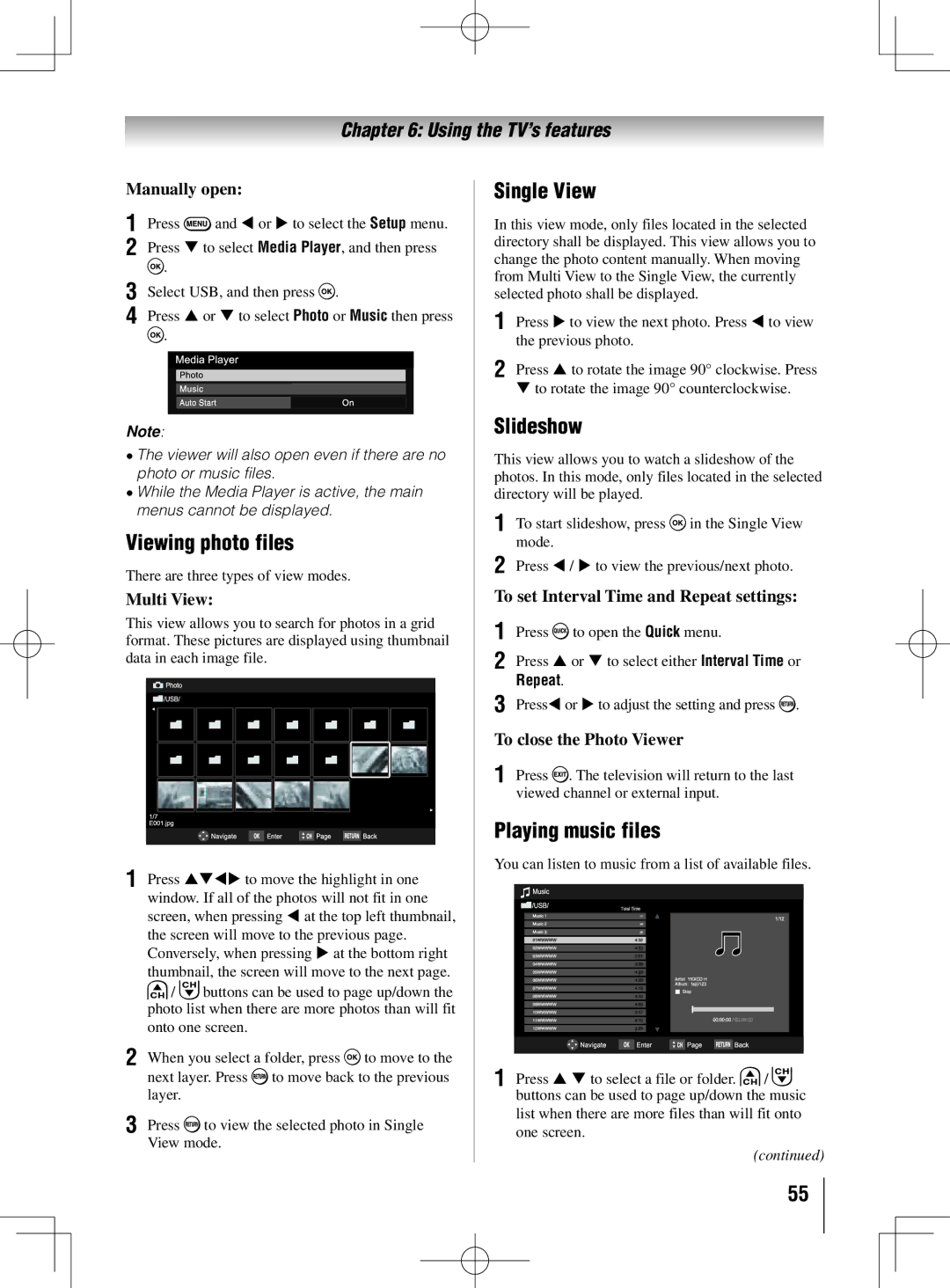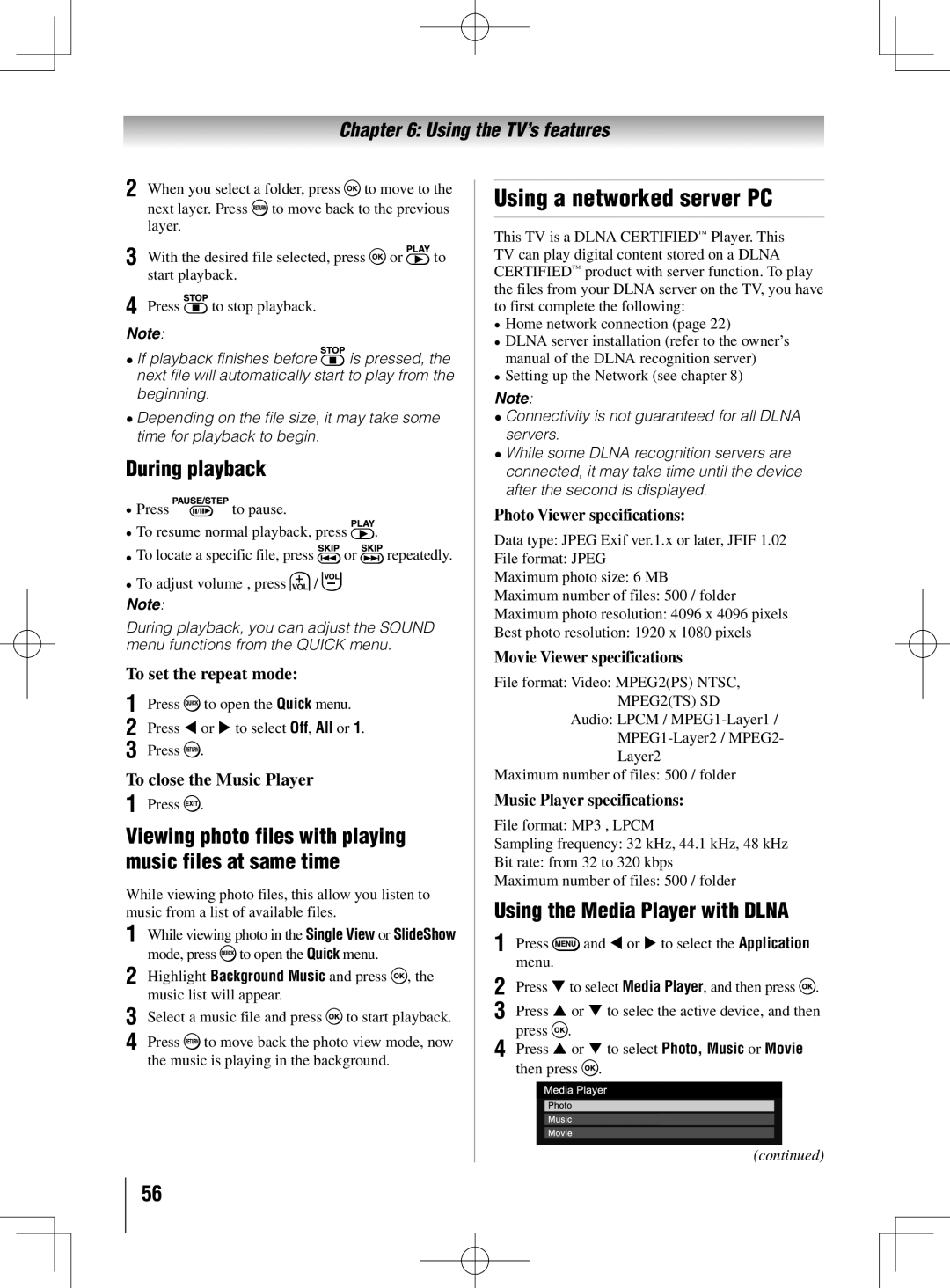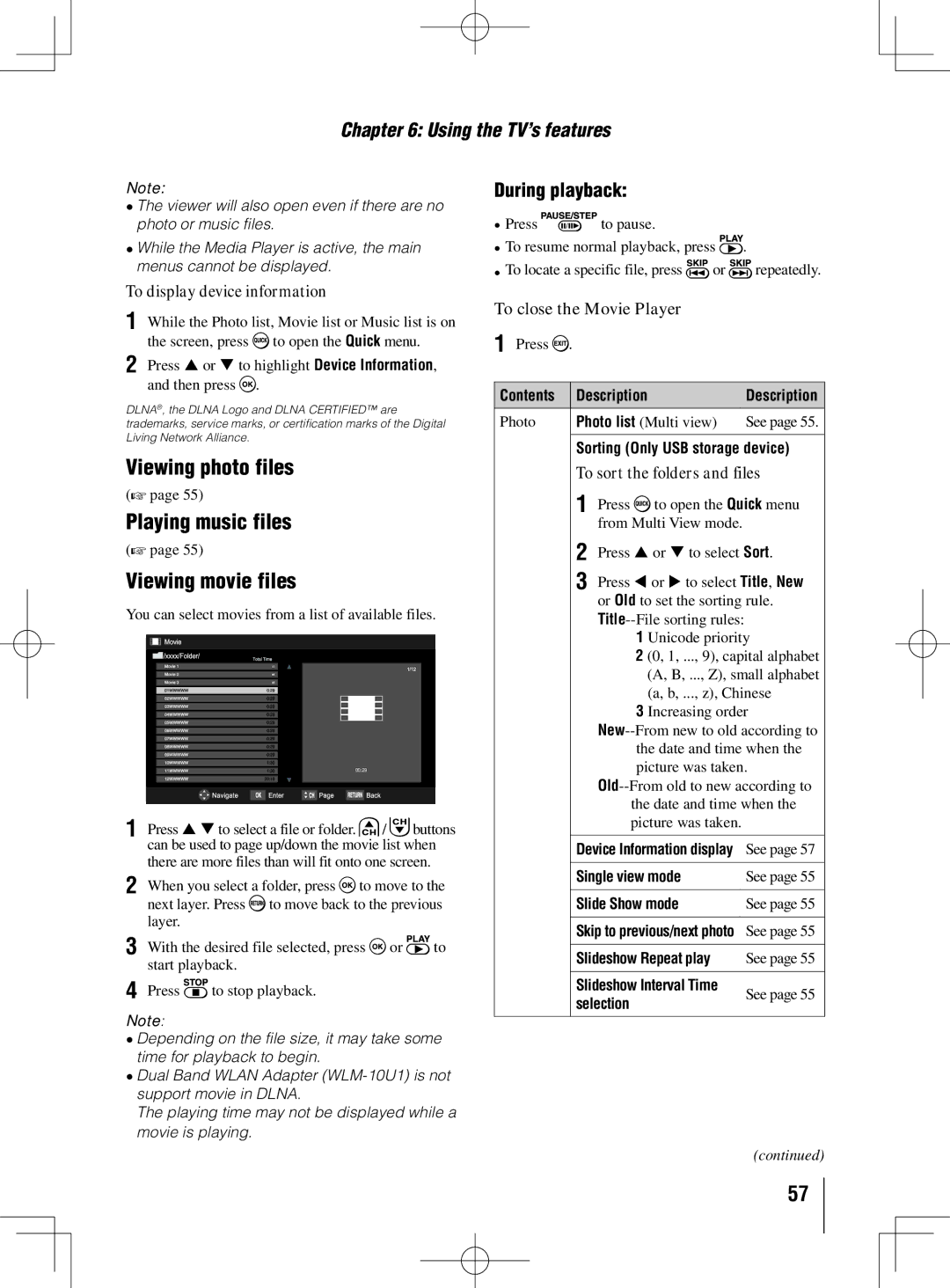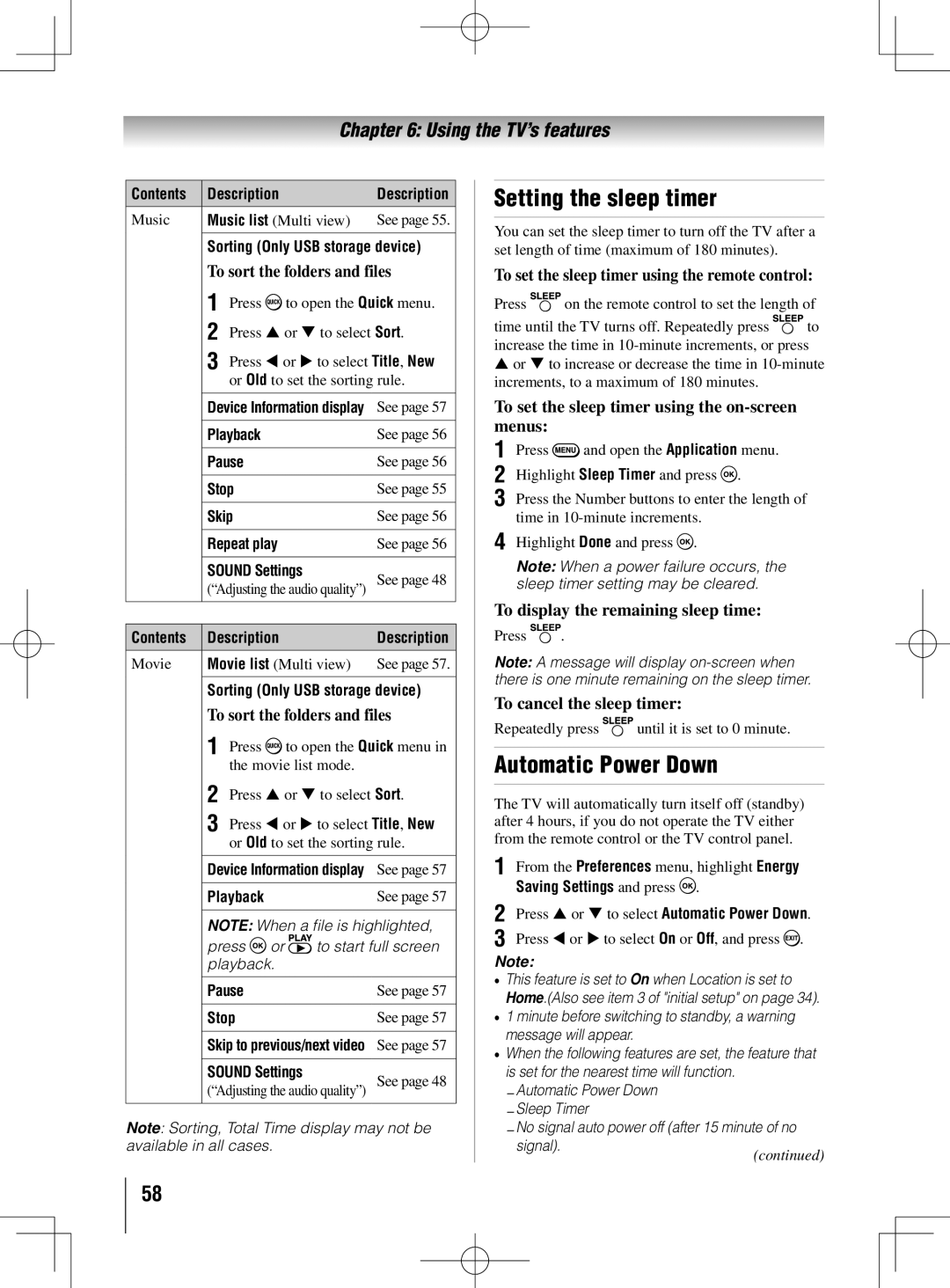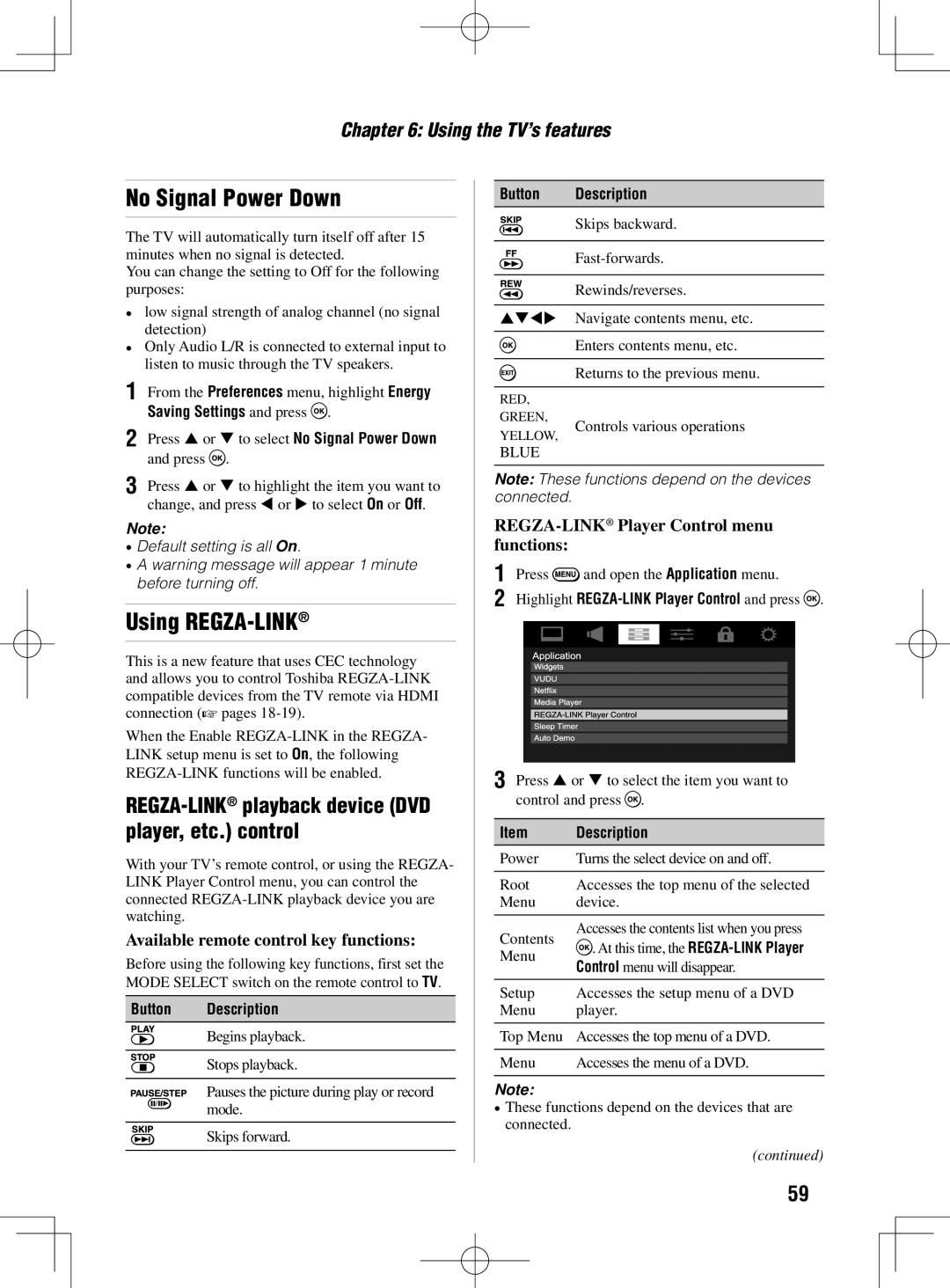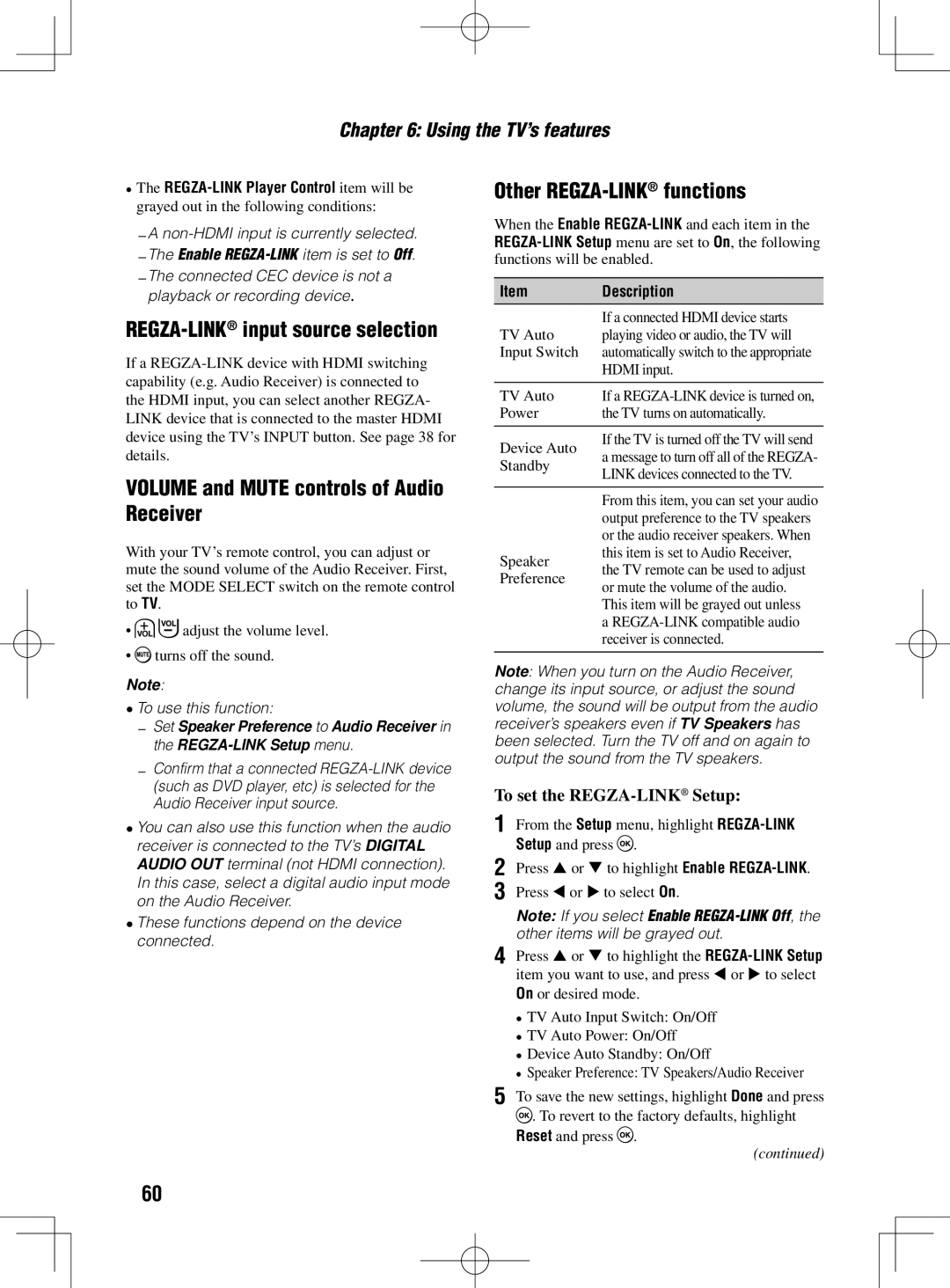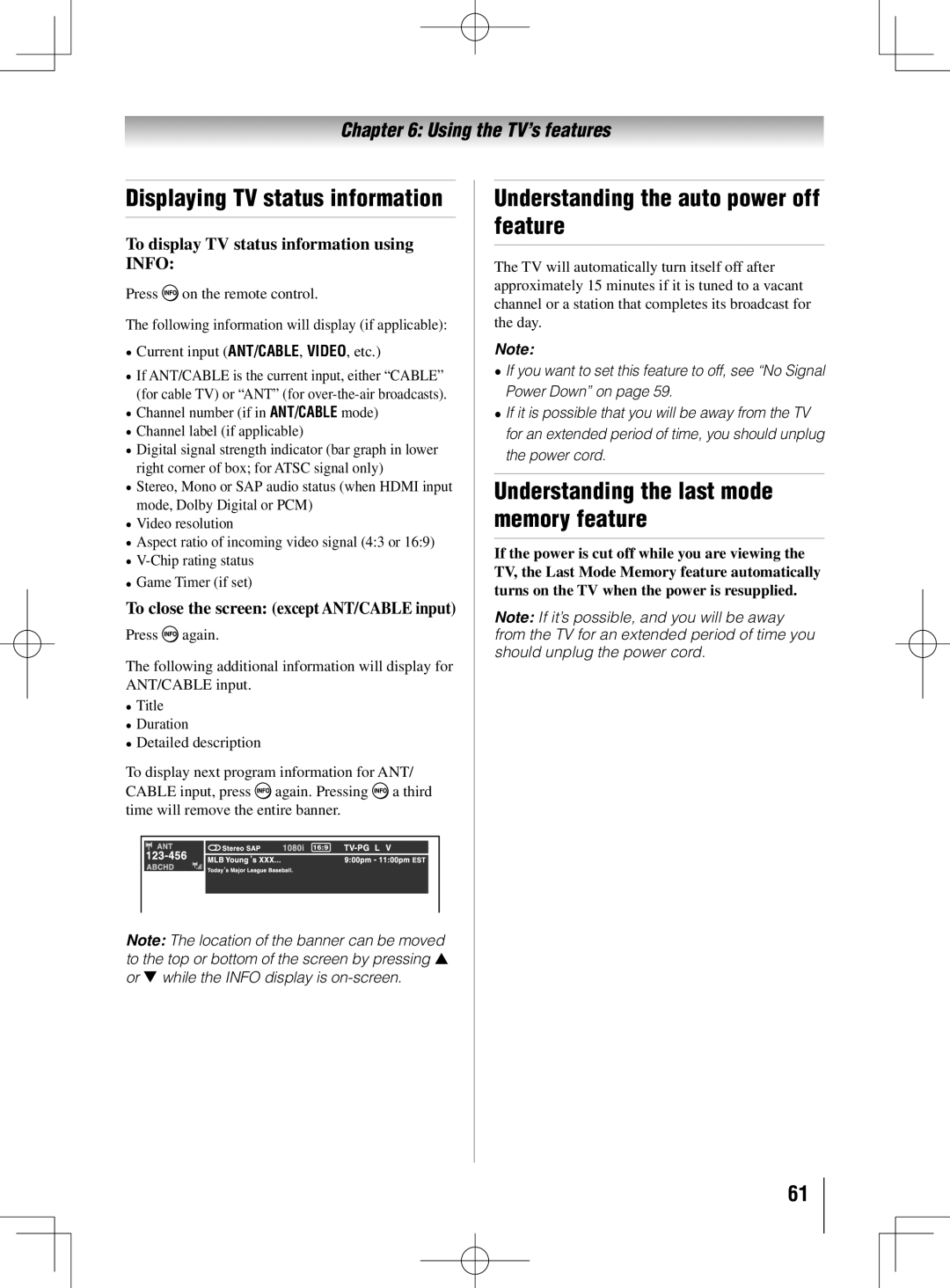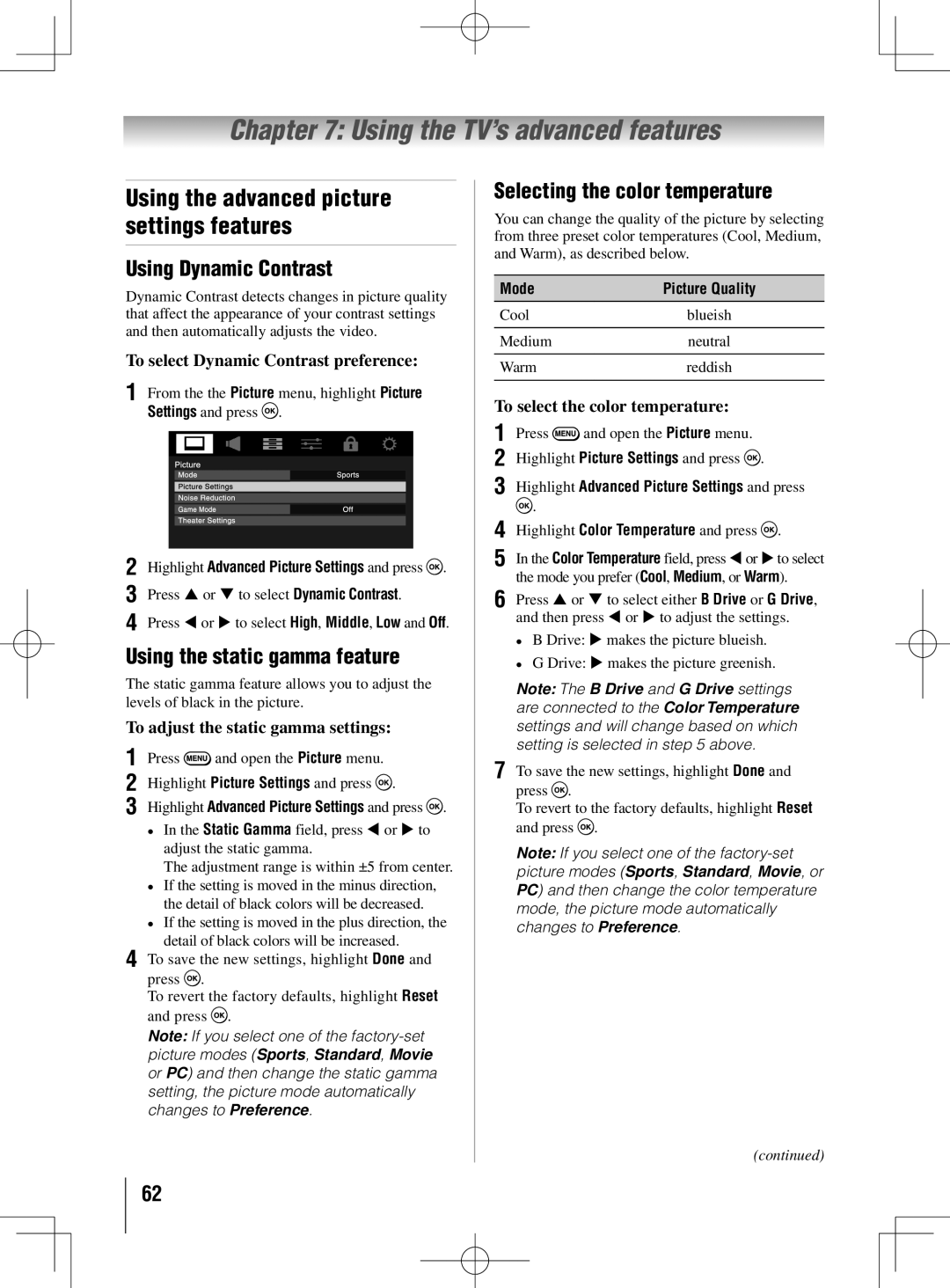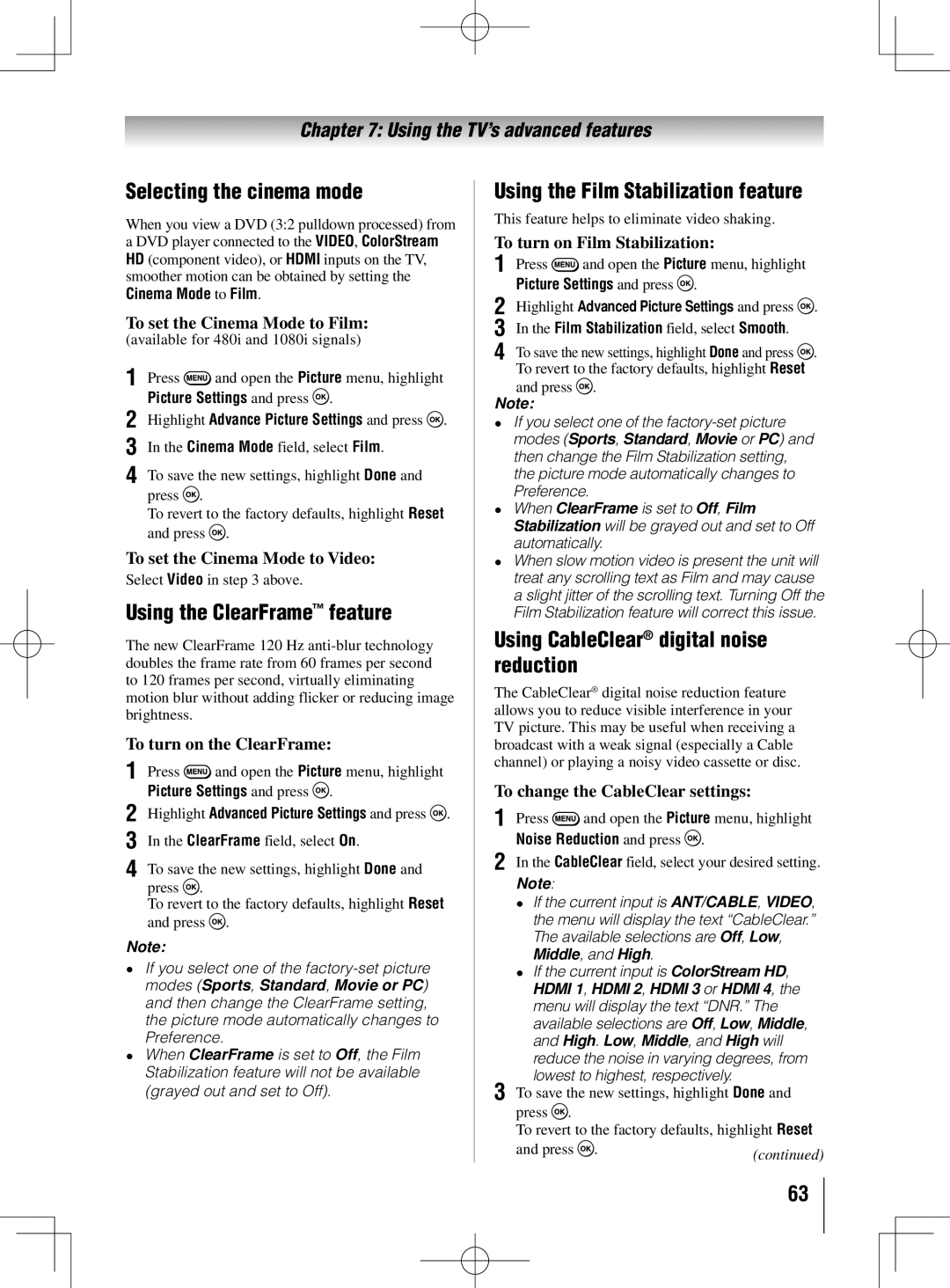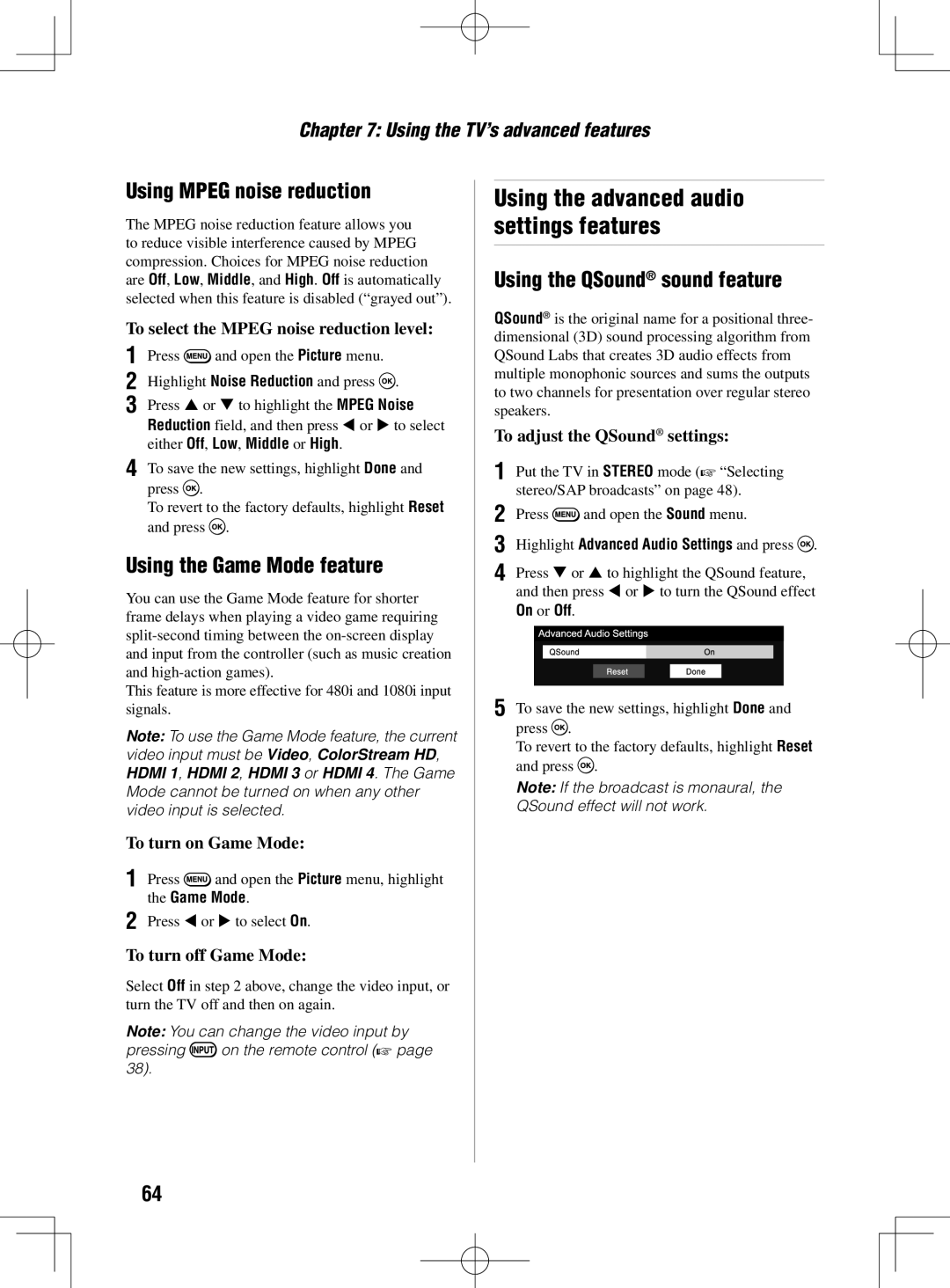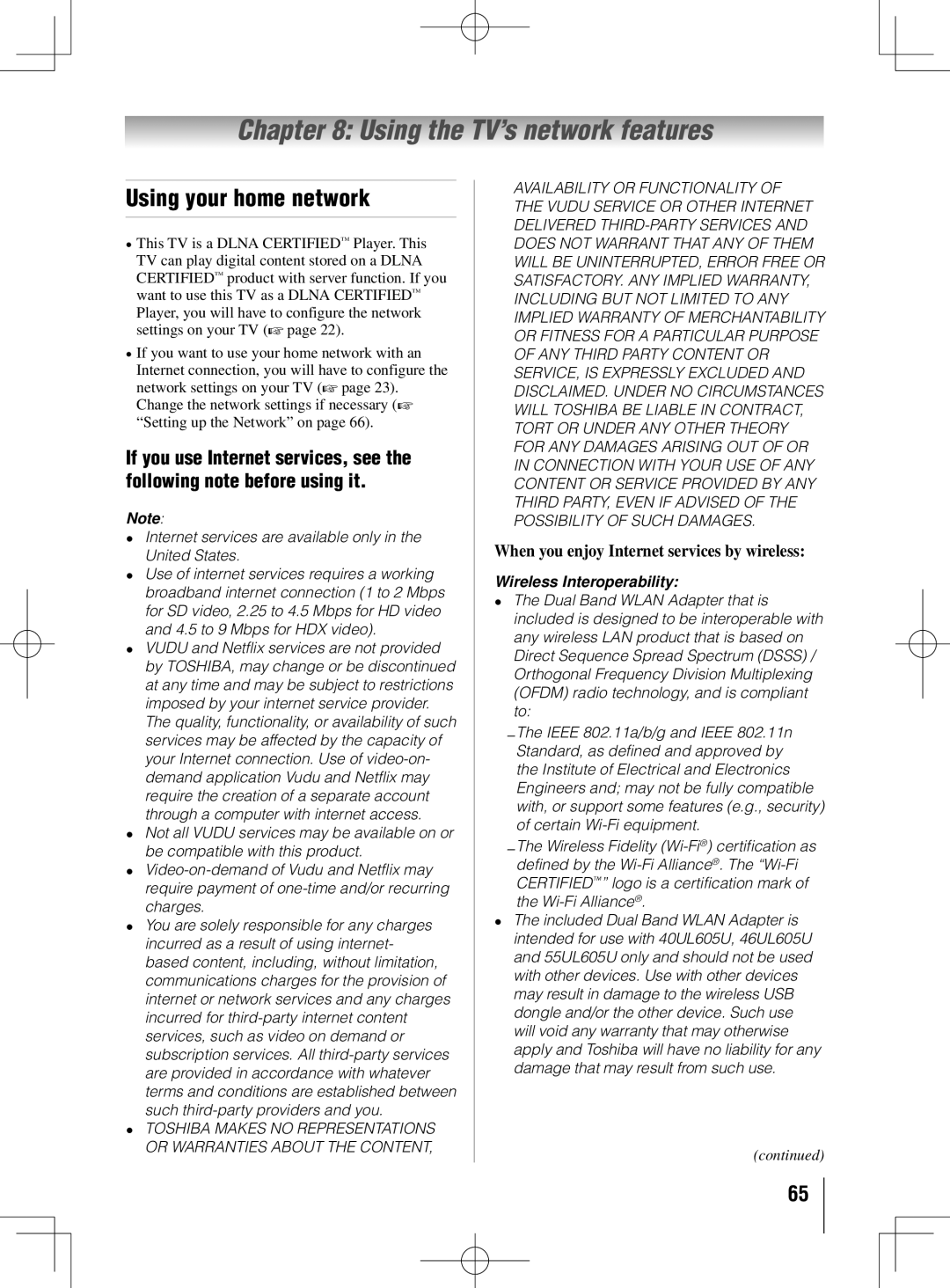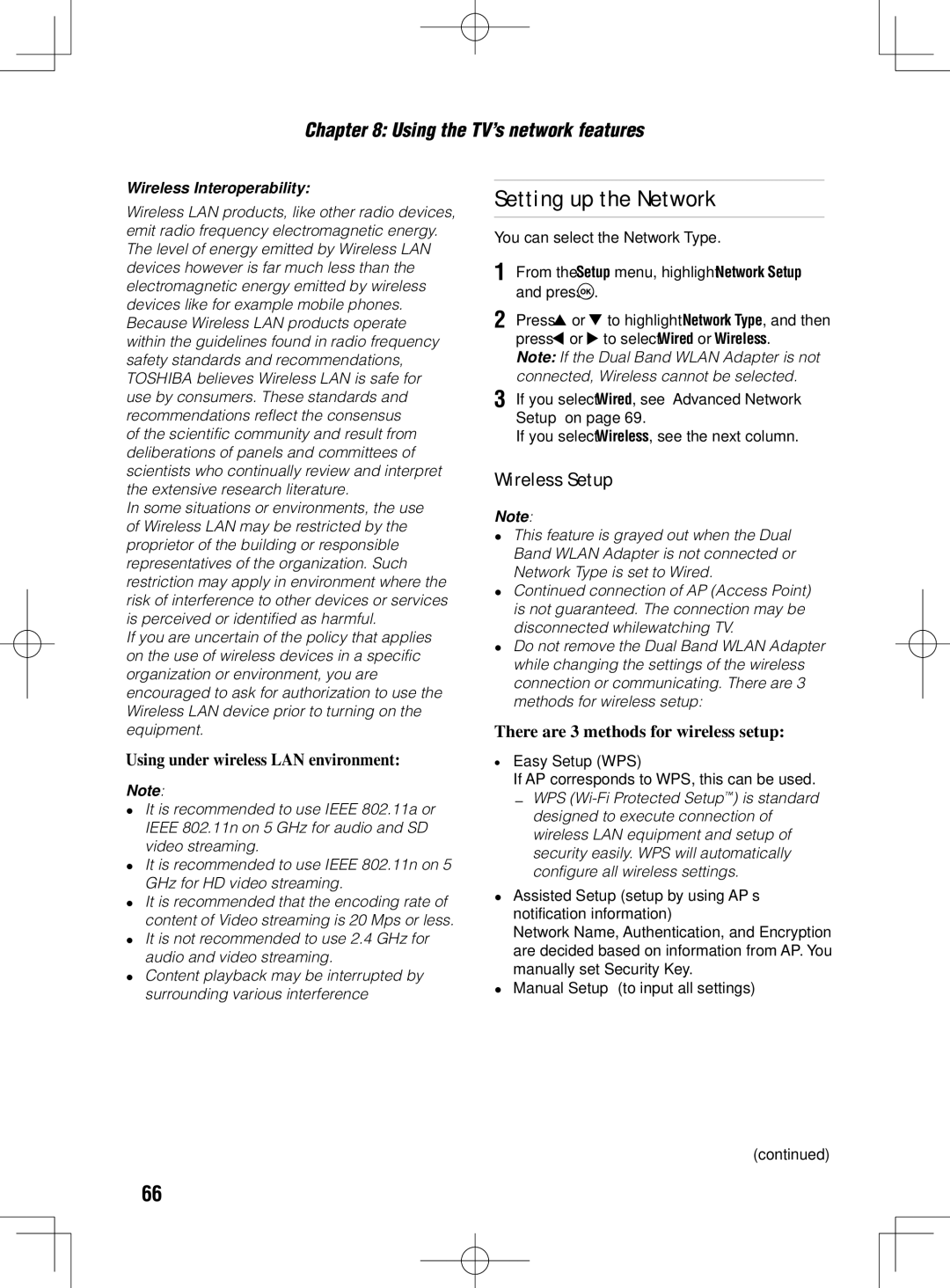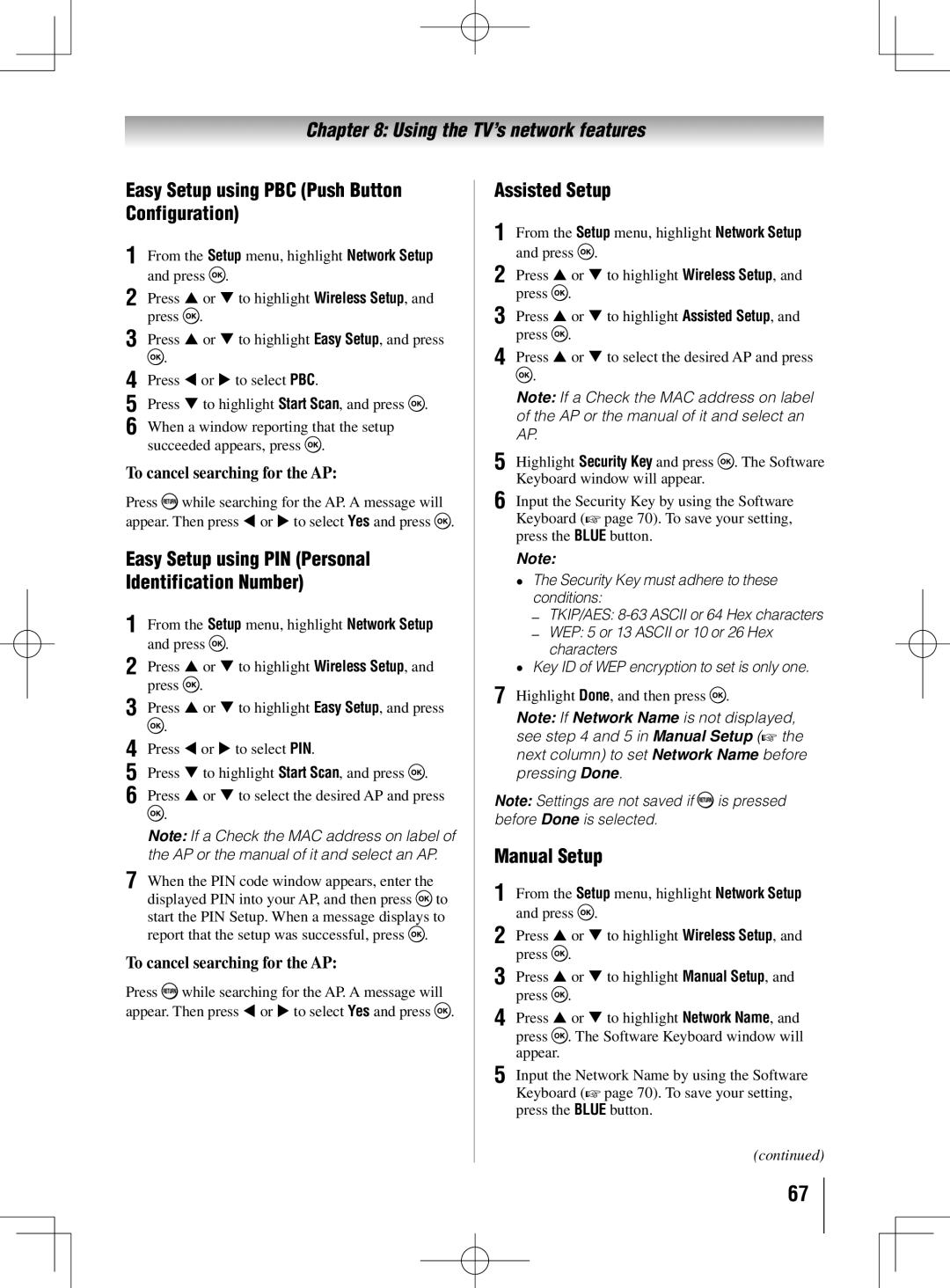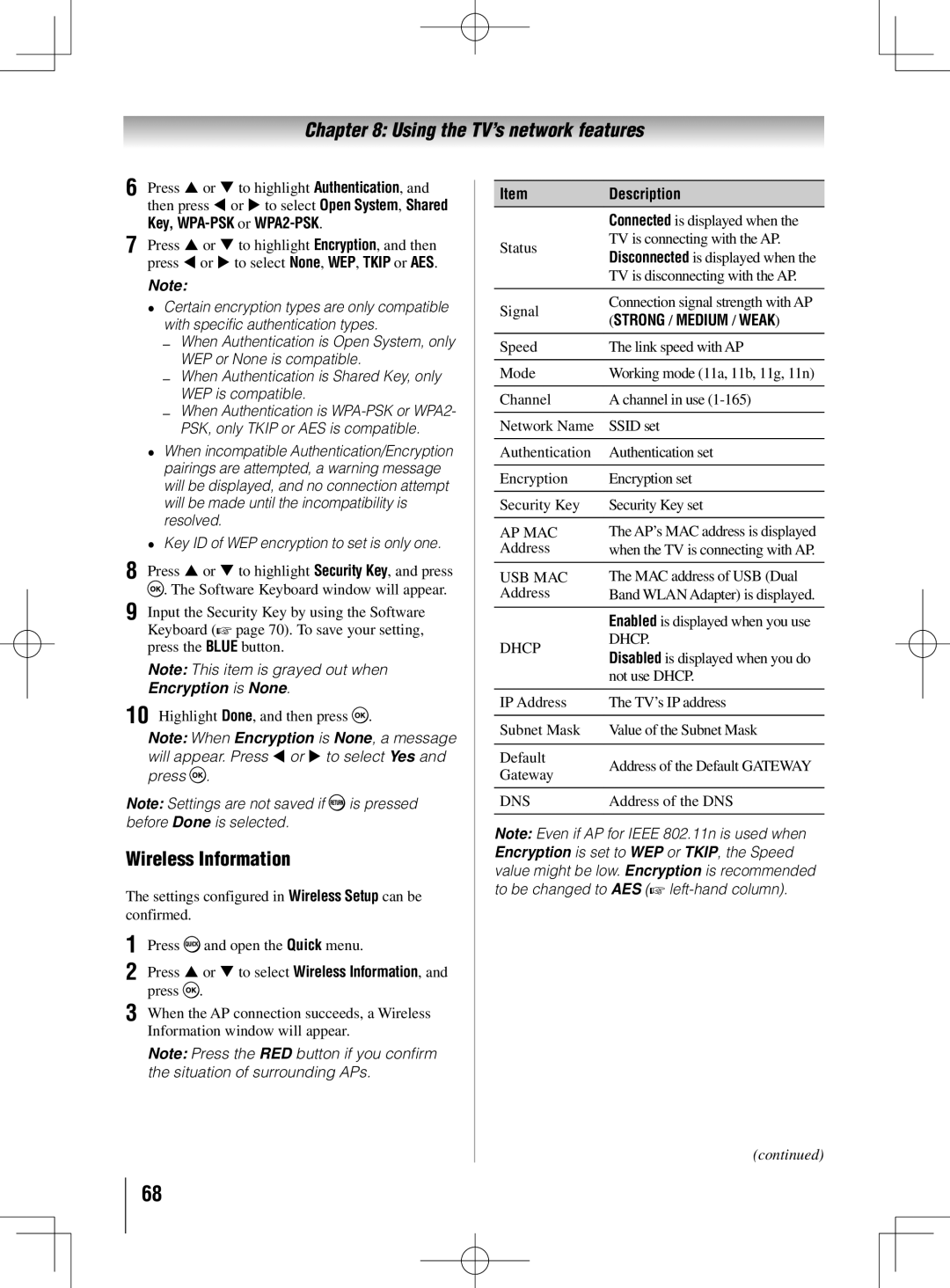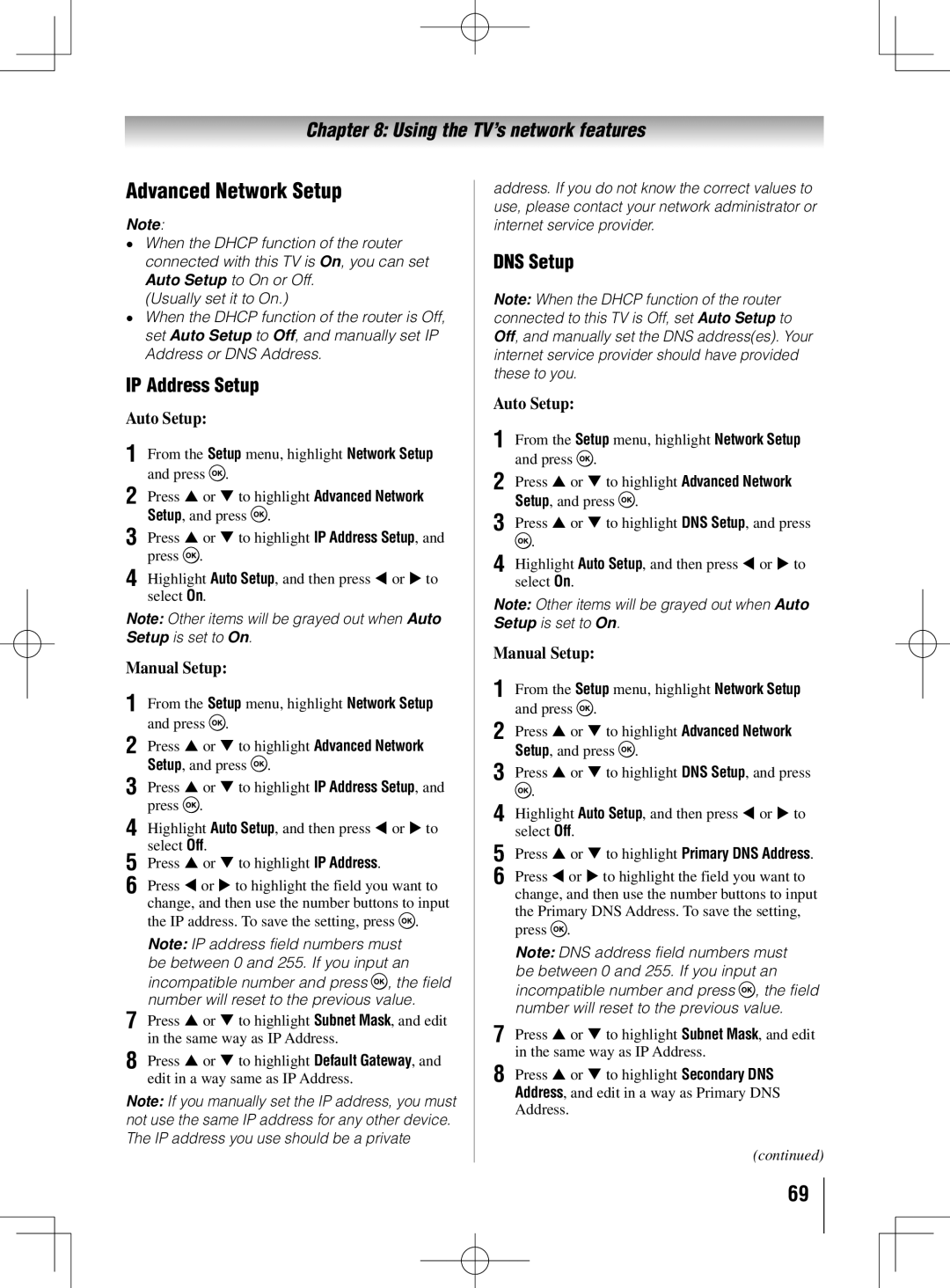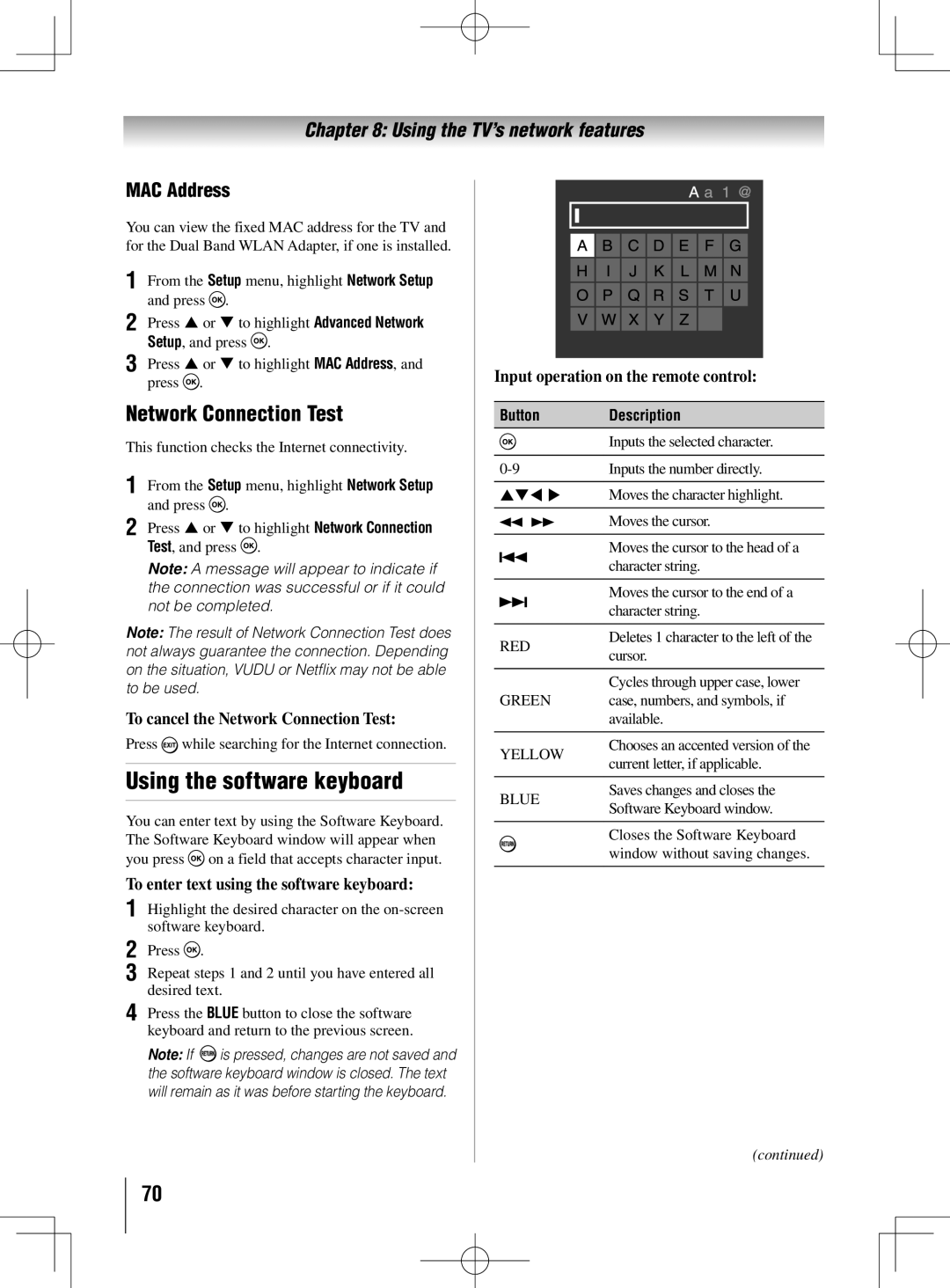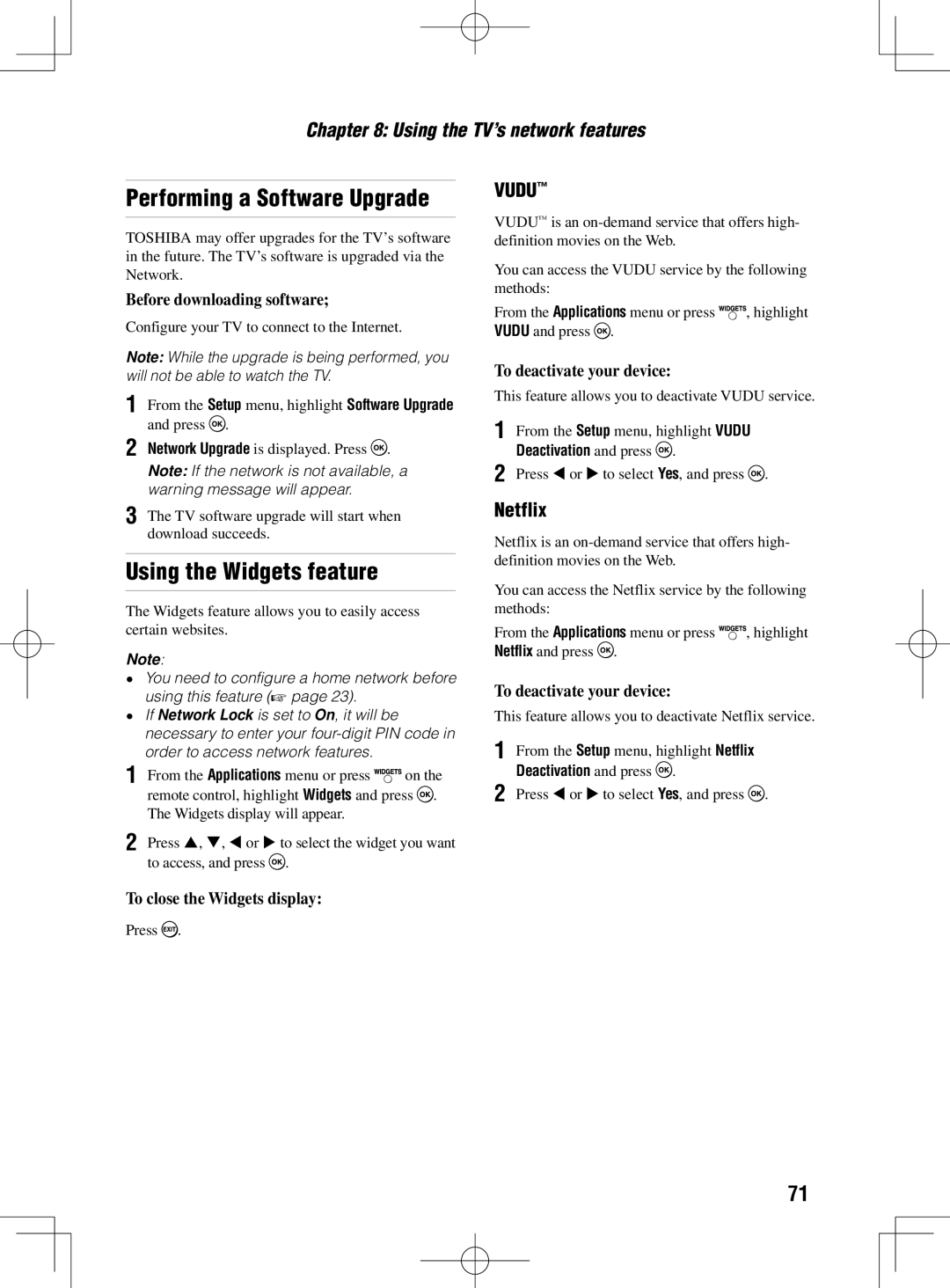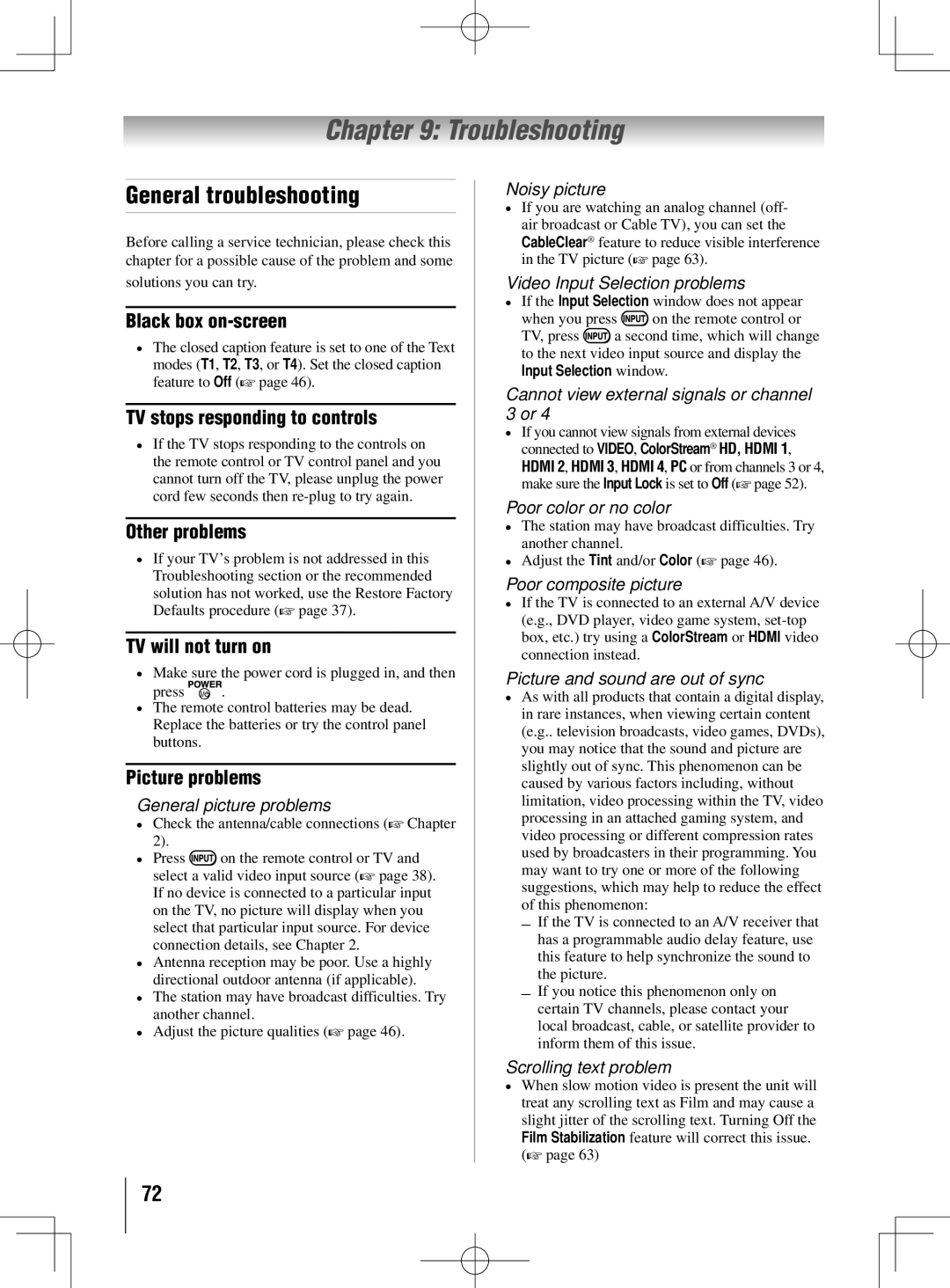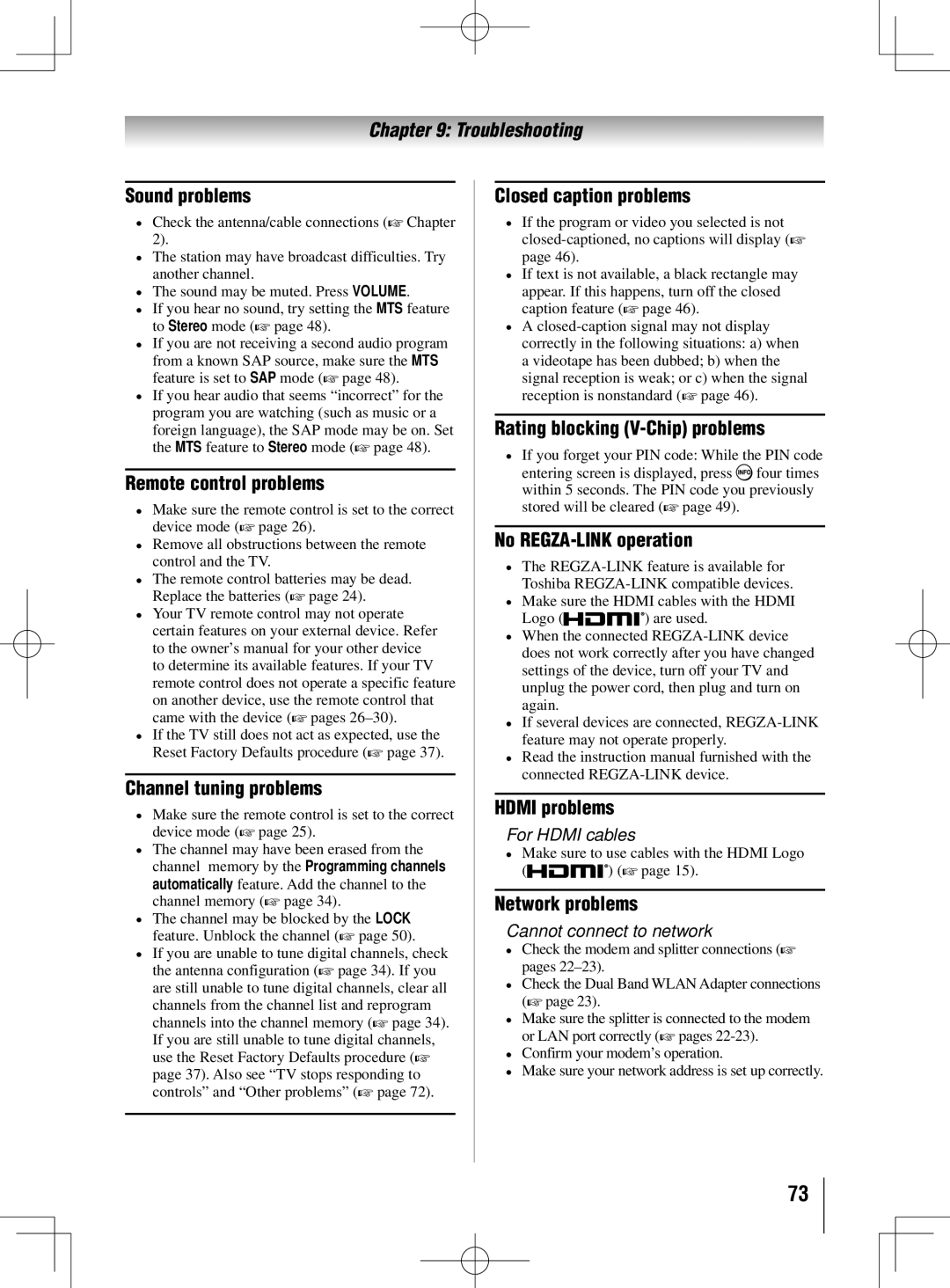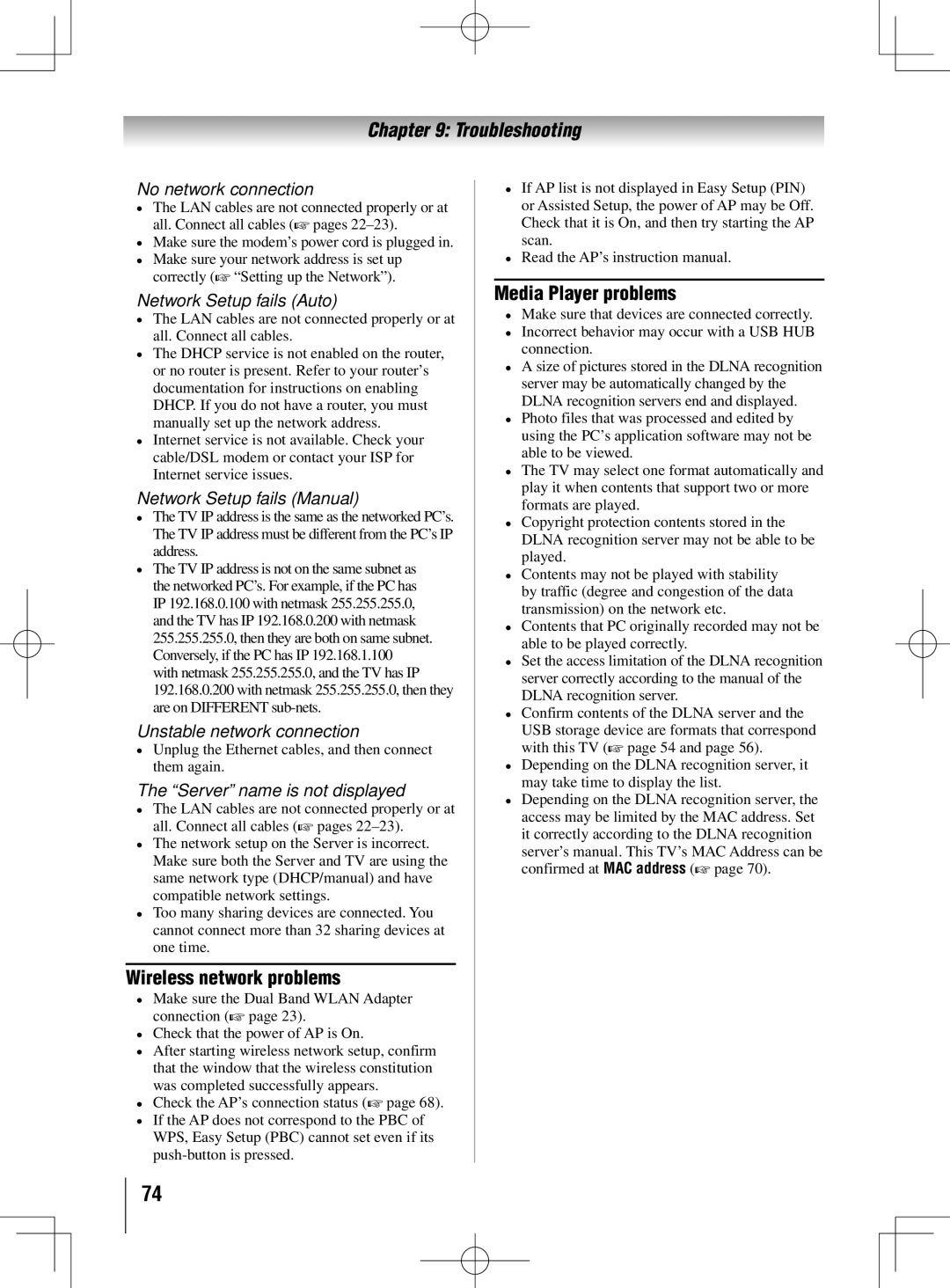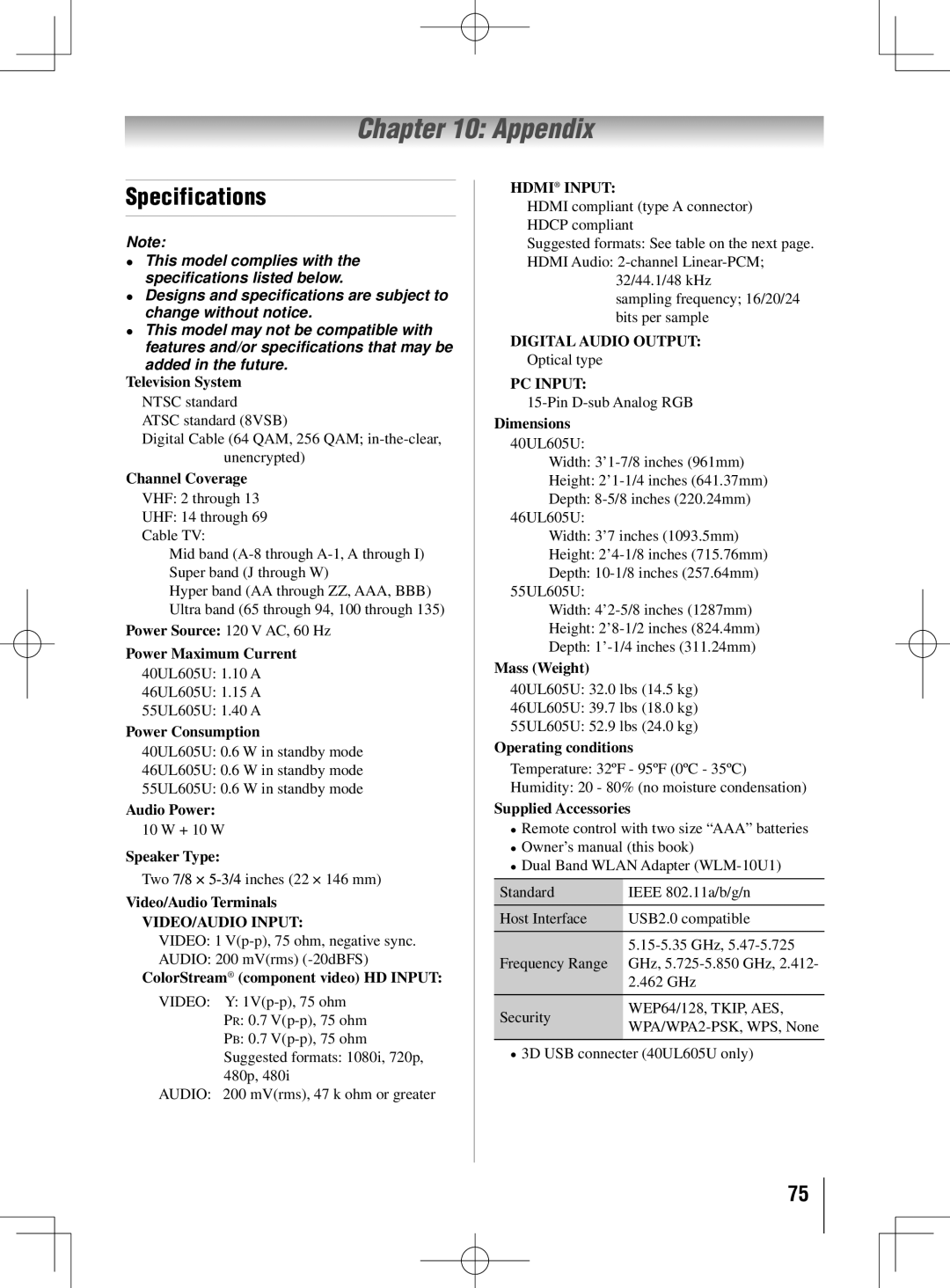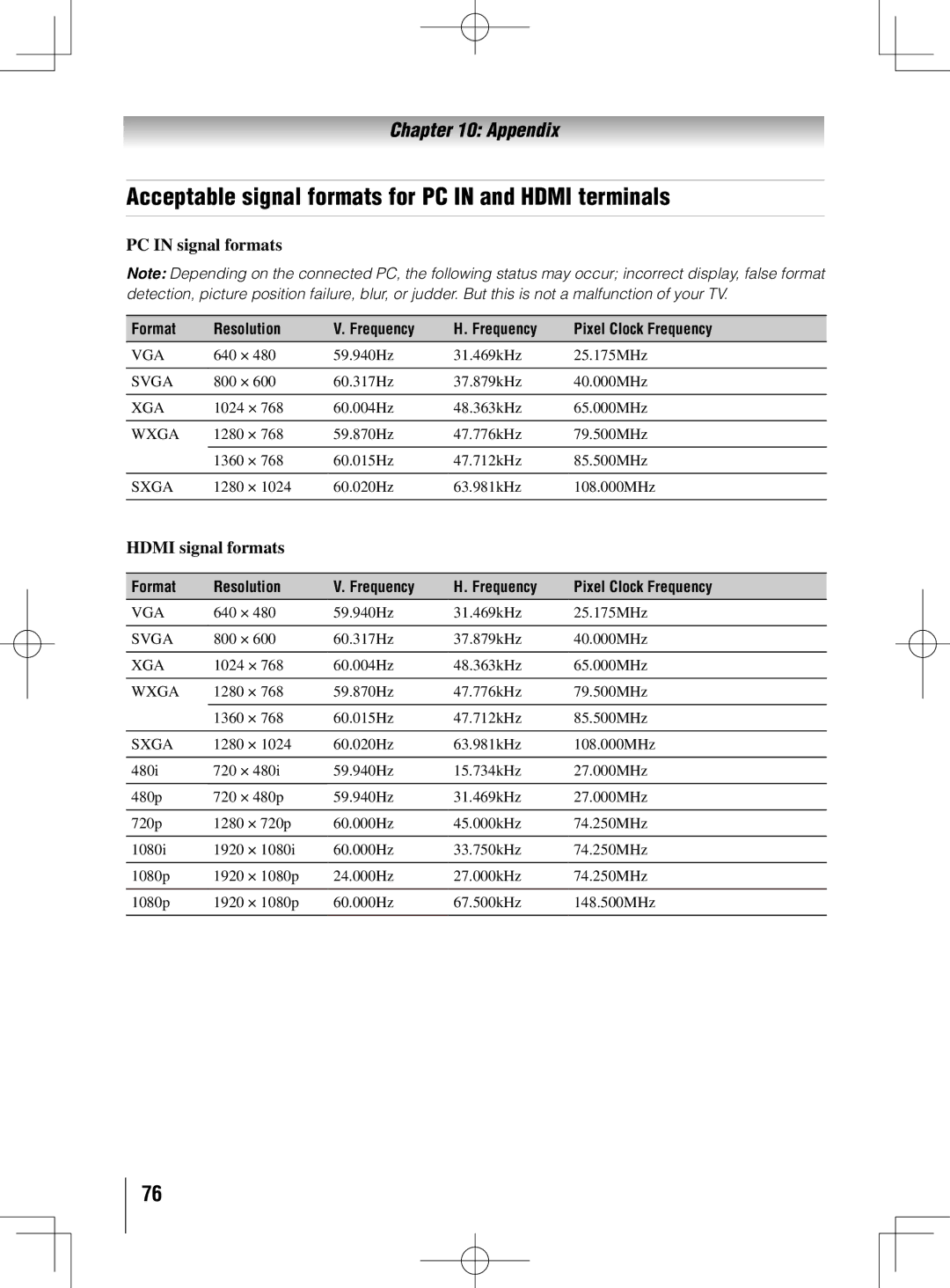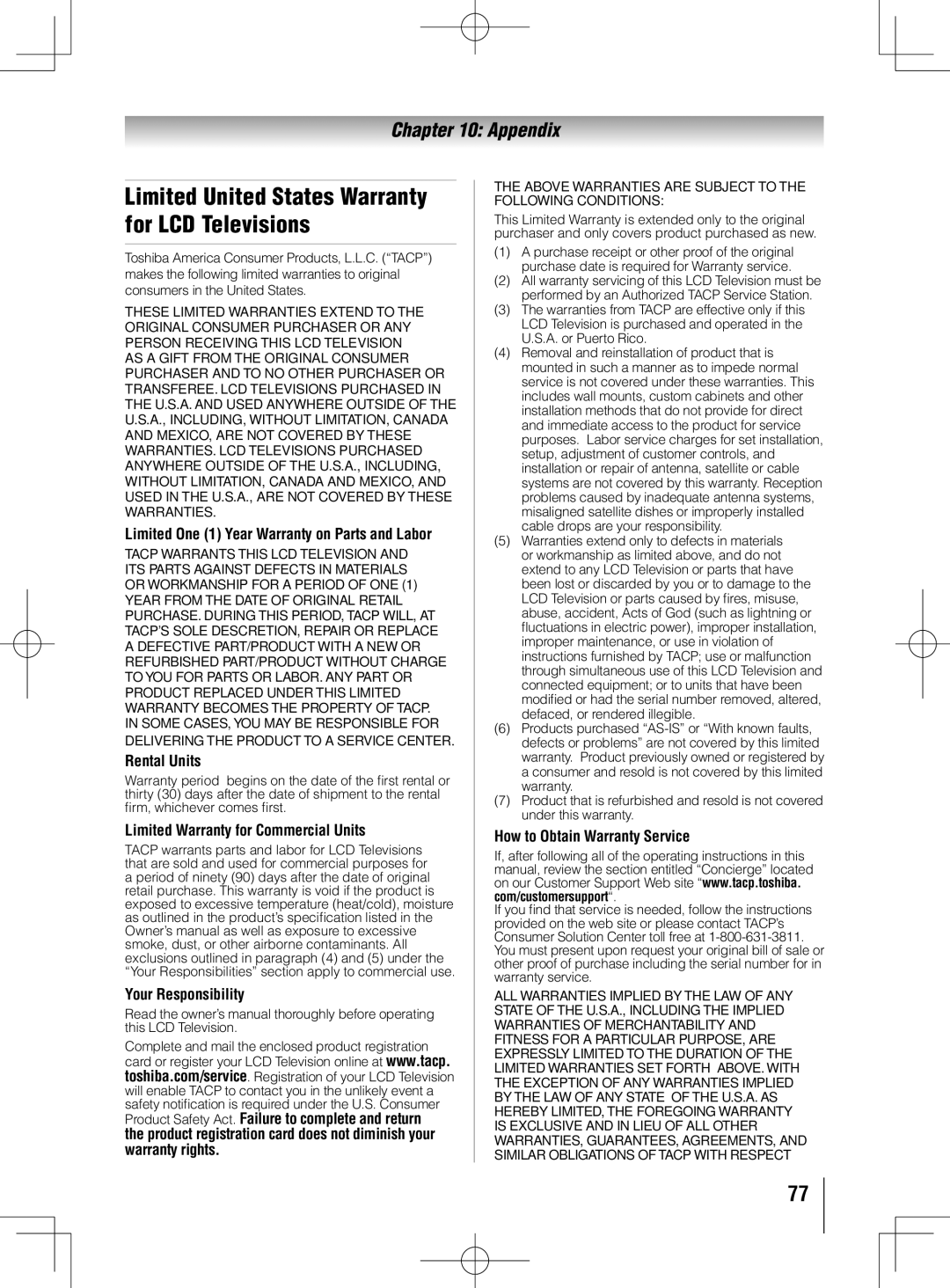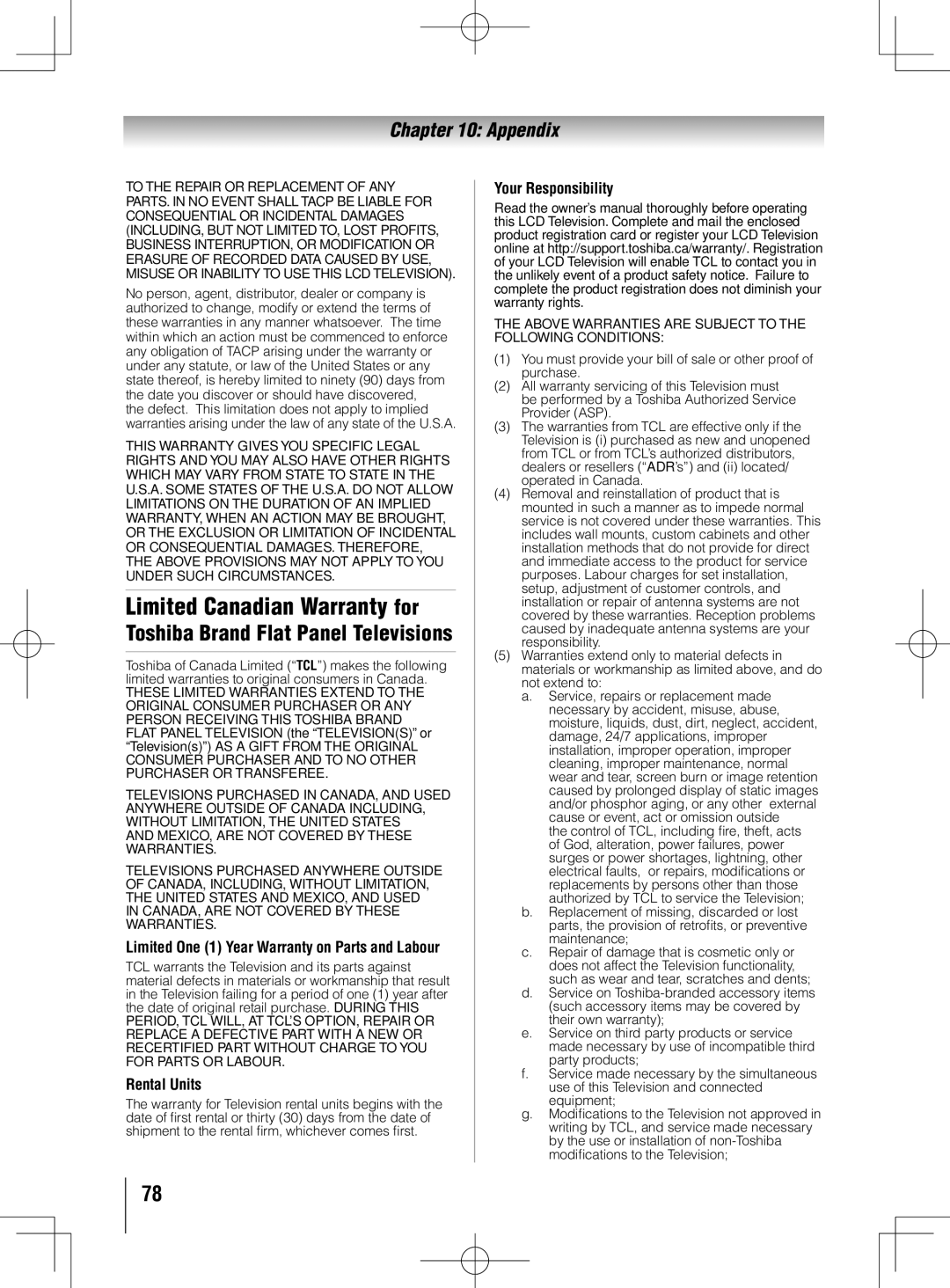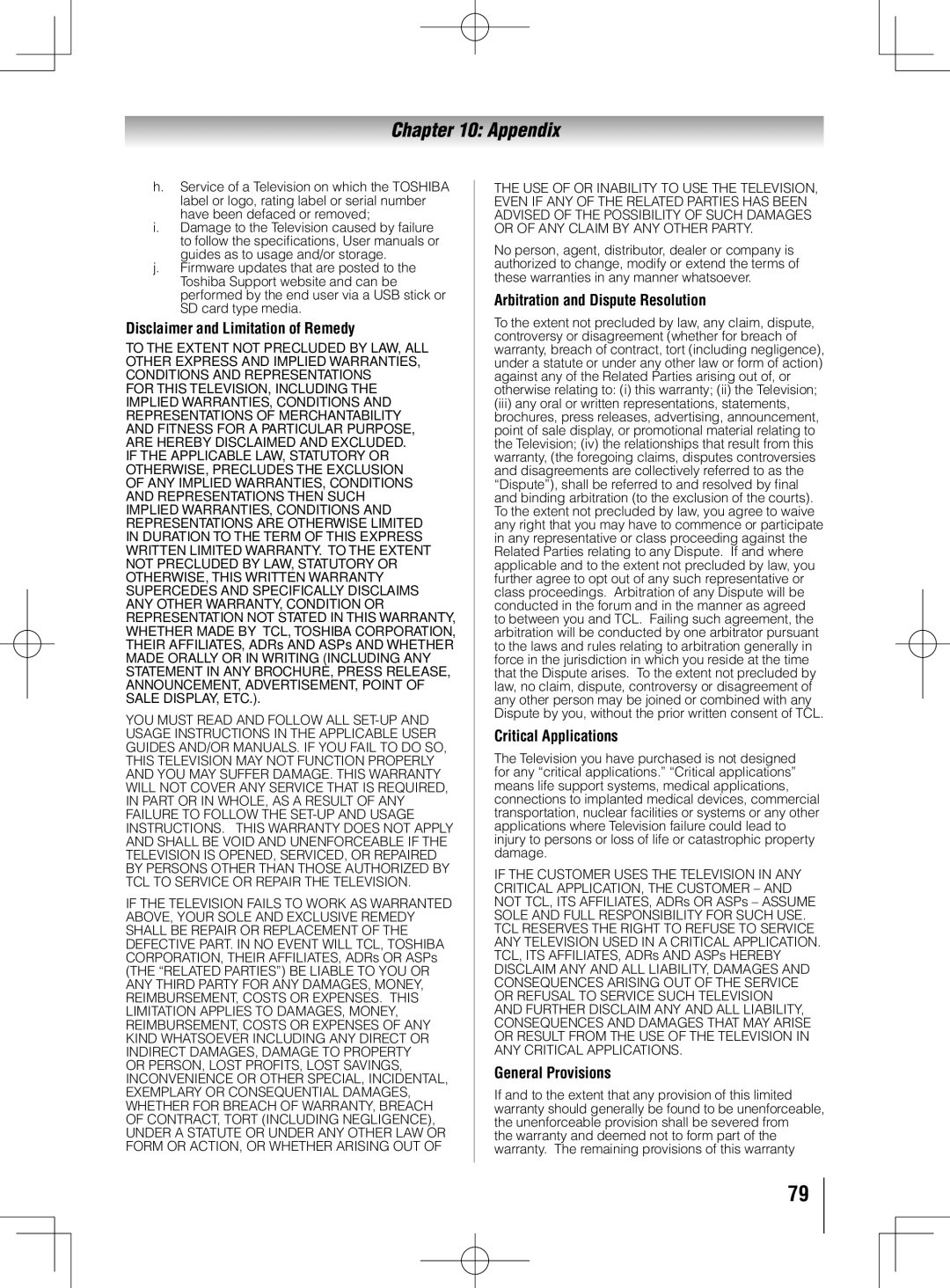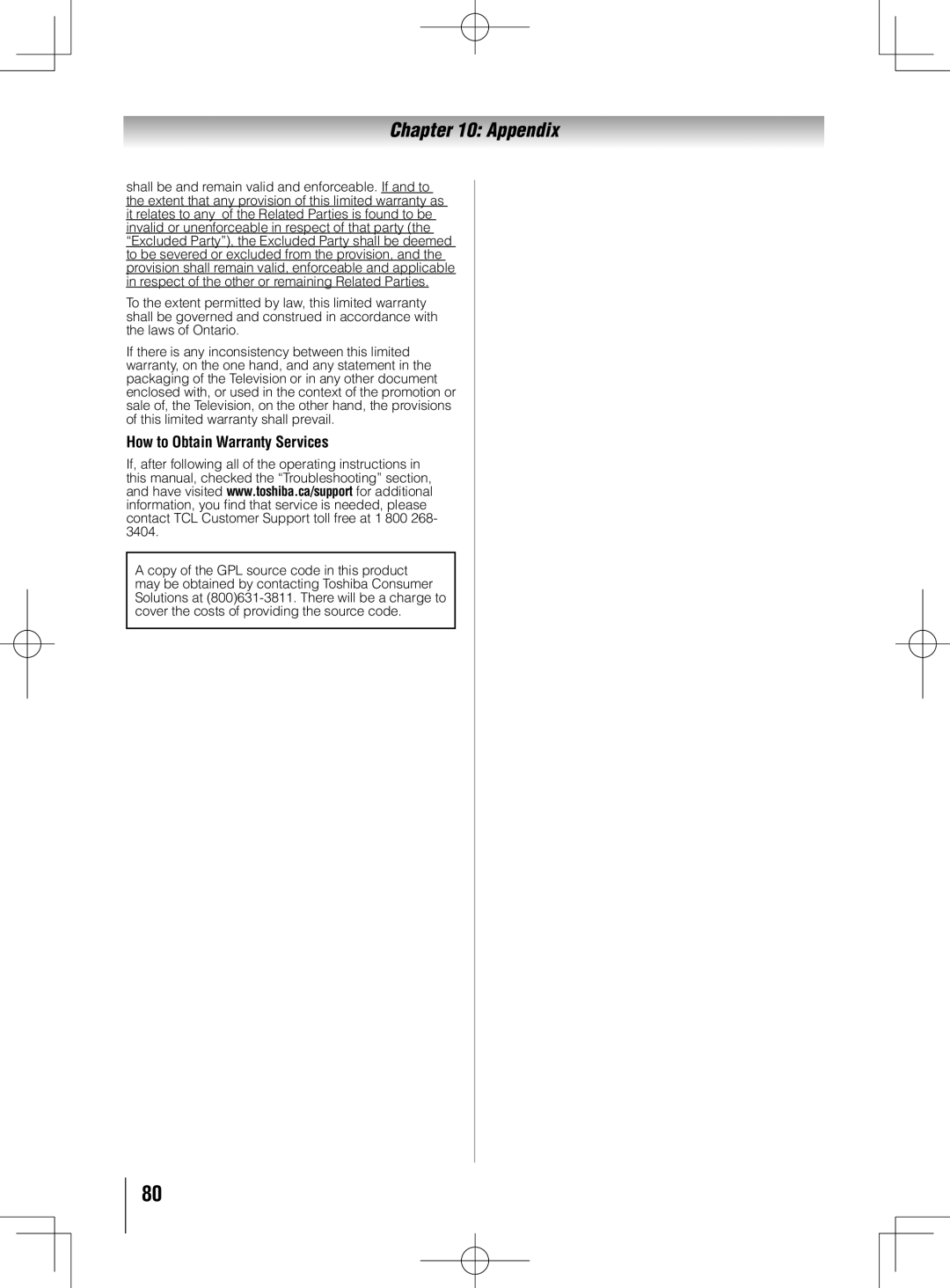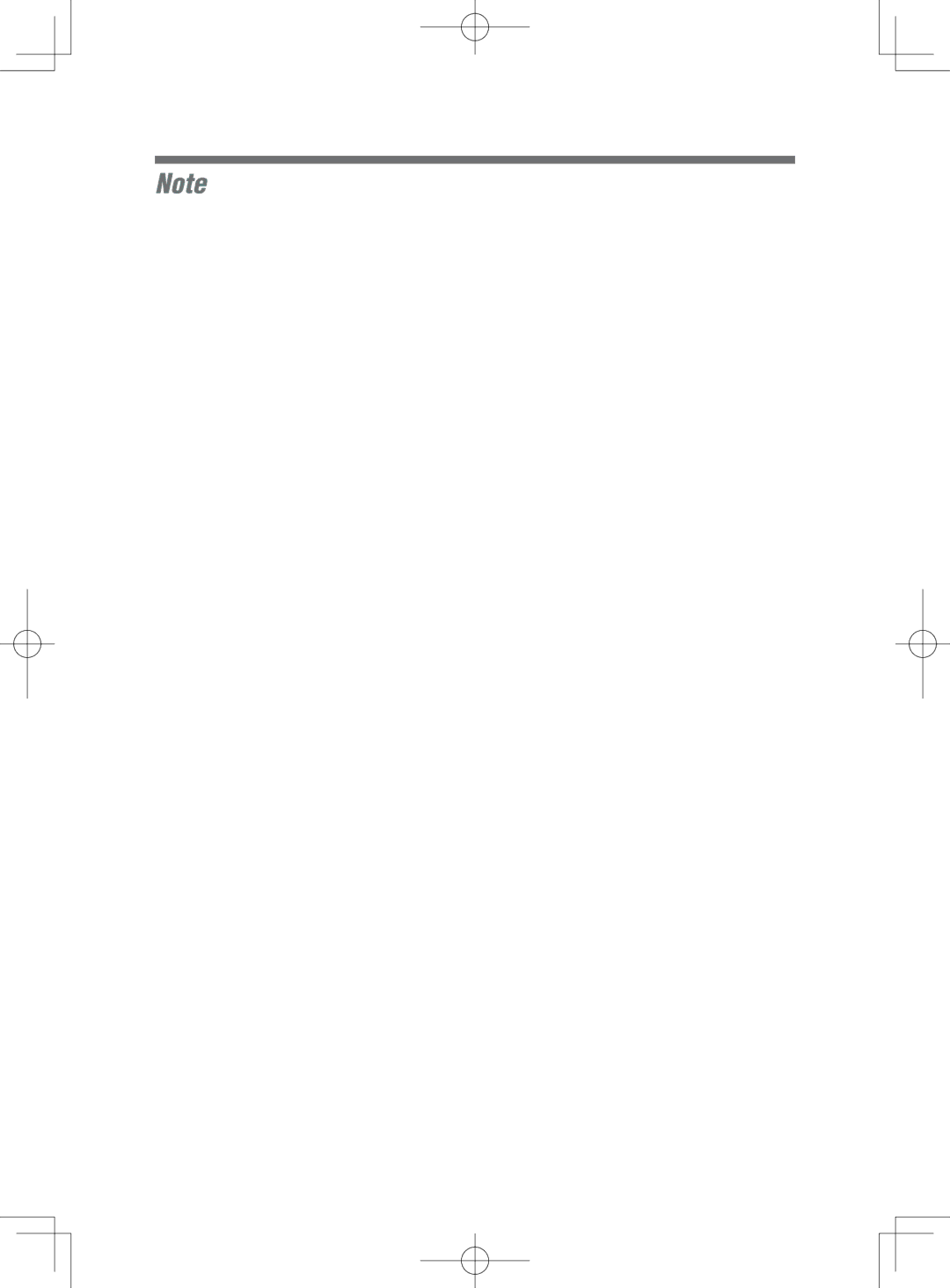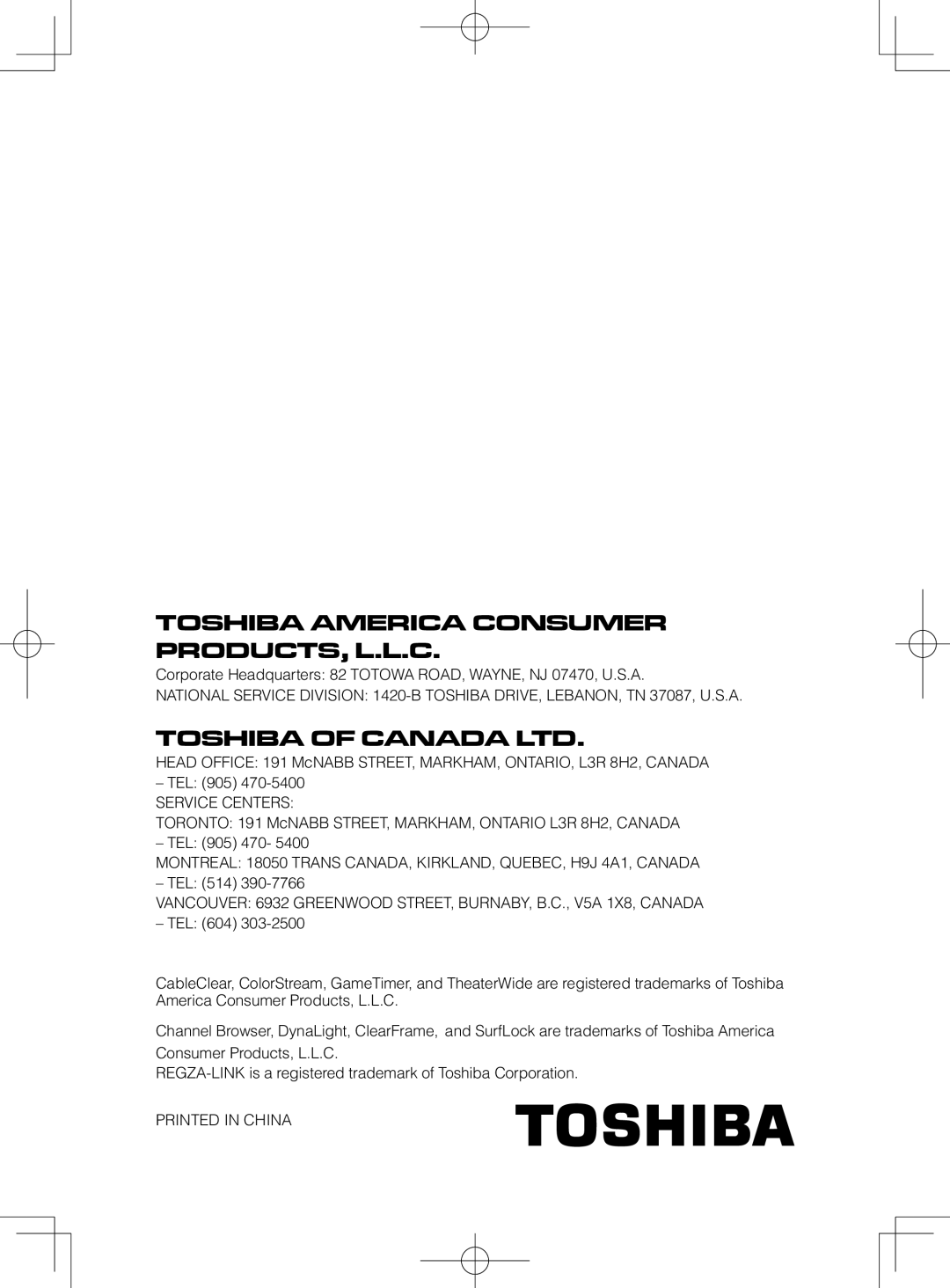Contents
40UL605U 46UL605U 55UL605U
Dear Customer
Safety Precautions
Installation
Important Safety Instructions
Additional Safety Precautions
Installation, Care, and Service
Secure, and parallel to the floor
Care
To Display your LCD TV on the included Pedestal Stand
Service
To Display your LCD TV using a Wall Bracket
Choosing a location for your LCD TV
46 TV
TV Size Hole PatternHxV
Removing the Pedestal Stand
40 TV
Canada Industry Canada Statement
Wireless Radio
Trademark Information
Energy Star User Information
Important notes about your
Contents
Troubleshooting
QSound audio technologies
Features of your new TV
1080p output resolution
Introduction
Introduction
TV top
TV front panel controls
Right side panel
TV back panel connections
Power Cord
About the connection illustrations
Connecting your TV
Overview of cable types
To view basic and premium Cable channels
Connecting a VCR and antenna, Cable TV or Camcorder
To view the antenna or Cable signal
You will need
To record a TV program while watching a DVD
To view antenna or Cable channels
To view the DVD player
To view the VCR or view and record antenna channels
One 3.5mm Stereo to RCA Y-Cable
To connect a DVI device, you will need
To connect an Hdmi device, you will need
To view the Hdmi device video
Hdmi cables
REGZA-LINKconnection
Before controlling the devices
To control the audio
Connecting a personal computer PC
Connecting a digital audio system
To connect a PC to the PC in terminal on the TV
Ground Sync Reserved
Signal names for mini D-sub 15-pin connector
Ground Reserved
Standard LAN cables Router with Hub
Connecting a home network
Crossover LAN cable
TV right
Wireless LAN access point Modem DSL or cable
Remote control effective range
Using the remote control
Preparing the remote control for use
Installing the remote control batteries
See
Learning about the remote control
5無 Channel Numbers 0-9, -/100 directly tune channels
6無 Input selects the video input source
Mode Select switch to CABLE/SAT
Using the remote control to control your other devices
To use your TV remote control to operate a
Satellite
Remote Control functional key chart
Toshiba TV
Blue
Red
Green
Yellow
Remote control codes
Htib
Main menu layout
Menu layout and navigation
Icon Option
Setup/Installation menu layout
Quick menu Item Option
Quick menu
Navigating the menu system
Selecting the menu language
Setting up your TV
Initial Setup
Quick Setup from the Setup menu
To add a channel to the channel memory
Setting channel skip
Programming channels automatically
To program channels automatically
Viewing the digital signal meter
Setting AV Input mode
Setting the Hdmi audio mode
Viewing the system status
Setting the time zone
Reset Factory Defaults
To select the video input source to view
Using the TV’s features
Selecting the video input source to view
Labeling the video input sources
Favorites Browser
Tuning channels
Tuning channels using Channel Browser
To open the Channel Browser
To tune to a channel or input in Browse mode
Press or on the remote control
Elements of the Channel Browser
Adding and clearing channels and inputs in the History List
Setting the Channel Tuning Mode
Selecting the picture size
Tuning to the next programmed channel
Switching between two channels using SurfLock
Switching between two channels using Channel Return
TheaterWide For letter box programs with subtitles
Natural
TheaterWide For 43 format programs
TheaterWide For letter box programs
Dot by Dot For VGA, SVGA, XGA, WXGA, and Sxga sources only
Using the auto aspect ratio feature
To set the scroll settings
Native
Selecting the picture mode
Using the Freeze feature
Adjusting the picture
Base closed captions
Using the closed caption mode
Adjusting the picture quality
To adjust the picture quality
CC Selector
Adjusting the audio
Digital CC Settings
Using the digital audio selector
Selecting stereo/SAP broadcasts
Adjusting the audio quality
Using the MTS button
If you cannot remember your PIN code
Using the Locks menu
Selecting the optical audio output format
Entering the PIN code
To download the additional rating system if available
4無 Press to highlight Enable Rating Blocking
Blocking TV programs and movies by rating V-Chip
To block and unblock TV programs and movies
To lock channels
Locking channels
Unlocking programs temporarily
Using the input lock feature
Using the Network lock feature
Using the GameTimer
To lock the control panel
Using the PC settings feature
Using the control panel lock feature
To adjust the PC settings
To select the Auto Start function
Setting the PC Audio
Using the Media Player
Using the Media Player with USB
Playing music files
Viewing photo files
Single View
Slideshow
During playback
Using a networked server PC
Using the Media Player with Dlna
To close the Movie Player
Viewing photo files Playing music files Viewing movie files
During playback
To display device information
Automatic Power Down
Setting the sleep timer
REGZA-LINKplayback device DVD player, etc. control
No Signal Power Down
Using REGZA-LINK
Available remote control key functions
Other REGZA-LINKfunctions
Volume and Mute controls of Audio Receiver
To set the REGZA-LINKSetup
Displaying TV status information
Understanding the auto power off feature
Understanding the last mode memory feature
To display TV status information using Info
Using the static gamma feature
Using the TV’s advanced features
Using the advanced picture settings features
Using Dynamic Contrast
Using CableClear digital noise reduction
Selecting the cinema mode
Using the ClearFrame feature
Using the Film Stabilization feature
Using the QSound sound feature
Using the advanced audio settings features
Using Mpeg noise reduction
Using the Game Mode feature
When you enjoy Internet services by wireless
Using the TV’s network features
Using your home network
There are 3 methods for wireless setup
Setting up the Network
Wireless Setup
Using under wireless LAN environment
Manual Setup
Easy Setup using PBC Push Button Configuration
Easy Setup using PIN Personal Identification Number
Assisted Setup
Wireless Information
Auto Setup
Advanced Network Setup
IP Address Setup
DNS Setup
MAC Address
Using the software keyboard
Network Connection Test
Netflix
Performing a Software Upgrade
Using the Widgets feature
General troubleshooting
Troubleshooting
Closed caption problems
Sound problems
Remote control problems
Channel tuning problems
Unplug the Ethernet cables, and then connect them again
Wireless network problems
Media Player problems
Make sure the modem’s power cord is plugged
Appendix
Specifications
Format Resolution Frequency Pixel Clock Frequency
Acceptable signal formats for PC in and Hdmi terminals
PC in signal formats
Hdmi signal formats
Rental Units
Limited United States Warranty for LCD Televisions
Limited Warranty for Commercial Units Your Responsibility
How to Obtain Warranty Service
Limited One 1 Year Warranty on Parts and Labour
General Provisions
Arbitration and Dispute Resolution
Disclaimer and Limitation of Remedy
Critical Applications
How to Obtain Warranty Services
Page
Toshiba America Consumer PRODUCTS, L.L.C