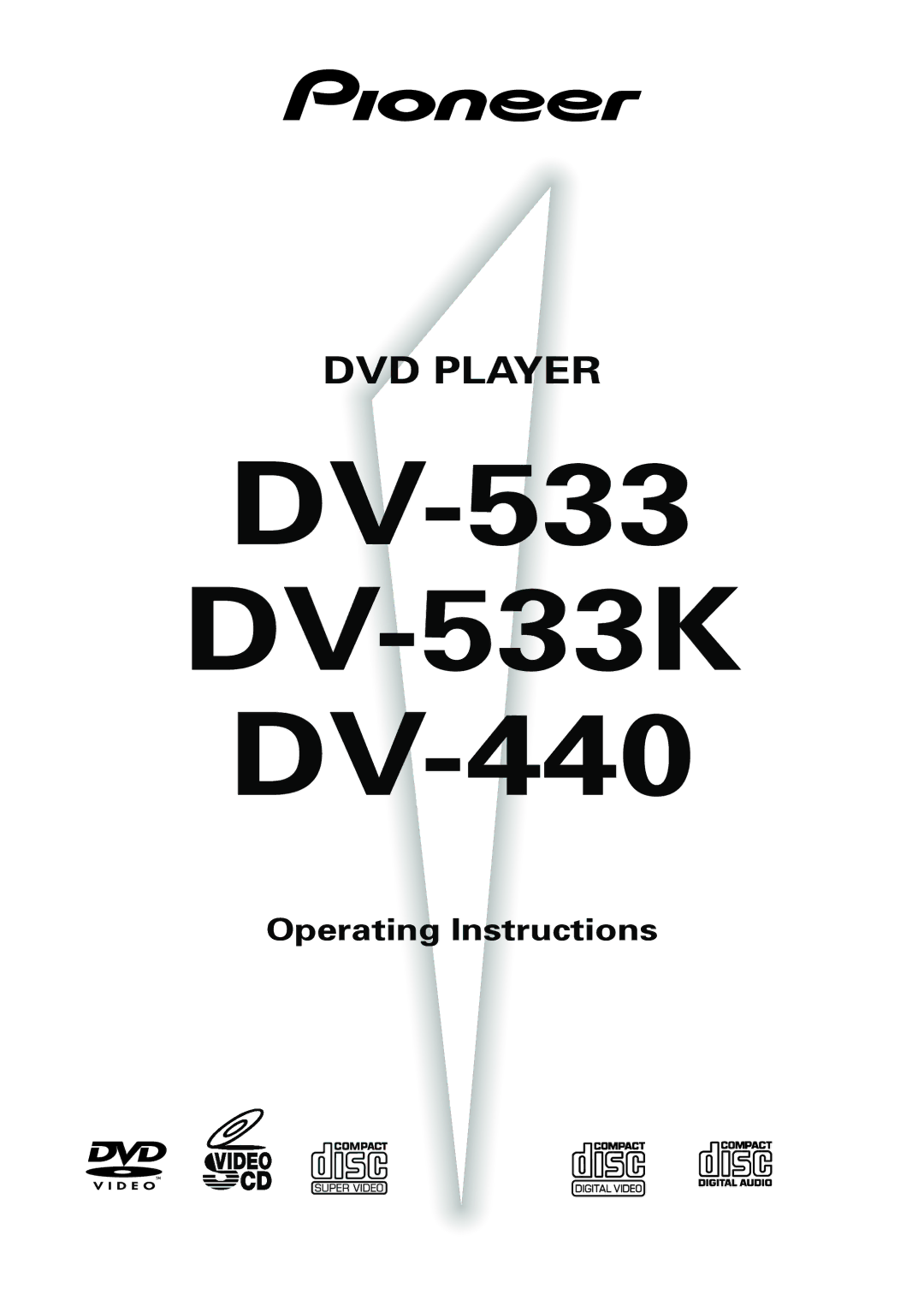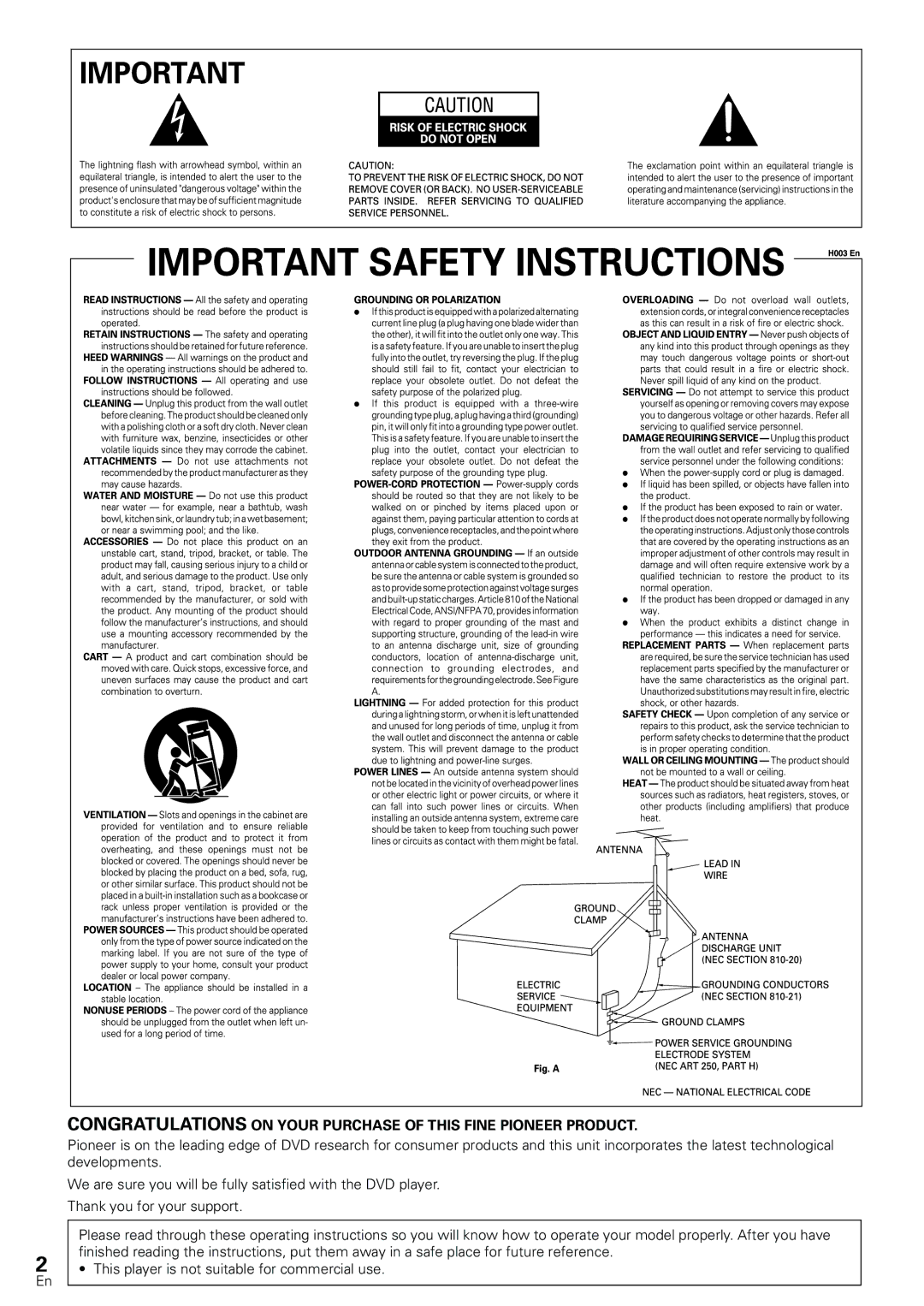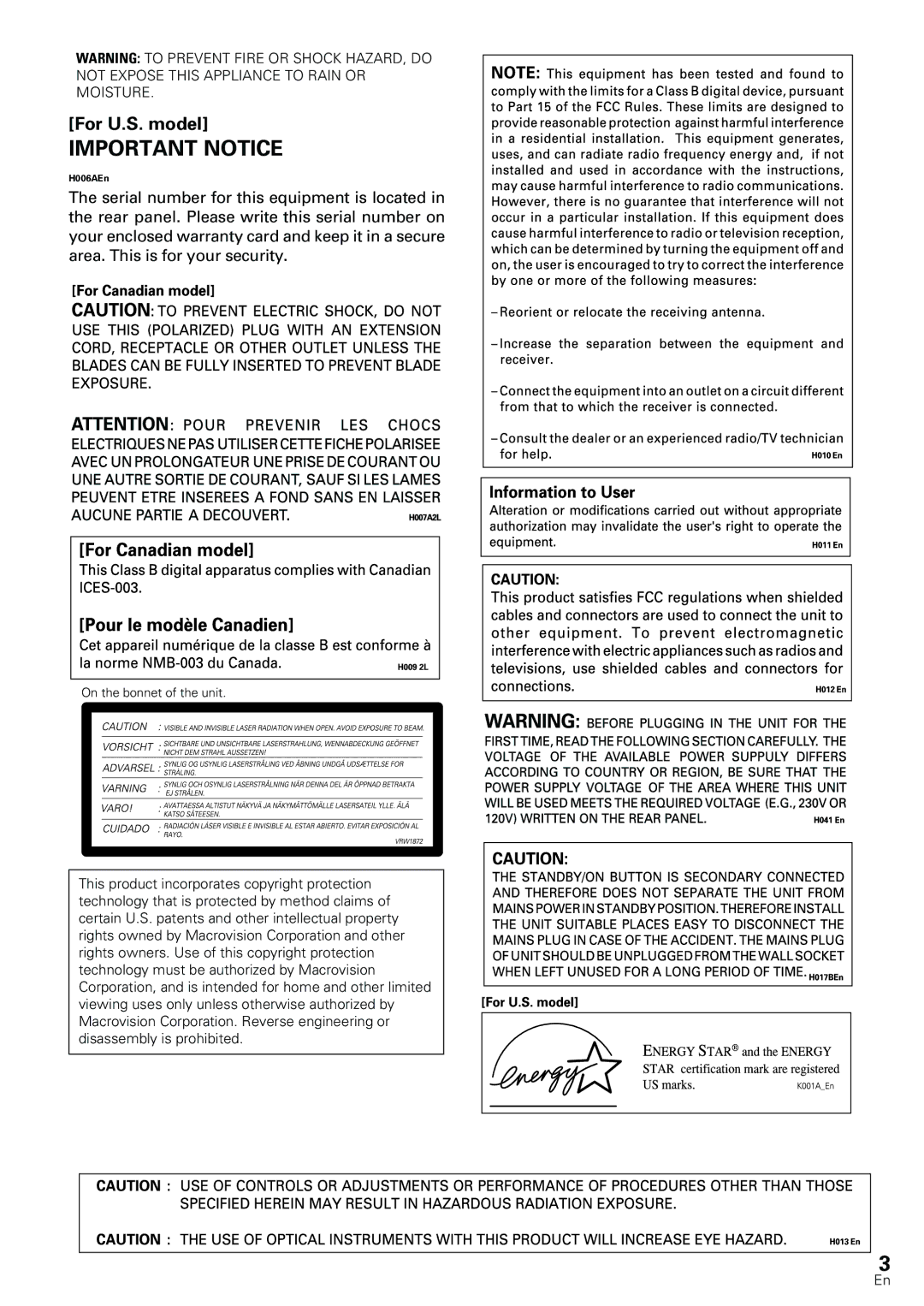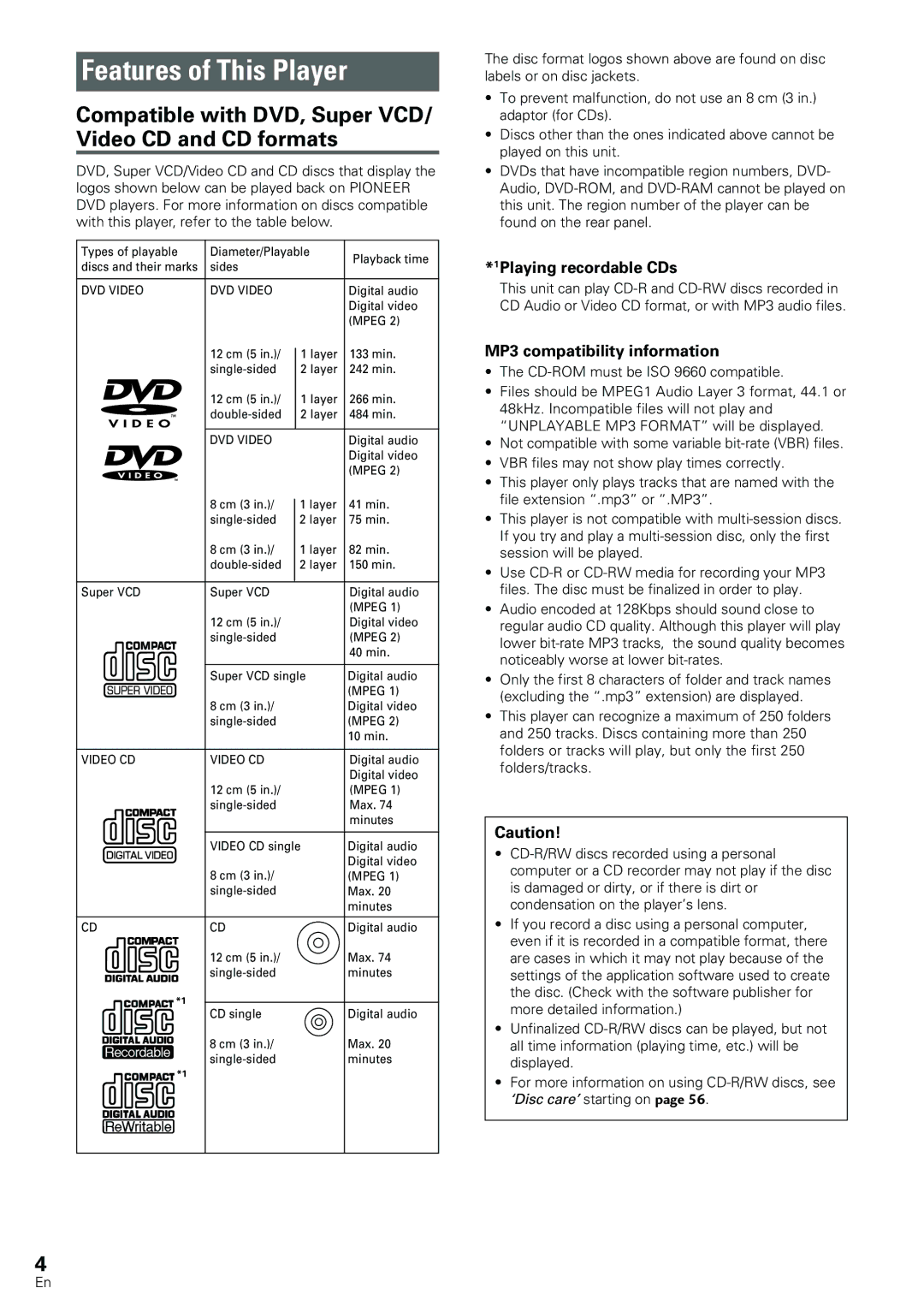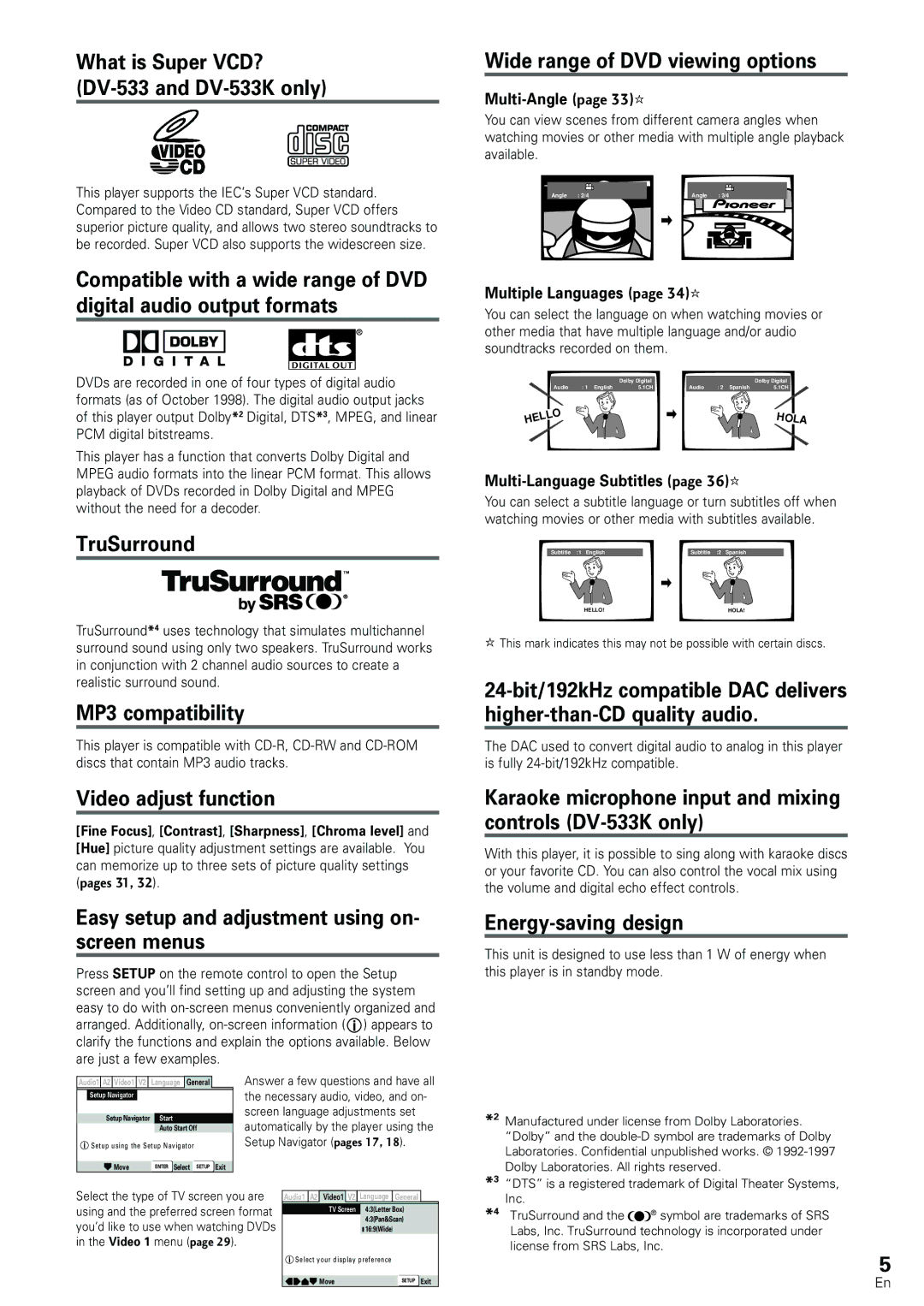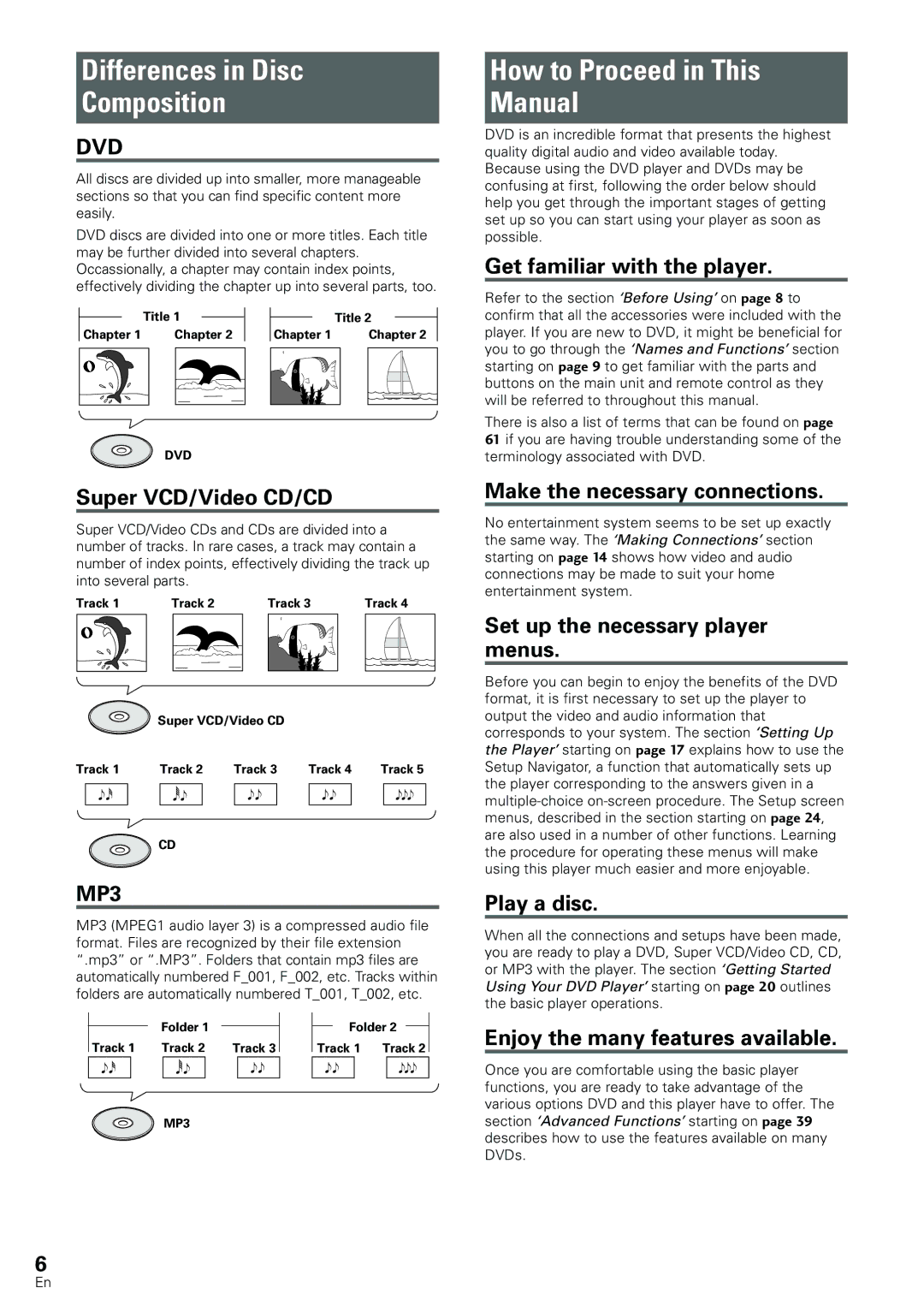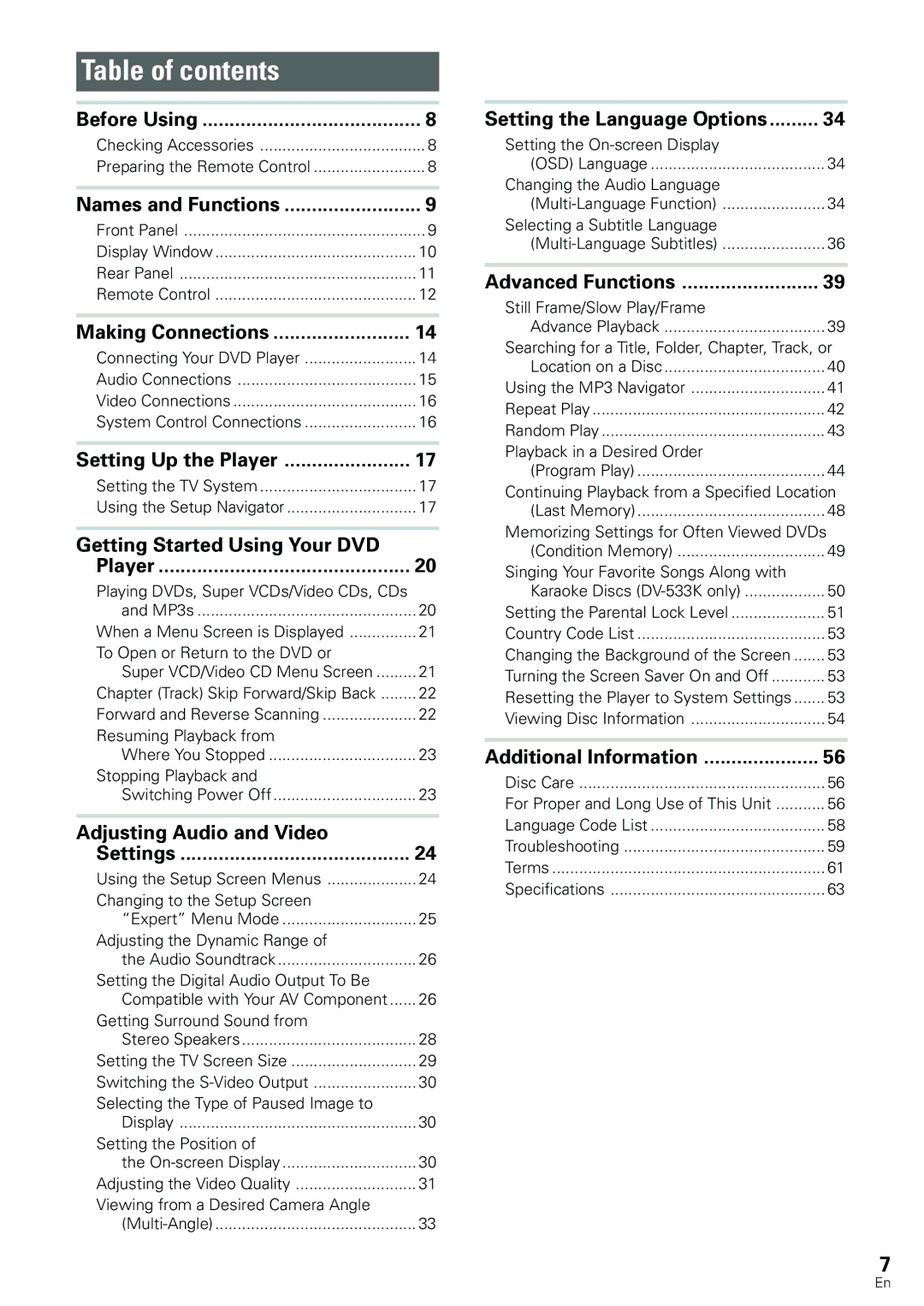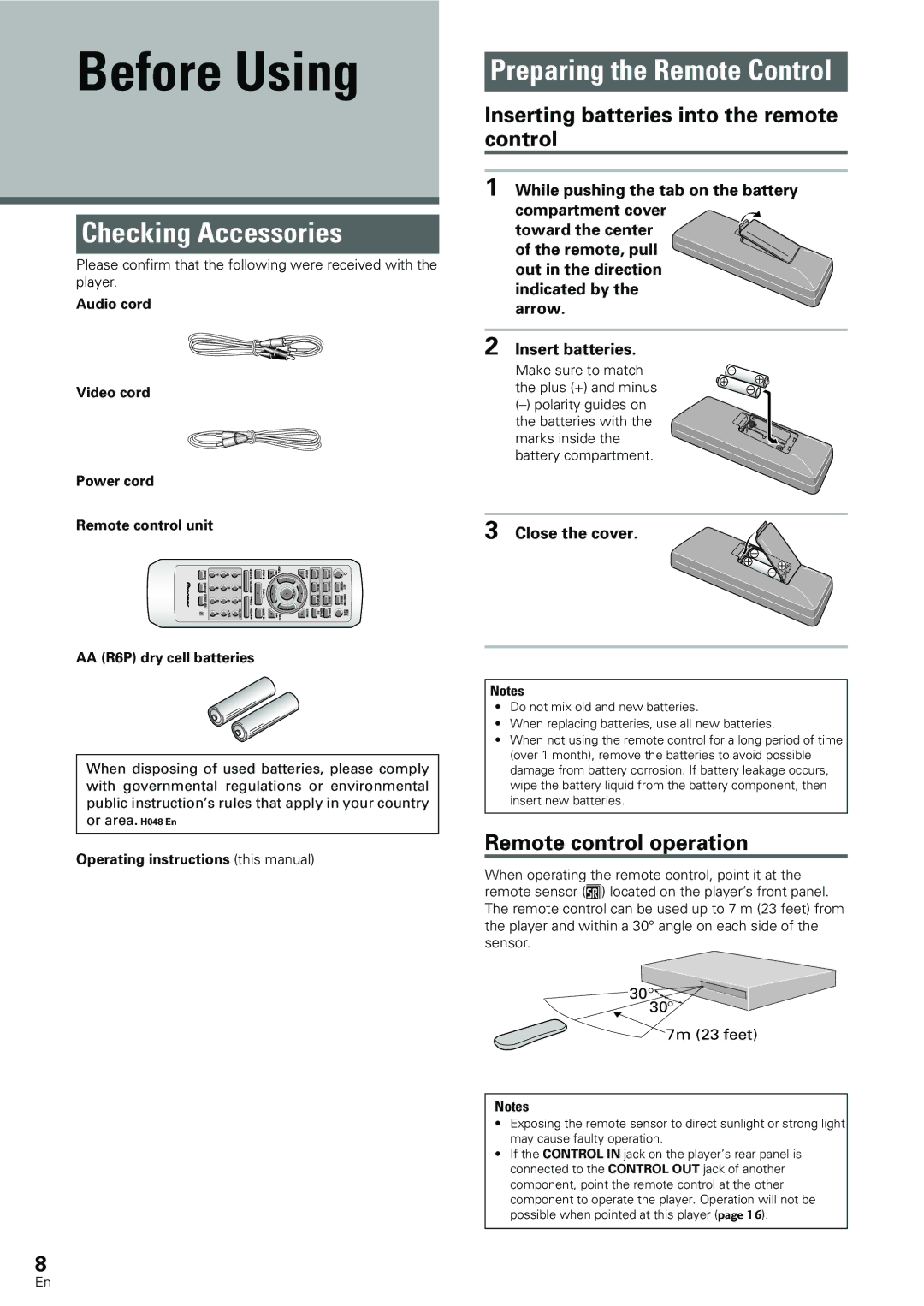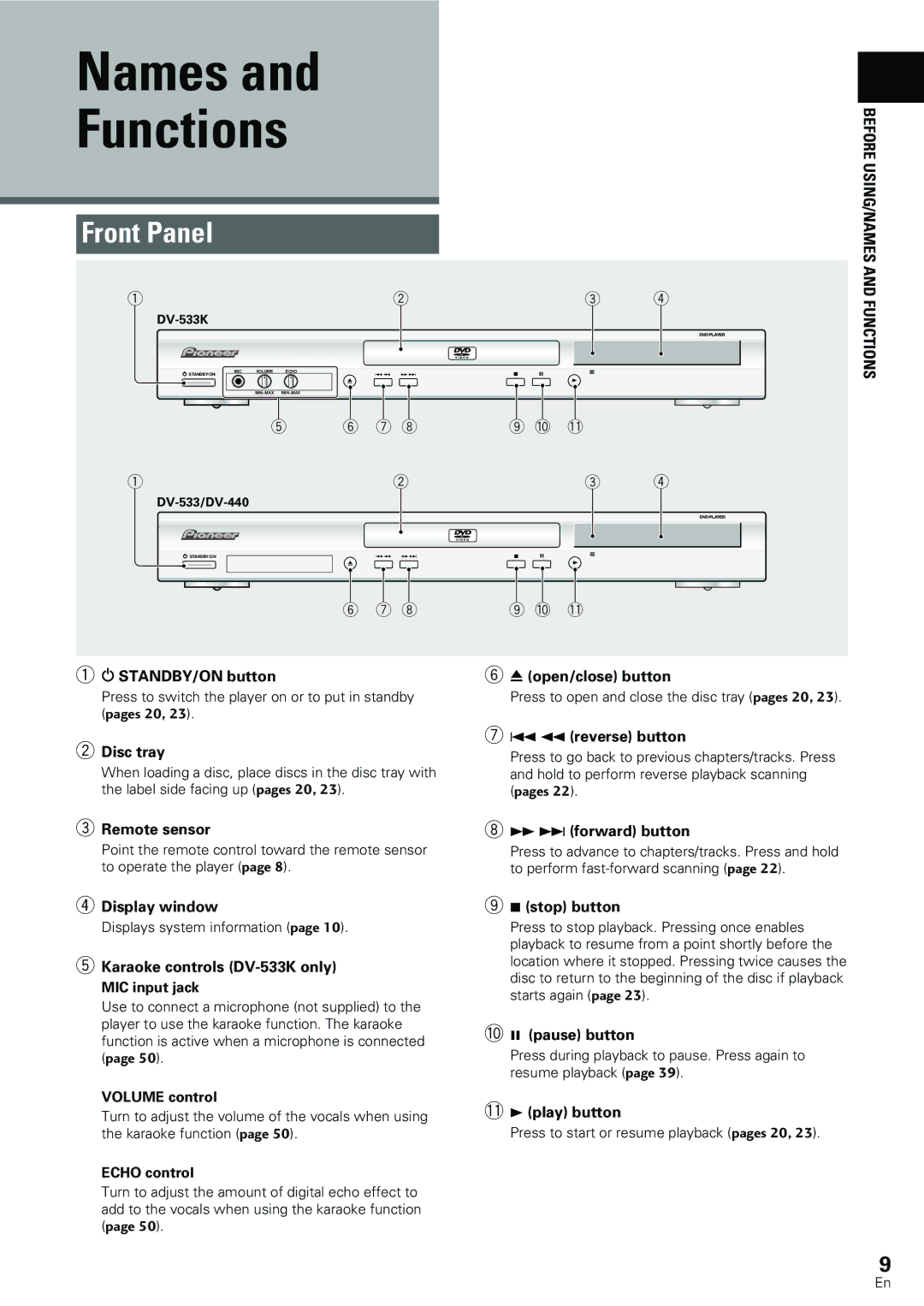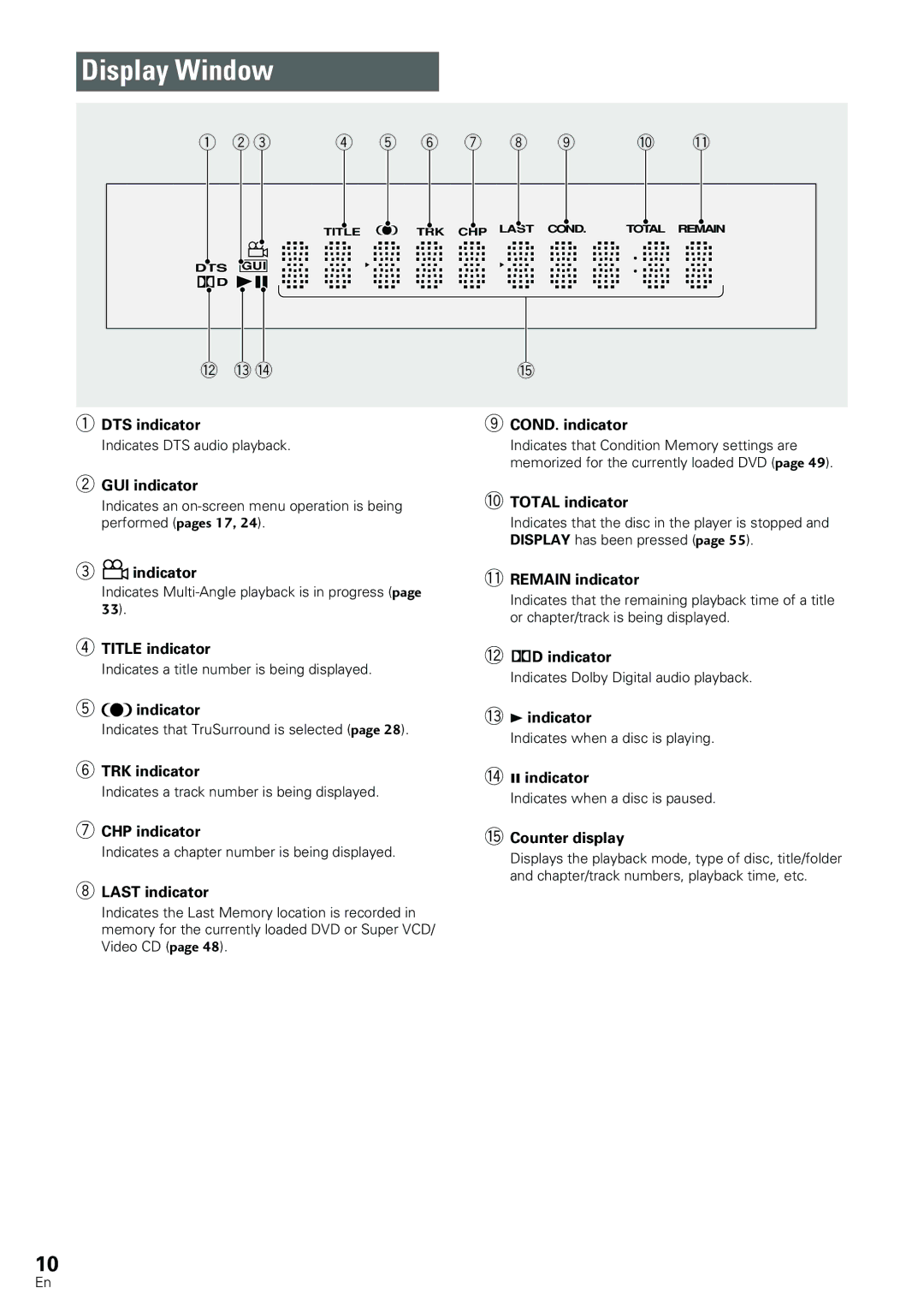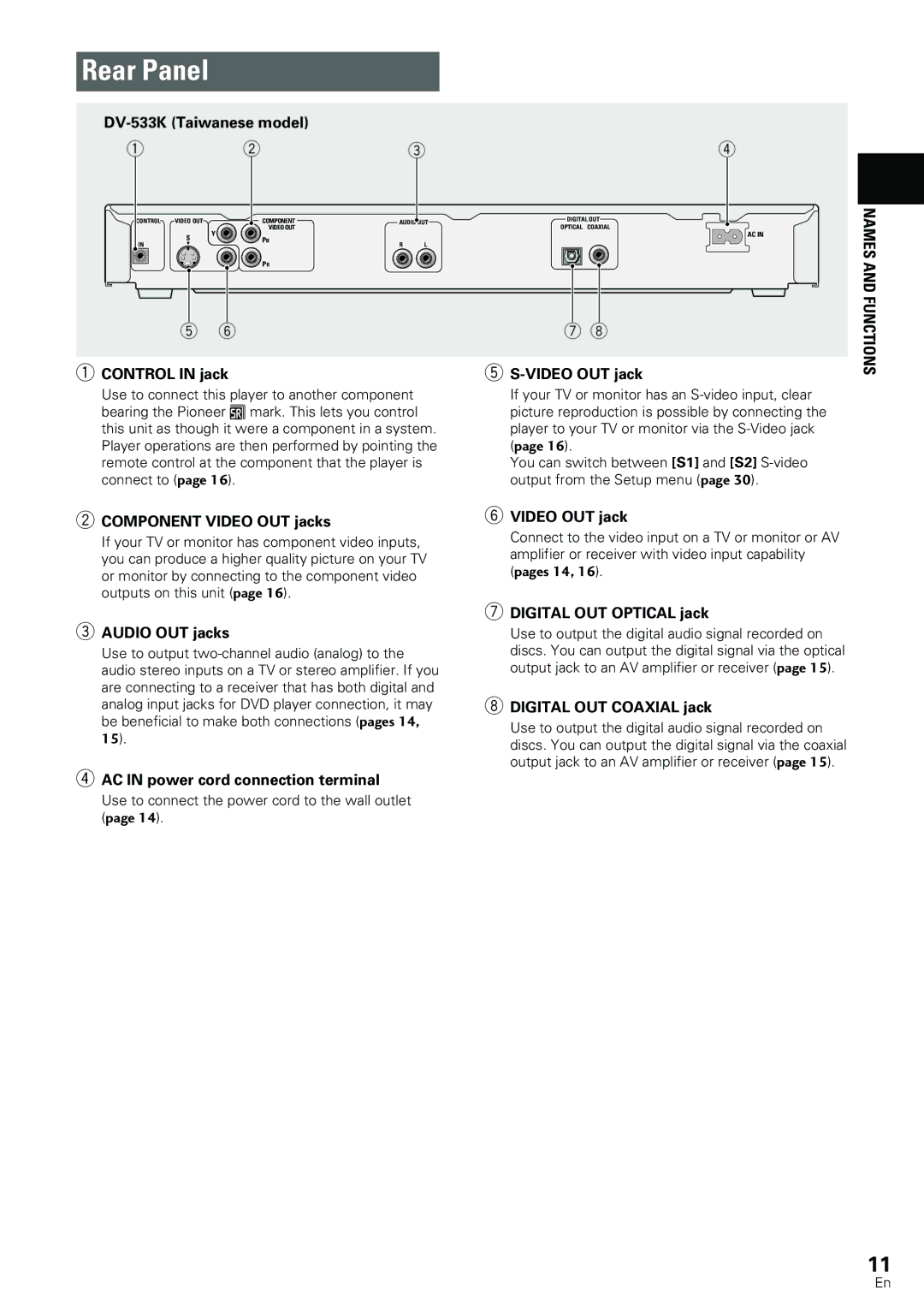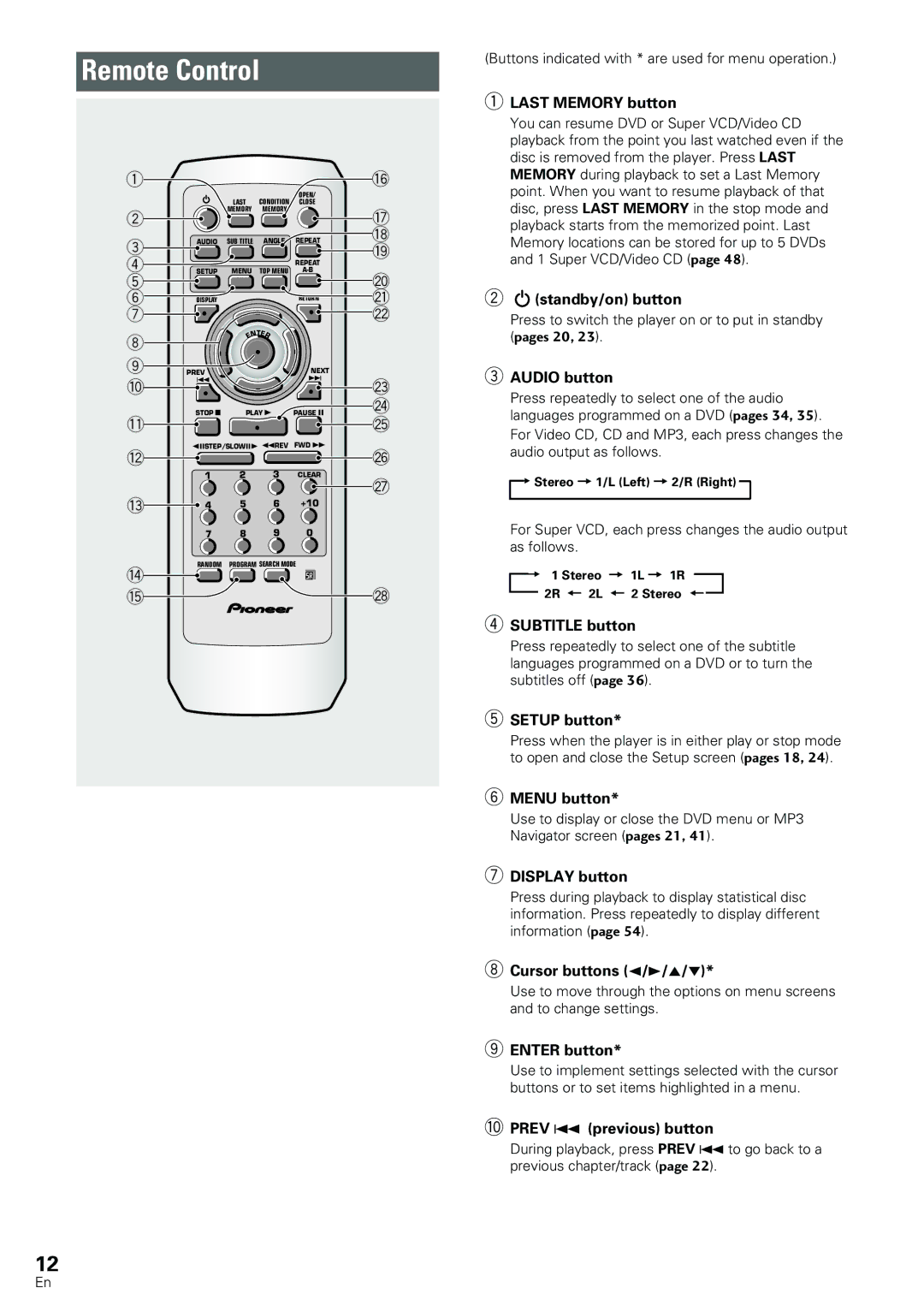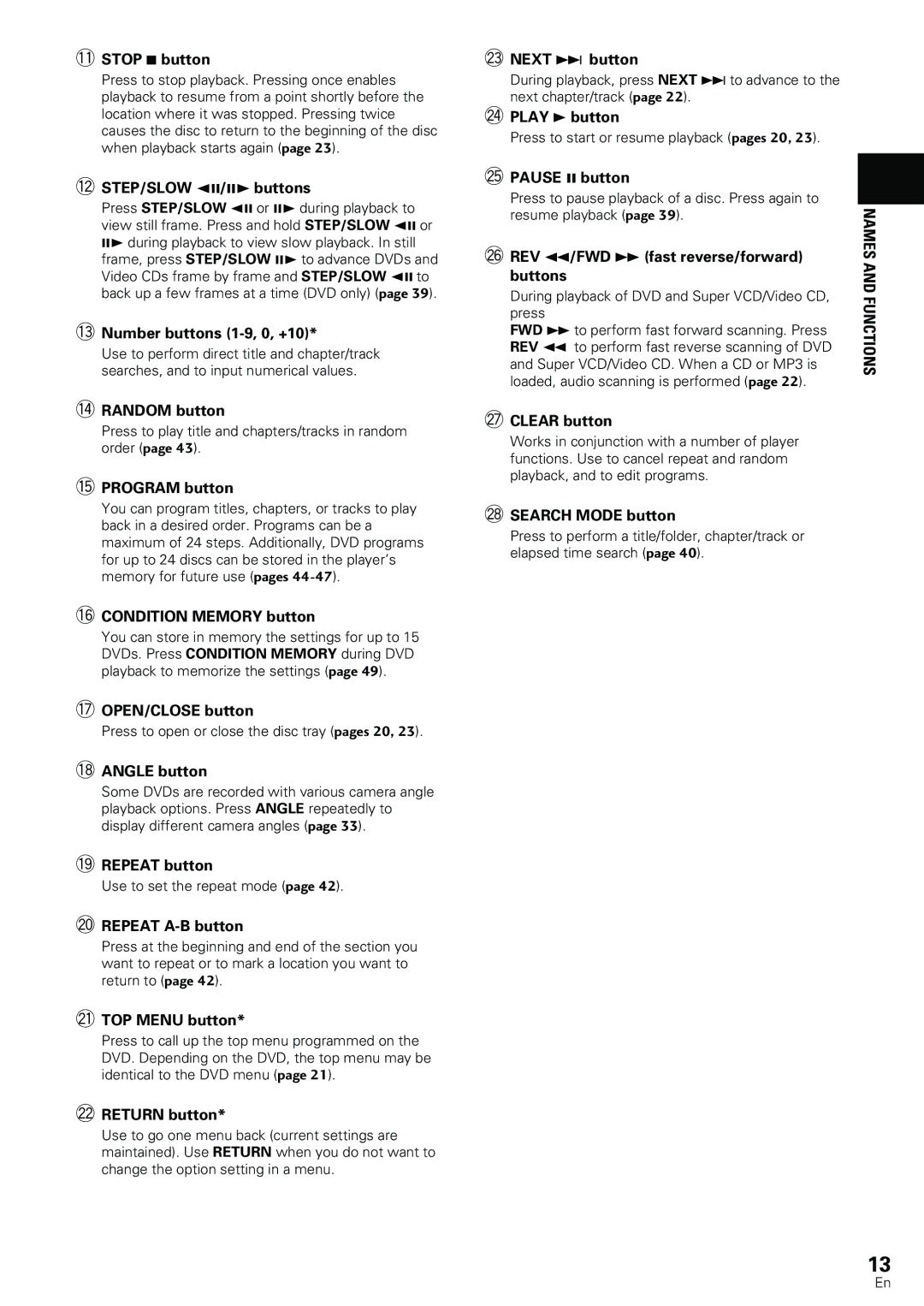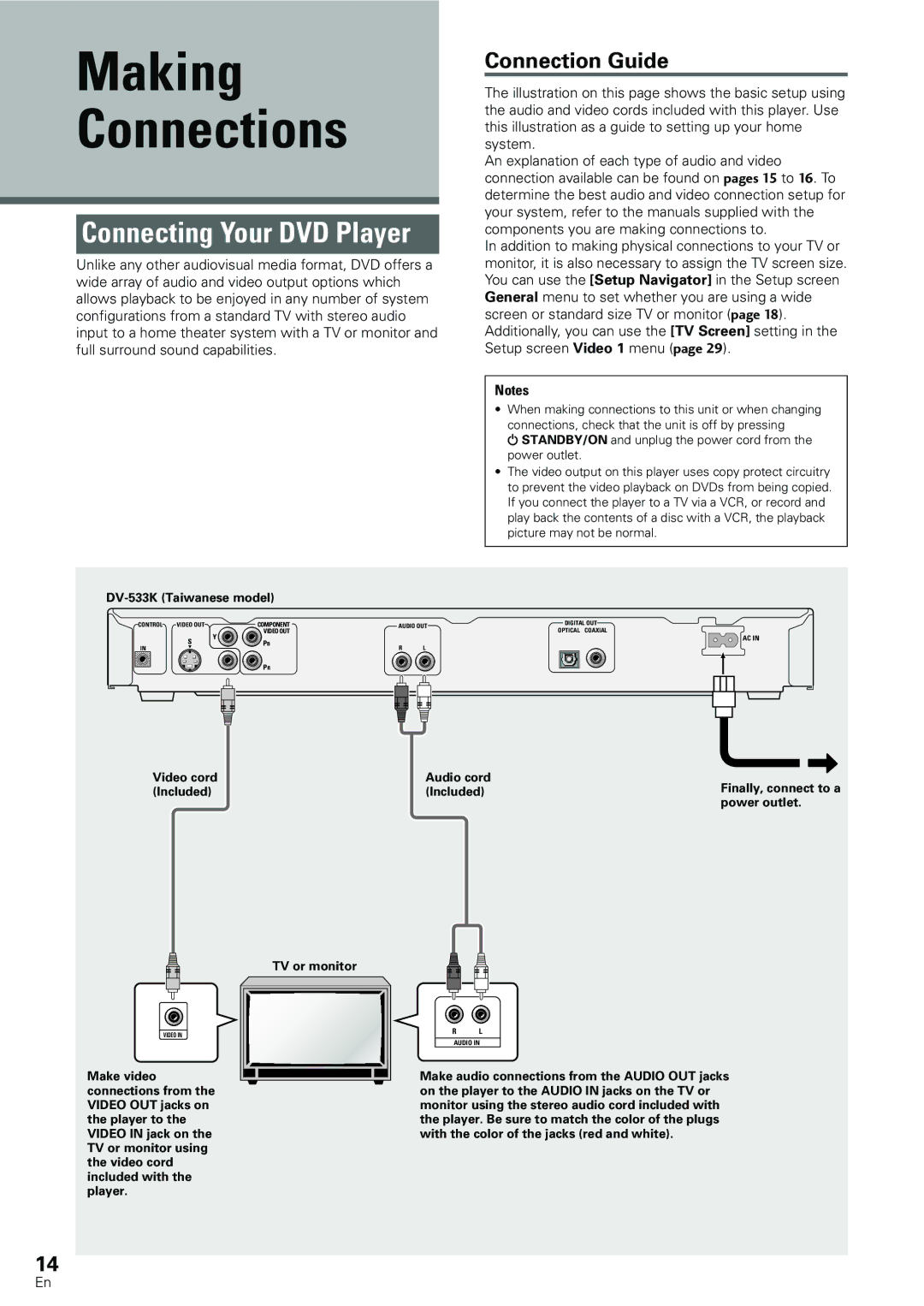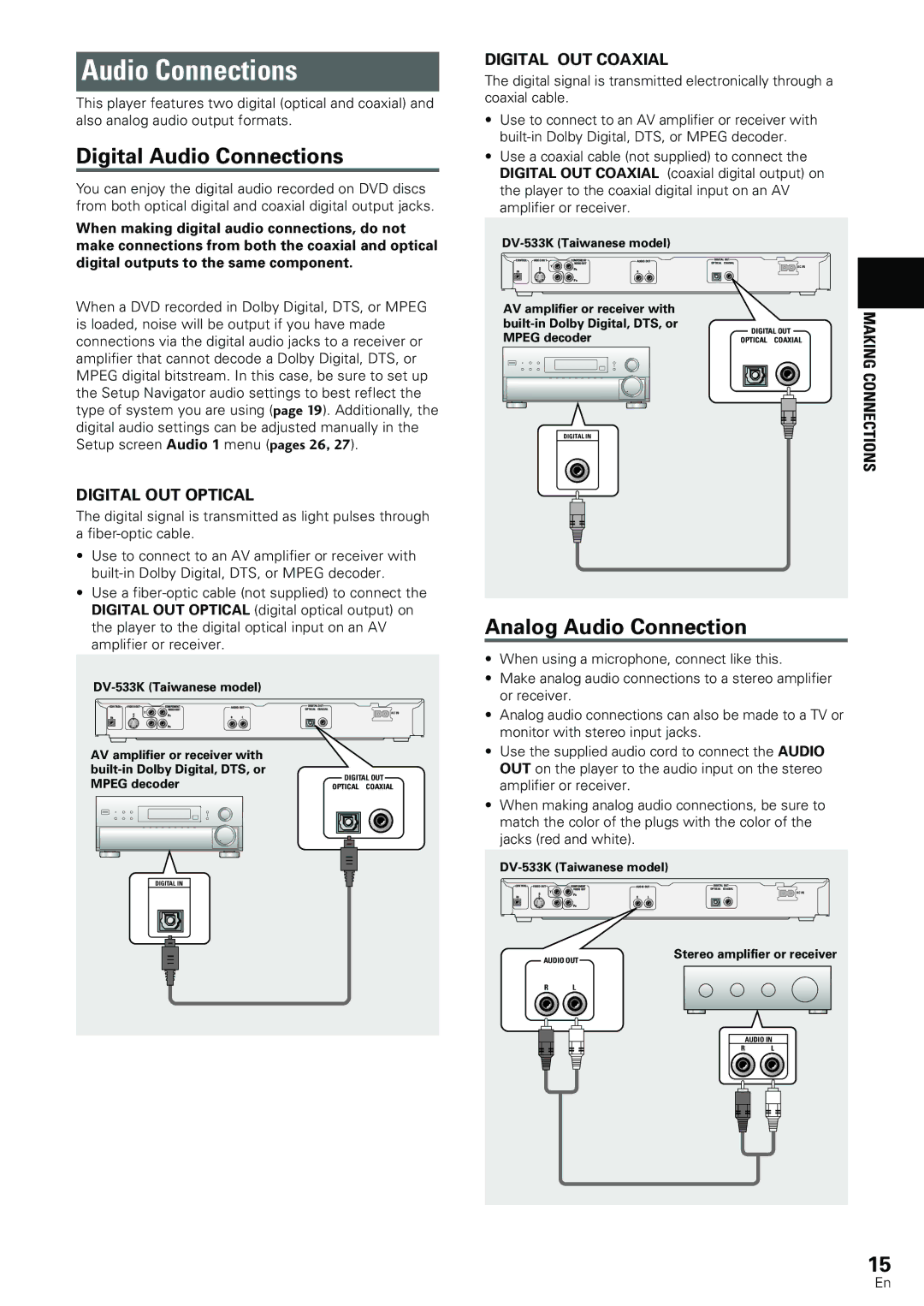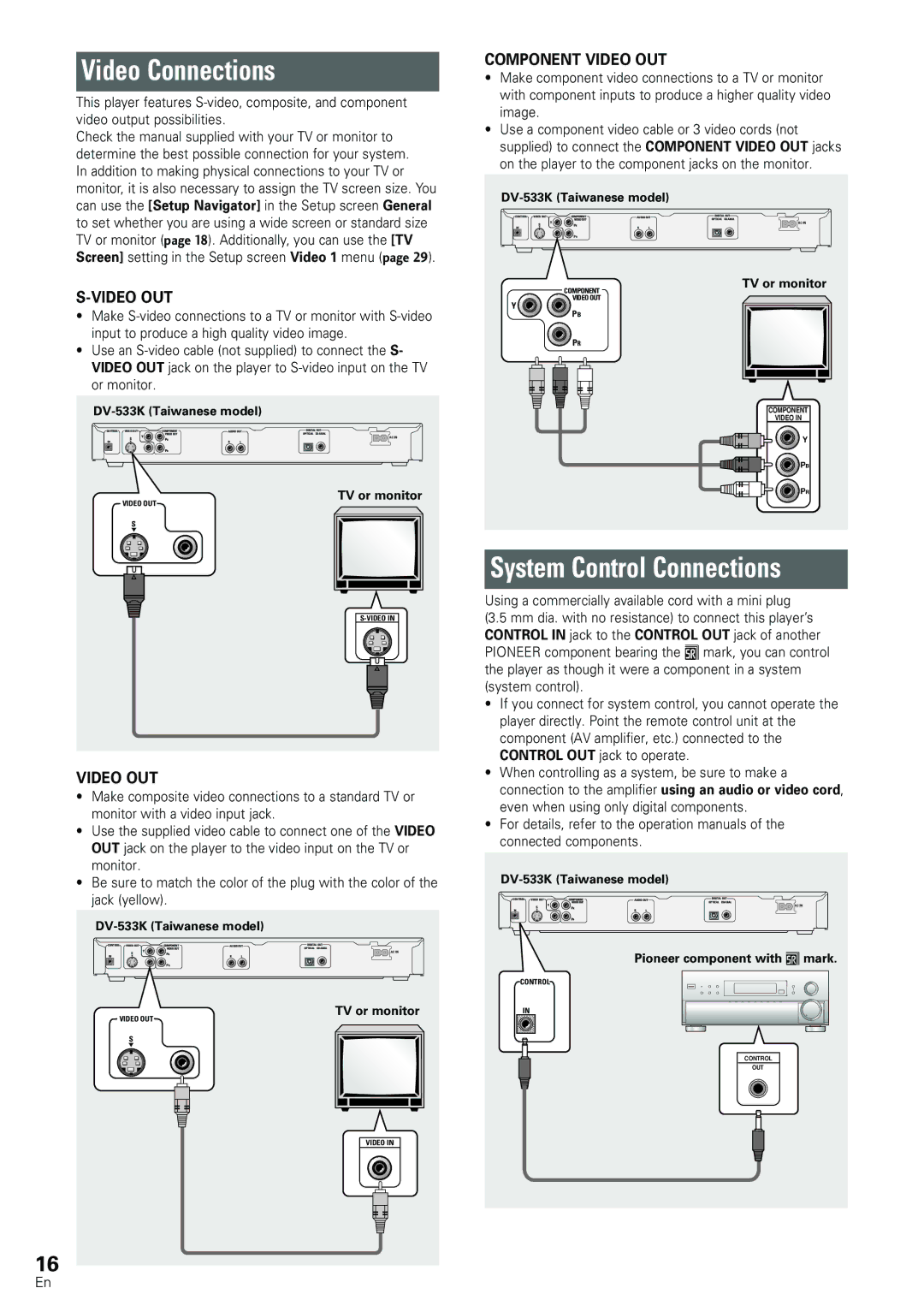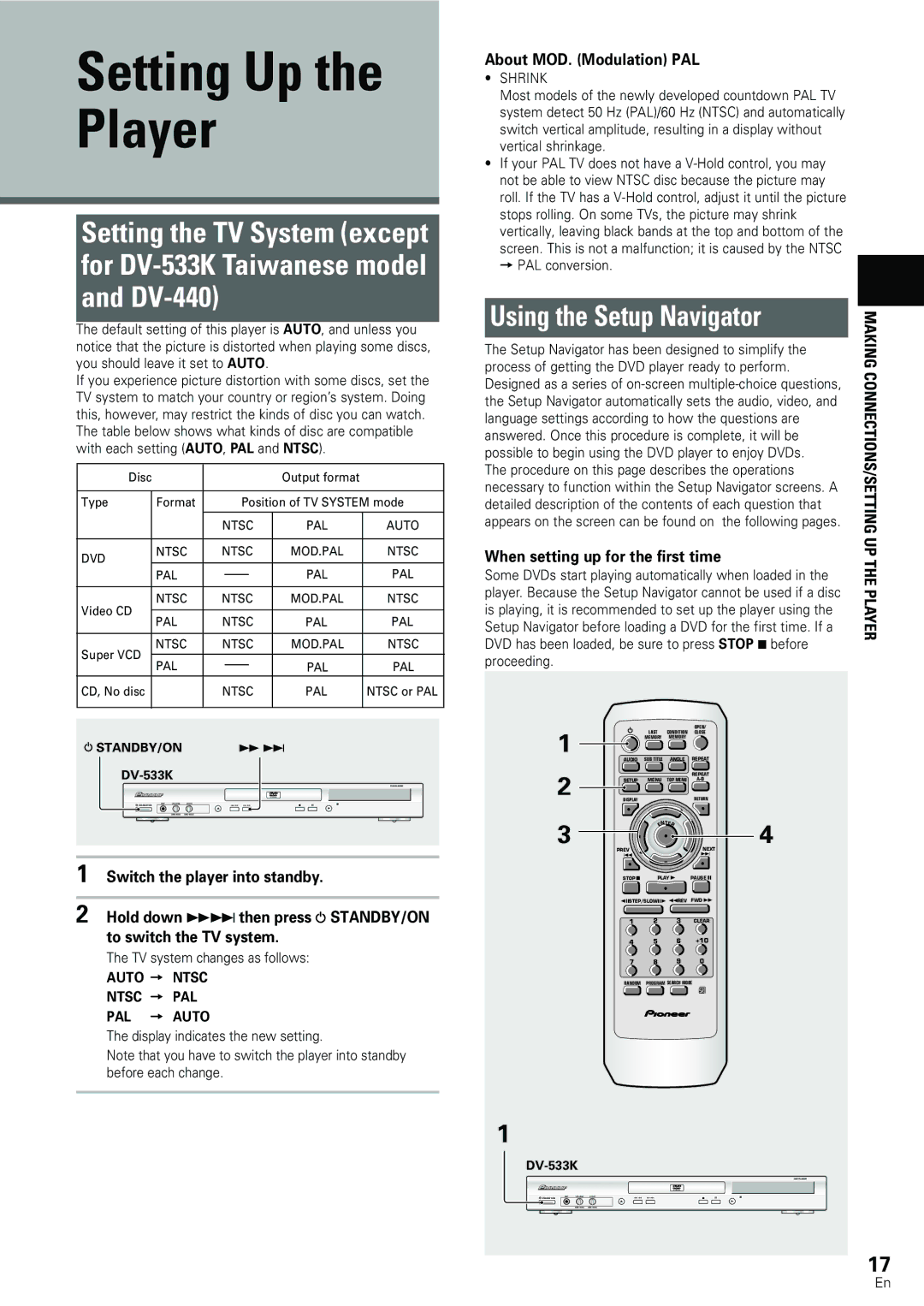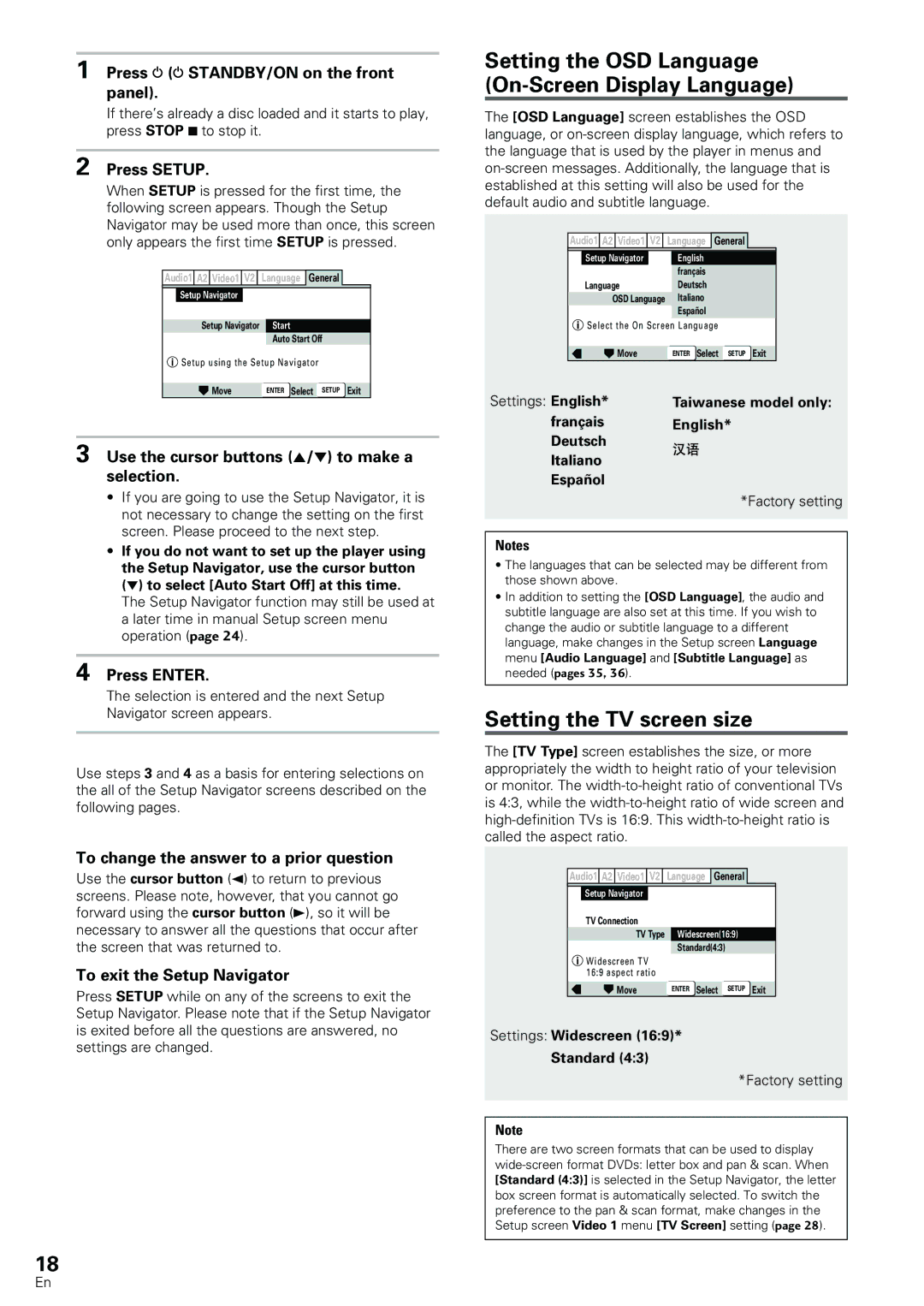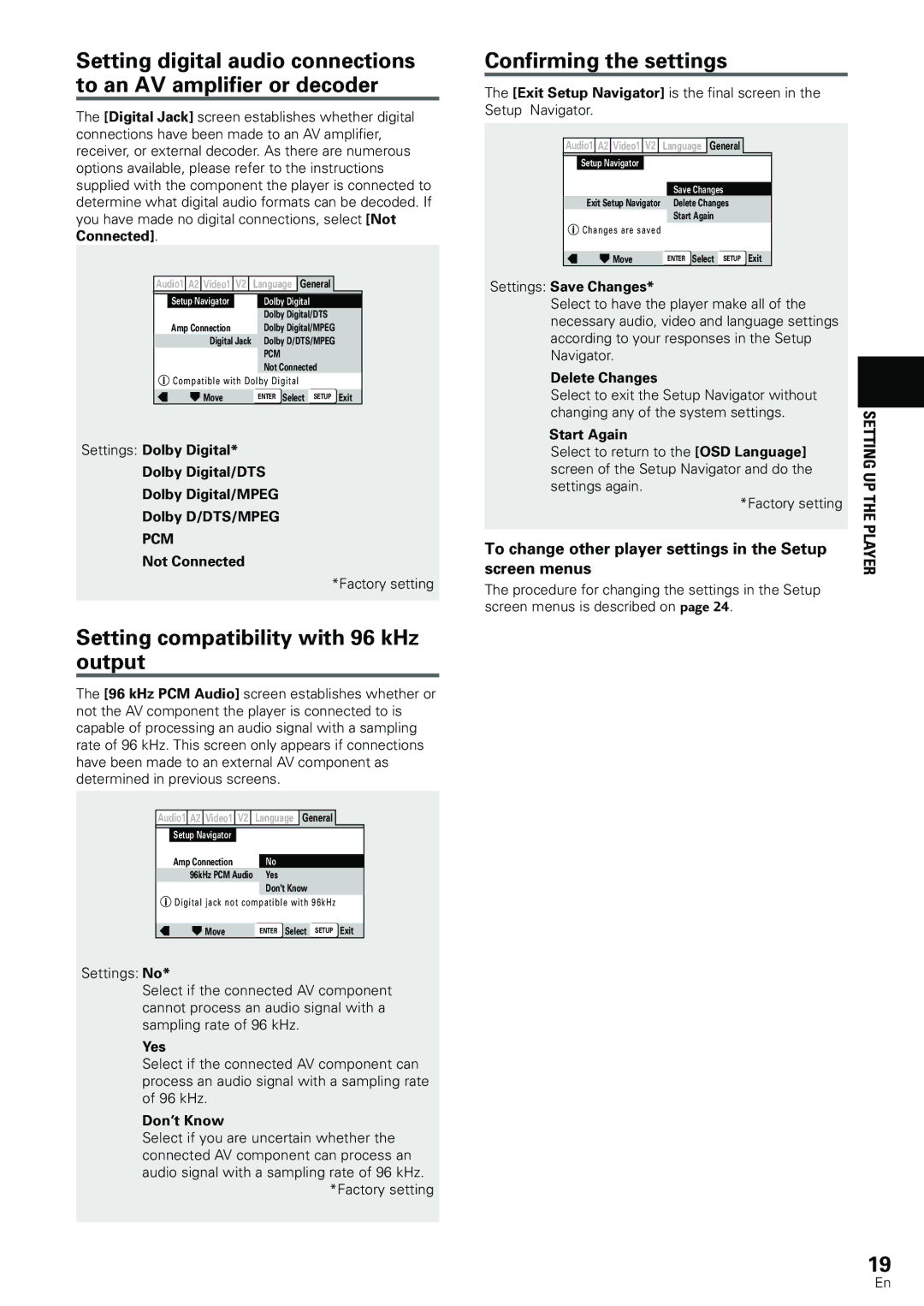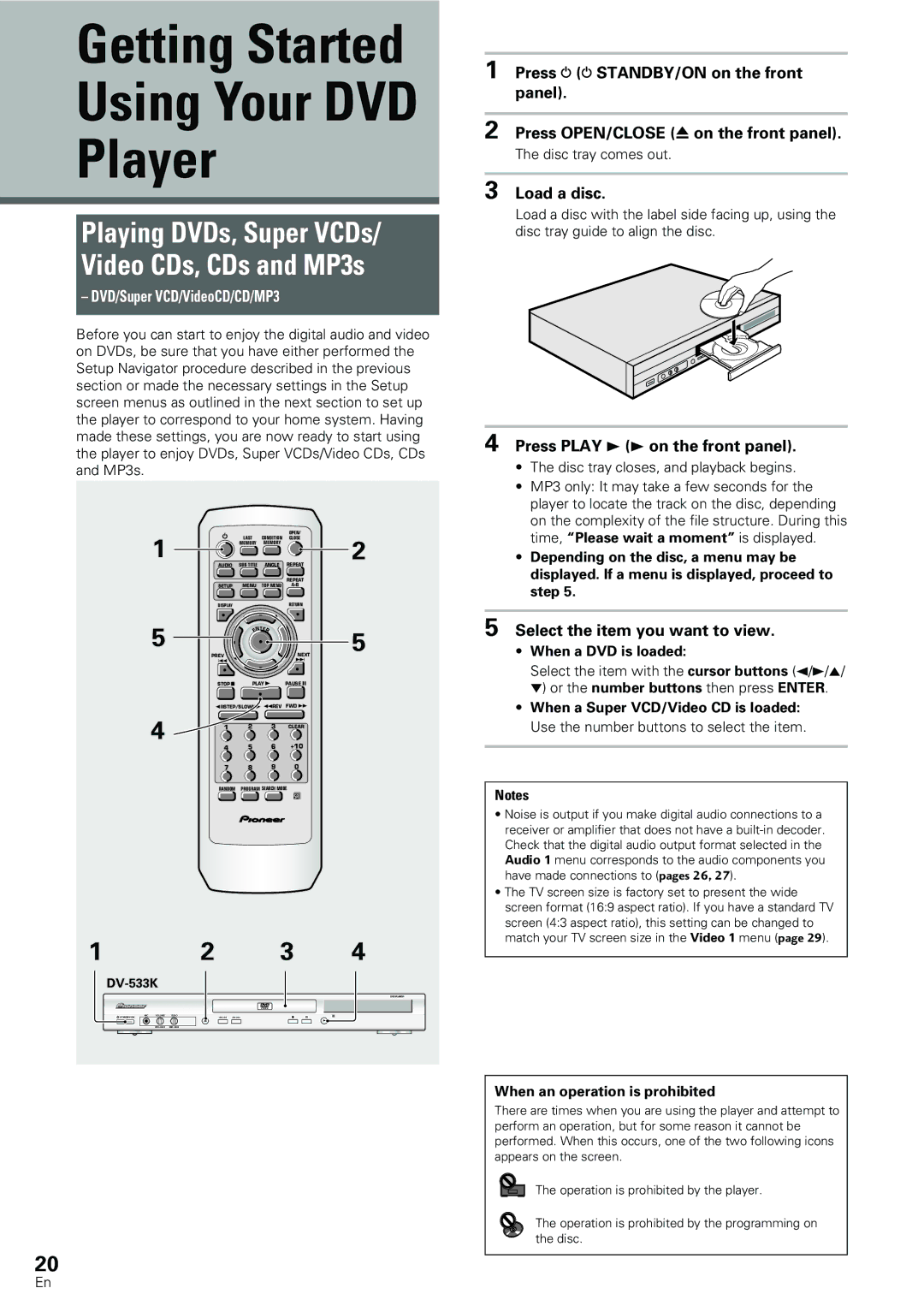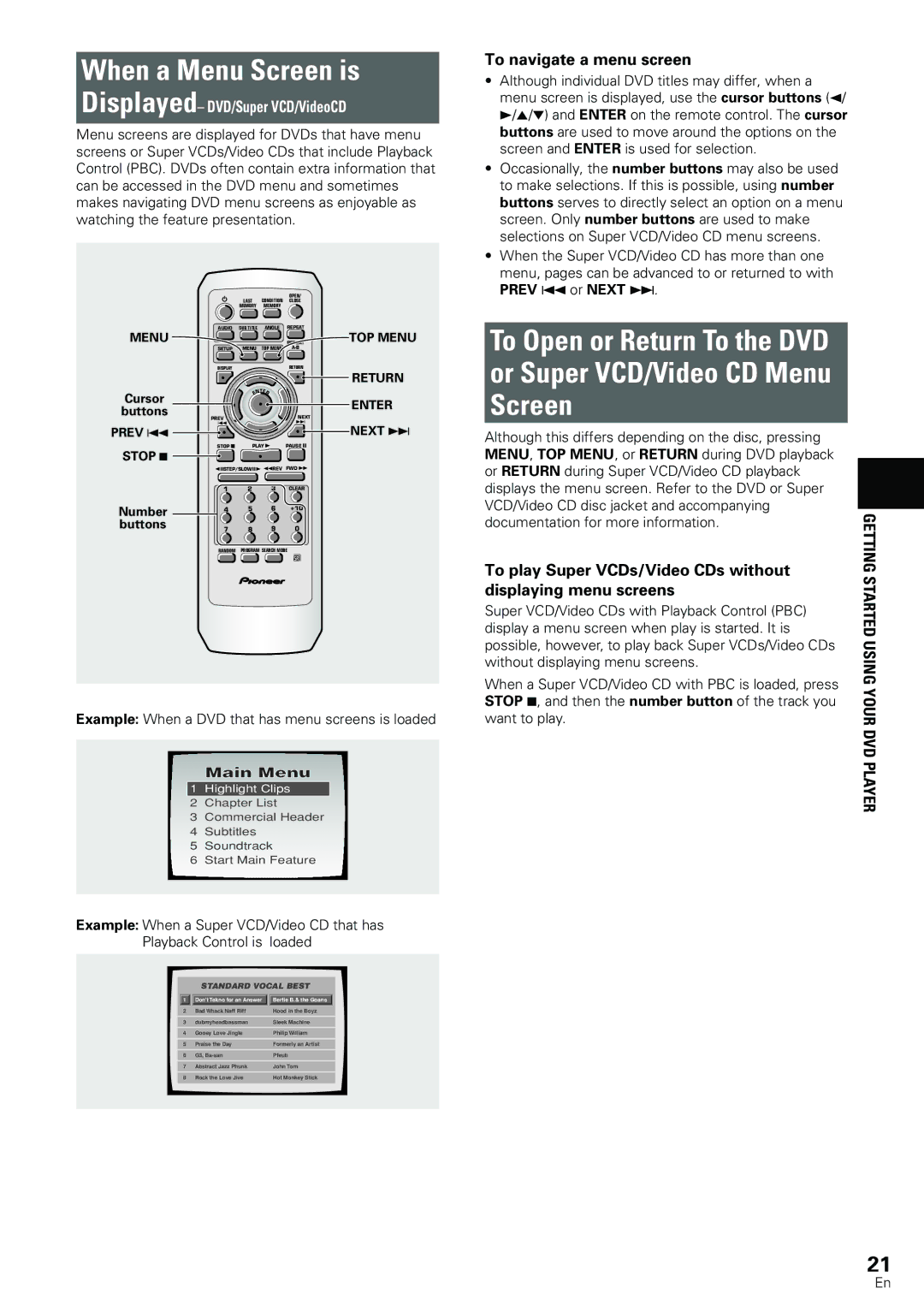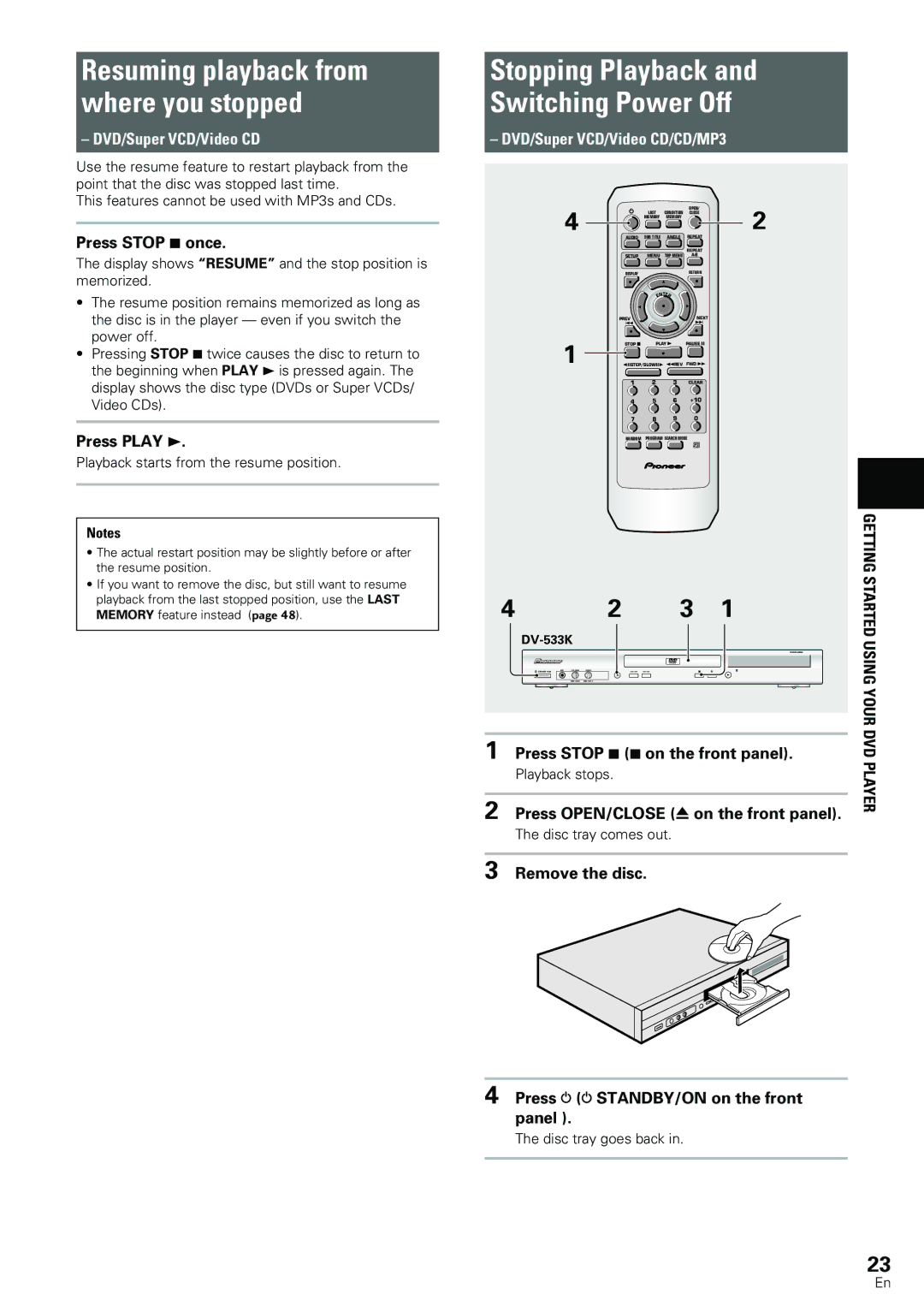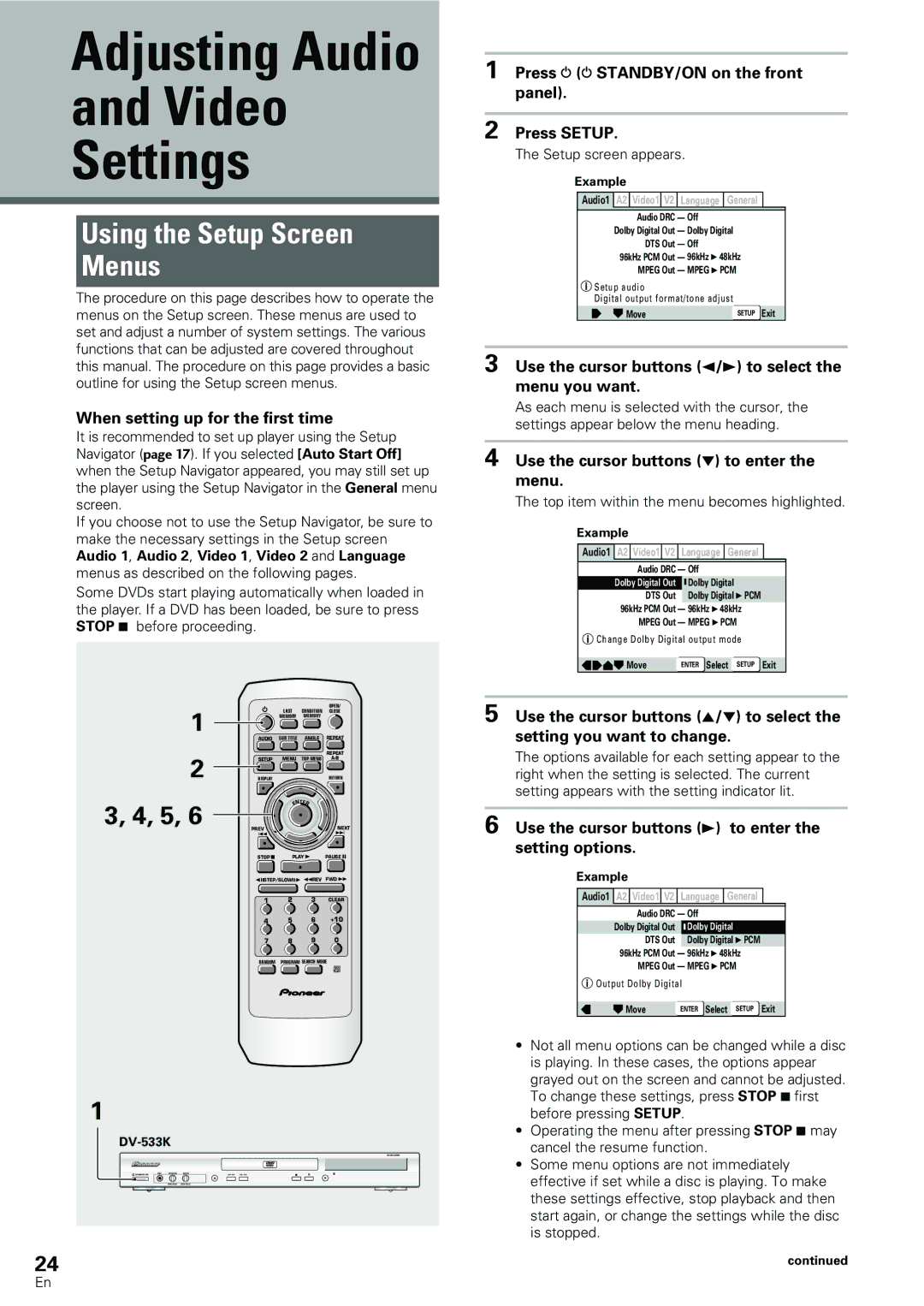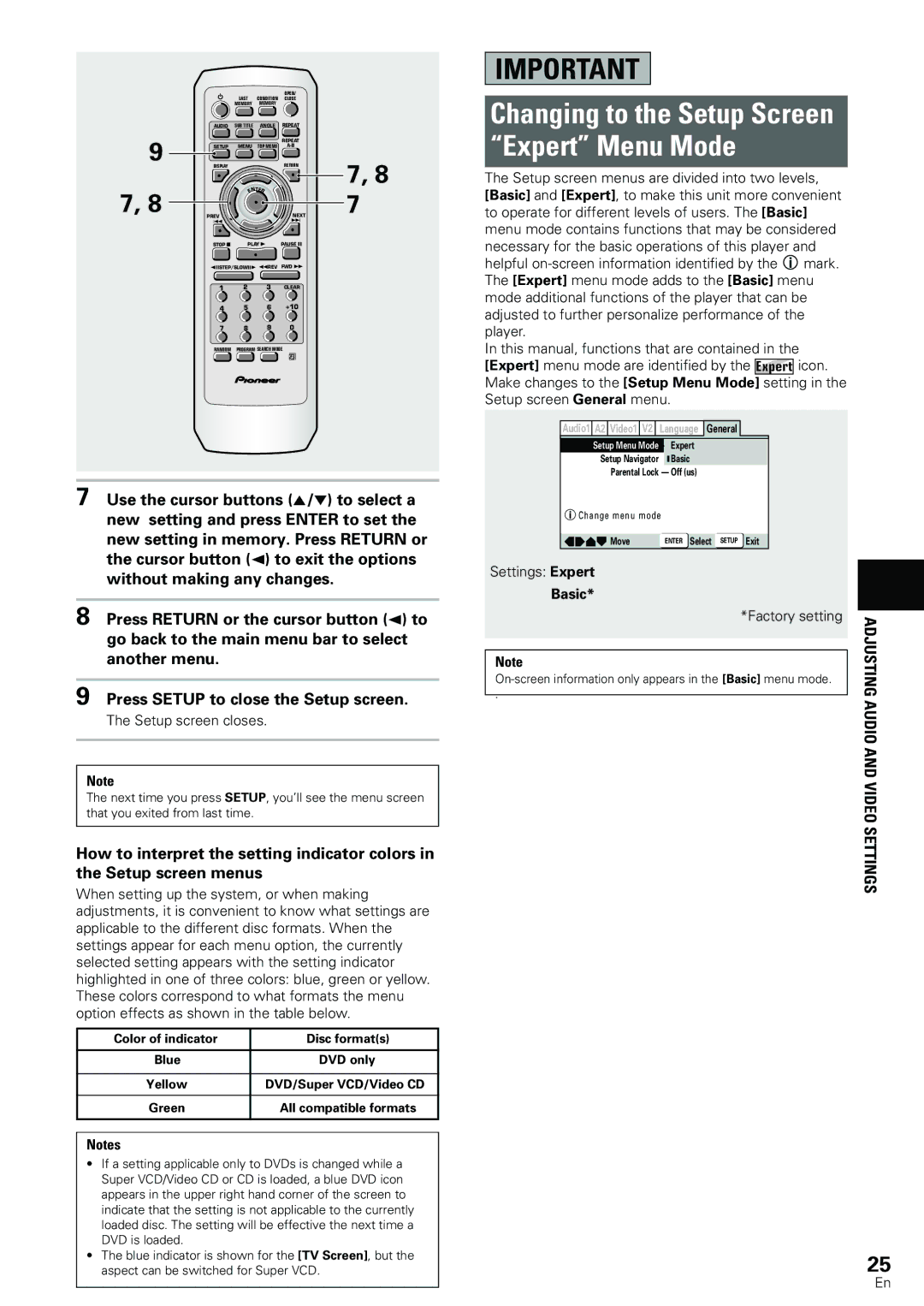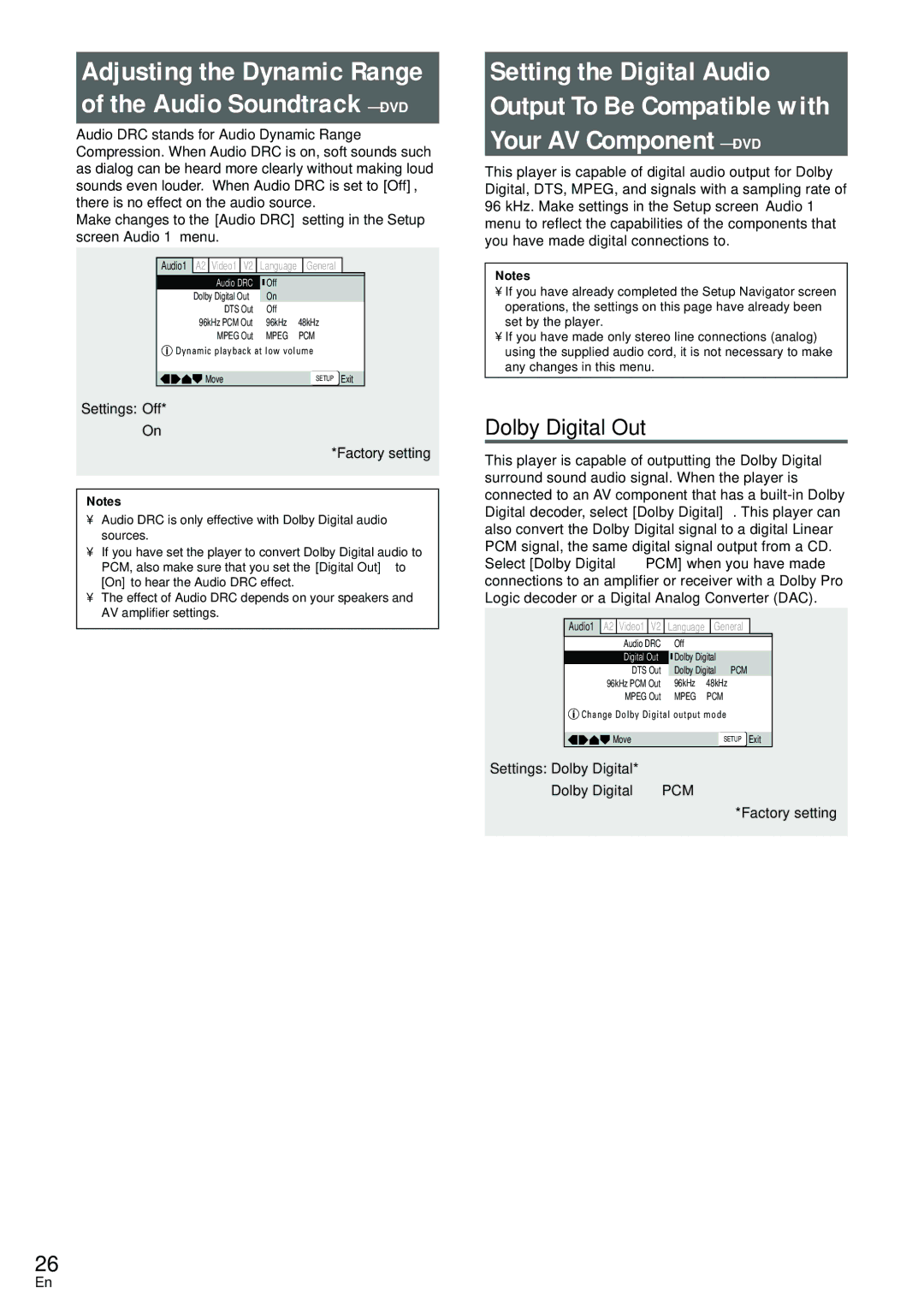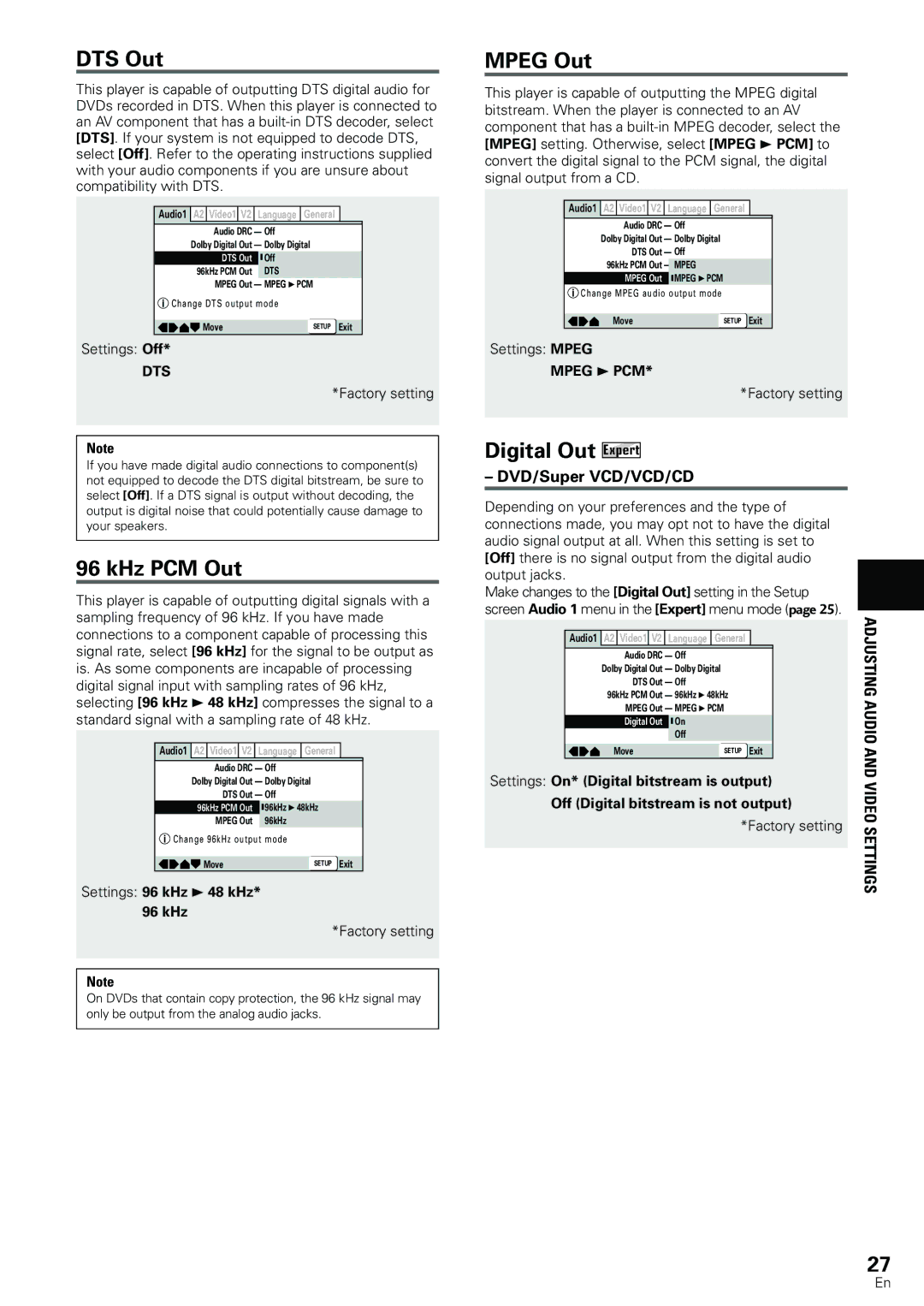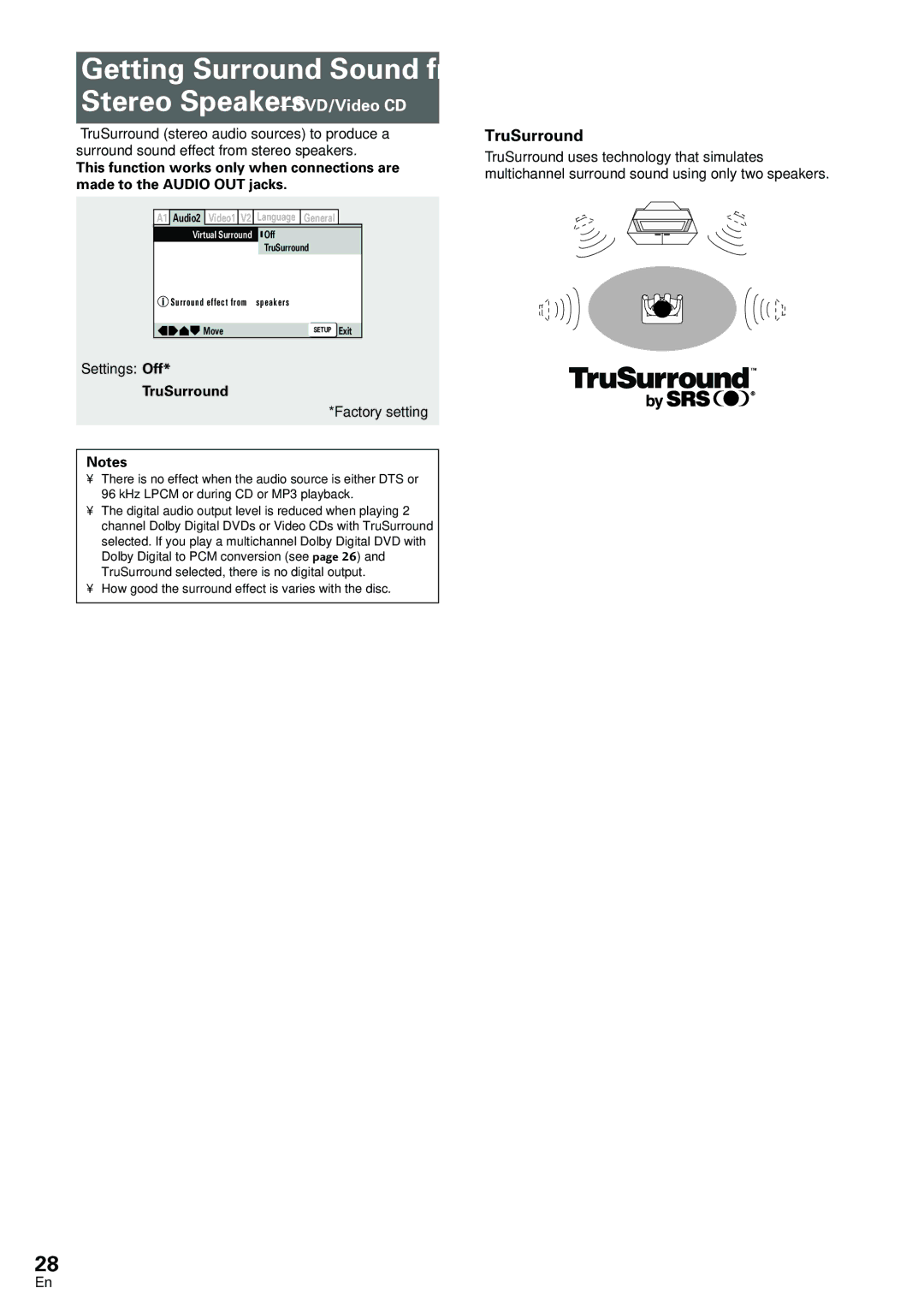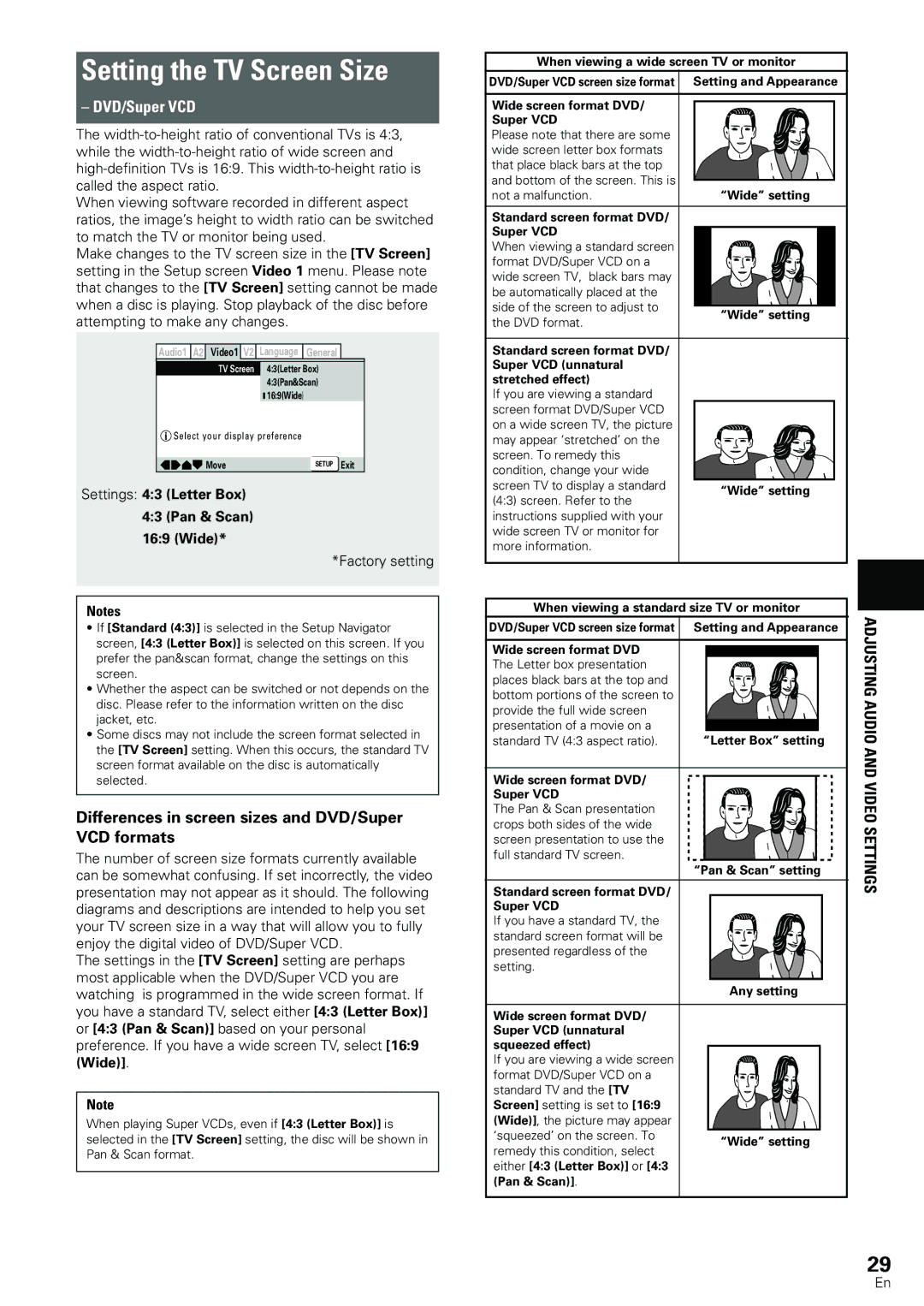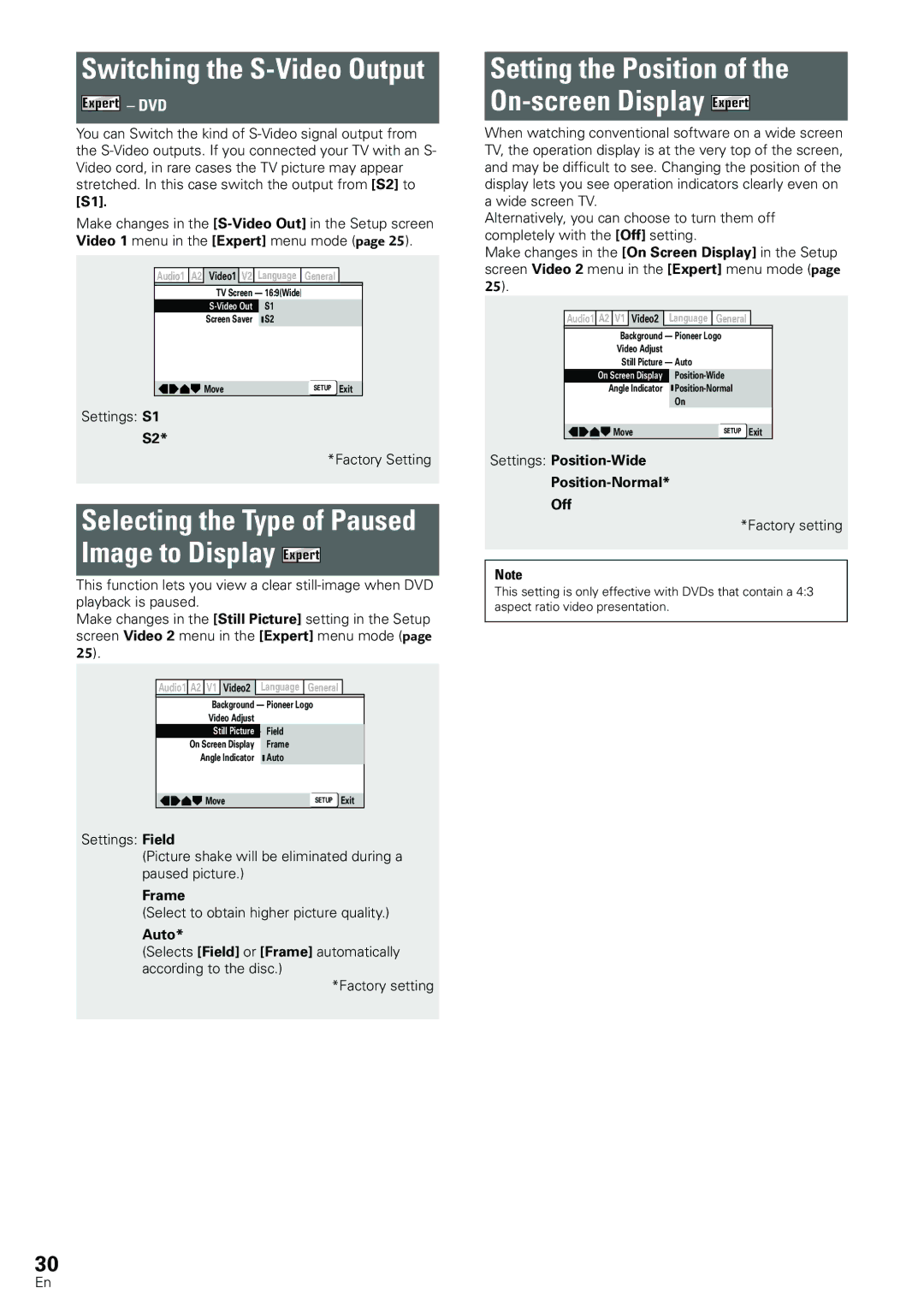Table of contents |
|
Before Using | 8 |
Checking Accessories | 8 |
Preparing the Remote Control | 8 |
Names and Functions | 9 |
Front Panel | 9 |
Display Window | 10 |
Rear Panel | 11 |
Remote Control | 12 |
Making Connections | 14 |
Connecting Your DVD Player | 14 |
Audio Connections | 15 |
Video Connections | 16 |
System Control Connections | 16 |
Setting Up the Player | 17 |
Setting the TV System | 17 |
Using the Setup Navigator | 17 |
Getting Started Using Your DVD |
|
Player | 20 |
Playing DVDs, Super VCDs/Video CDs, CDs |
|
and MP3s | 20 |
When a Menu Screen is Displayed | 21 |
To Open or Return to the DVD or |
|
Super VCD/Video CD Menu Screen | 21 |
Chapter (Track) Skip Forward/Skip Back | 22 |
Forward and Reverse Scanning | 22 |
Resuming Playback from |
|
Where You Stopped | 23 |
Stopping Playback and |
|
Switching Power Off | 23 |
Adjusting Audio and Video |
|
Settings | 24 |
Using the Setup Screen Menus | 24 |
Changing to the Setup Screen |
|
“Expert” Menu Mode | 25 |
Adjusting the Dynamic Range of |
|
the Audio Soundtrack | 26 |
Setting the Digital Audio Output To Be |
|
Compatible with Your AV Component | 26 |
Getting Surround Sound from |
|
Stereo Speakers | 28 |
Setting the TV Screen Size | 29 |
Switching the | 30 |
Selecting the Type of Paused Image to |
|
Display | 30 |
Setting the Position of |
|
the | 30 |
Adjusting the Video Quality | 31 |
Viewing from a Desired Camera Angle |
|
33 |
Setting the Language Options | 34 |
Setting the |
|
(OSD) Language | 34 |
Changing the Audio Language |
|
34 | |
Selecting a Subtitle Language |
|
36 | |
Advanced Functions | 39 |
Still Frame/Slow Play/Frame |
|
Advance Playback | 39 |
Searching for a Title, Folder, Chapter, Track, or | |
Location on a Disc | 40 |
Using the MP3 Navigator | 41 |
Repeat Play | 42 |
Random Play | 43 |
Playback in a Desired Order |
|
(Program Play) | 44 |
Continuing Playback from a Specified Location | |
(Last Memory) | 48 |
Memorizing Settings for Often Viewed DVDs | |
(Condition Memory) | 49 |
Singing Your Favorite Songs Along with |
|
Karaoke Discs | 50 |
Setting the Parental Lock Level | 51 |
Country Code List | 53 |
Changing the Background of the Screen | 53 |
Turning the Screen Saver On and Off | 53 |
Resetting the Player to System Settings | 53 |
Viewing Disc Information | 54 |
Additional Information | 56 |
Disc Care | 56 |
For Proper and Long Use of This Unit | 56 |
Language Code List | 58 |
Troubleshooting | 59 |
Terms | 61 |
Specifications | 63 |
7
En