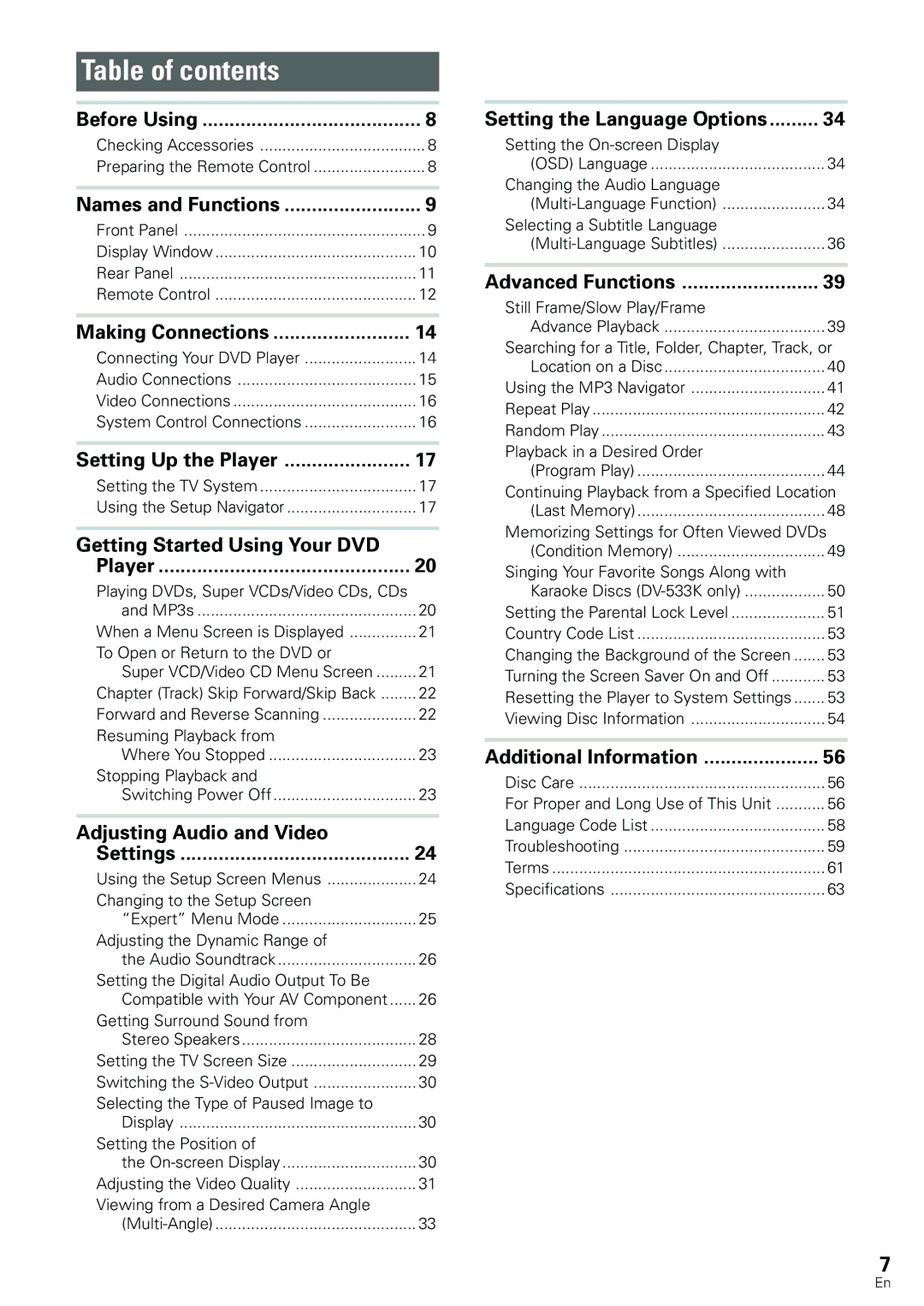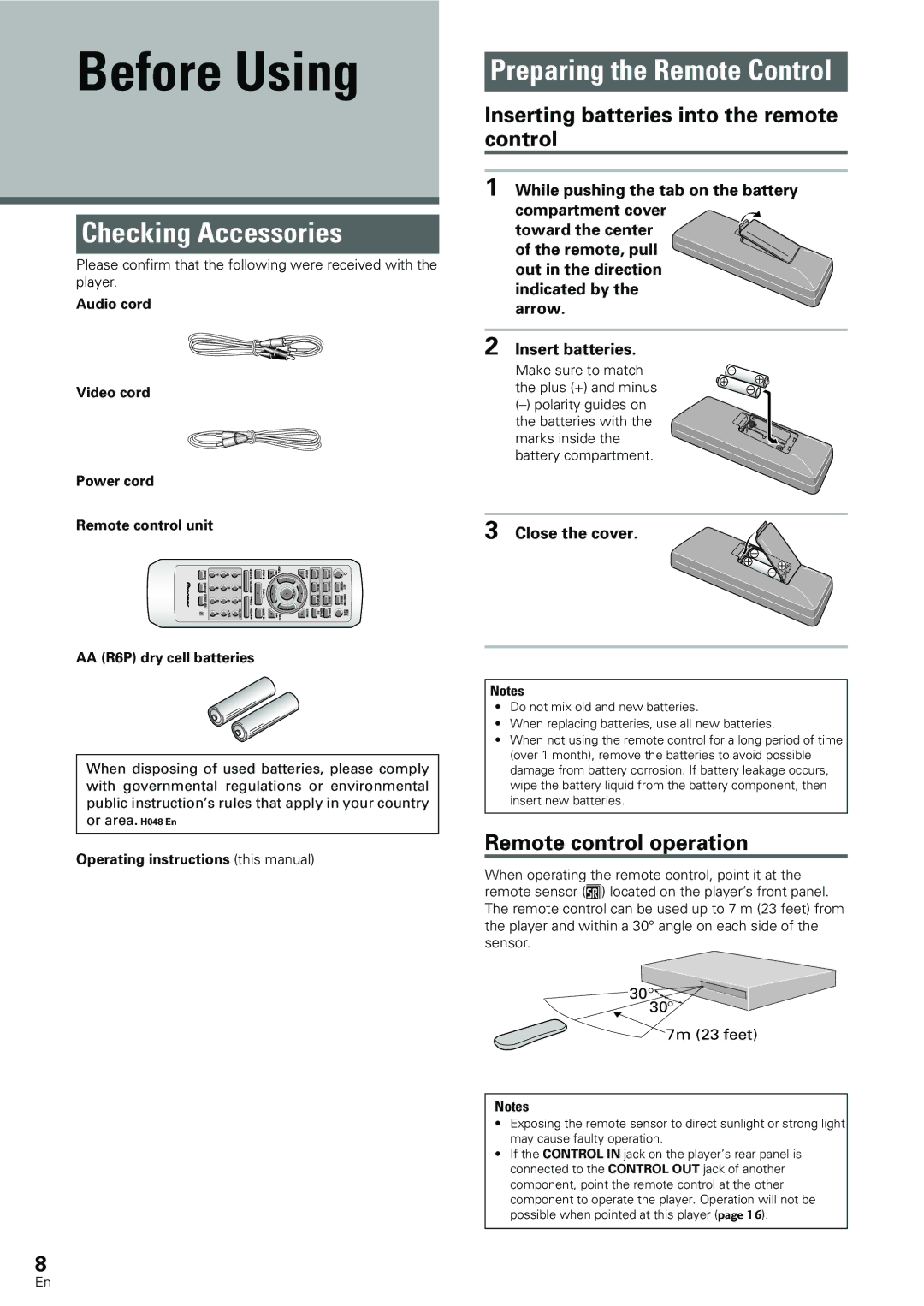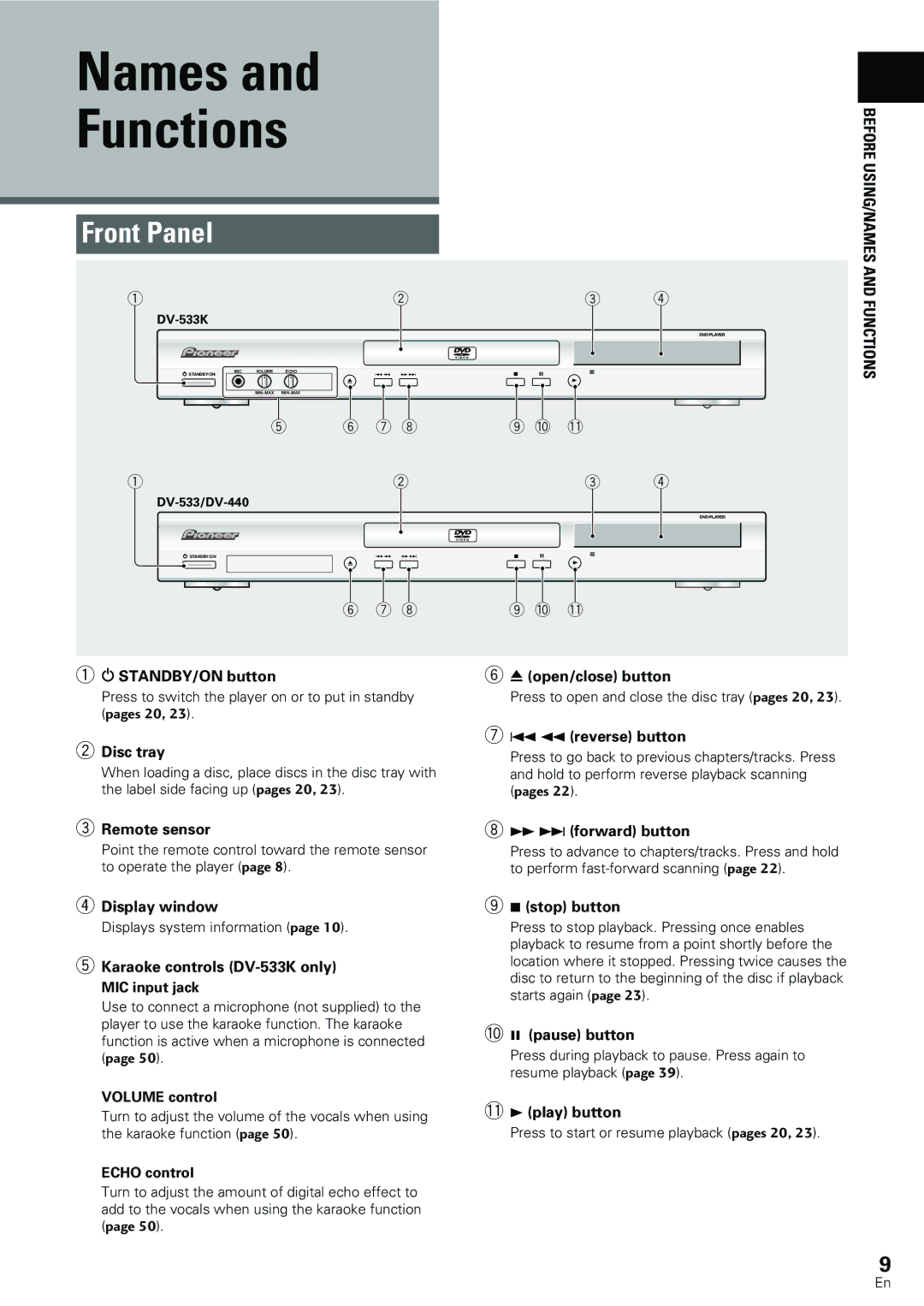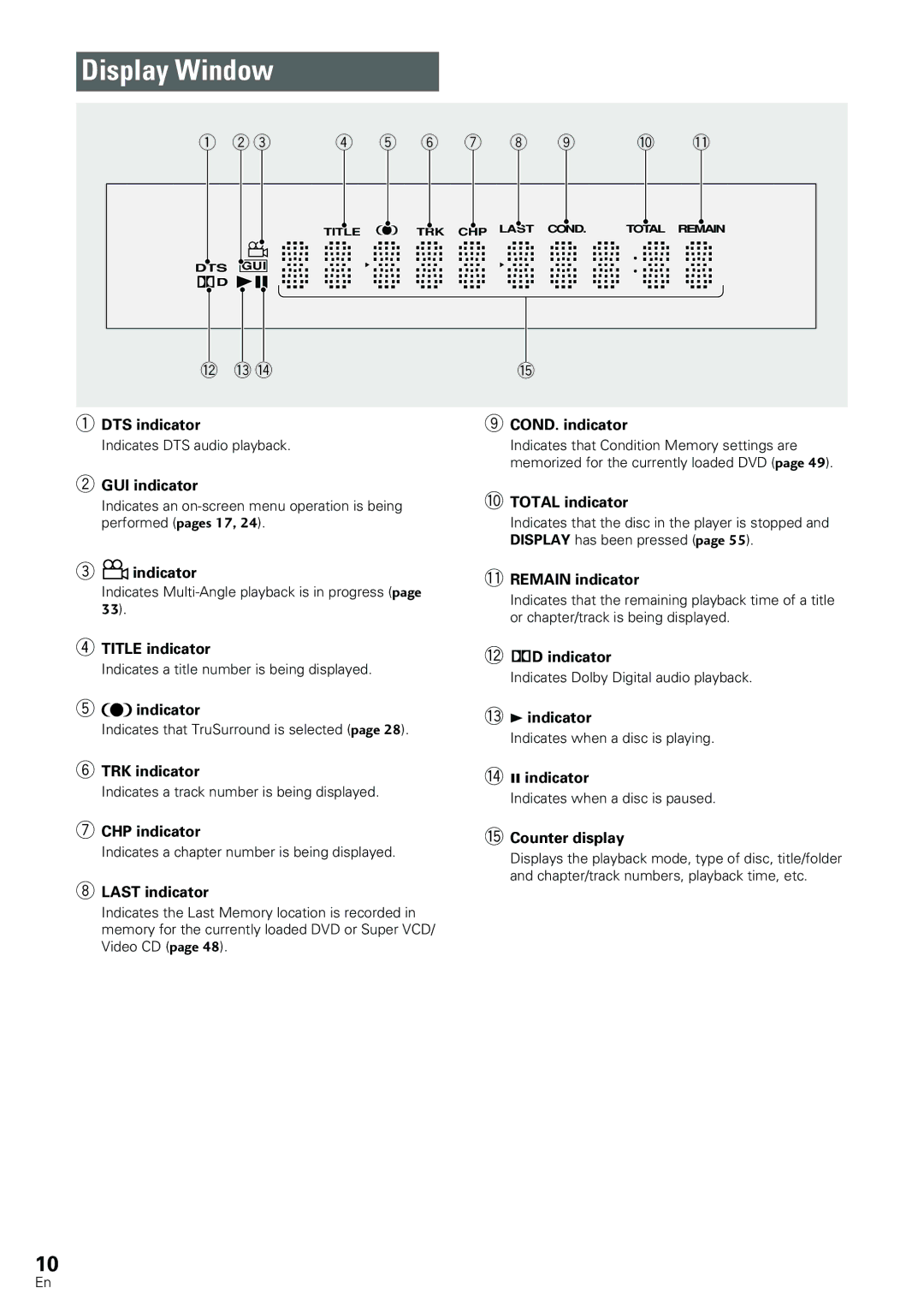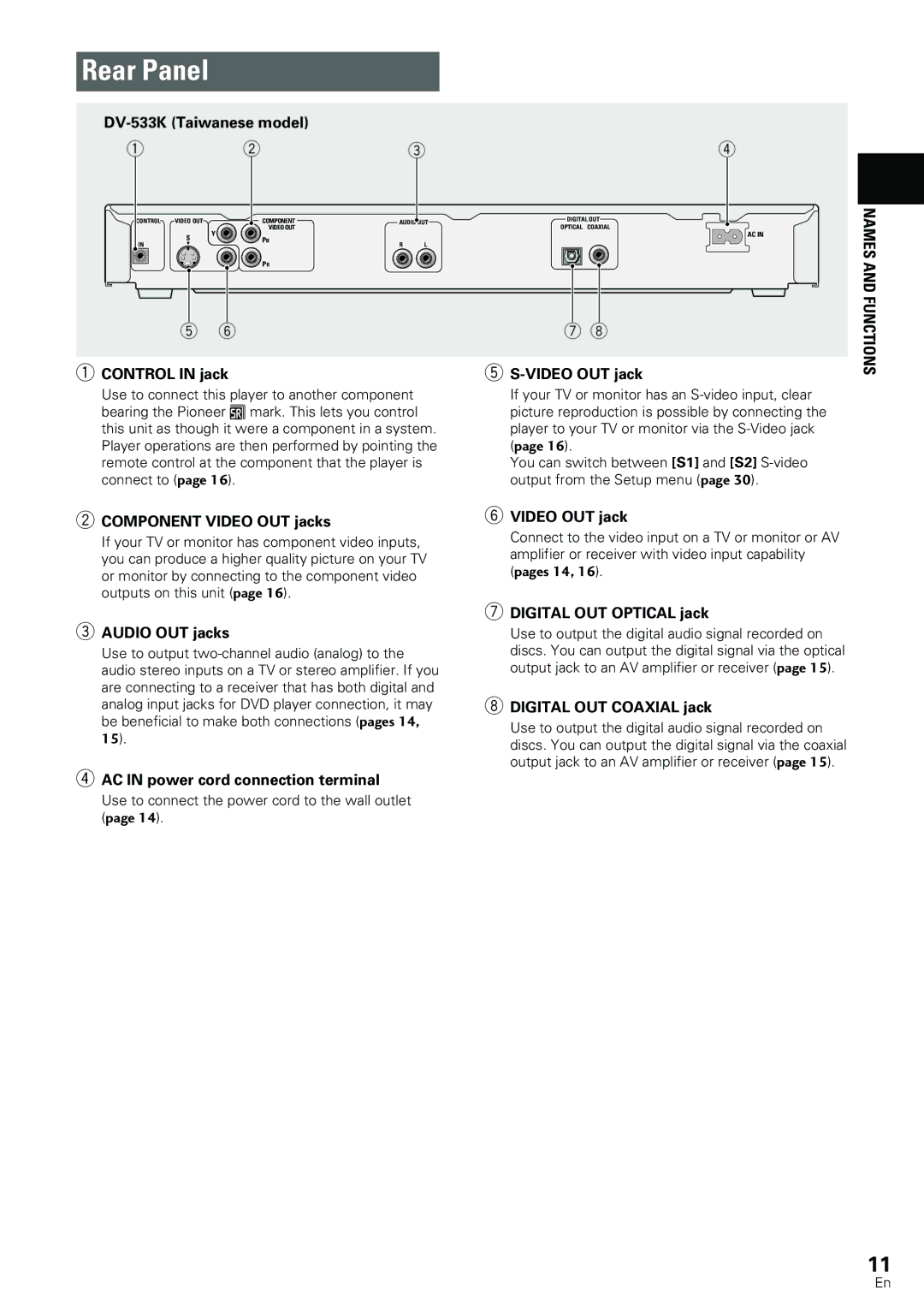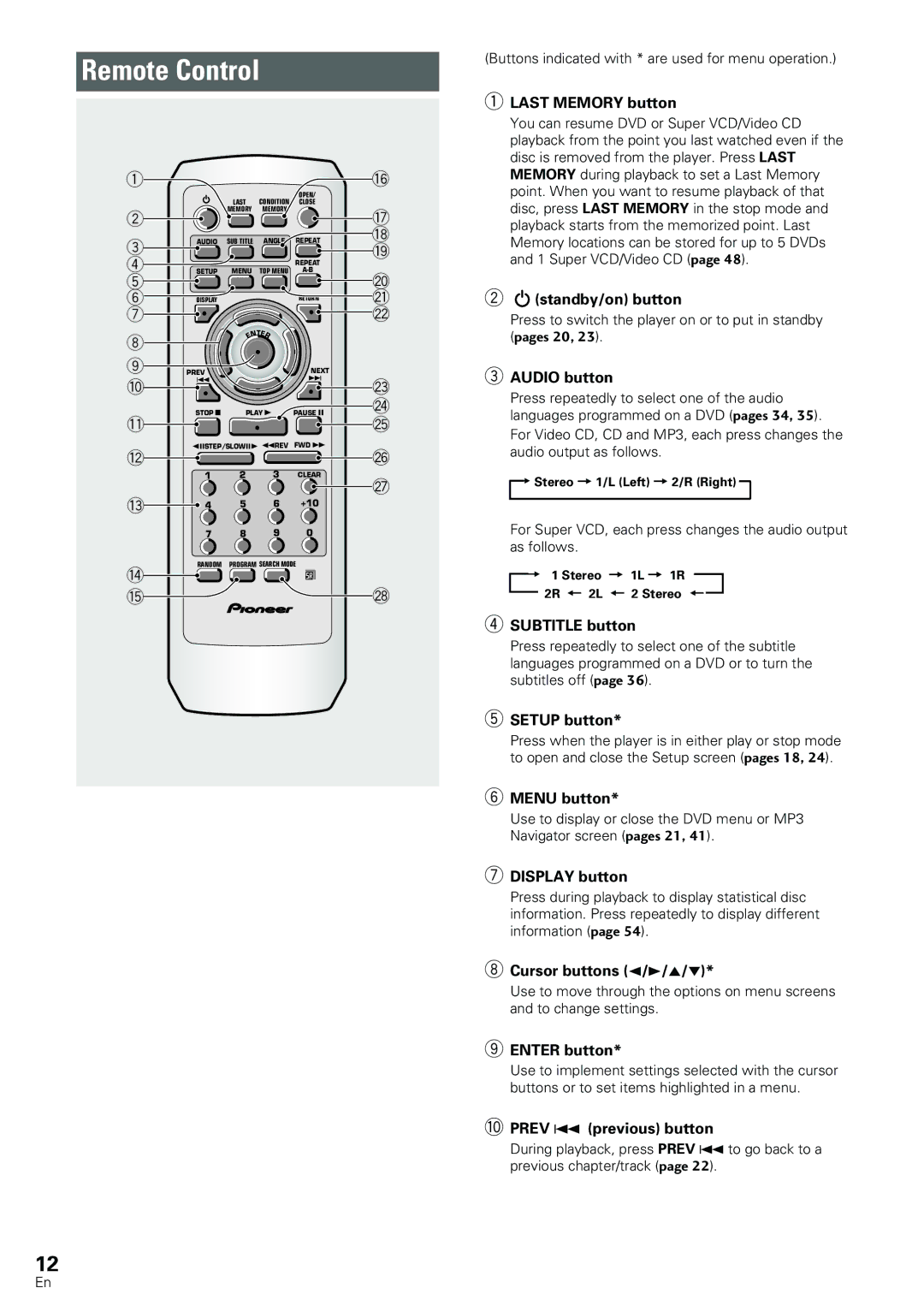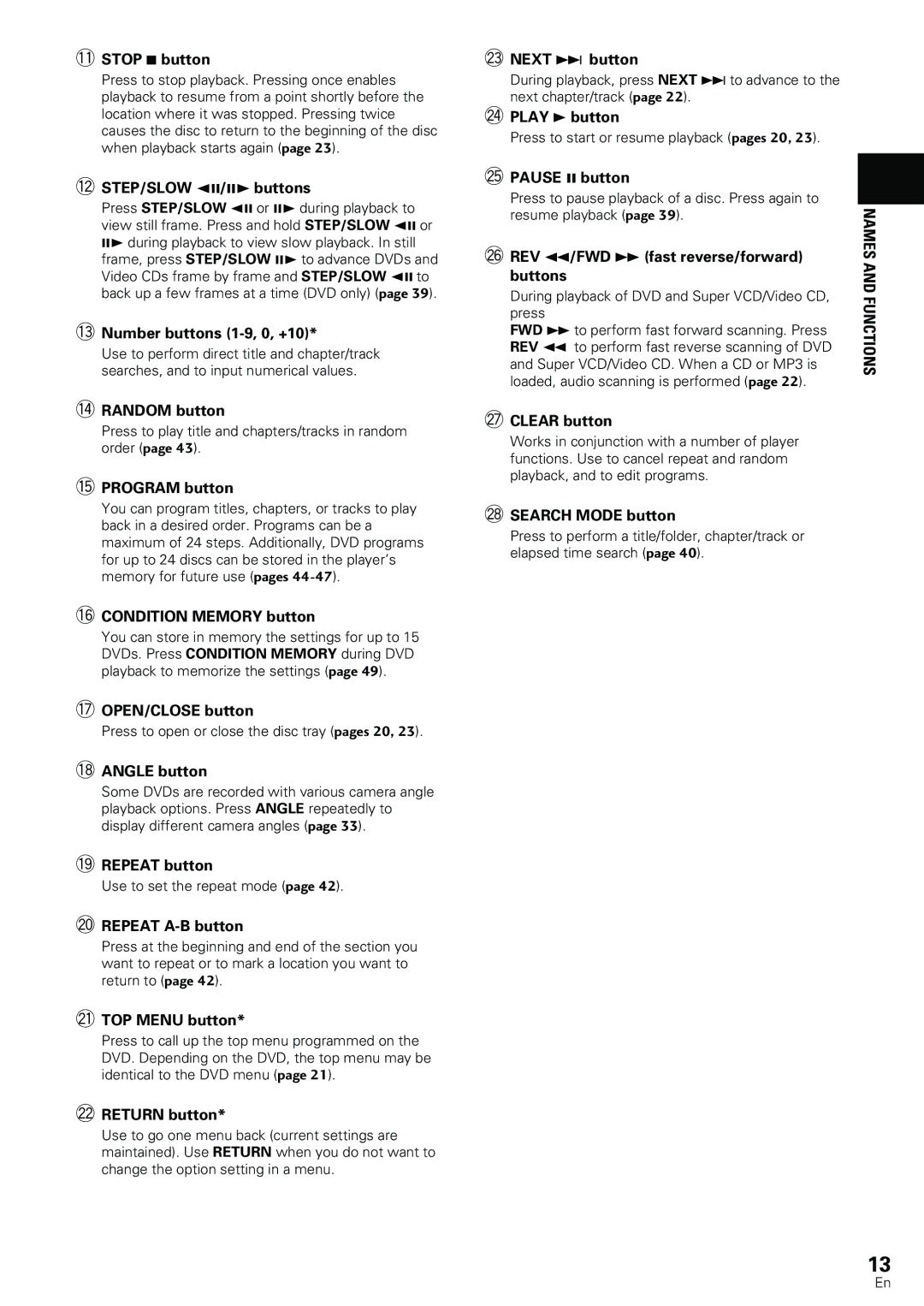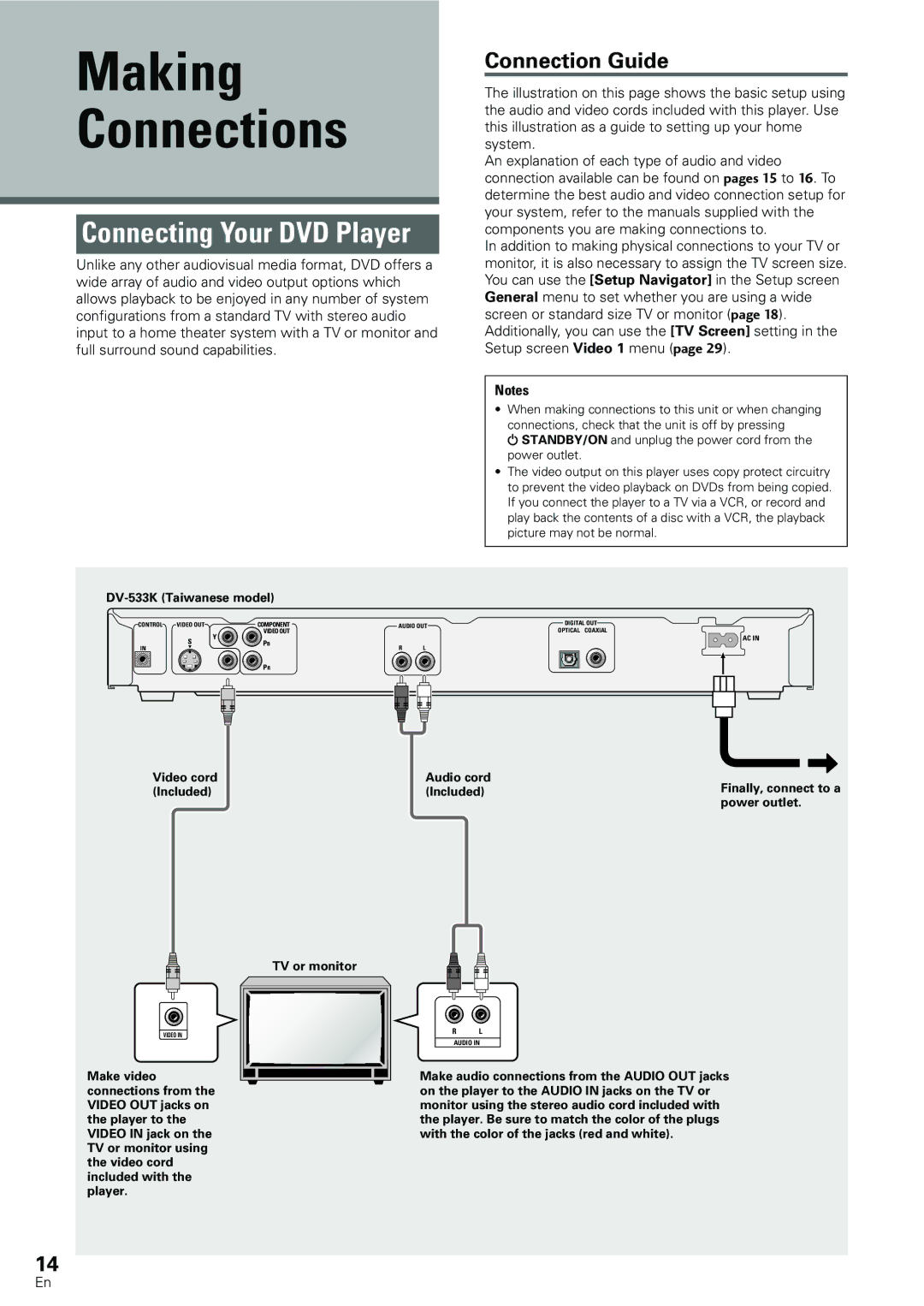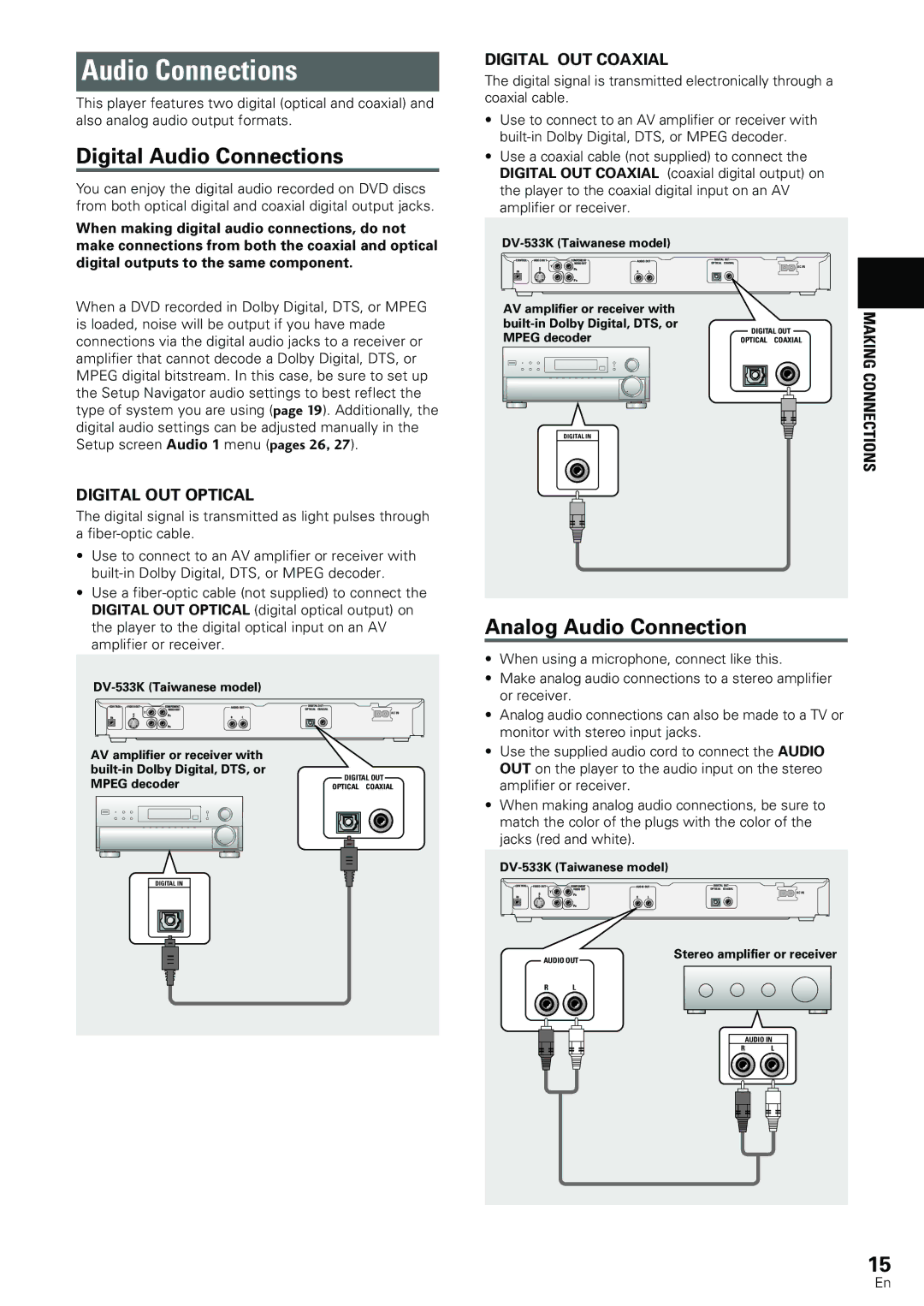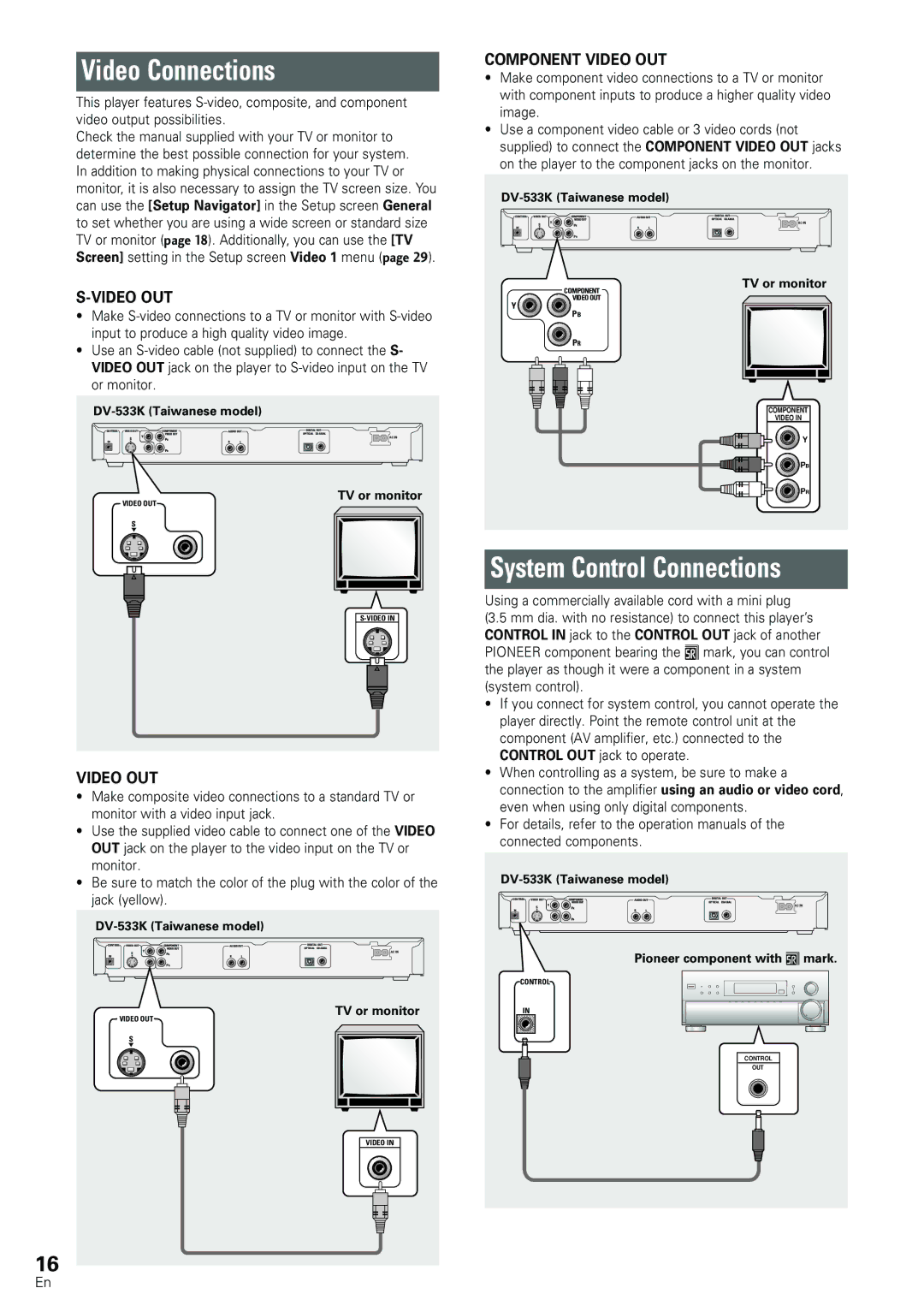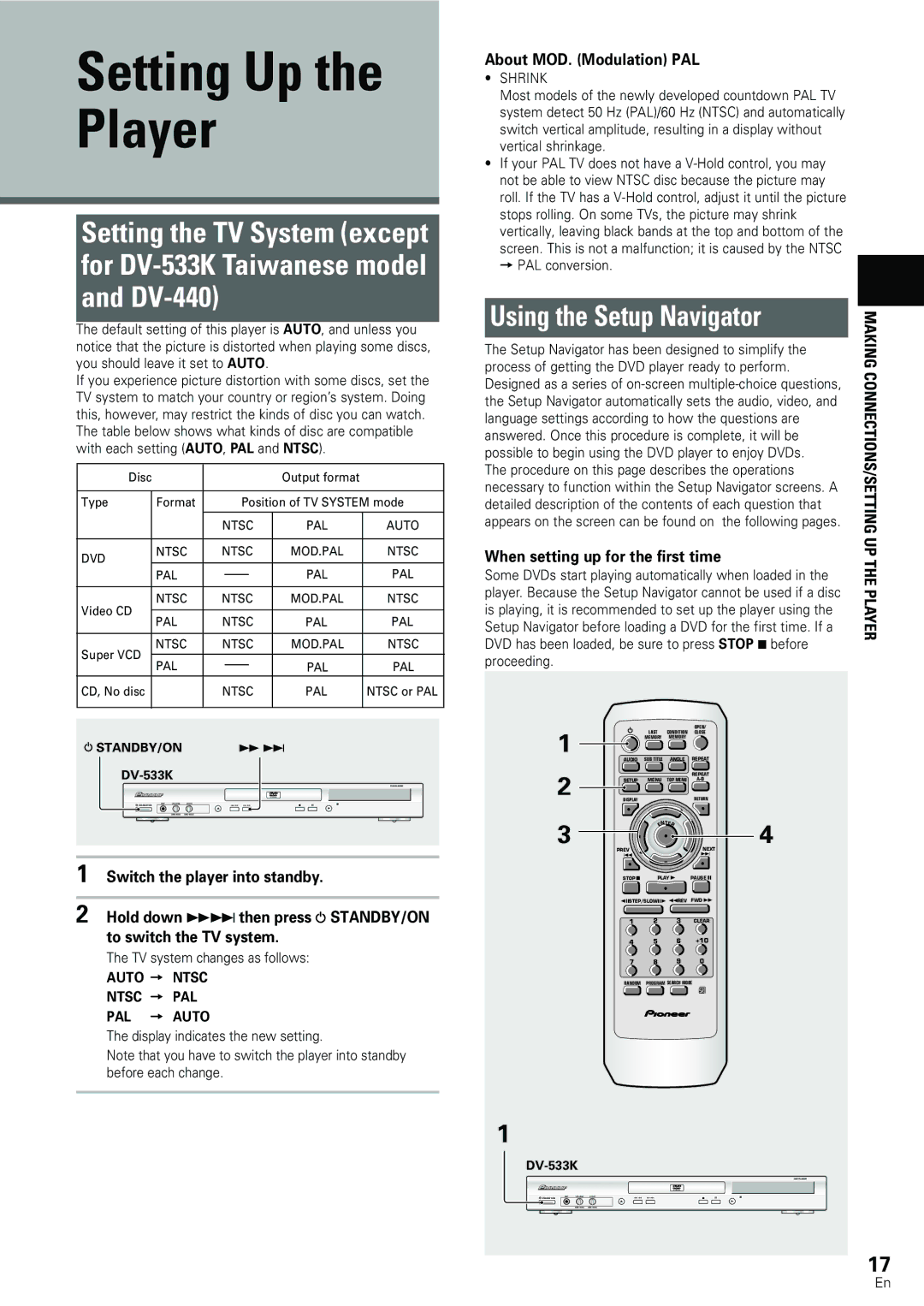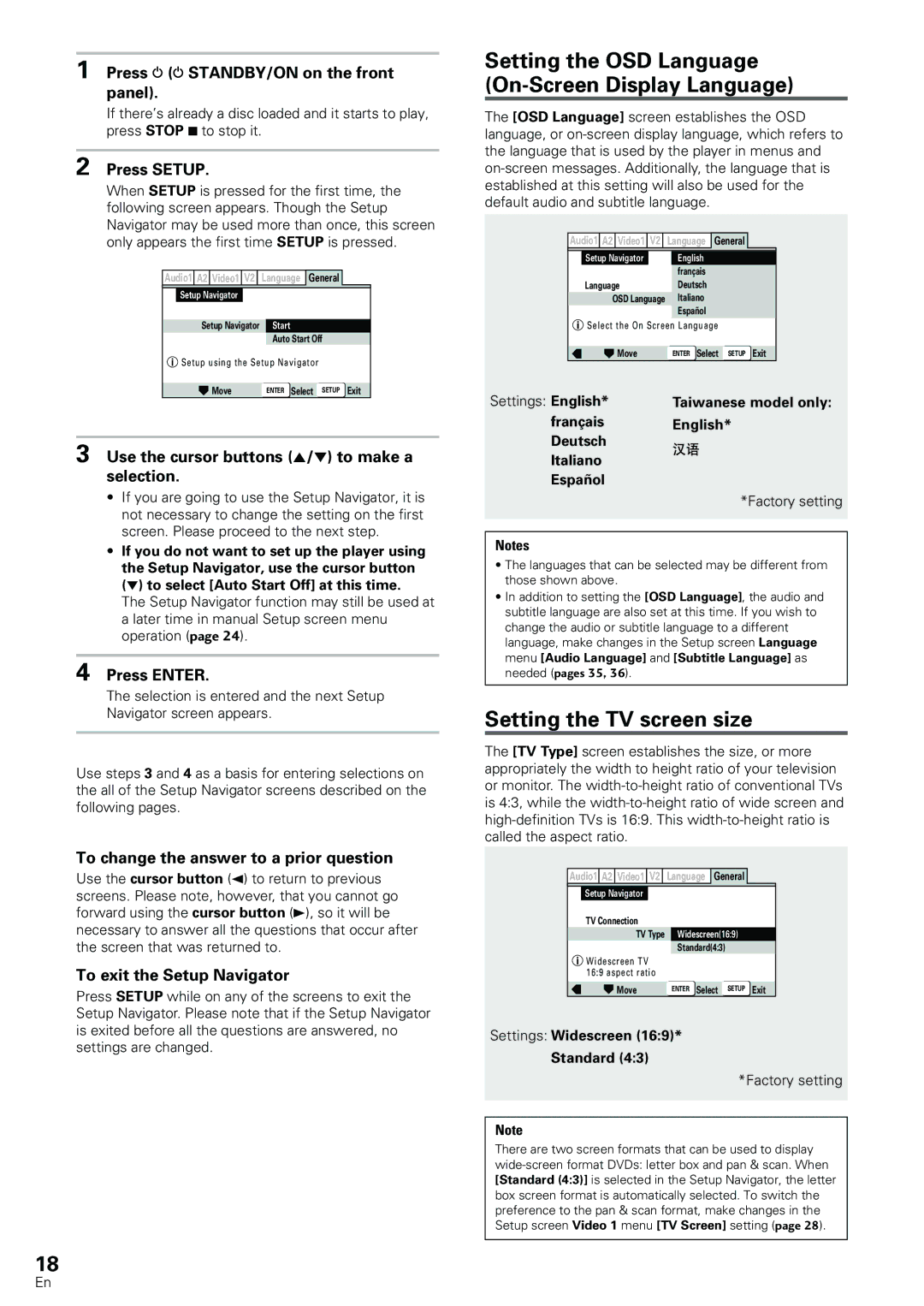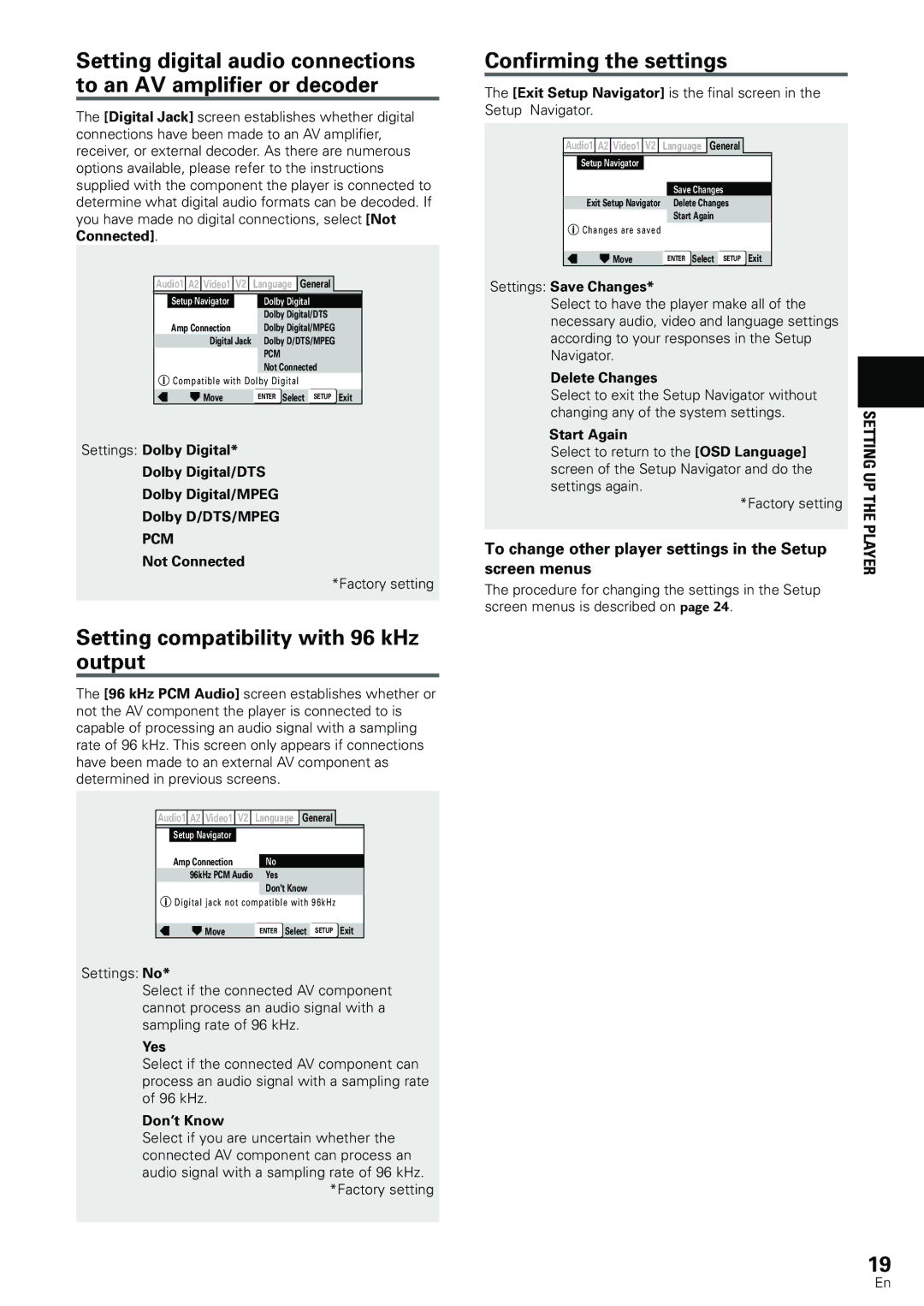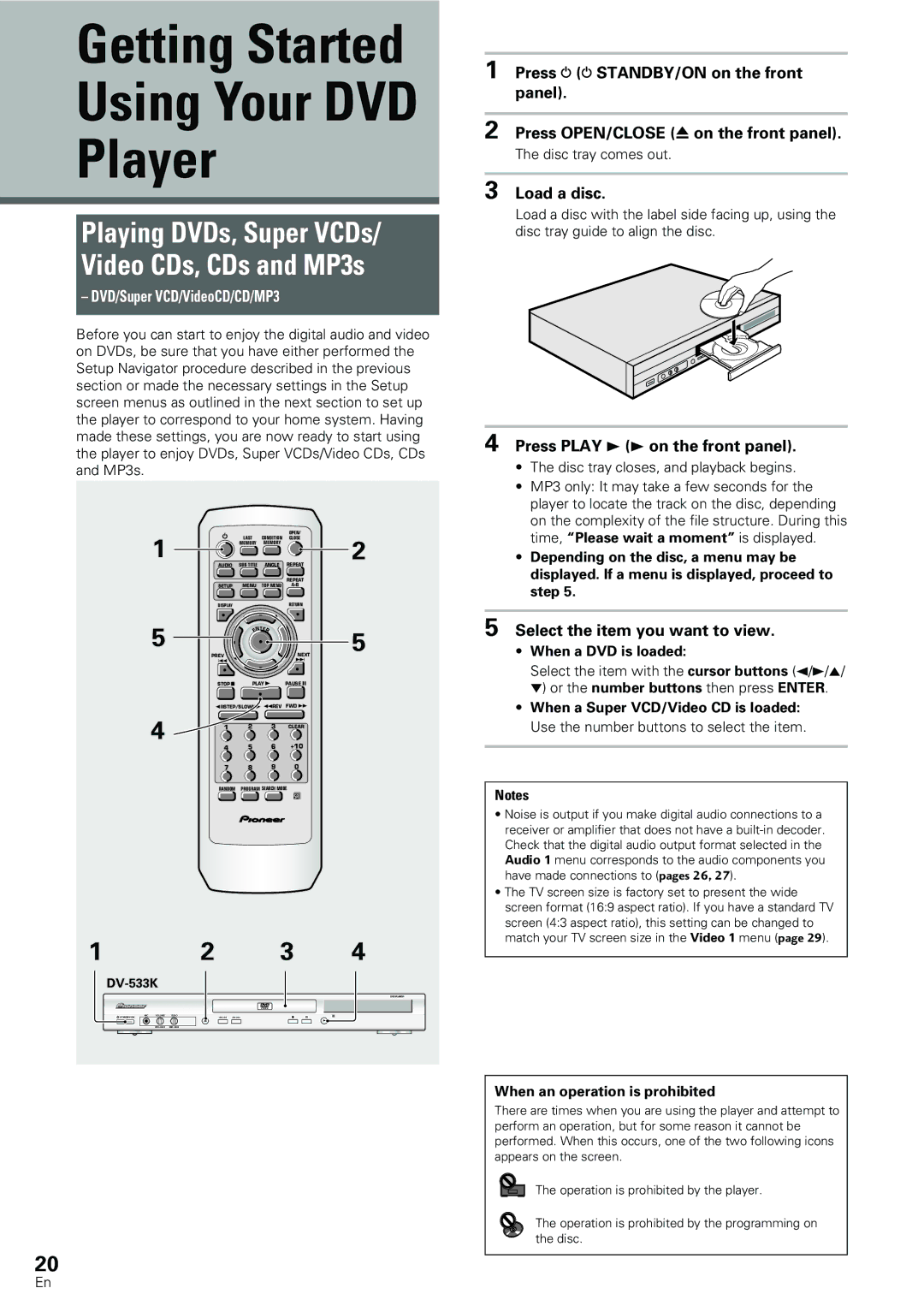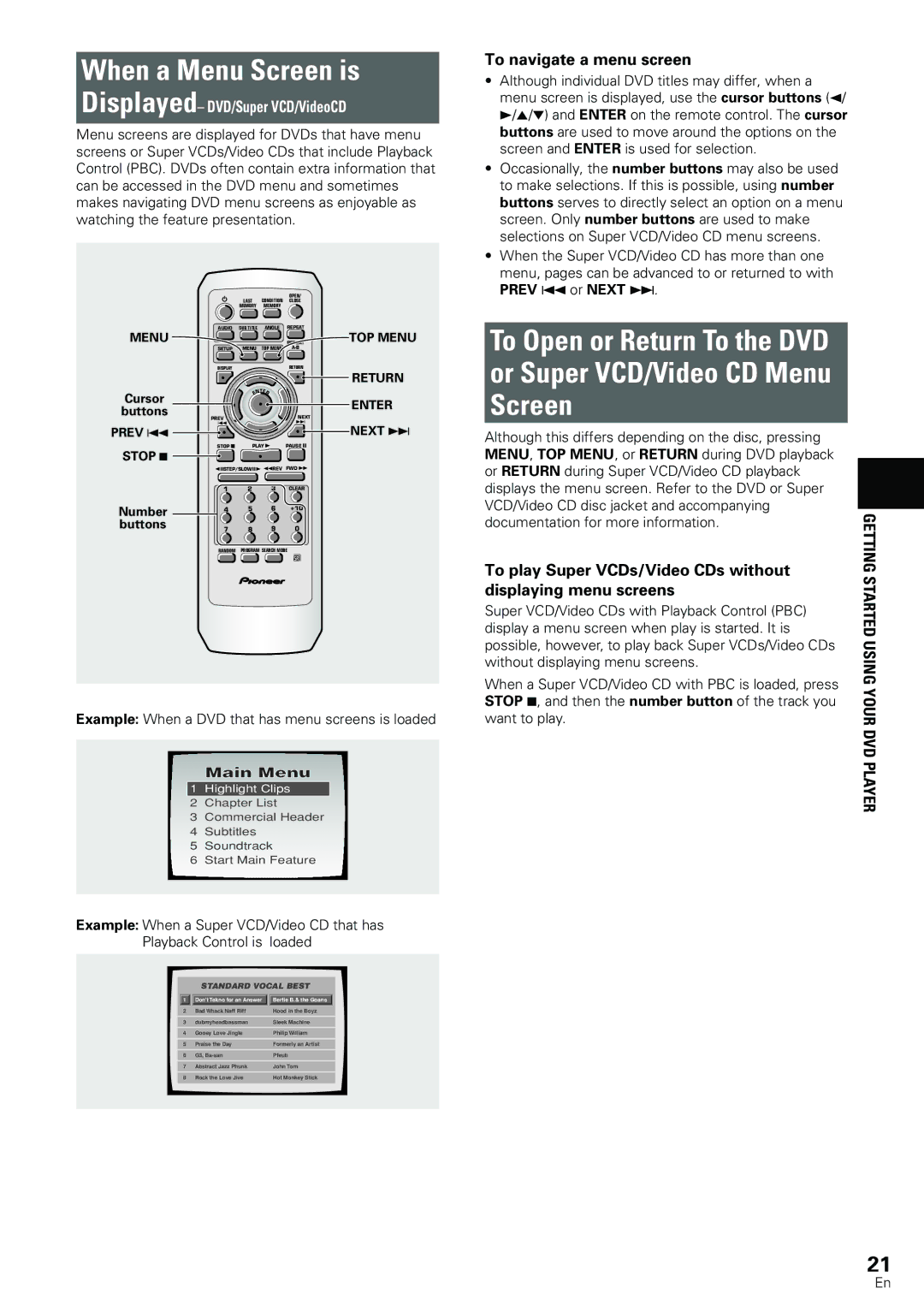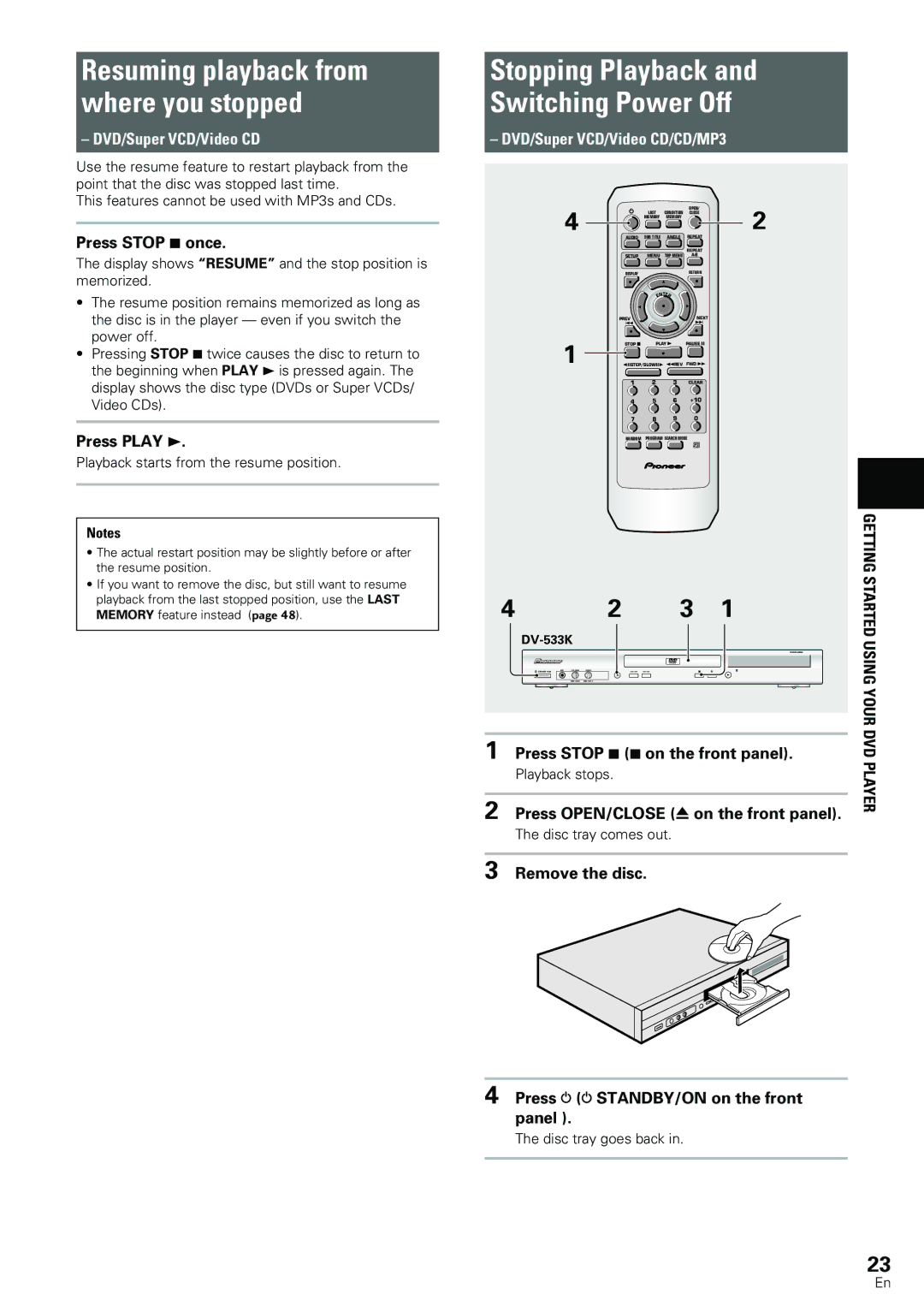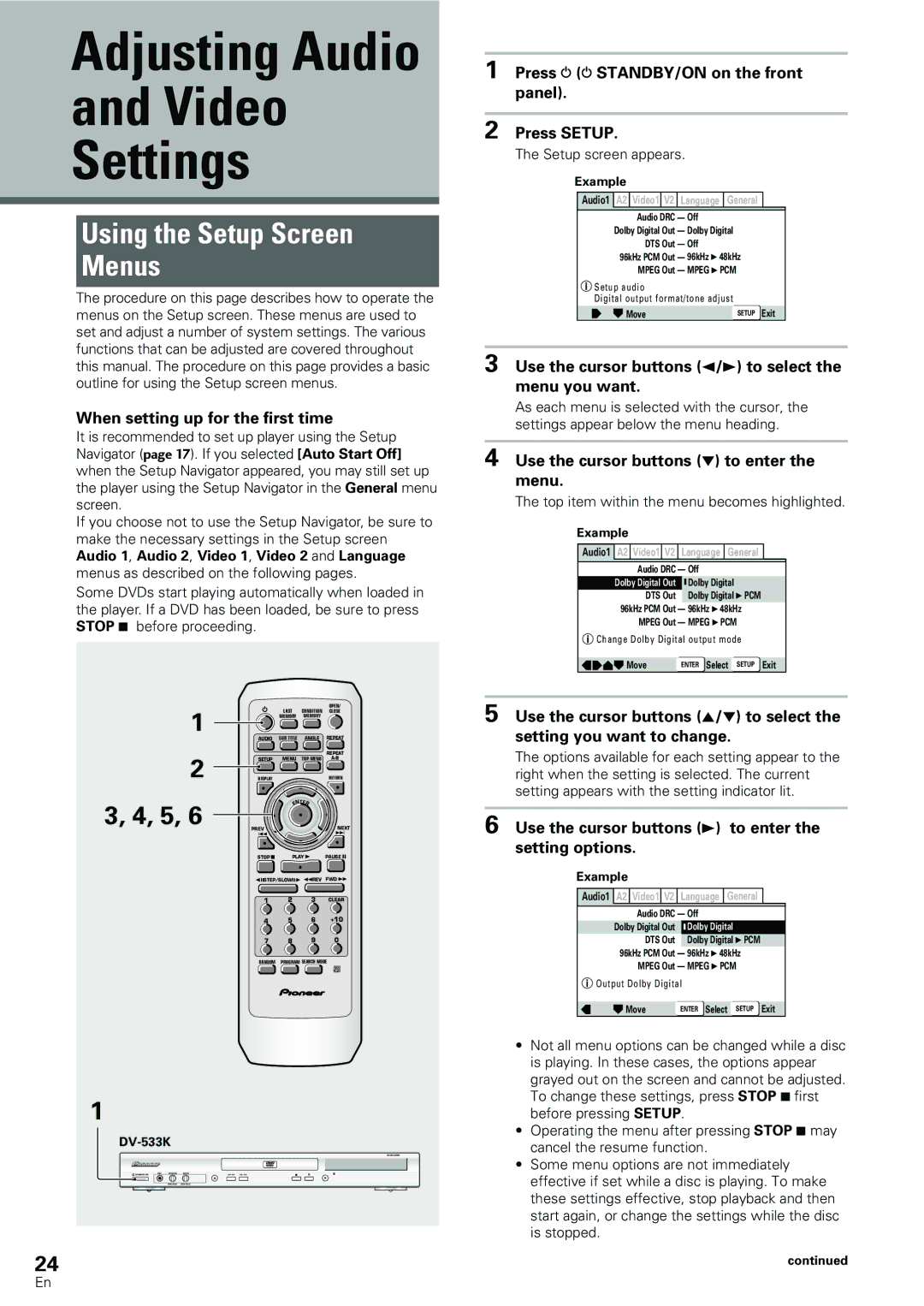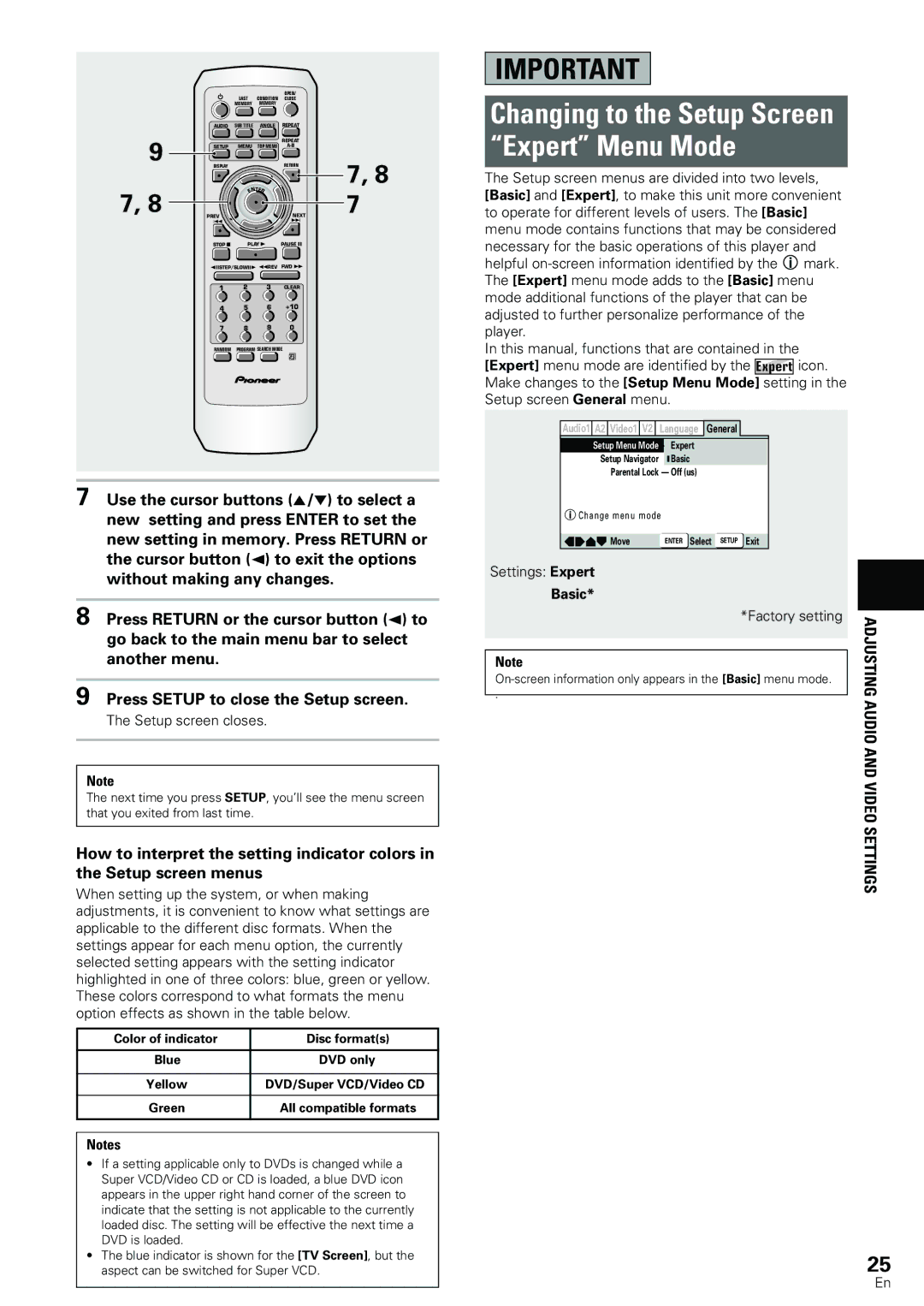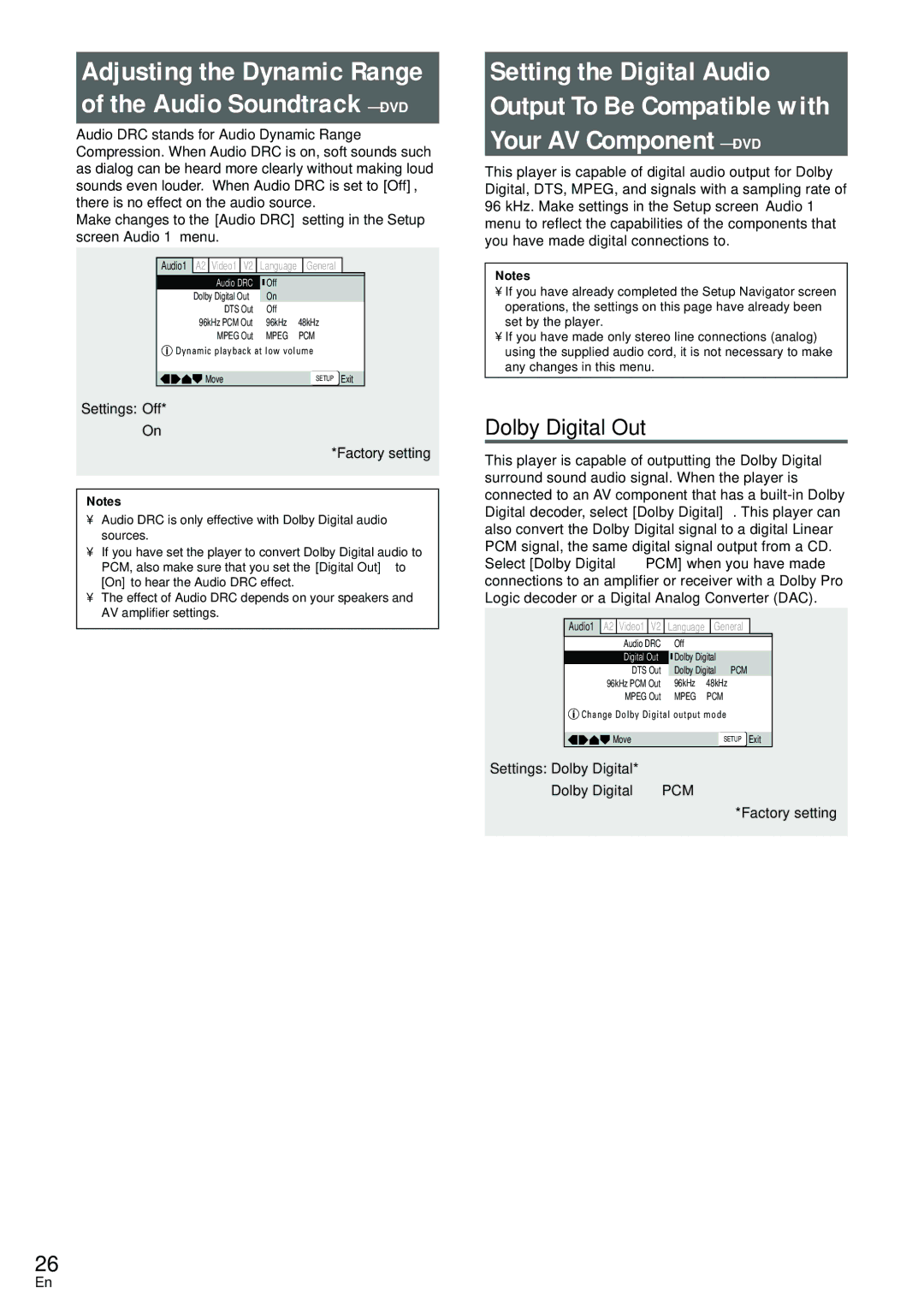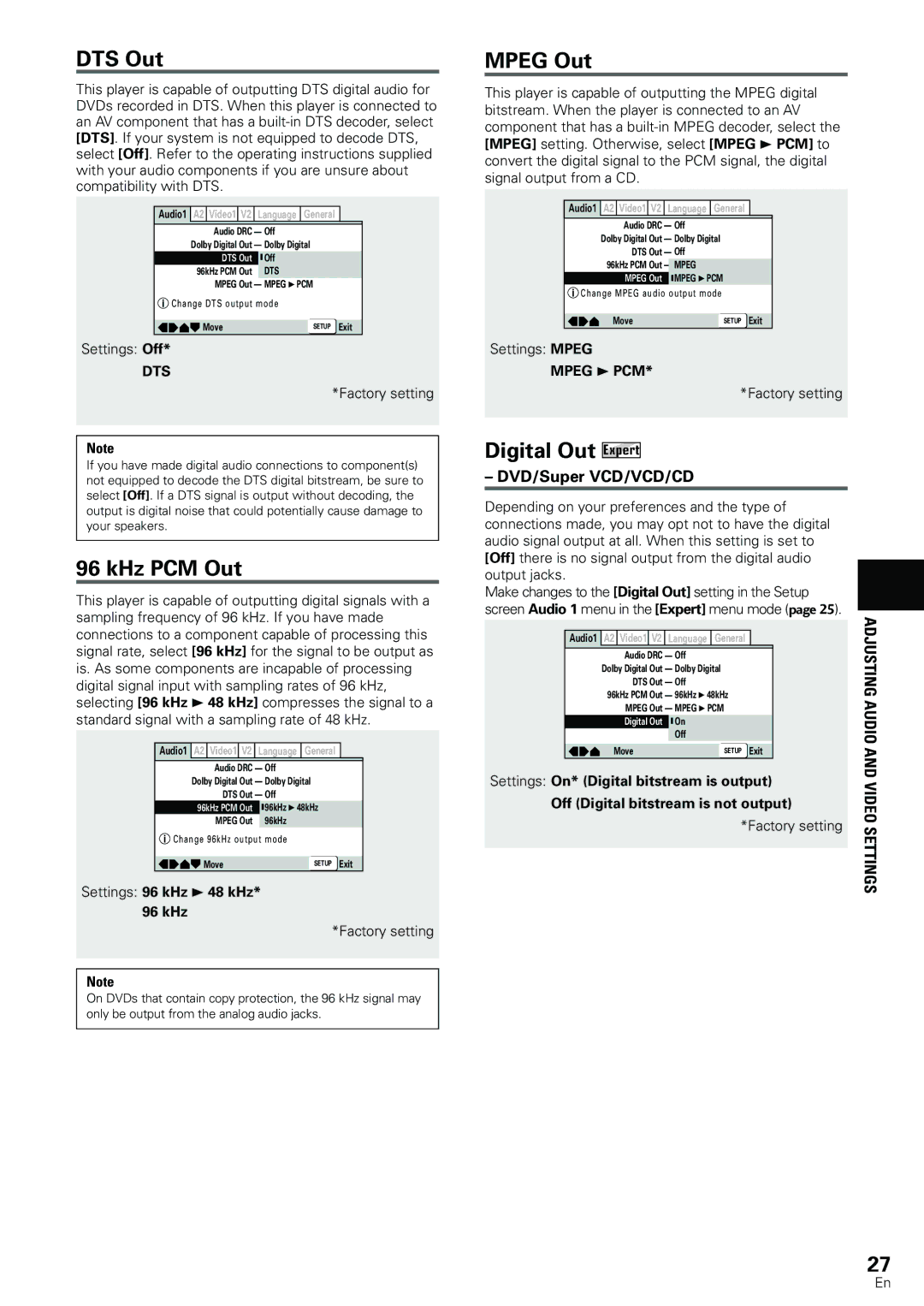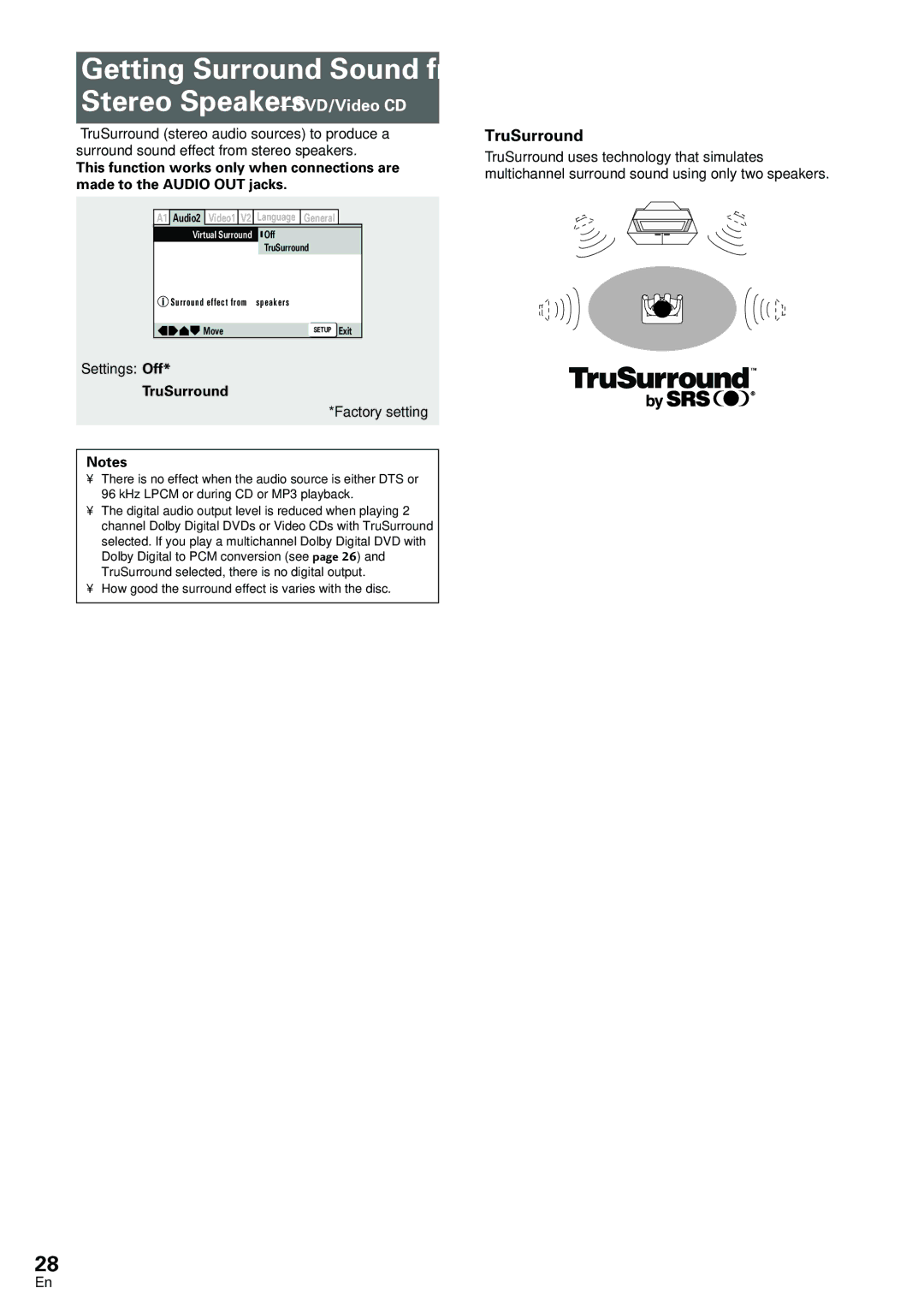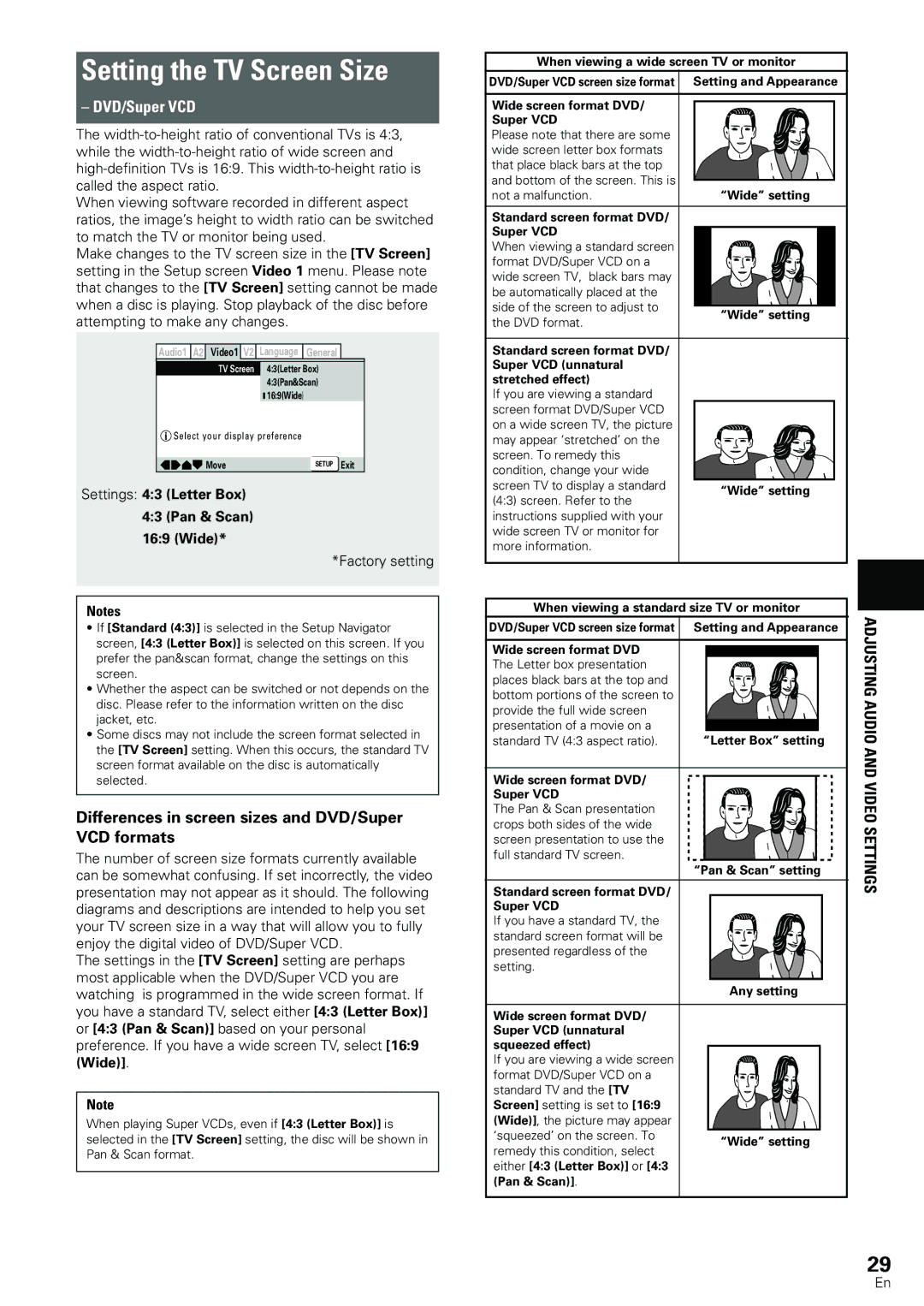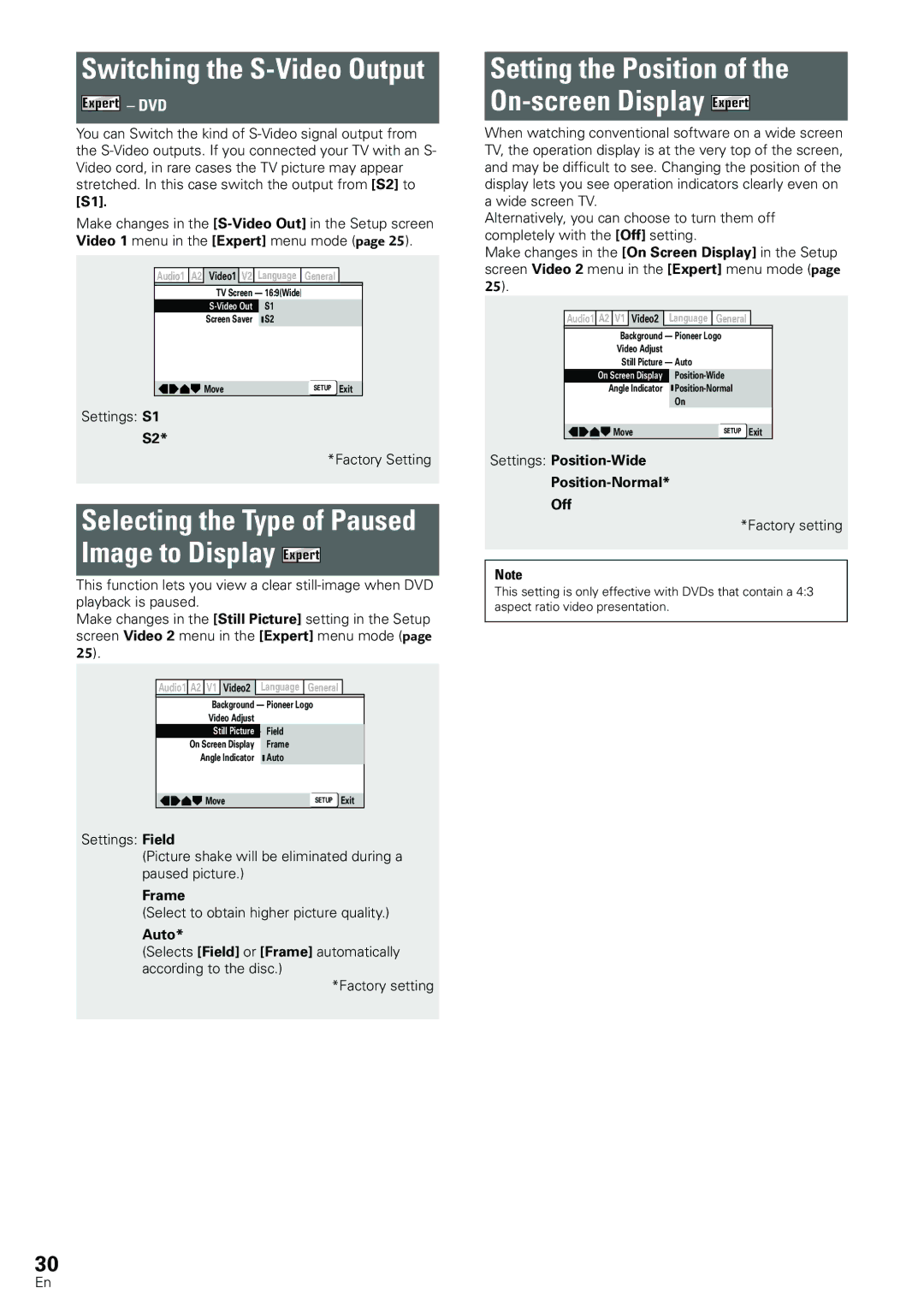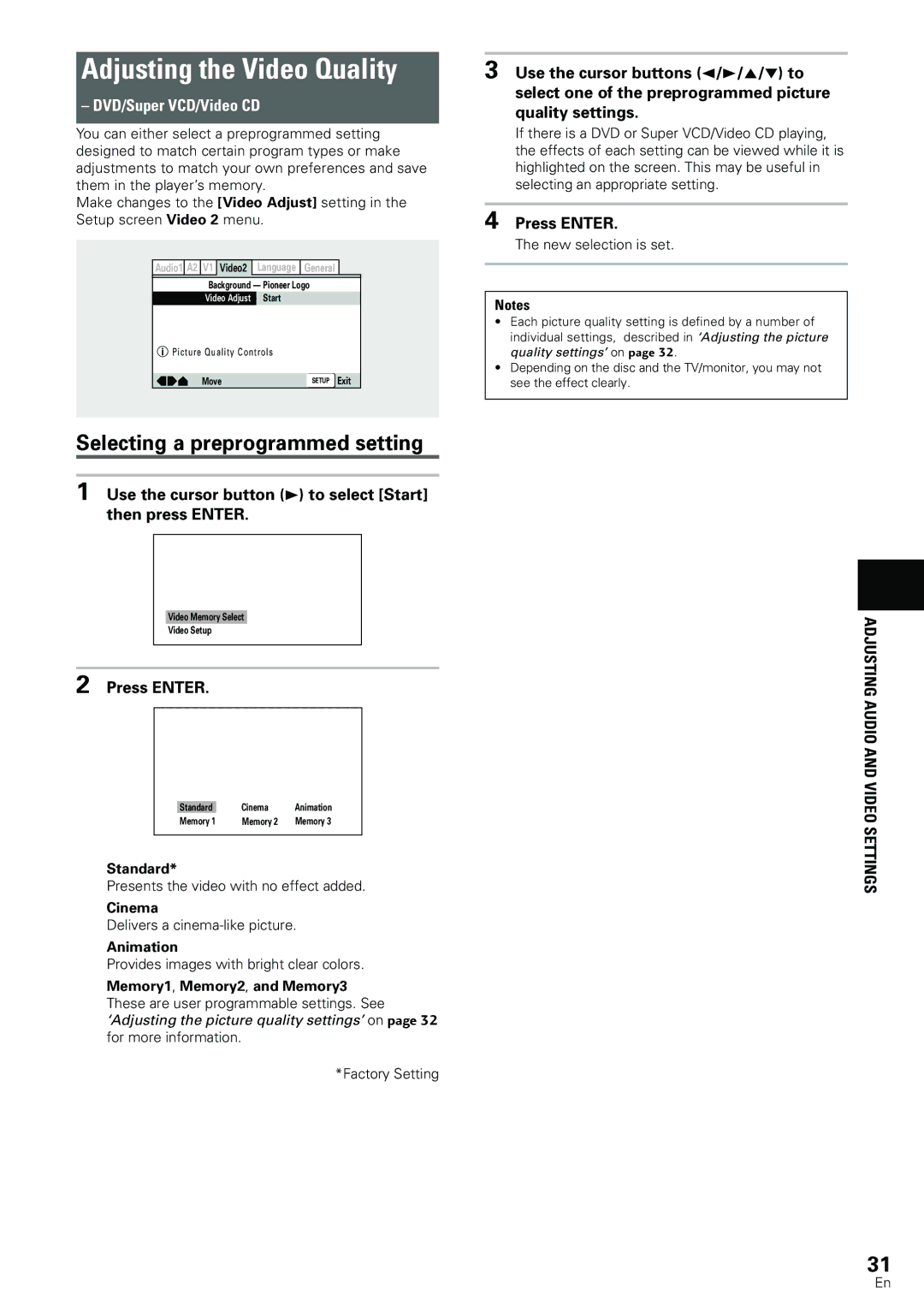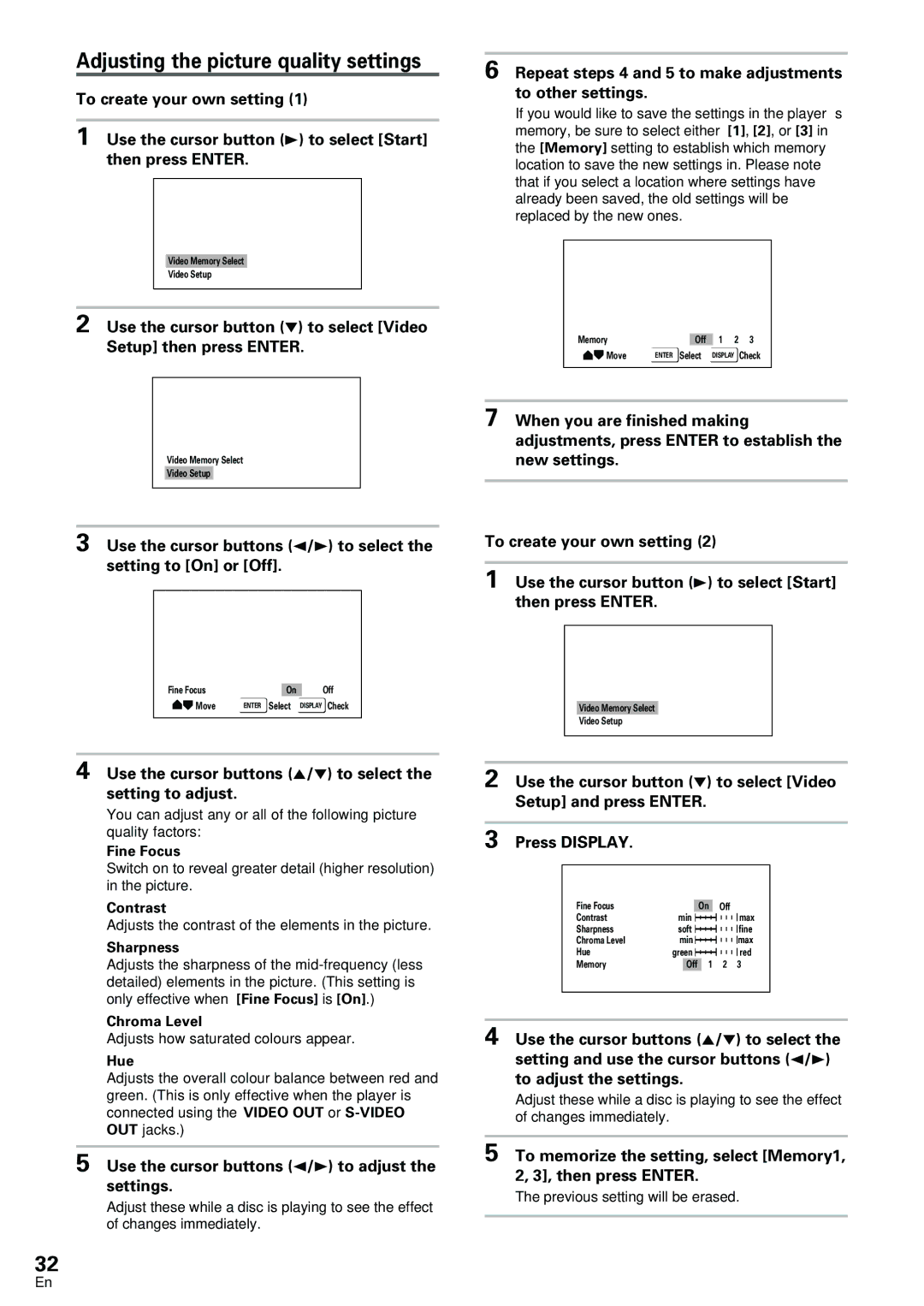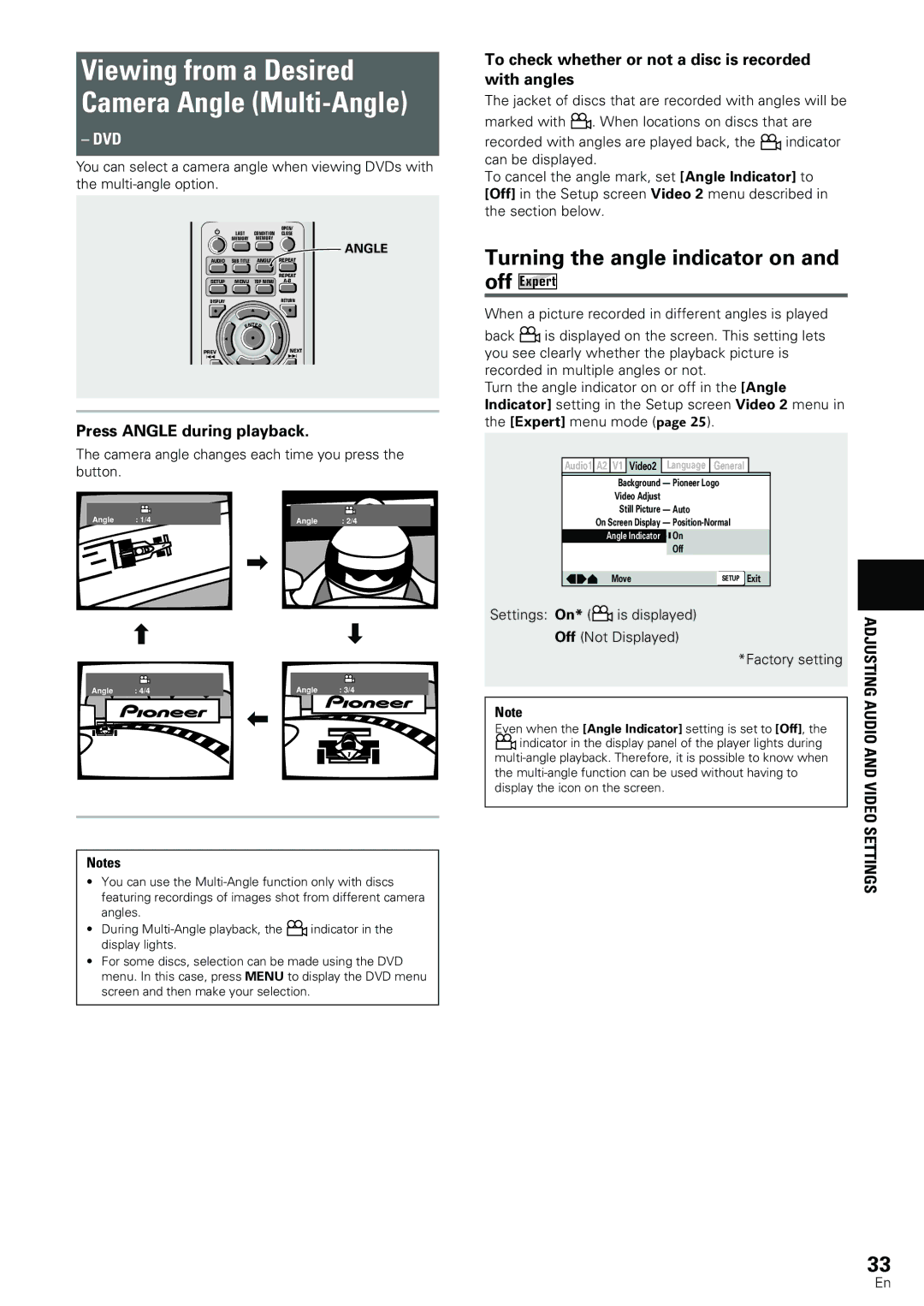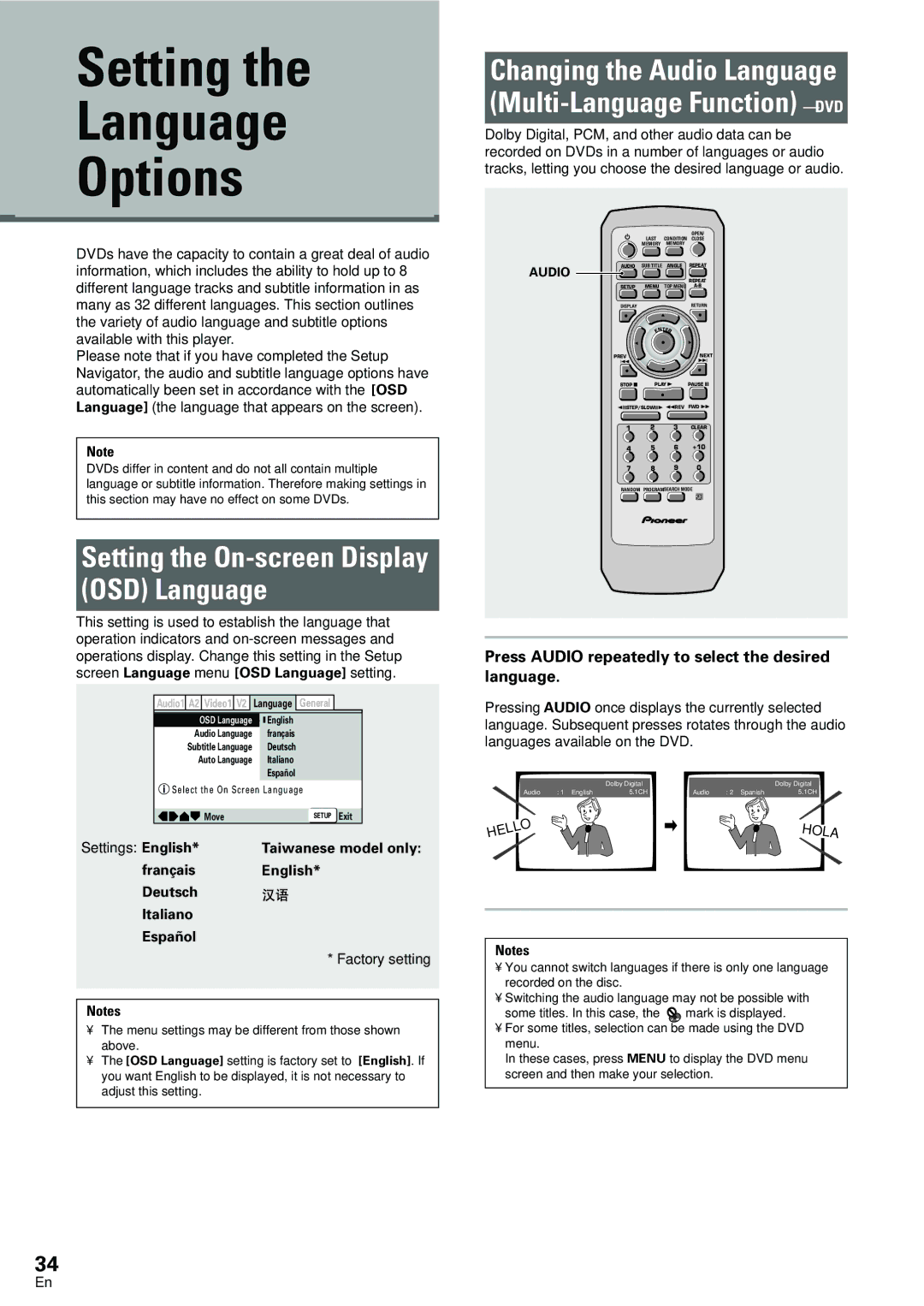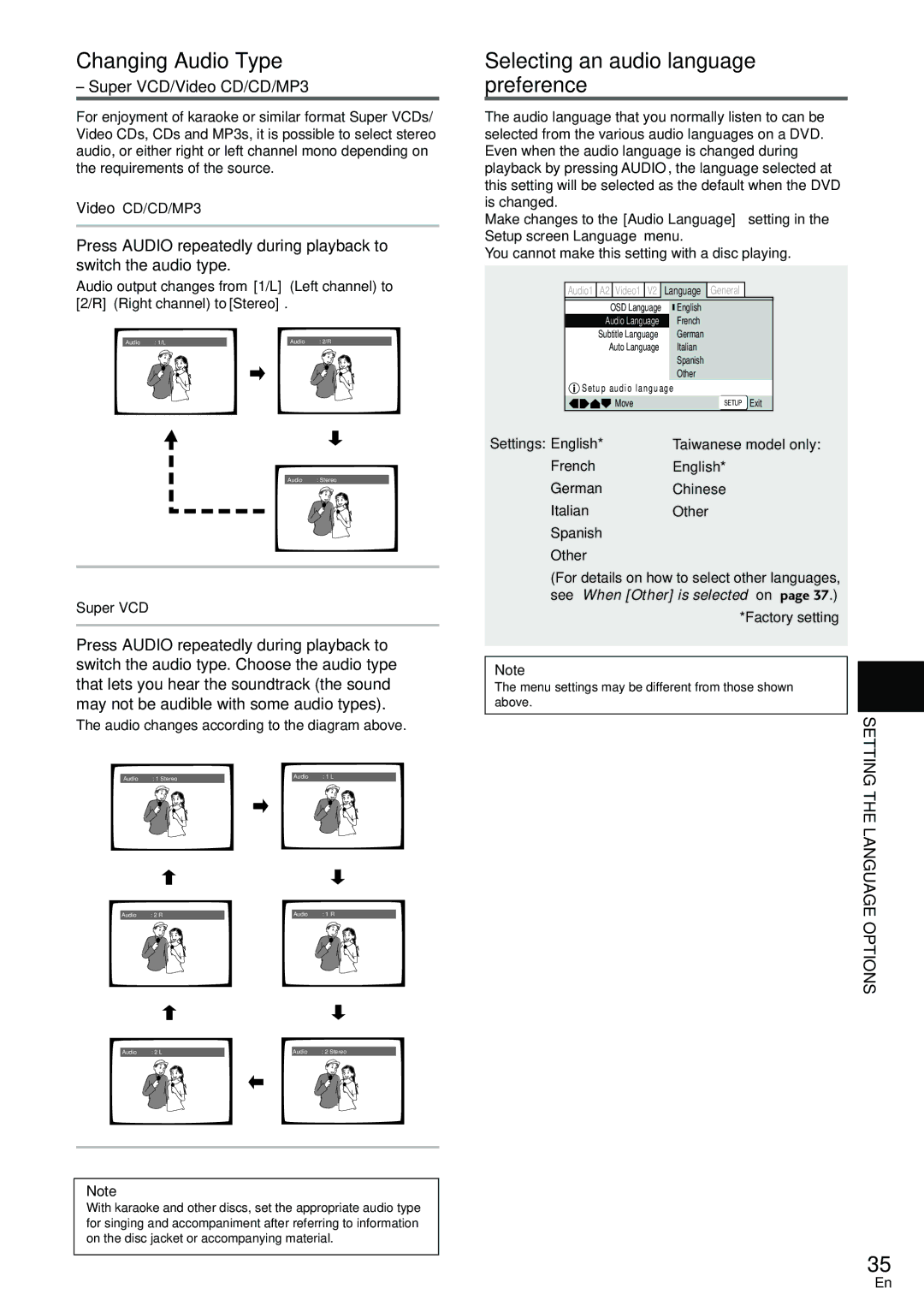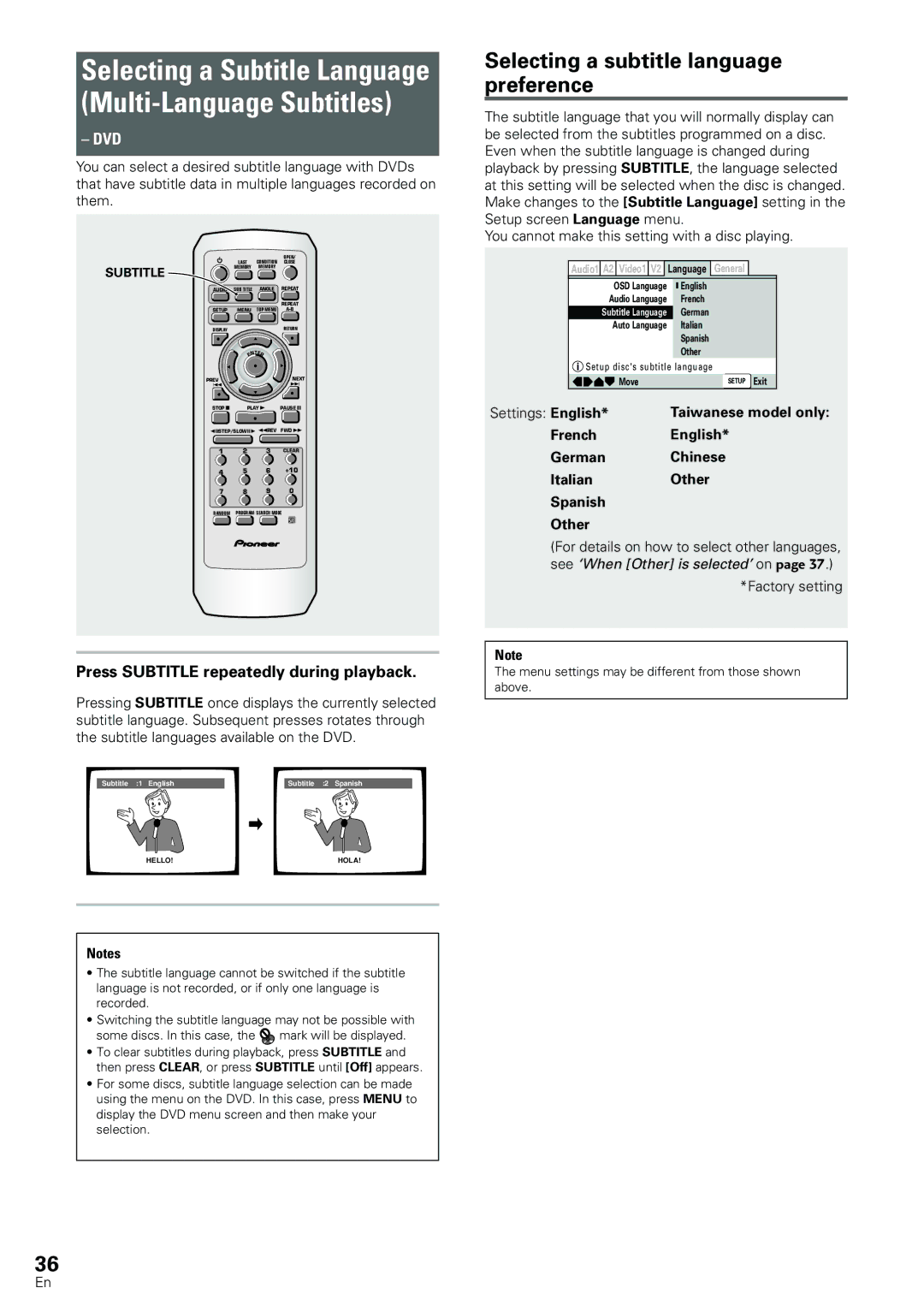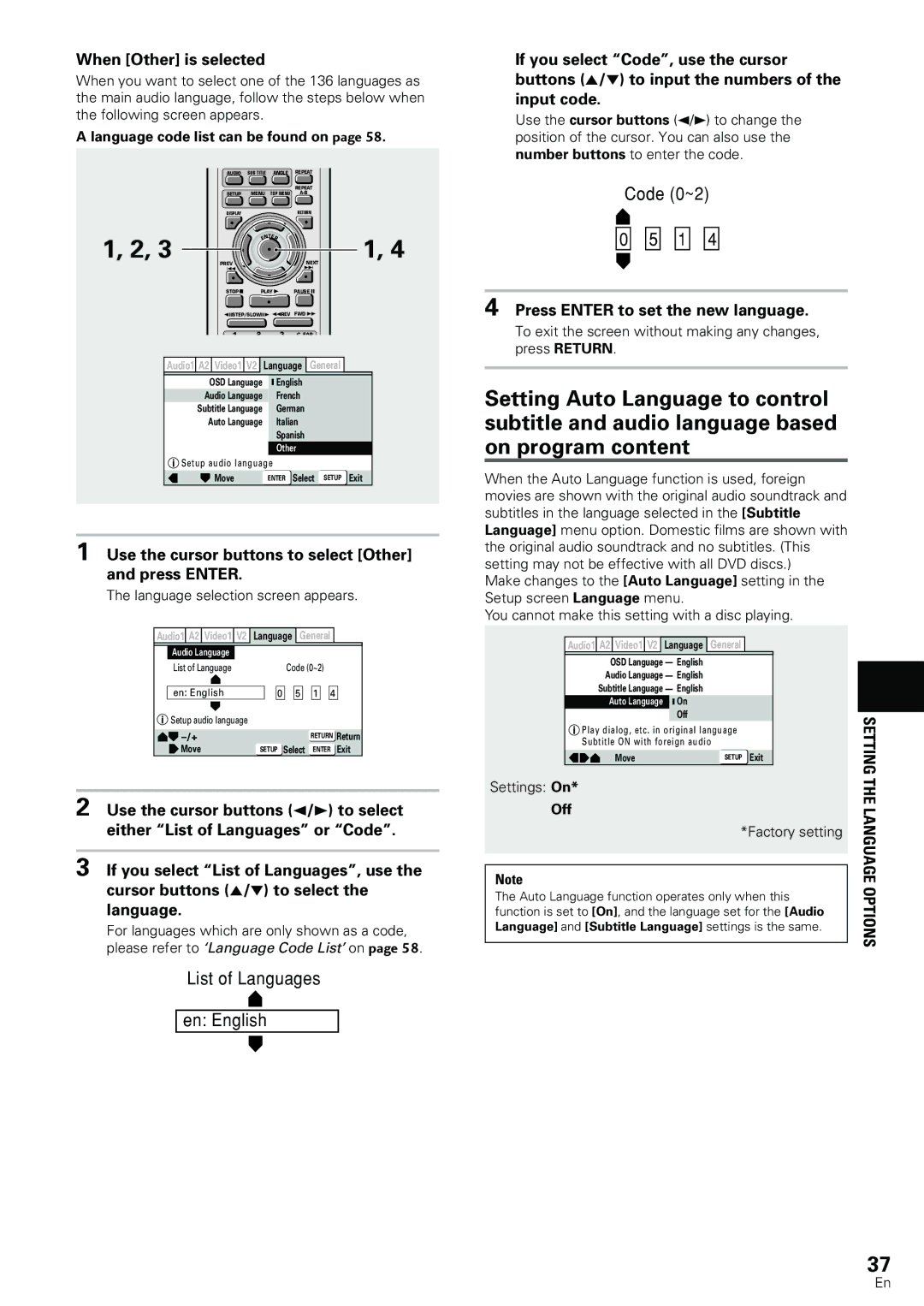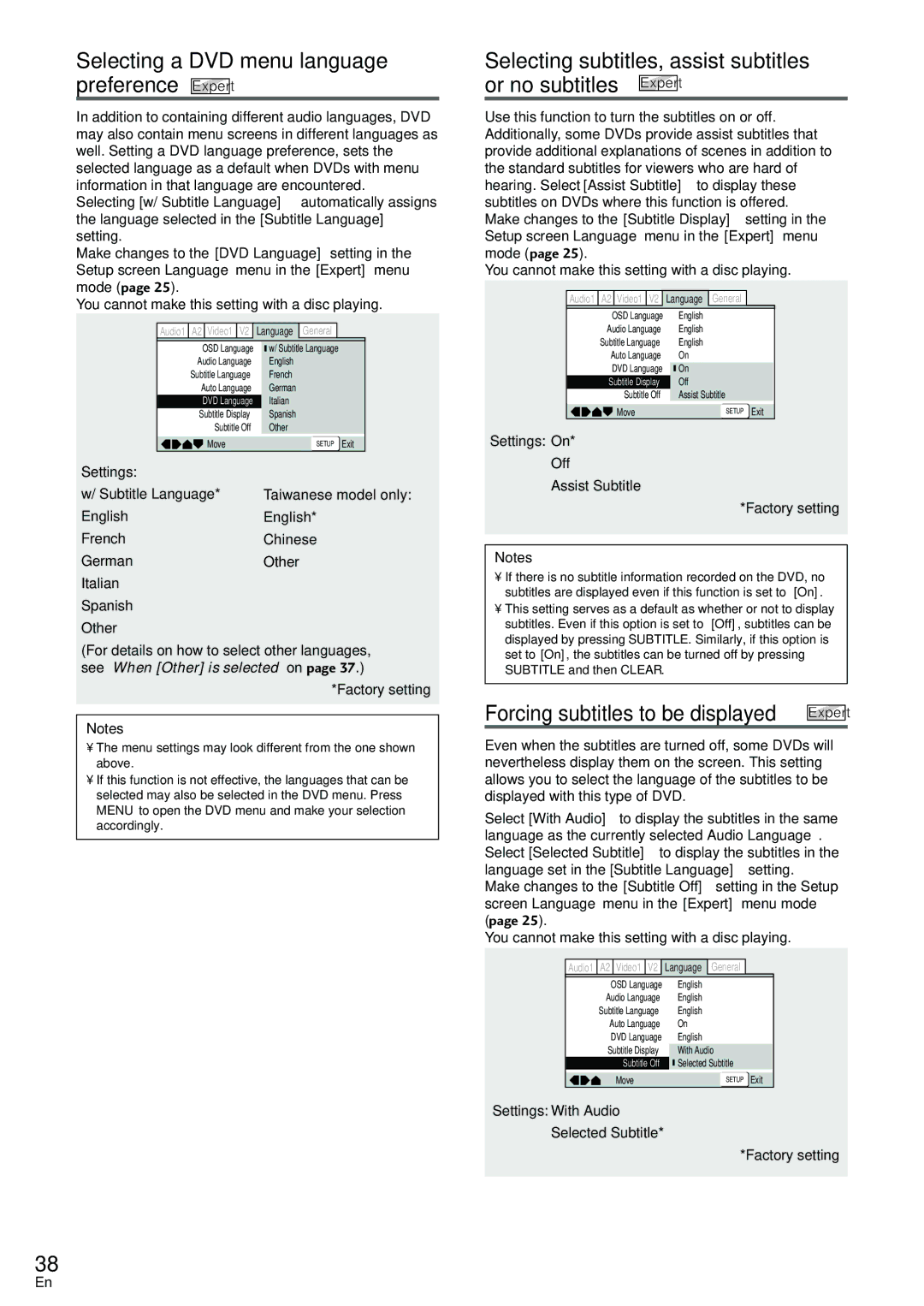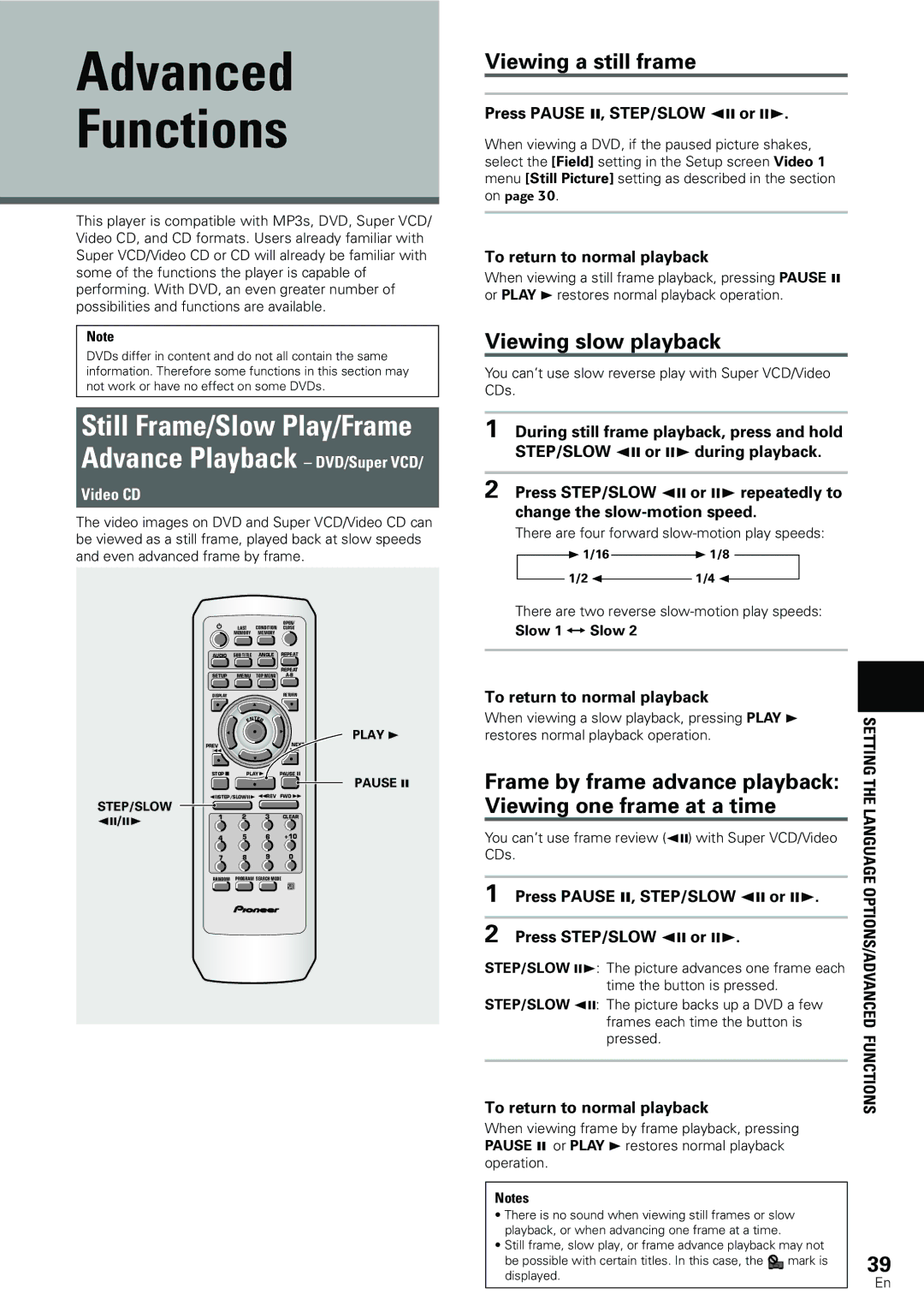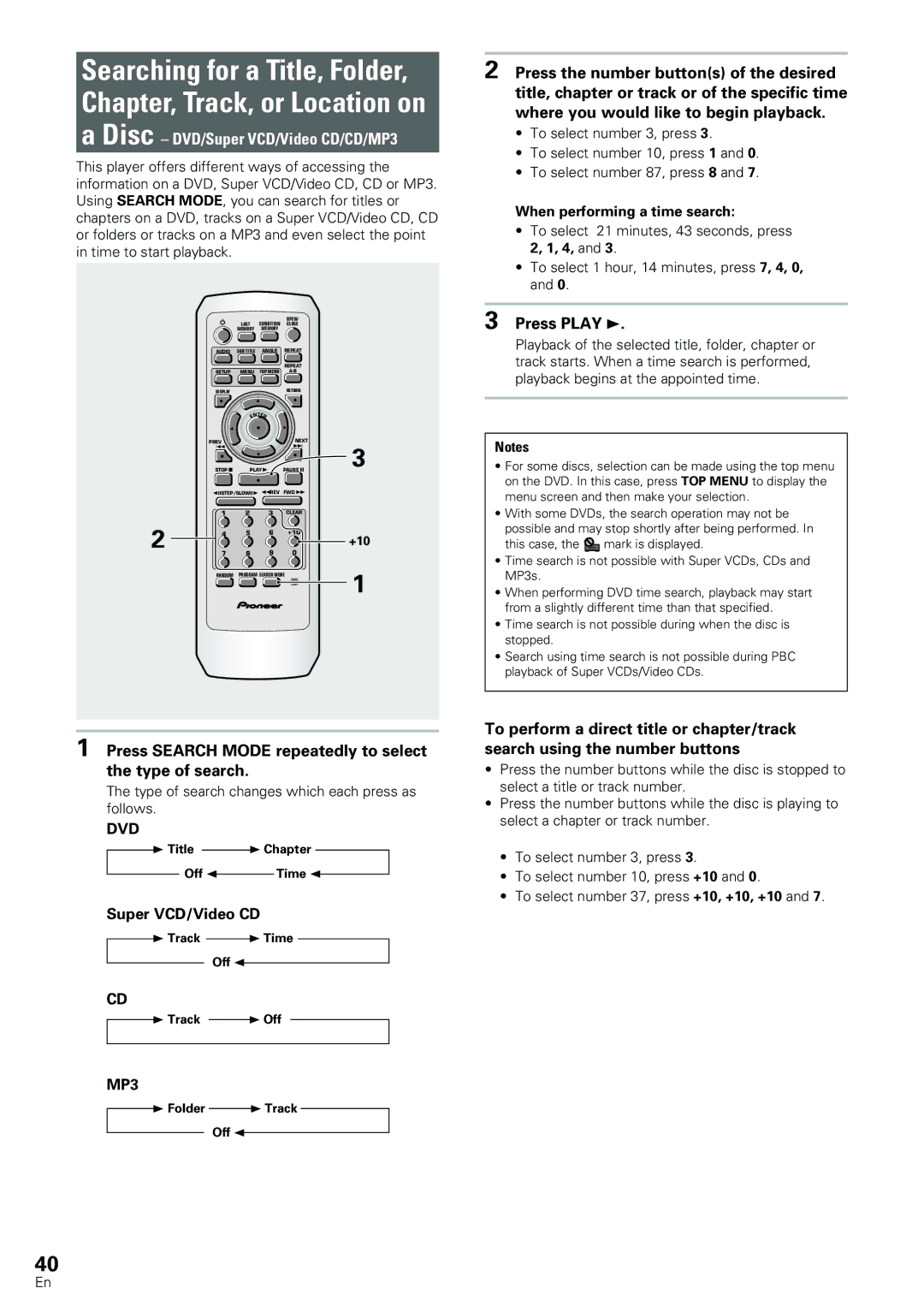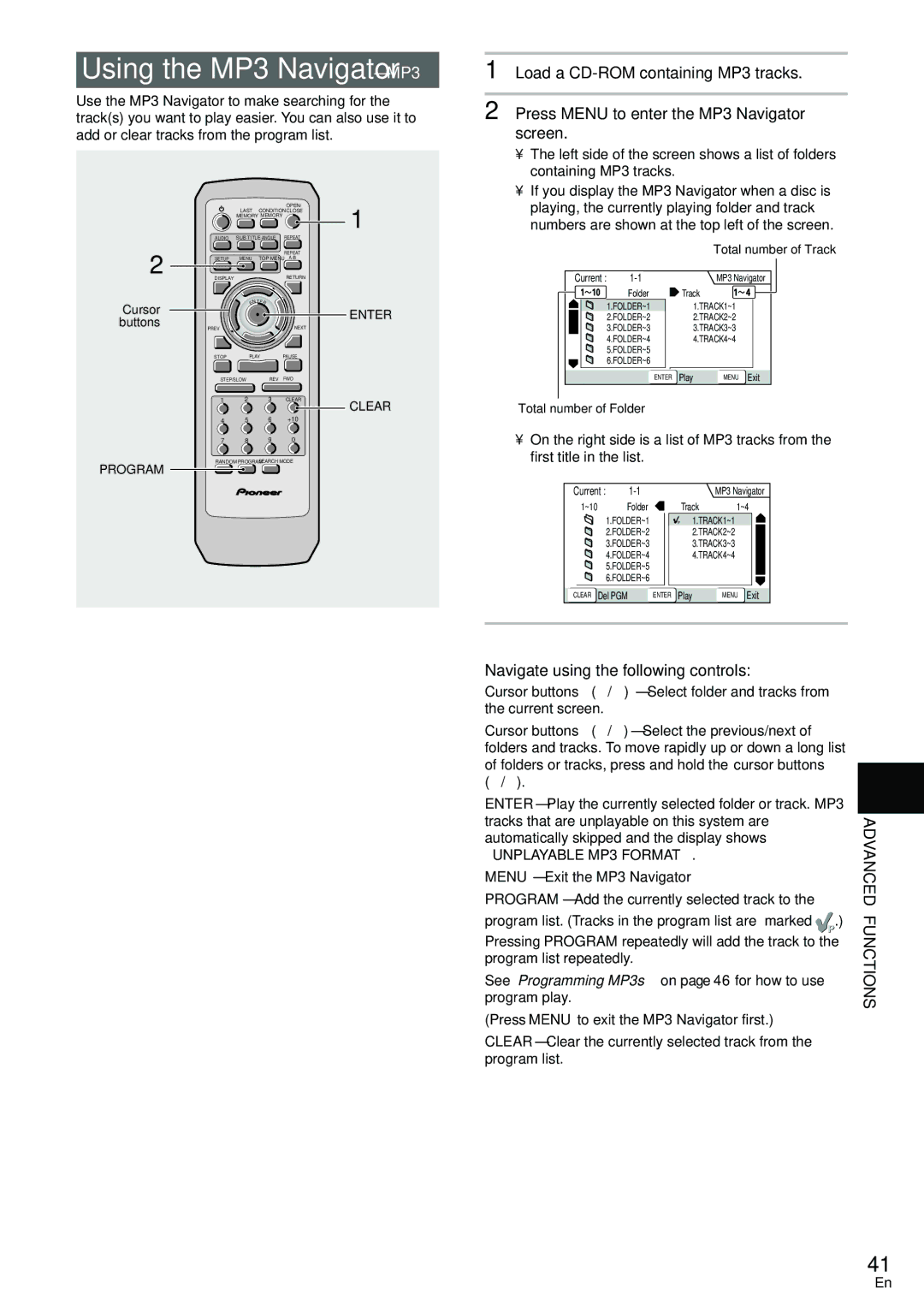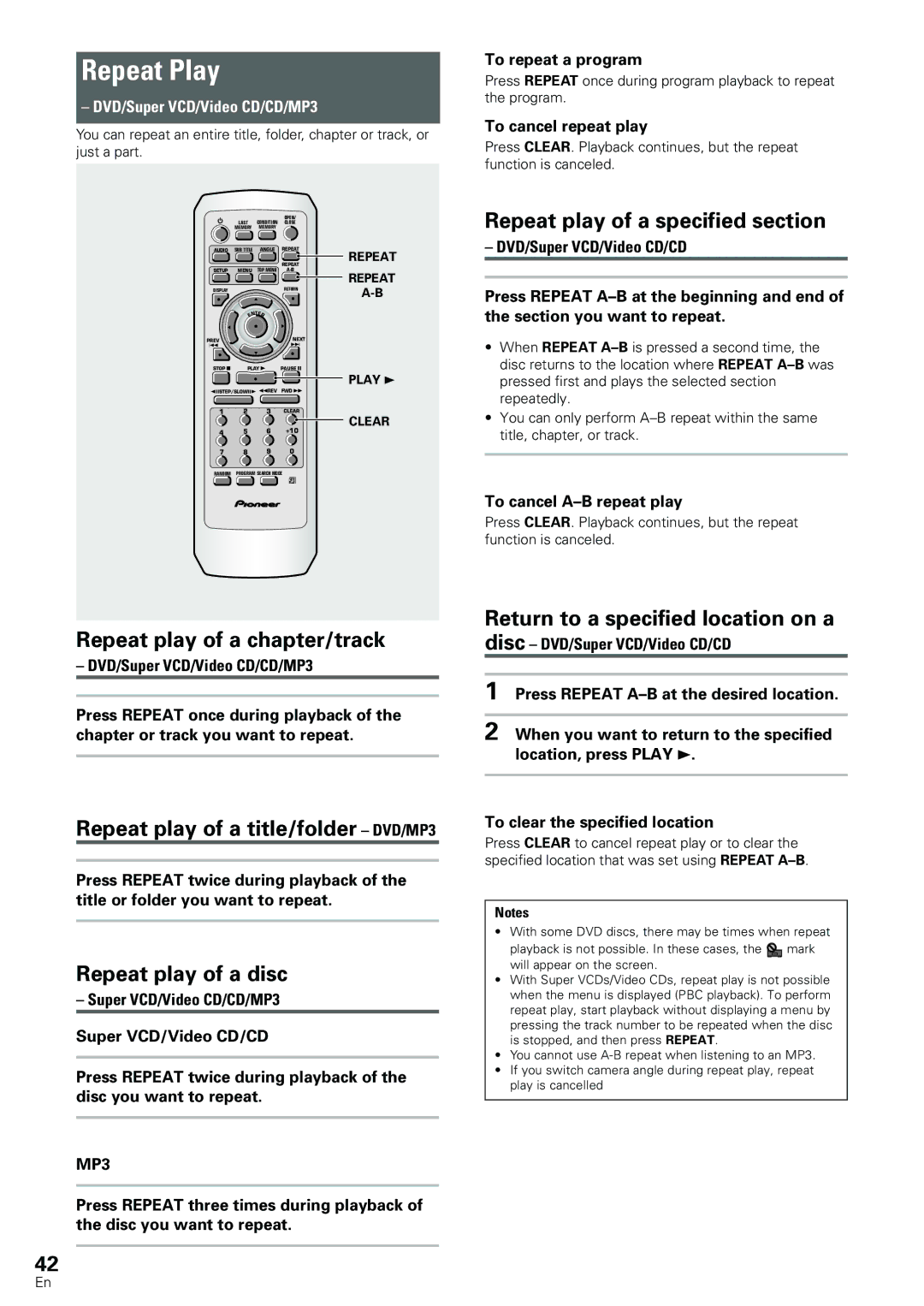Setting digital audio connections to an AV amplifier or decoder
The [Digital Jack] screen establishes whether digital connections have been made to an AV amplifier, receiver, or external decoder. As there are numerous options available, please refer to the instructions supplied with the component the player is connected to determine what digital audio formats can be decoded. If you have made no digital connections, select [Not
Connected].
Audio1 A2 Video1 V2 | Language | General |
| |
Setup Navigator | Dolby Digital |
|
| |
| Dolby Digital/DTS |
| ||
Amp Connection | Dolby Digital/MPEG |
| ||
Digital Jack | Dolby D/DTS/MPEG |
| ||
| PCM |
|
|
|
| Not Connected |
| ||
Compatible with Dolby Digital |
|
|
| |
Move | ENTER Select | SETUP | Exit | |
Settings: Dolby Digital*
Dolby Digital/DTS
Dolby Digital/MPEG
Dolby D/DTS/MPEG
PCM
Not Connected
*Factory setting
Setting compatibility with 96 kHz output
The [96 kHz PCM Audio] screen establishes whether or not the AV component the player is connected to is capable of processing an audio signal with a sampling rate of 96 kHz. This screen only appears if connections have been made to an external AV component as determined in previous screens.
Audio1 A2 Video1 V2 | Language | General |
| |
Setup Navigator |
|
|
|
|
Amp Connection | No |
|
|
|
96kHz PCM Audio | Yes |
|
|
|
| Don't Know |
|
| |
Digital jack not compatible with 96kHz |
| |||
Move | ENTER Select | SETUP | Exit | |
Settings: No*
Select if the connected AV component cannot process an audio signal with a sampling rate of 96 kHz.
Yes
Select if the connected AV component can process an audio signal with a sampling rate of 96 kHz.
Don’t Know
Select if you are uncertain whether the connected AV component can process an audio signal with a sampling rate of 96 kHz.
*Factory setting
Confirming the settings
The [Exit Setup Navigator] is the final screen in the Setup Navigator.
Audio1 A2 Video1 V2 | Language | General |
| |
Setup Navigator |
|
|
|
|
| Save Changes |
|
| |
Exit Setup Navigator | Delete Changes |
| ||
| Start Again |
|
| |
Changes are saved |
|
|
|
|
Move | ENTER Select | SETUP | Exit | |
Settings: Save Changes*
Select to have the player make all of the necessary audio, video and language settings according to your responses in the Setup Navigator.
Delete Changes |
| |
Select to exit the Setup Navigator without |
| |
changing any of the system settings. | SETTING | |
Start Again | ||
| ||
Select to return to the [OSD Language] |
| |
screen of the Setup Navigator and do the | UP | |
settings again. | ||
*Factory setting | THE | |
| ||
To change other player settings in the Setup | PLAYER | |
screen menus |
The procedure for changing the settings in the Setup screen menus is described on page 24.
19
En