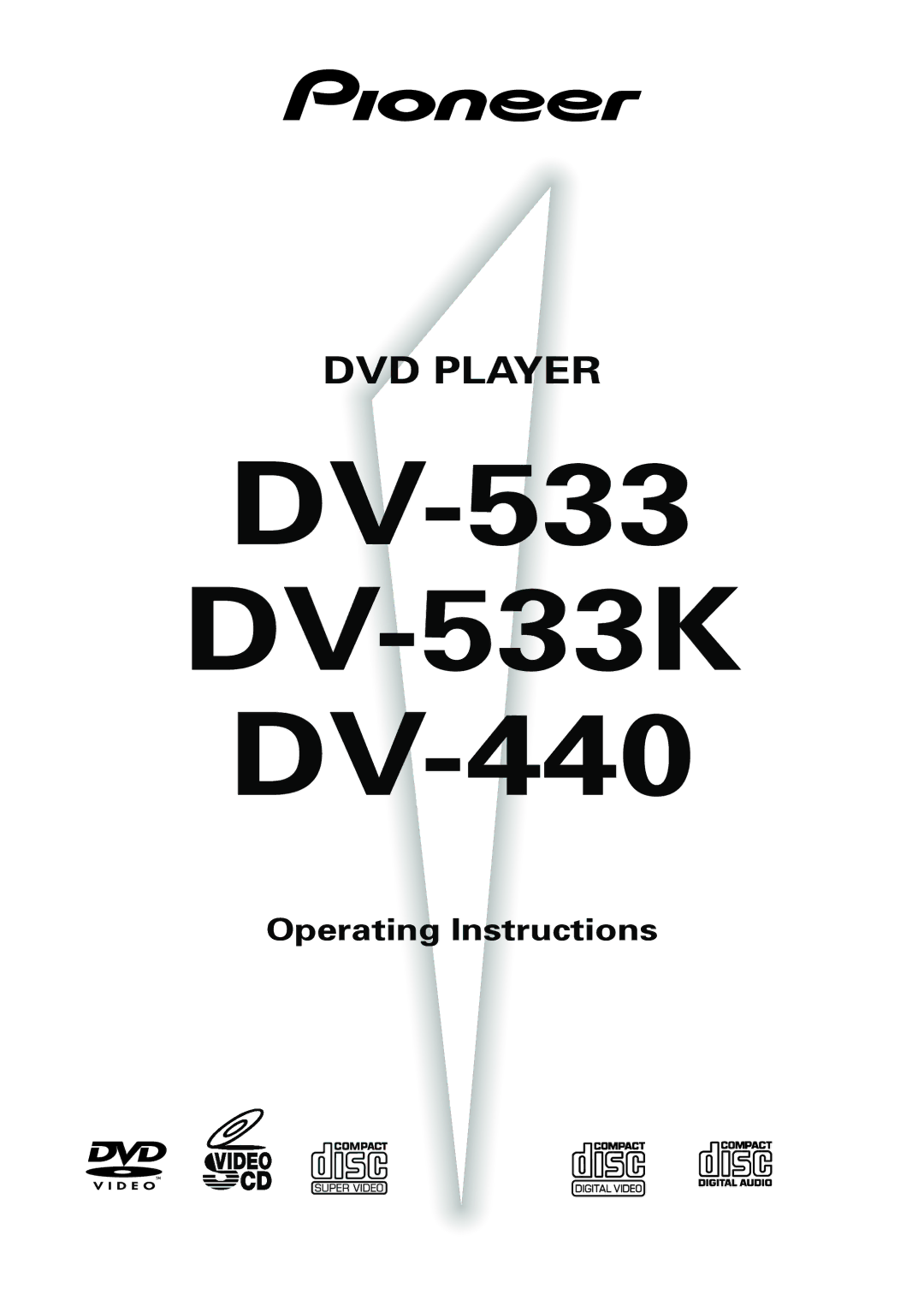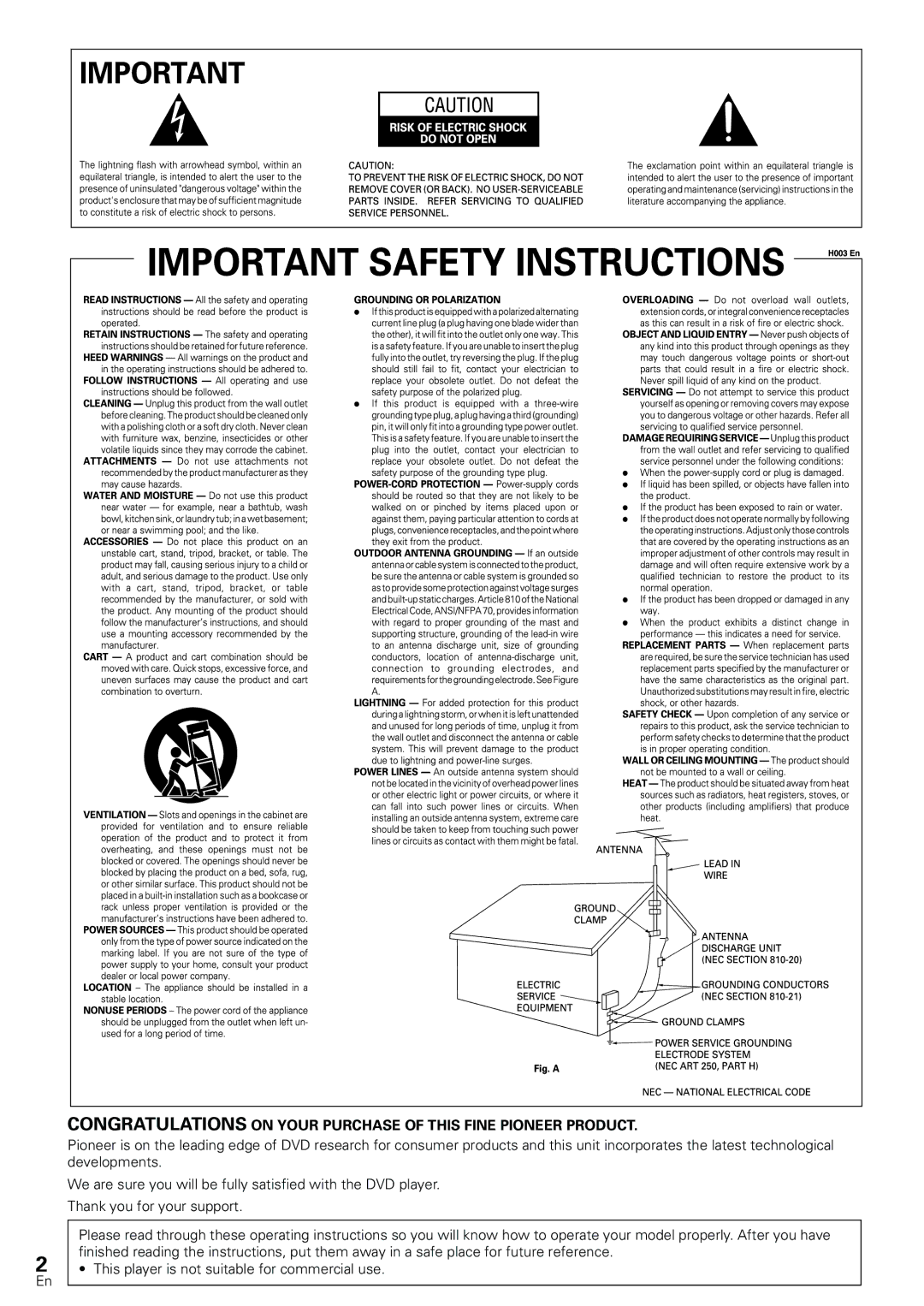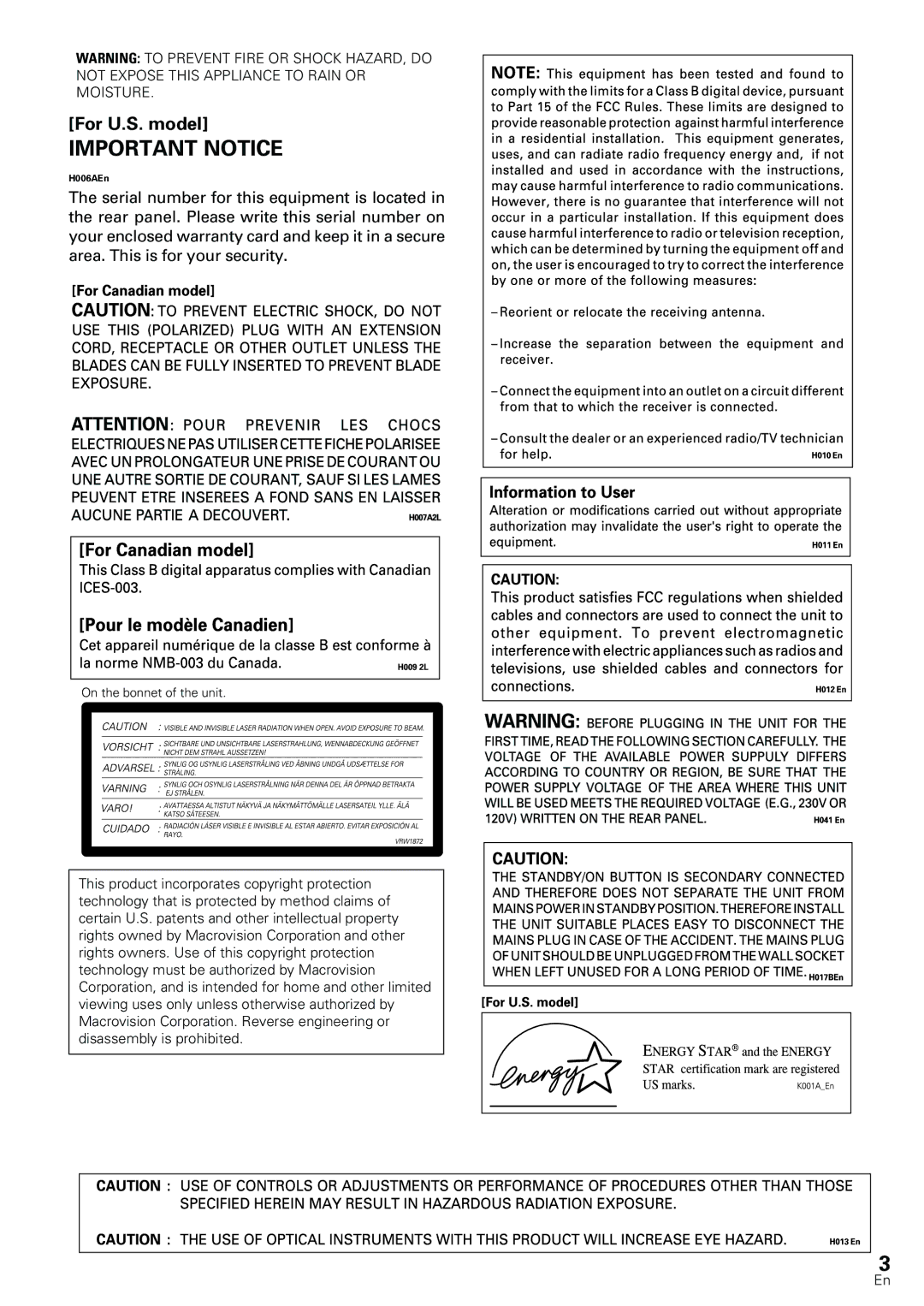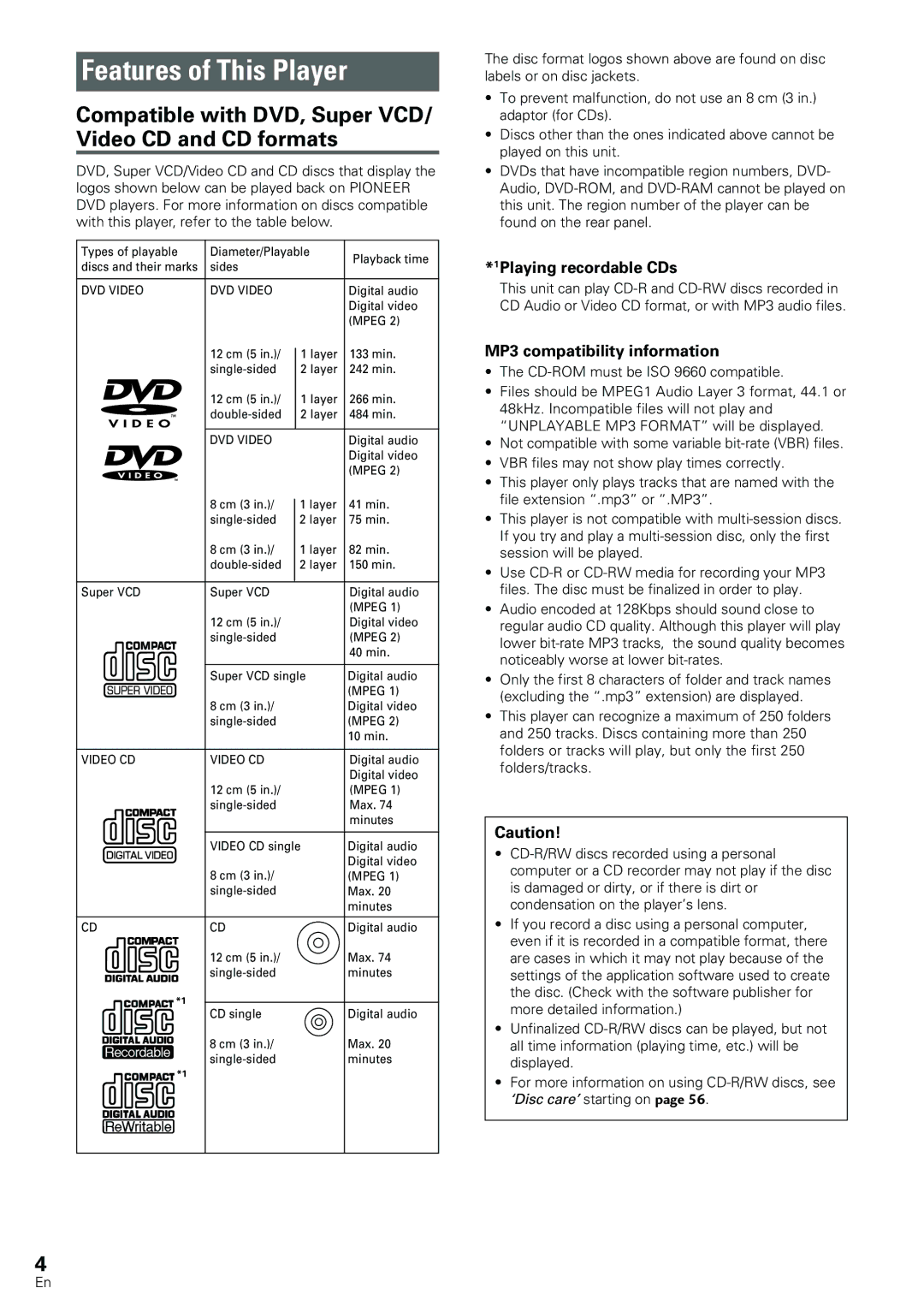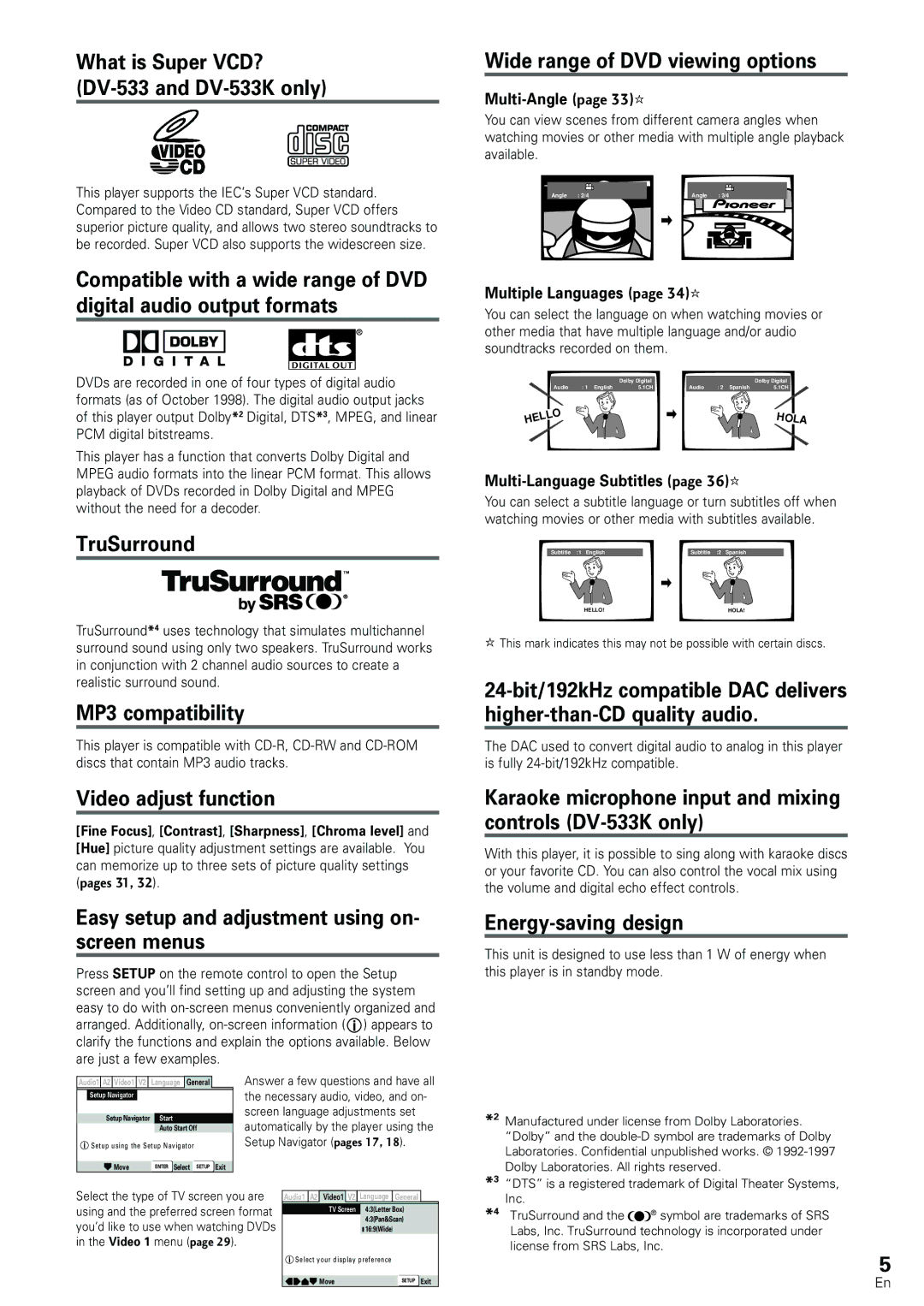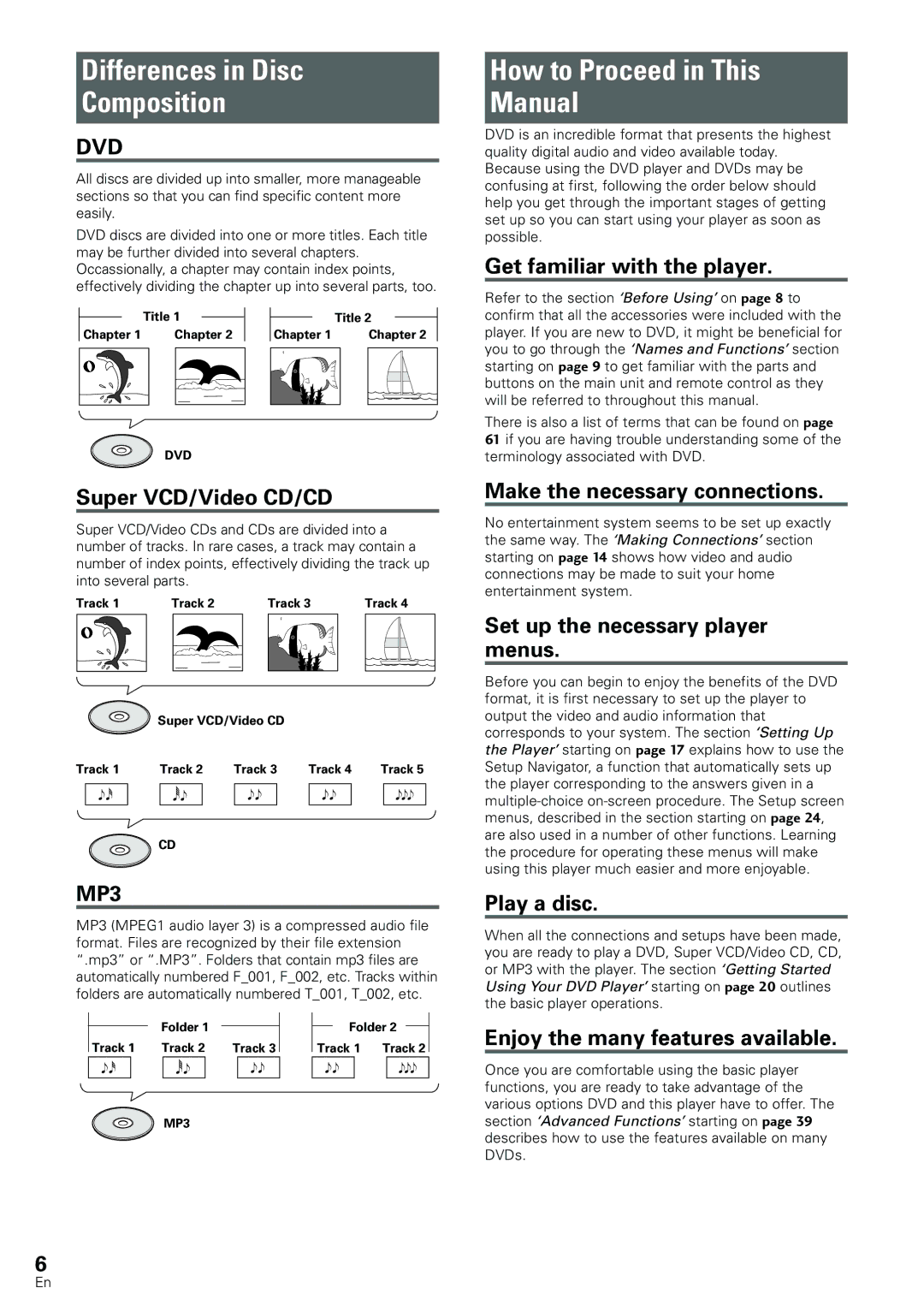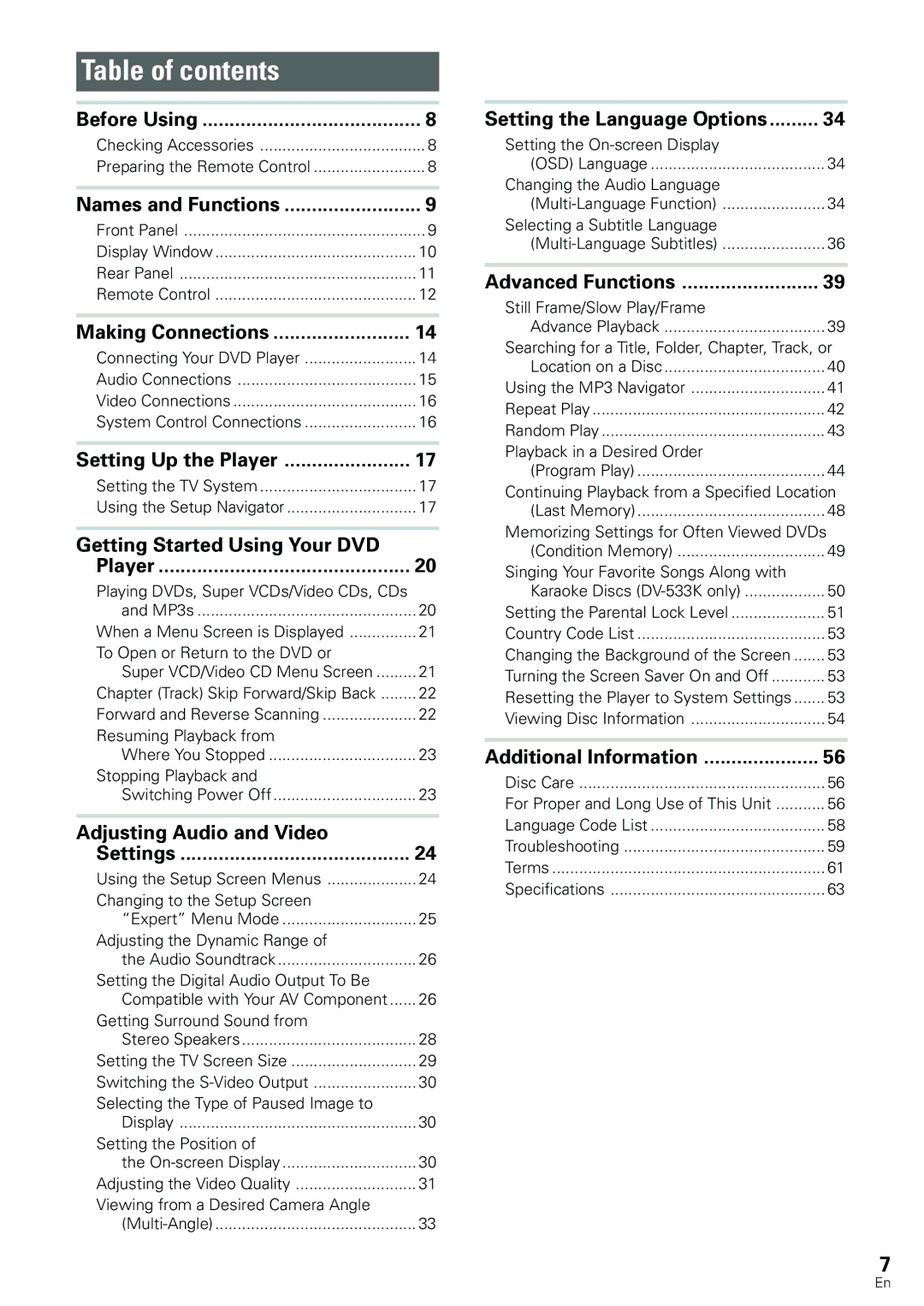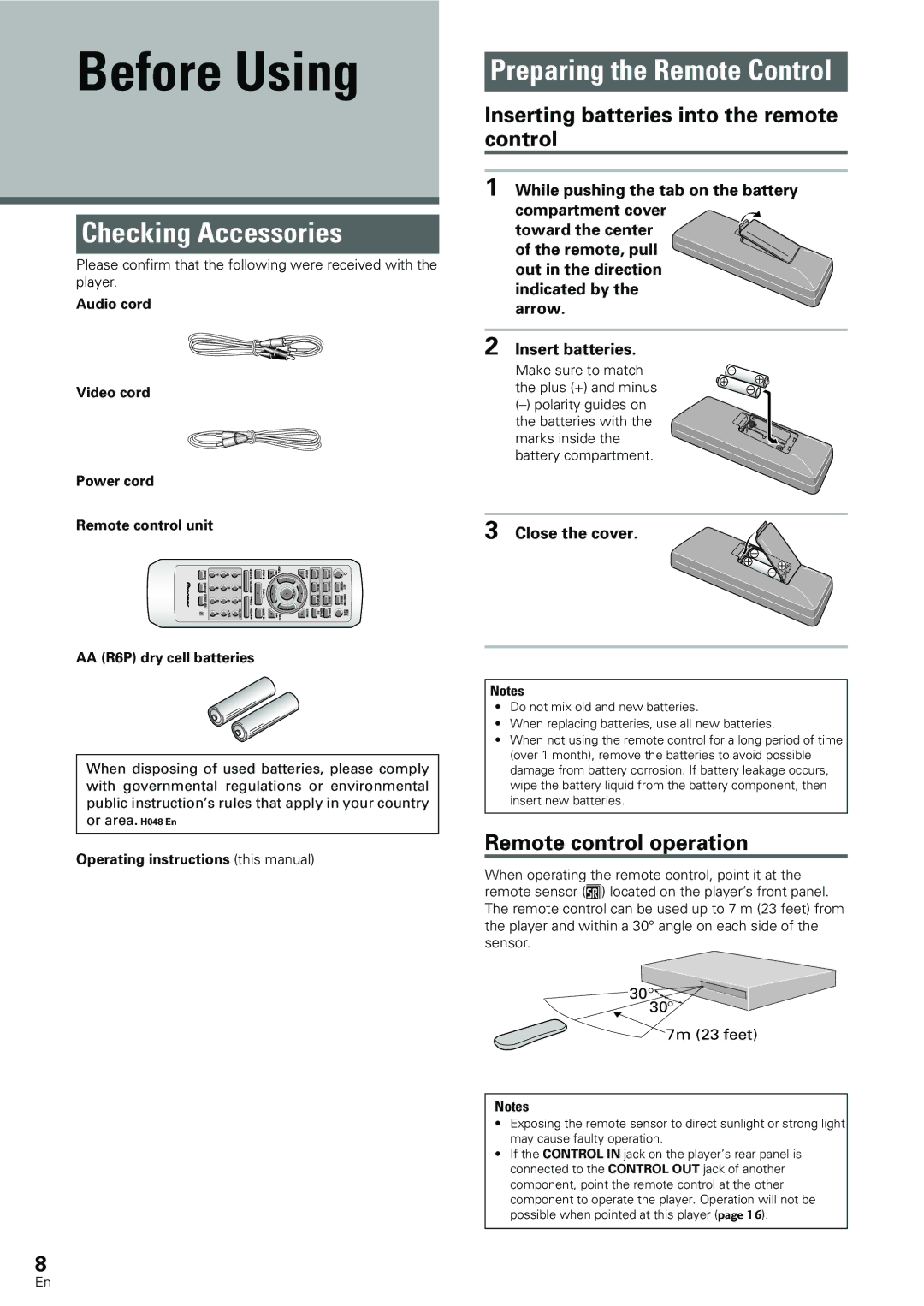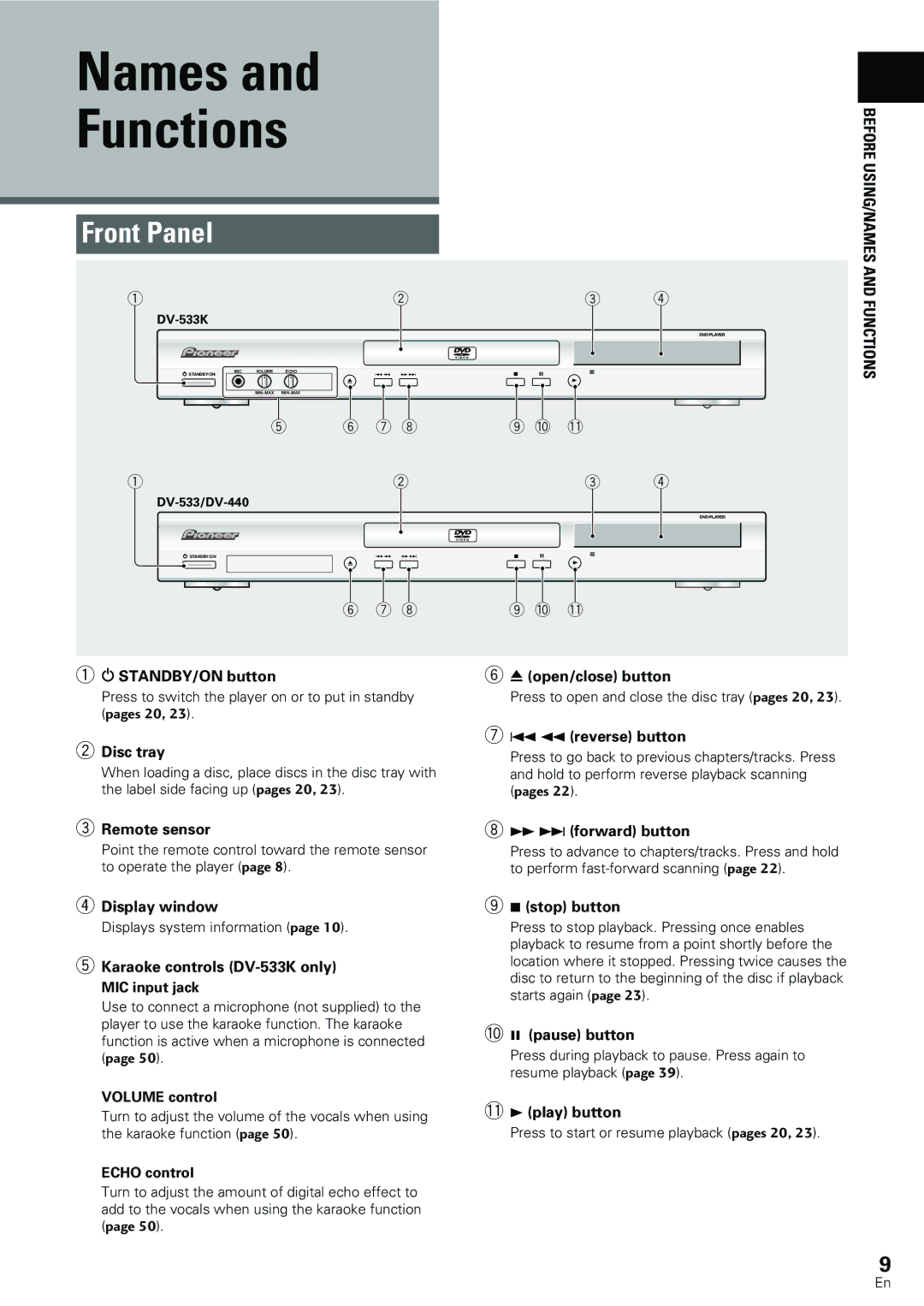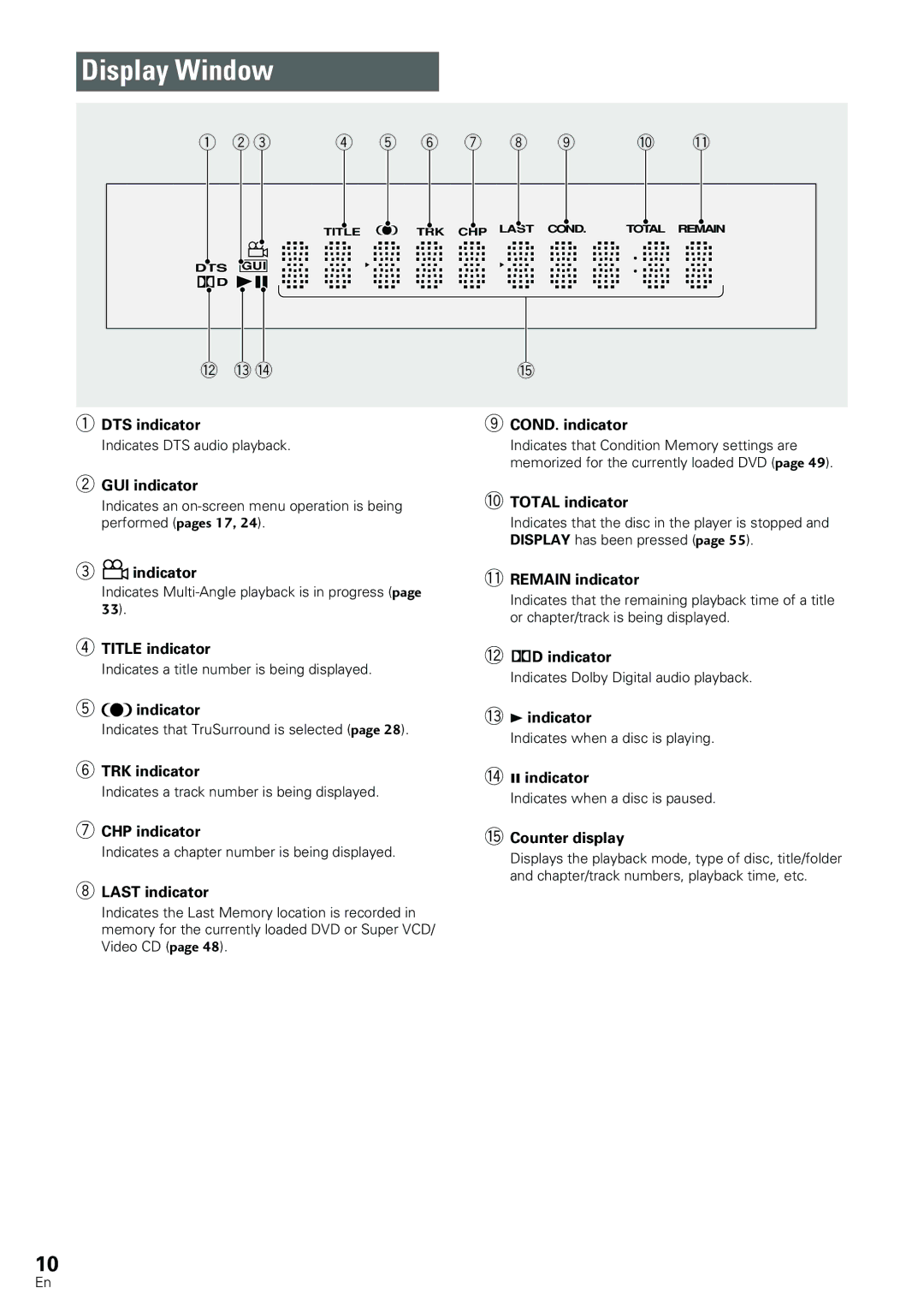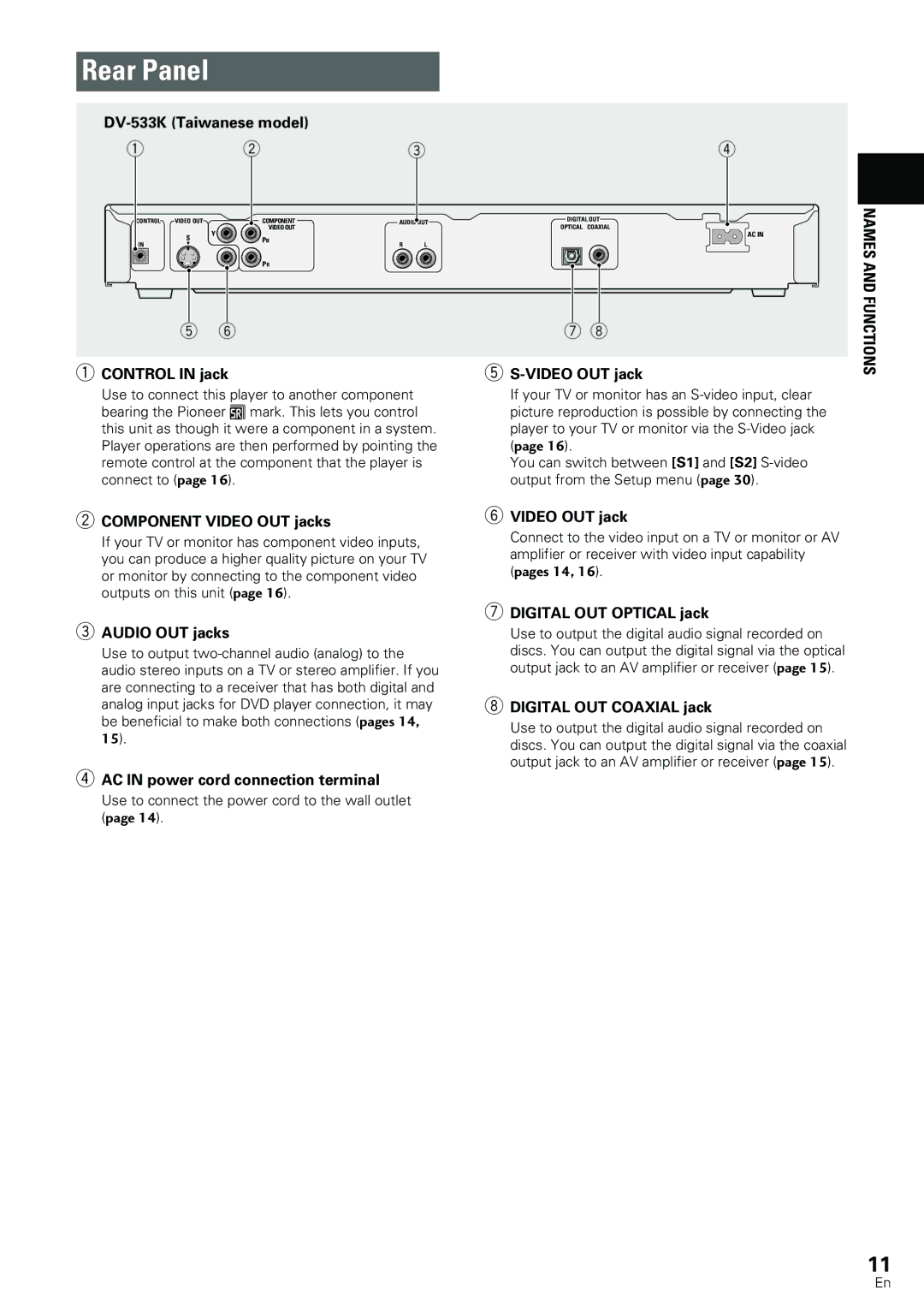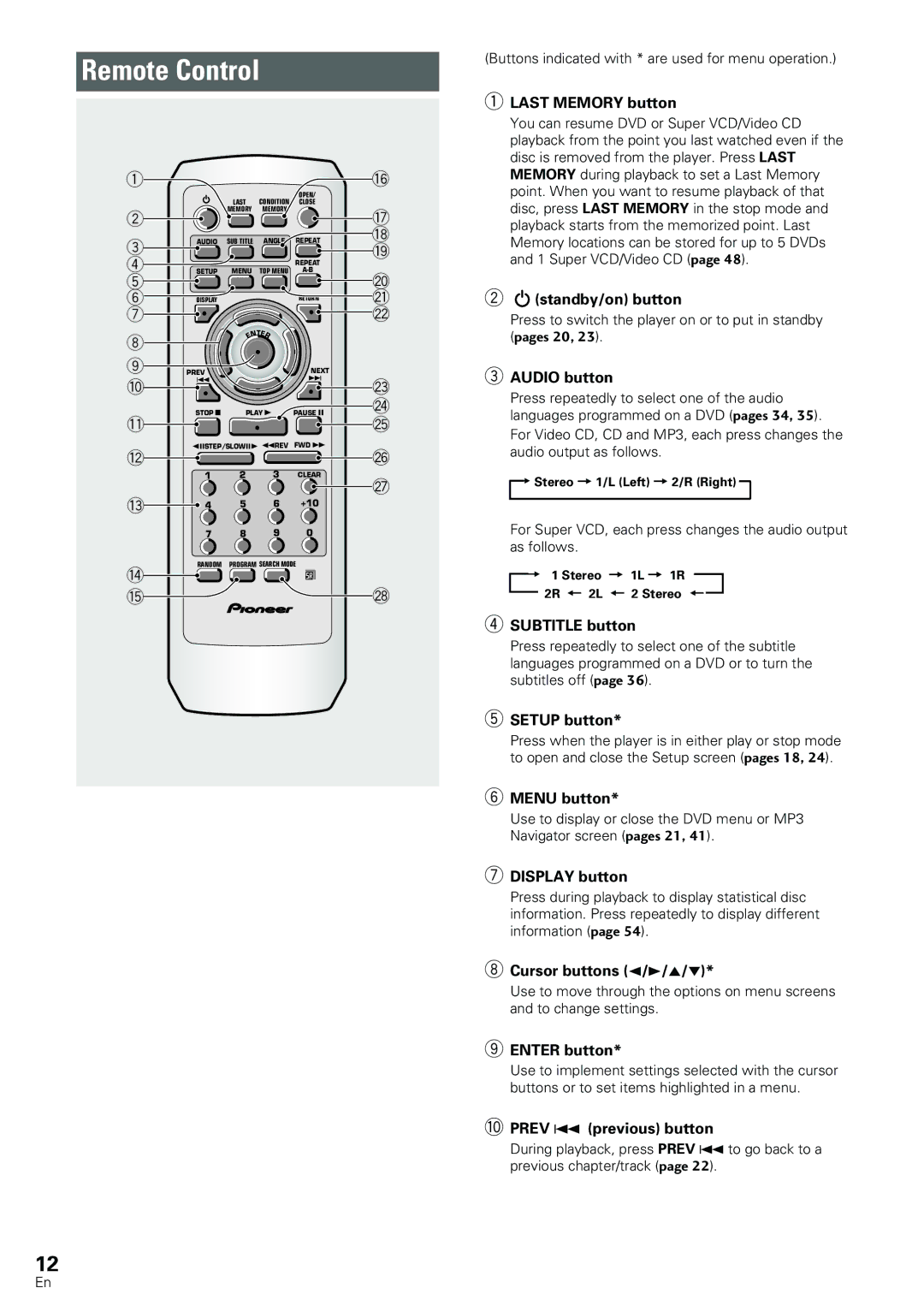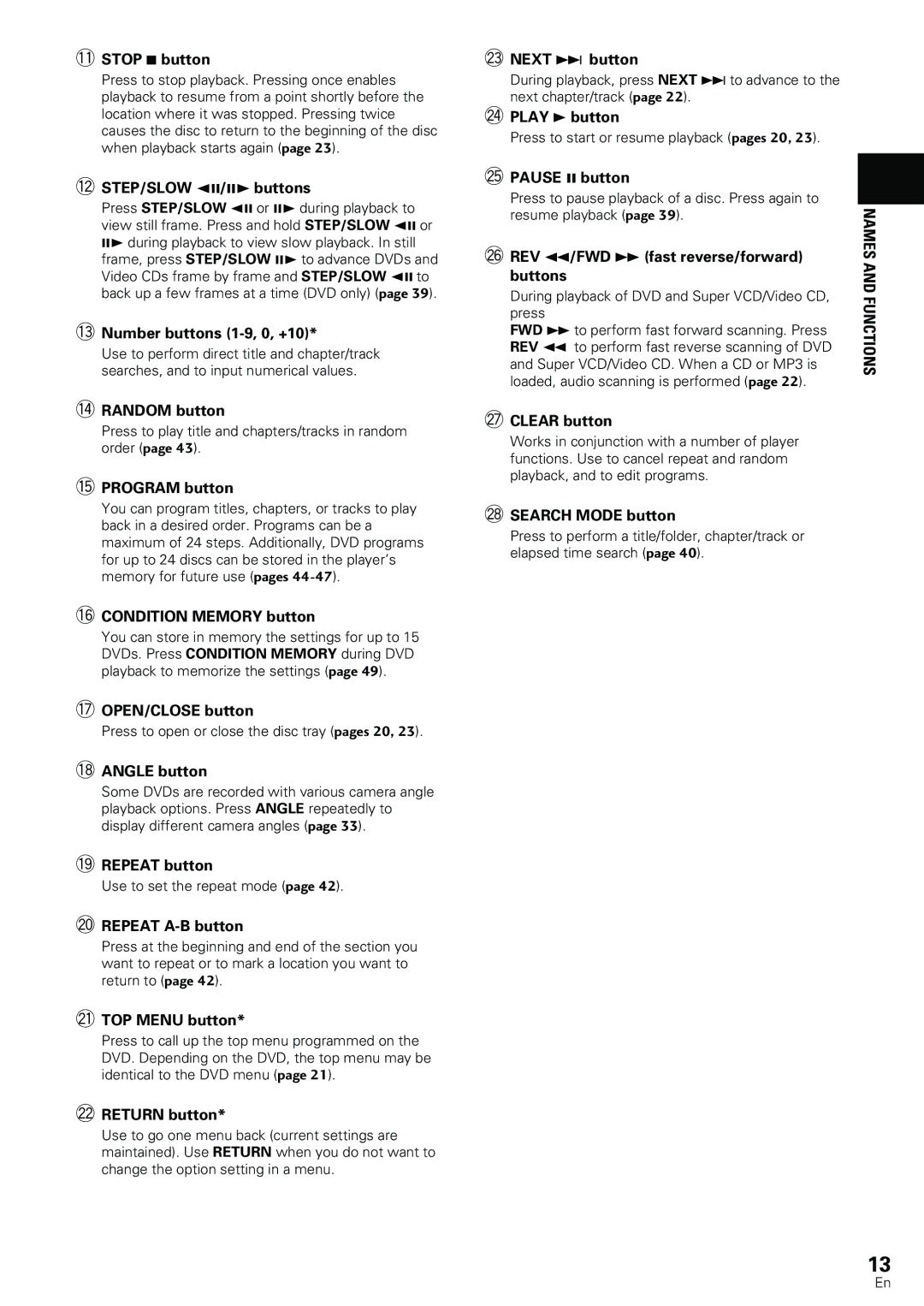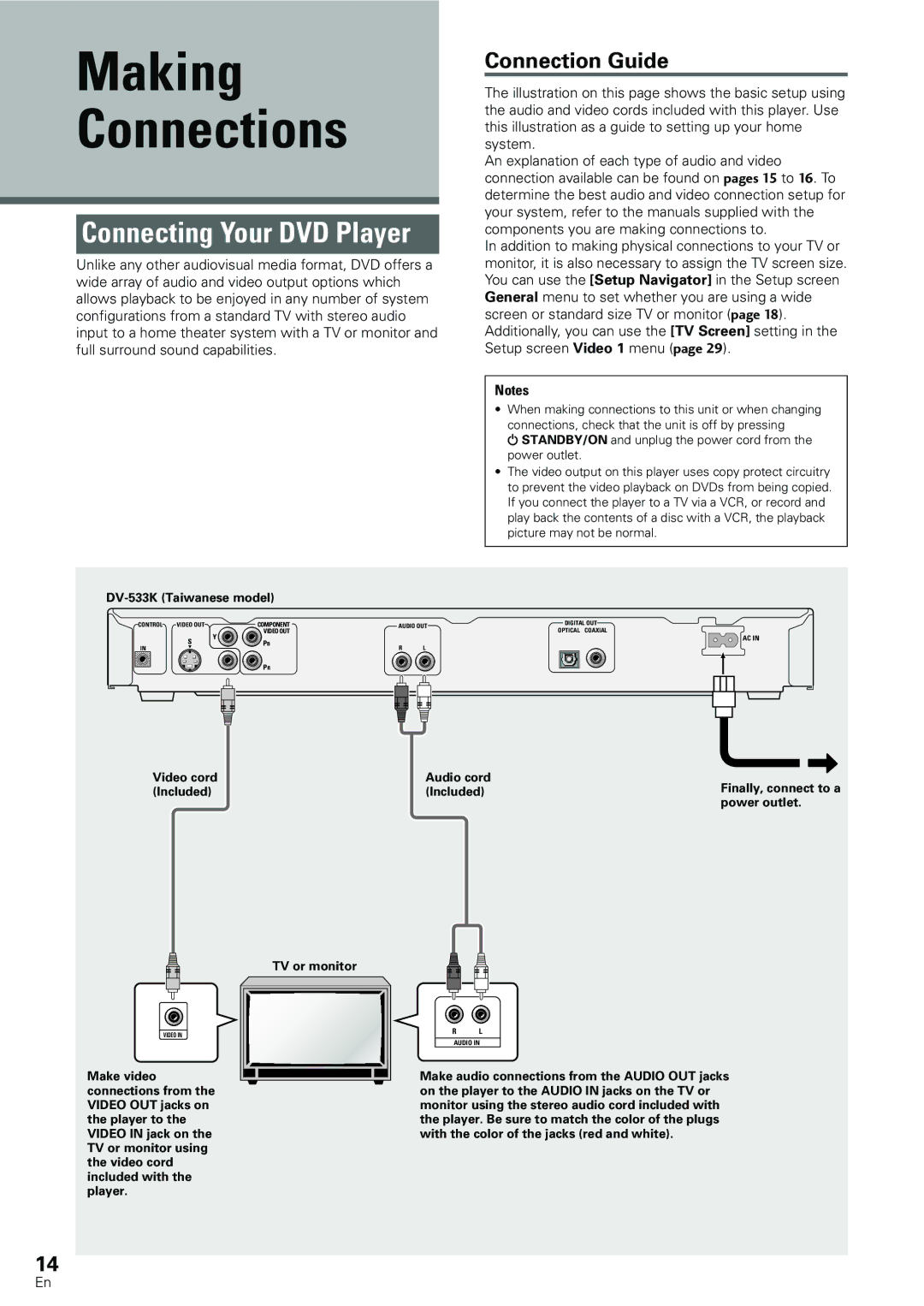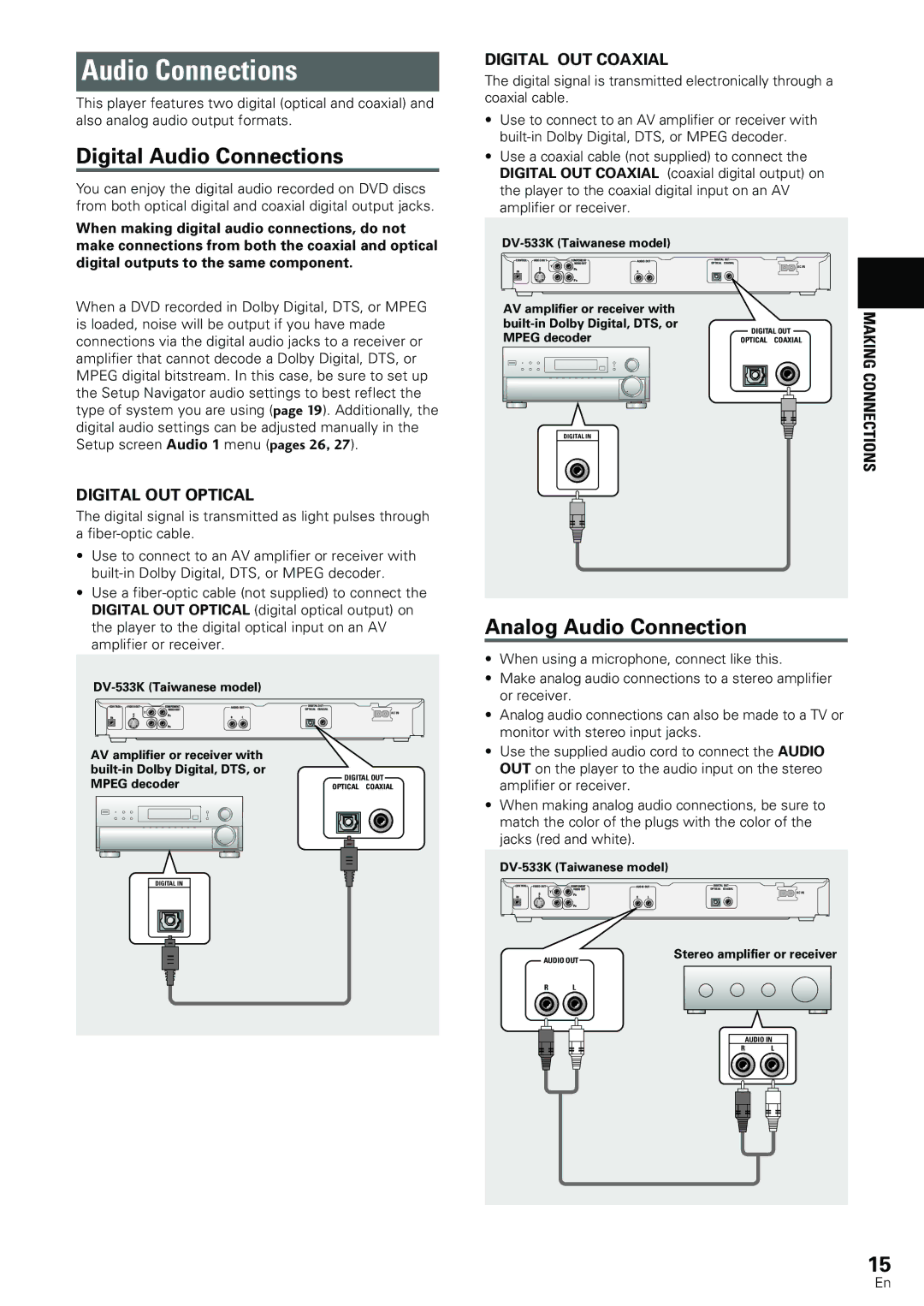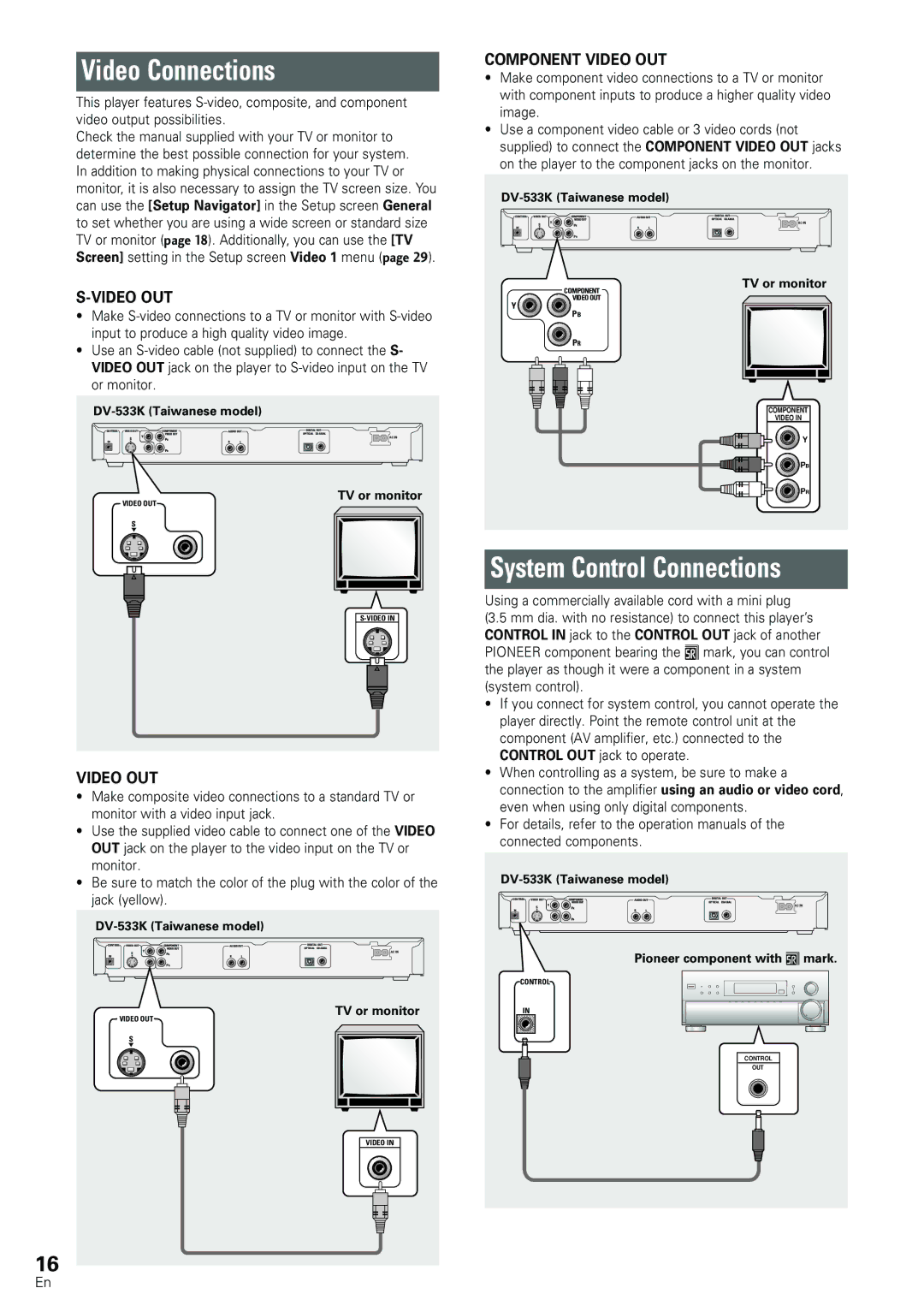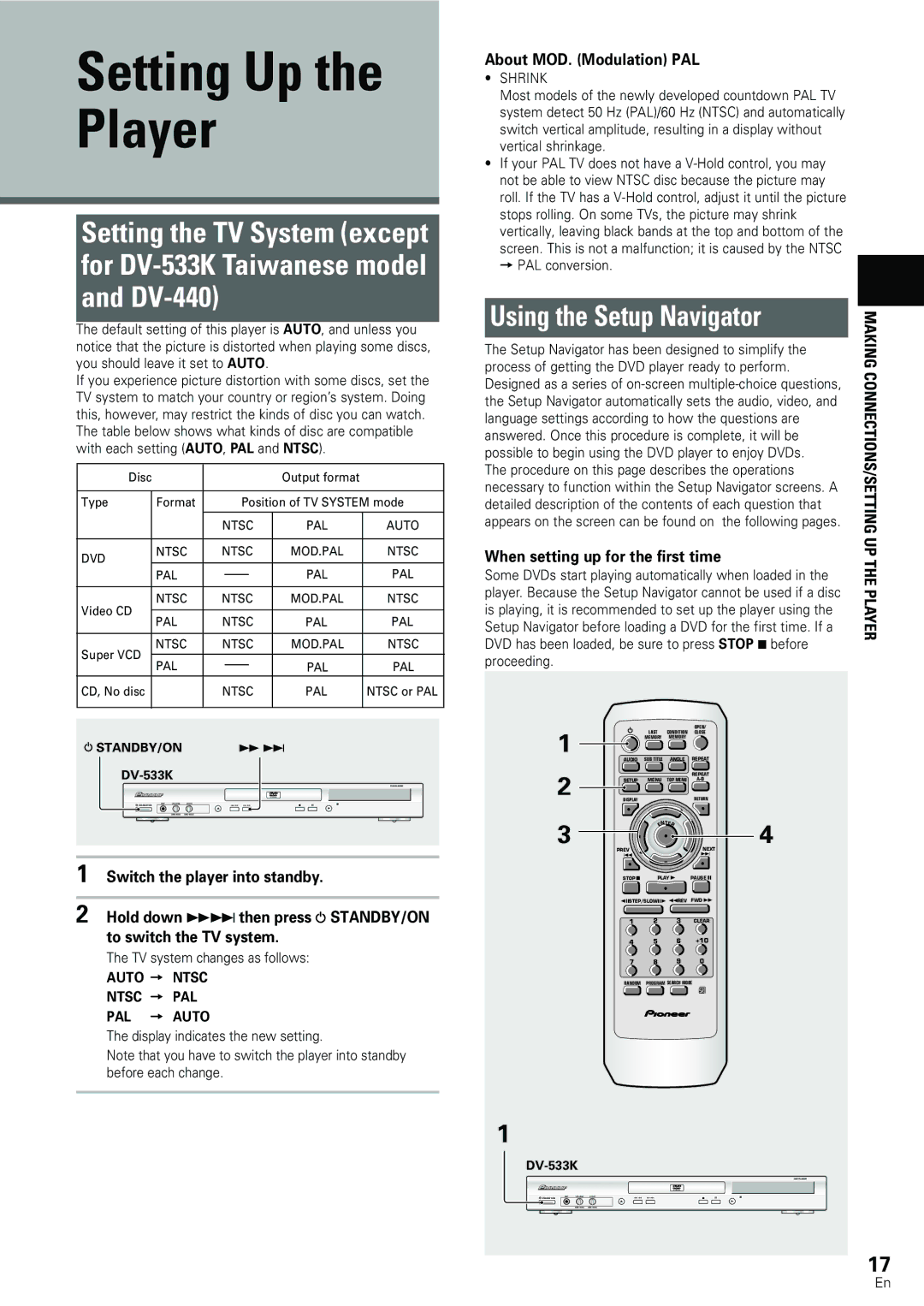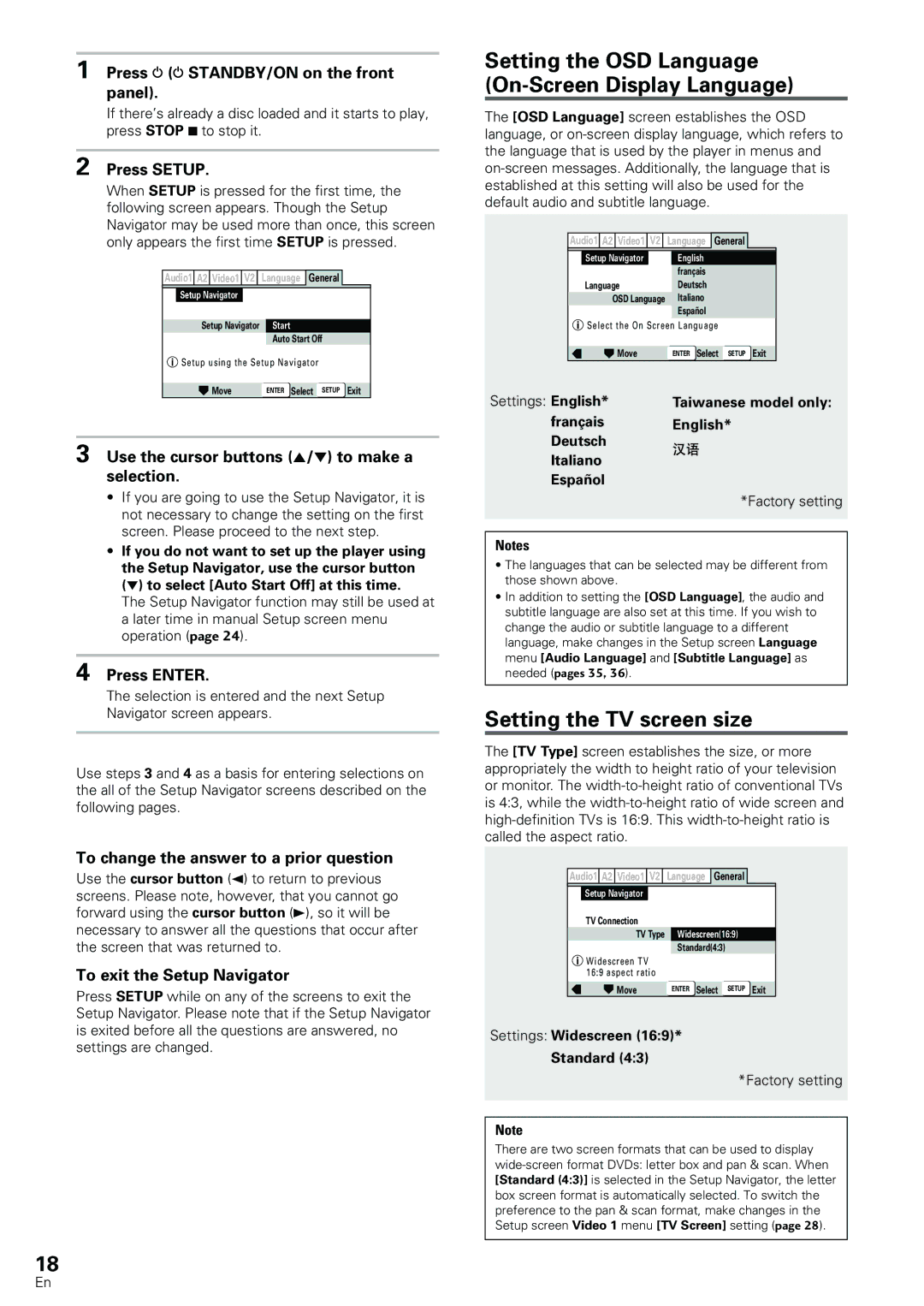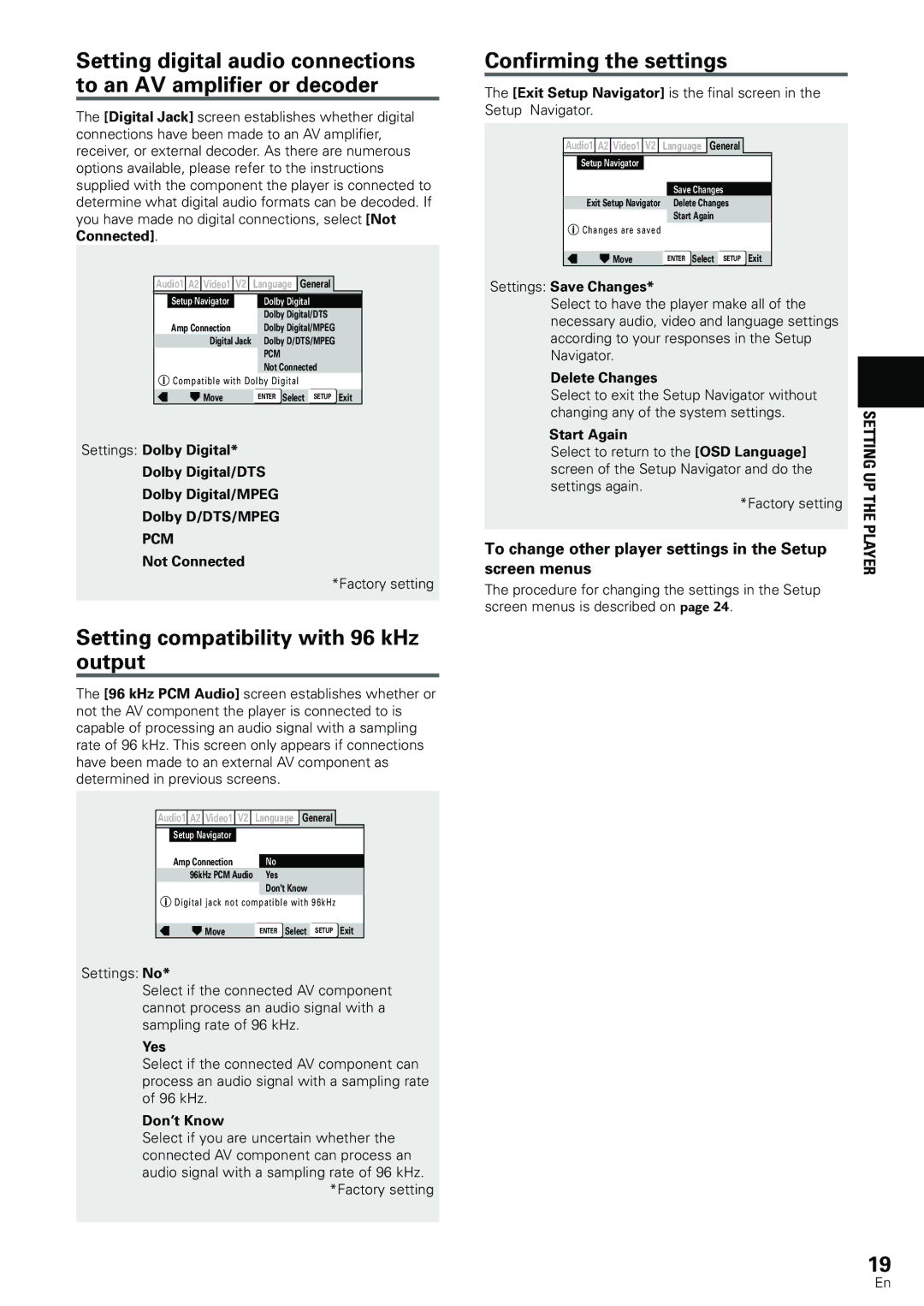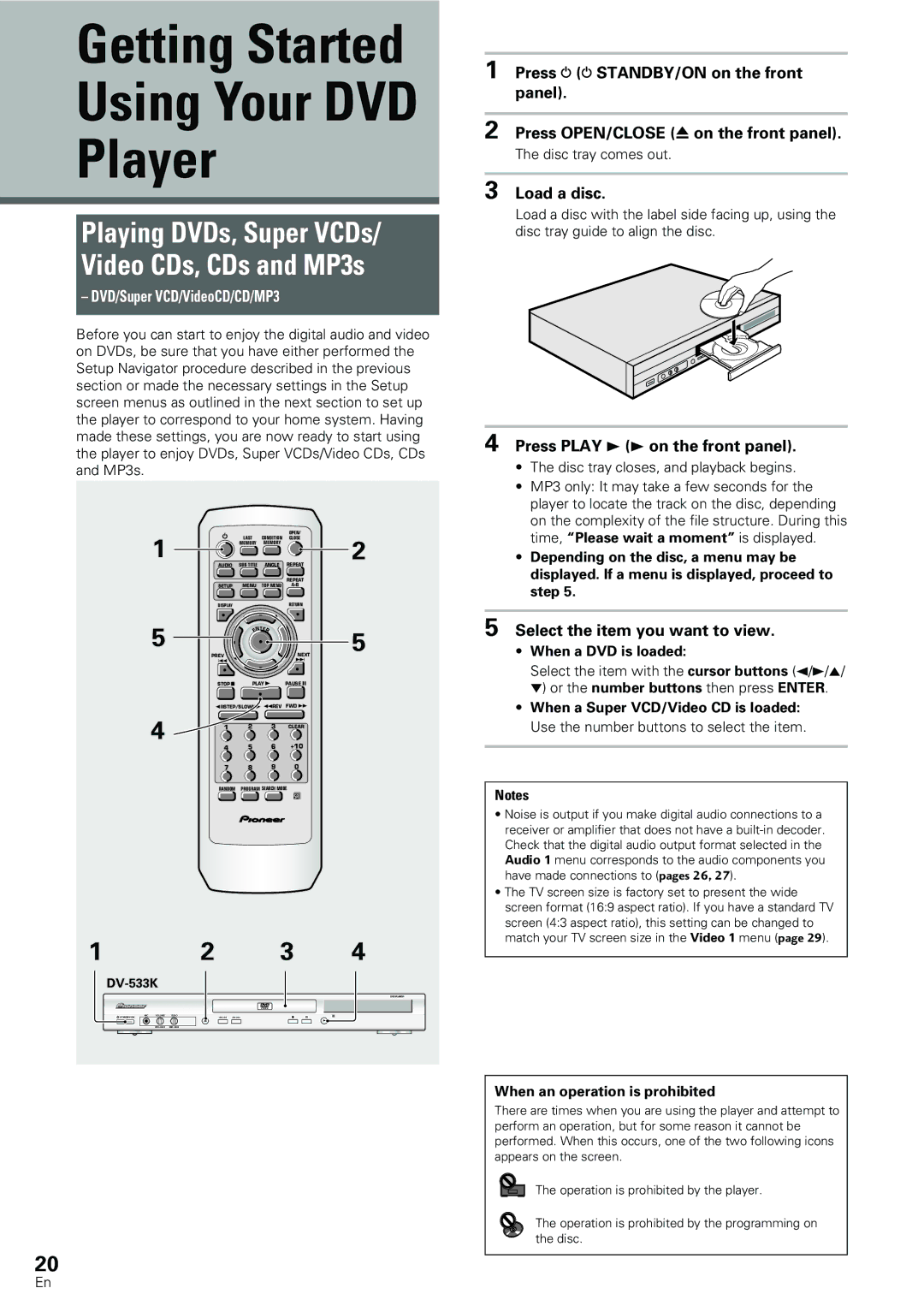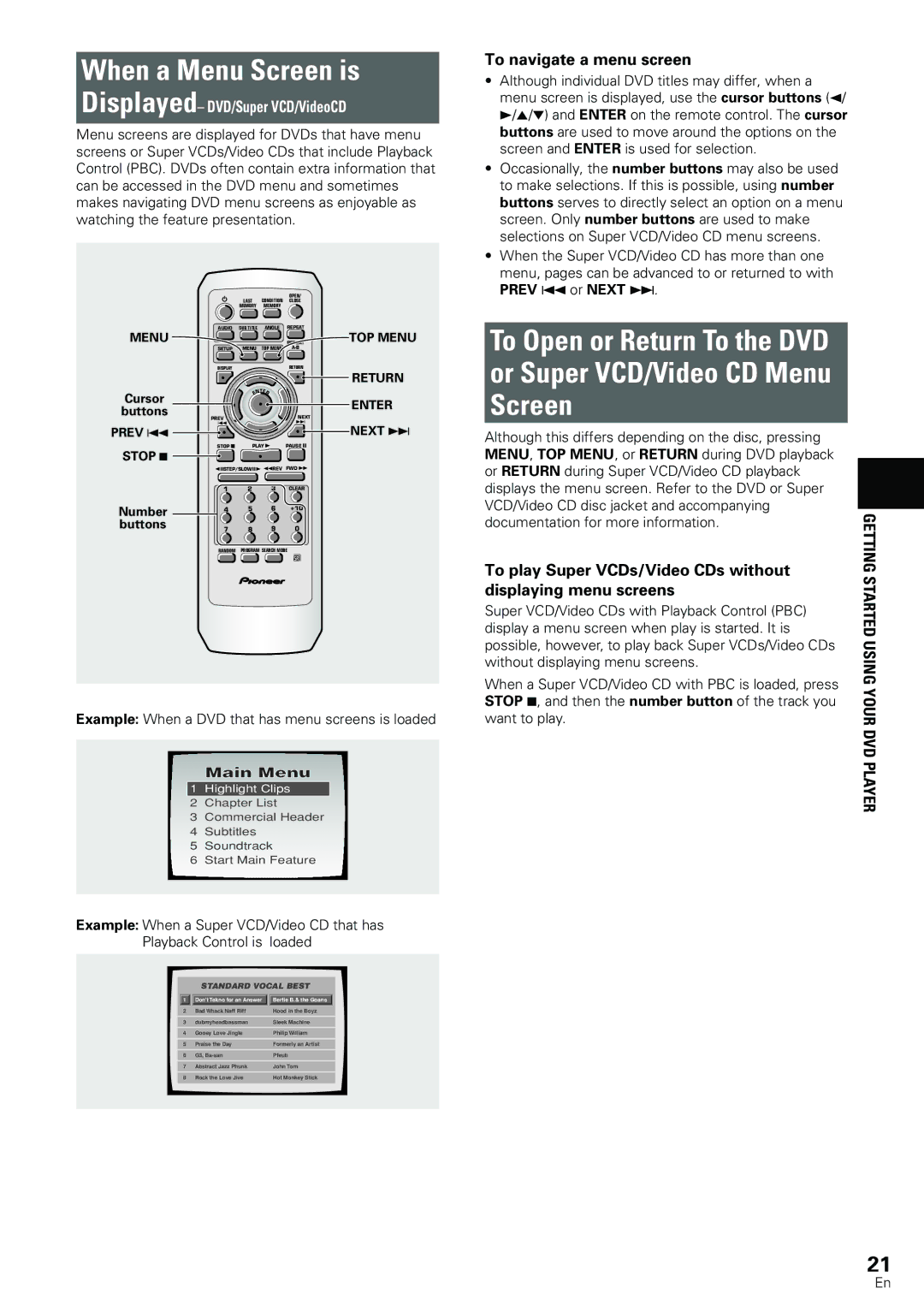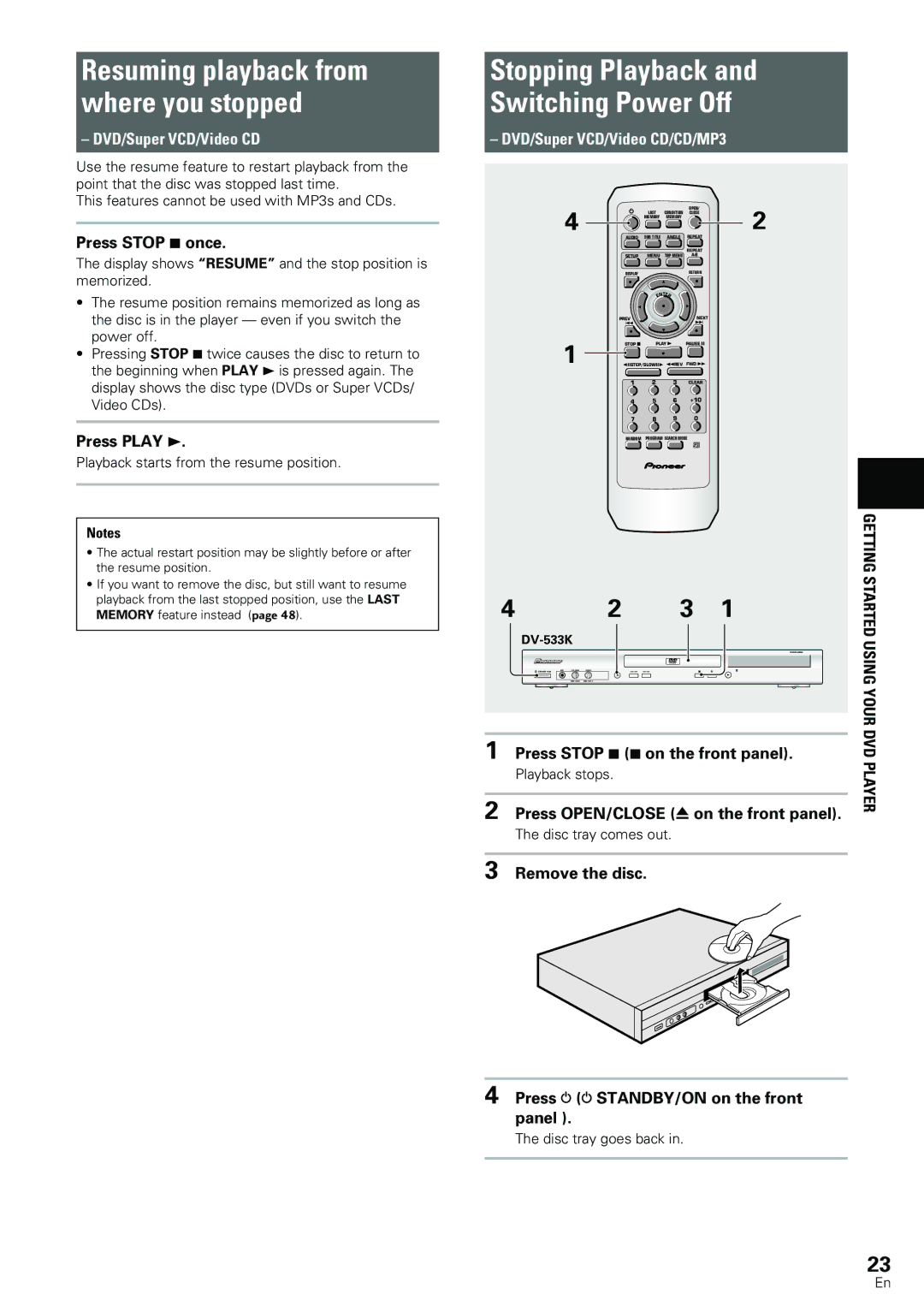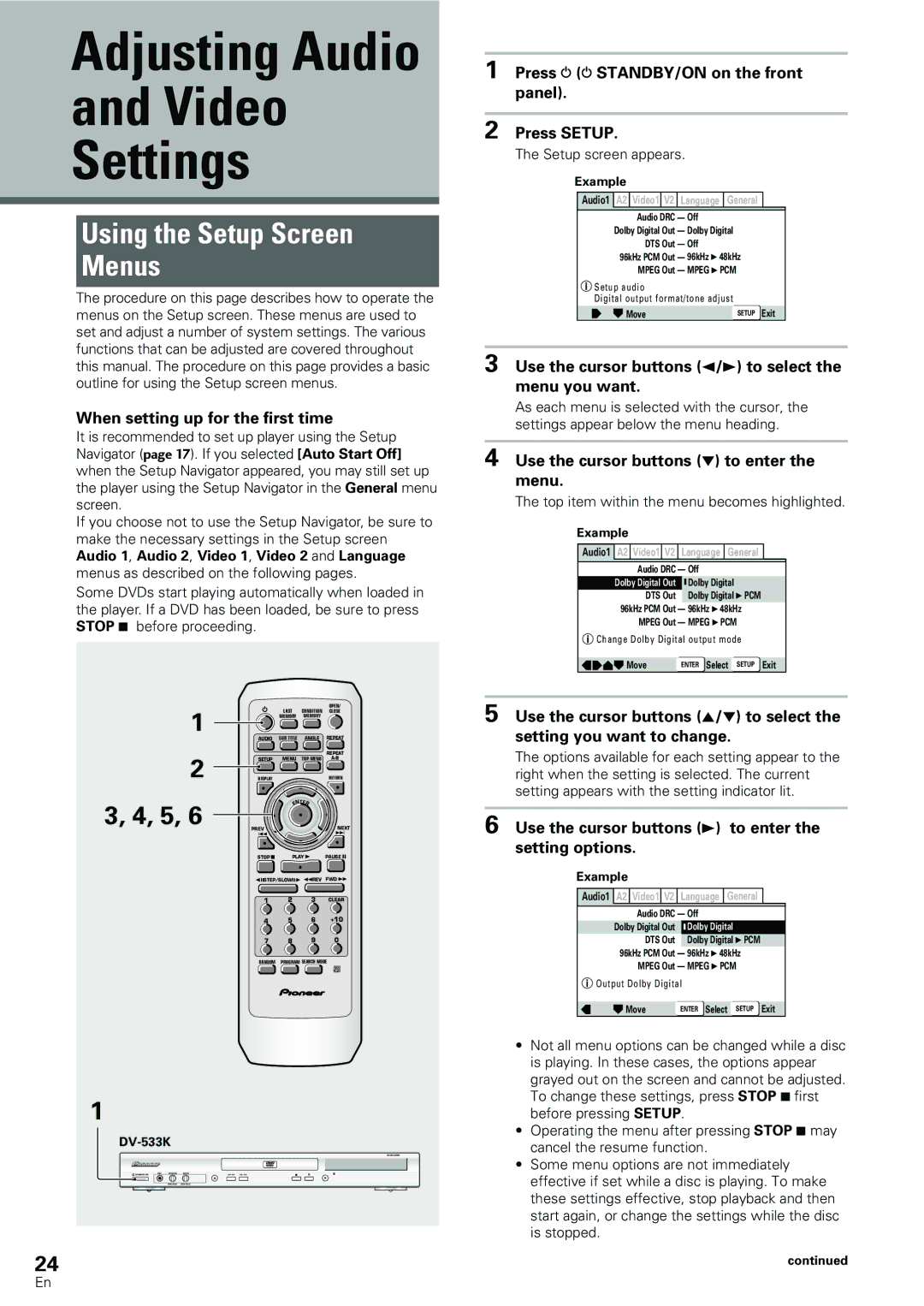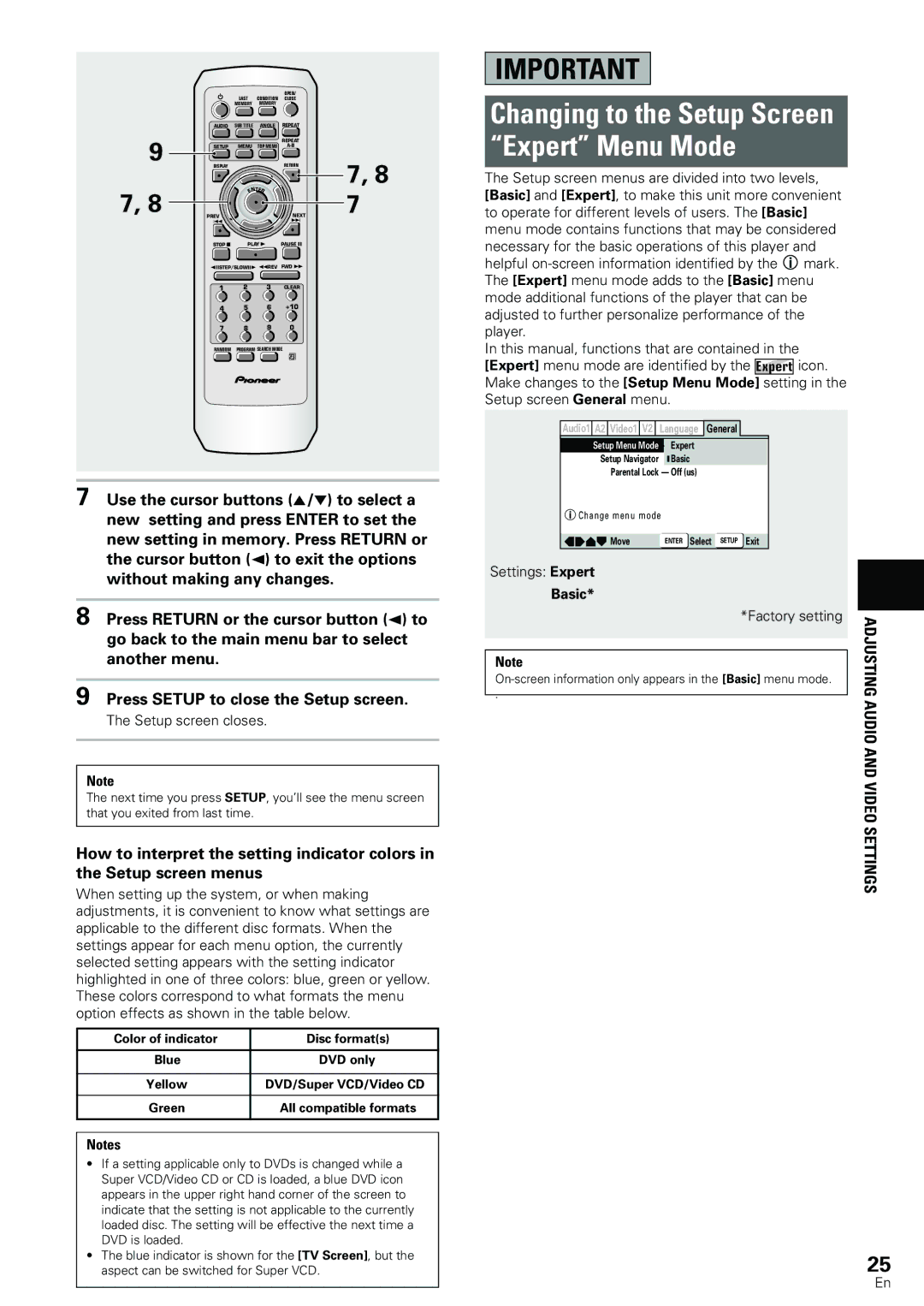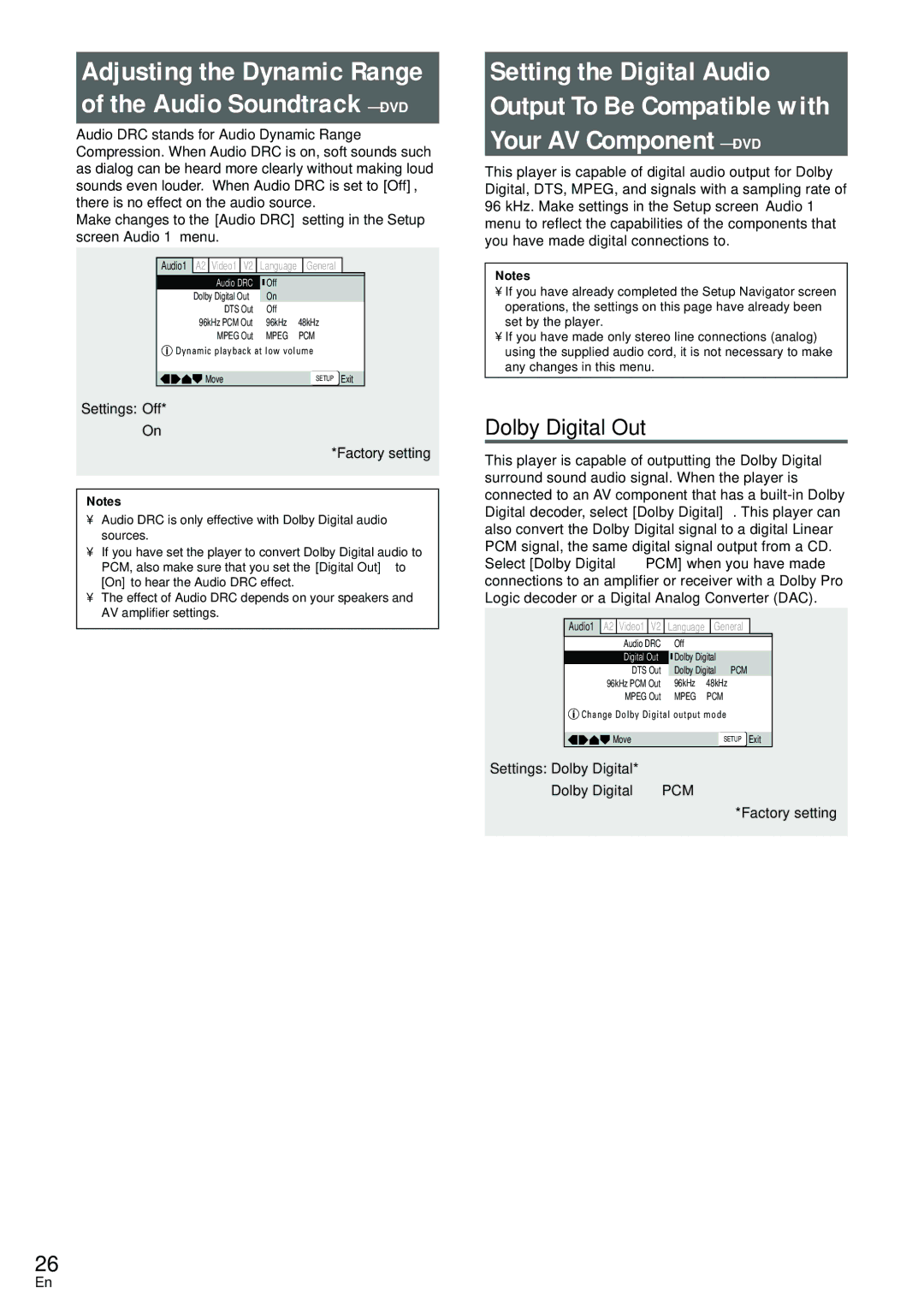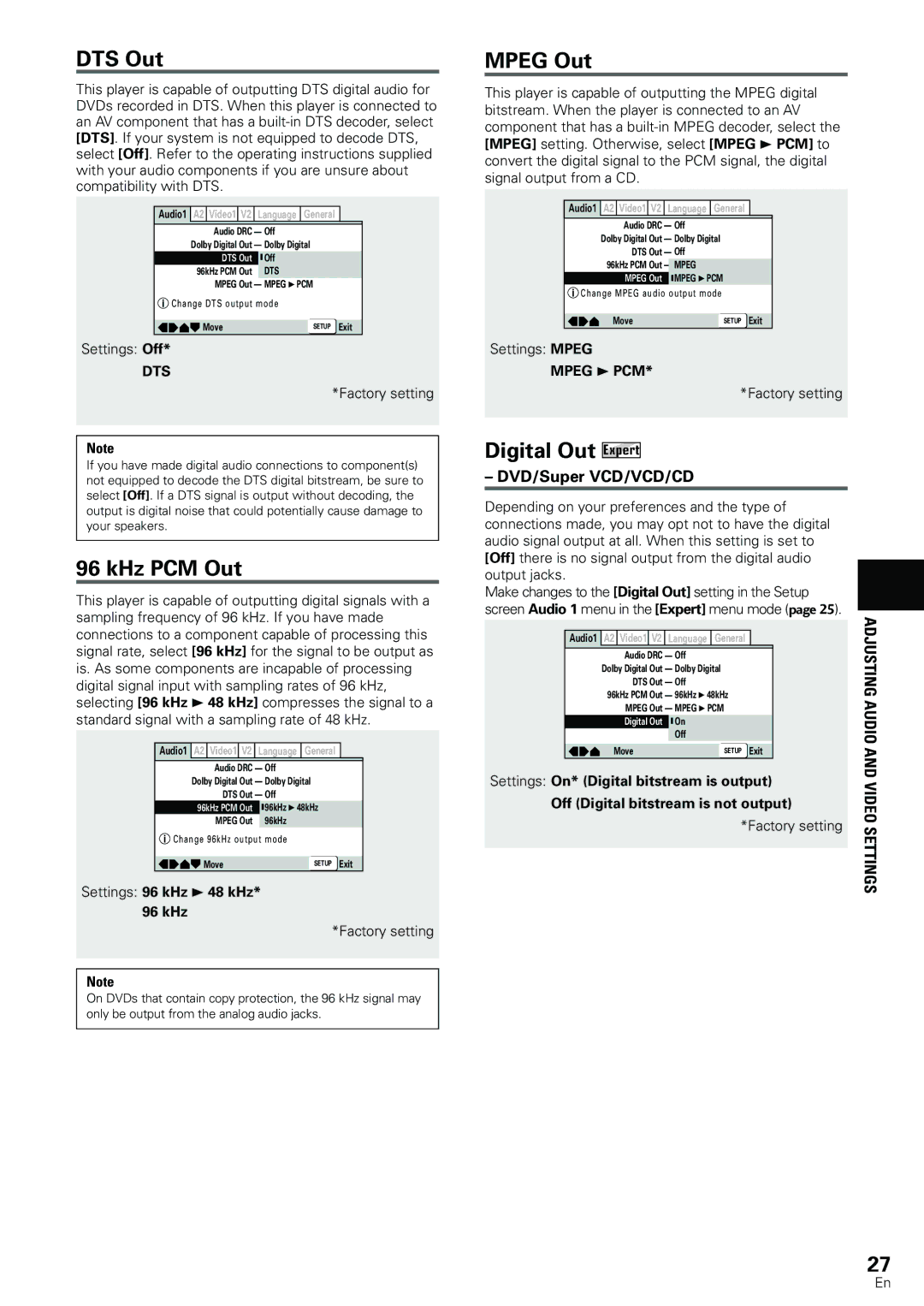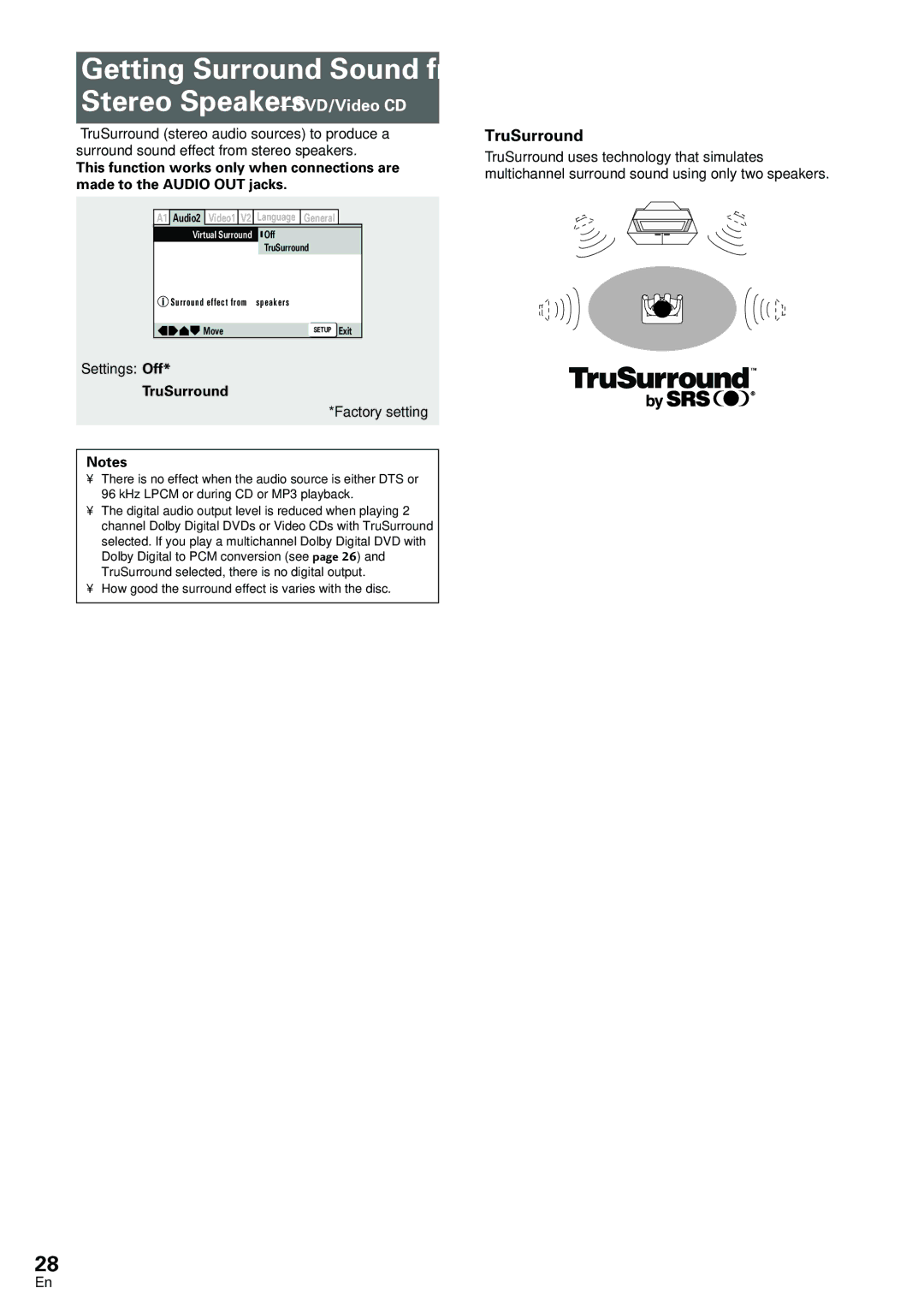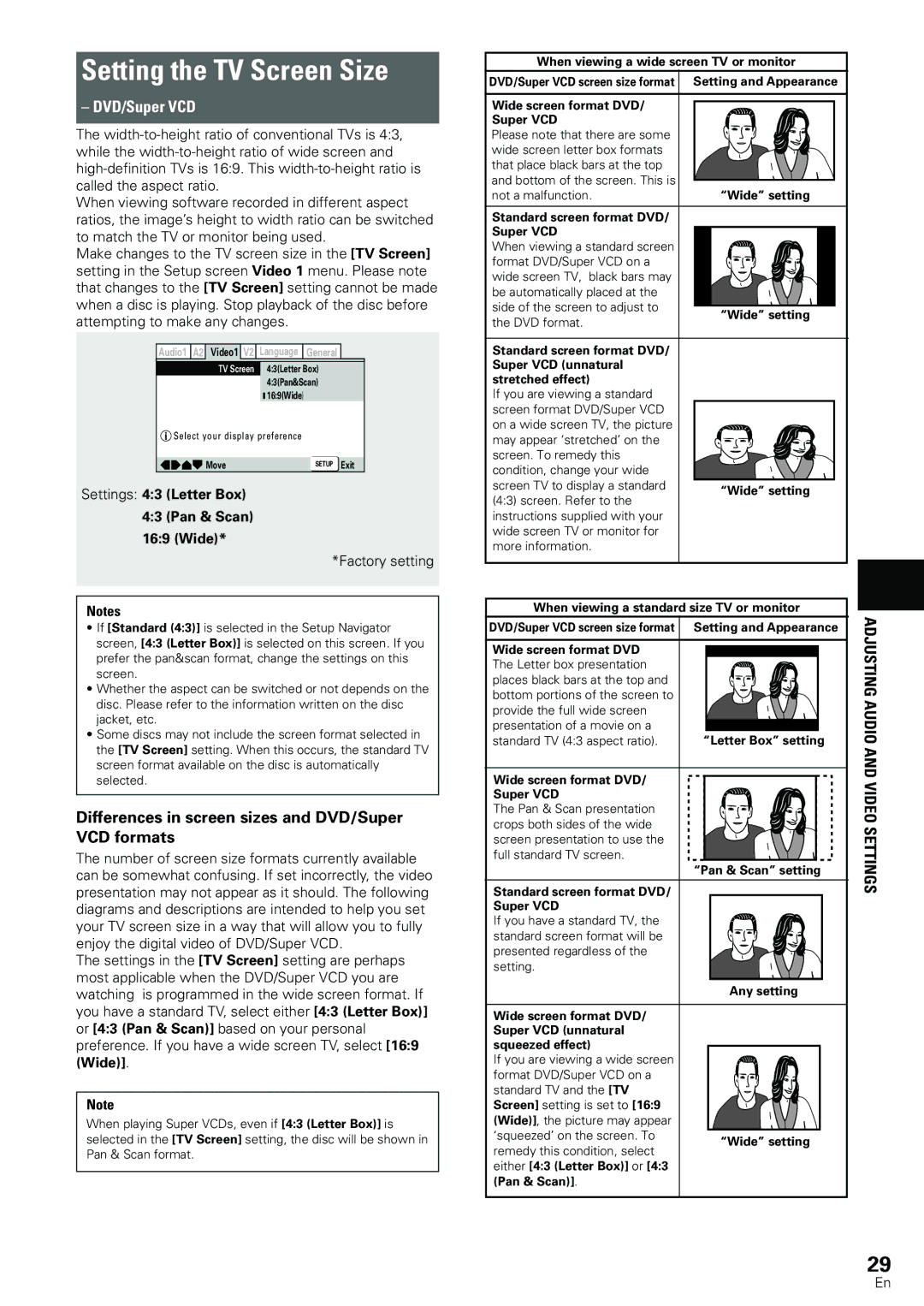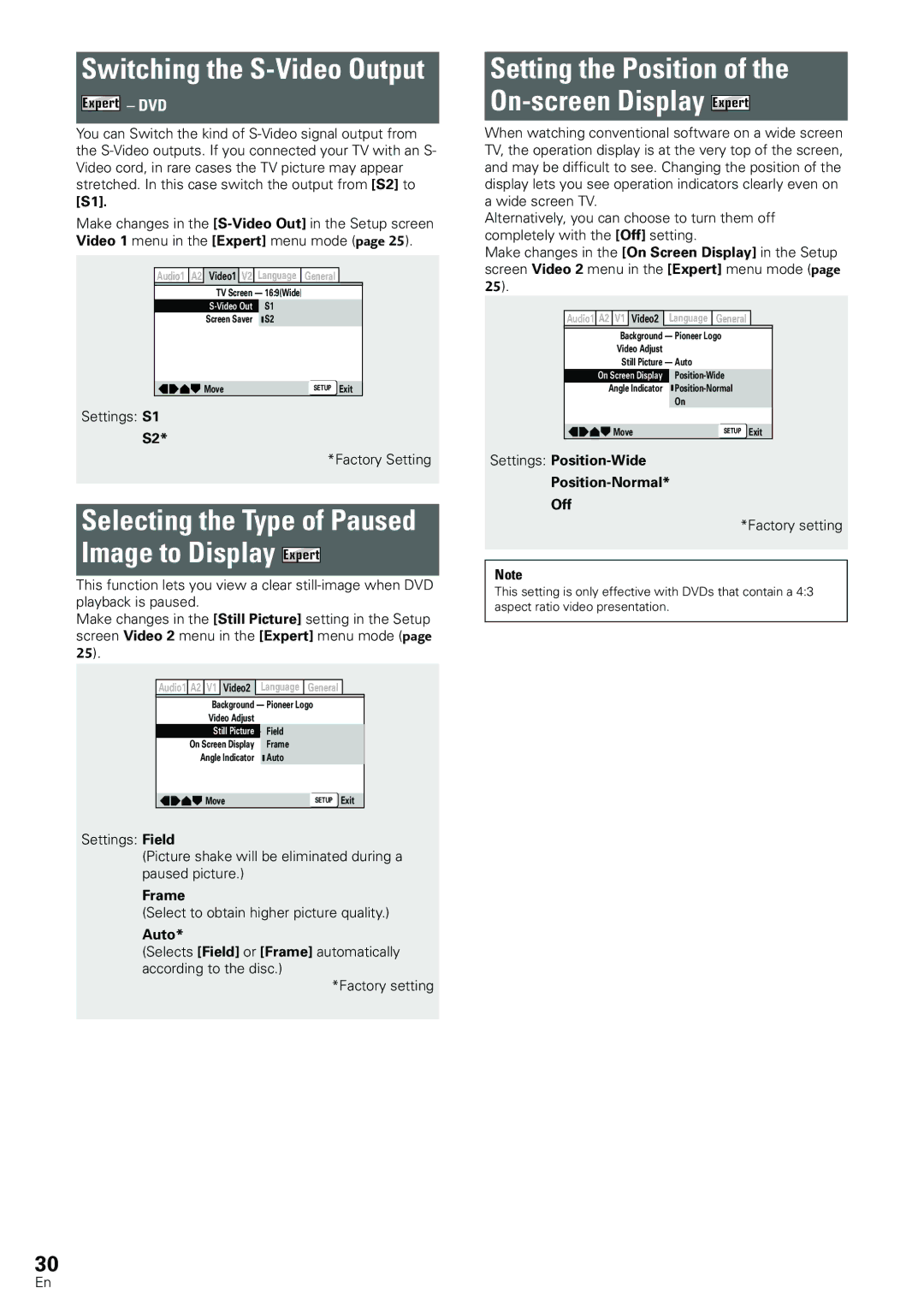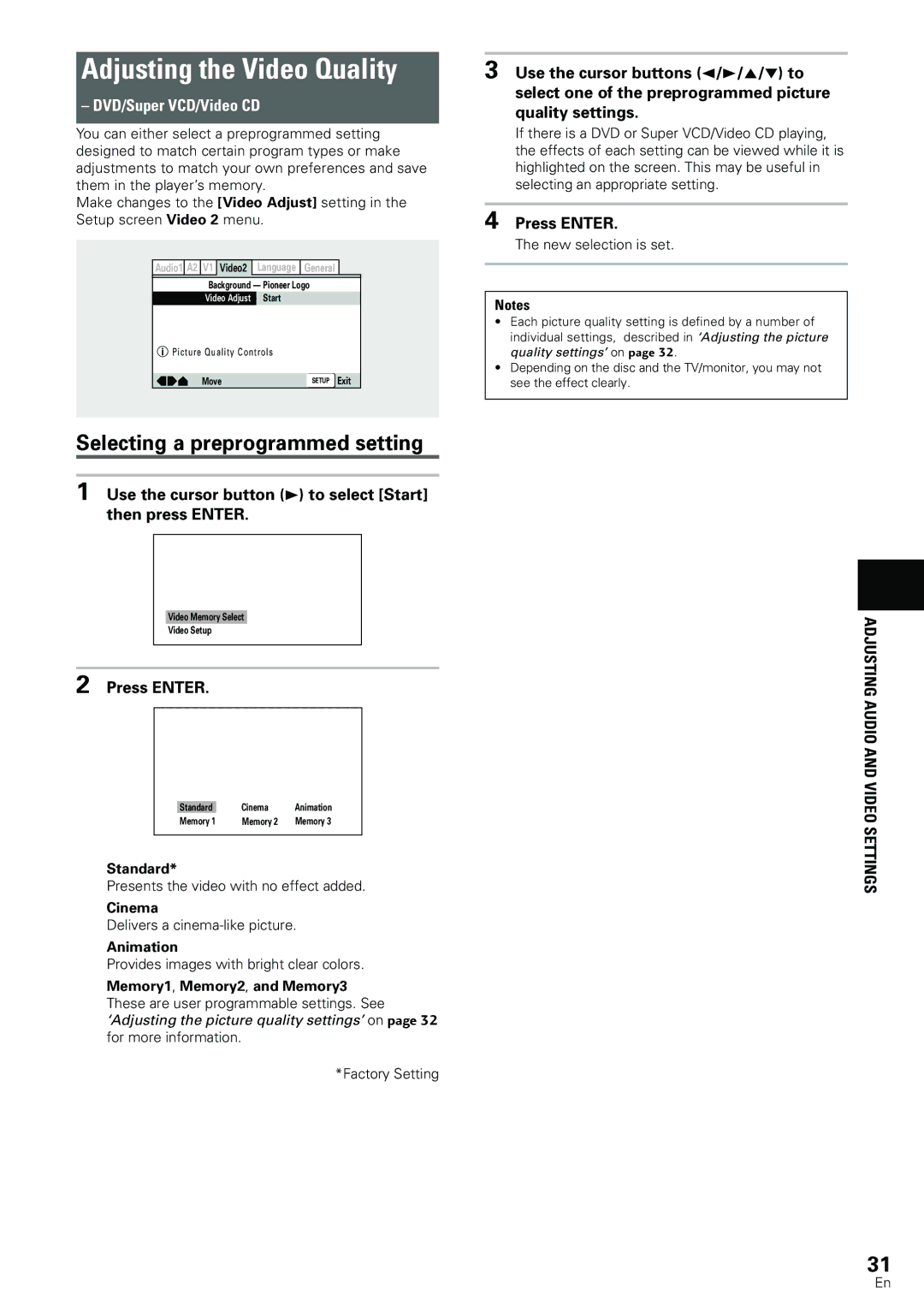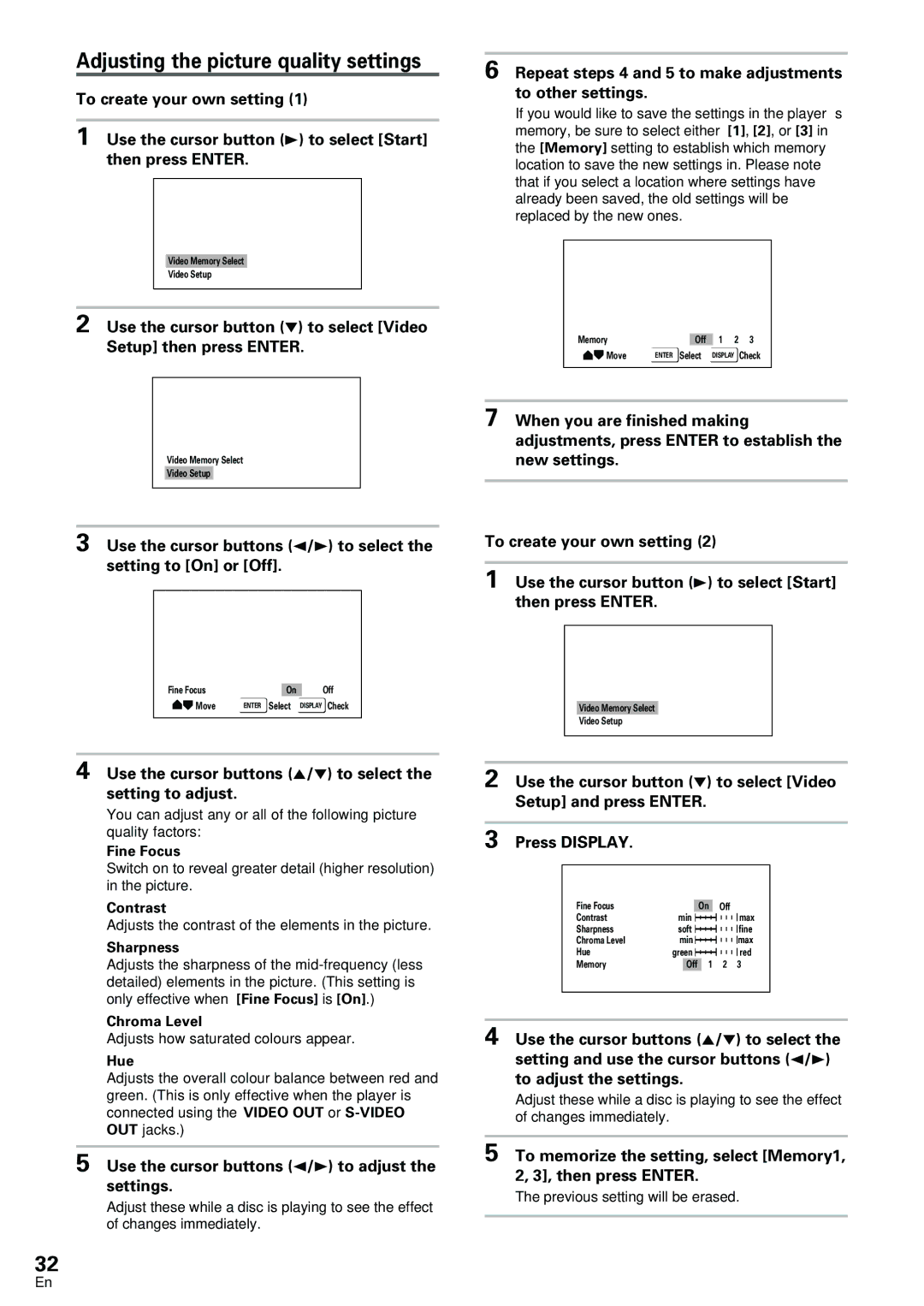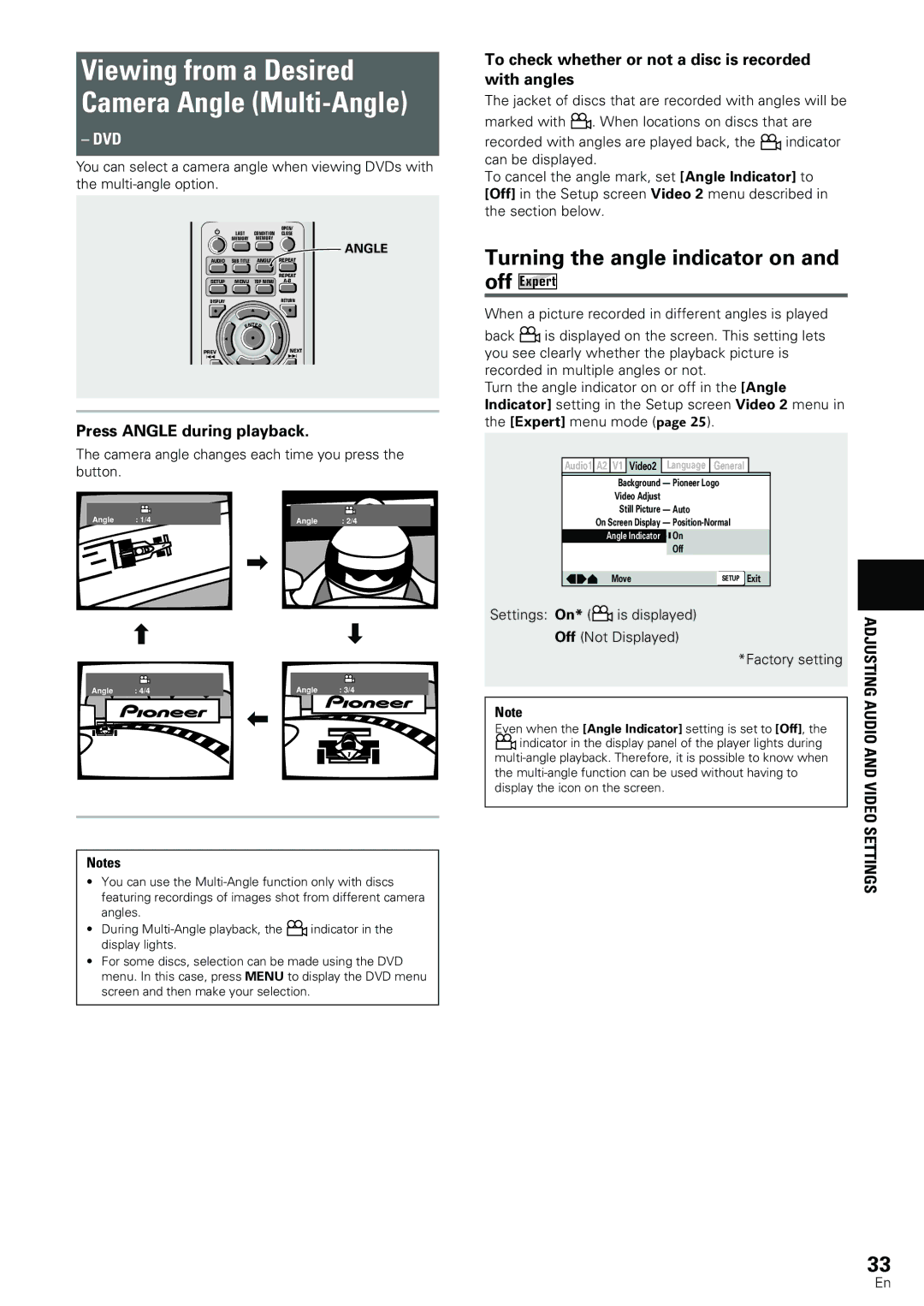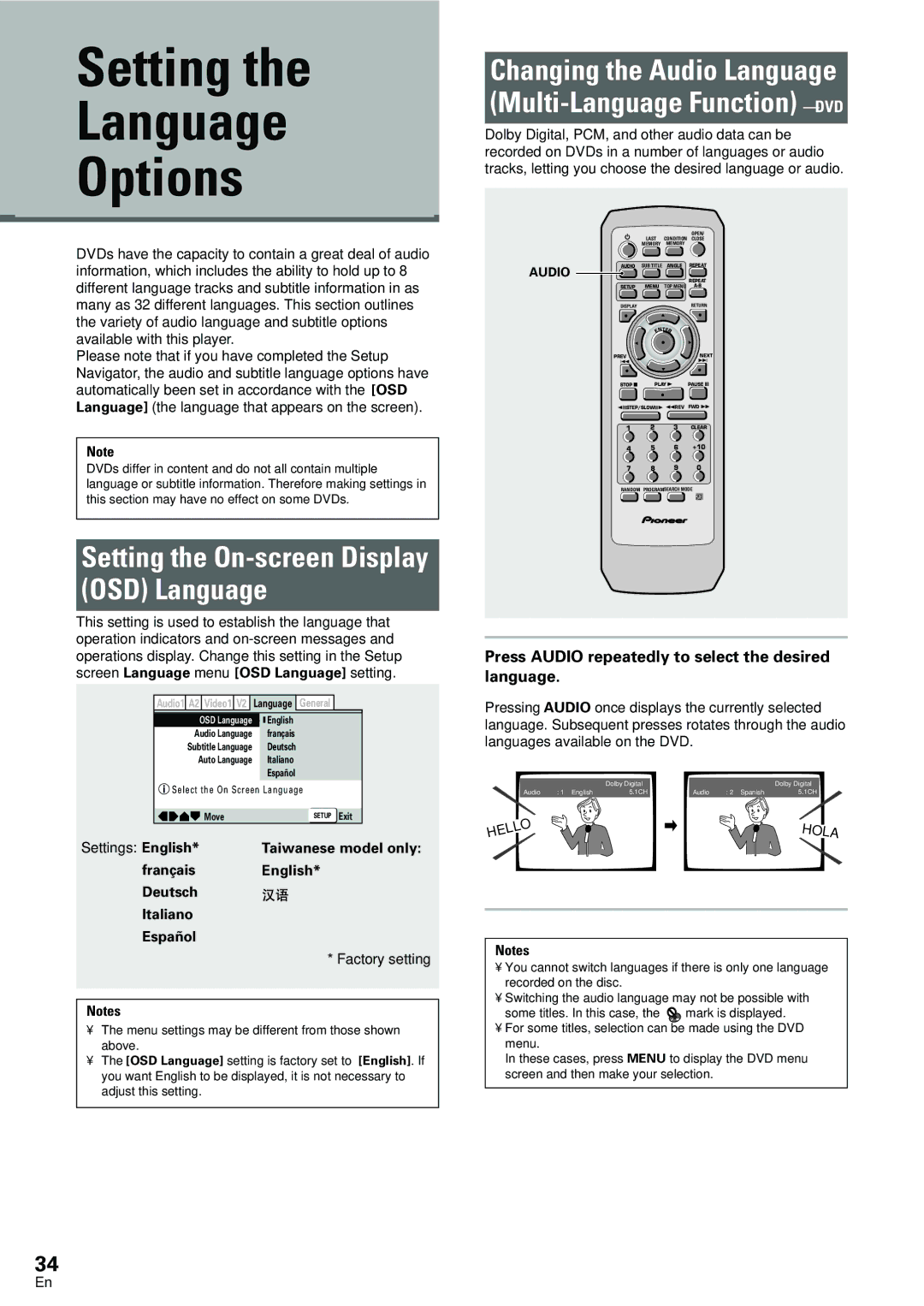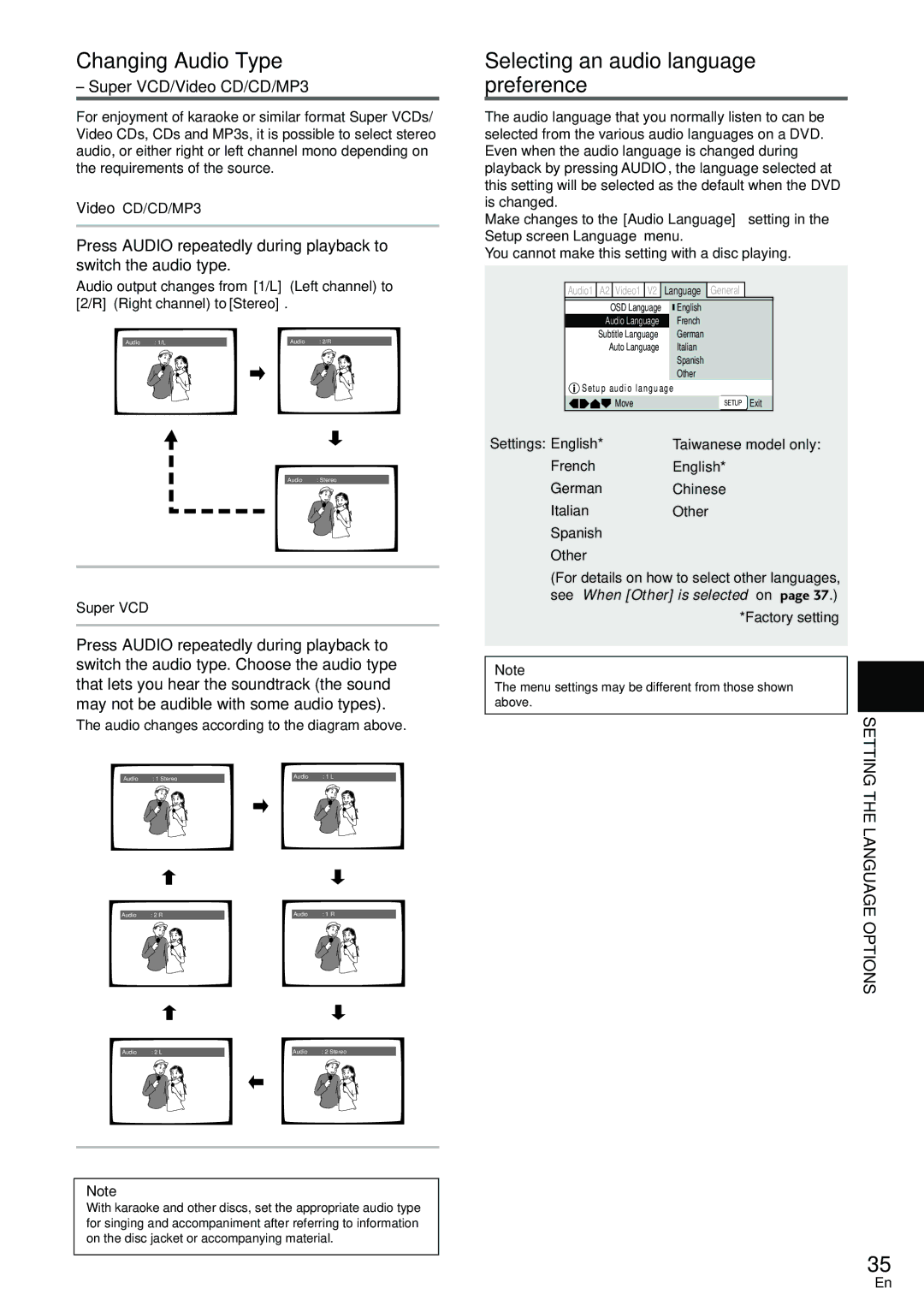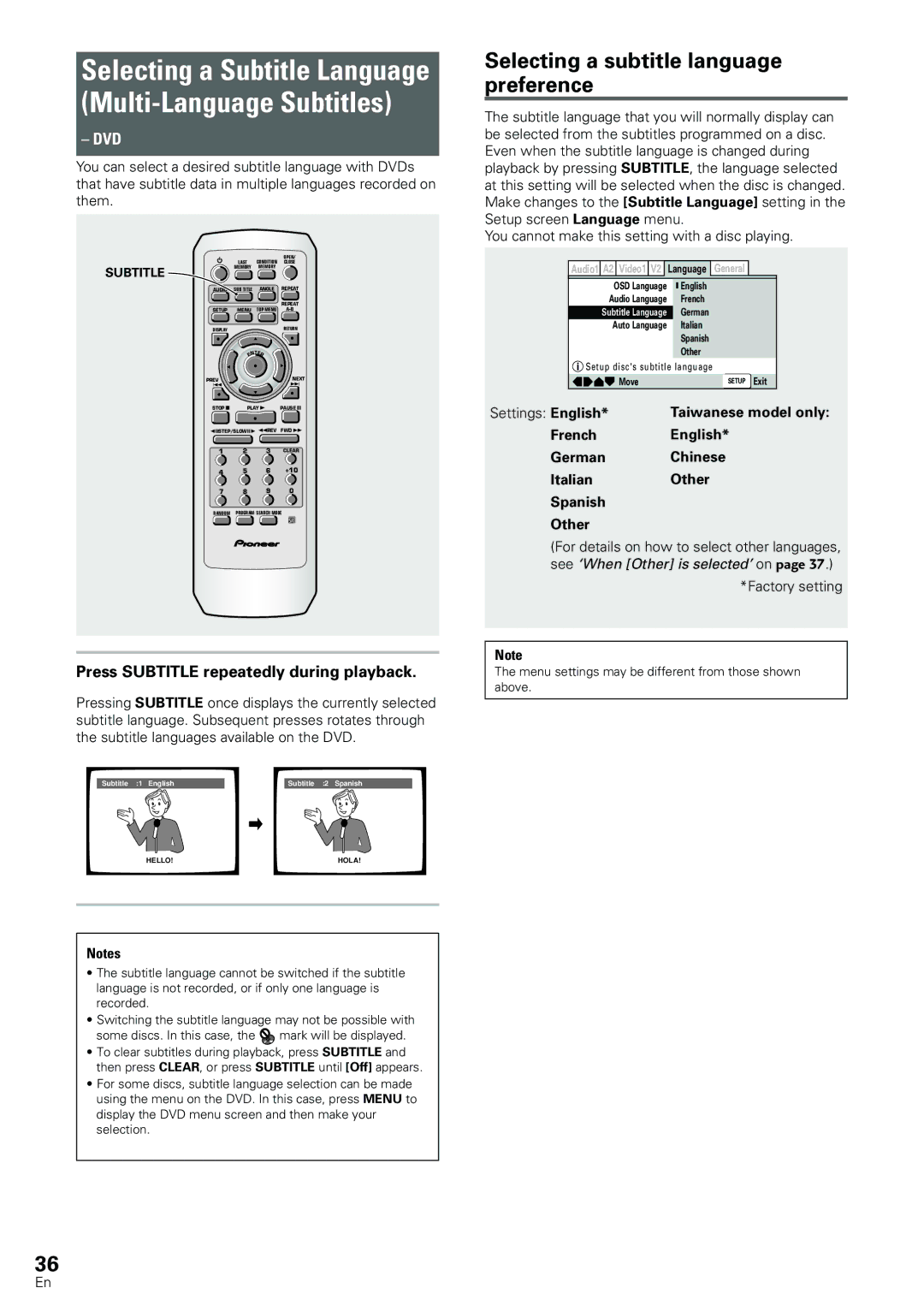-STOP 7 button
Press to stop playback. Pressing once enables playback to resume from a point shortly before the location where it was stopped. Pressing twice causes the disc to return to the beginning of the disc when playback starts again (page 23).
=STEP/SLOW e/E buttons
Press STEP/SLOW e or E during playback to view still frame. Press and hold STEP/SLOW e or E during playback to view slow playback. In still frame, press STEP/SLOW E to advance DVDs and Video CDs frame by frame and STEP/SLOW e to back up a few frames at a time (DVD only) (page 39).
~Number buttons (1-9, 0, +10)*
Use to perform direct title and chapter/track searches, and to input numerical values.
!RANDOM button
Press to play title and chapters/tracks in random order (page 43).
@PROGRAM button
You can program titles, chapters, or tracks to play back in a desired order. Programs can be a maximum of 24 steps. Additionally, DVD programs for up to 24 discs can be stored in the player’s memory for future use (pages
#CONDITION MEMORY button
You can store in memory the settings for up to 15 DVDs. Press CONDITION MEMORY during DVD playback to memorize the settings (page 49).
$OPEN/CLOSE button
Press to open or close the disc tray (pages 20, 23).
%ANGLE button
Some DVDs are recorded with various camera angle playback options. Press ANGLE repeatedly to display different camera angles (page 33).
^REPEAT button
Use to set the repeat mode (page 42).
&REPEAT A-B button
Press at the beginning and end of the section you want to repeat or to mark a location you want to return to (page 42).
*TOP MENU button*
Press to call up the top menu programmed on the DVD. Depending on the DVD, the top menu may be identical to the DVD menu (page 21).
(RETURN button*
Use to go one menu back (current settings are maintained). Use RETURN when you do not want to change the option setting in a menu.
)NEXT ¢ button
During playback, press NEXT ¢ to advance to the next chapter/track (page 22).
_PLAY 3 button
Press to start or resume playback (pages 20, 23).
+ PAUSE 8 button
Press to pause playback of a disc. Press again to | NAMES | |
resume playback (page 39). | ||
| ||
¡ REV 1/FWD ¡ (fast reverse/forward) | AND | |
buttons | ||
| ||
During playback of DVD and Super VCD/Video CD, | FUNCTIONS | |
press | ||
| ||
FWD ¡ to perform fast forward scanning. Press |
| |
REV 1 to perform fast reverse scanning of DVD |
| |
and Super VCD/Video CD. When a CD or MP3 is |
| |
loaded, audio scanning is performed (page 22). |
|
™CLEAR button
Works in conjunction with a number of player functions. Use to cancel repeat and random playback, and to edit programs.
£SEARCH MODE button
Press to perform a title/folder, chapter/track or elapsed time search (page 40).
13
En