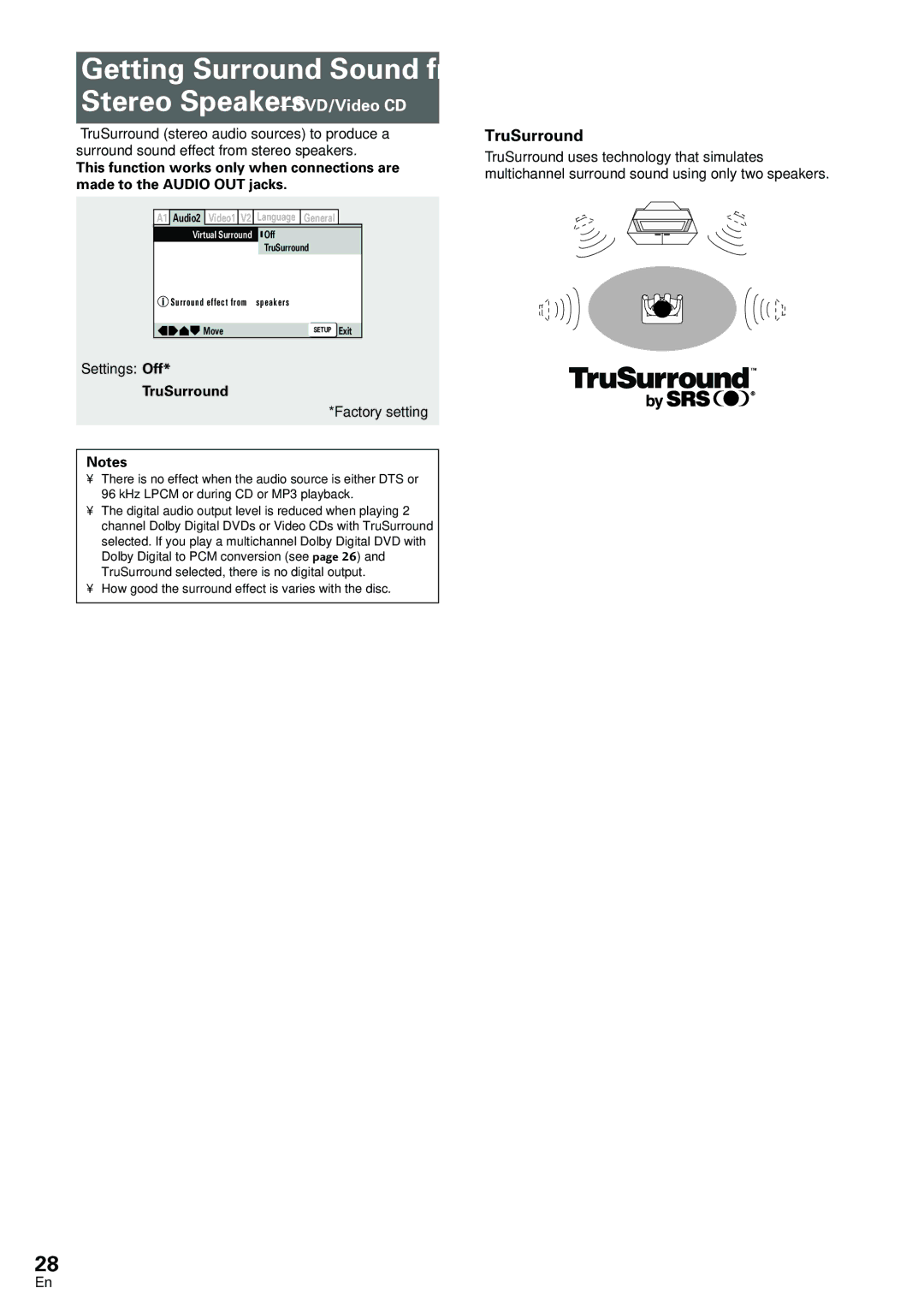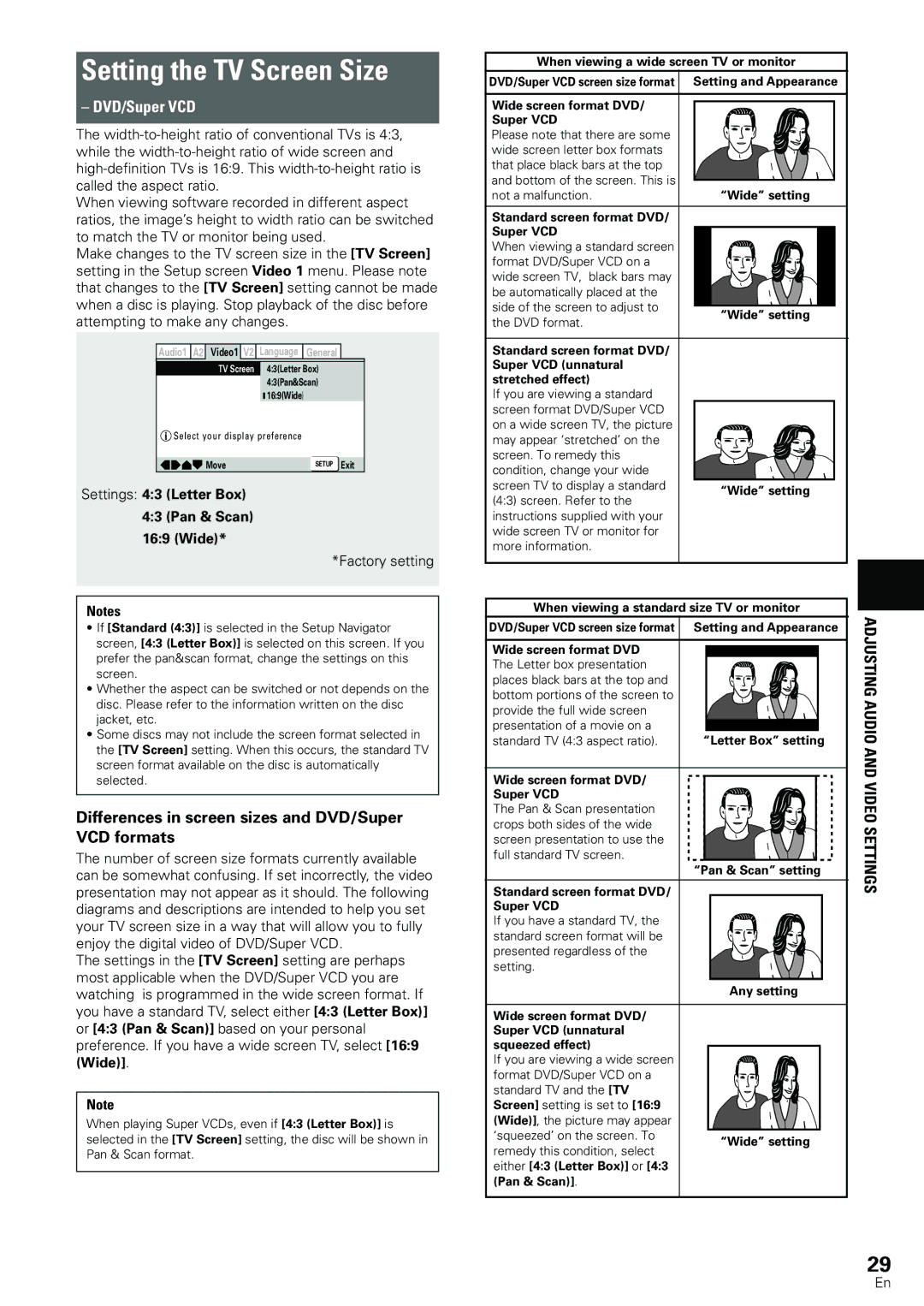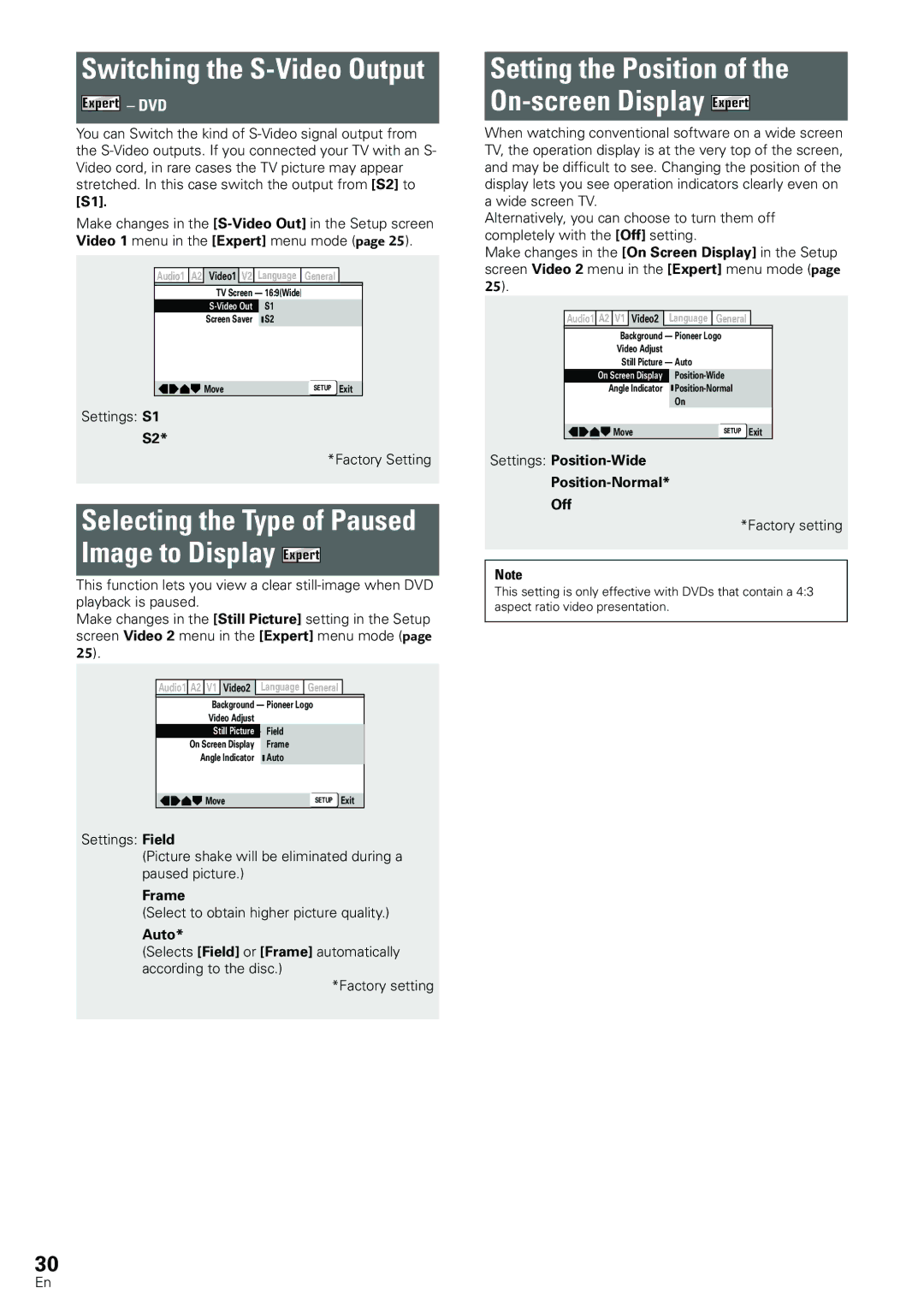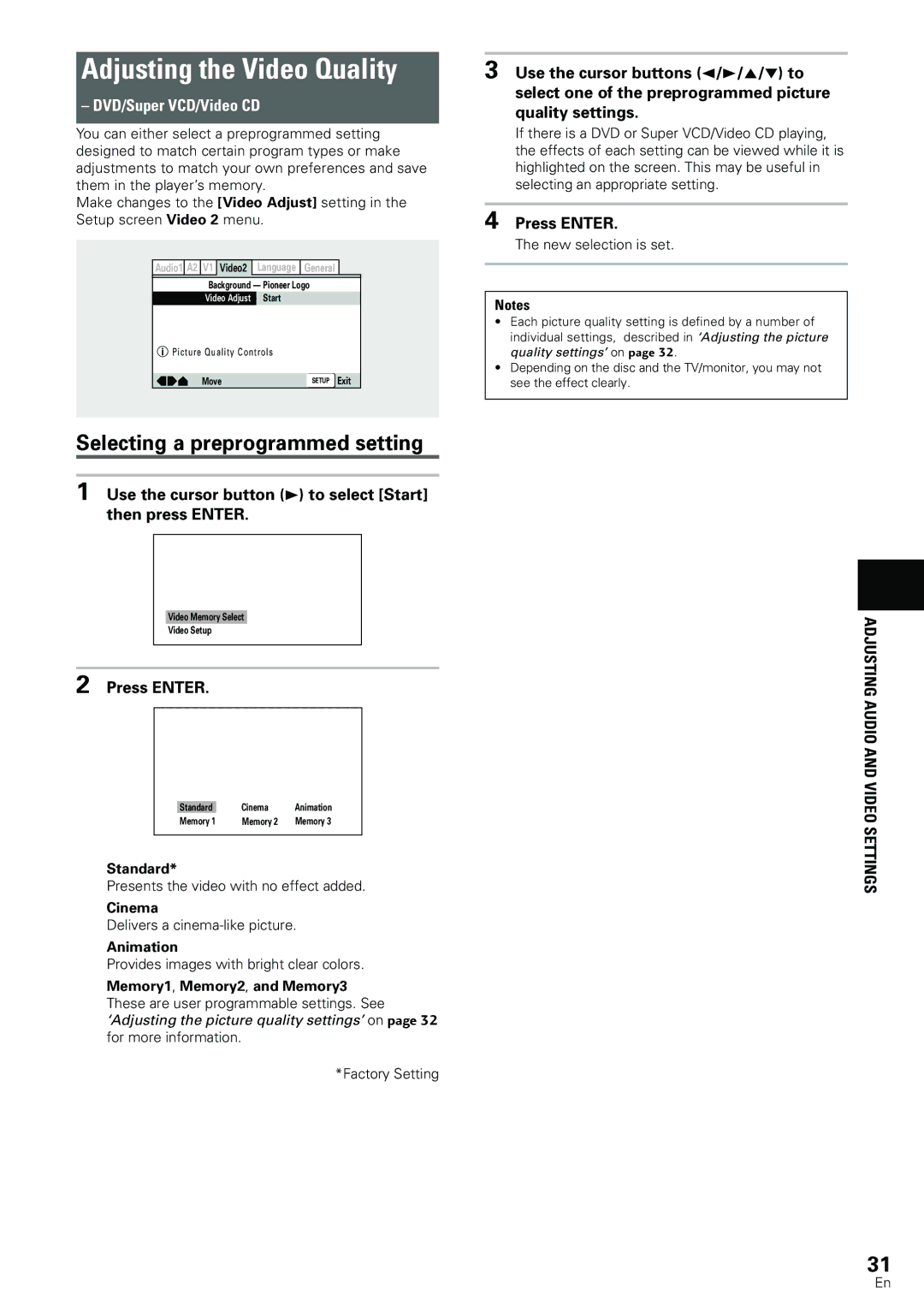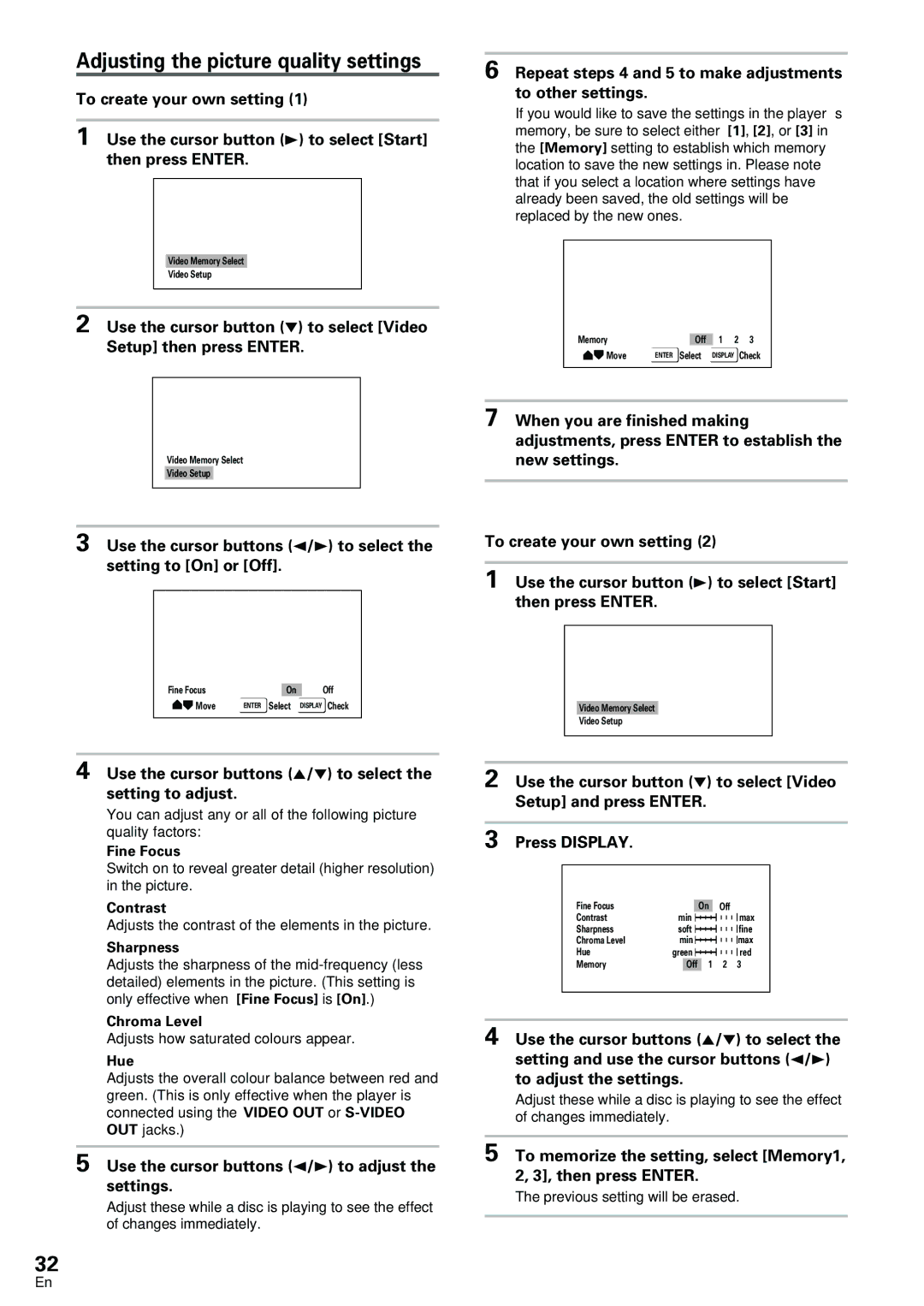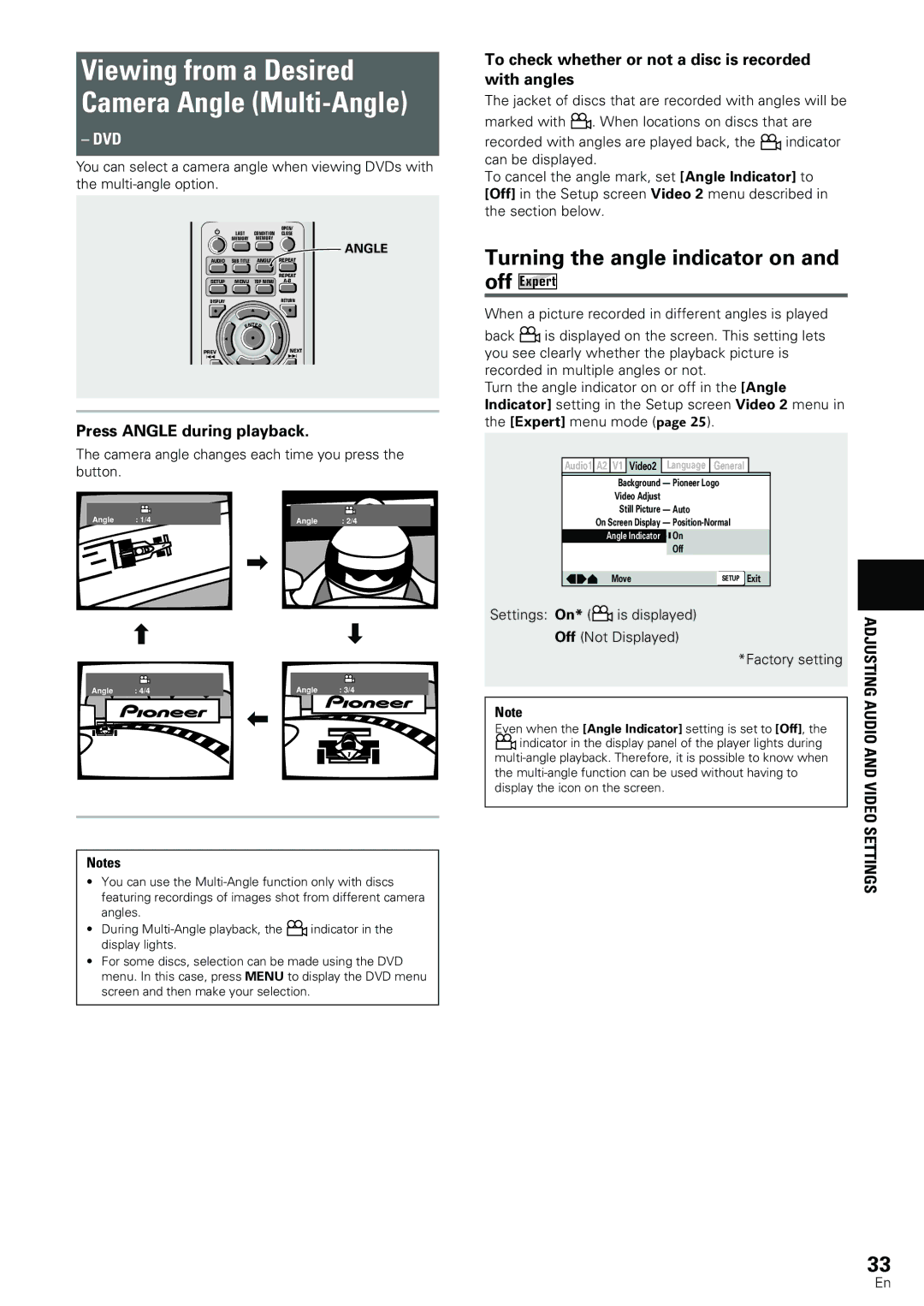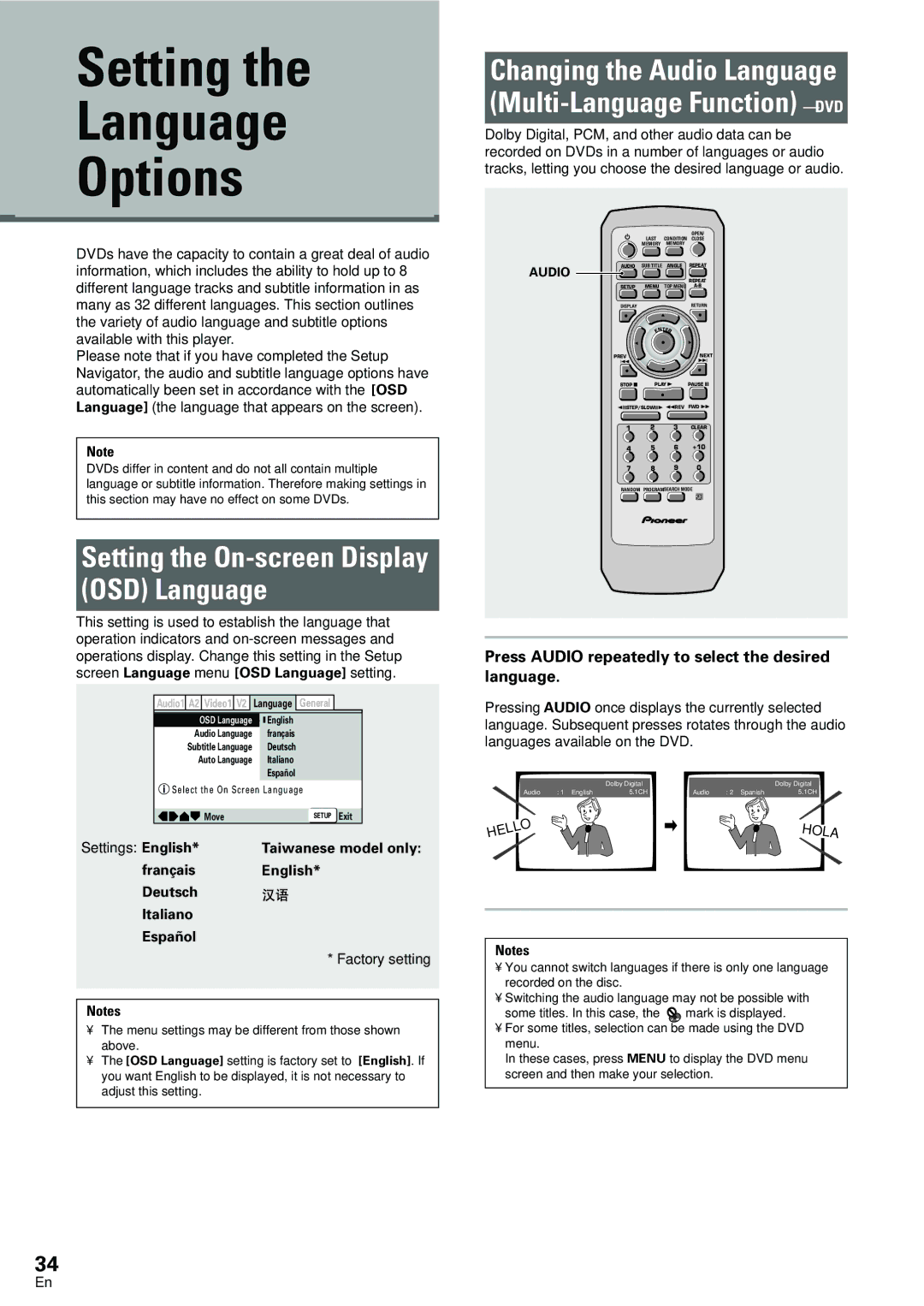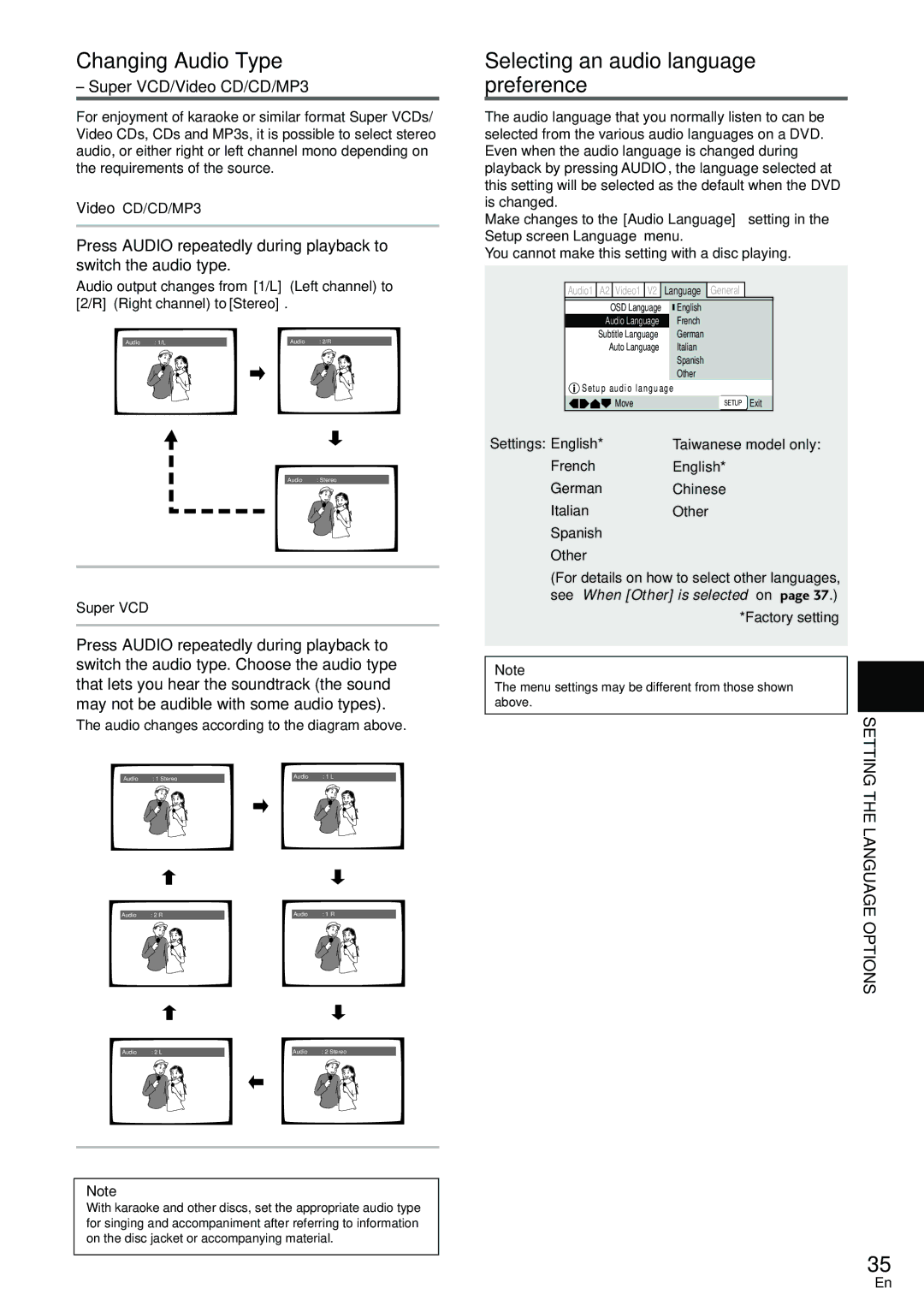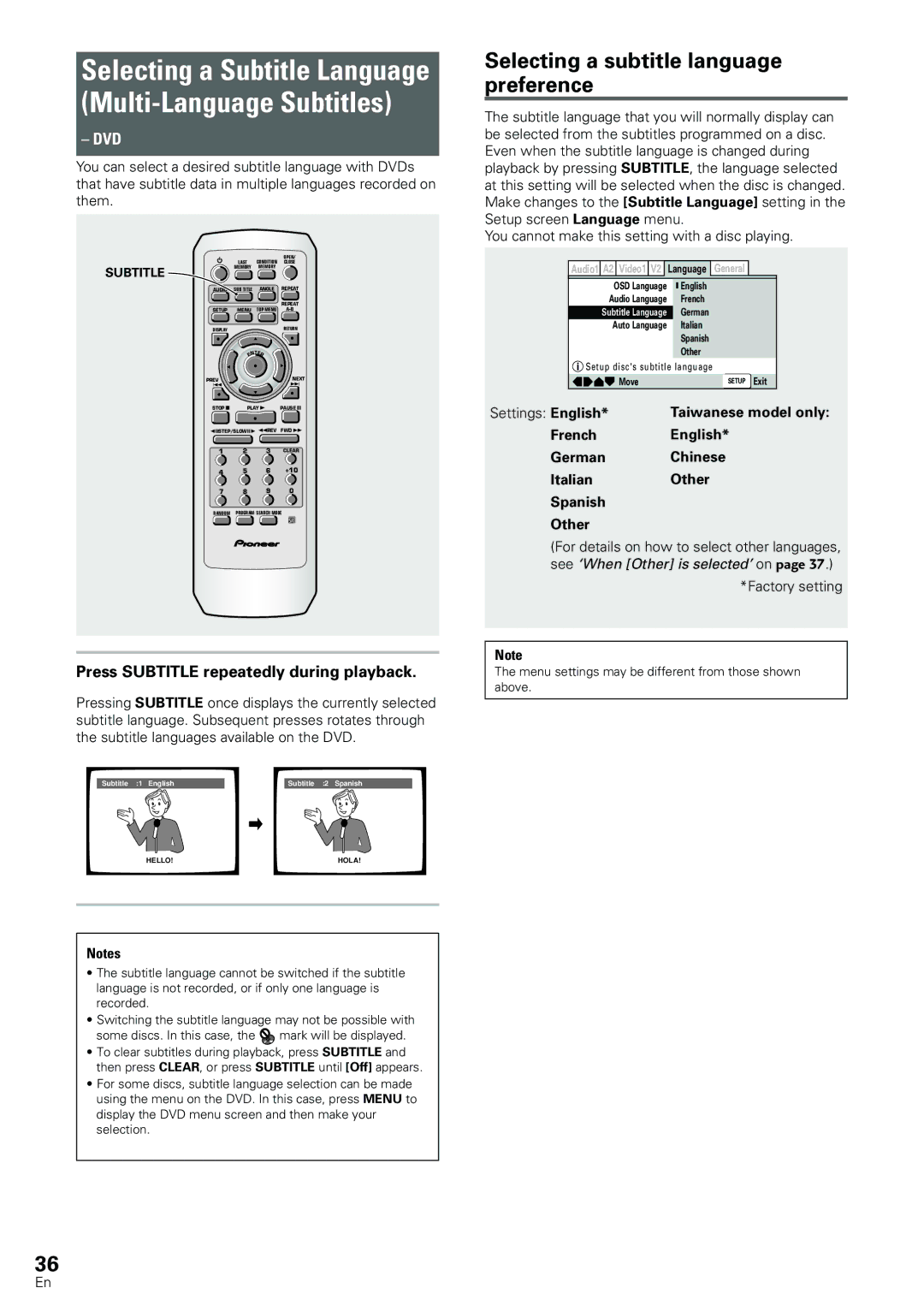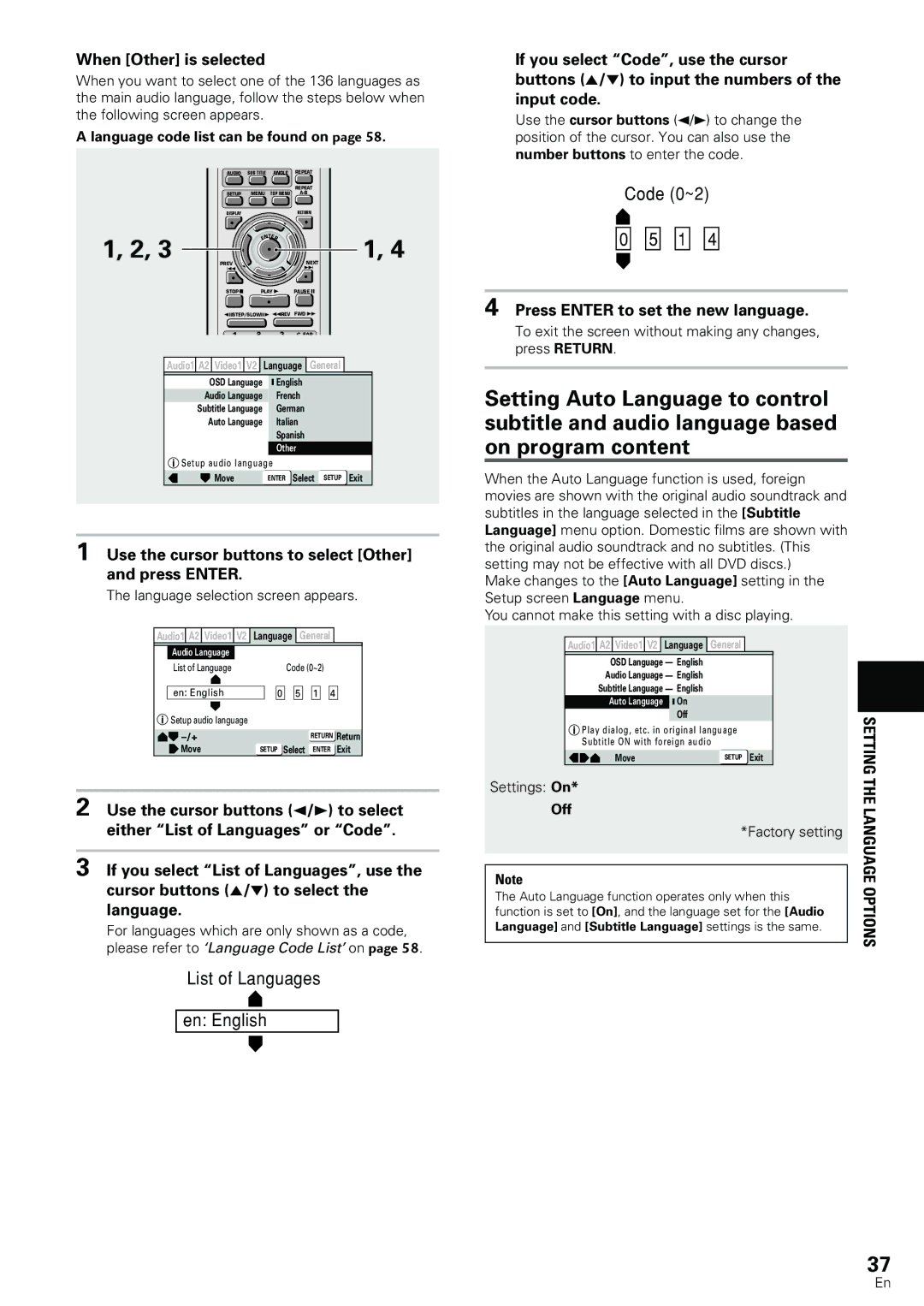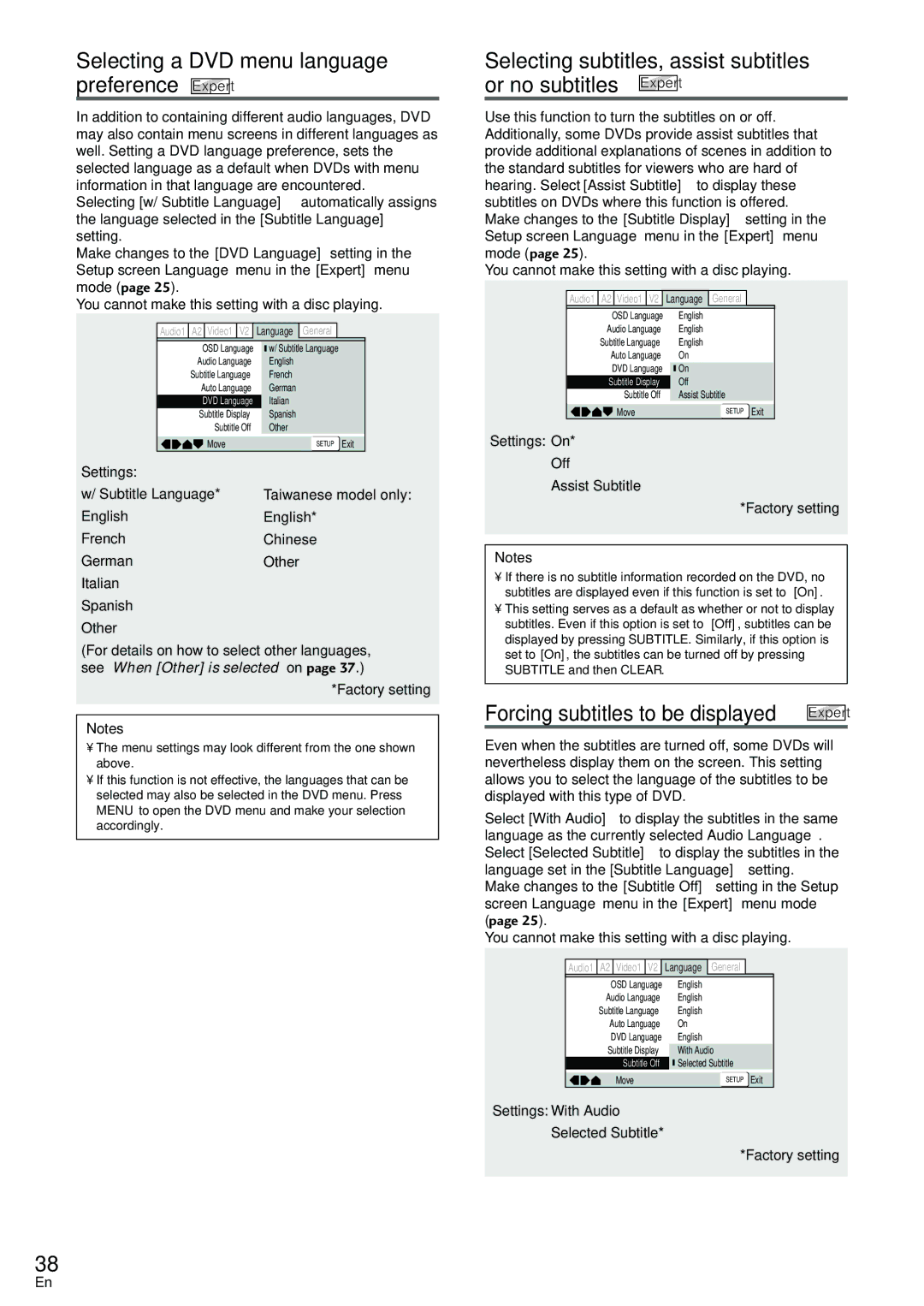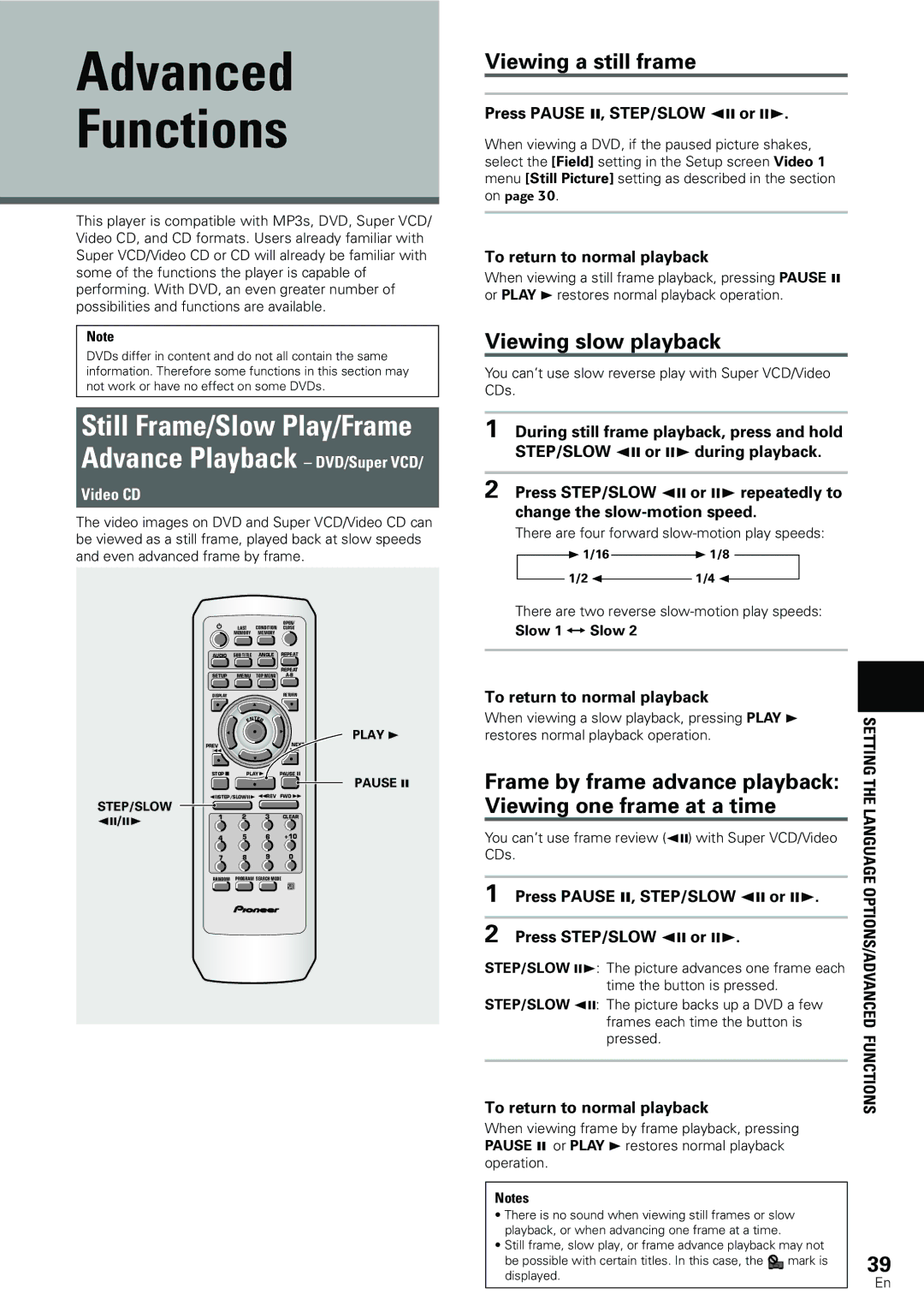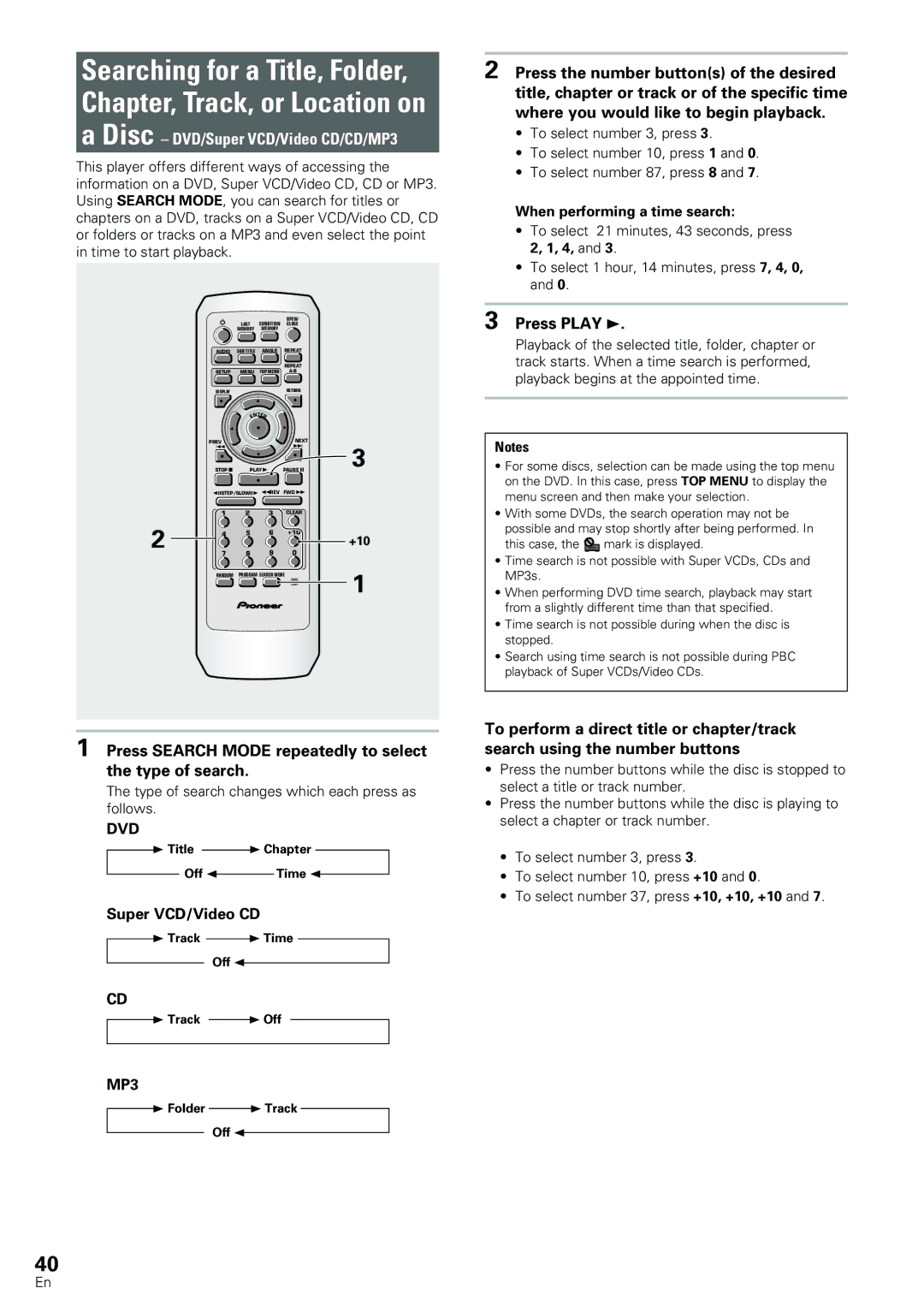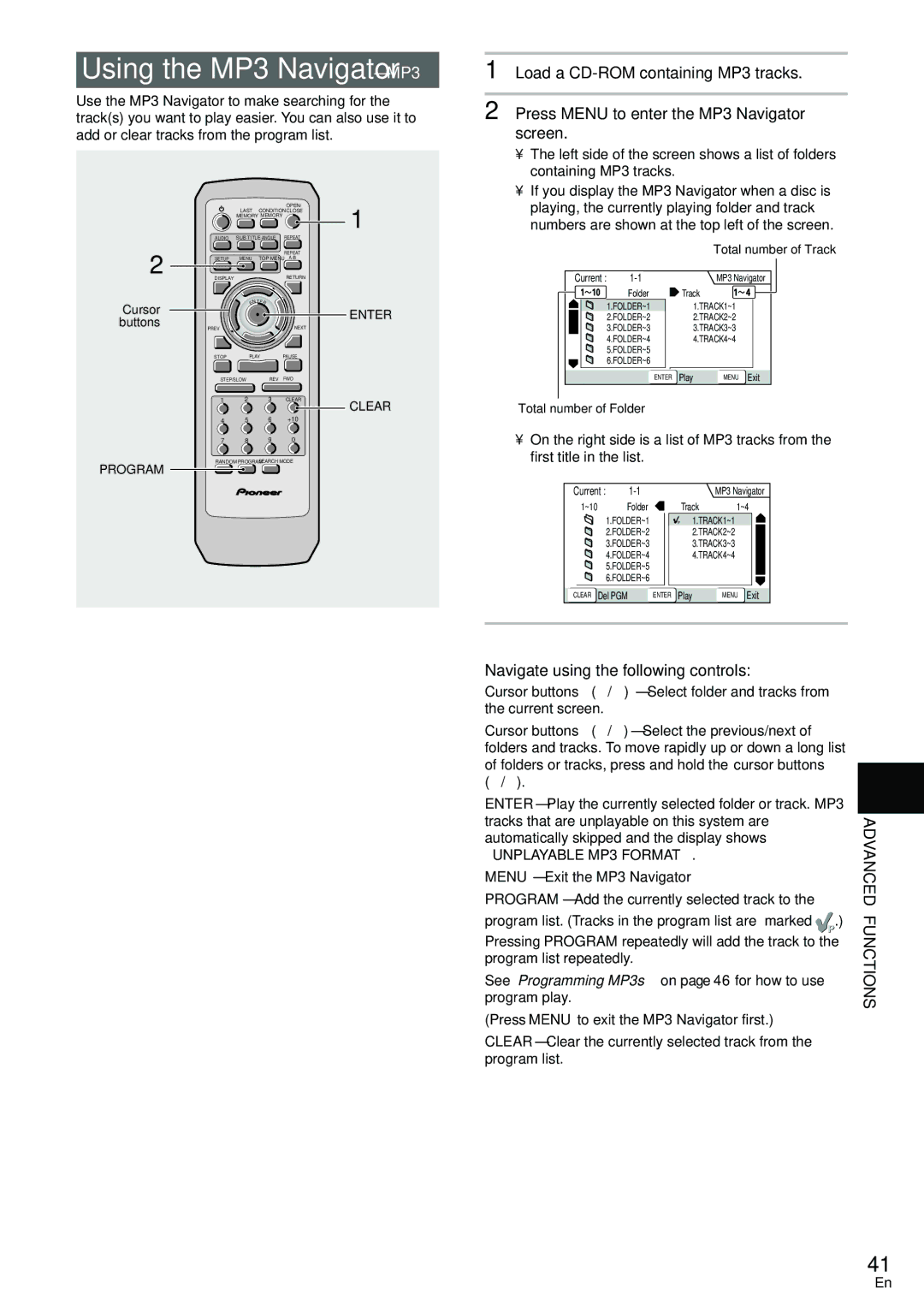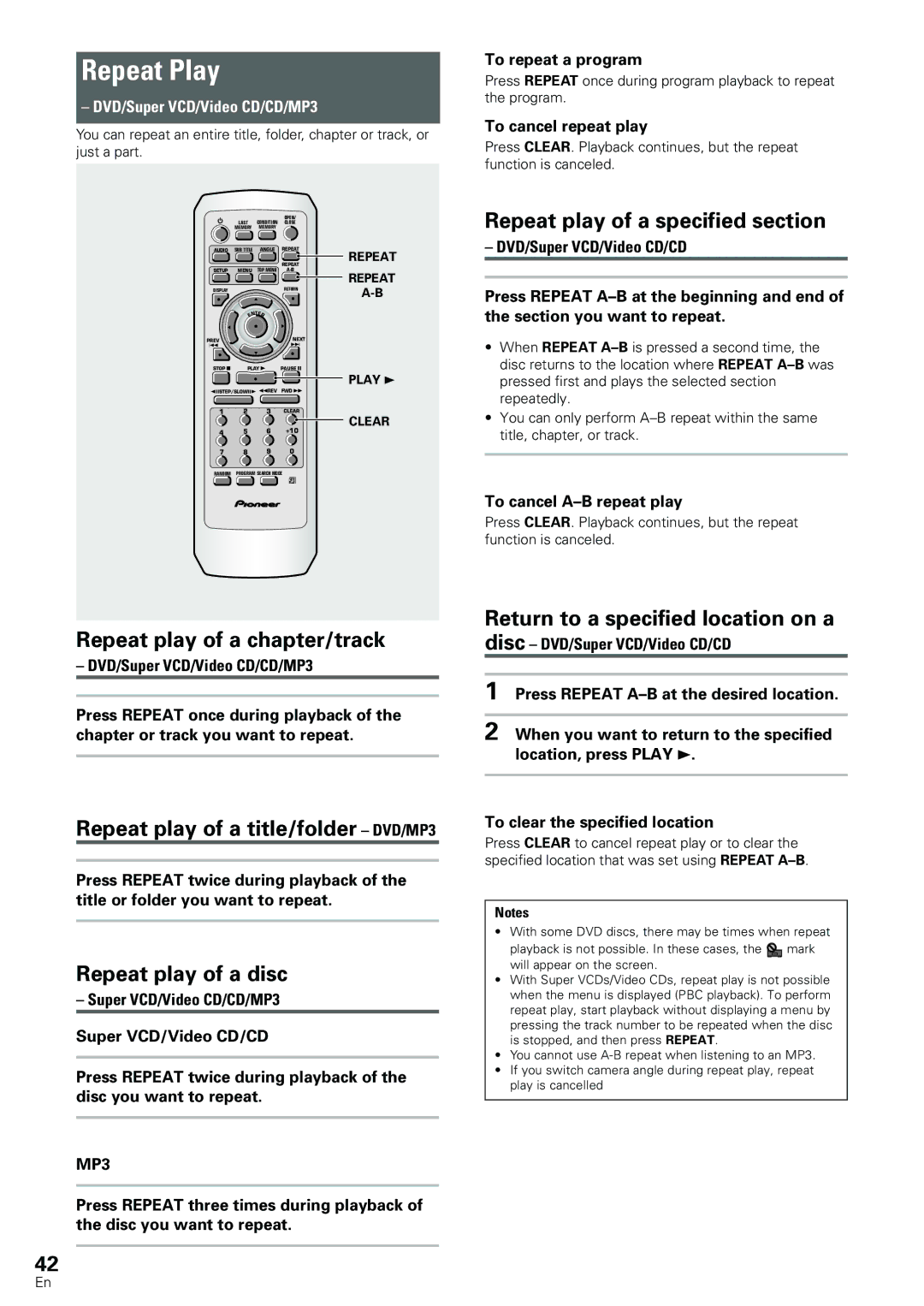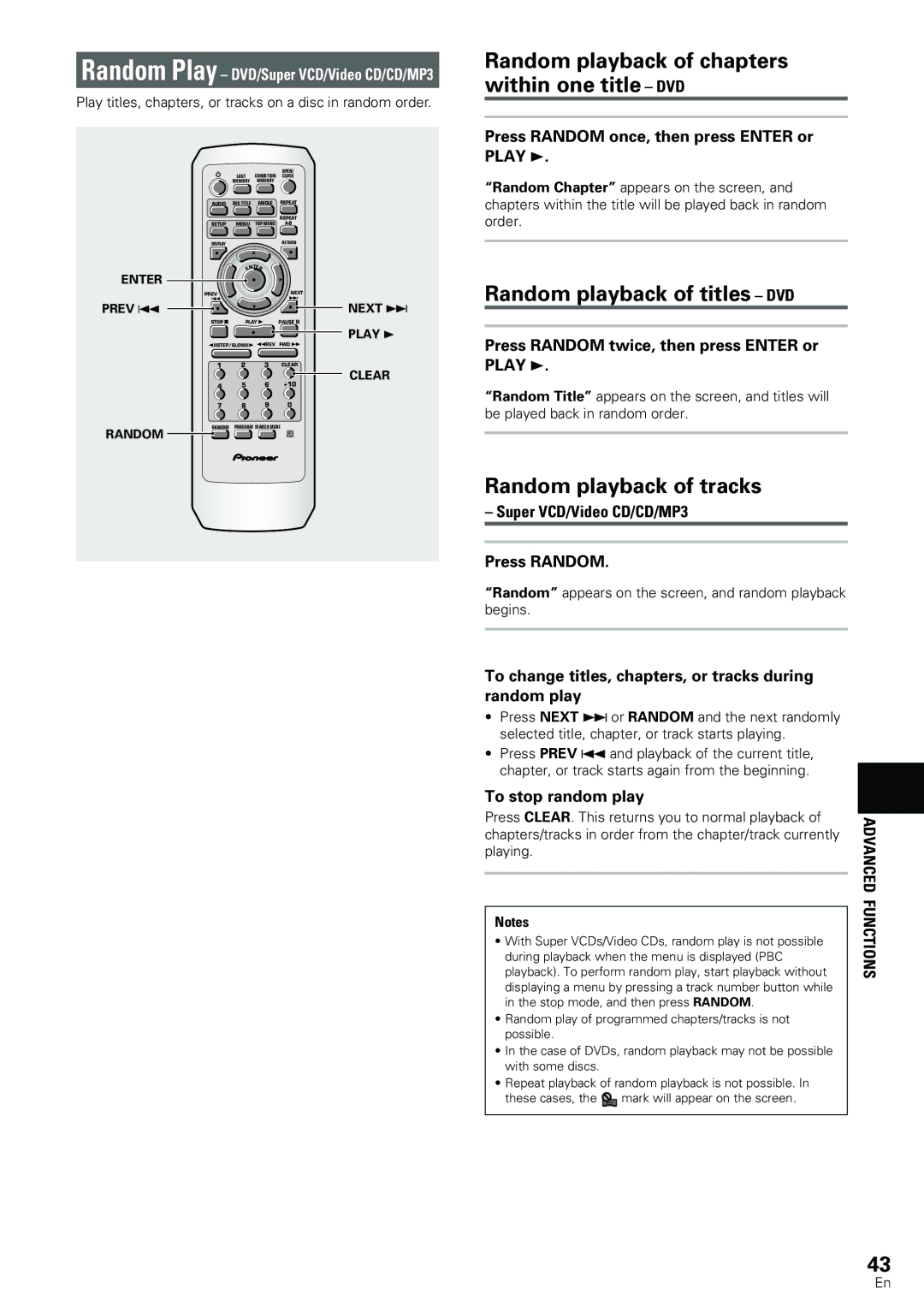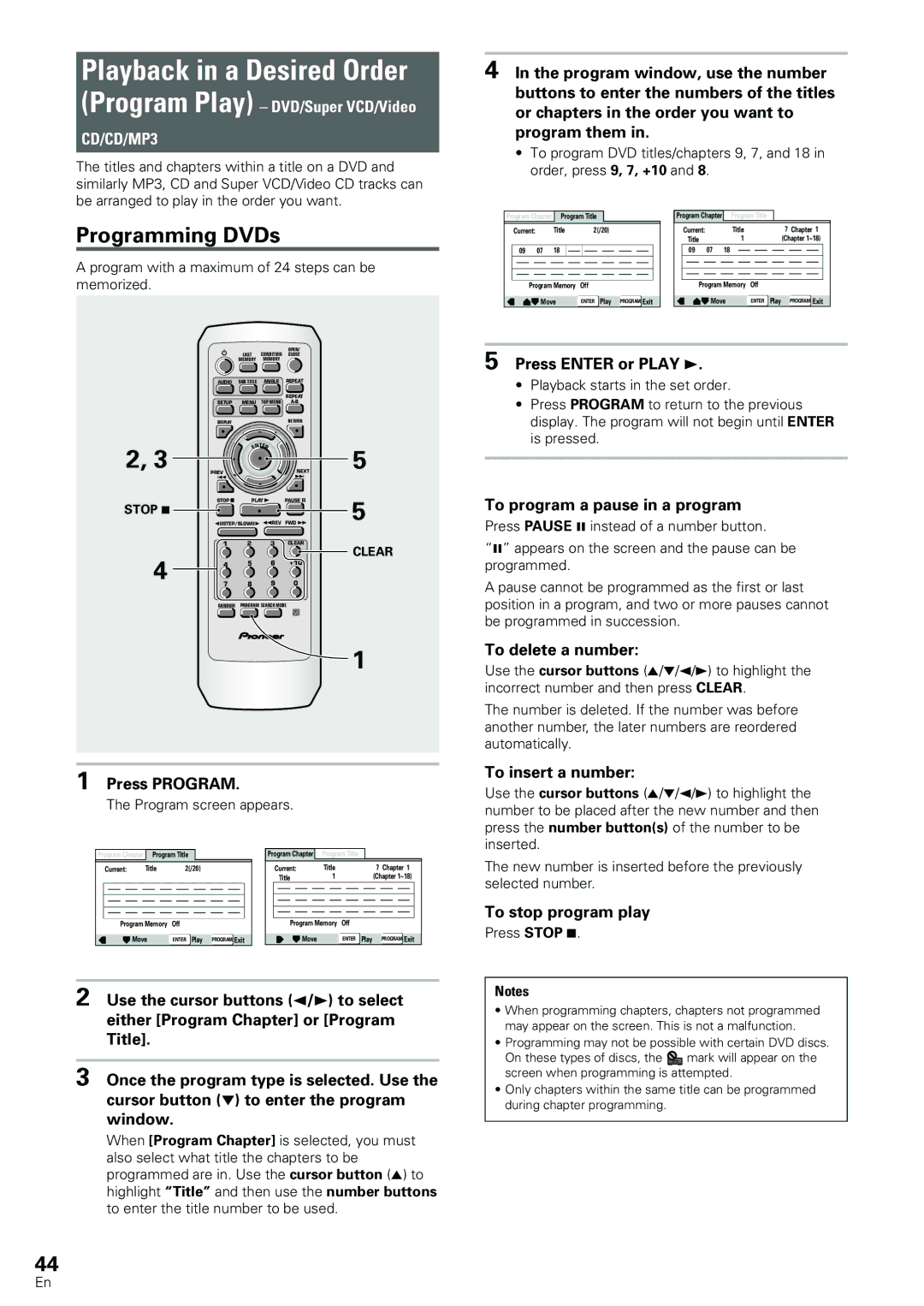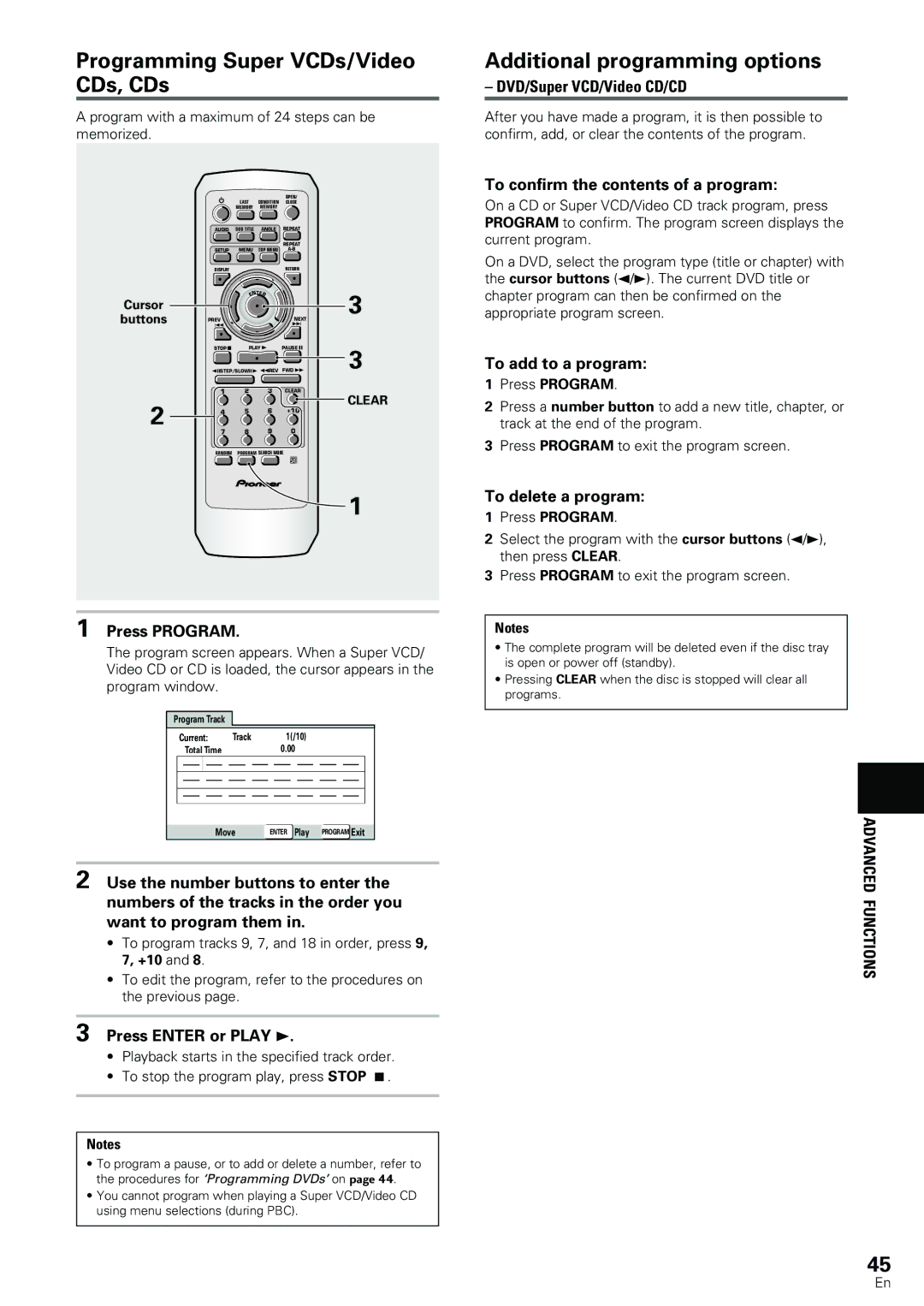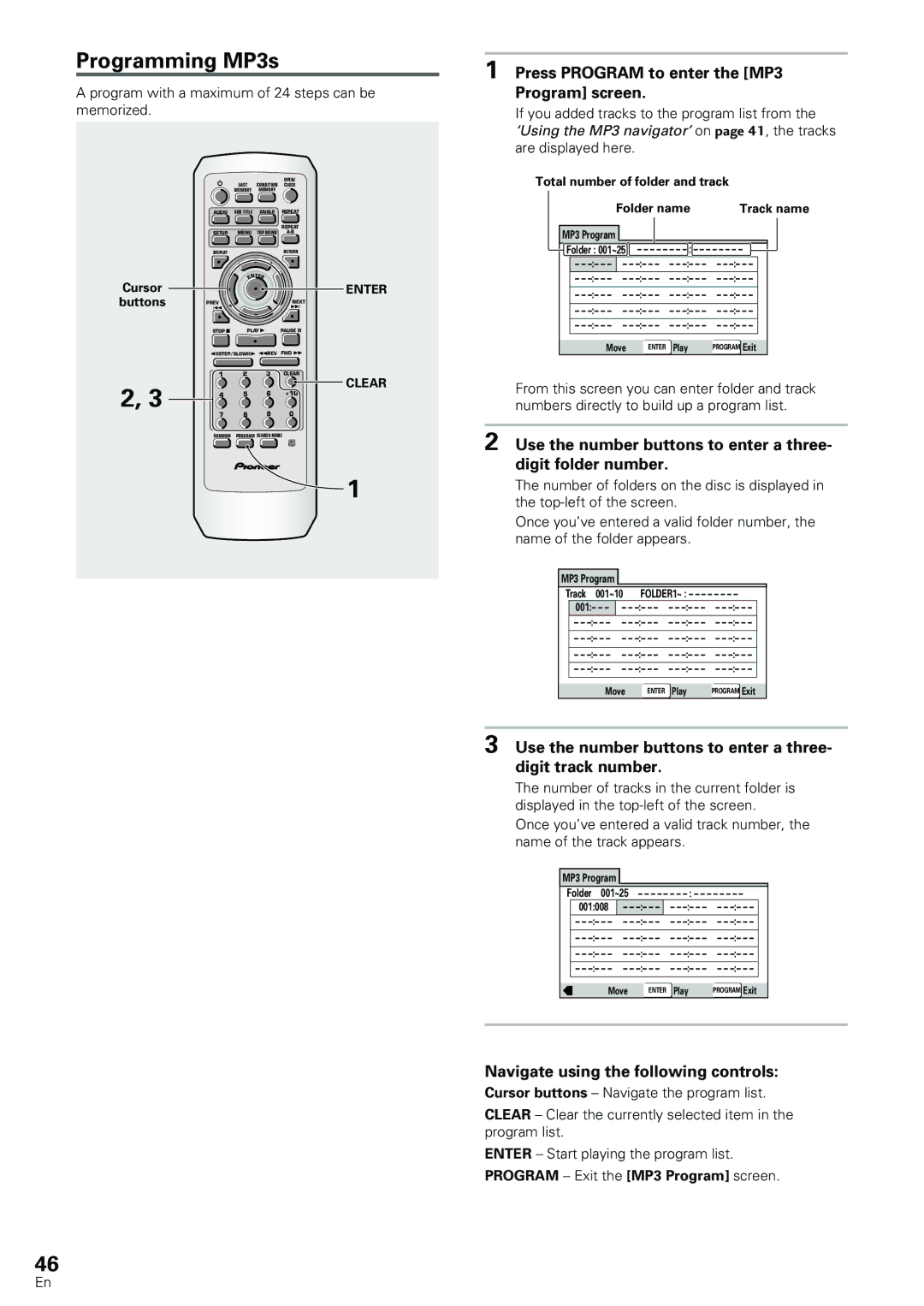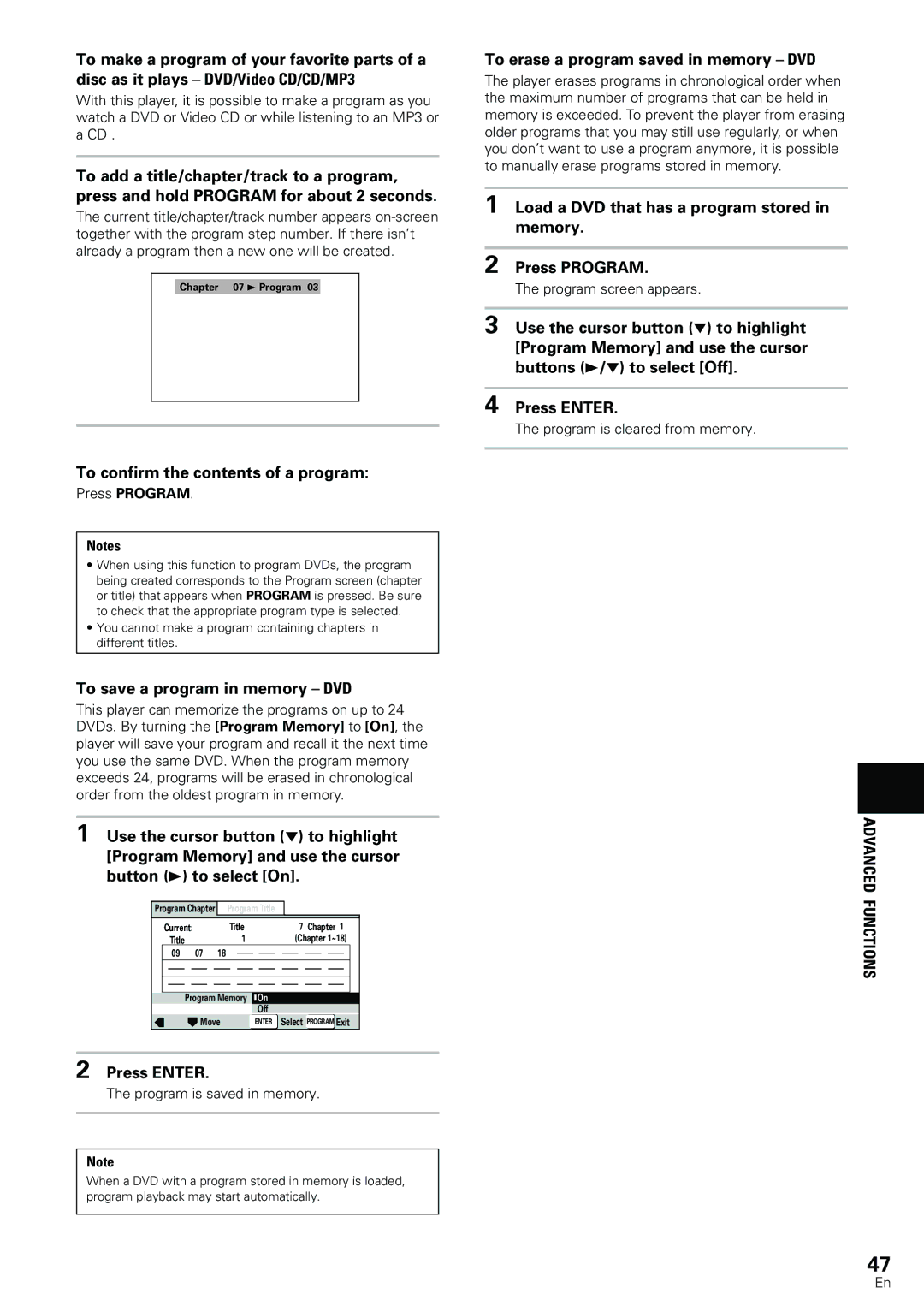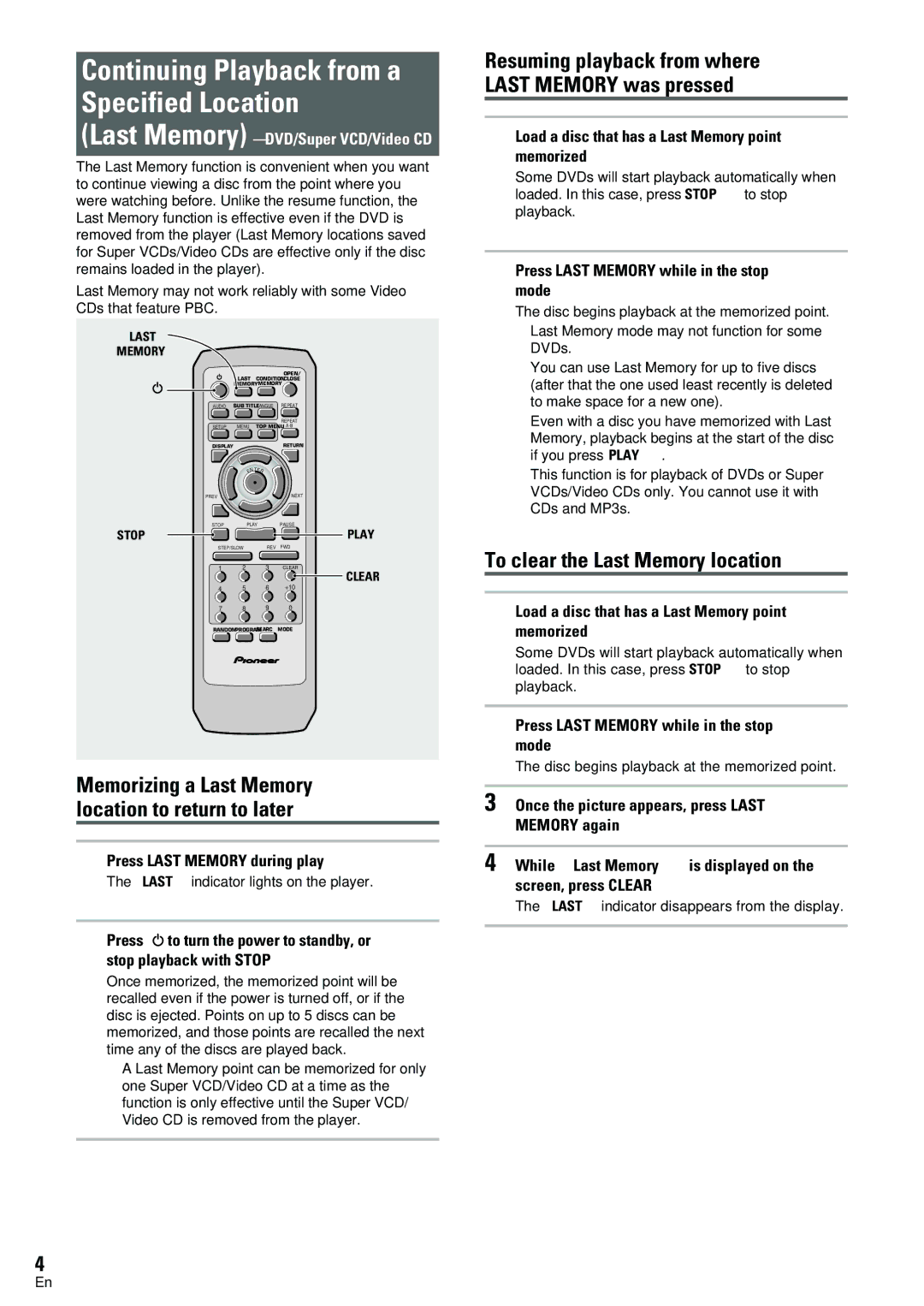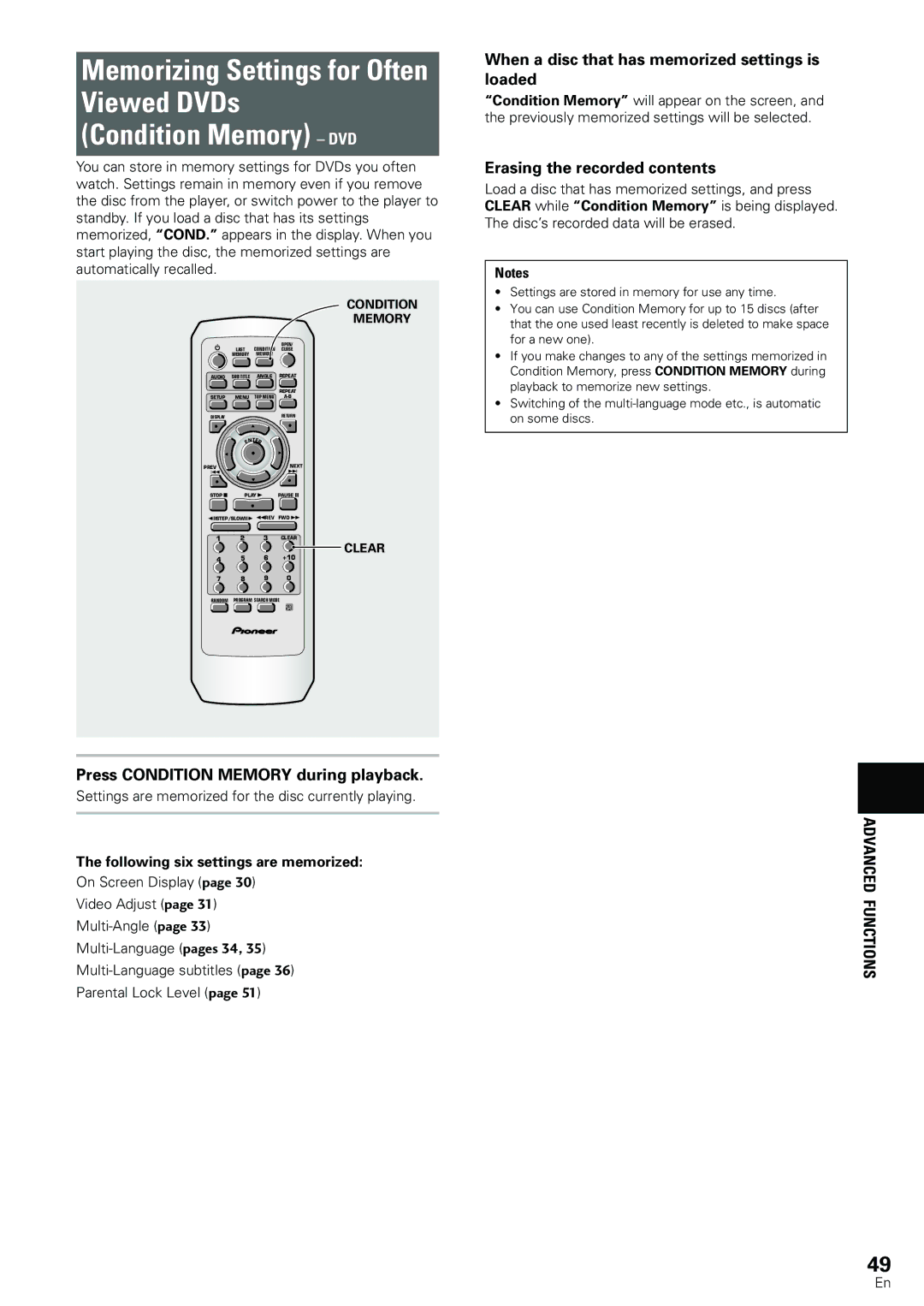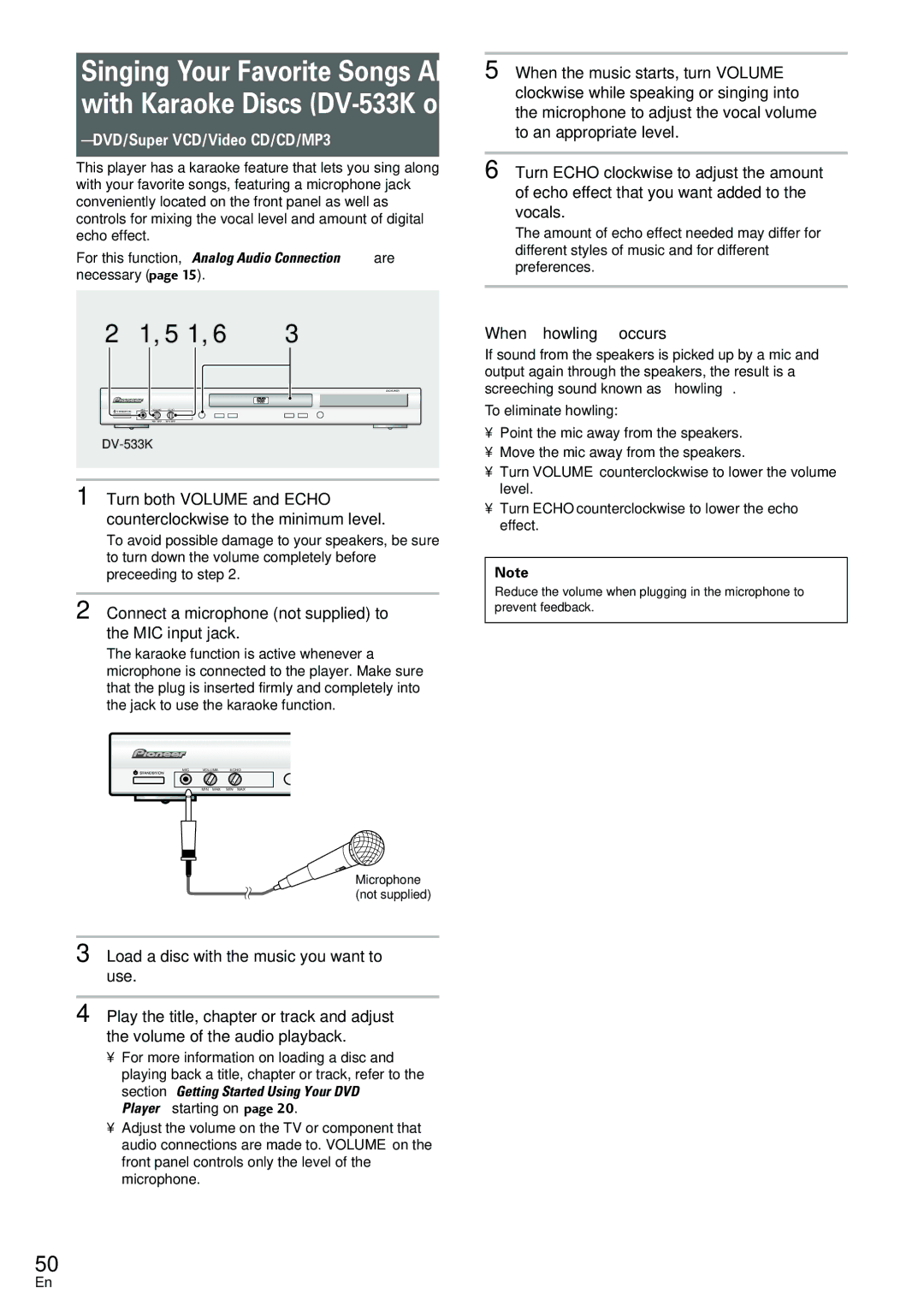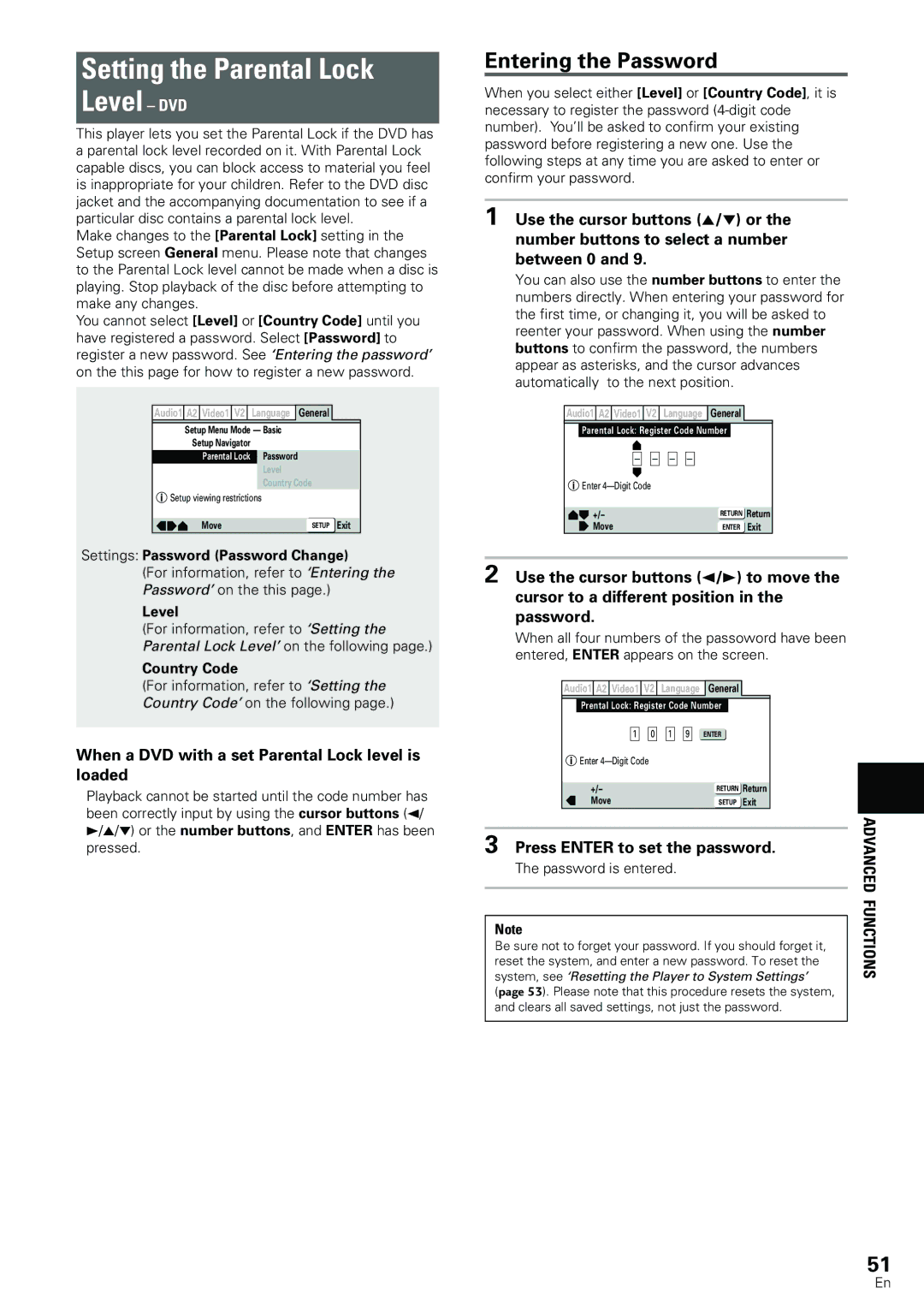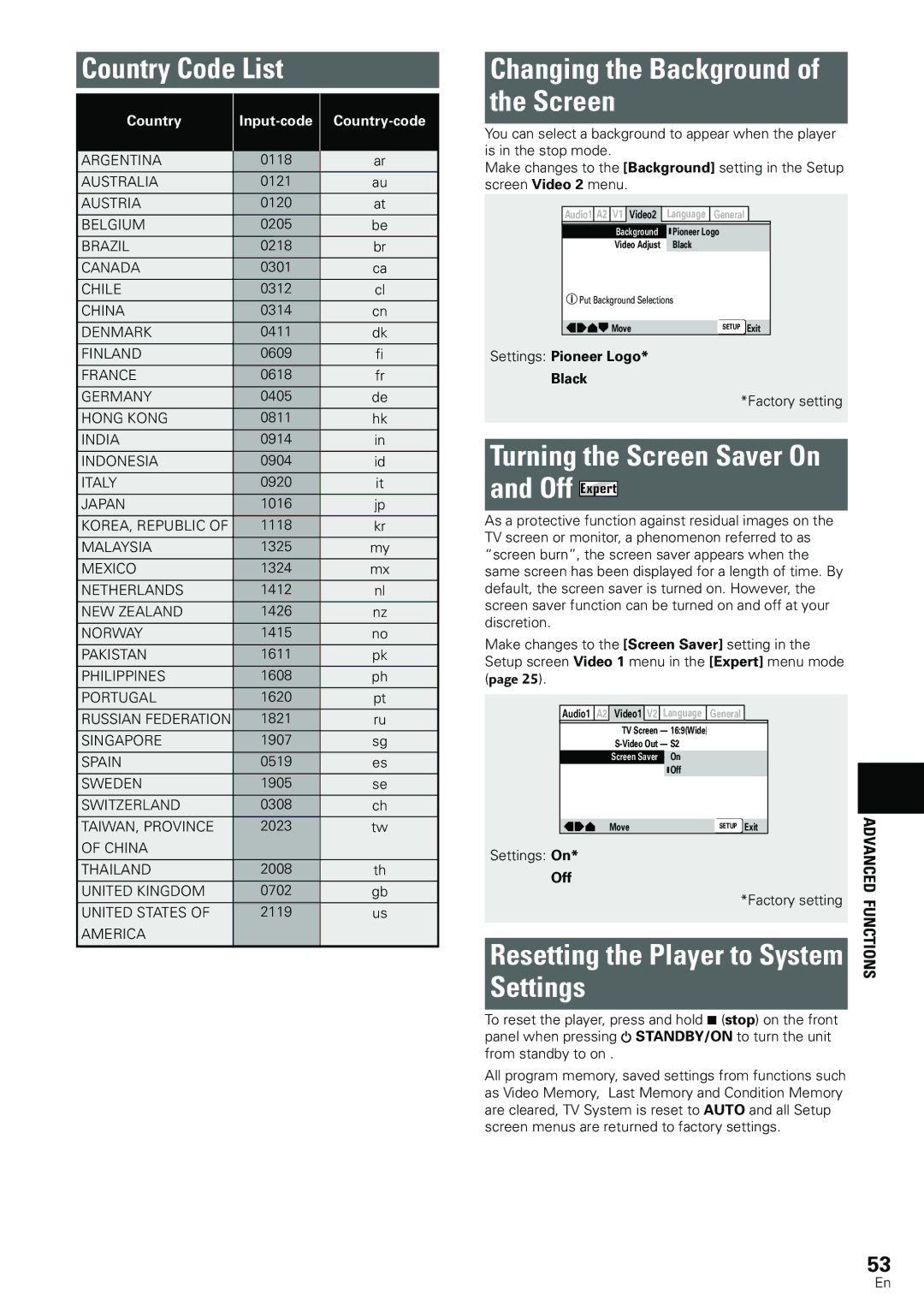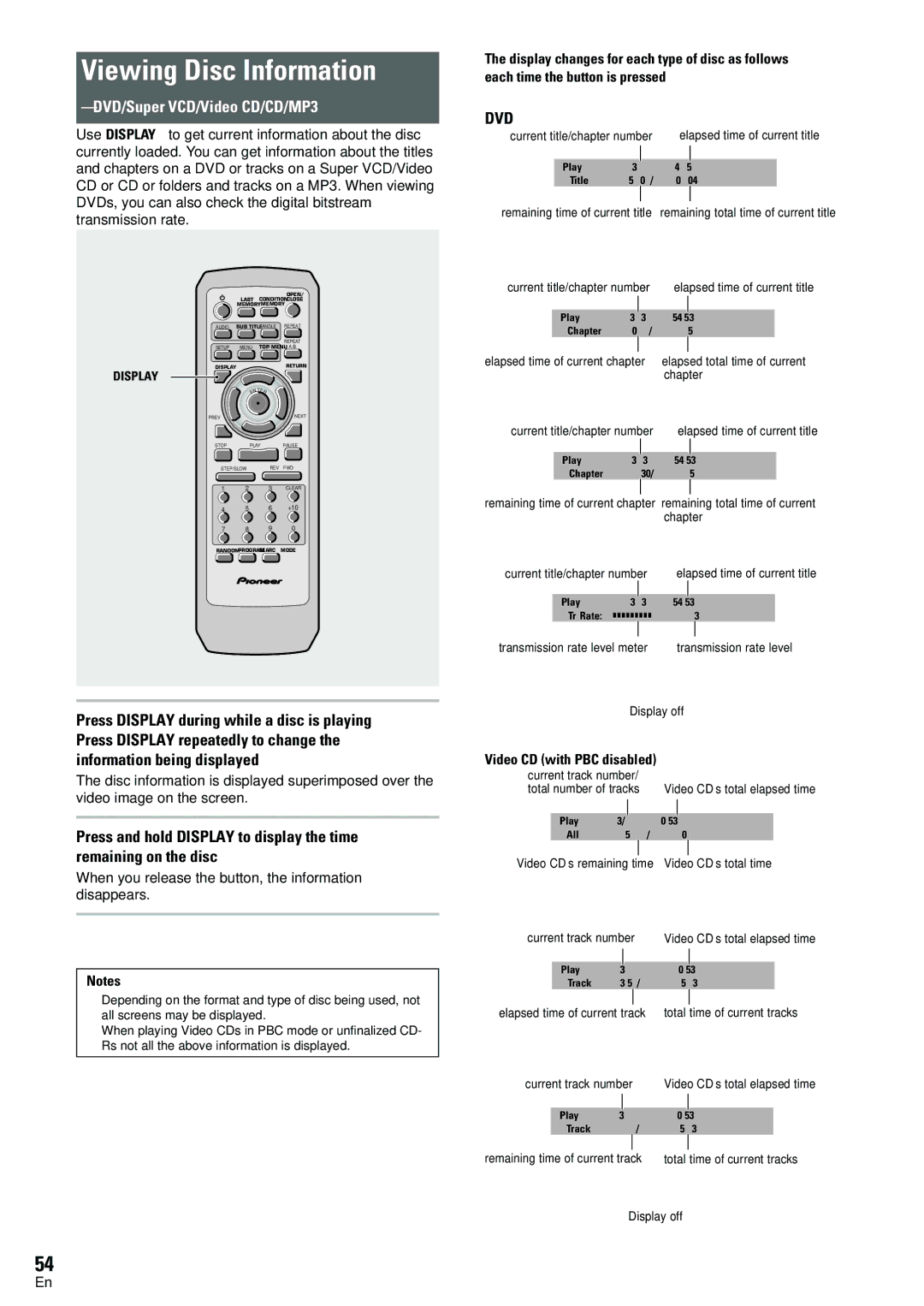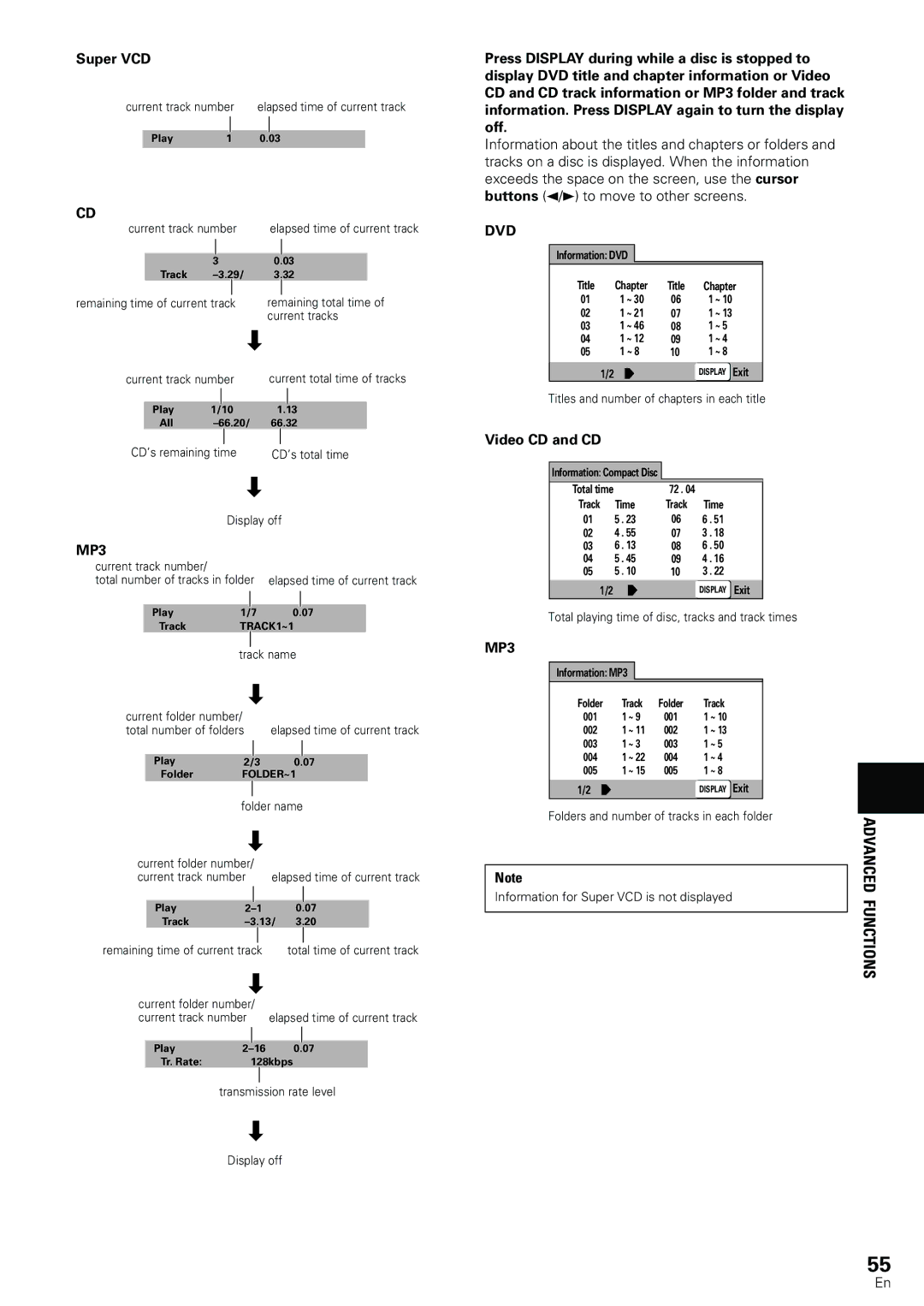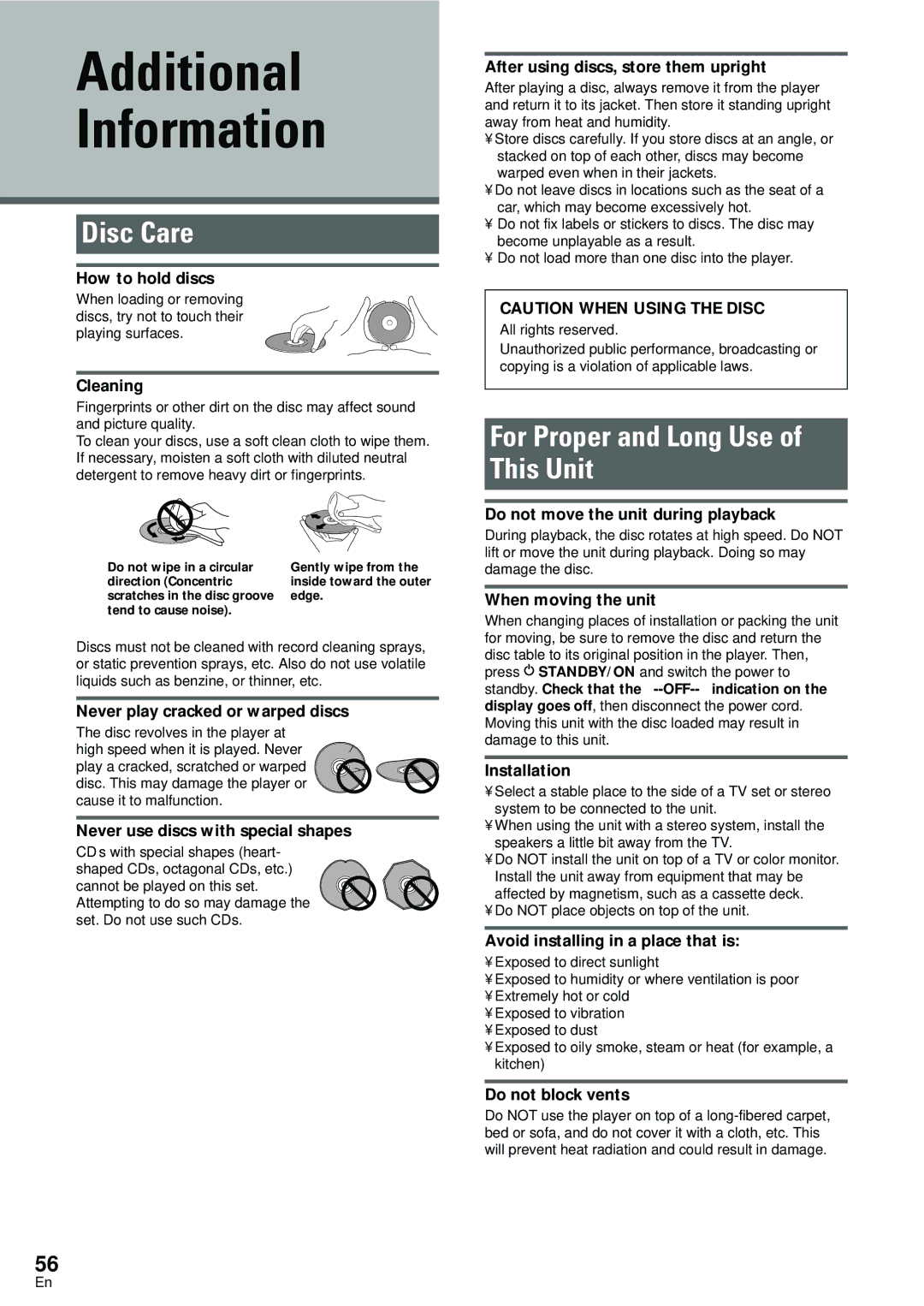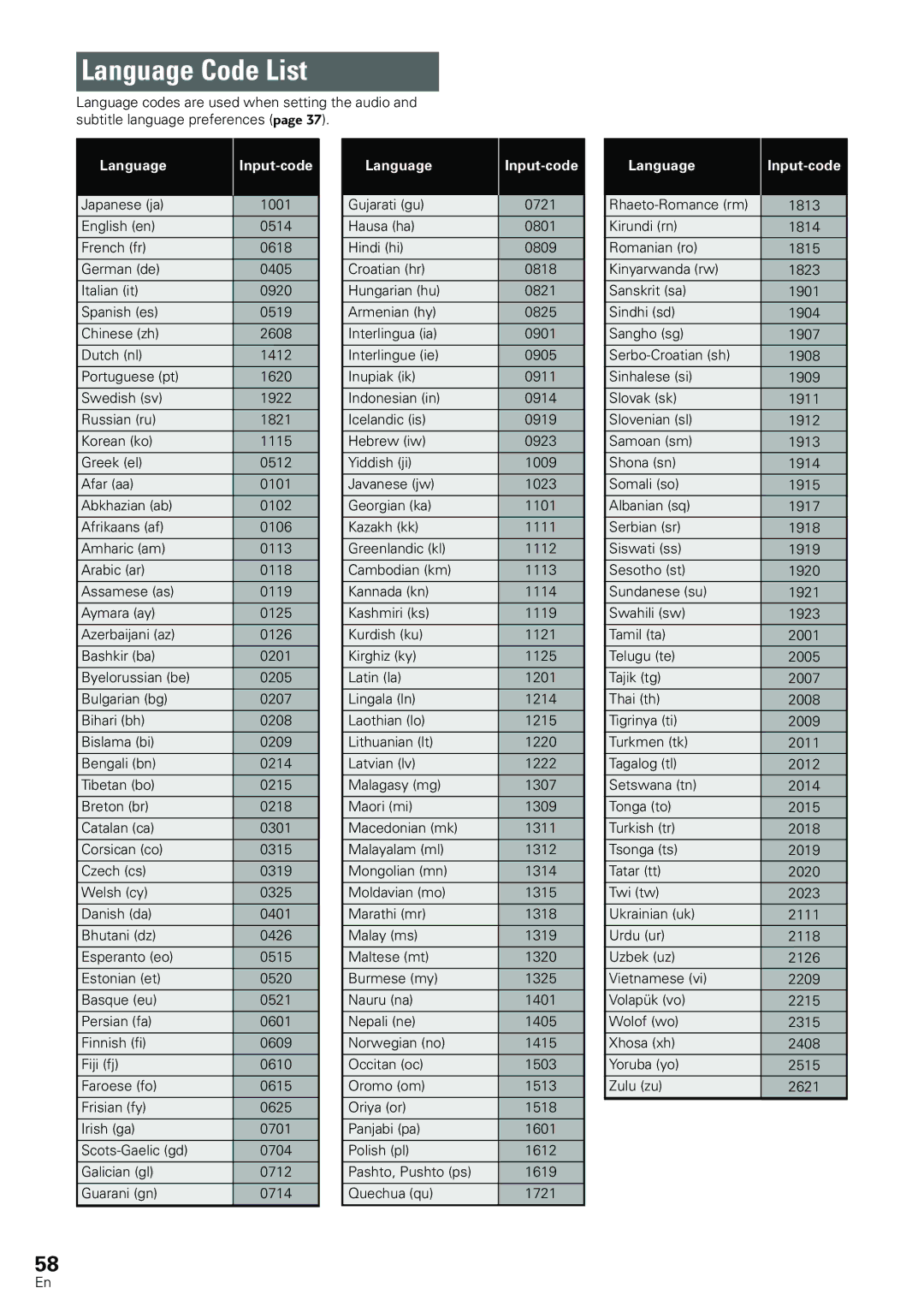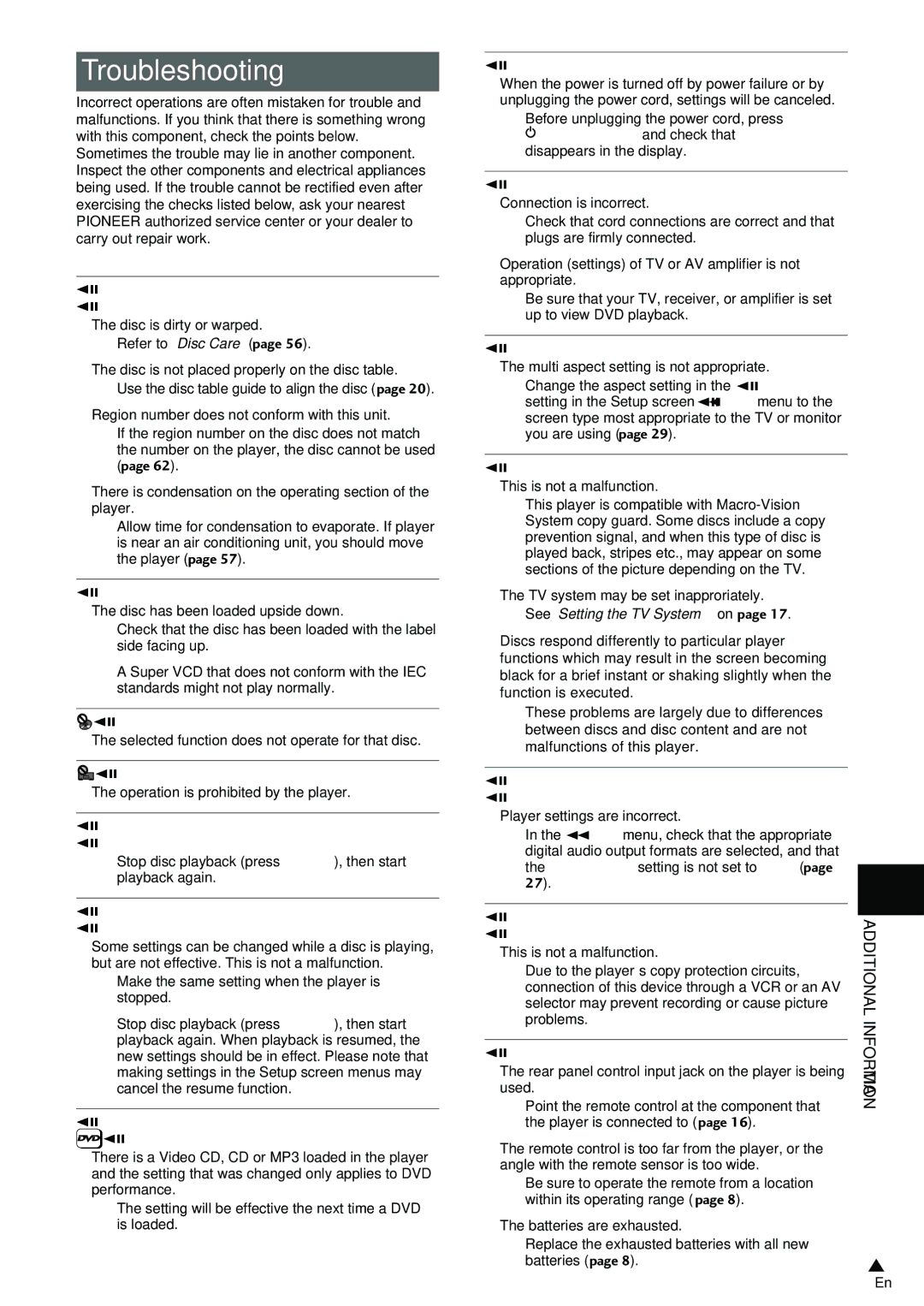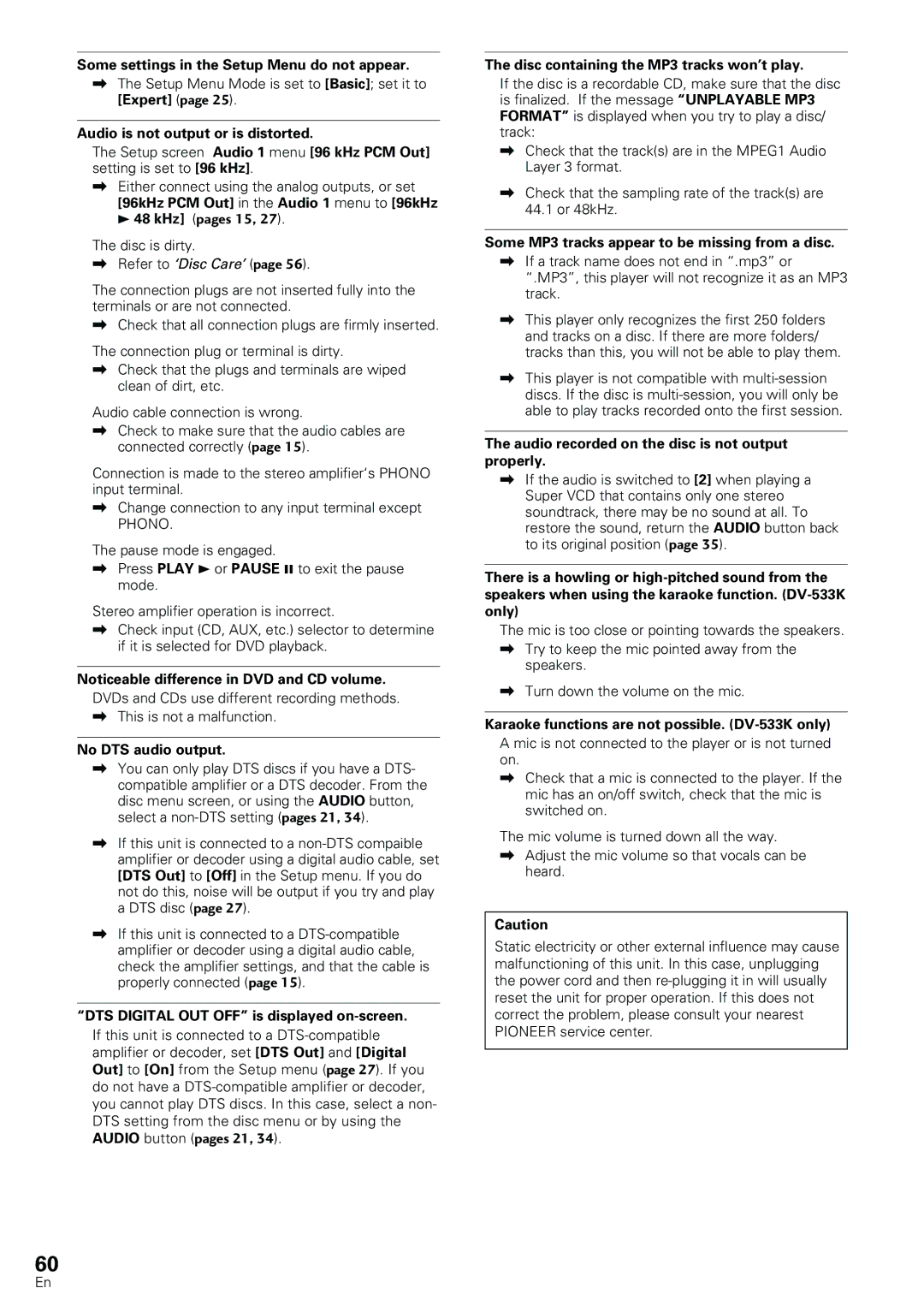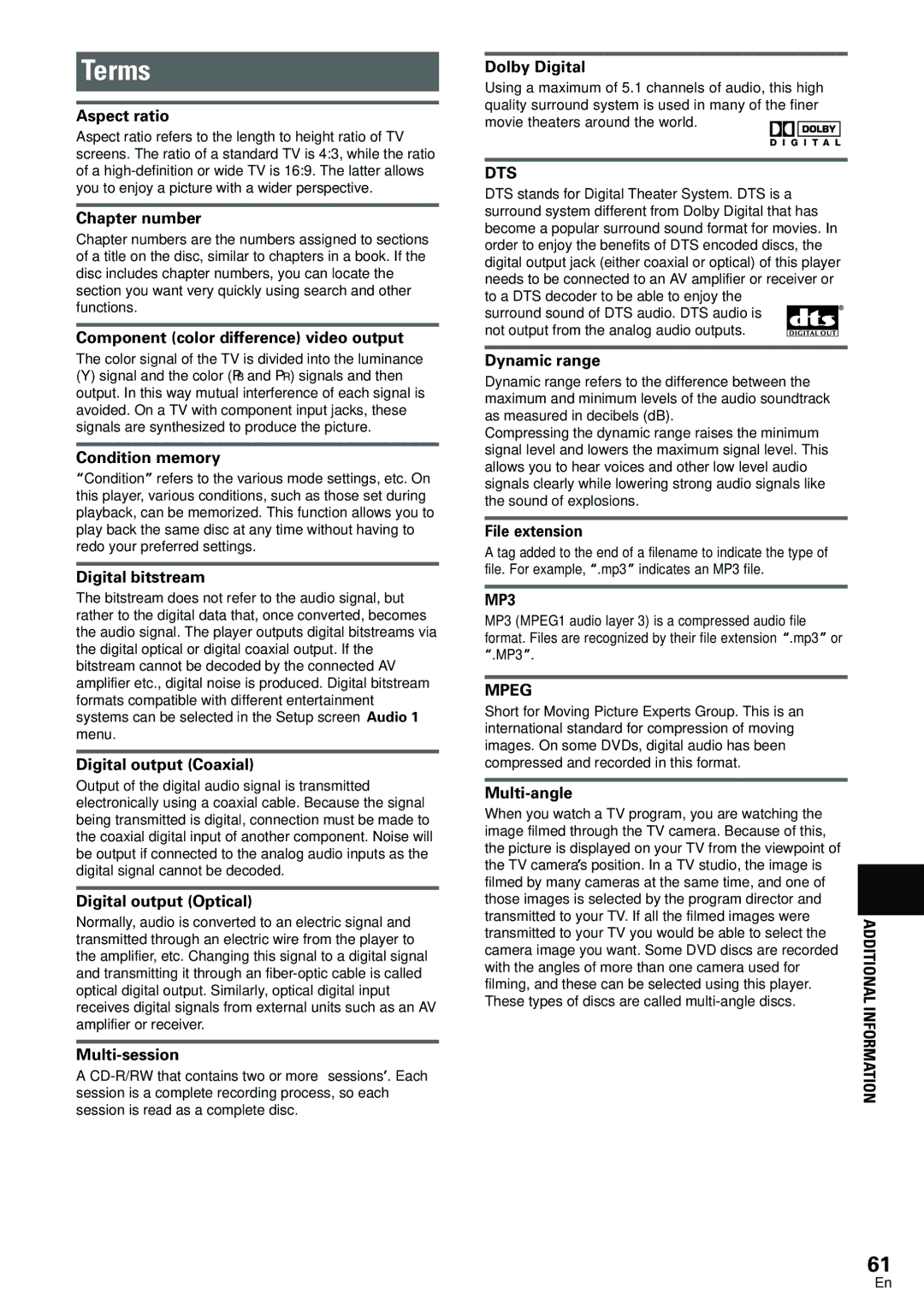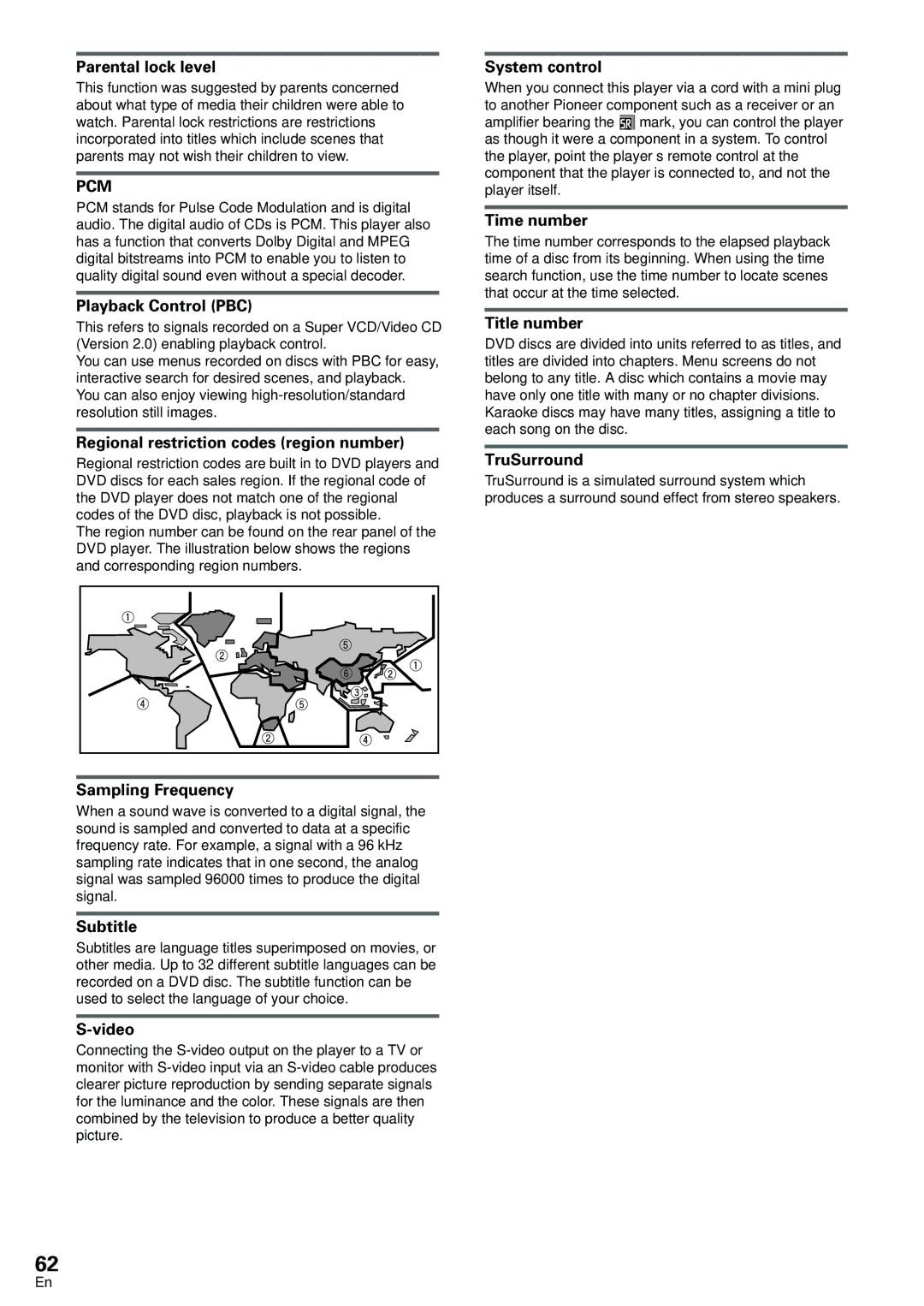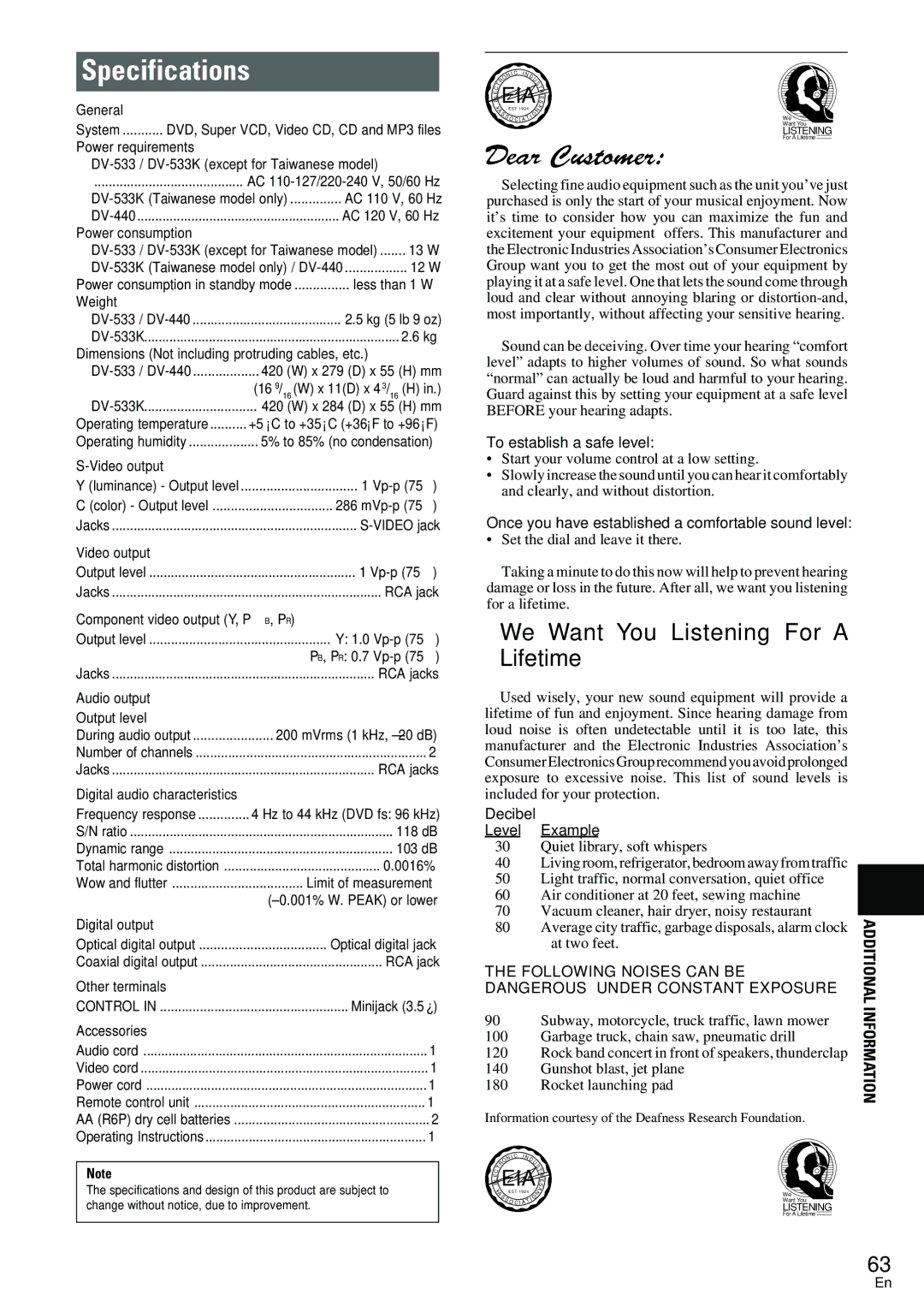Searching for a Title, Folder, Chapter, Track, or Location on
aDisc – DVD/Super VCD/Video CD/CD/MP3
This player offers different ways of accessing the information on a DVD, Super VCD/Video CD, CD or MP3. Using SEARCH MODE, you can search for titles or chapters on a DVD, tracks on a Super VCD/Video CD, CD or folders or tracks on a MP3 and even select the point in time to start playback.
|
|
|
| OPEN/ |
|
|
| LAST | CONDITION | CLOSE |
|
|
| MEMORY | MEMORY |
|
|
| AUDIO | SUB TITLE | ANGLE | REPEAT |
|
|
|
|
| REPEAT |
|
| SETUP | MENU | TOP MENU |
| |
| DISPLAY |
|
| RETURN |
|
| ¶ |
| 5 | ¶ |
|
|
|
| T |
|
|
|
| EN ER |
|
| |
| 25 |
|
| 53 |
|
| PREV |
|
| NEXT |
|
| 4 |
|
| ¢ | 3 |
| ¶ |
| ∞5 | ¶ | |
| STOP 7 | PLAY 3 | PAUSE 8 | ||
|
|
| ¶ |
|
|
| eSTEP/SLOWE 1REV | FWD ¡ |
| ||
| 1 | 2 | 3 | CLEAR |
|
2 | 4 | 5 | 6 | +10 | +10 |
| ¶ |
|
| ||
| 7 | 8 | 9 | 0 |
|
| RANDOM | PROGRAM SEARCH MODE | 1 | ||
|
|
|
| Î | |
2 Press the number button(s) of the desired title, chapter or track or of the specific time where you would like to begin playback.
•To select number 3, press 3.
•To select number 10, press 1 and 0.
•To select number 87, press 8 and 7.
When performing a time search:
•To select 21 minutes, 43 seconds, press 2, 1, 4, and 3.
•To select 1 hour, 14 minutes, press 7, 4, 0, and 0.
3 Press PLAY 3.
Playback of the selected title, folder, chapter or track starts. When a time search is performed, playback begins at the appointed time.
Notes
•For some discs, selection can be made using the top menu on the DVD. In this case, press TOP MENU to display the menu screen and then make your selection.
•With some DVDs, the search operation may not be
possible and may stop shortly after being performed. In
this case, the ![]()
![]() mark is displayed.
mark is displayed.
•Time search is not possible with Super VCDs, CDs and MP3s.
•When performing DVD time search, playback may start from a slightly different time than that specified.
•Time search is not possible during when the disc is stopped.
•Search using time search is not possible during PBC playback of Super VCDs/Video CDs.
1 Press SEARCH MODE repeatedly to select the type of search.
The type of search changes which each press as follows.
DVD
| 3 Title |
| 3 | Chapter |
|
| ||
|
|
|
| |||||
|
|
|
|
|
|
|
| |
|
|
|
|
|
|
| ||
|
| Off 2 |
|
| Time 2 |
| ||
|
|
|
|
| ||||
|
|
|
|
|
|
|
|
|
Super VCD/Video CD
| 3 Track | 3 | Time |
|
| |
|
|
| ||||
|
|
| Off 2 |
| ||
|
|
|
| |||
CD
3 Track 3 Off
MP3
| 3 Folder |
| 3 Track |
|
| |
|
|
|
| |||
|
|
| Off 2 |
| ||
|
|
|
| |||
To perform a direct title or chapter/track search using the number buttons
•Press the number buttons while the disc is stopped to select a title or track number.
•Press the number buttons while the disc is playing to select a chapter or track number.
•To select number 3, press 3.
•To select number 10, press +10 and 0.
•To select number 37, press +10, +10, +10 and 7.
40
En