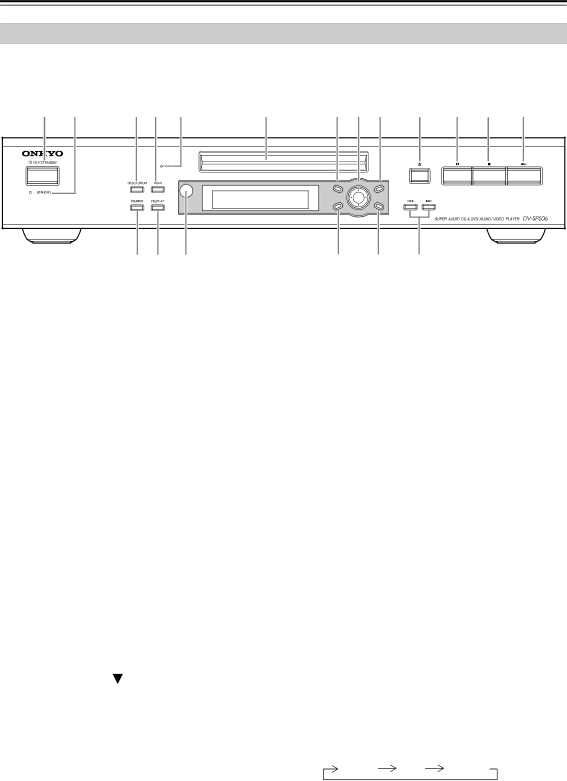
Front & Rear Panels
Front Panel
For detailed information, refer to the pages in brackets.
1 2 | 3 4 5 | 6 | 7 8 9 J K L M |
TOP MENU | CURSOR | MENU | |
RETURN |
|
| SETUP |
P | R |
| |
| U |
| |
| S | TE |
|
|
| H TO EN |
|
S R Q P O N
AON/STANDBY button [29]
This button is used to set the
Don’t turn on the power until you’ve completed, and double checked all connections.
BSTANDBY indicator [29]
This indicator lights up when the
CRESOLUTION button [46]
This button is used to select the video resolution for the HDMI output. When the HDMI Output Setting is set to Off, it sets the component video output to progressive or interlaced.
DHDMI button [46]
This button is used to turn HDMI on or off.
EHDMI indicator [46]
This indicator lights up when a HDMI signal is being output.
FDisc tray [31]
Discs are loaded here.
GTOP MENU button [34, 36]
With DVD discs, this button displays the main menu. With a JPEG disc, it displays thumbnails of the images. With a Video CD, it turns PBC on or off.
H Cursor  /
/ /
/ / & ENTER buttons [48]
/ & ENTER buttons [48]
The four cursor buttons located around the central [ENTER] button are used to navigate
The central [ENTER] button is used to start play- back of the selected title, chapter, or track and to confirm settings.
IMENU button [34, 36]
J![]() (open/close) button [31]
(open/close) button [31]
This button is used to open and close the disc tray.
K![]()
![]() (pause) button [31, 33]
(pause) button [31, 33]
This button is used to pause playback.
L![]() (stop) button [32]
(stop) button [32]
This button is used to stop playback.
M ![]() (play) button [31]
(play) button [31]
This button is used to start playback.
N Previous/Next  /
/

 buttons [32]
buttons [32]
The Previous button is used to select the previous chapter or track. During playback it selects the beginning of the current track.
The Next button is used to select the next chapter or track.
OSETUP button [48]
This button is used to open and close the onscreen setup menus.
PRETURN button
This button is used to exit the onscreen setup.
QRemote control sensor [11]
This sensor receives control signals from the remote controller.
RDISPLAY button [45]
This button is used to display information about the title, chapter, or track, including the elapsed time, remaining time, total time, and so on. Press it repeatedly to display more information.
SDIMMER button [29]
This button is used to adjust the display brightness.
normal dim dimmer
This button is used to display a menu on a DVD or to open the Disc Navigator when using a JPEG disc.
12