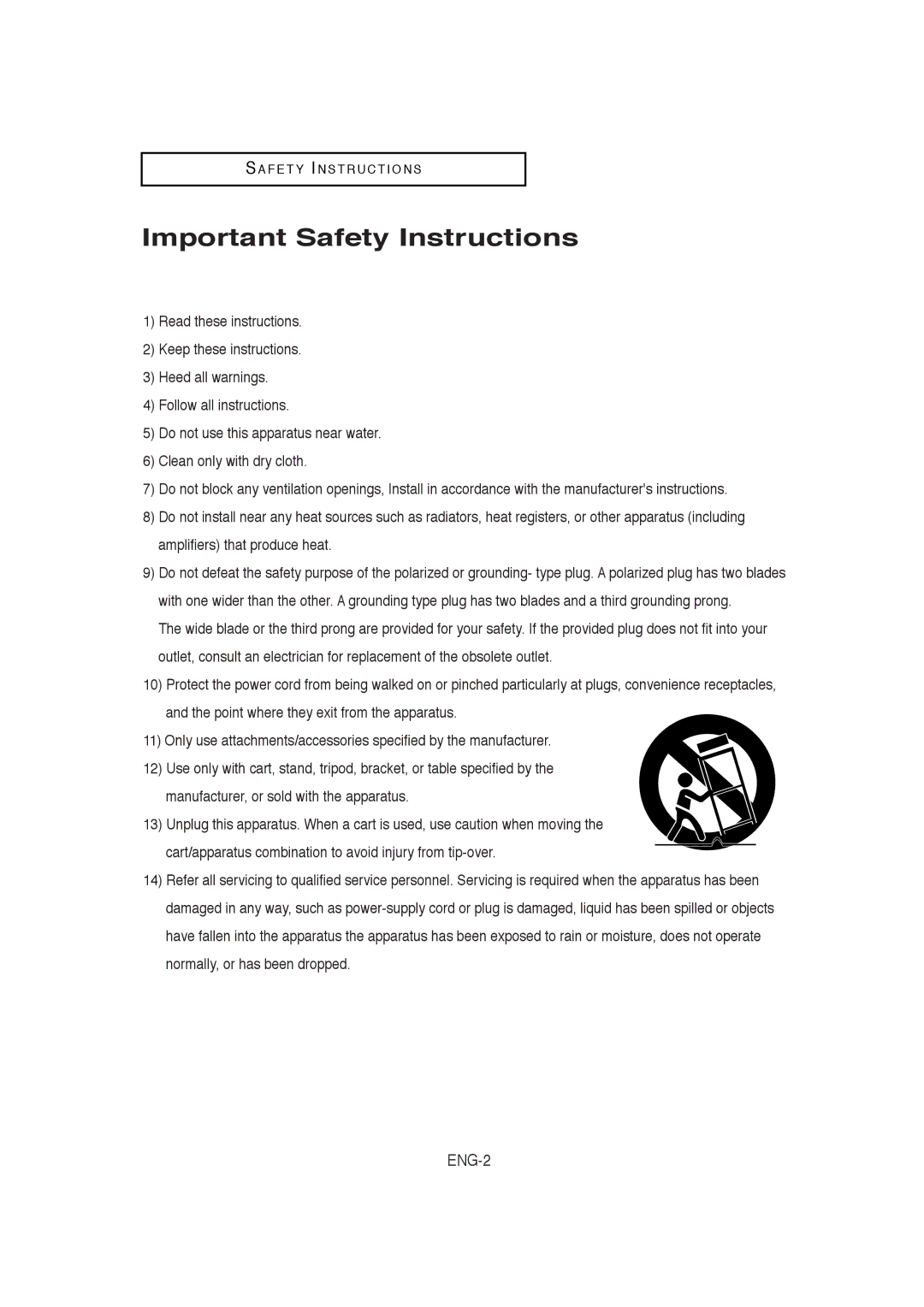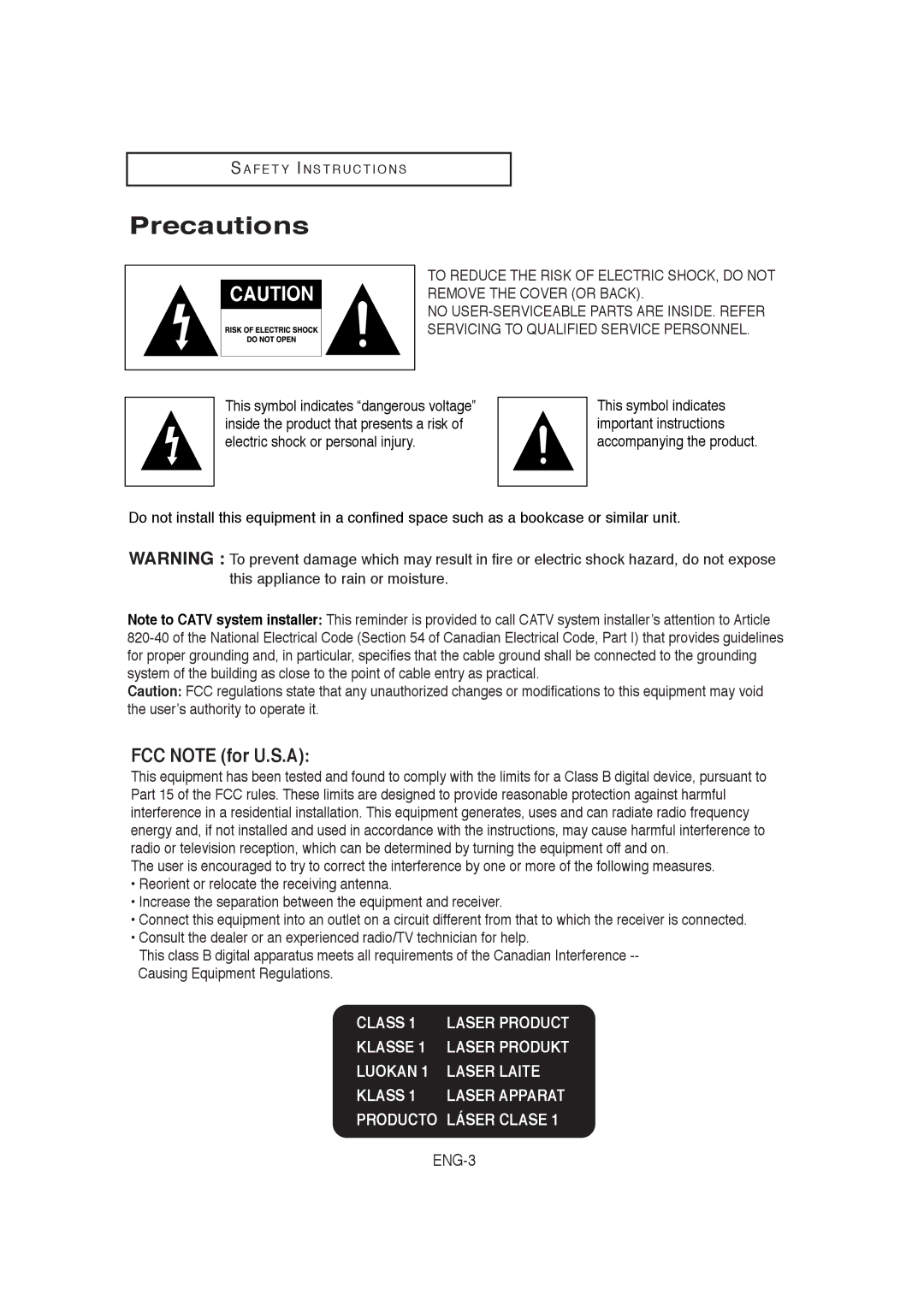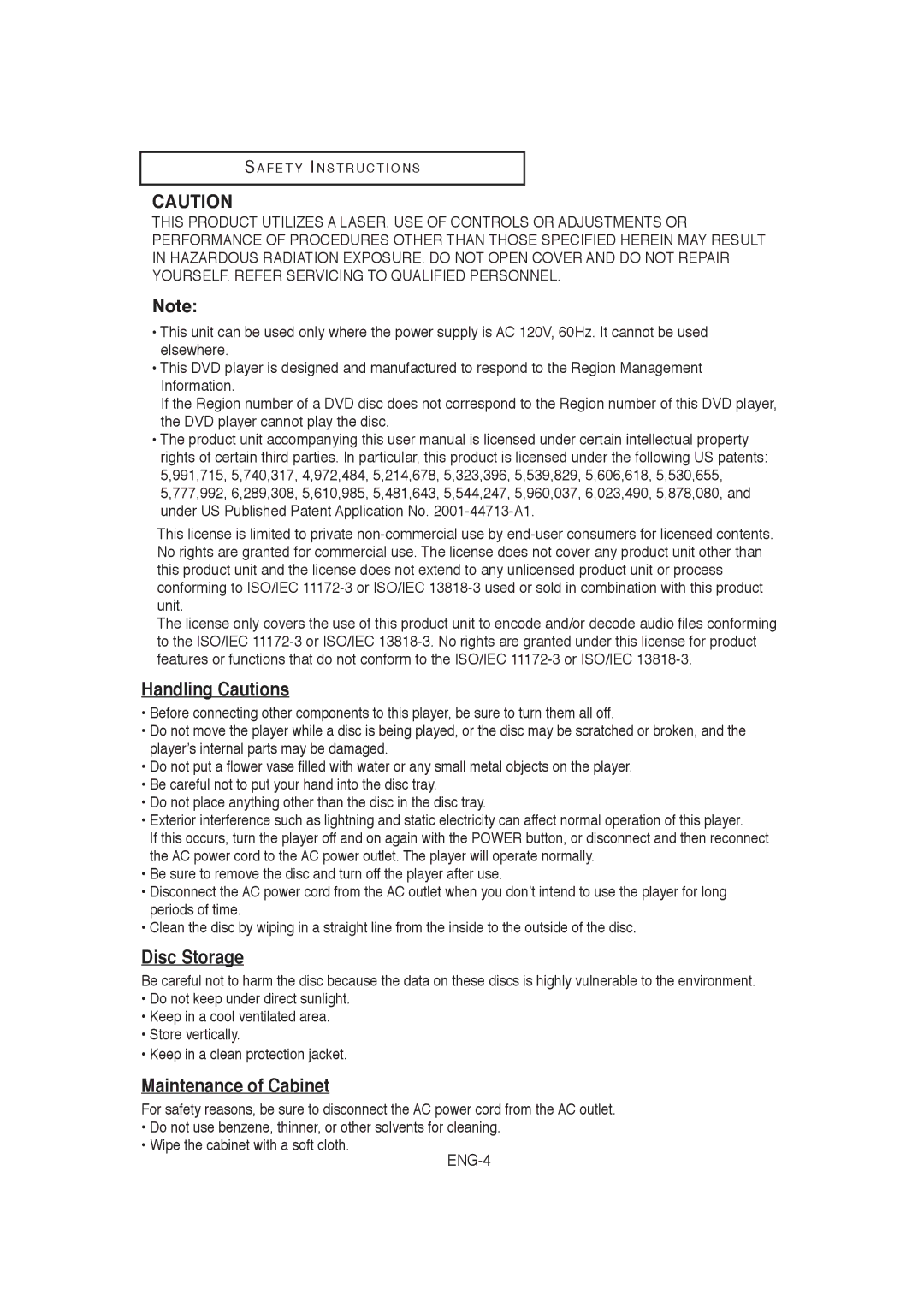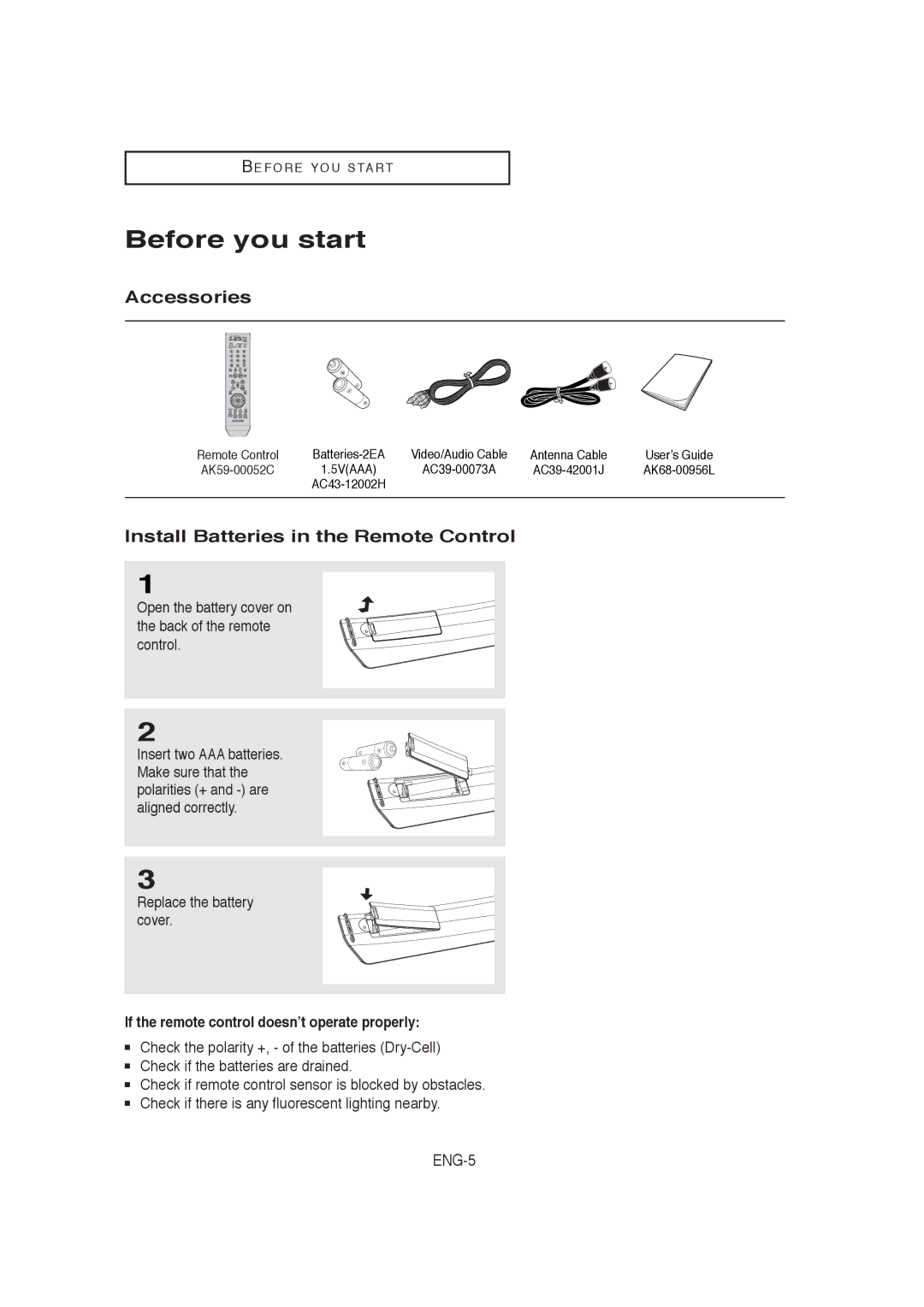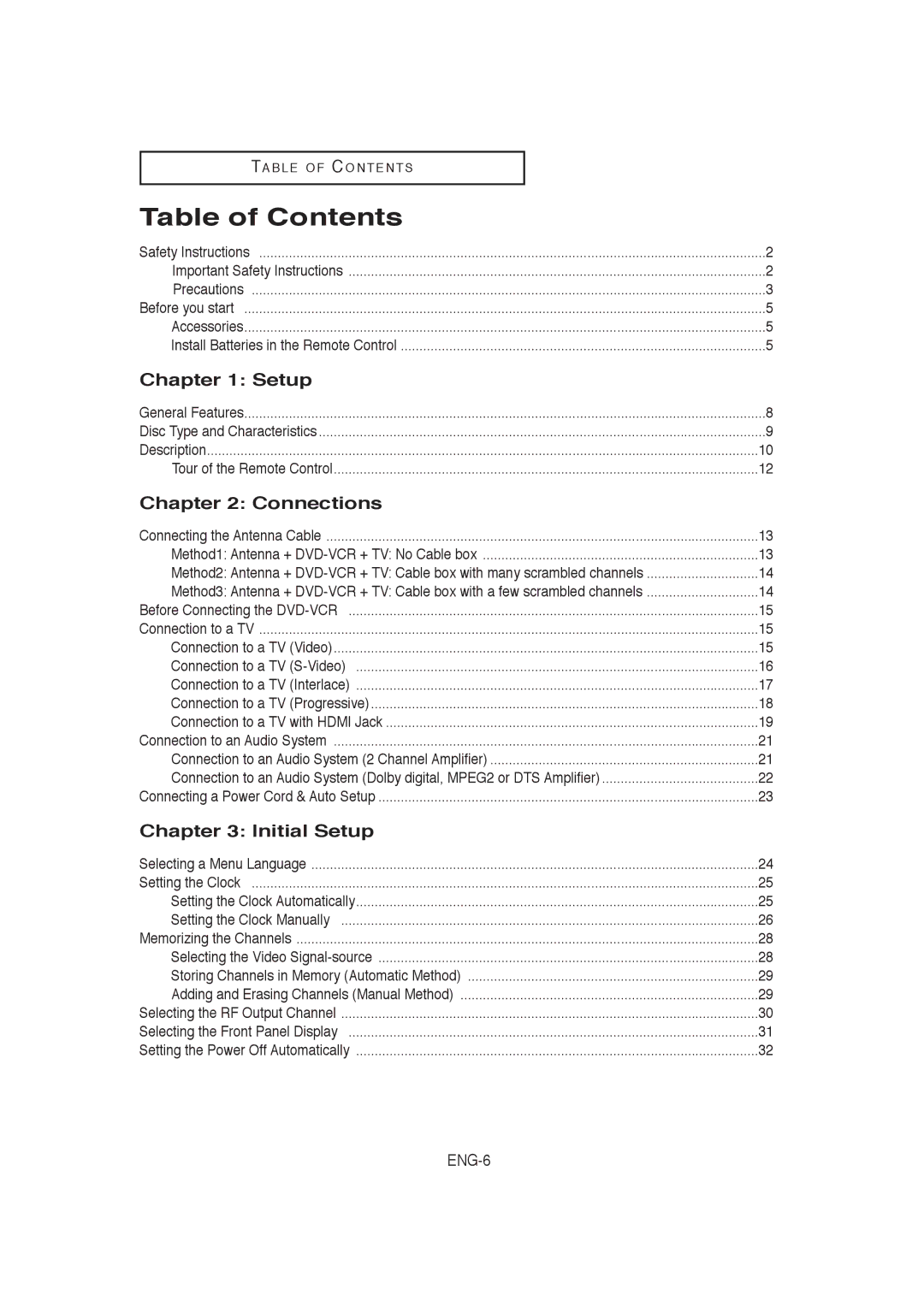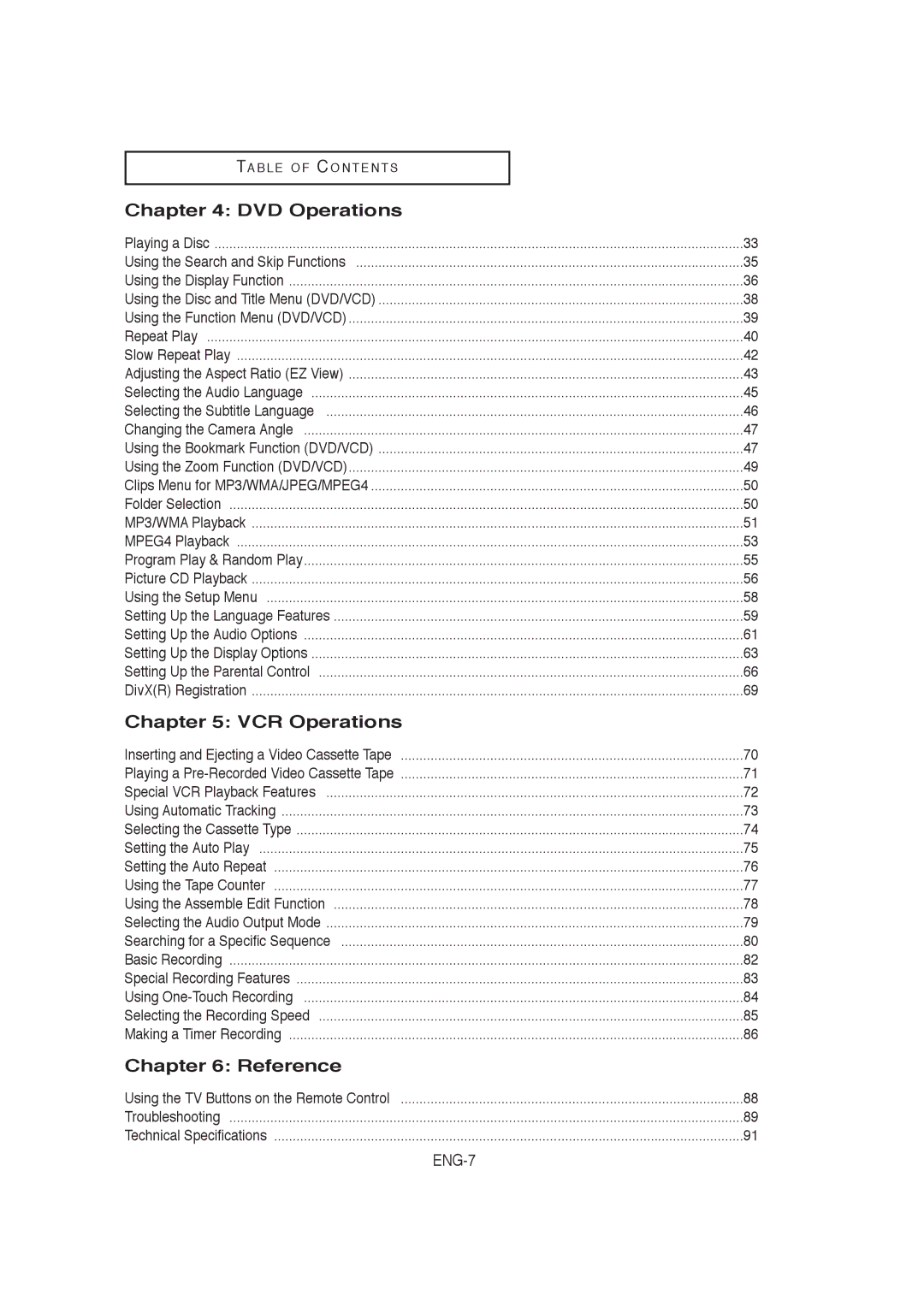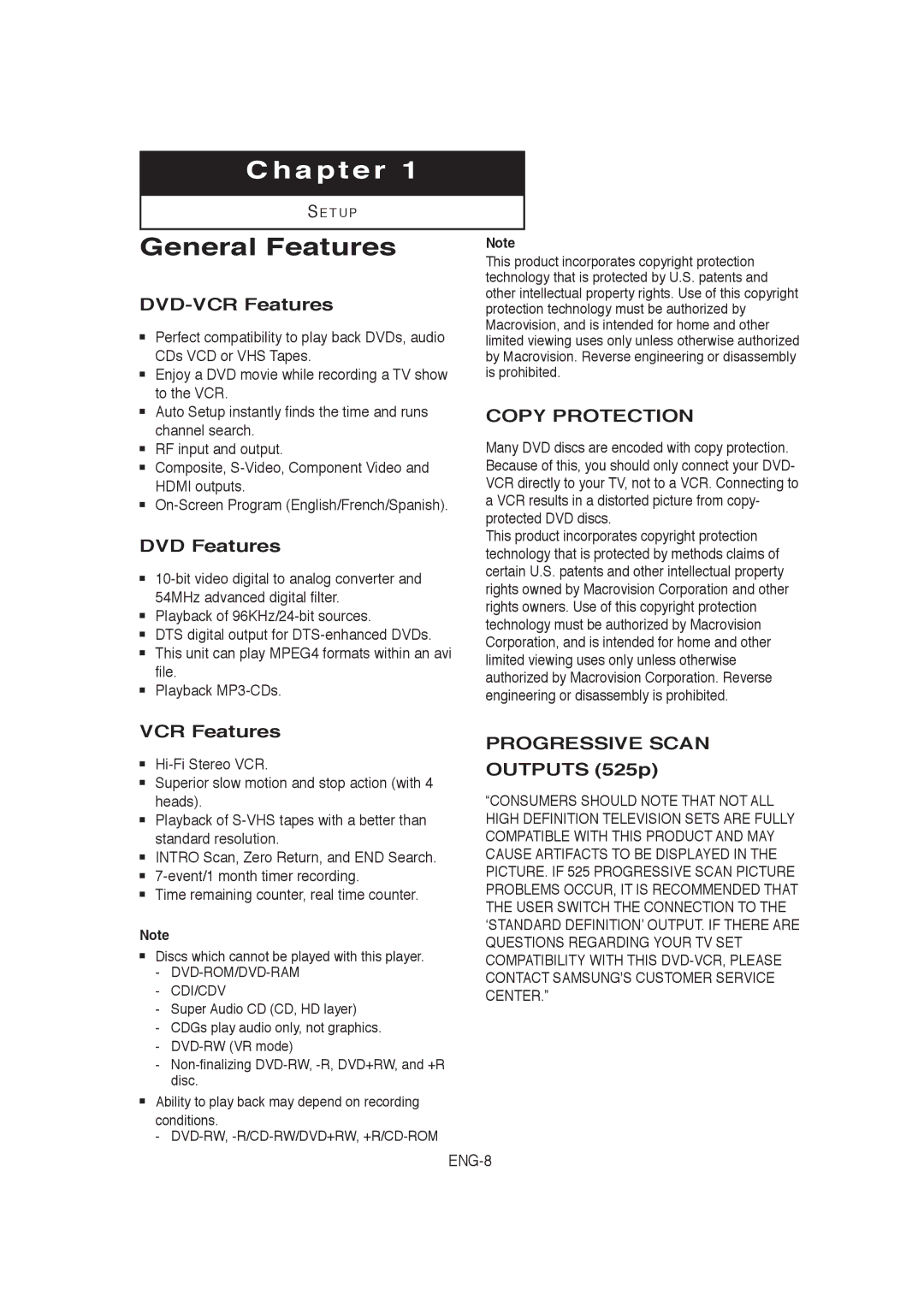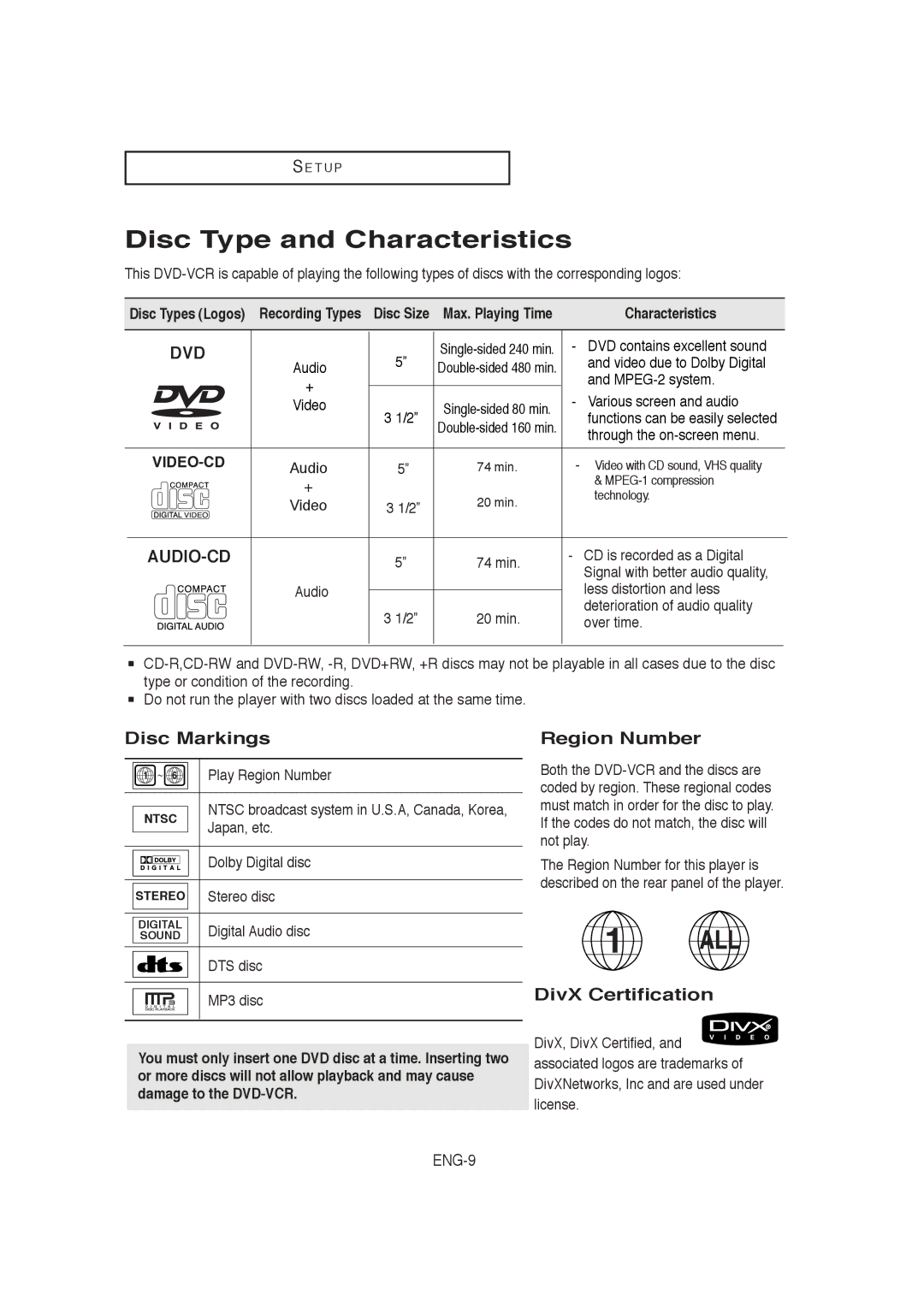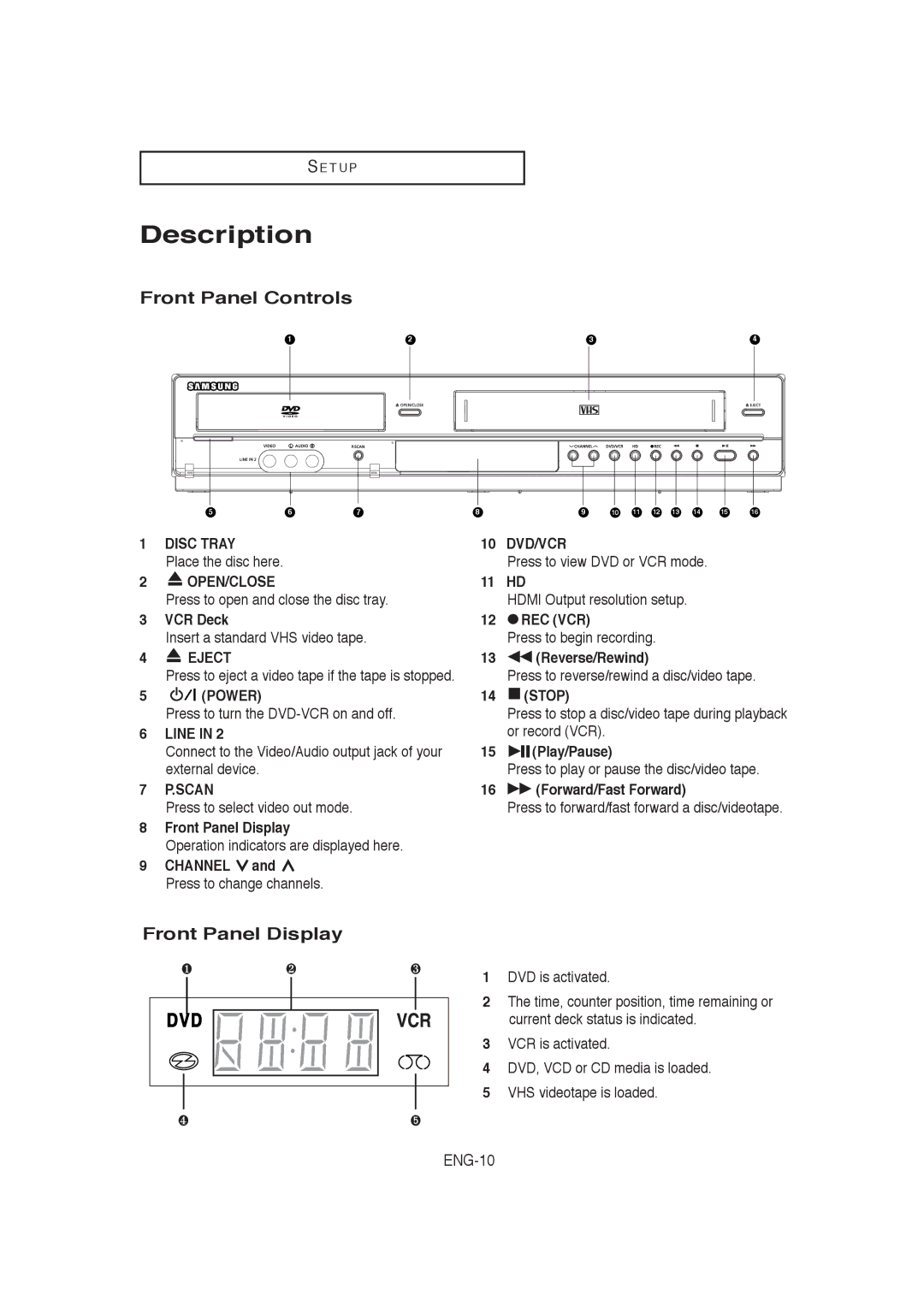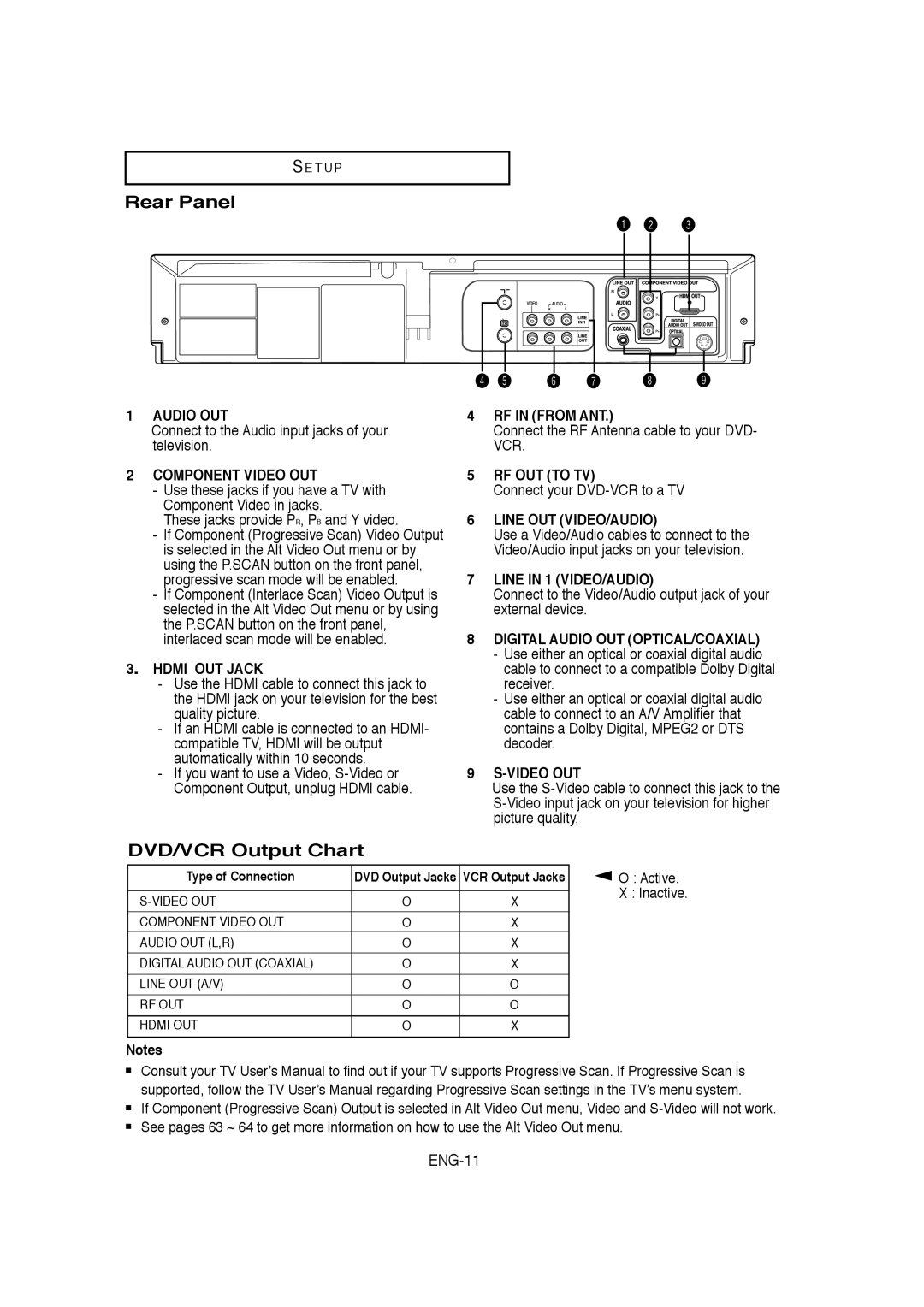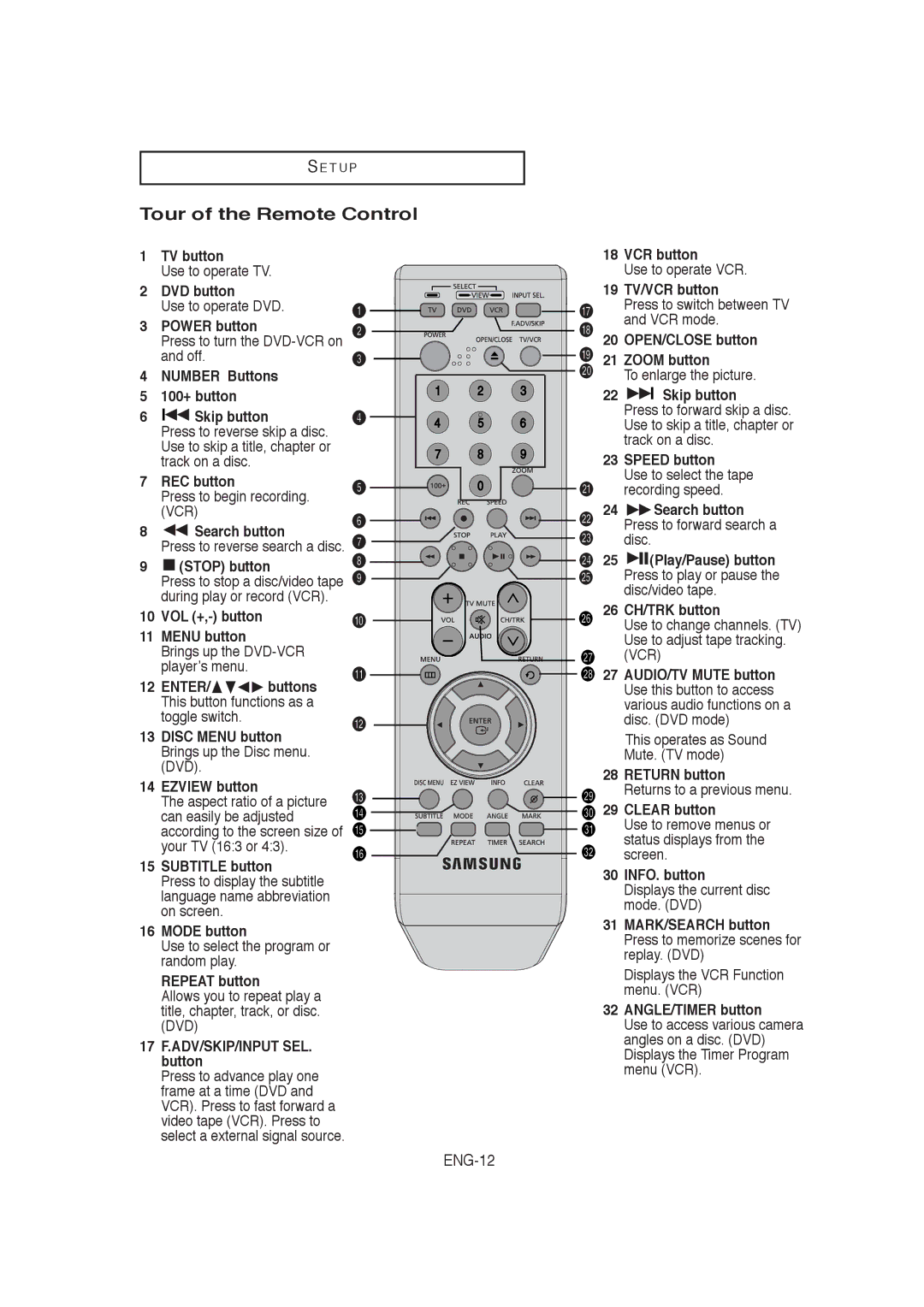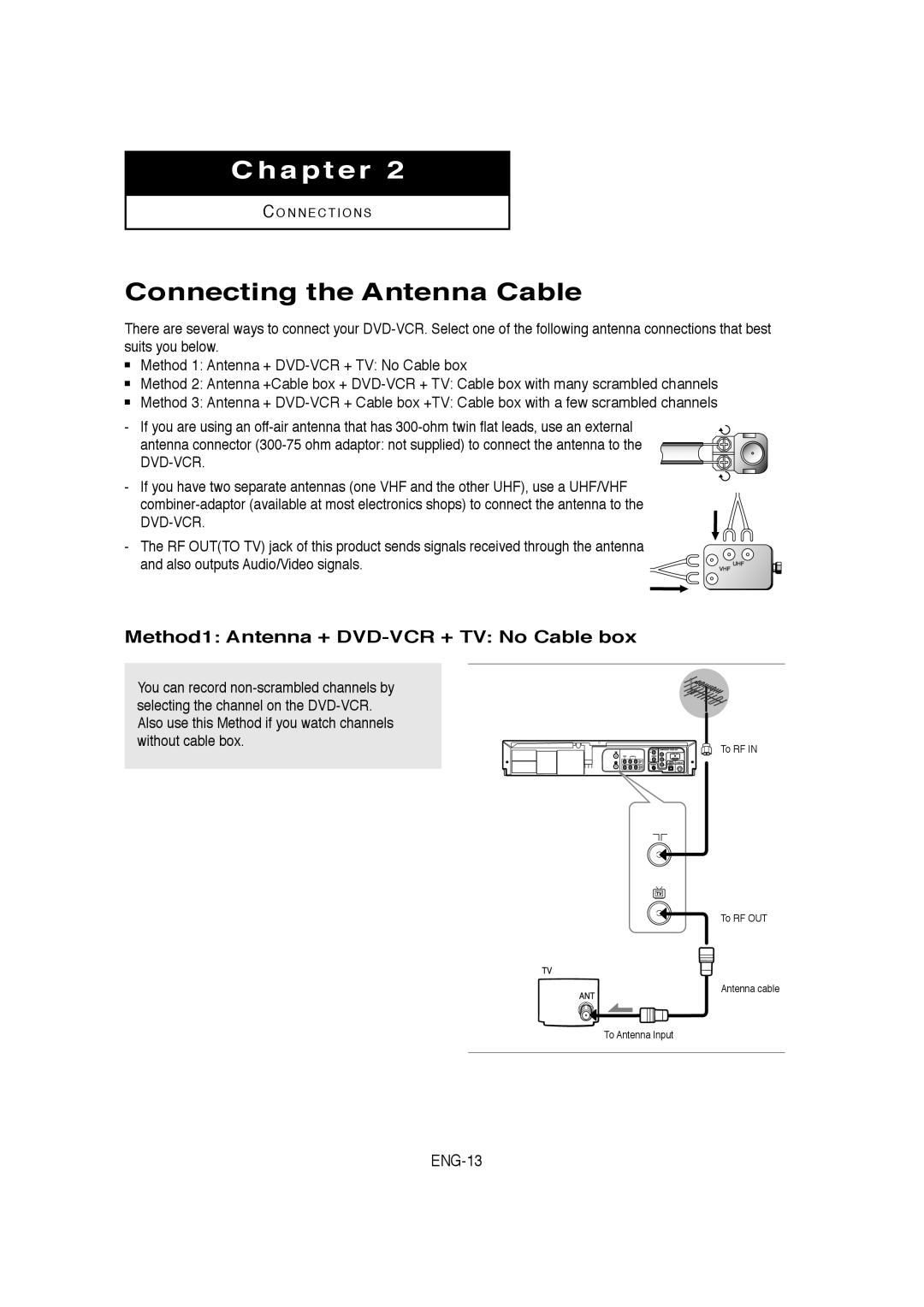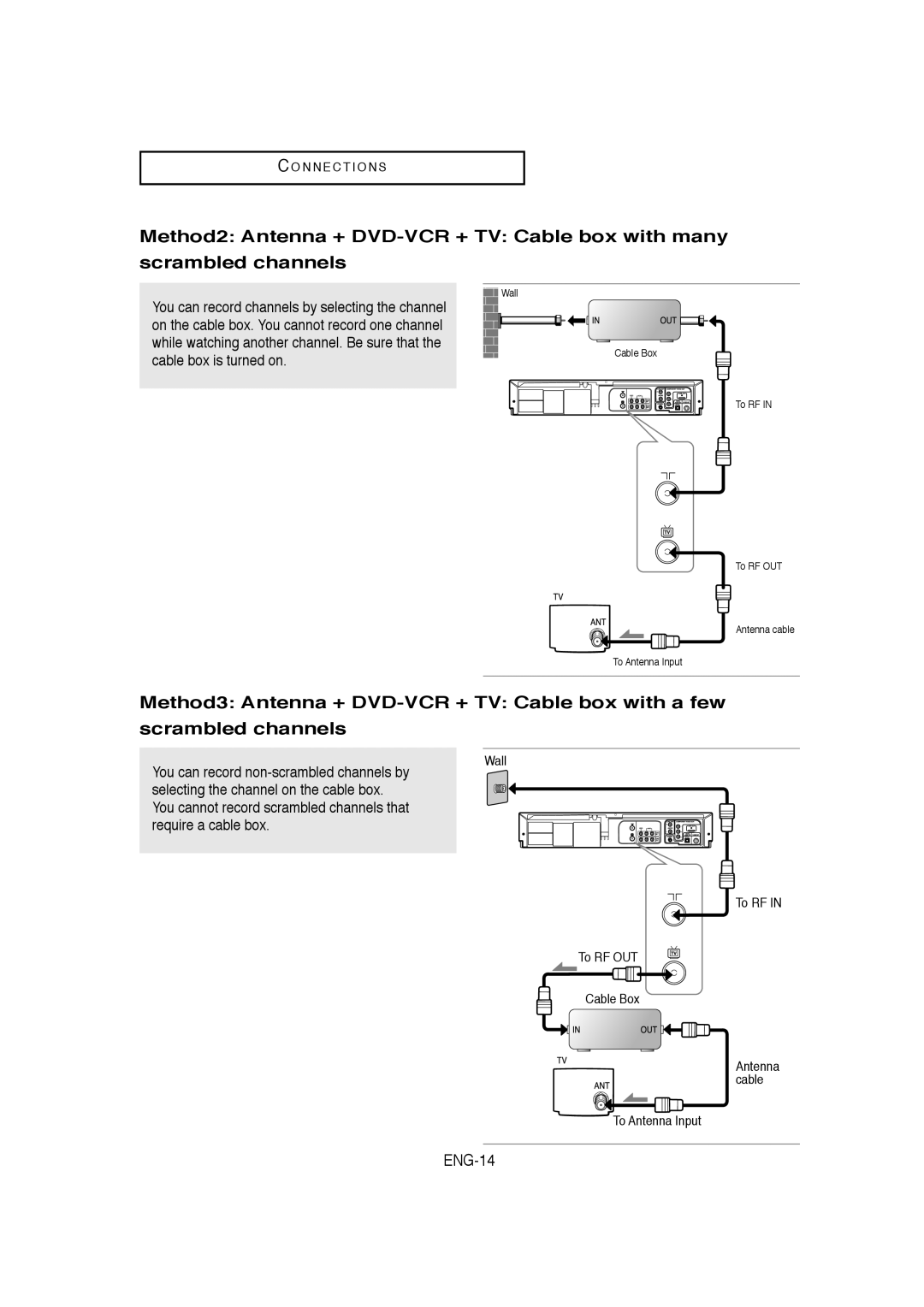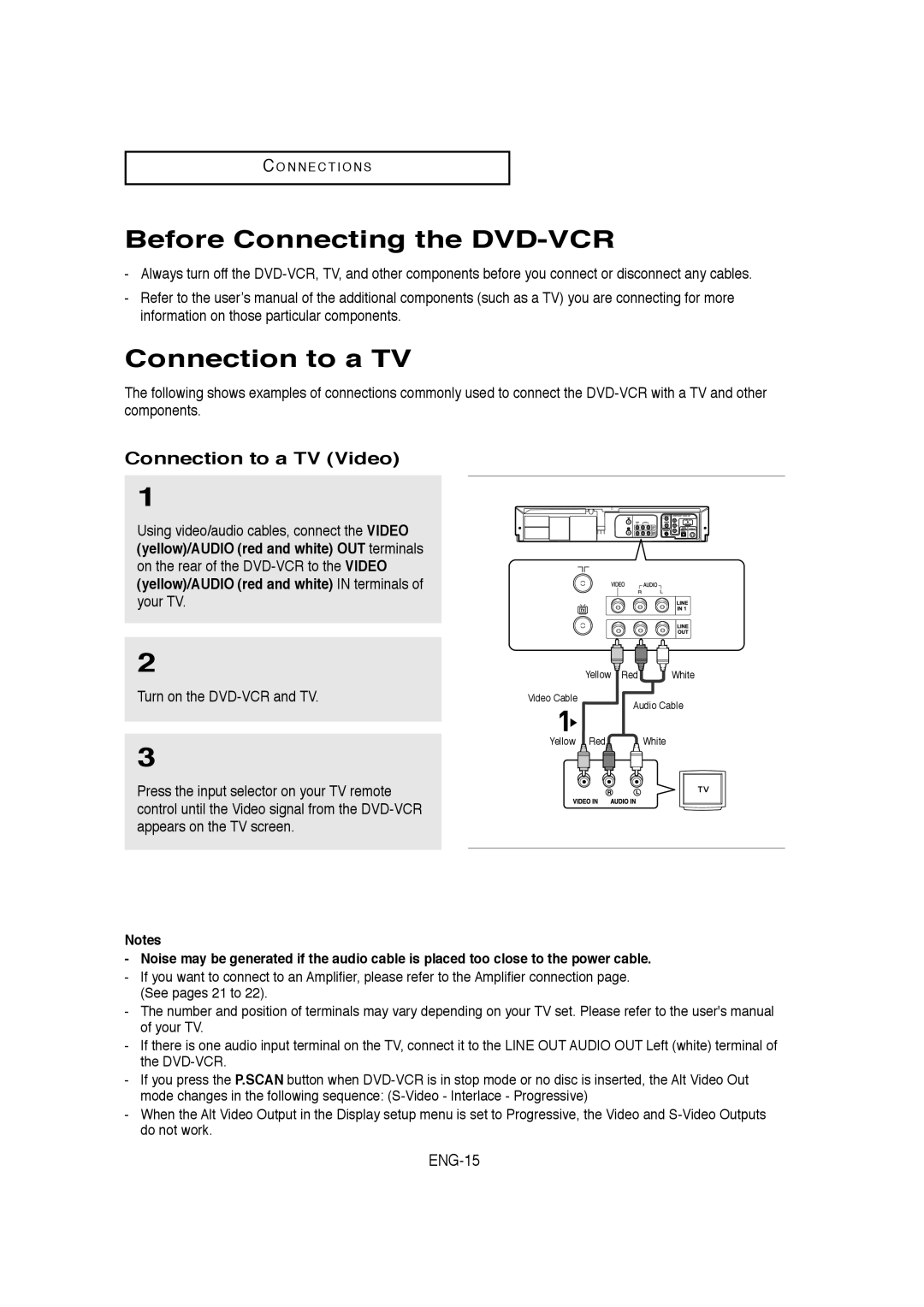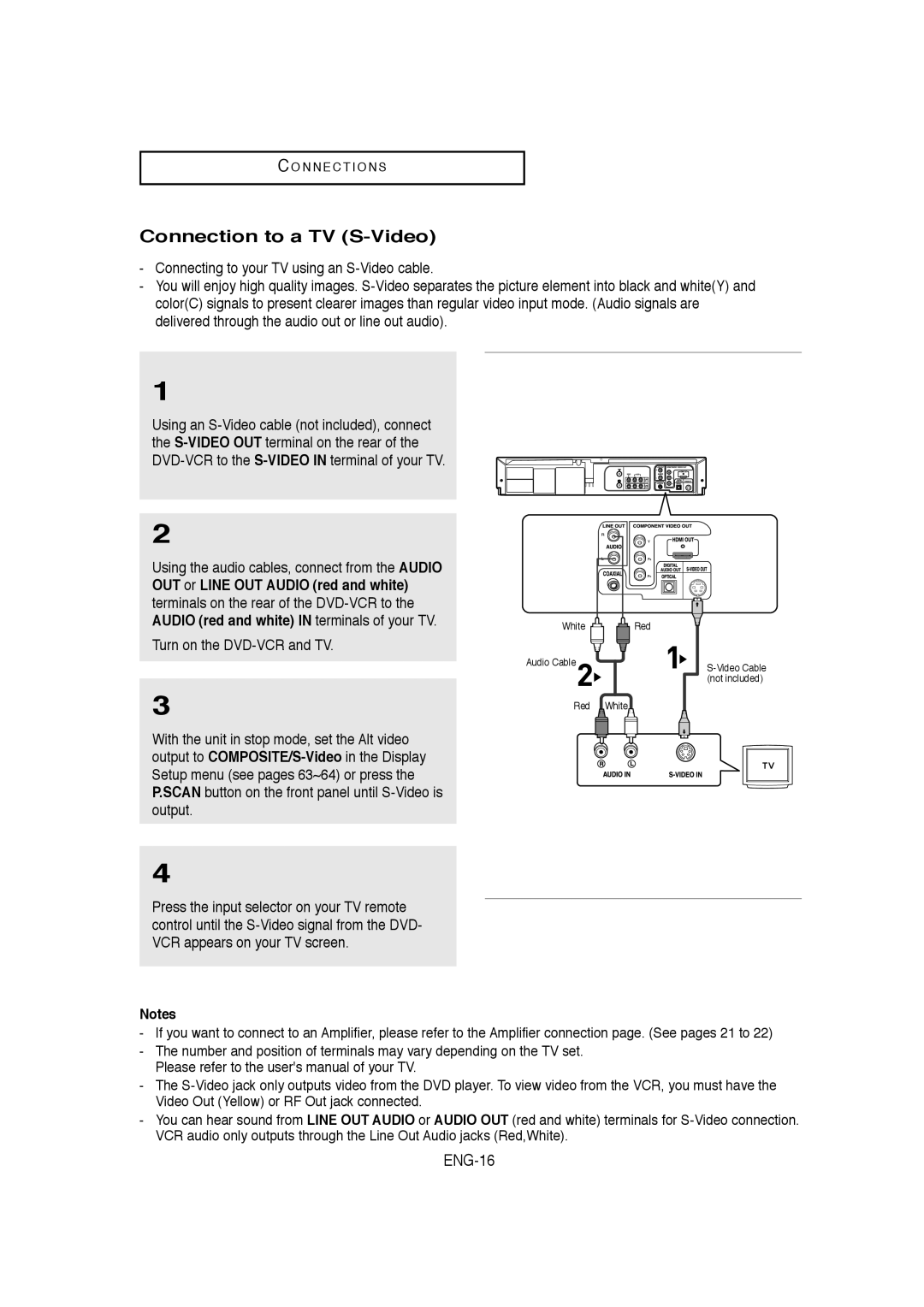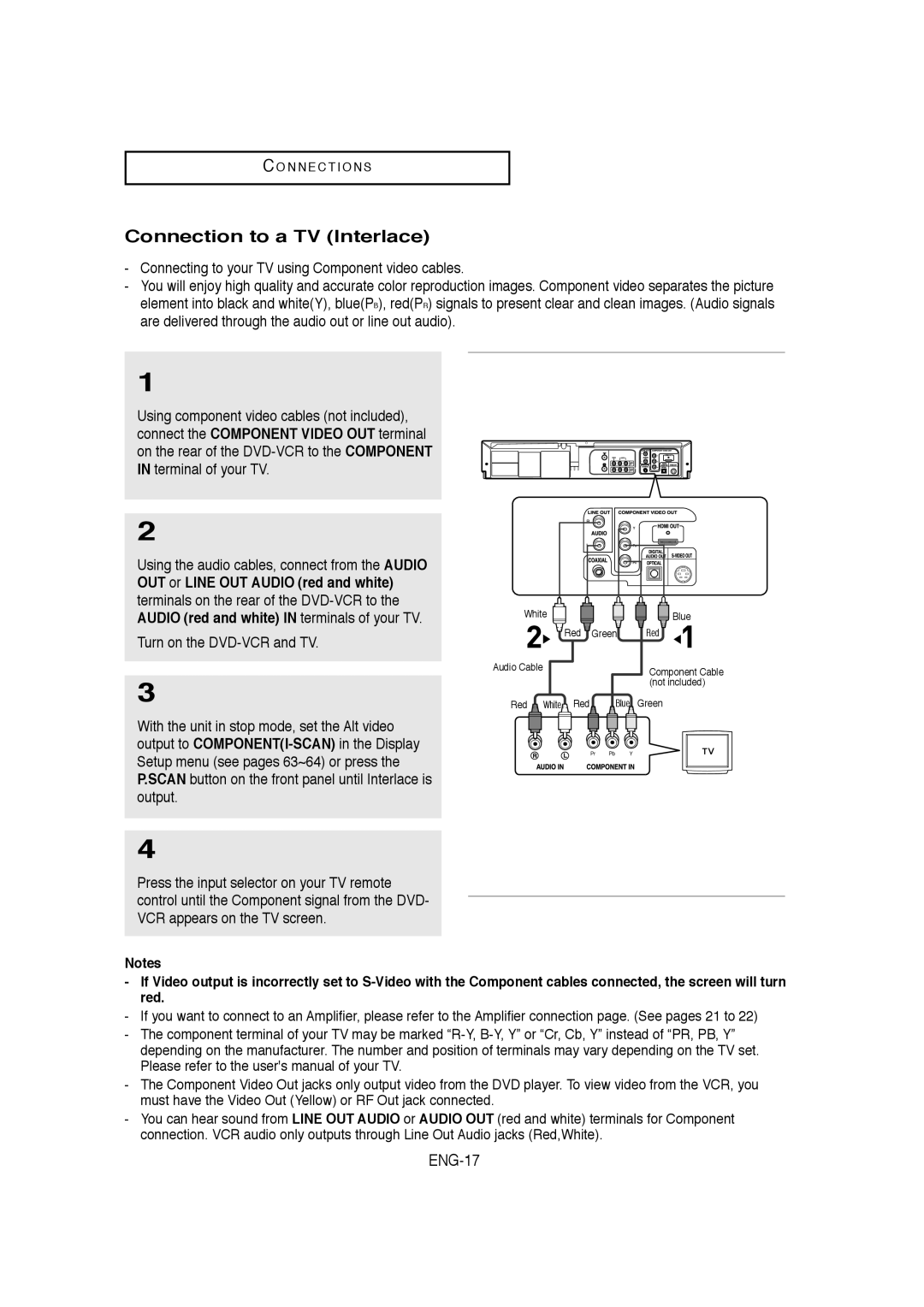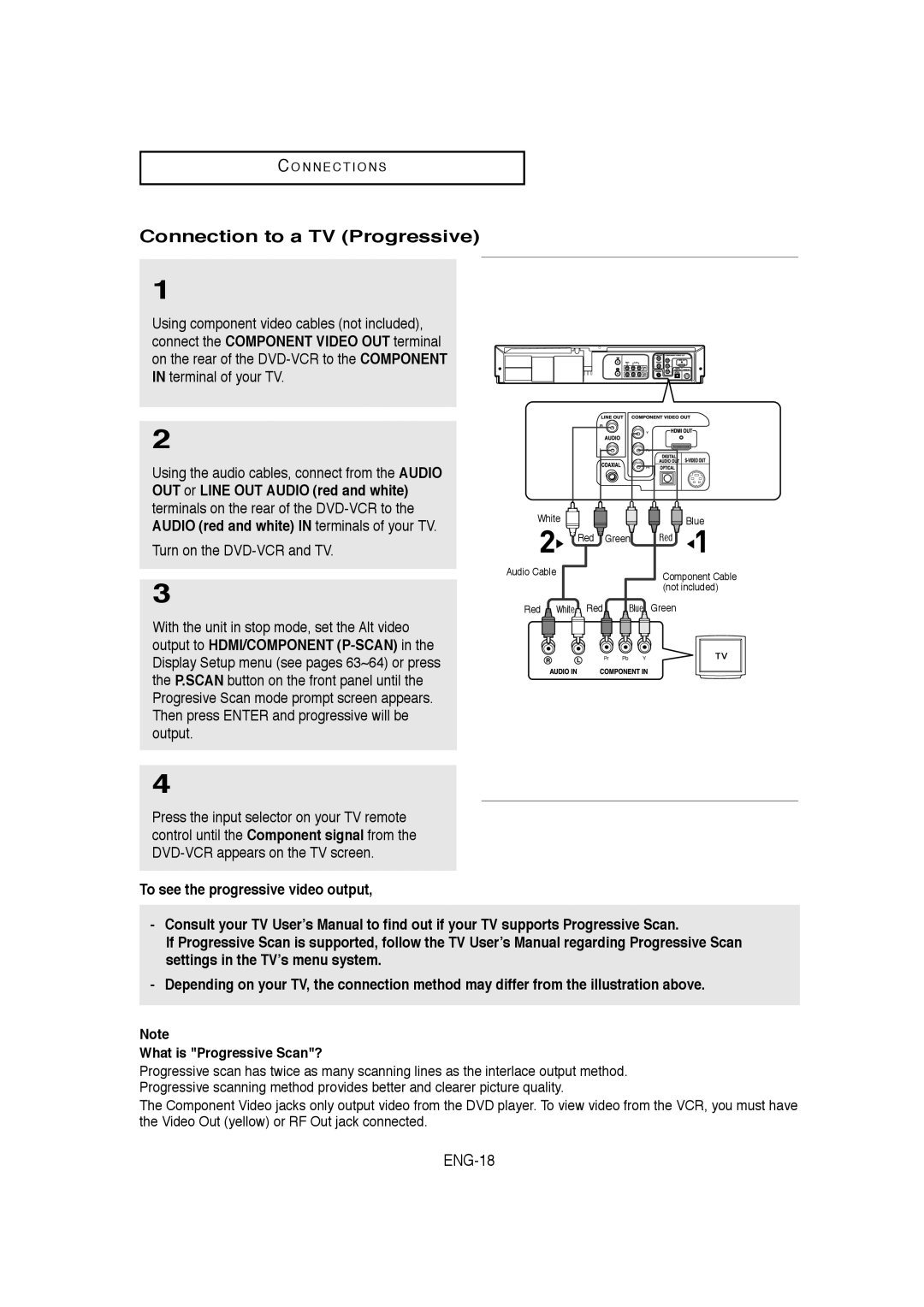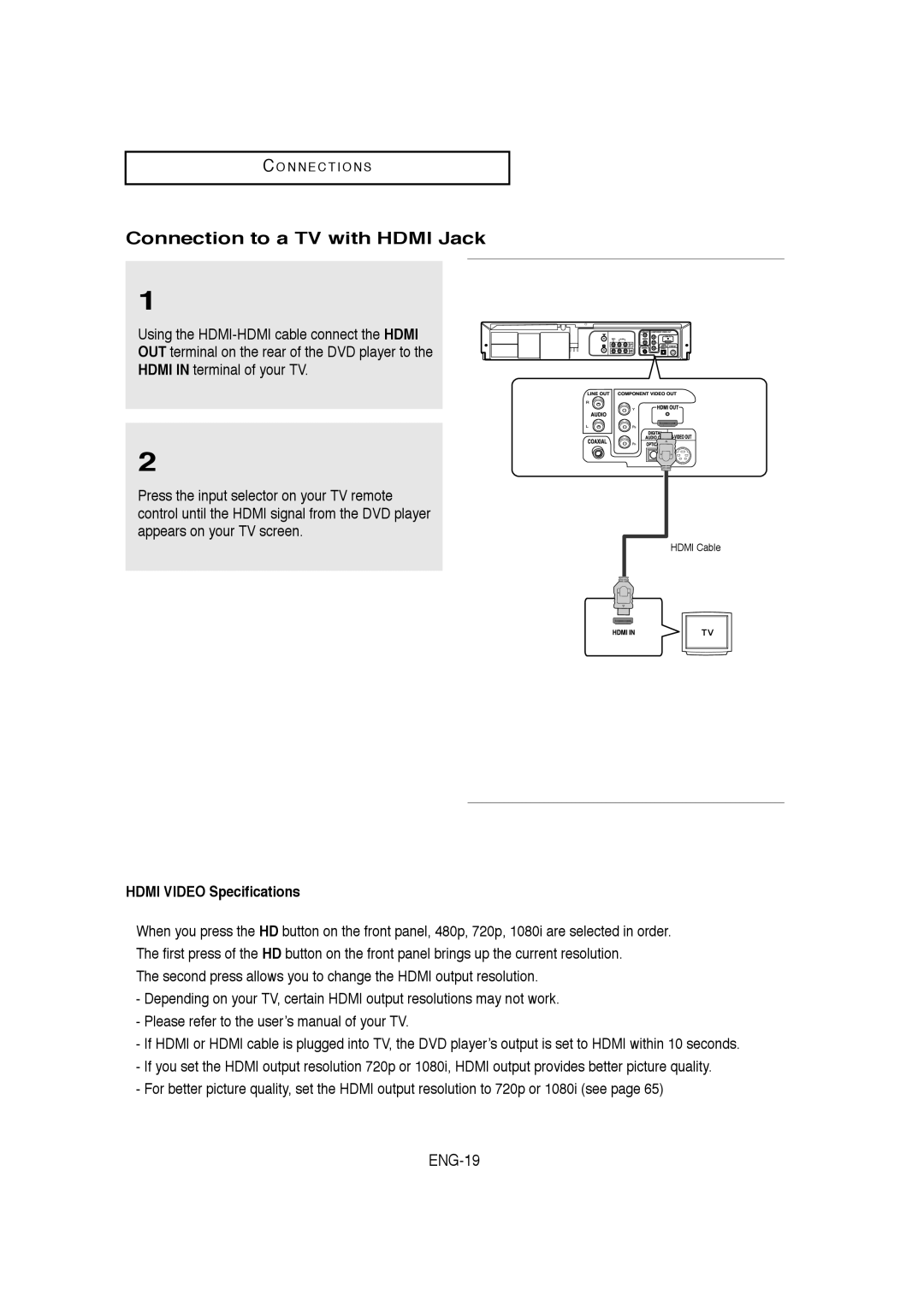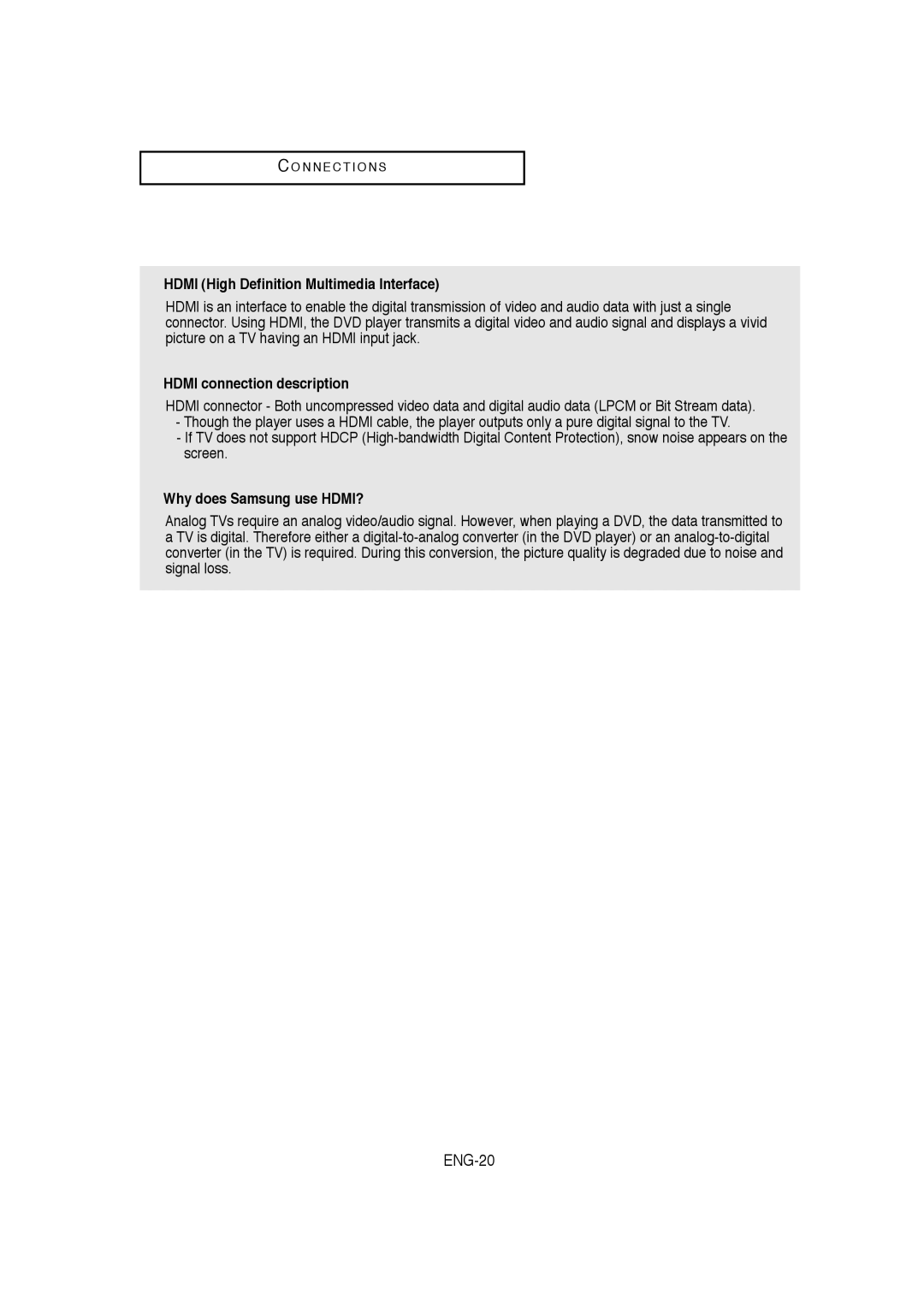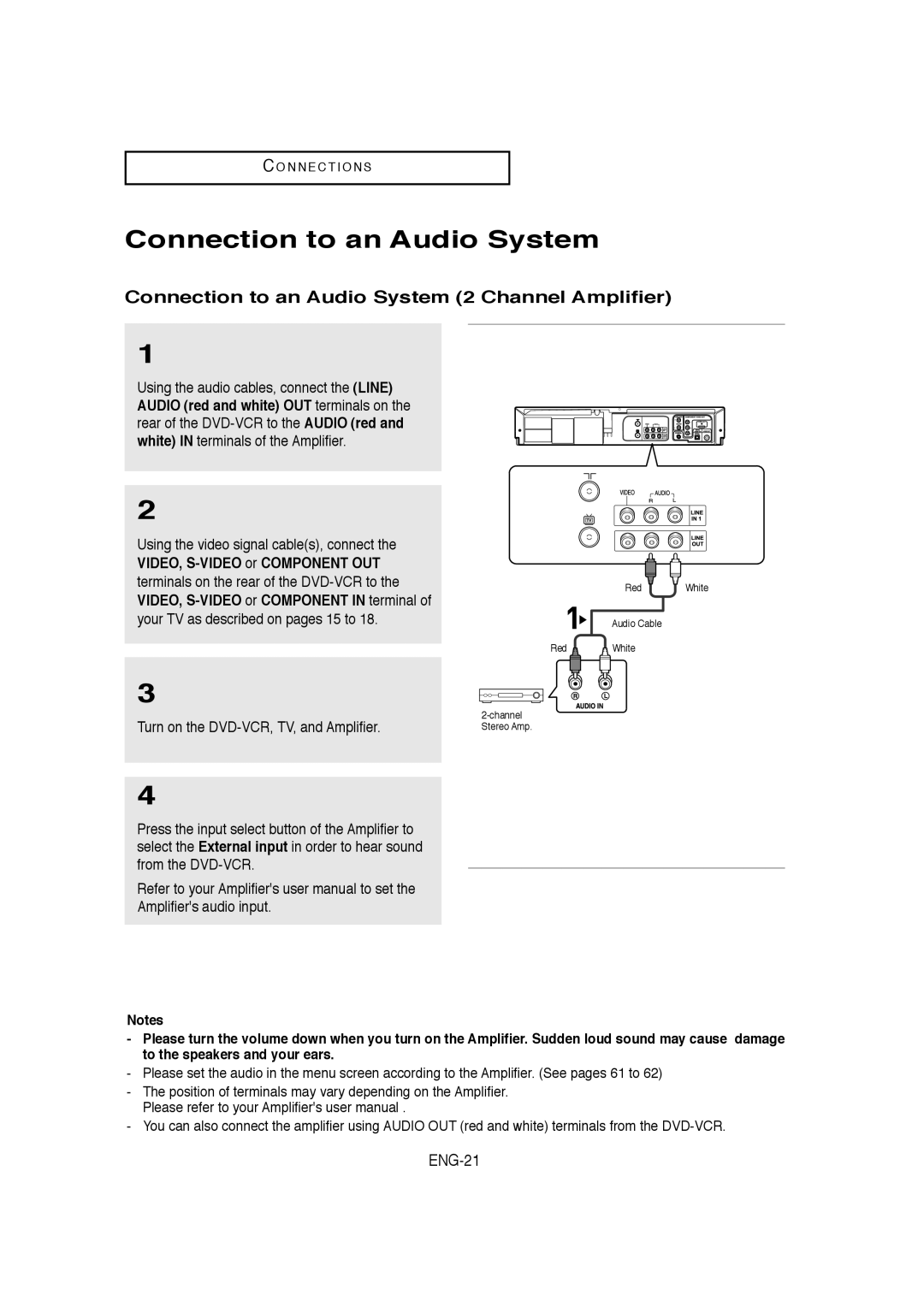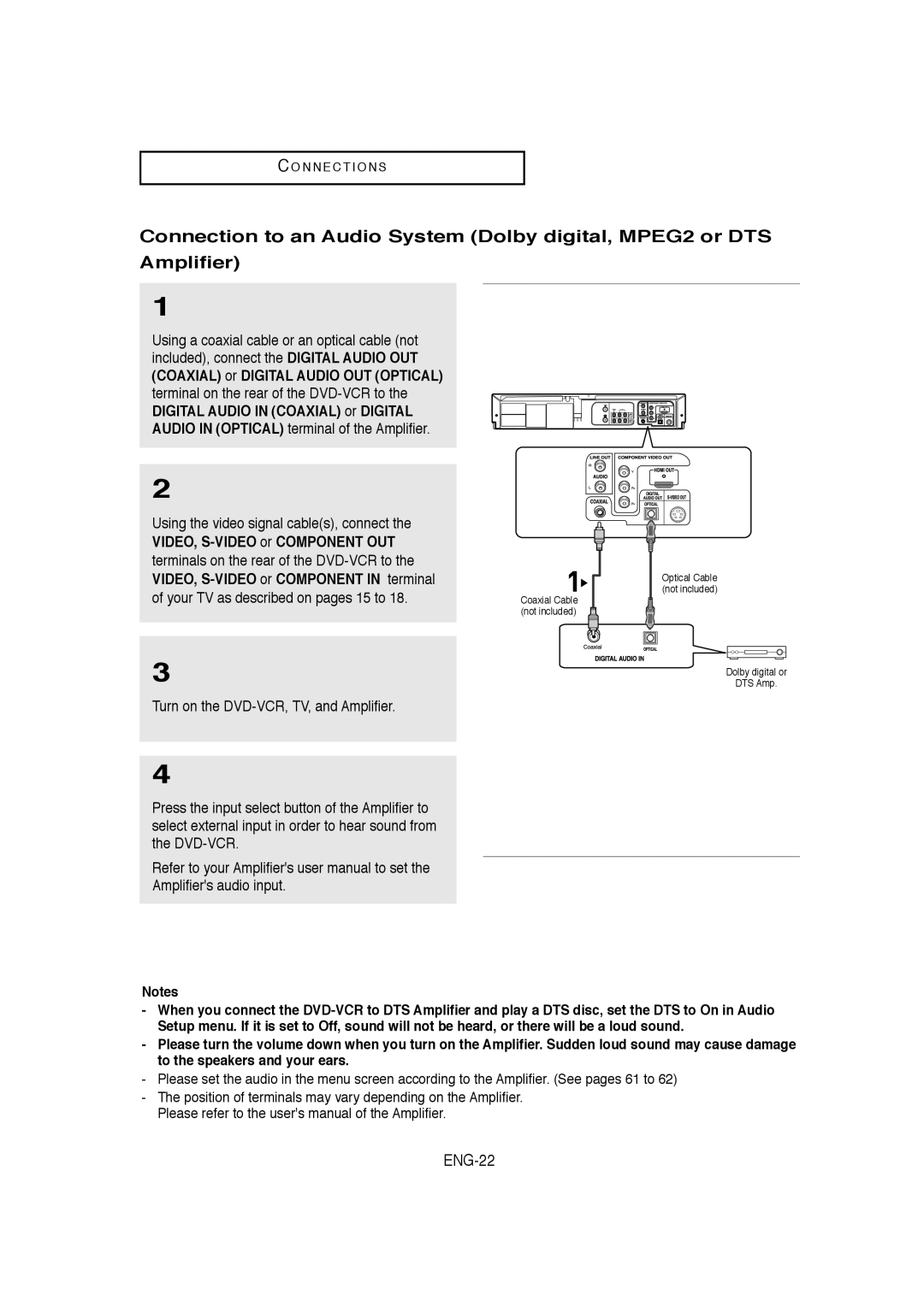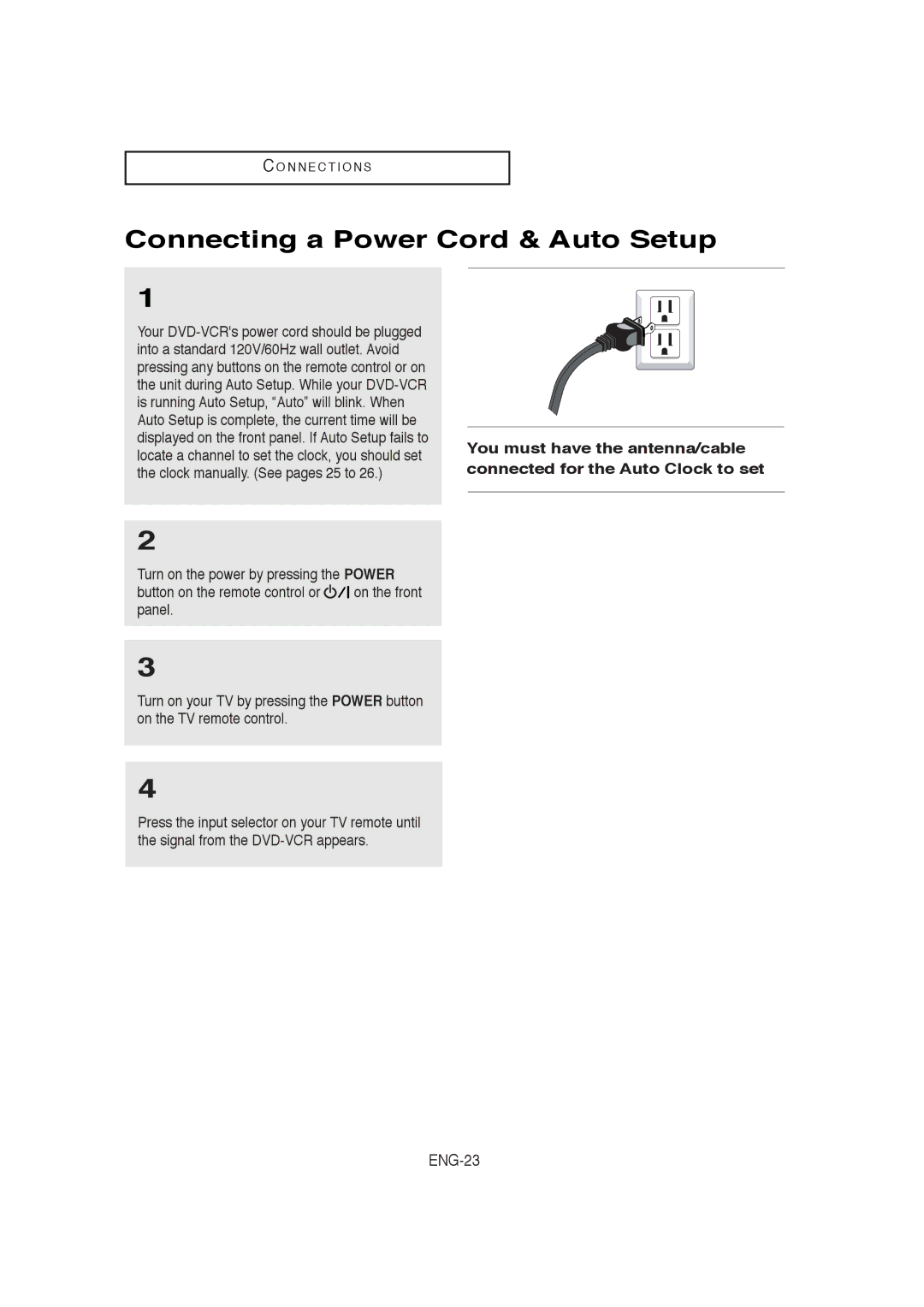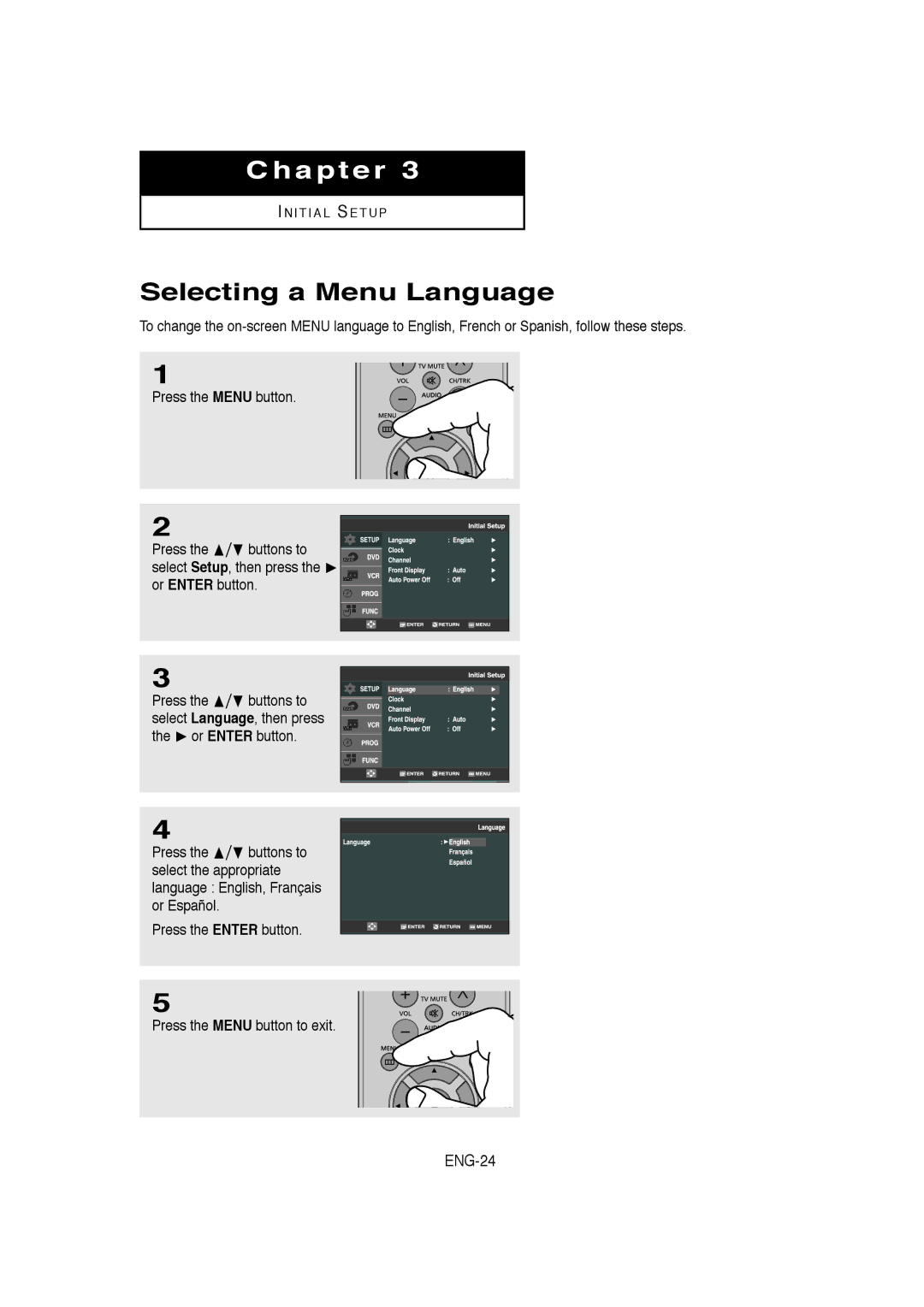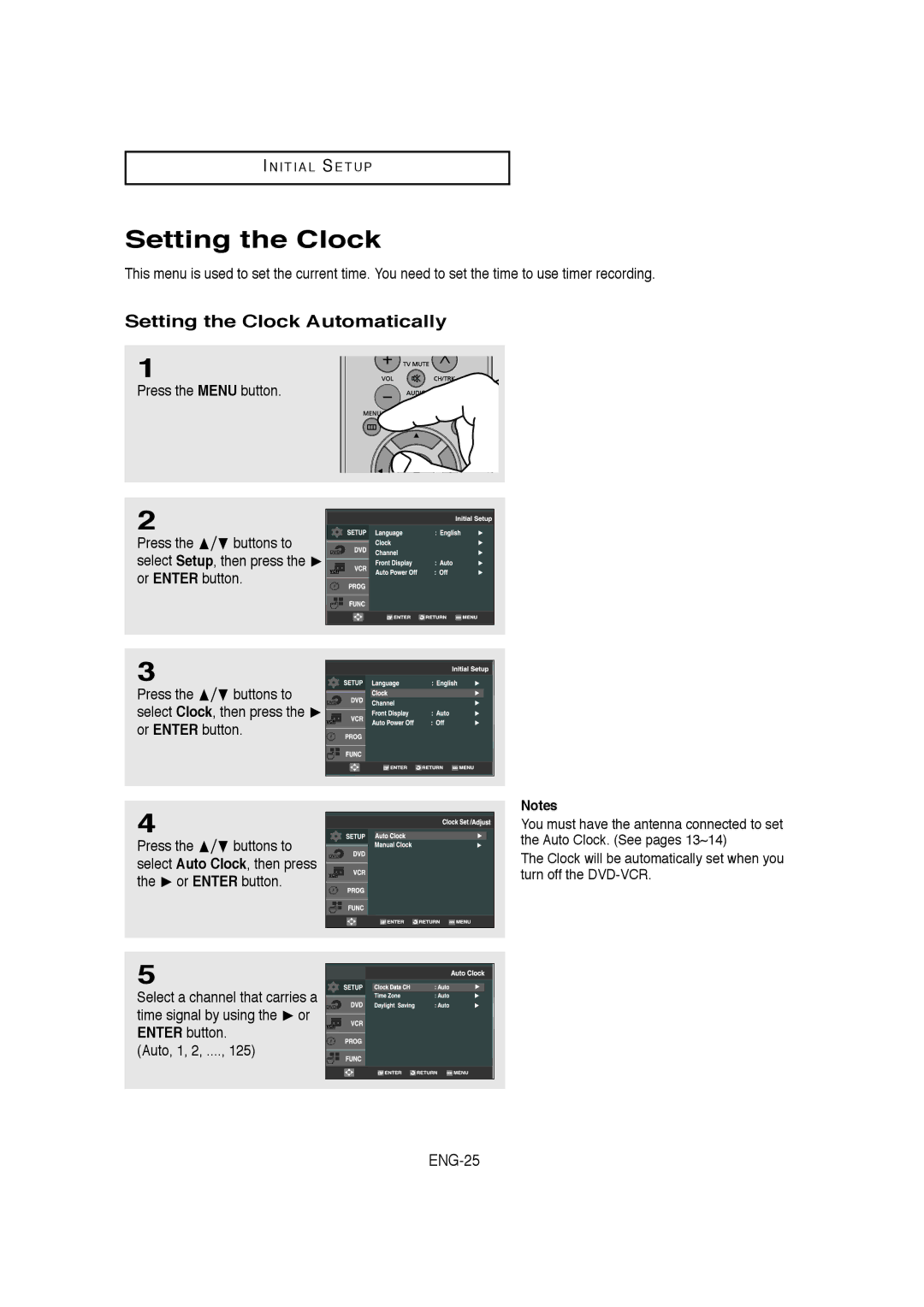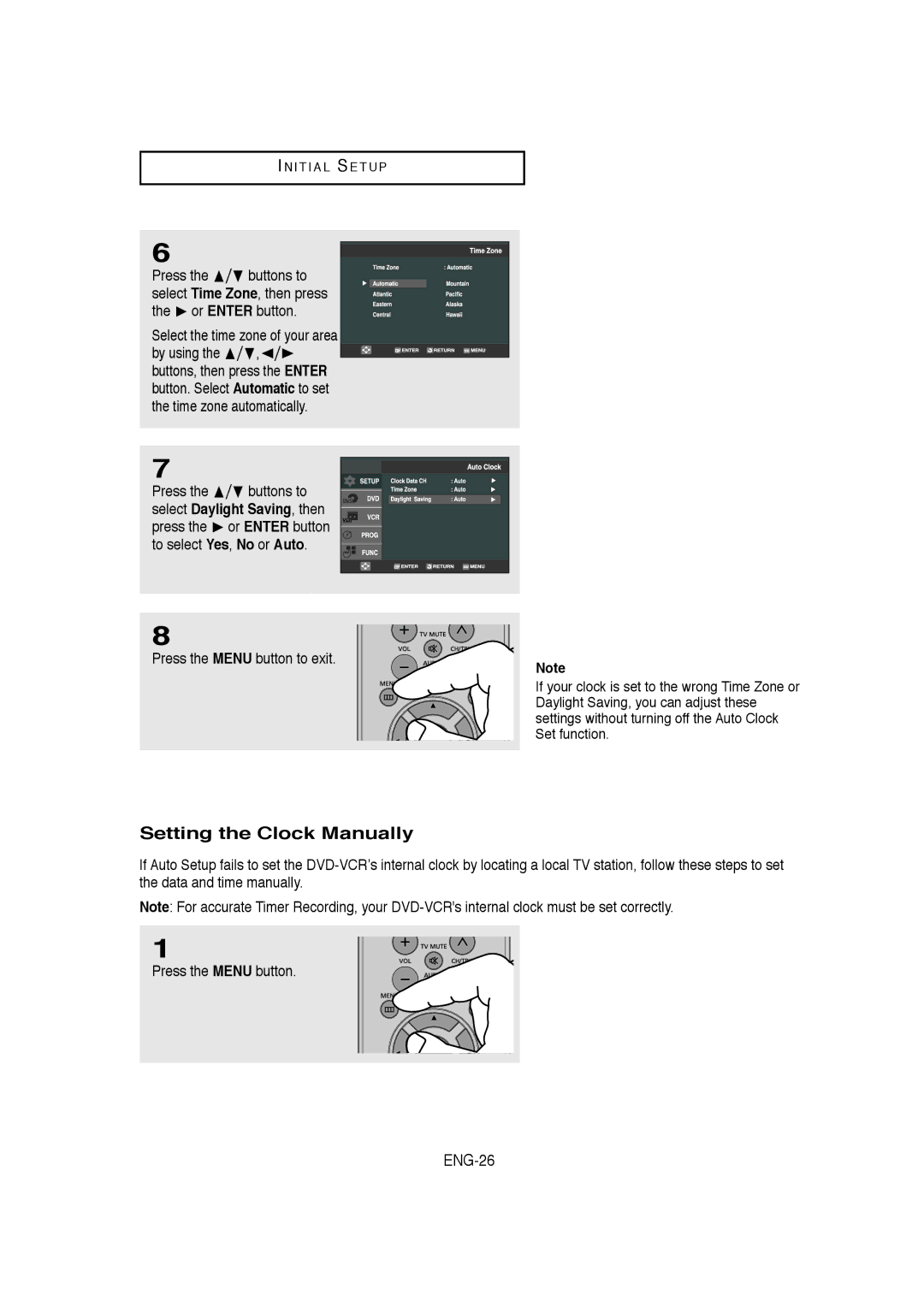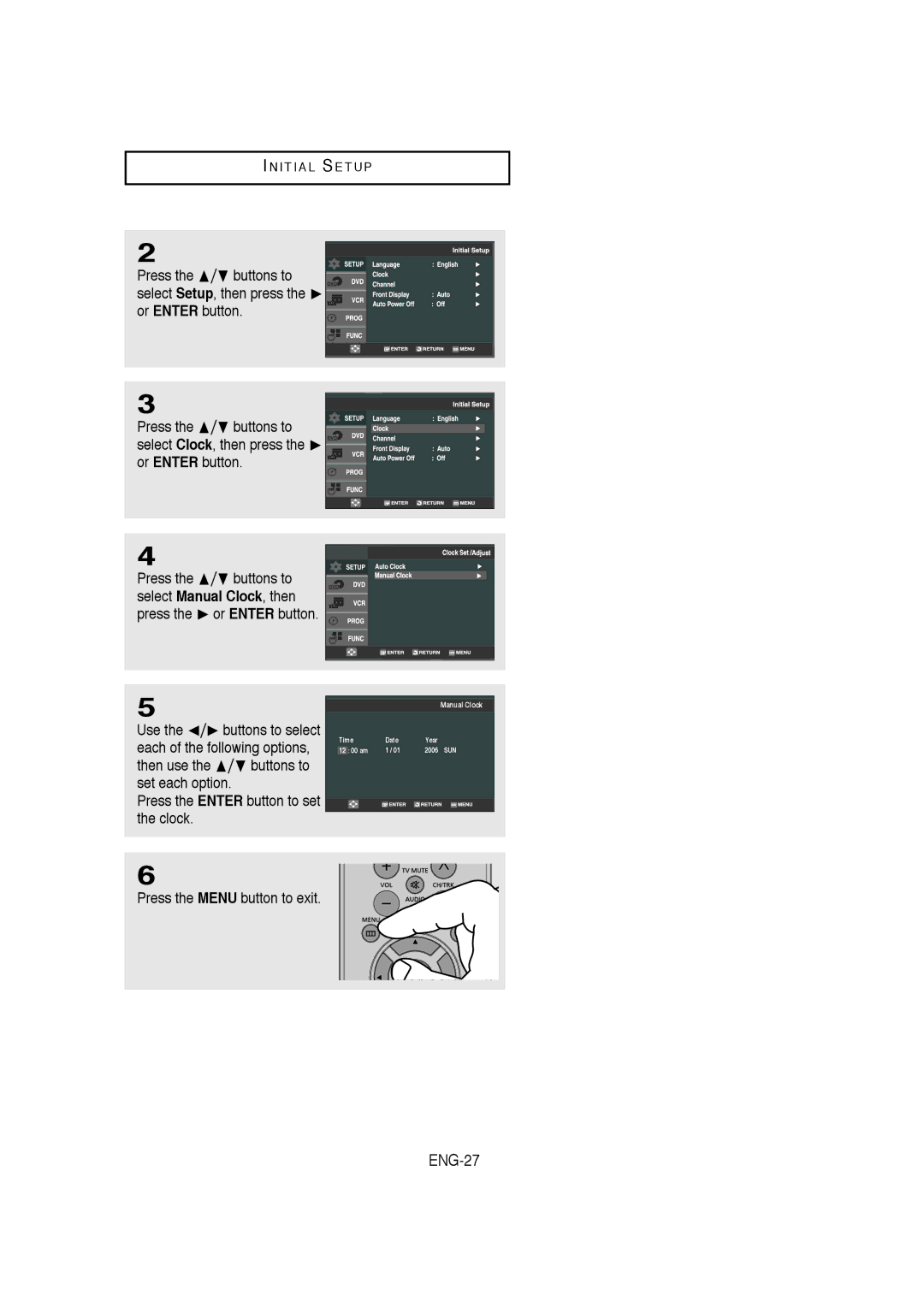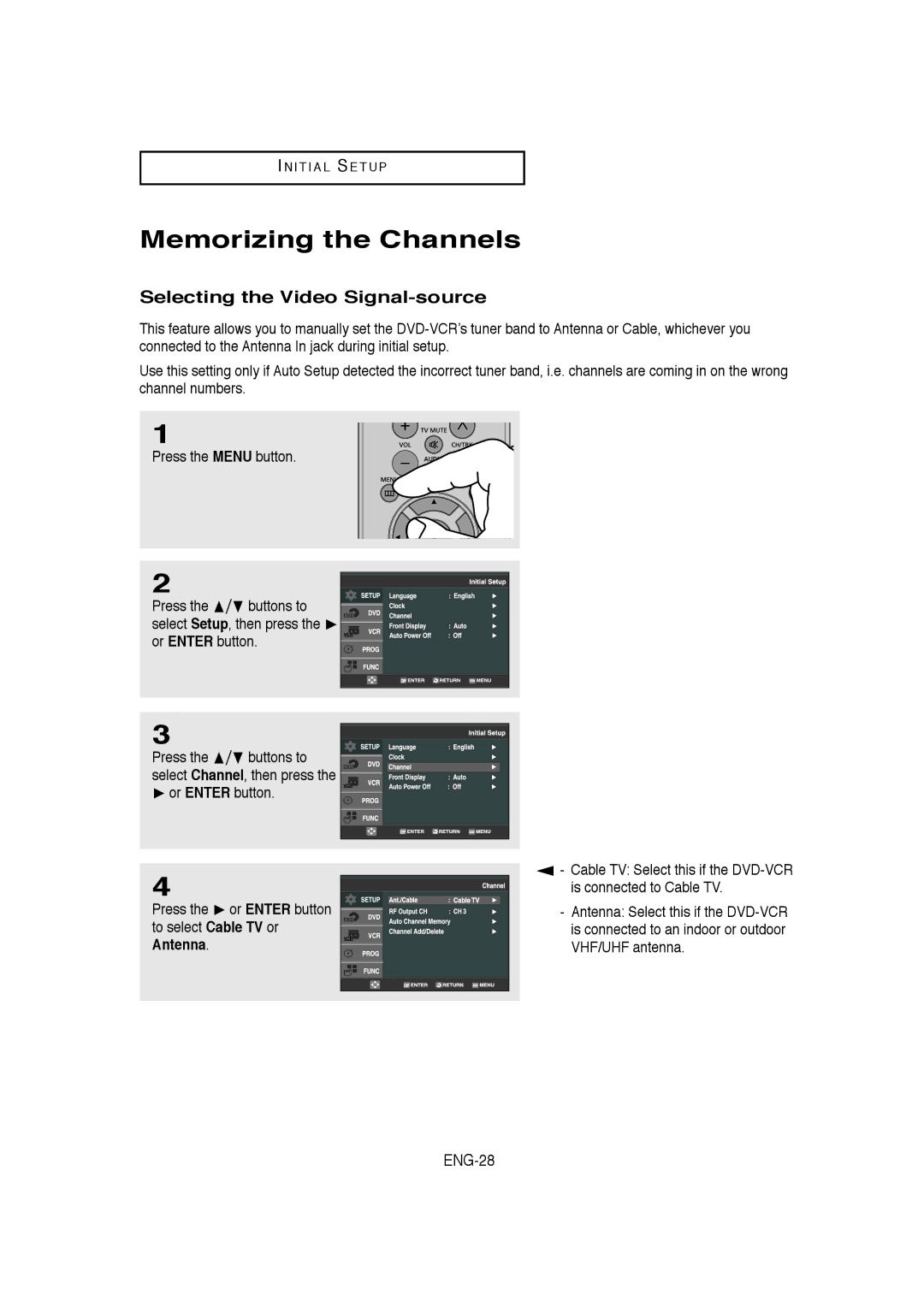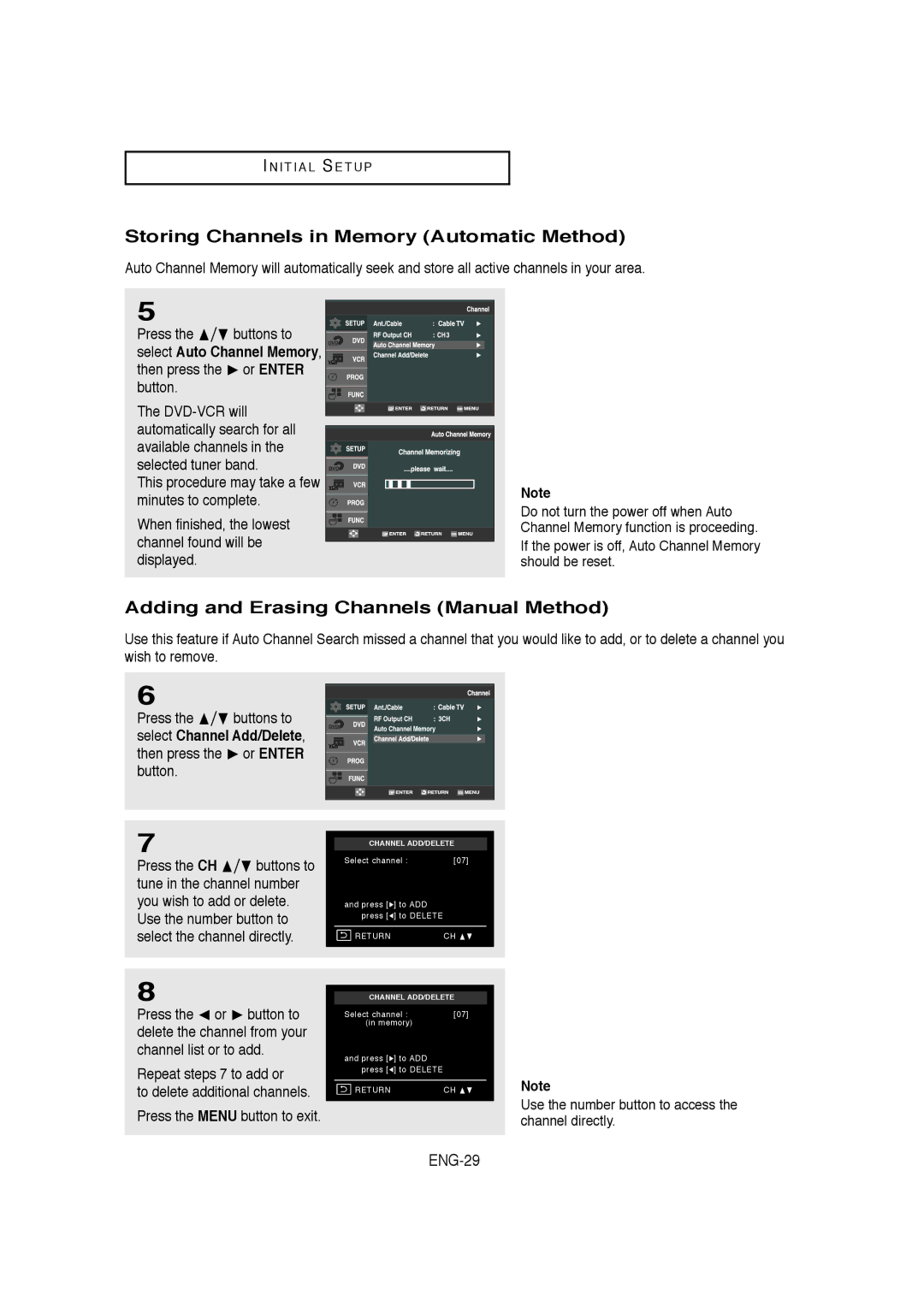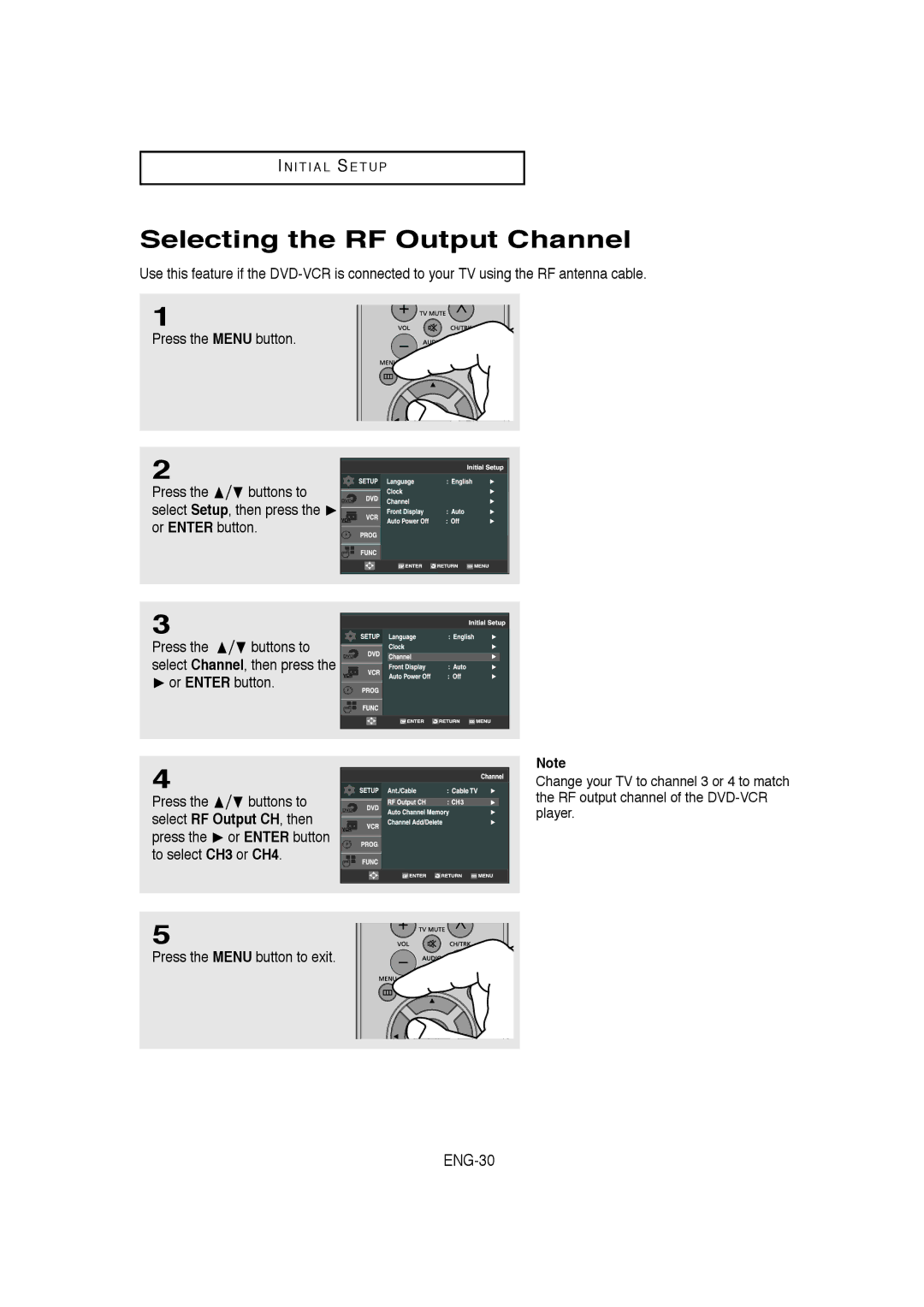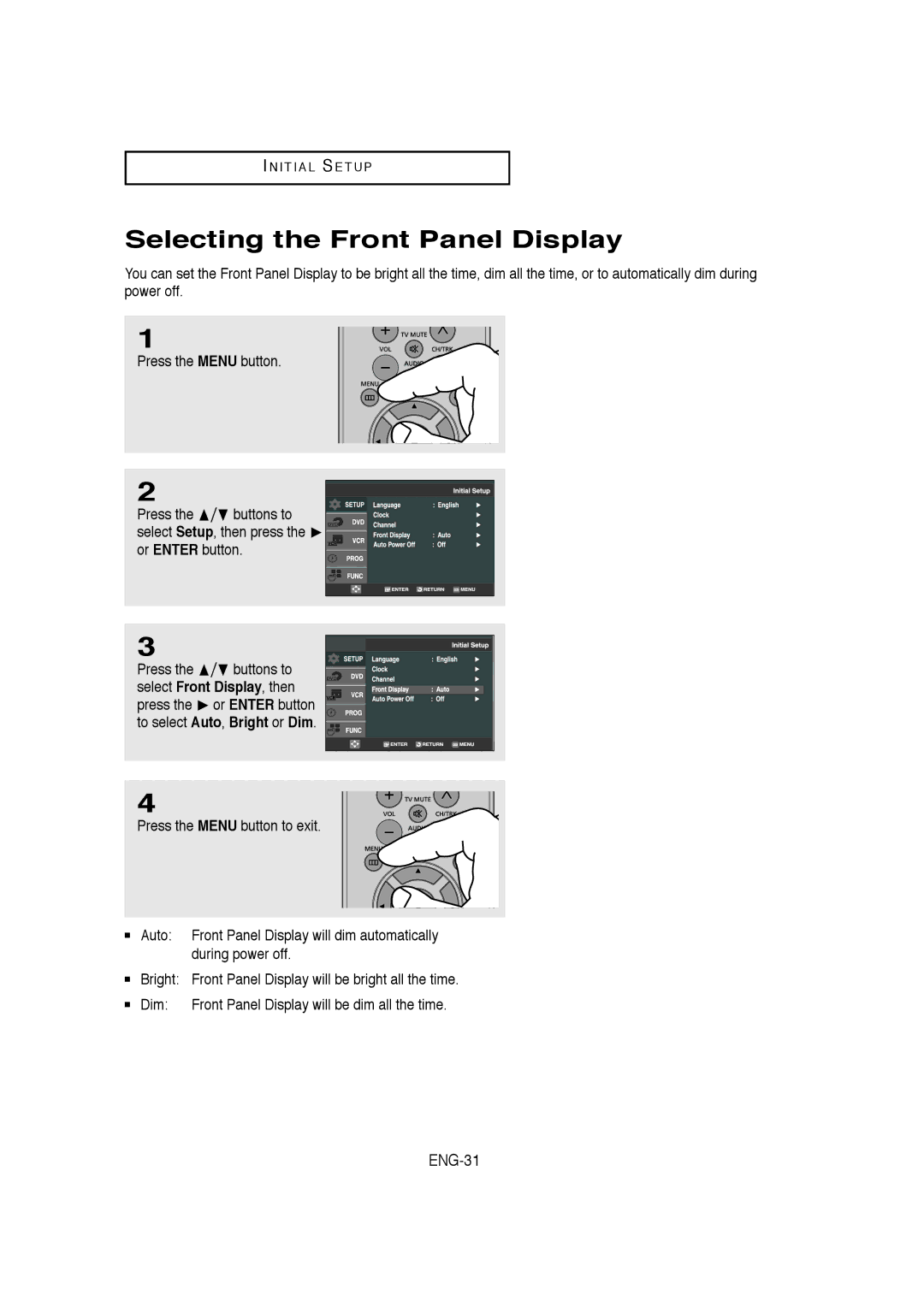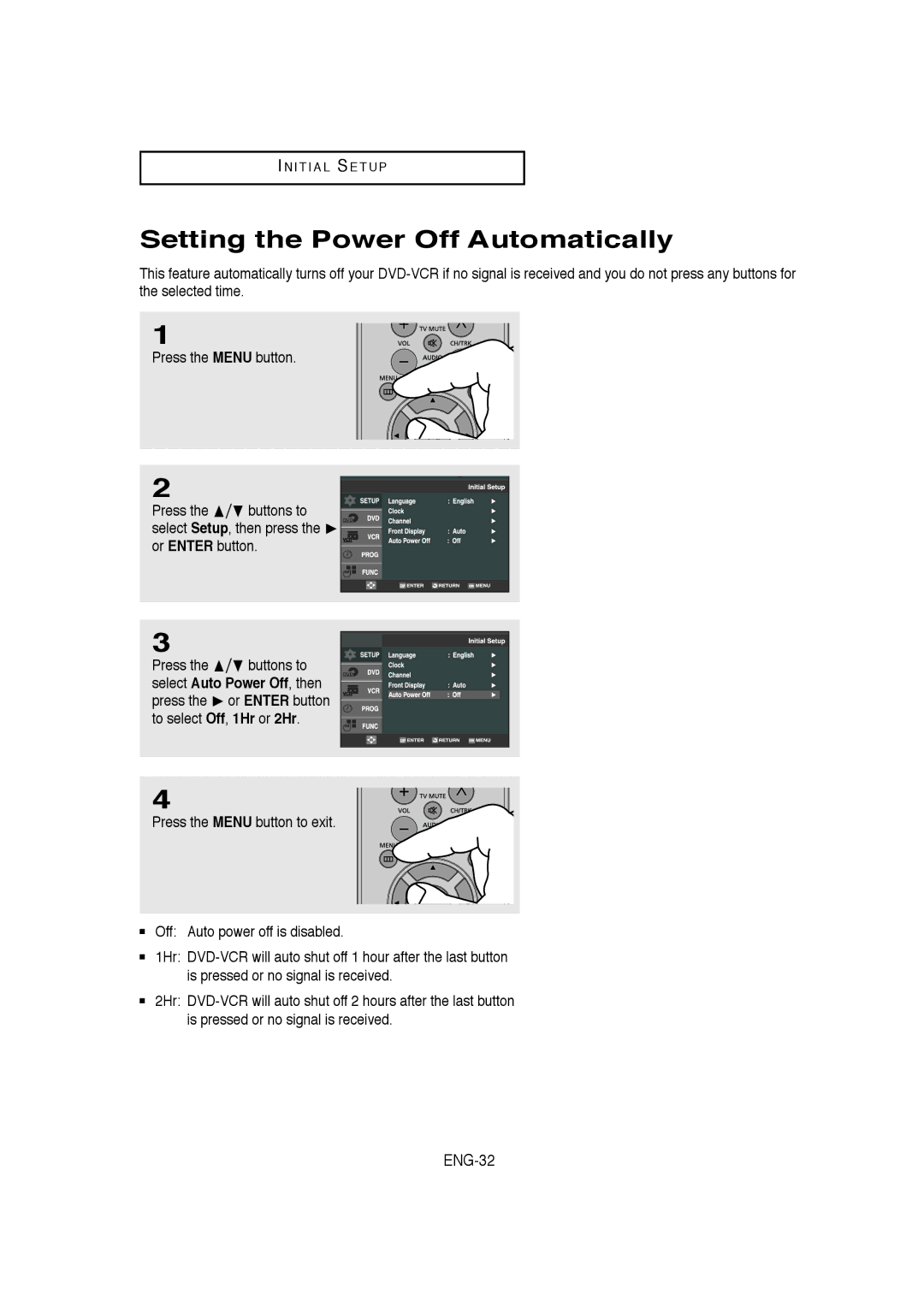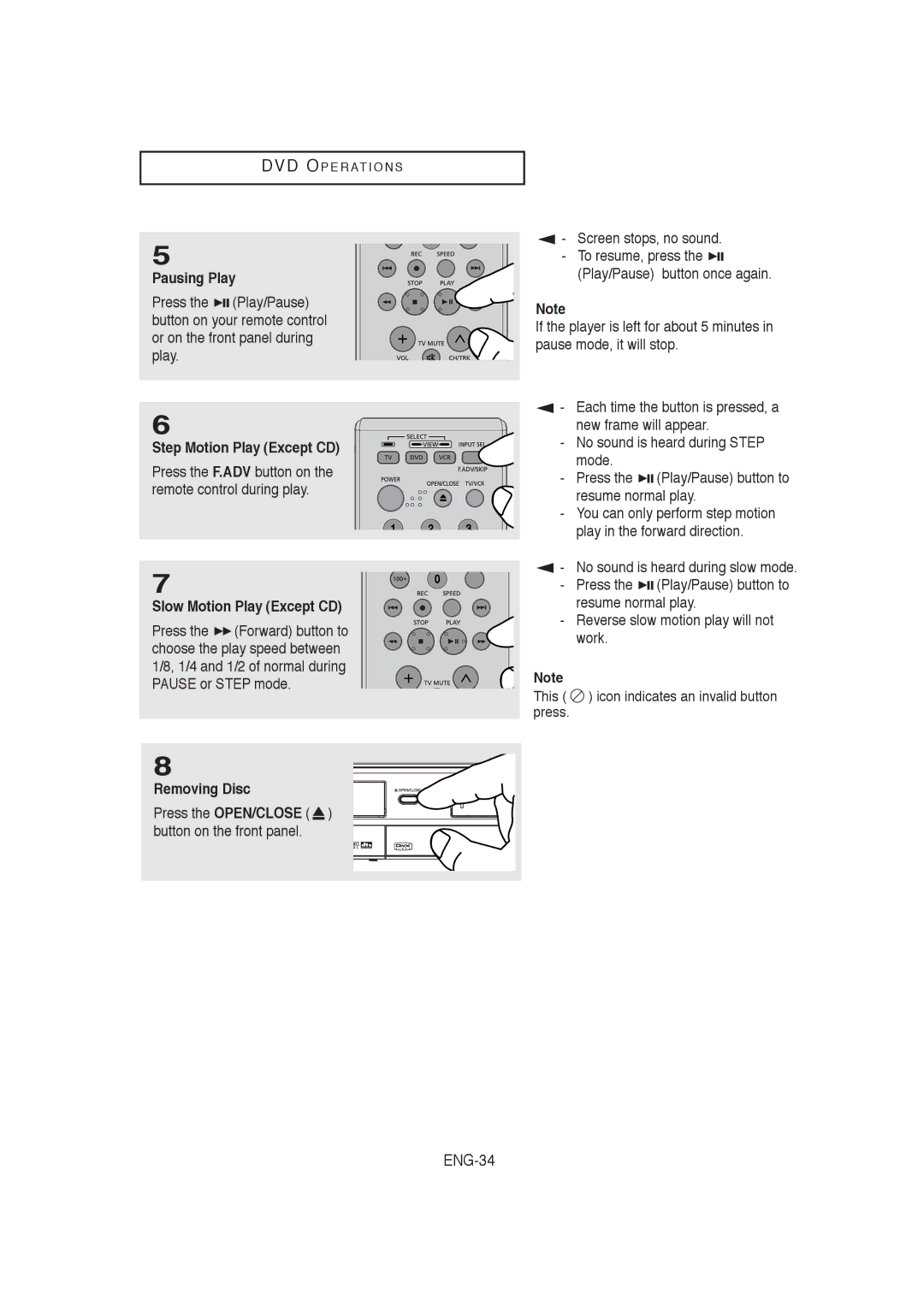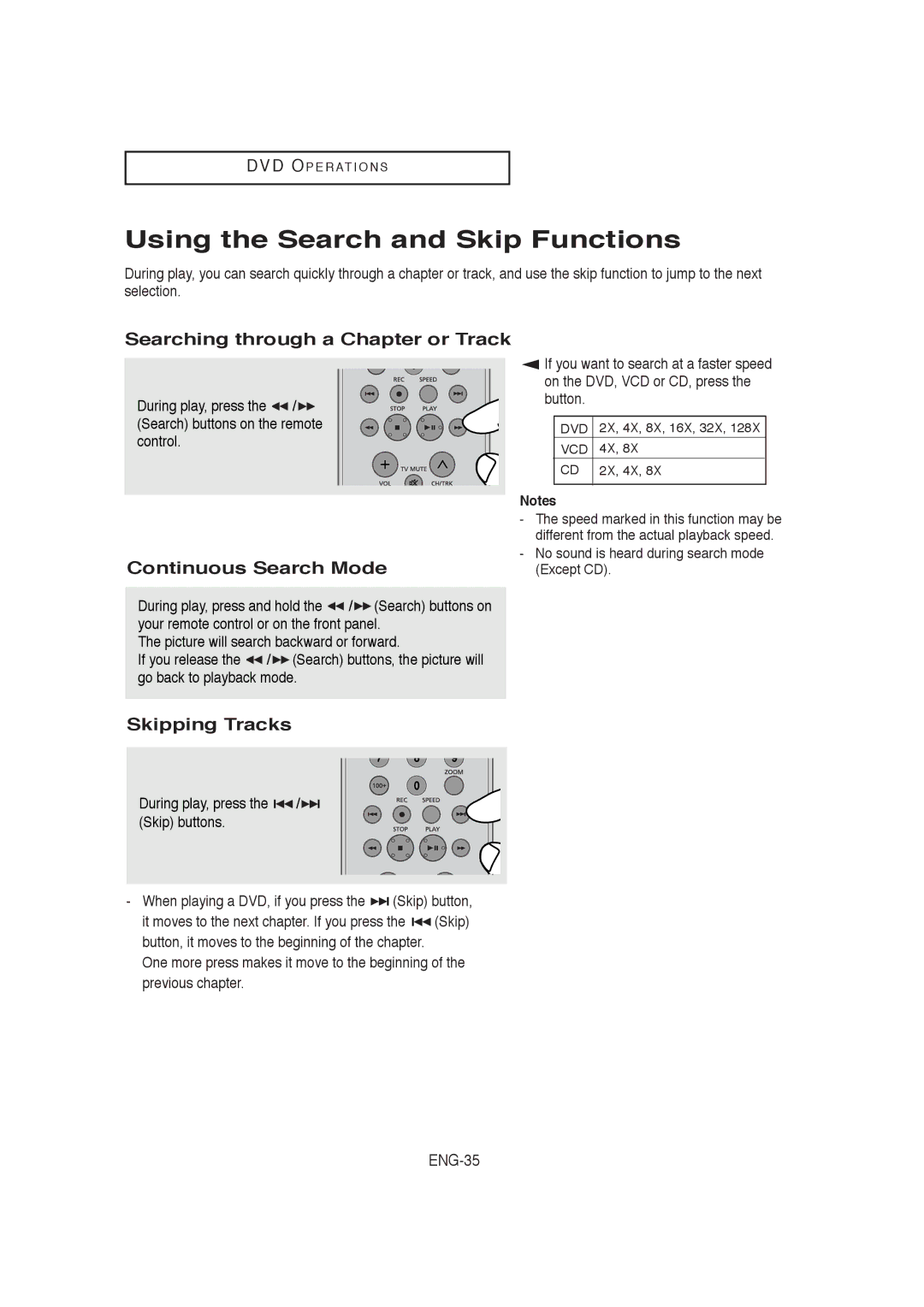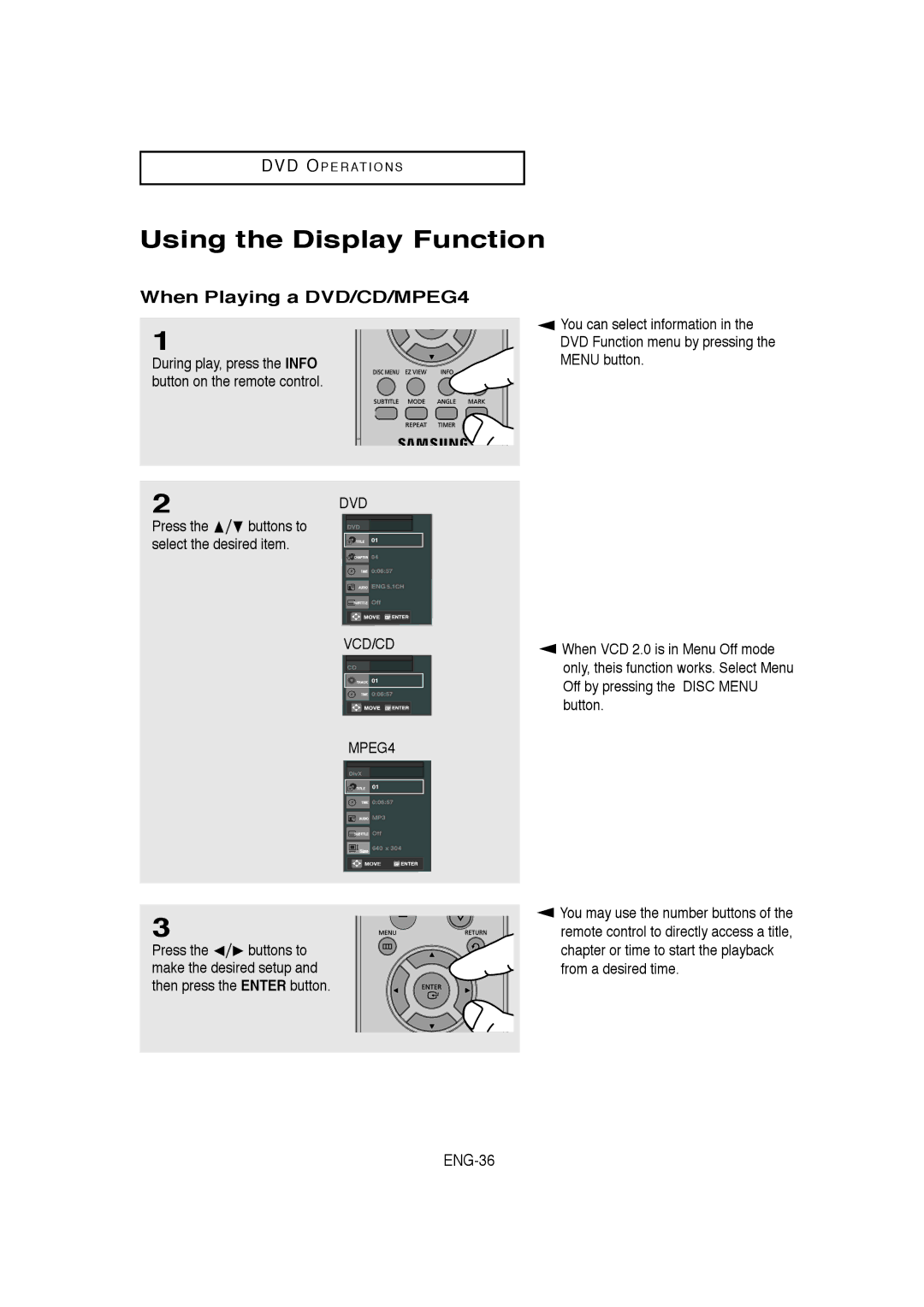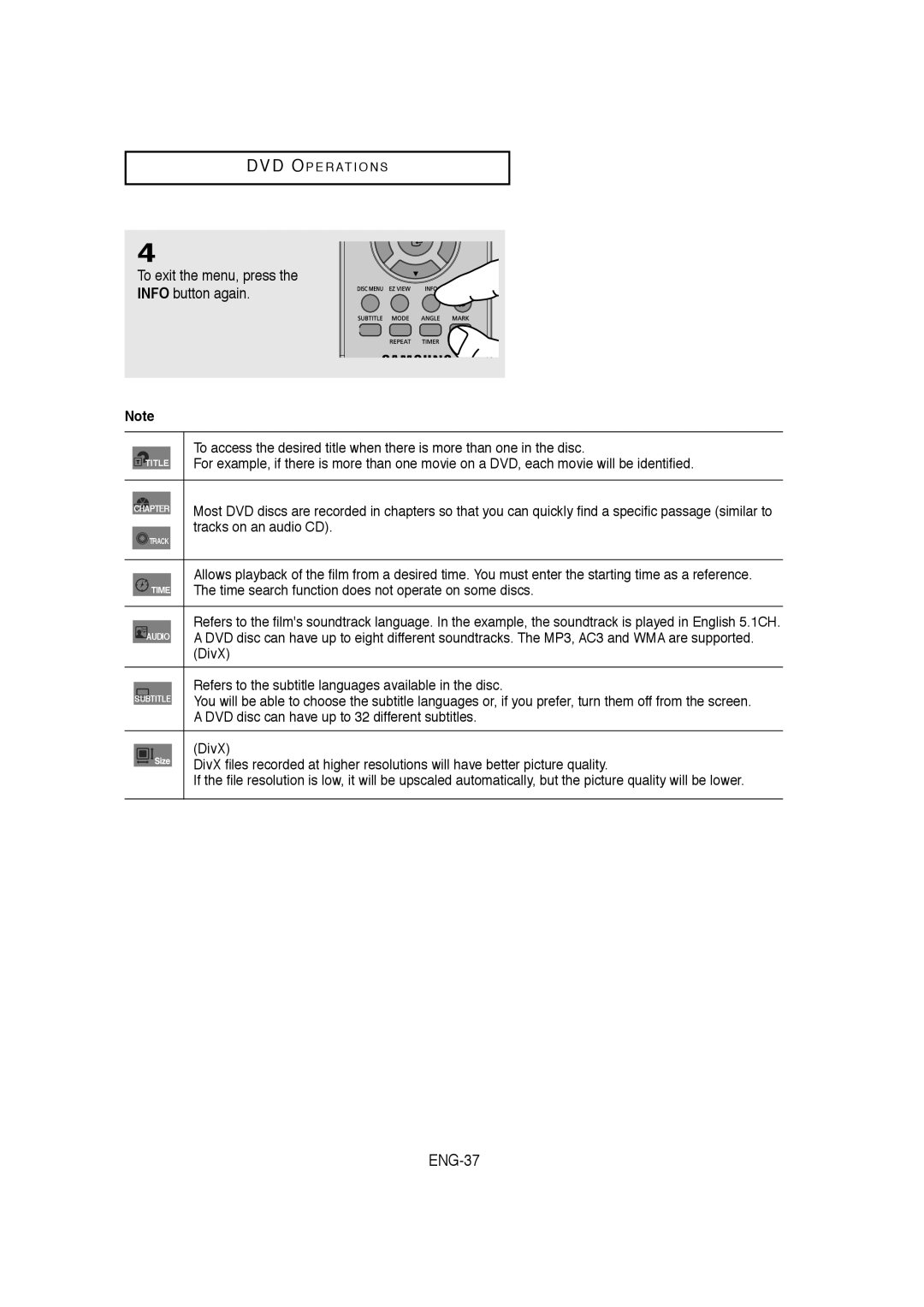C O N N E C T I O N S
Method2: Antenna +
scrambled channels
You can record channels by selecting the channel on the cable box. You cannot record one channel while watching another channel. Be sure that the cable box is turned on.
![]() Wall
Wall
Cable Box
To RF IN
To RF OUT
Antenna cable
To Antenna Input
Method3: Antenna +
scrambled channels
Wall
You can record
To RF IN
To RF OUT
Cable Box
Antenna cable
To Antenna Input