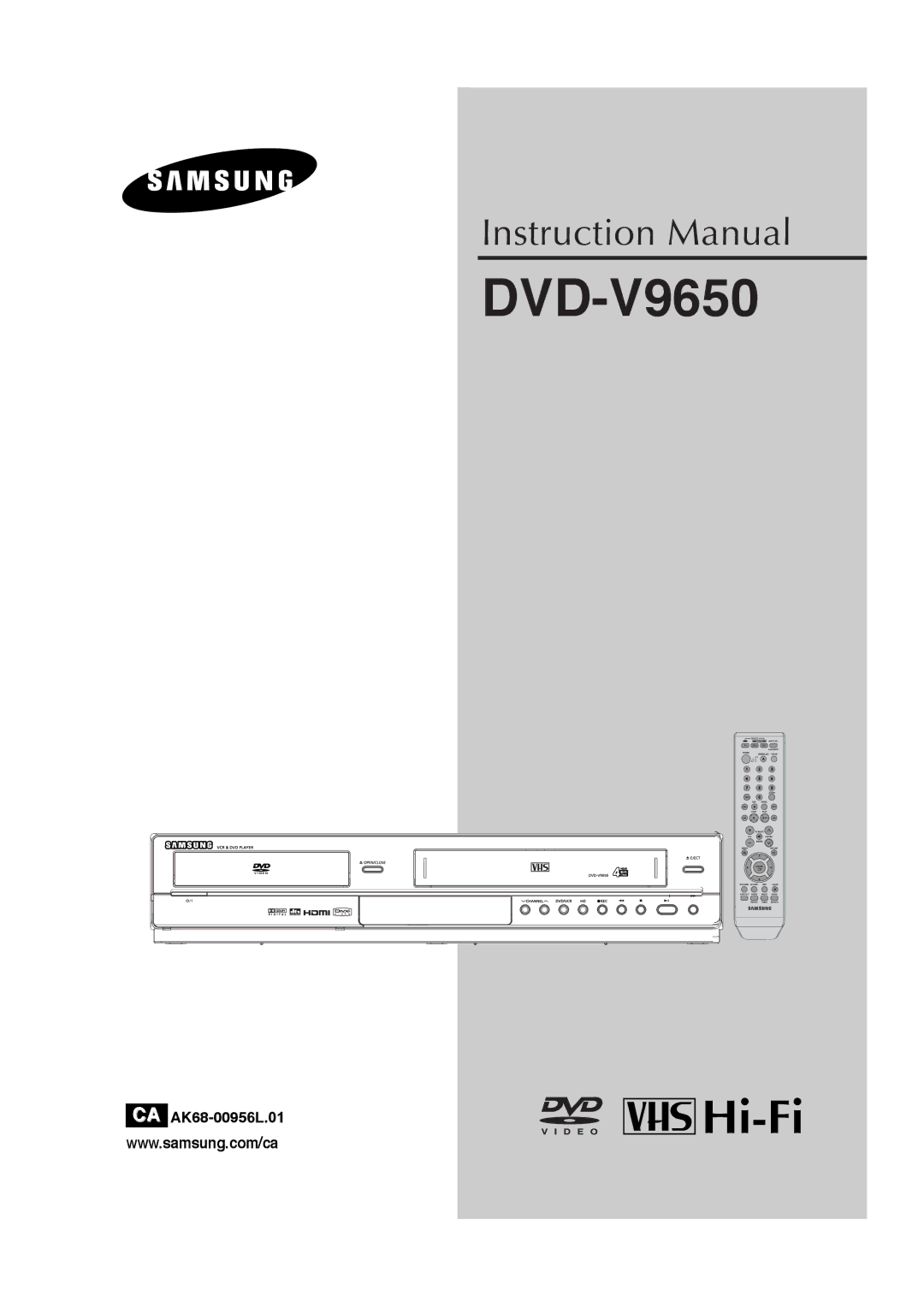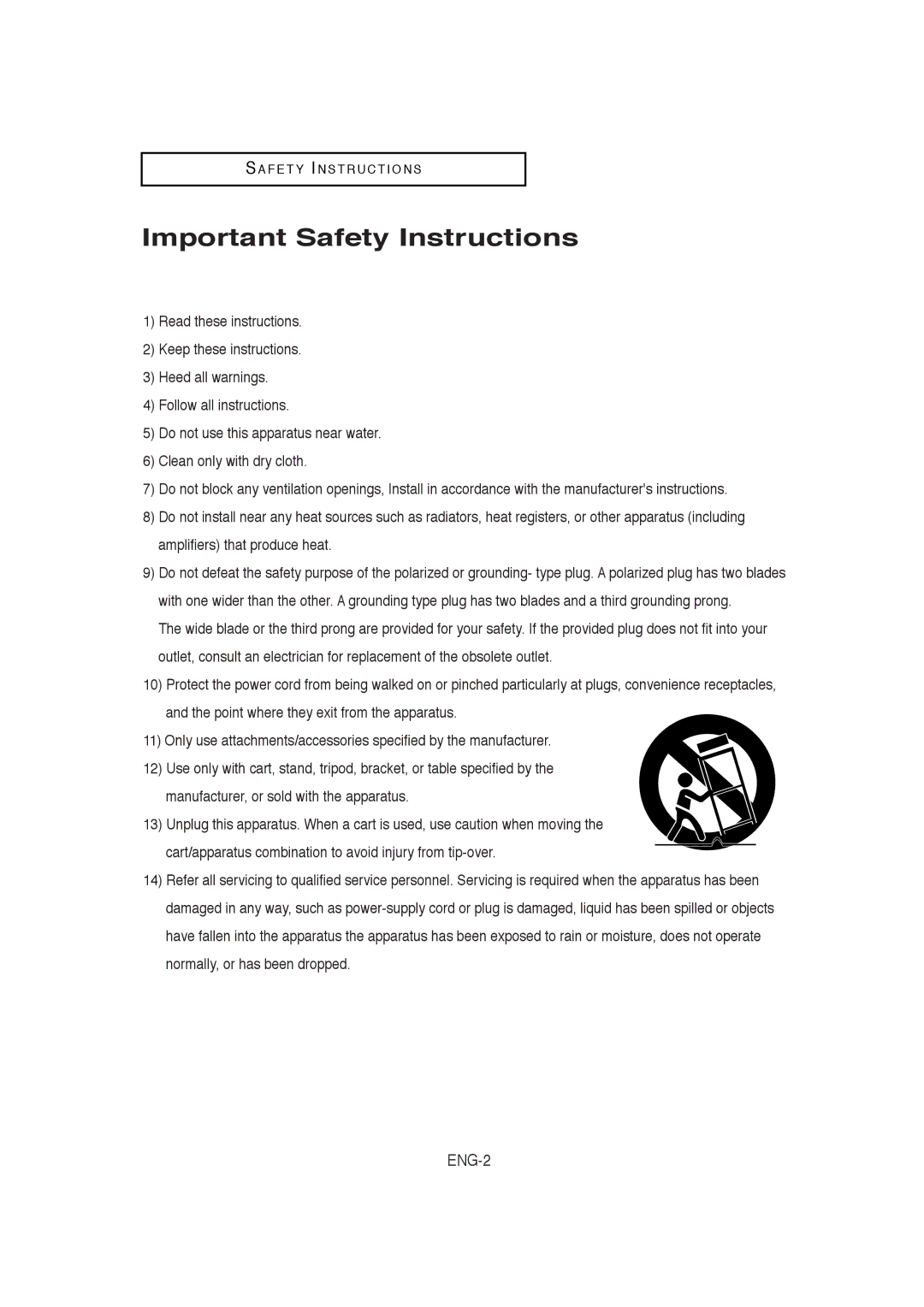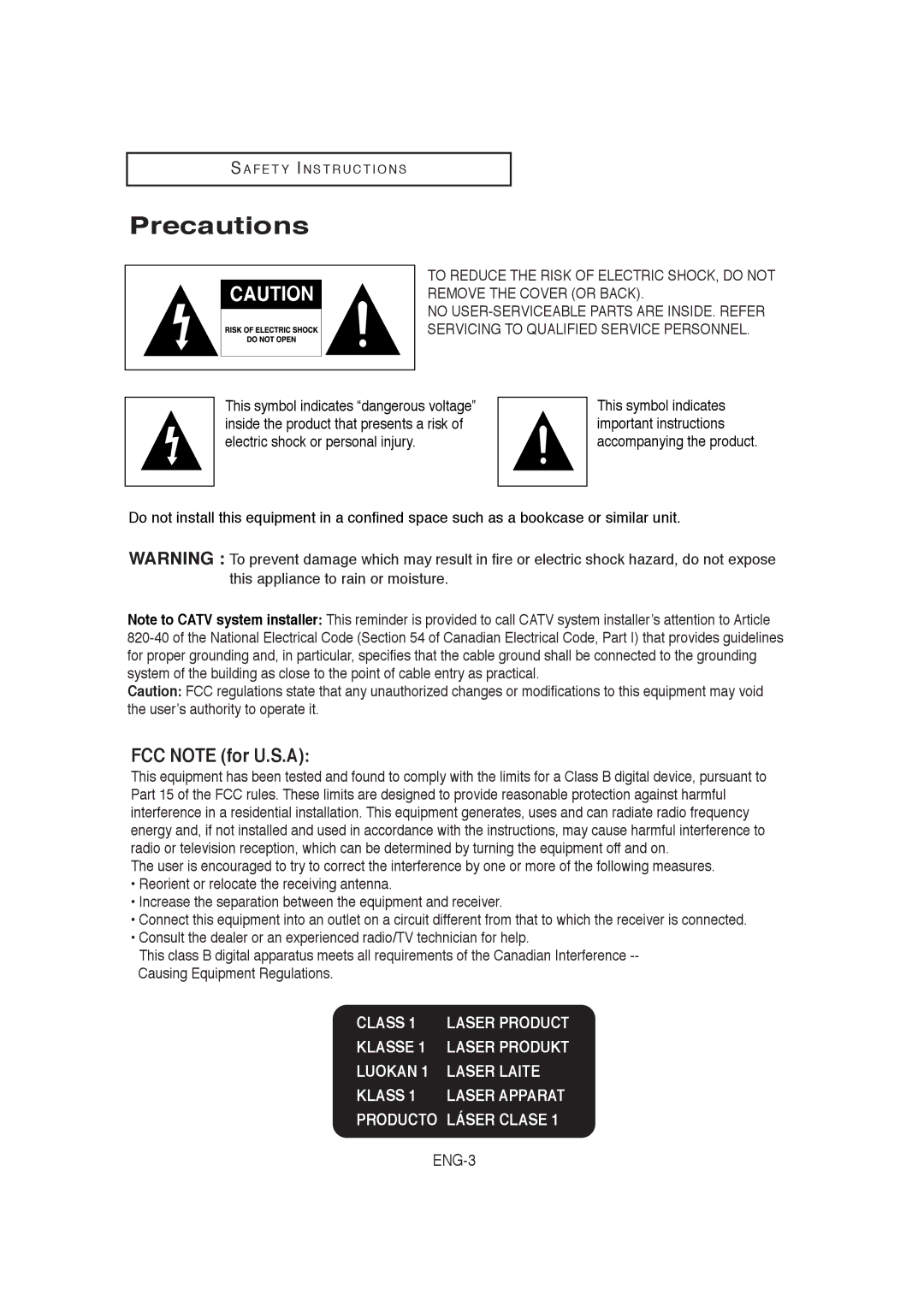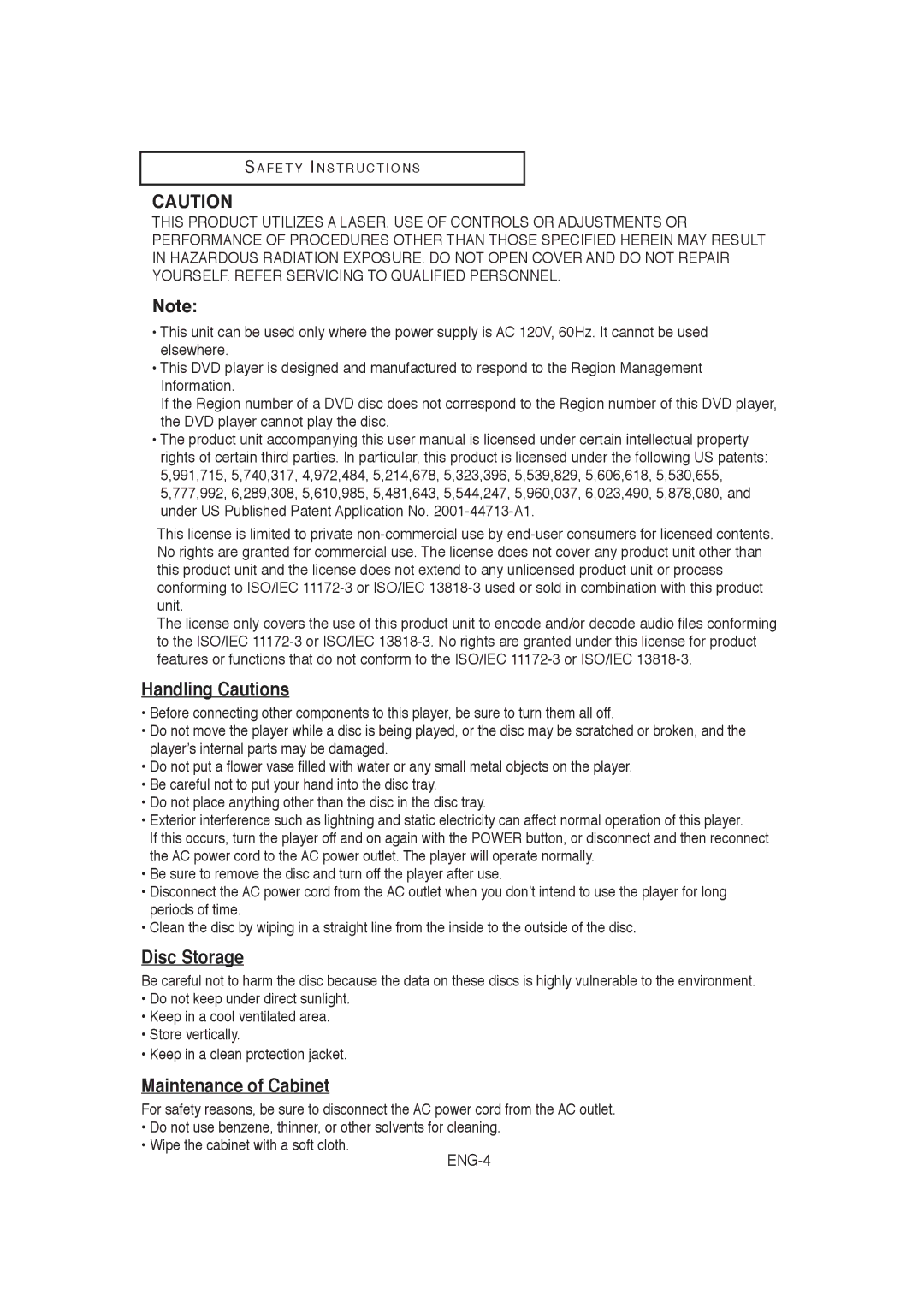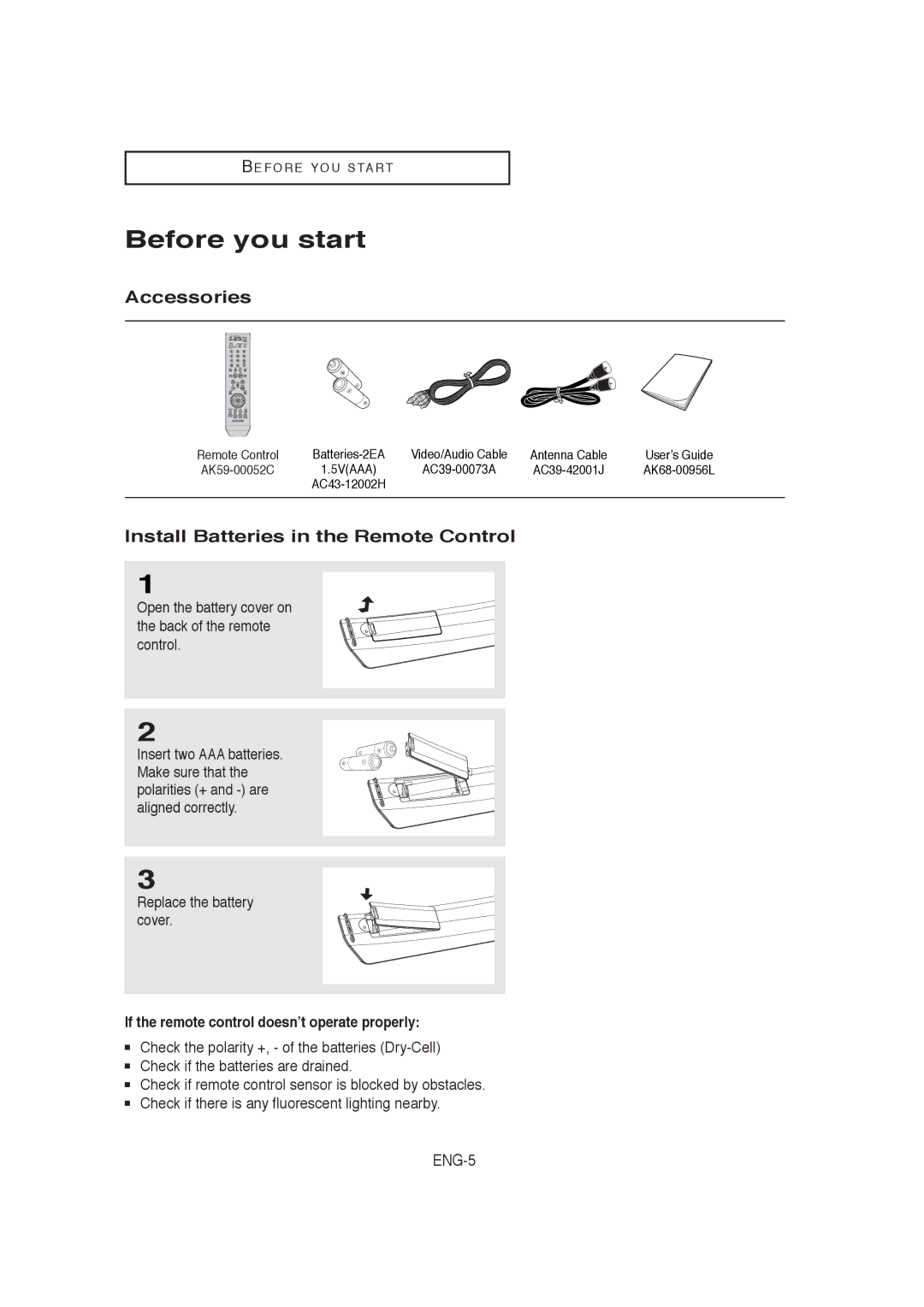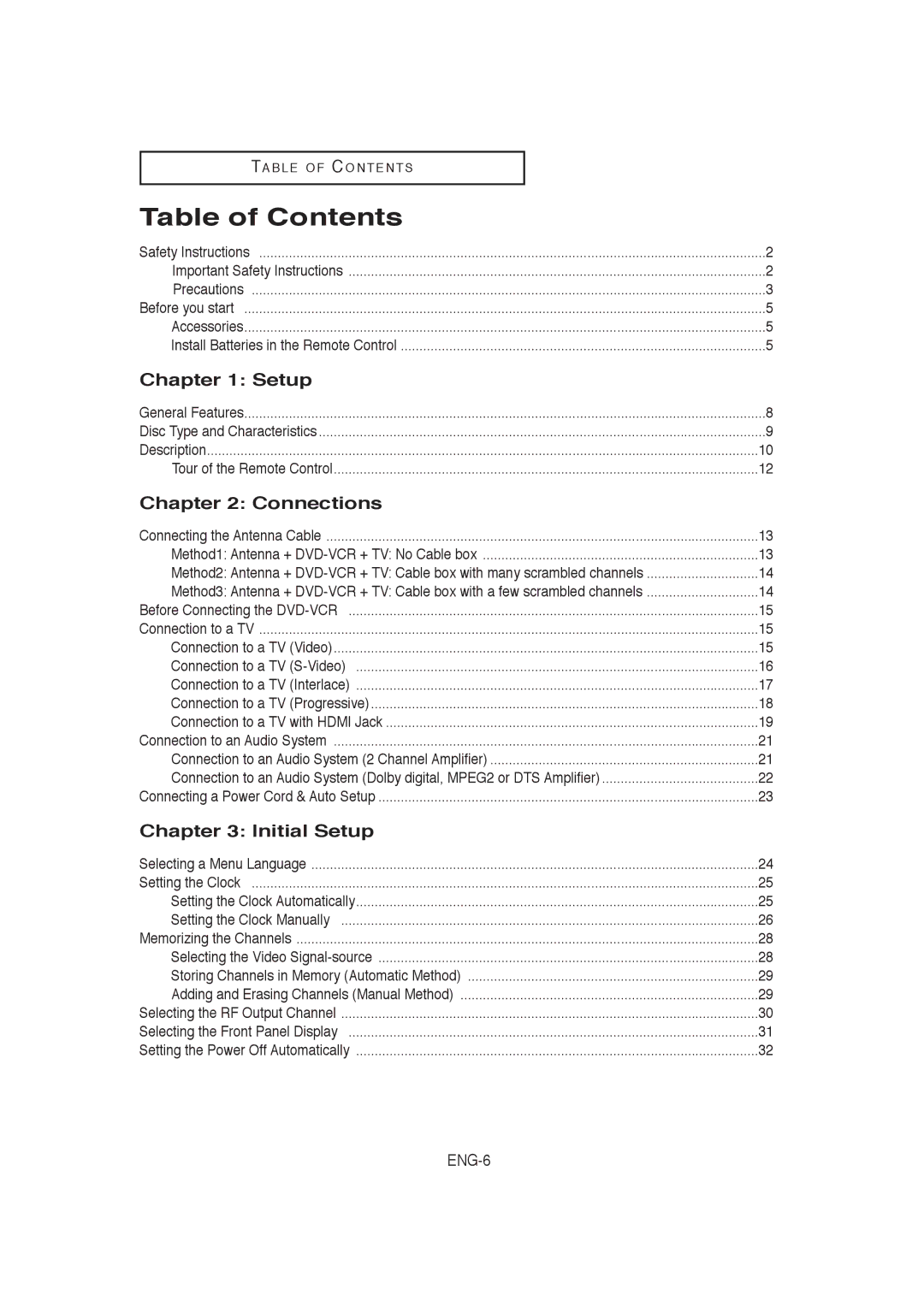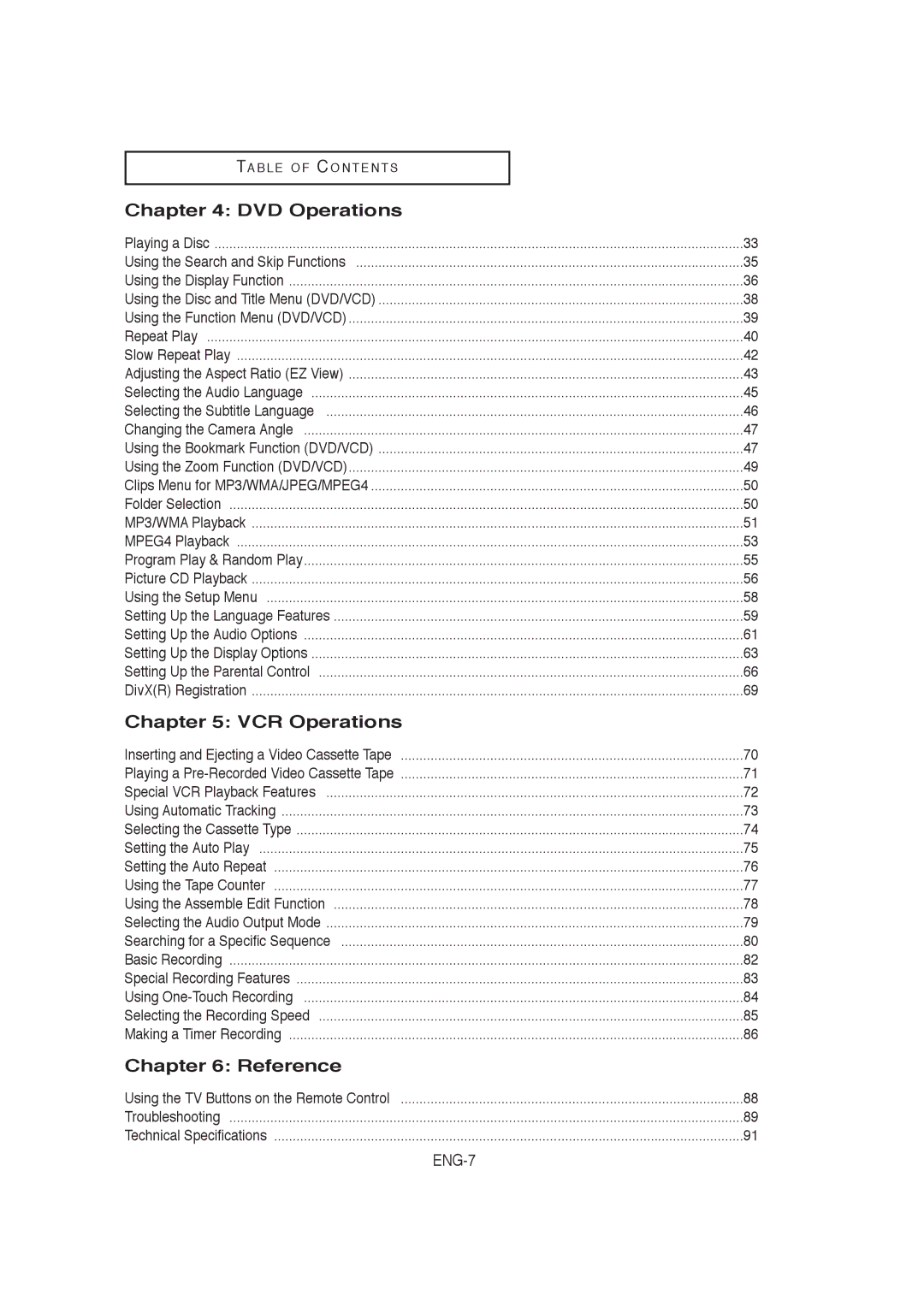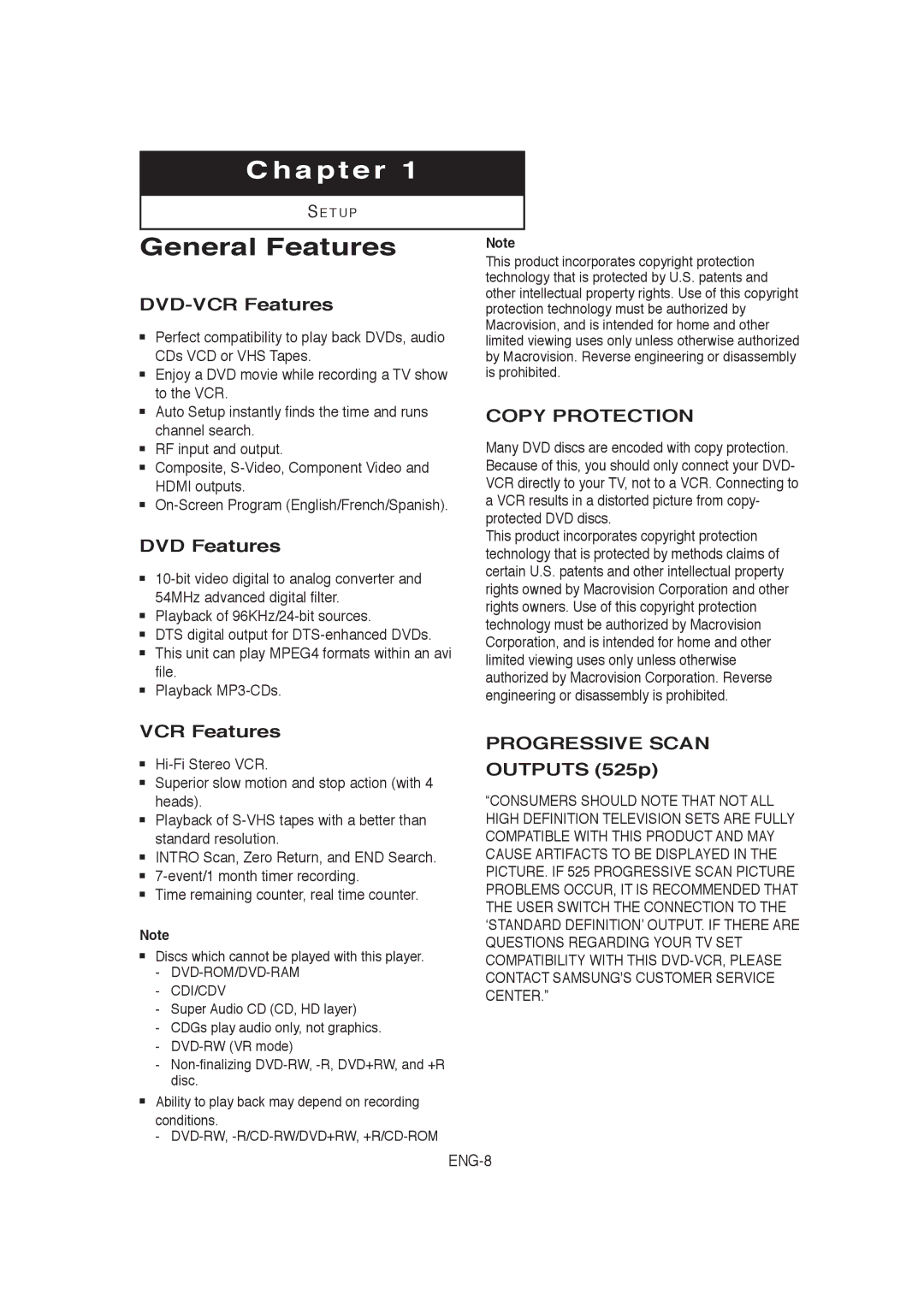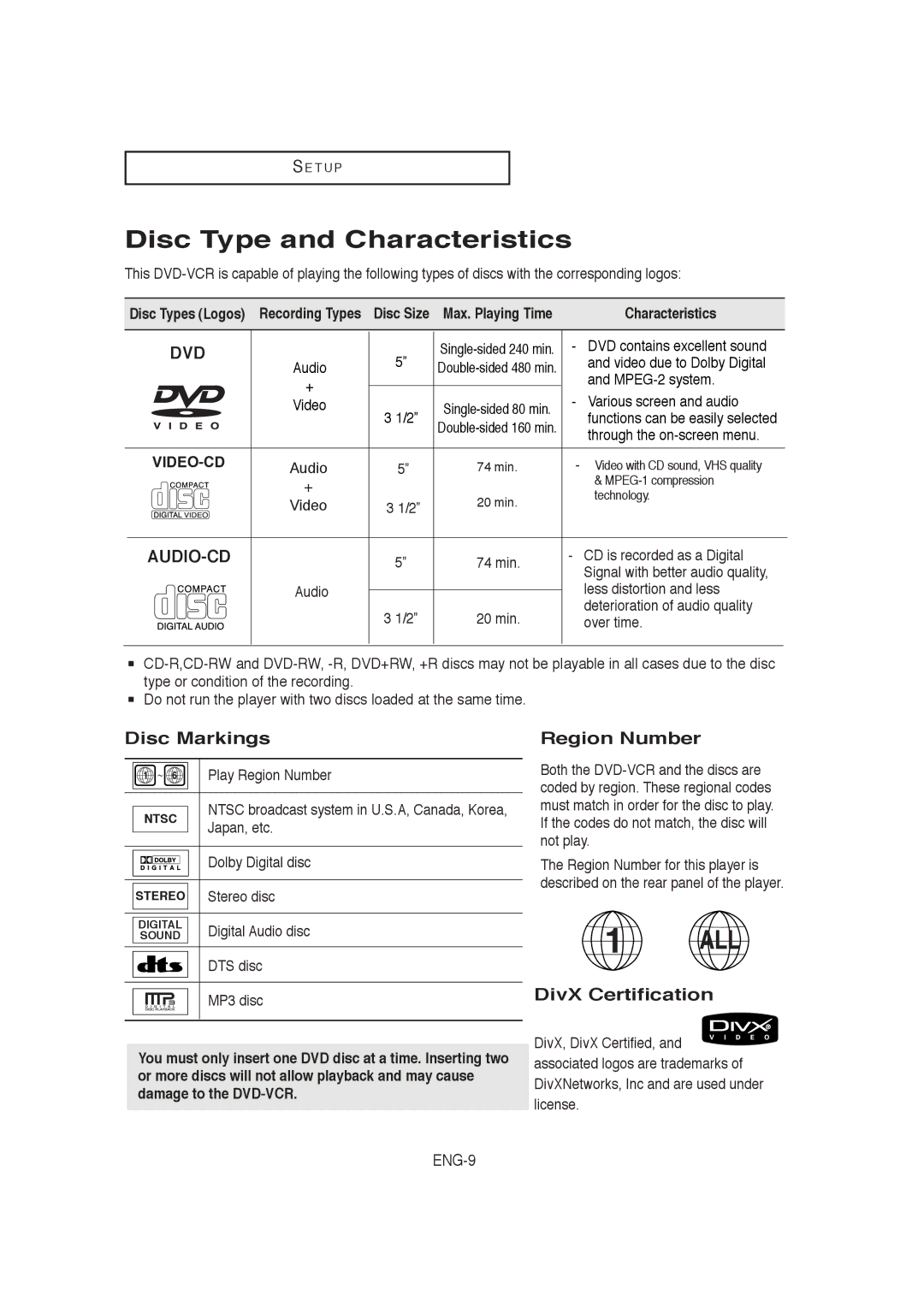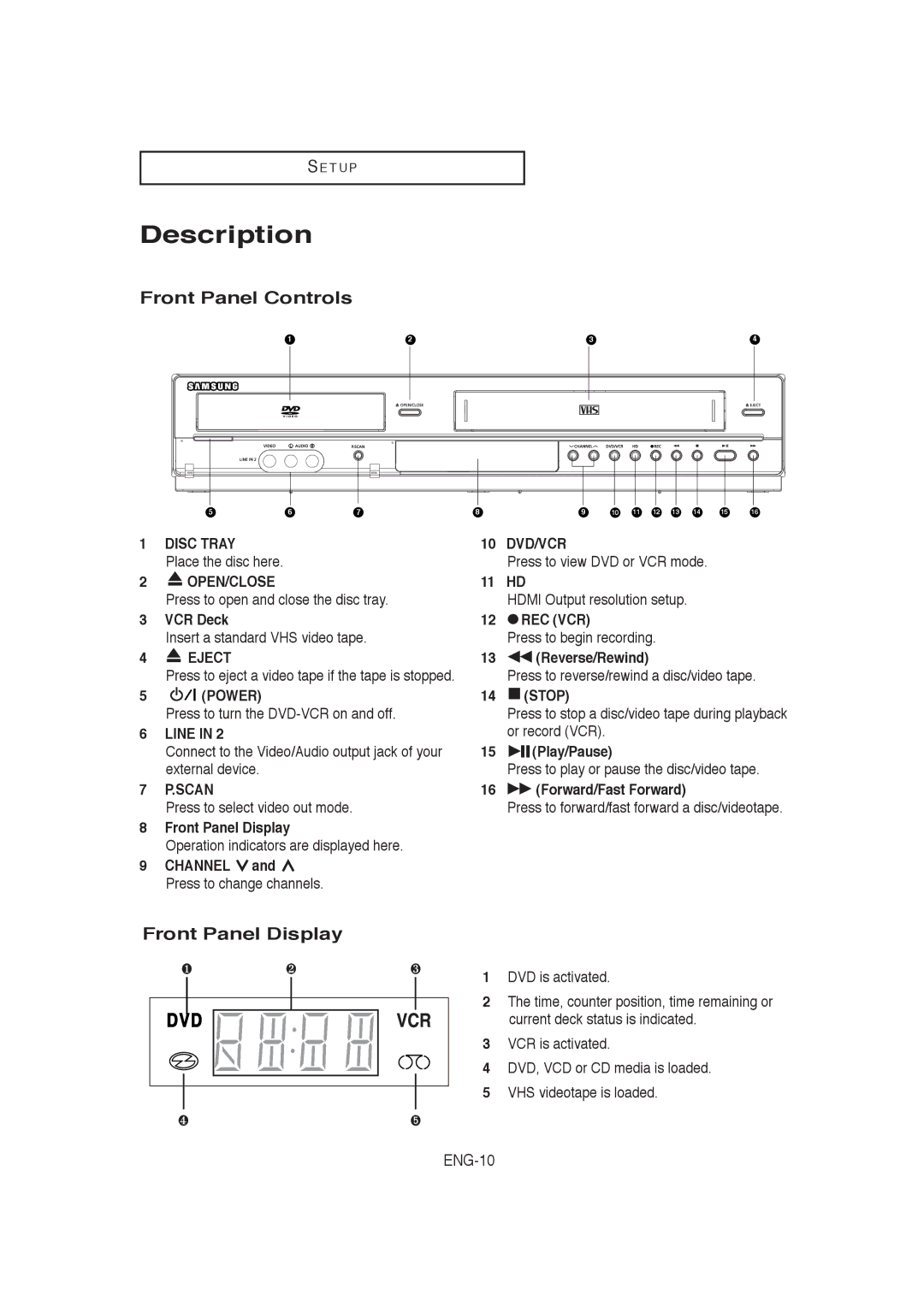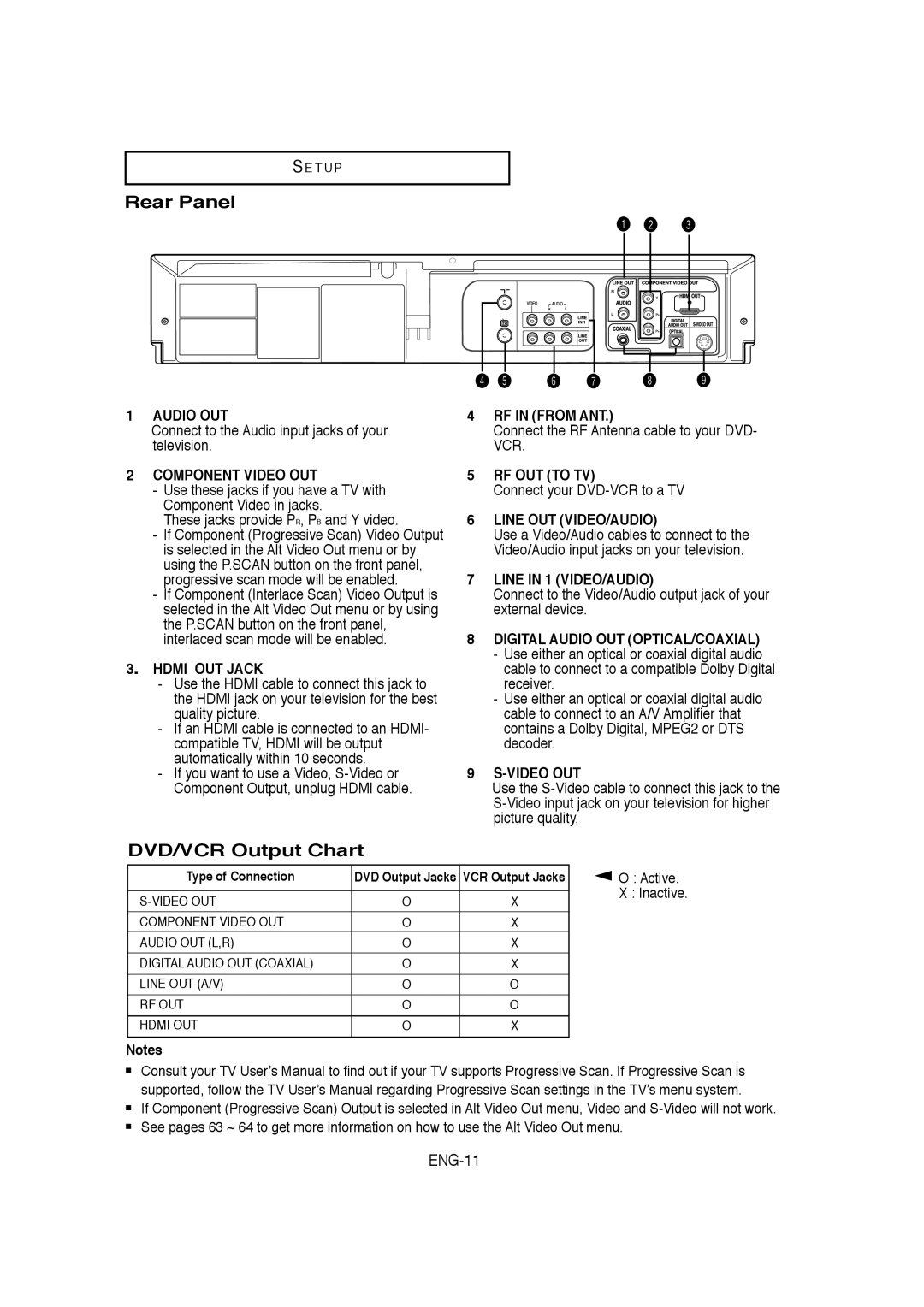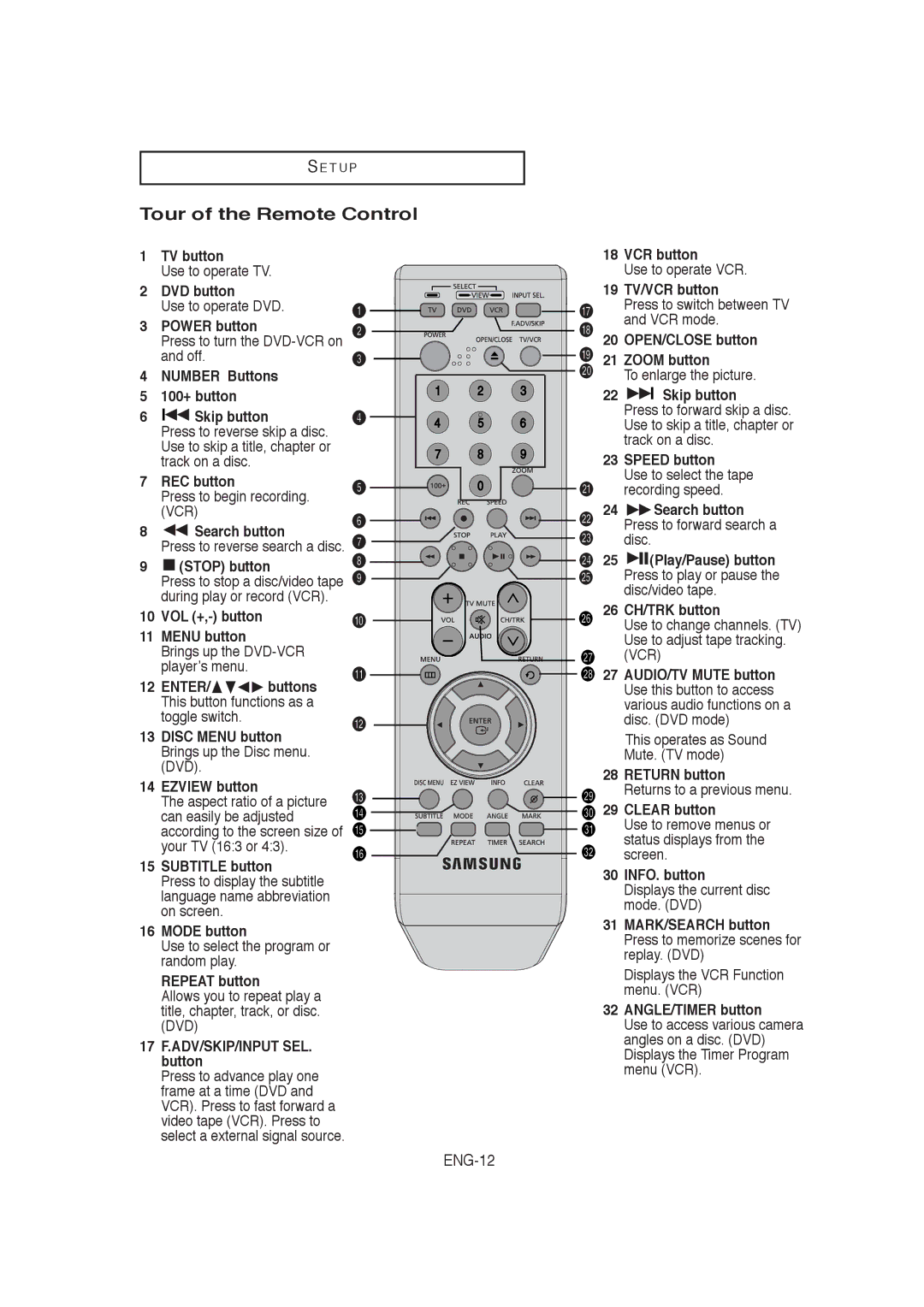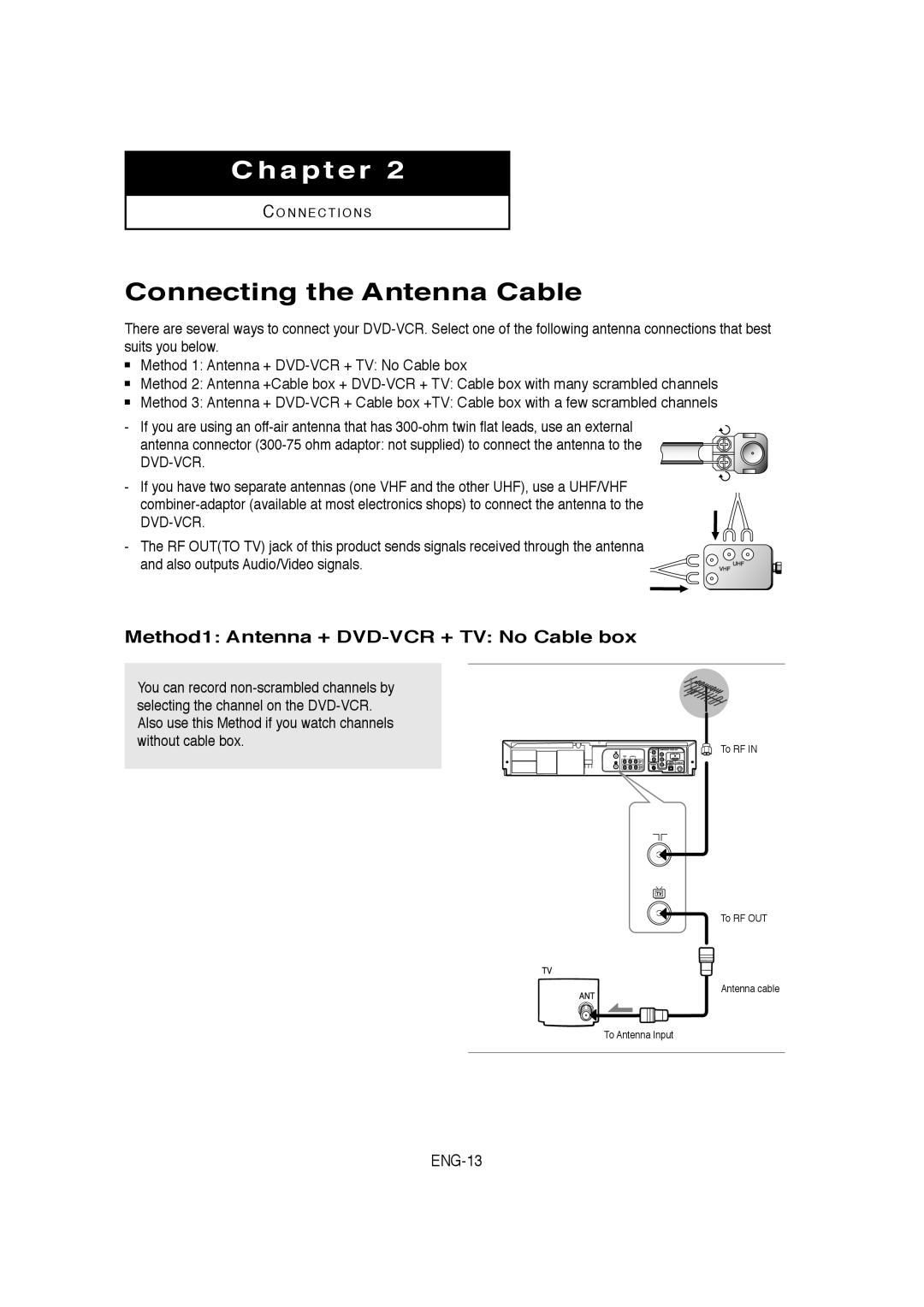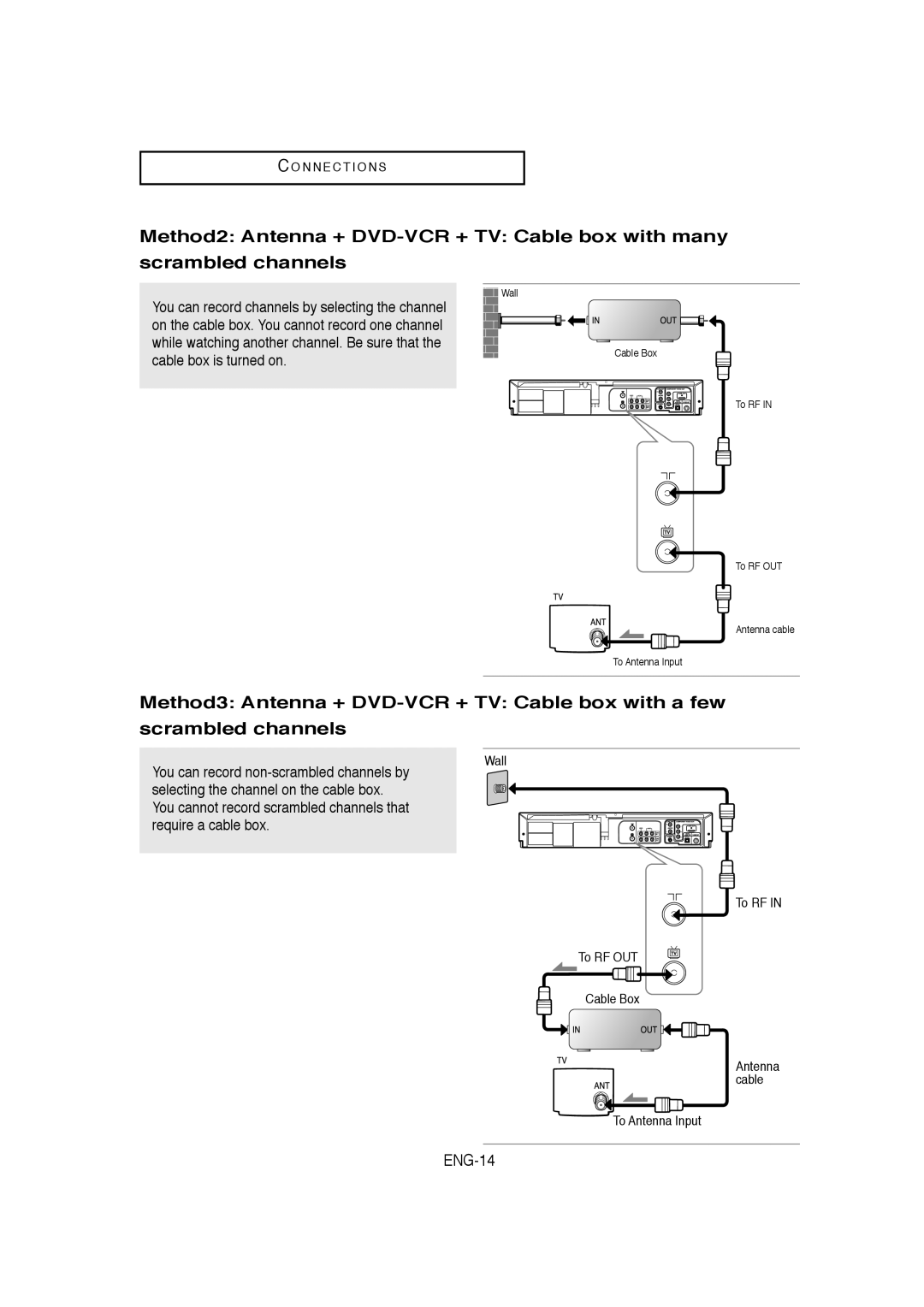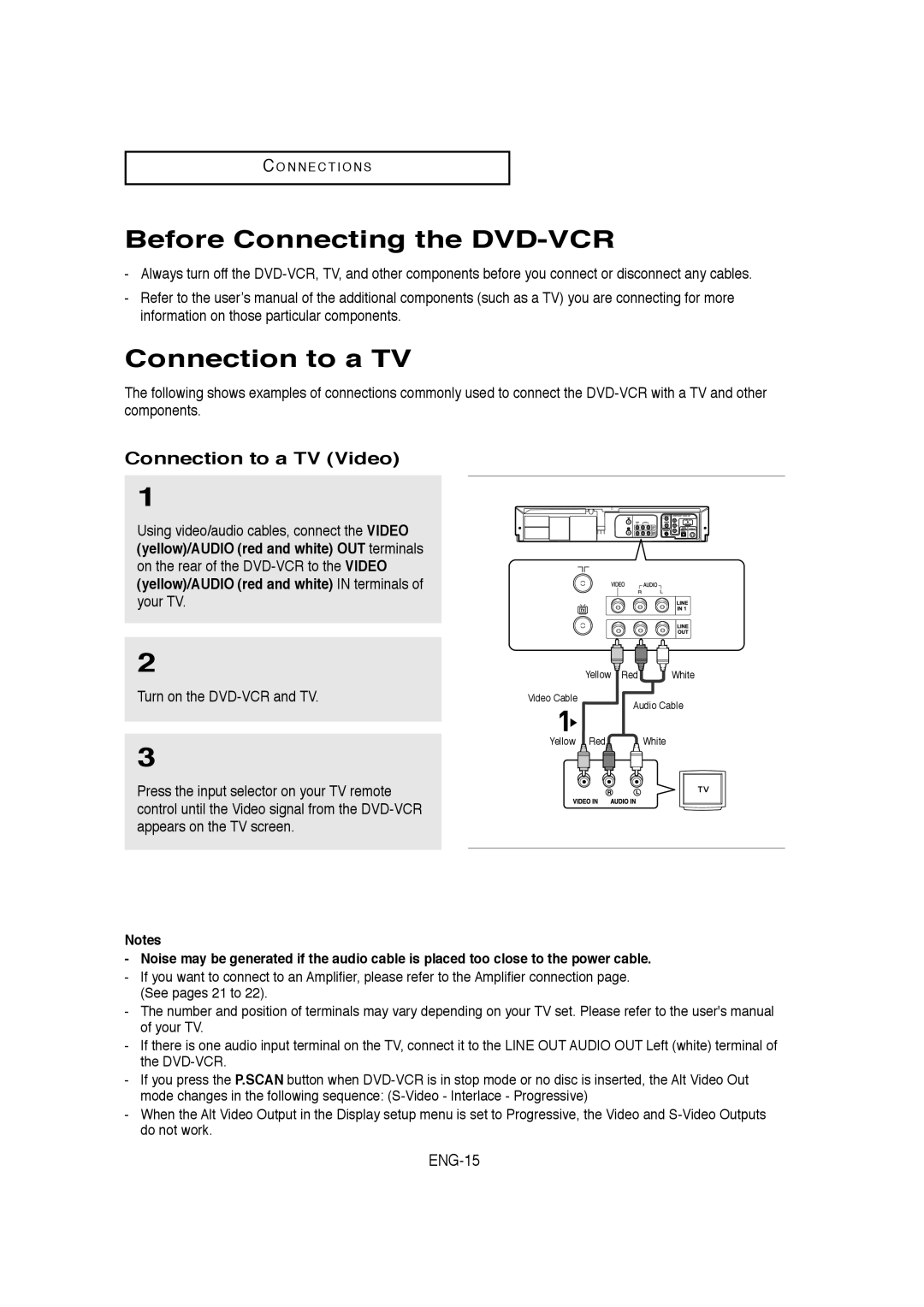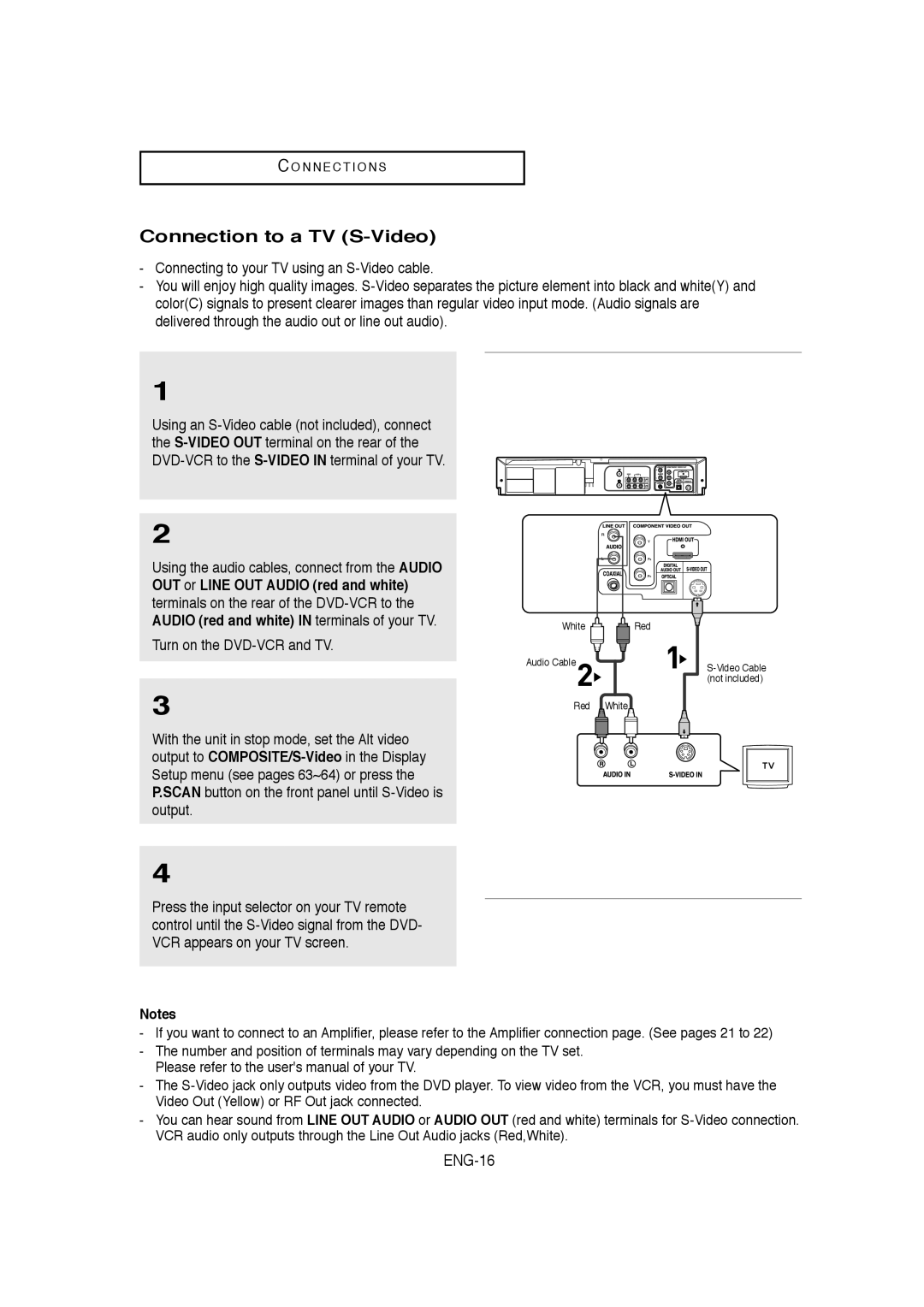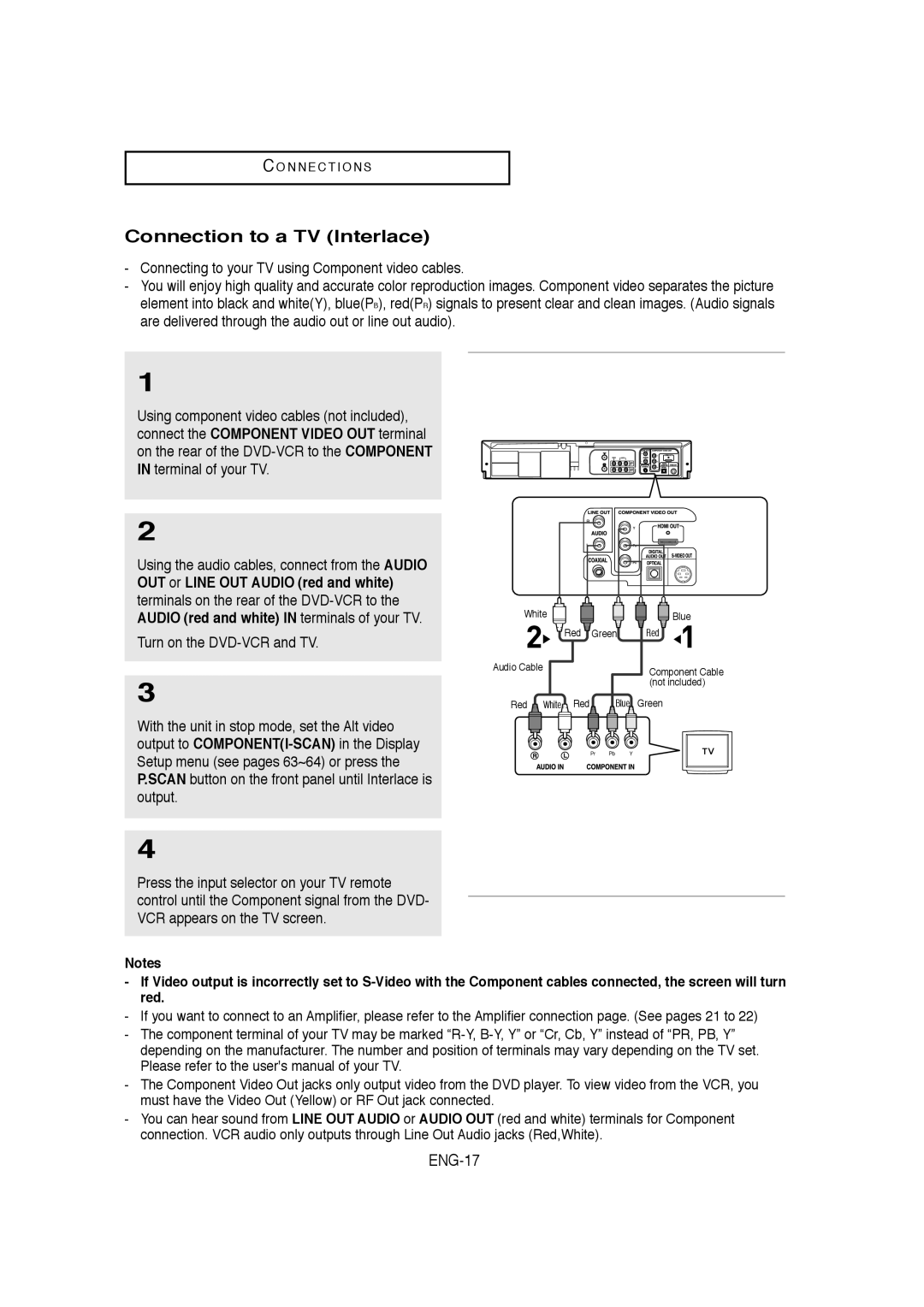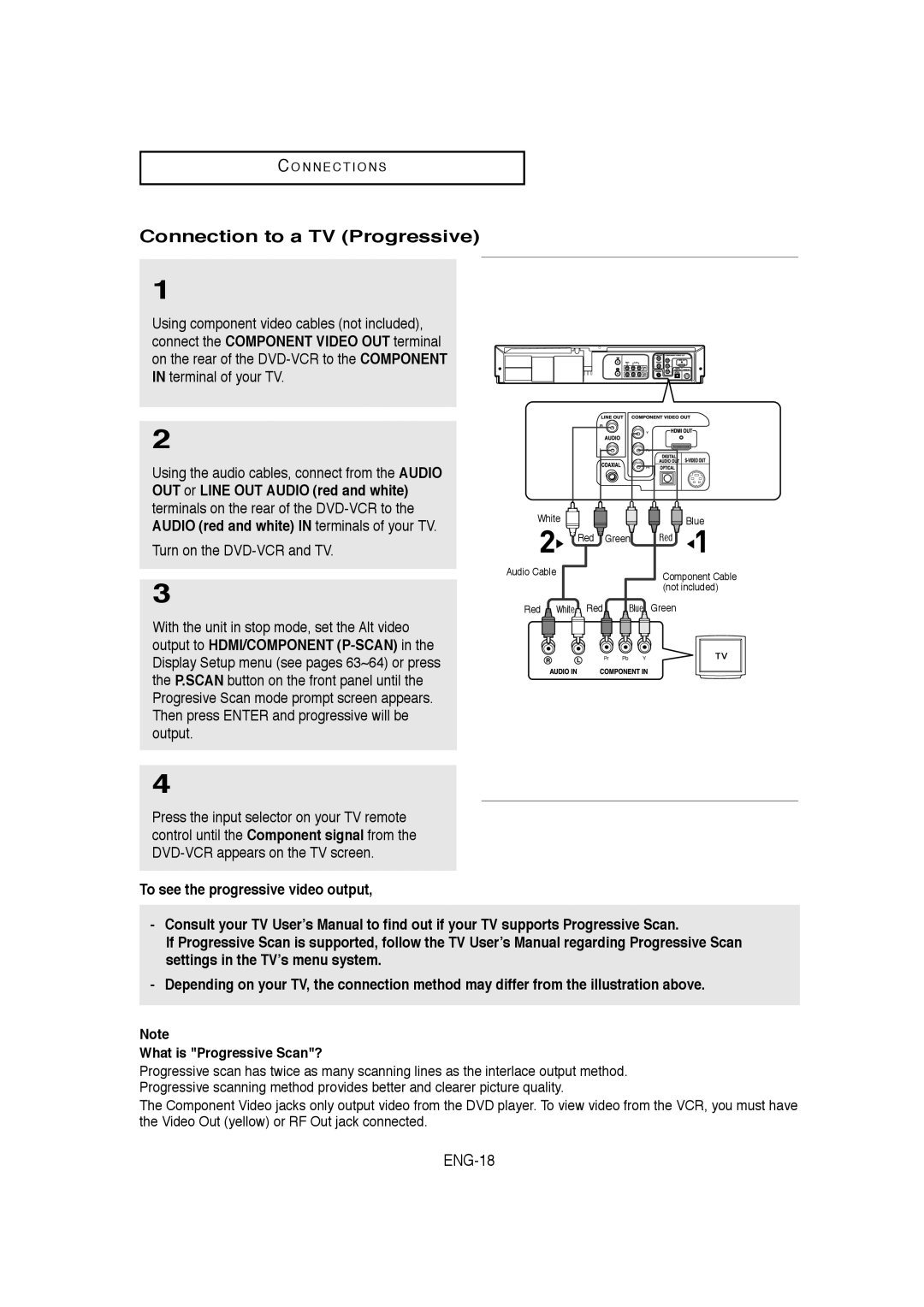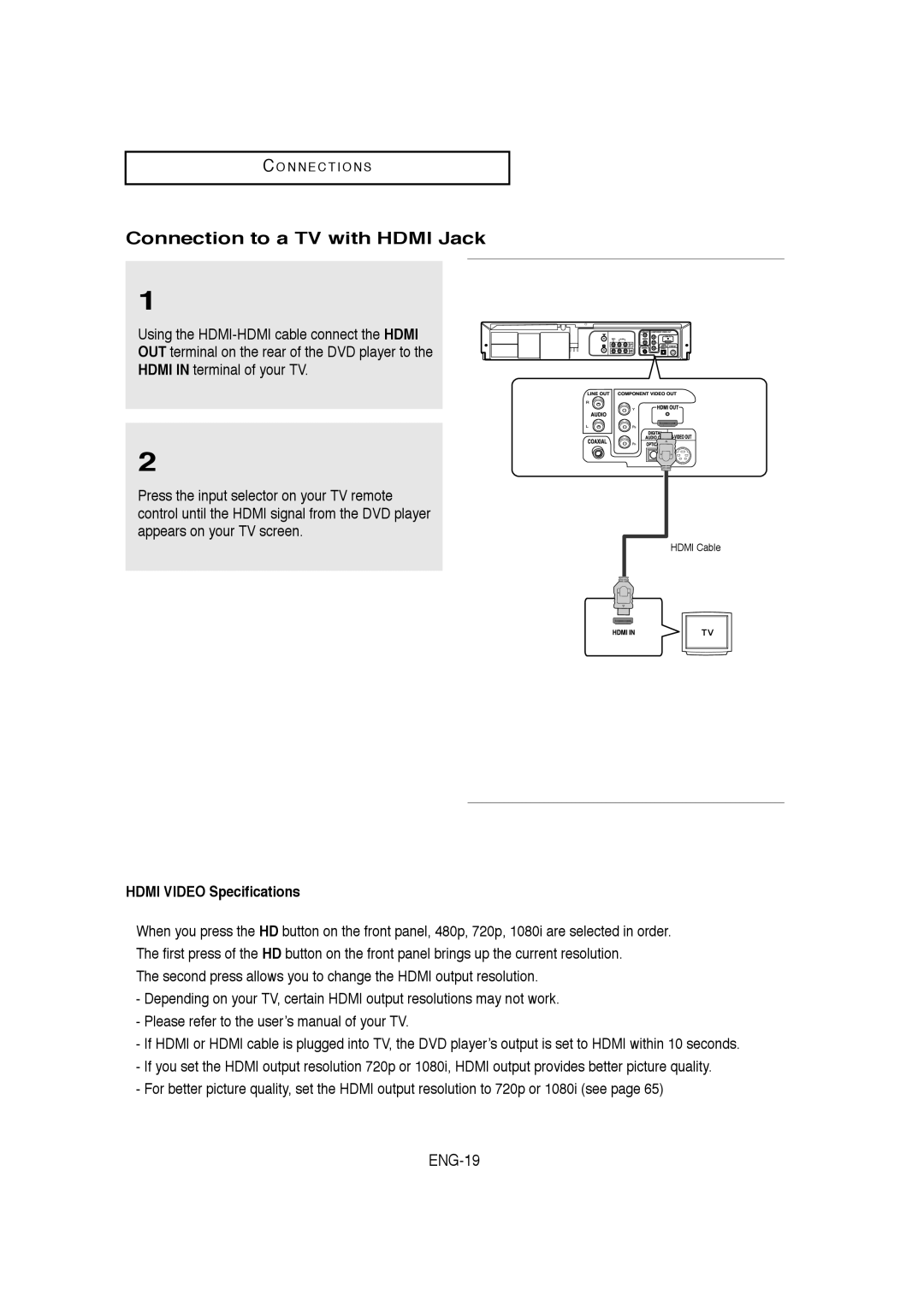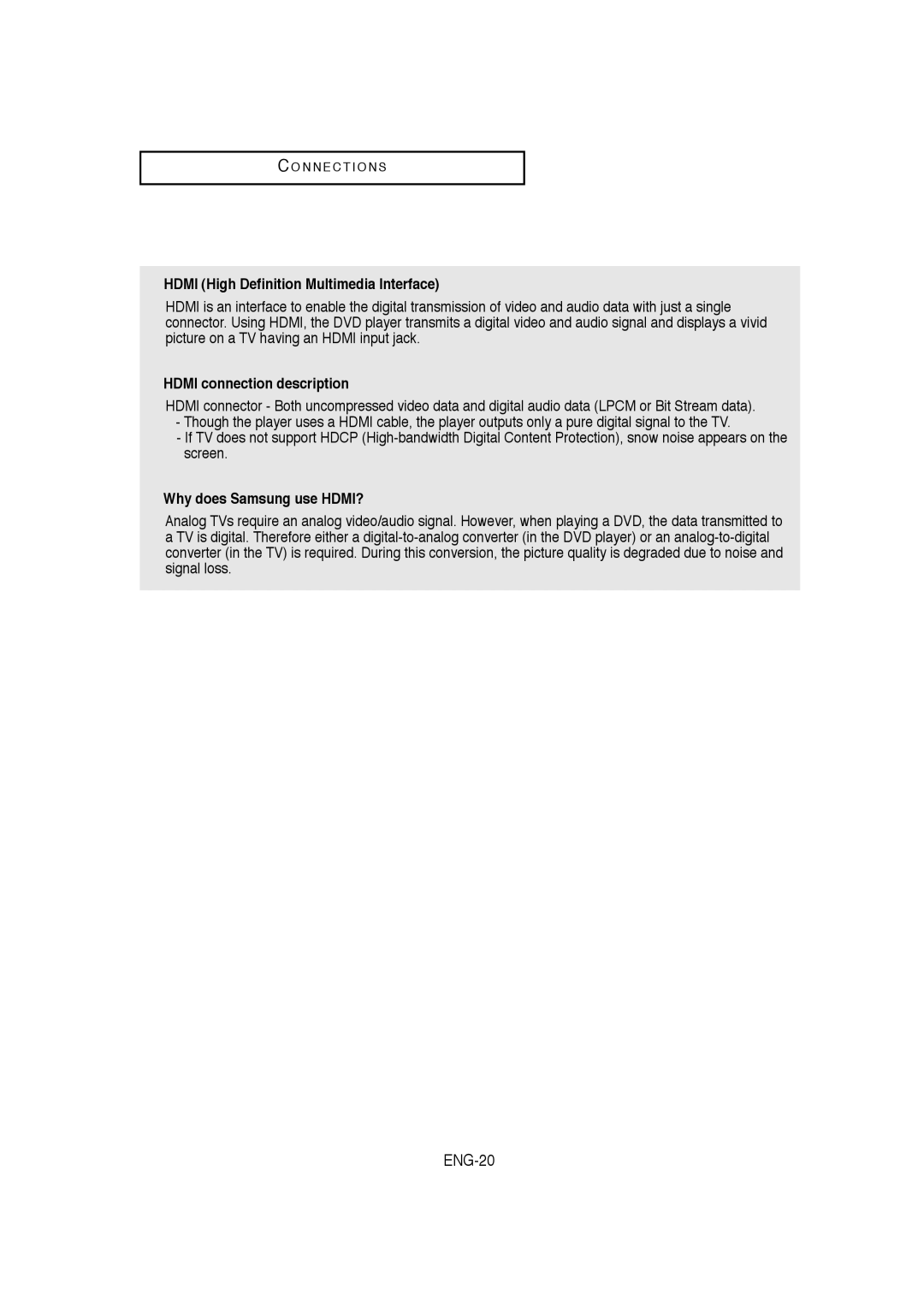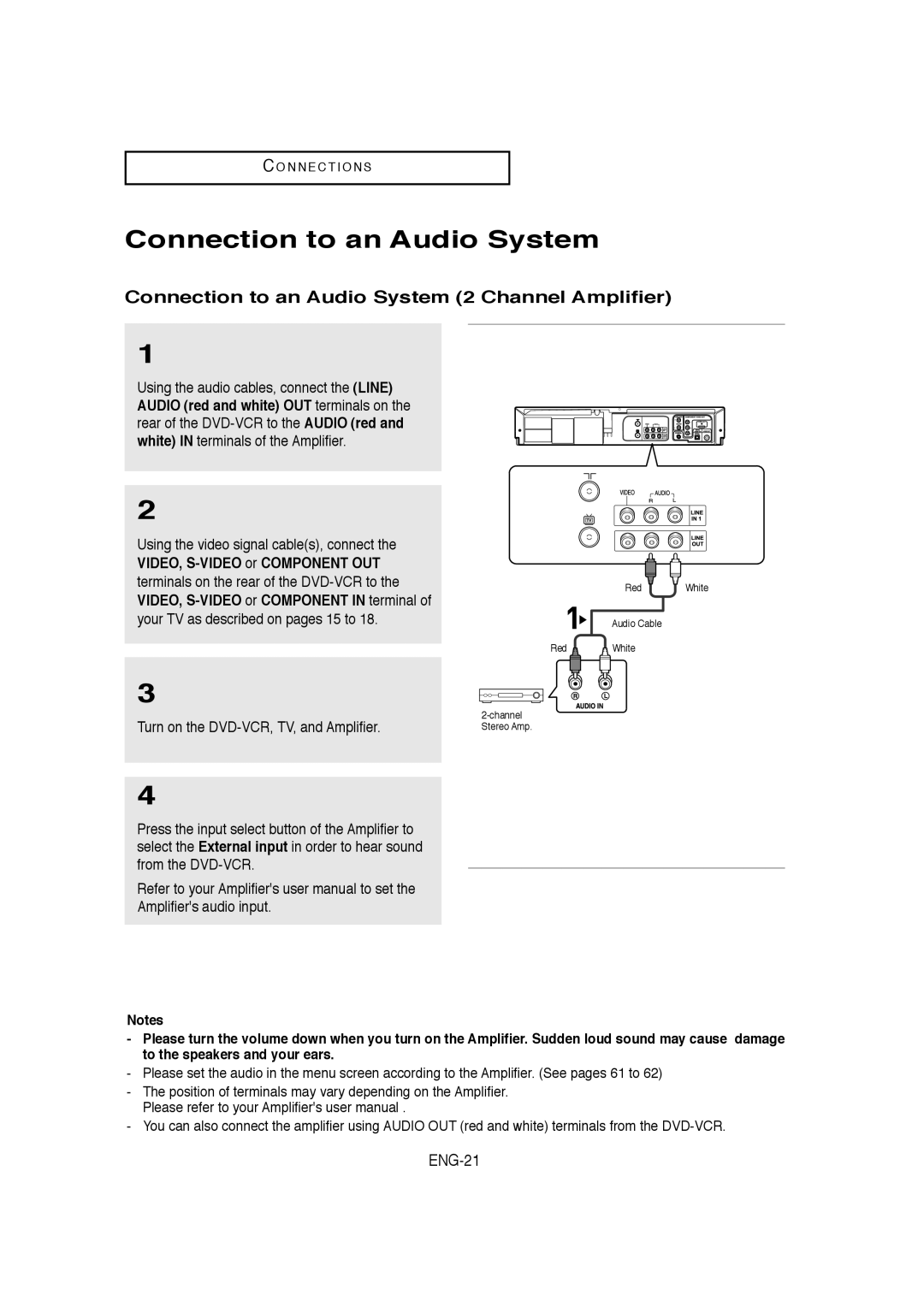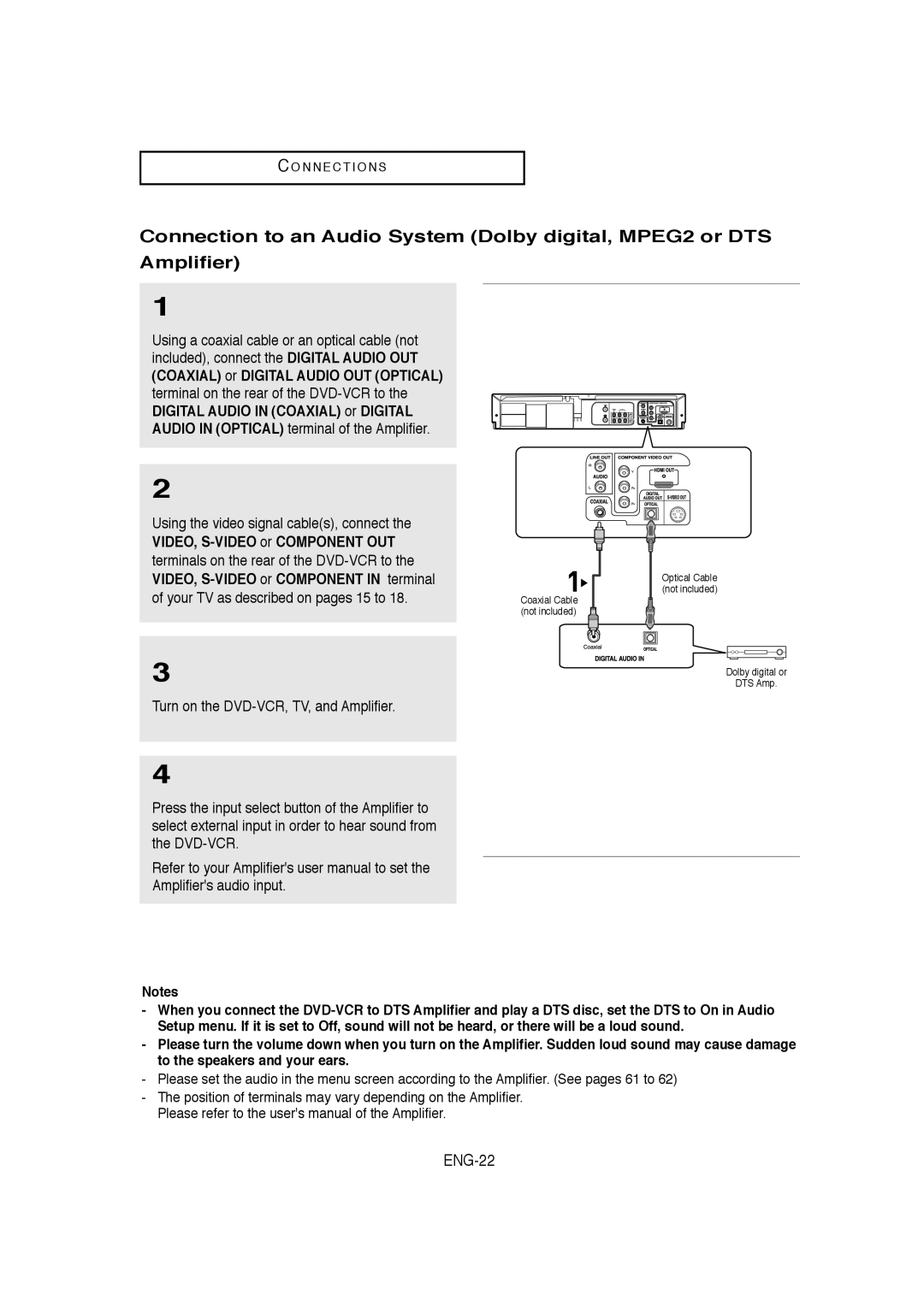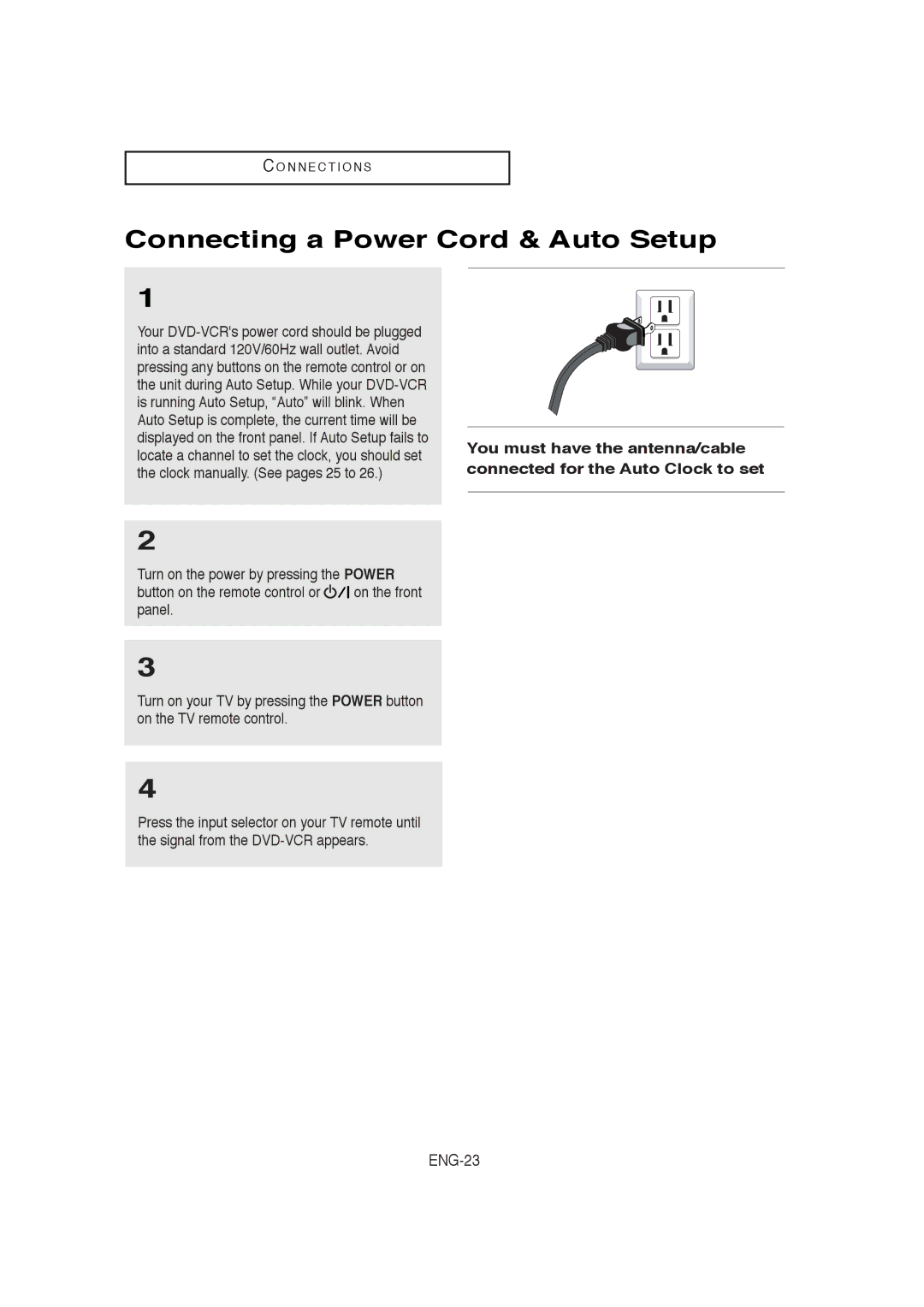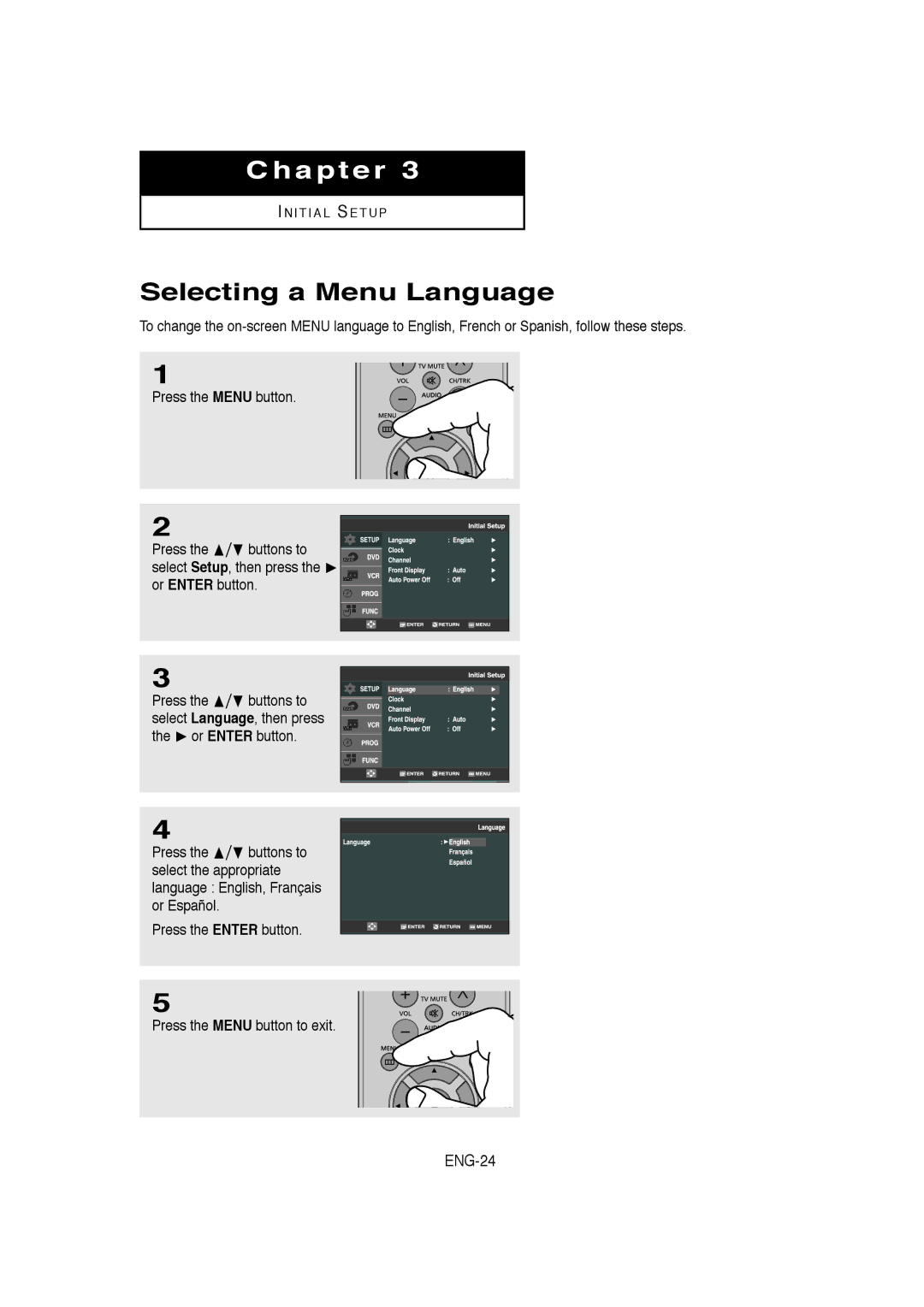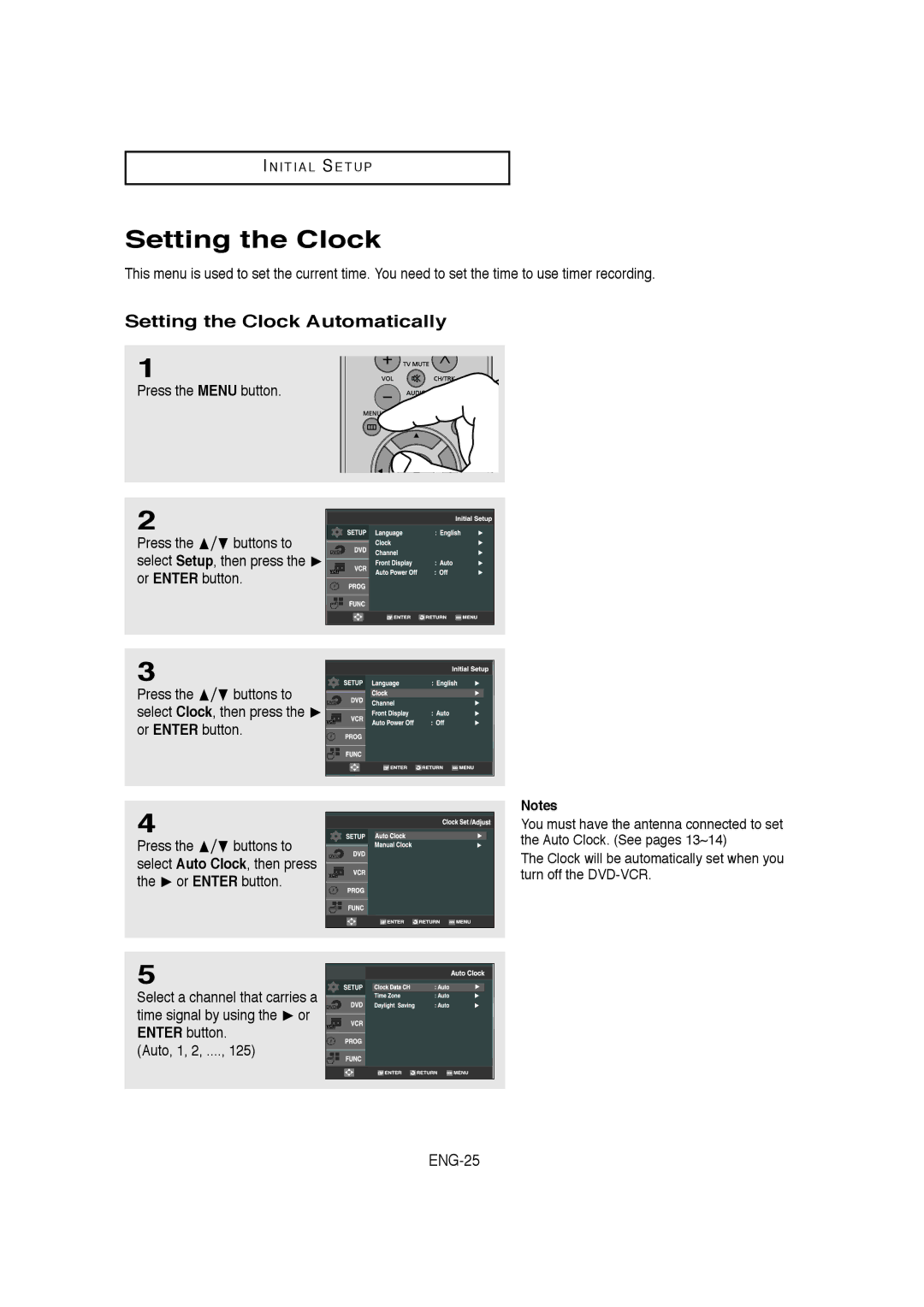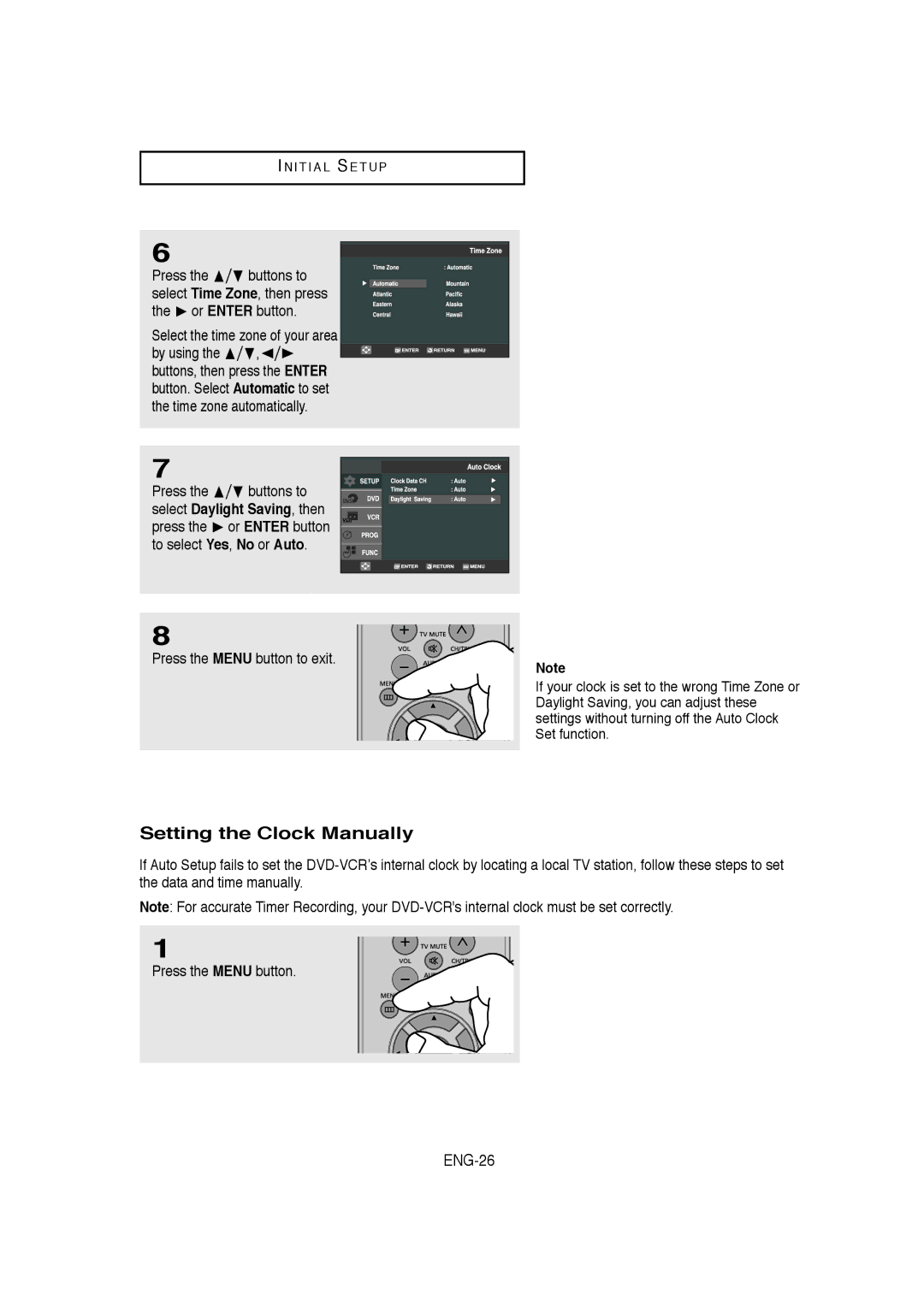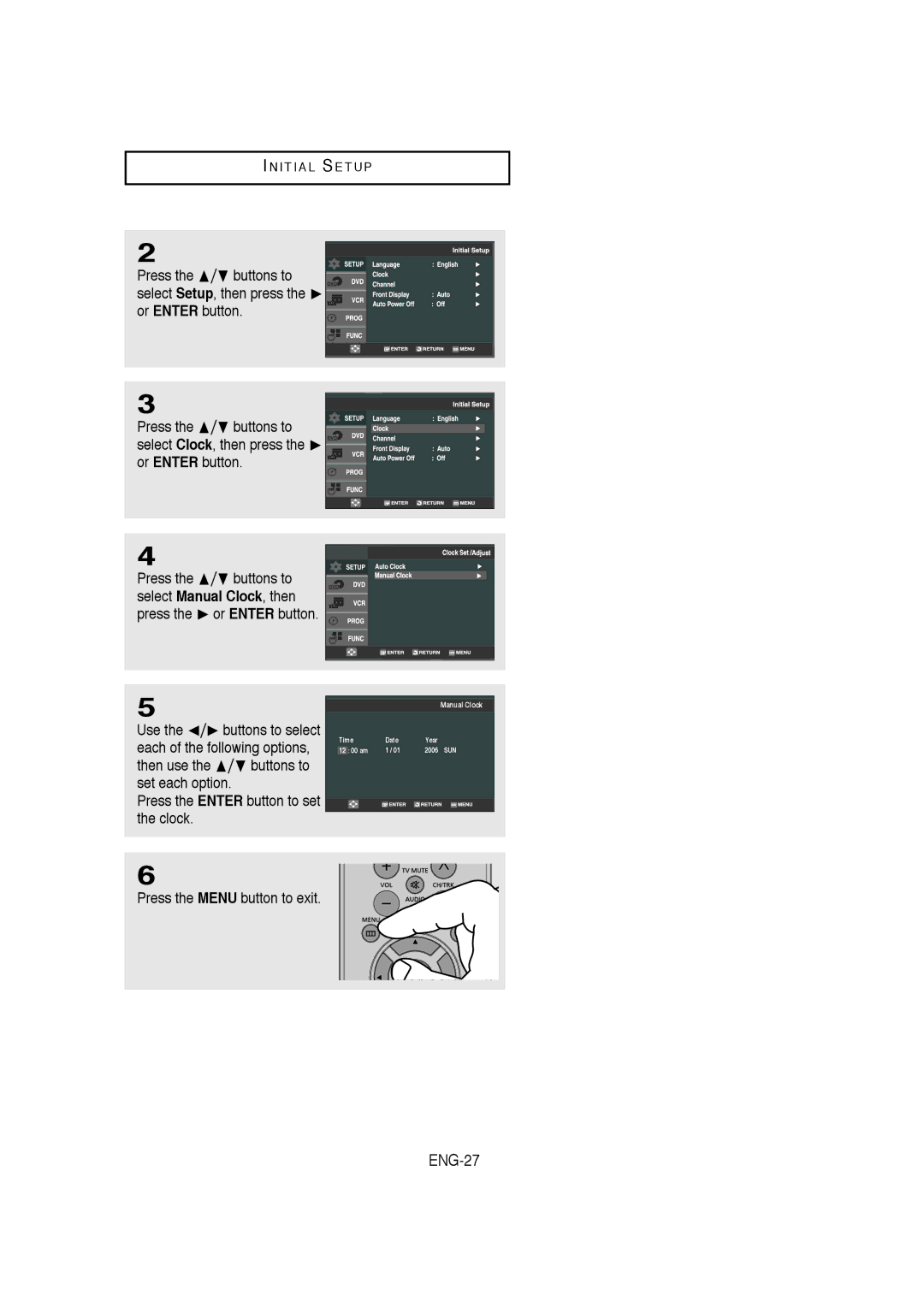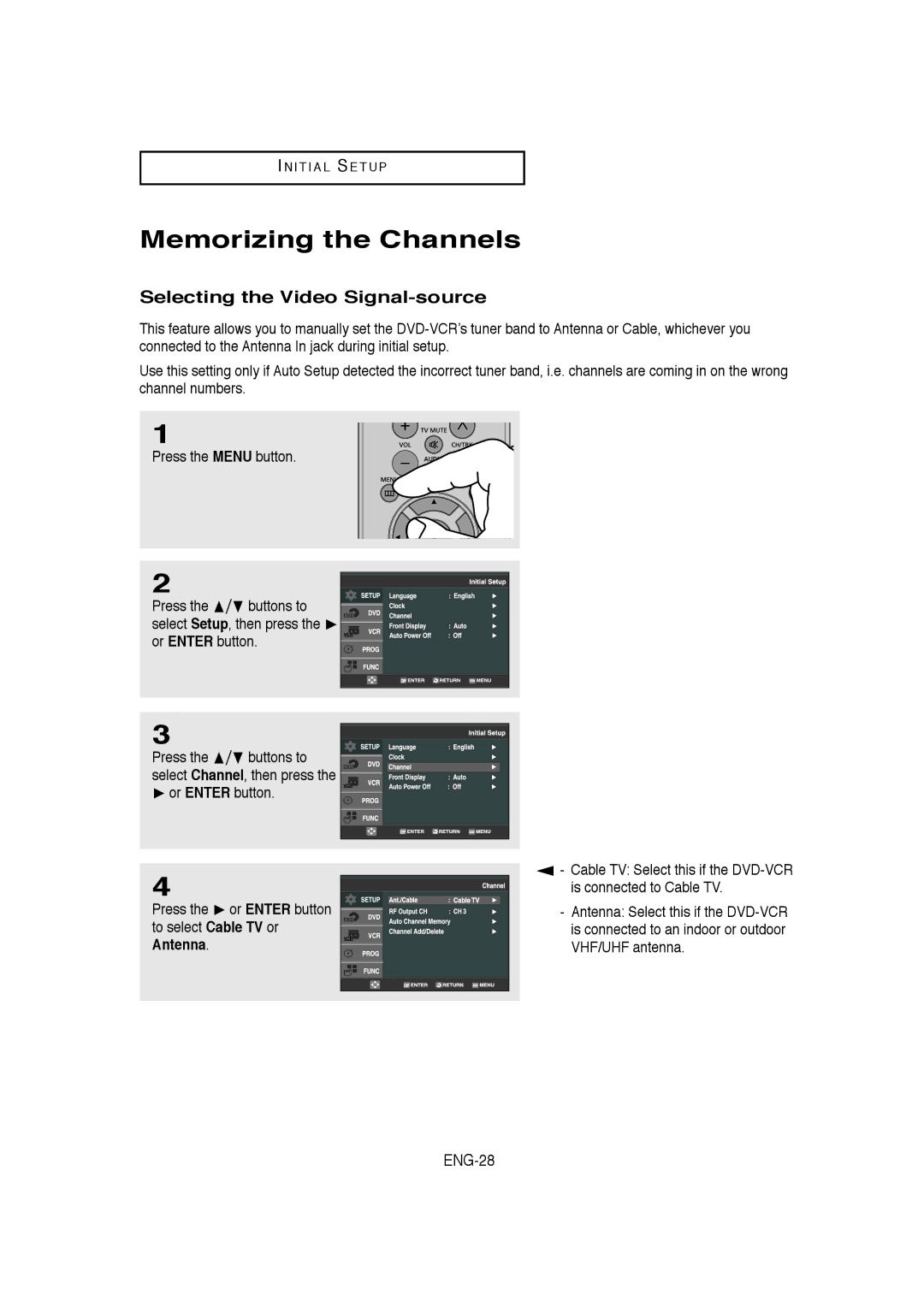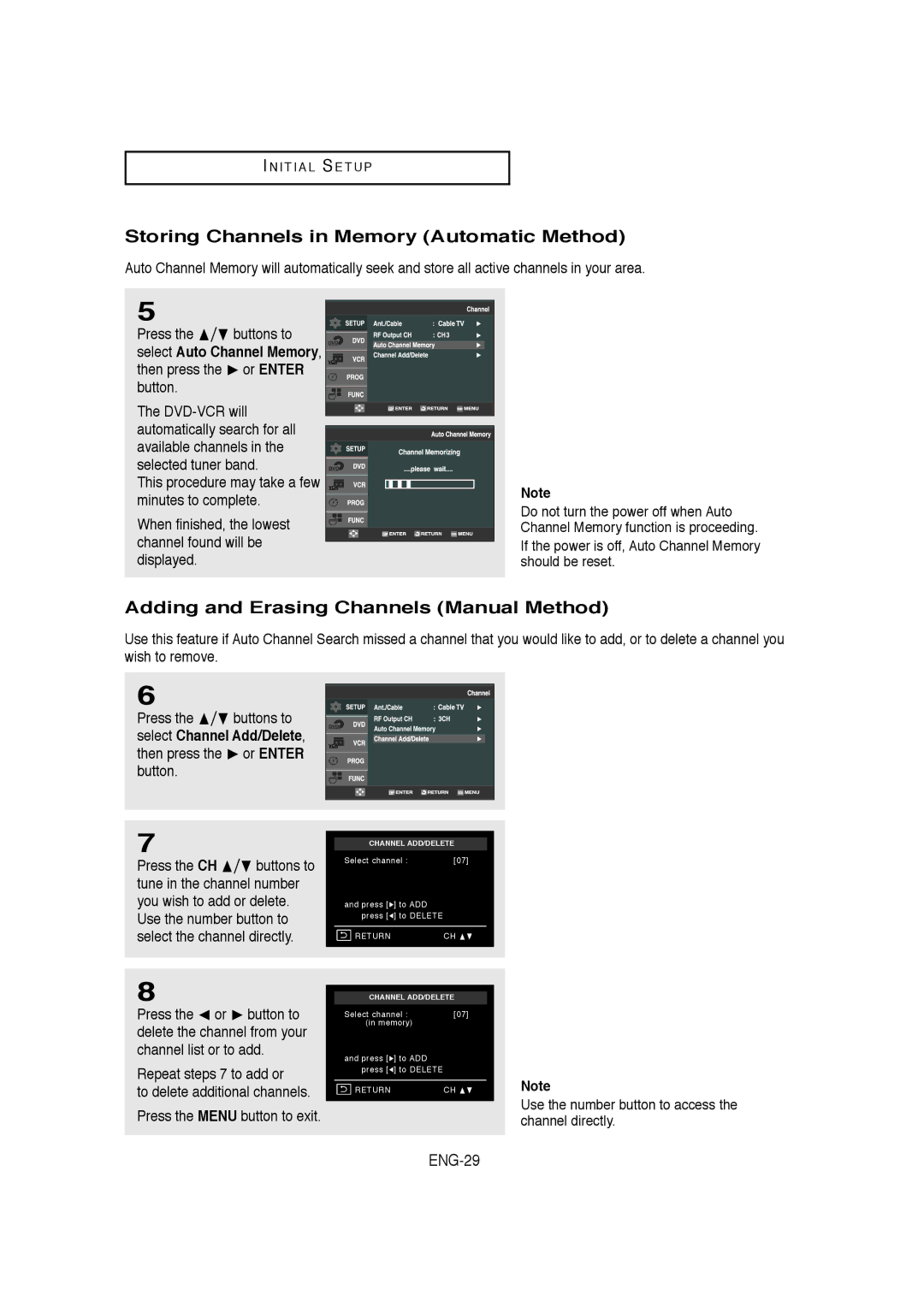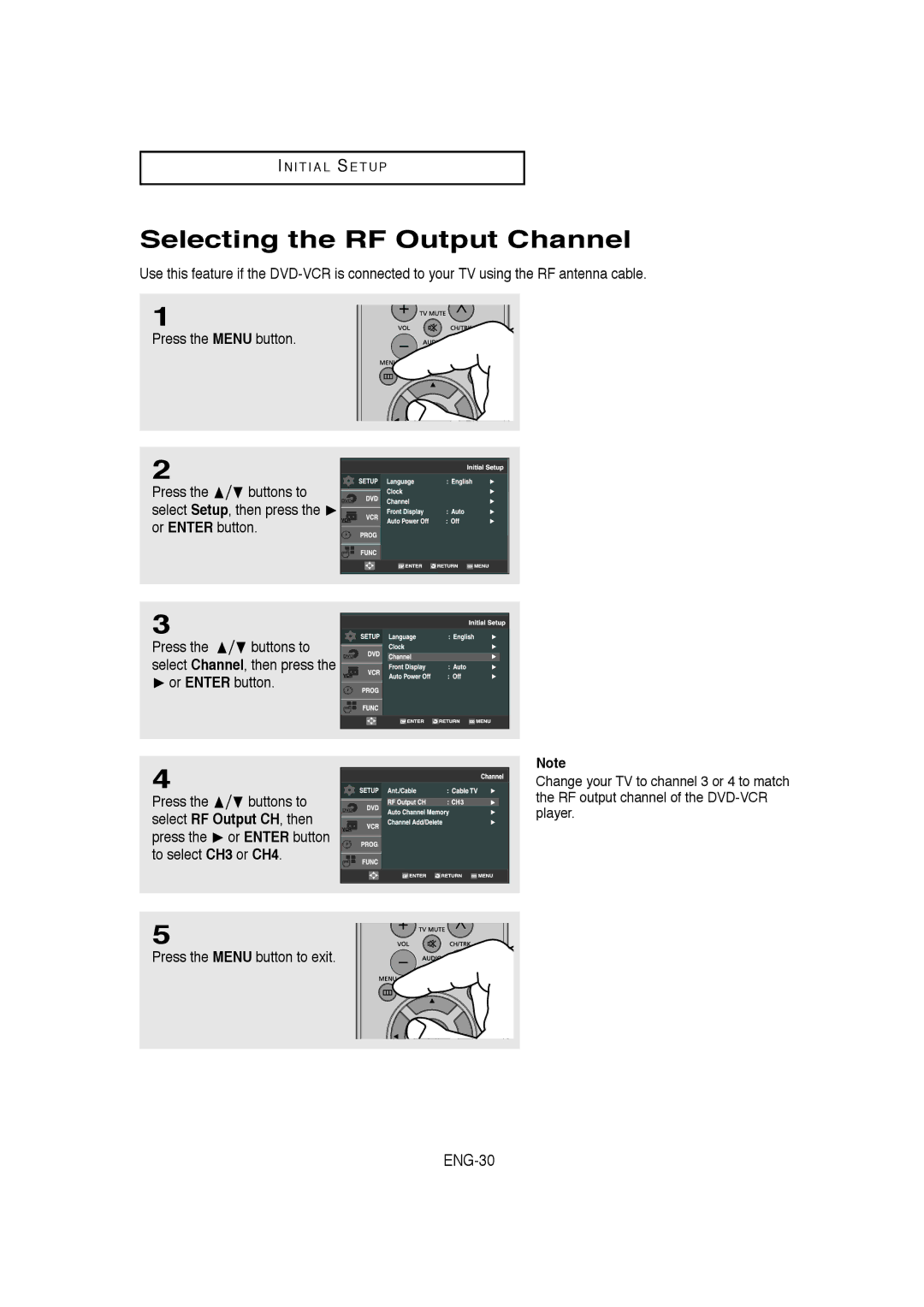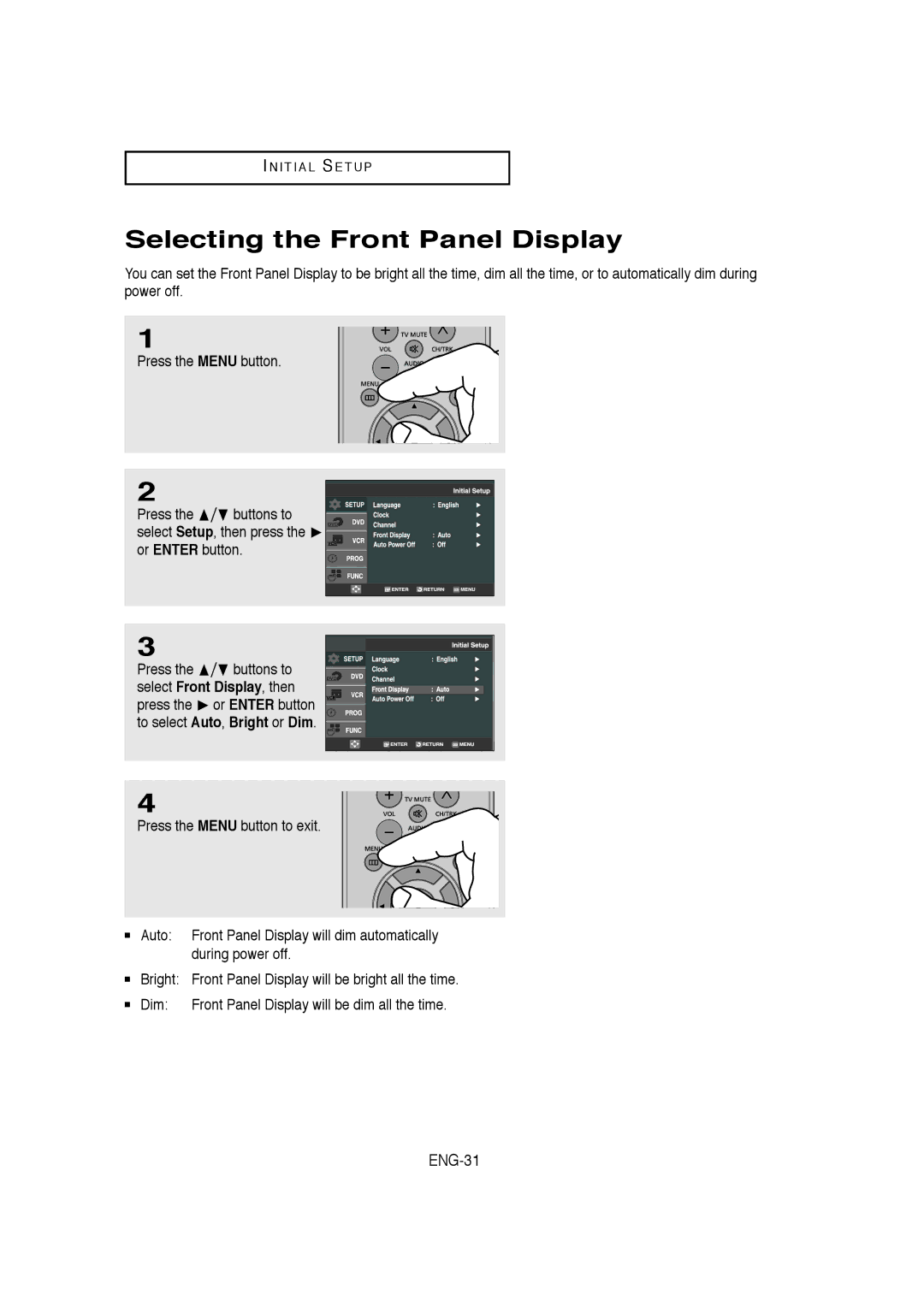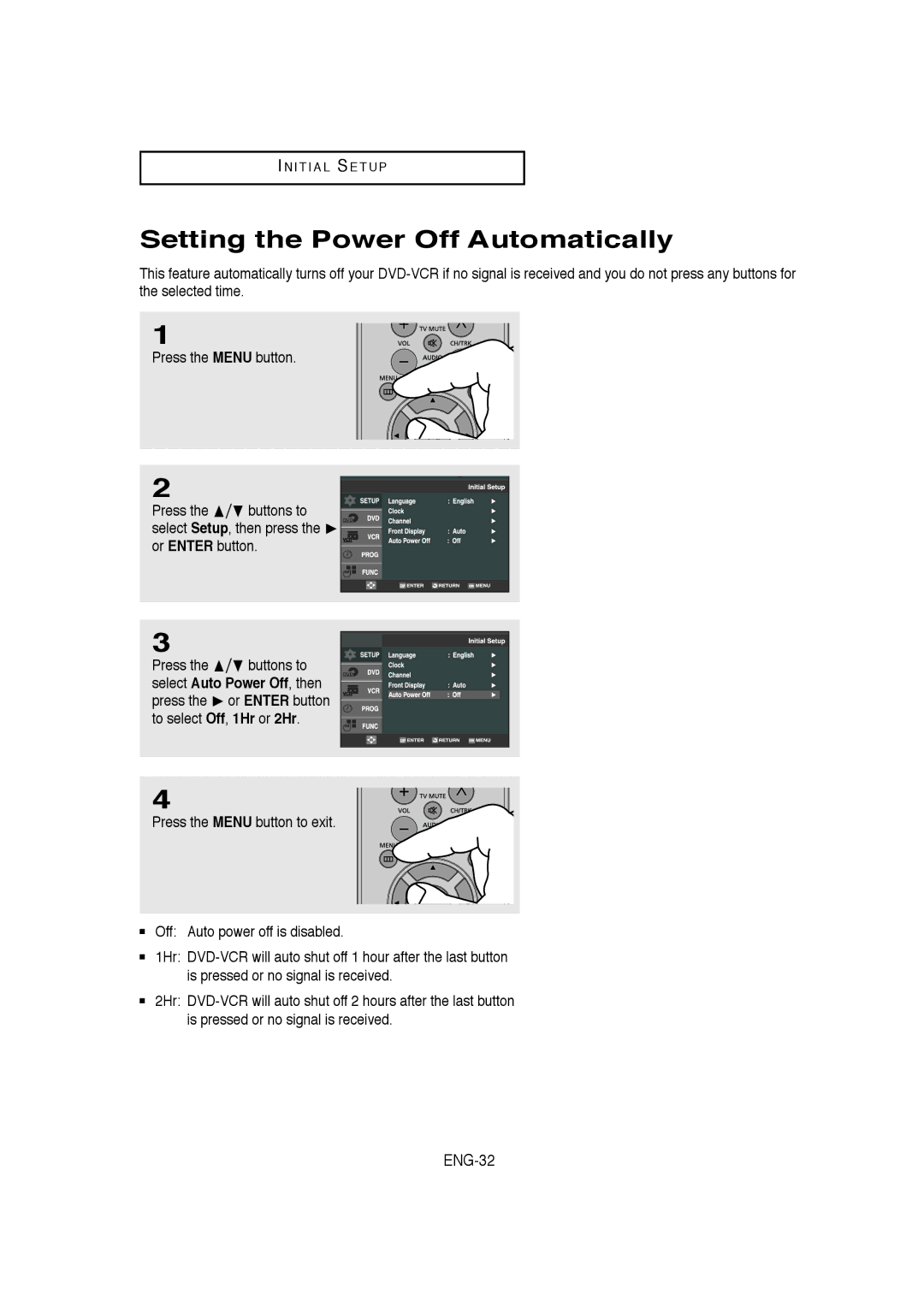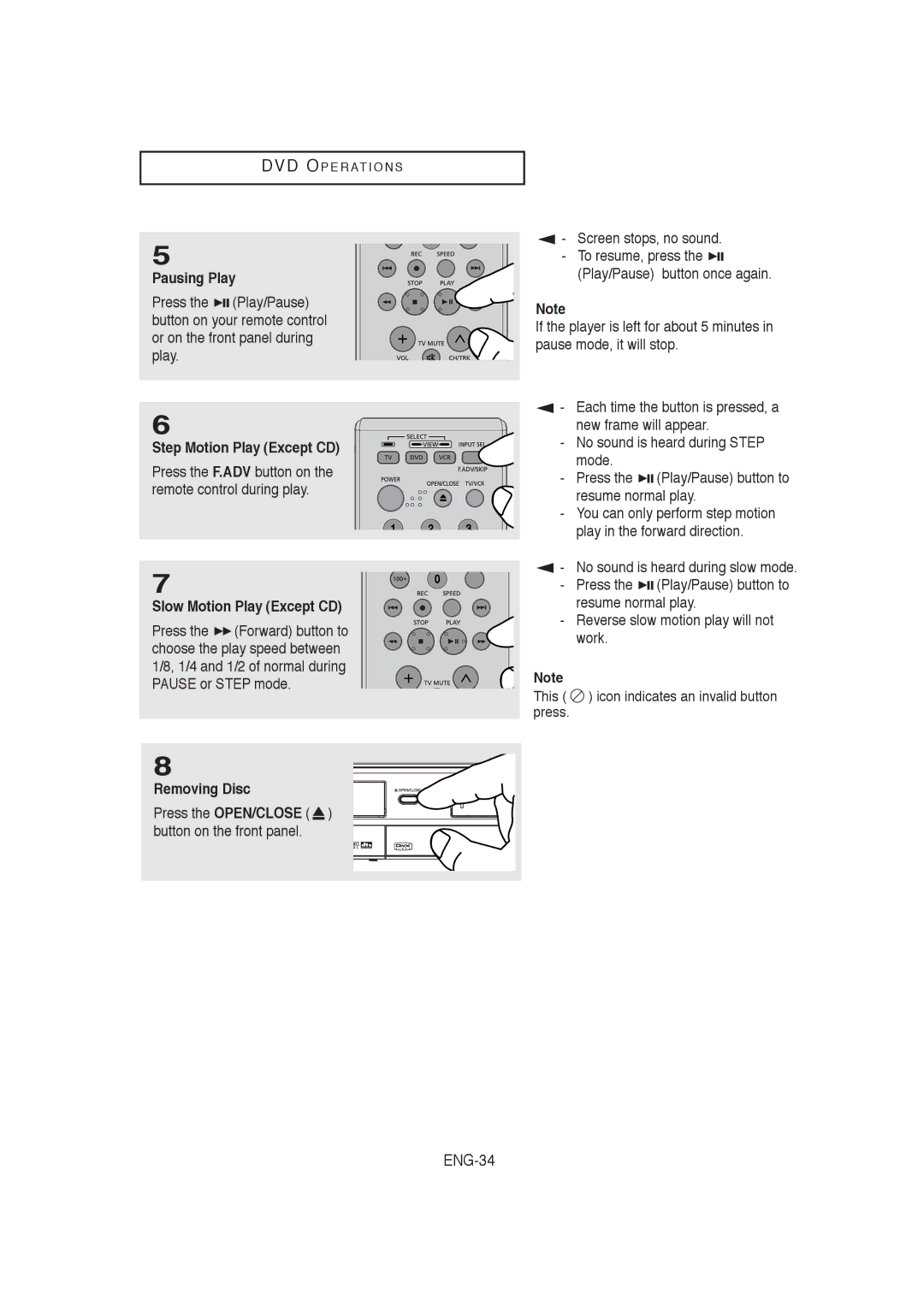S E T U P
Rear Panel
Œ ´ ˇ
¨ ˆ Ø ∏ ” ’
1AUDIO OUT
Connect to the Audio input jacks of your television.
2COMPONENT VIDEO OUT
-Use these jacks if you have a TV with Component Video in jacks.
These jacks provide PR, PB and Y video.
-If Component (Progressive Scan) Video Output is selected in the Alt Video Out menu or by using the P.SCAN button on the front panel, progressive scan mode will be enabled.
-If Component (Interlace Scan) Video Output is selected in the Alt Video Out menu or by using the P.SCAN button on the front panel, interlaced scan mode will be enabled.
3.HDMI OUT JACK
-Use the HDMI cable to connect this jack to the HDMI jack on your television for the best quality picture.
-If an HDMI cable is connected to an HDMI- compatible TV, HDMI will be output automatically within 10 seconds.
-If you want to use a Video,
4RF IN (FROM ANT.)
Connect the RF Antenna cable to your DVD- VCR.
5RF OUT (TO TV)
Connect your
6LINE OUT (VIDEO/AUDIO)
Use a Video/Audio cables to connect to the Video/Audio input jacks on your television.
7LINE IN 1 (VIDEO/AUDIO)
Connect to the Video/Audio output jack of your external device.
8DIGITAL AUDIO OUT (OPTICAL/COAXIAL)
-Use either an optical or coaxial digital audio cable to connect to a compatible Dolby Digital receiver.
-Use either an optical or coaxial digital audio cable to connect to an A/V Amplifier that contains a Dolby Digital, MPEG2 or DTS decoder.
9S-VIDEO OUT
Use the
DVD/VCR Output Chart
Type of Connection | DVD Output Jacks | VCR Output Jacks | ▼ |
|
|
|
|
O | X |
| |
|
|
|
|
COMPONENT VIDEO OUT | O | X |
|
AUDIO OUT (L,R) | O | X |
|
|
|
|
|
DIGITAL AUDIO OUT (COAXIAL) | O | X |
|
|
|
|
|
LINE OUT (A/V) | O | O |
|
|
|
|
|
RF OUT | O | O |
|
|
|
|
|
HDMI OUT | O | X |
|
|
|
|
|
Notes
O : Active.
X : Inactive.
■Consult your TV User’s Manual to find out if your TV supports Progressive Scan. If Progressive Scan is supported, follow the TV User’s Manual regarding Progressive Scan settings in the TV’s menu system.
■If Component (Progressive Scan) Output is selected in Alt Video Out menu, Video and
■See pages 63 ~ 64 to get more information on how to use the Alt Video Out menu.