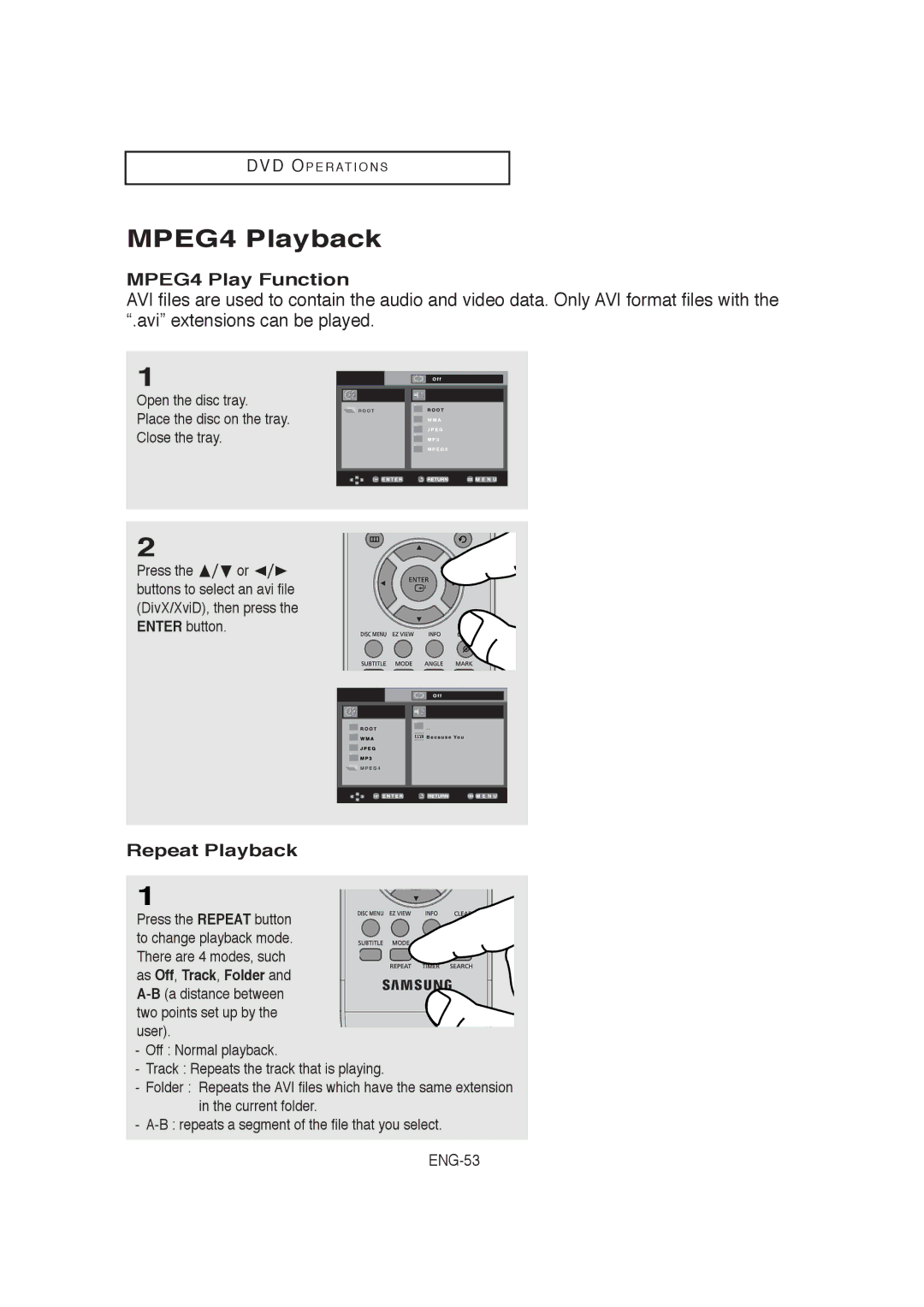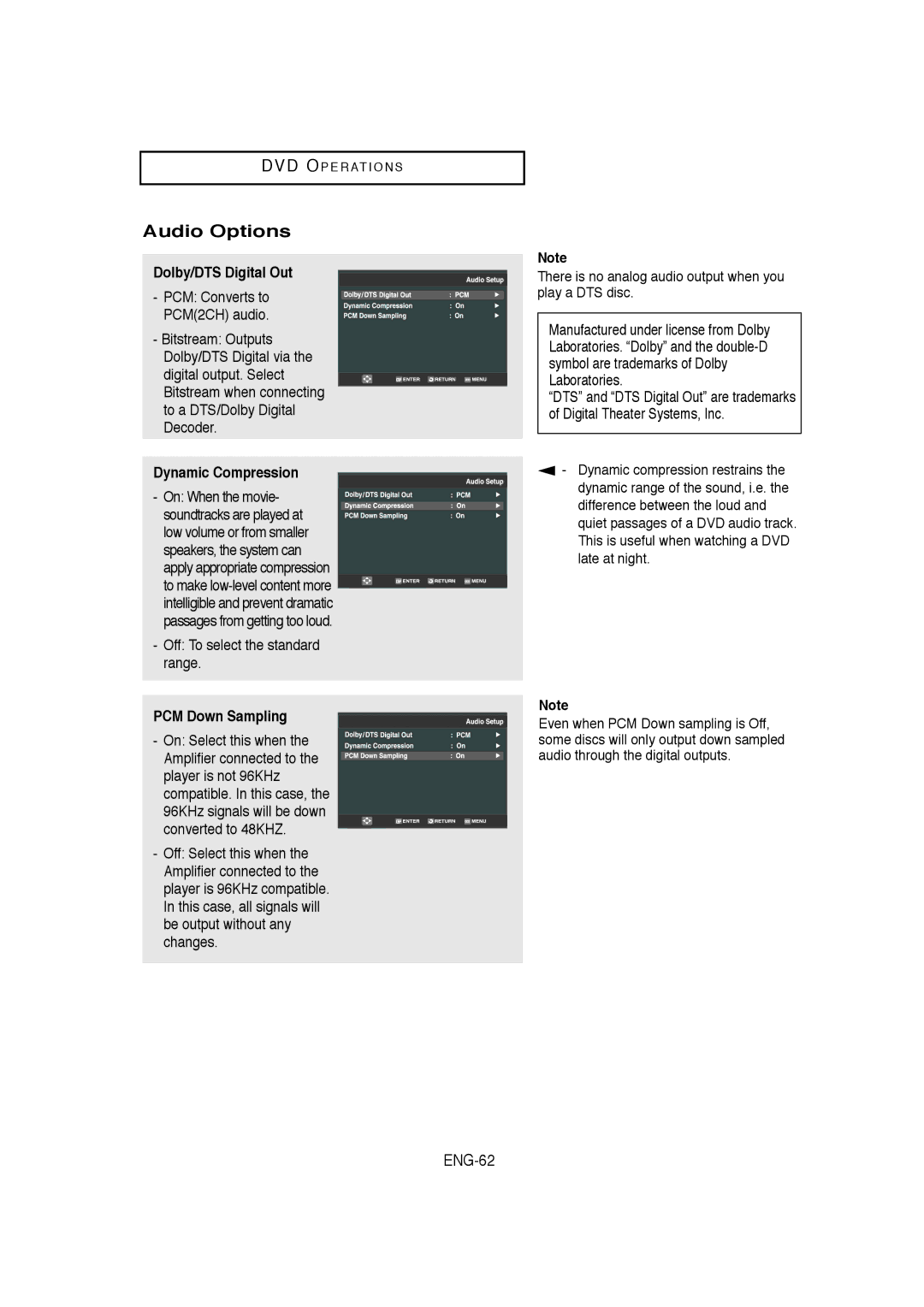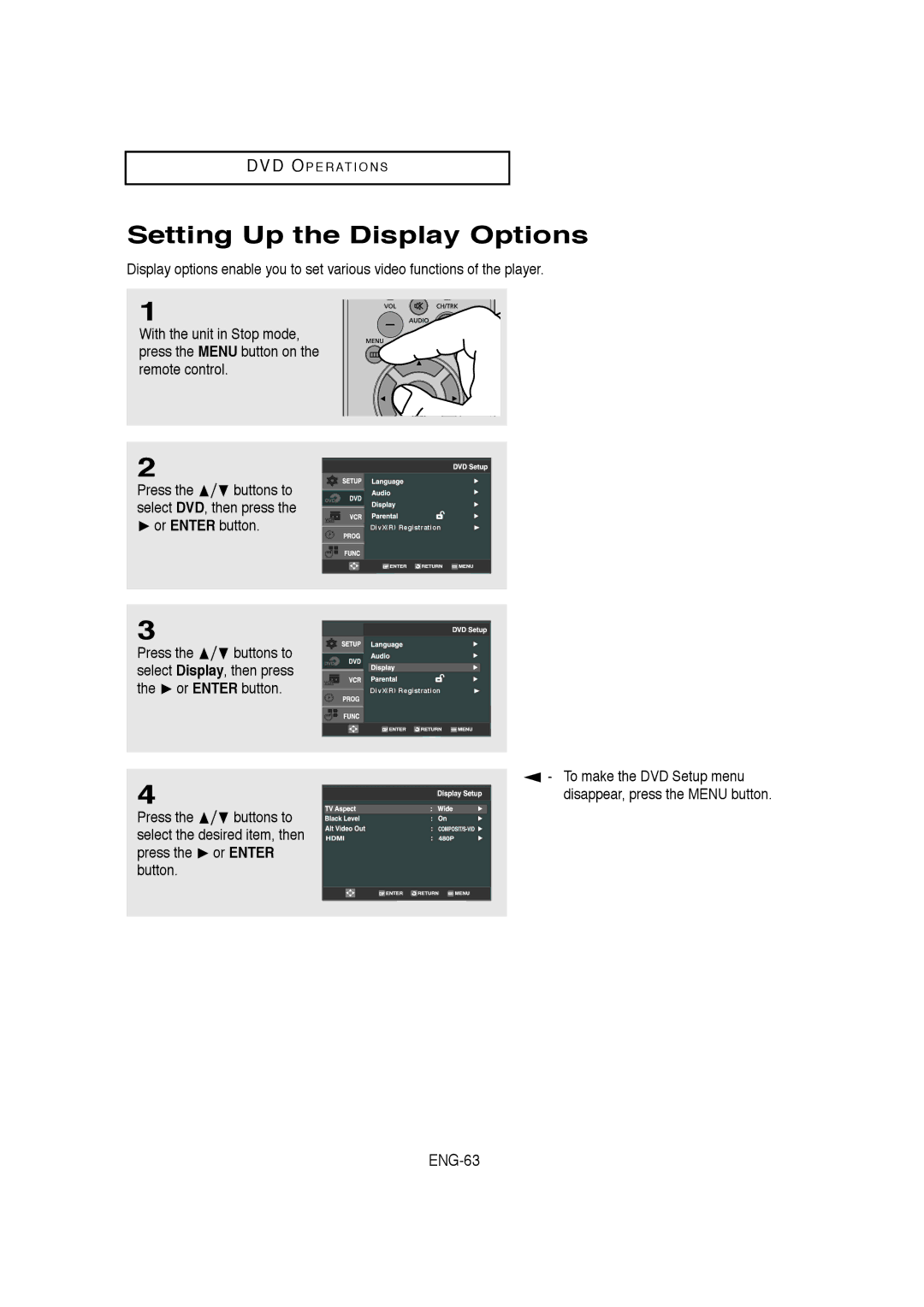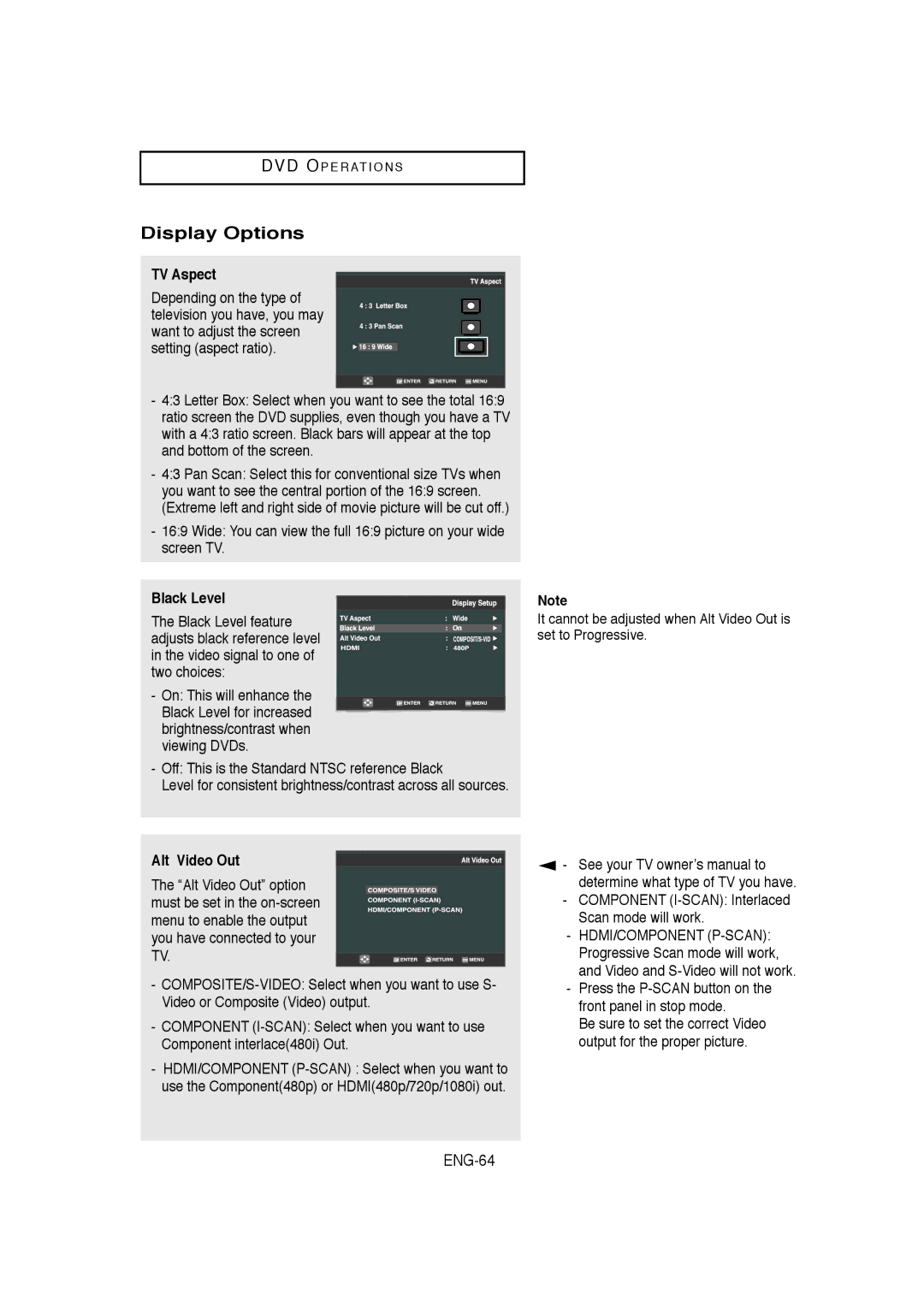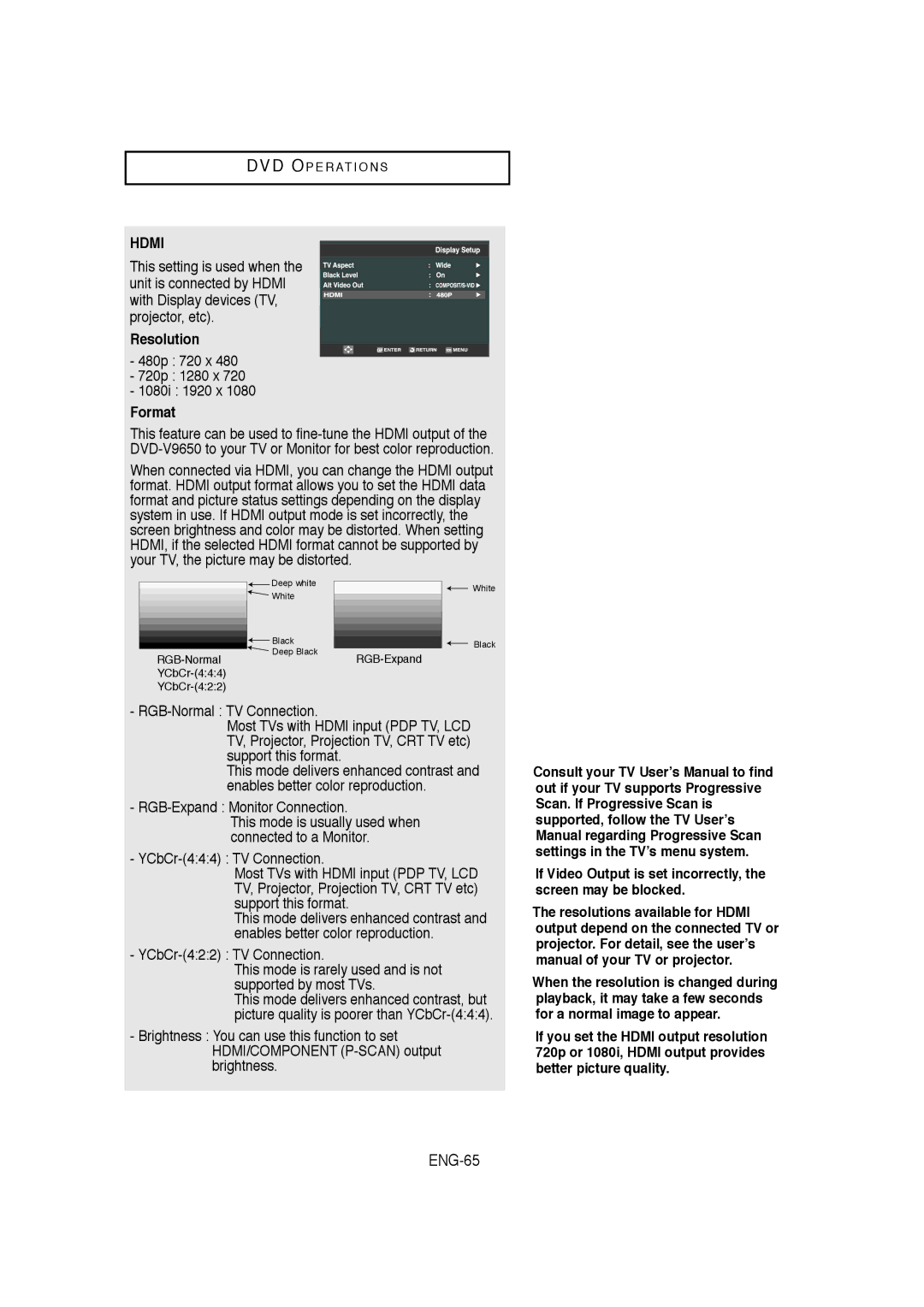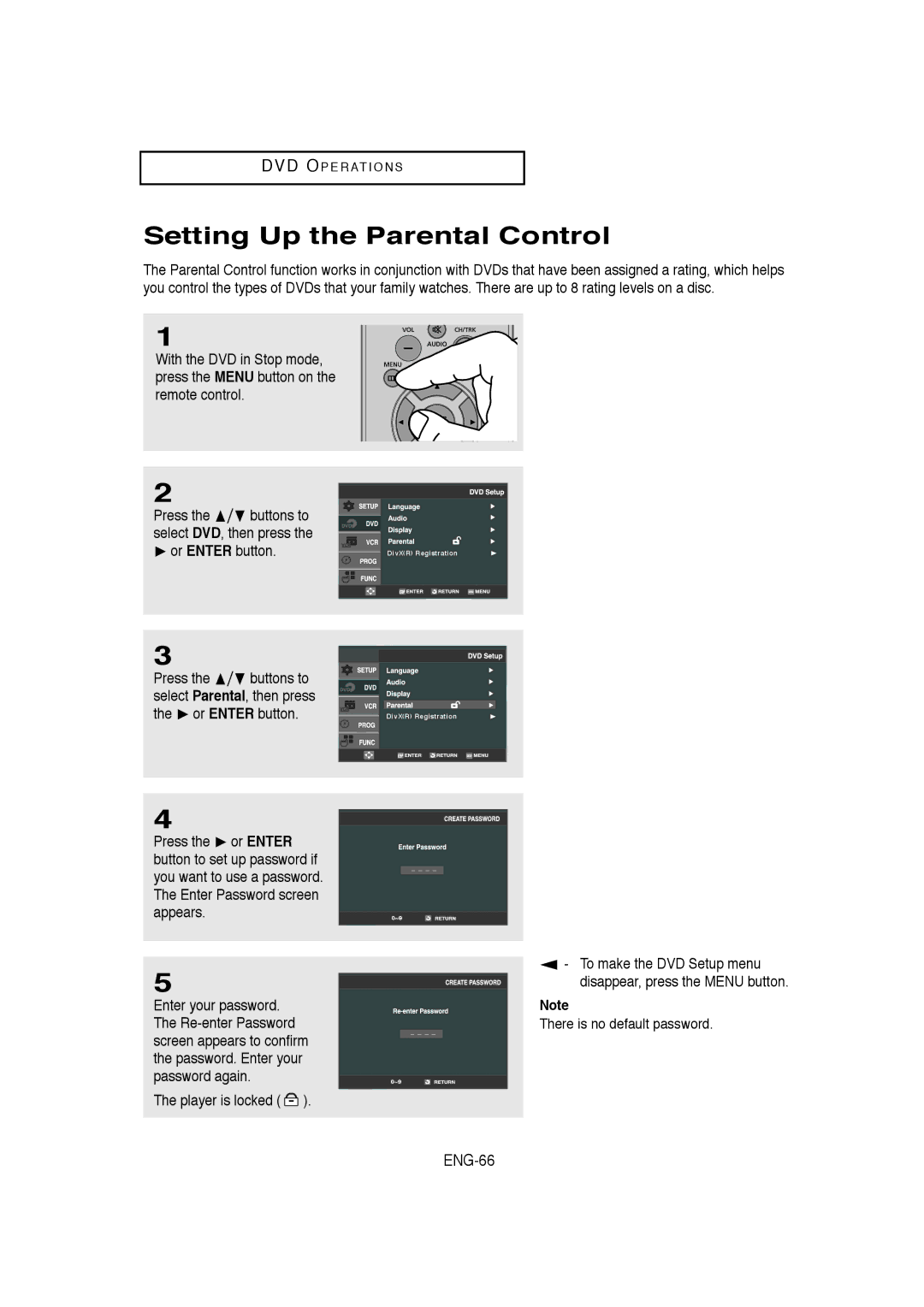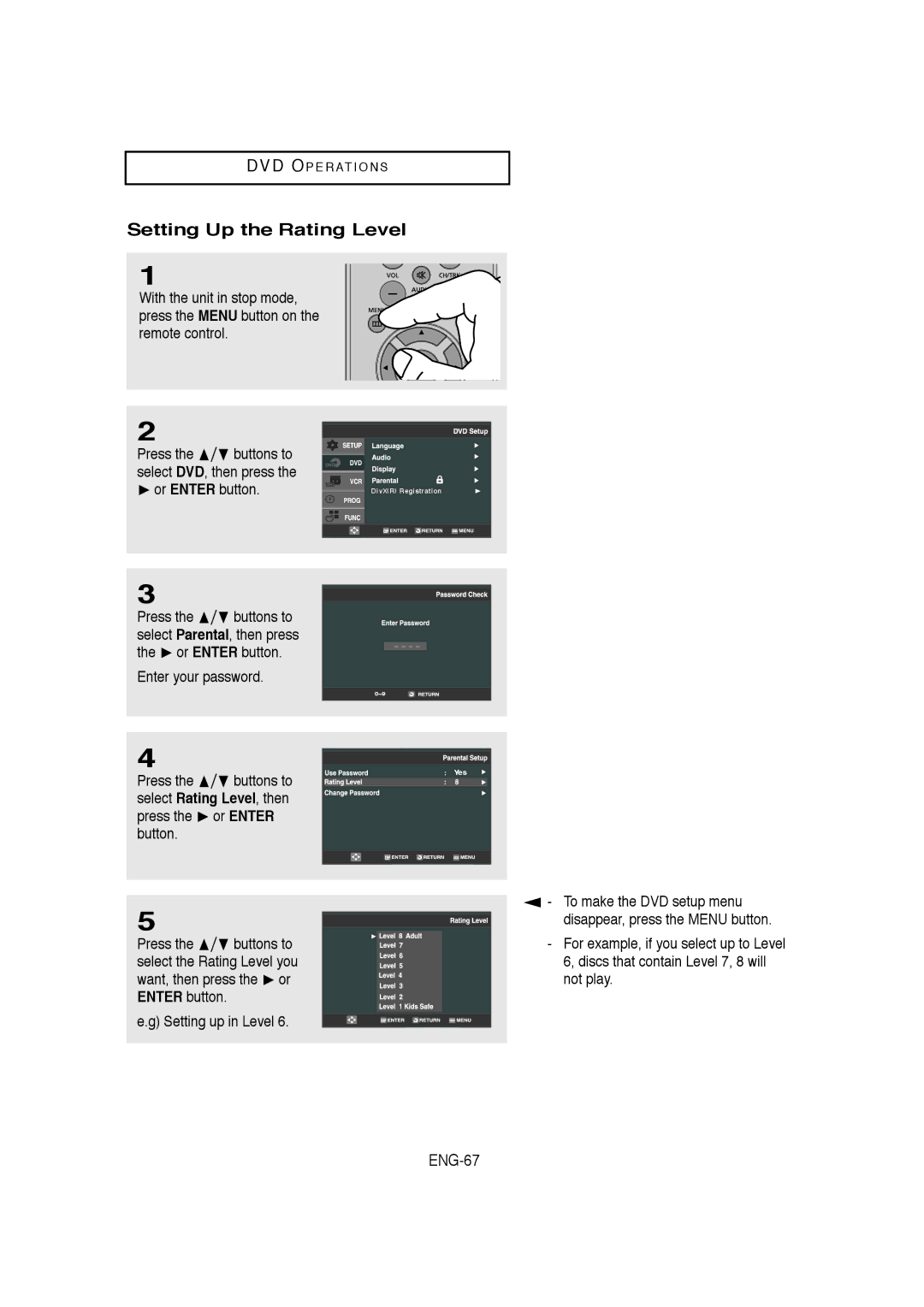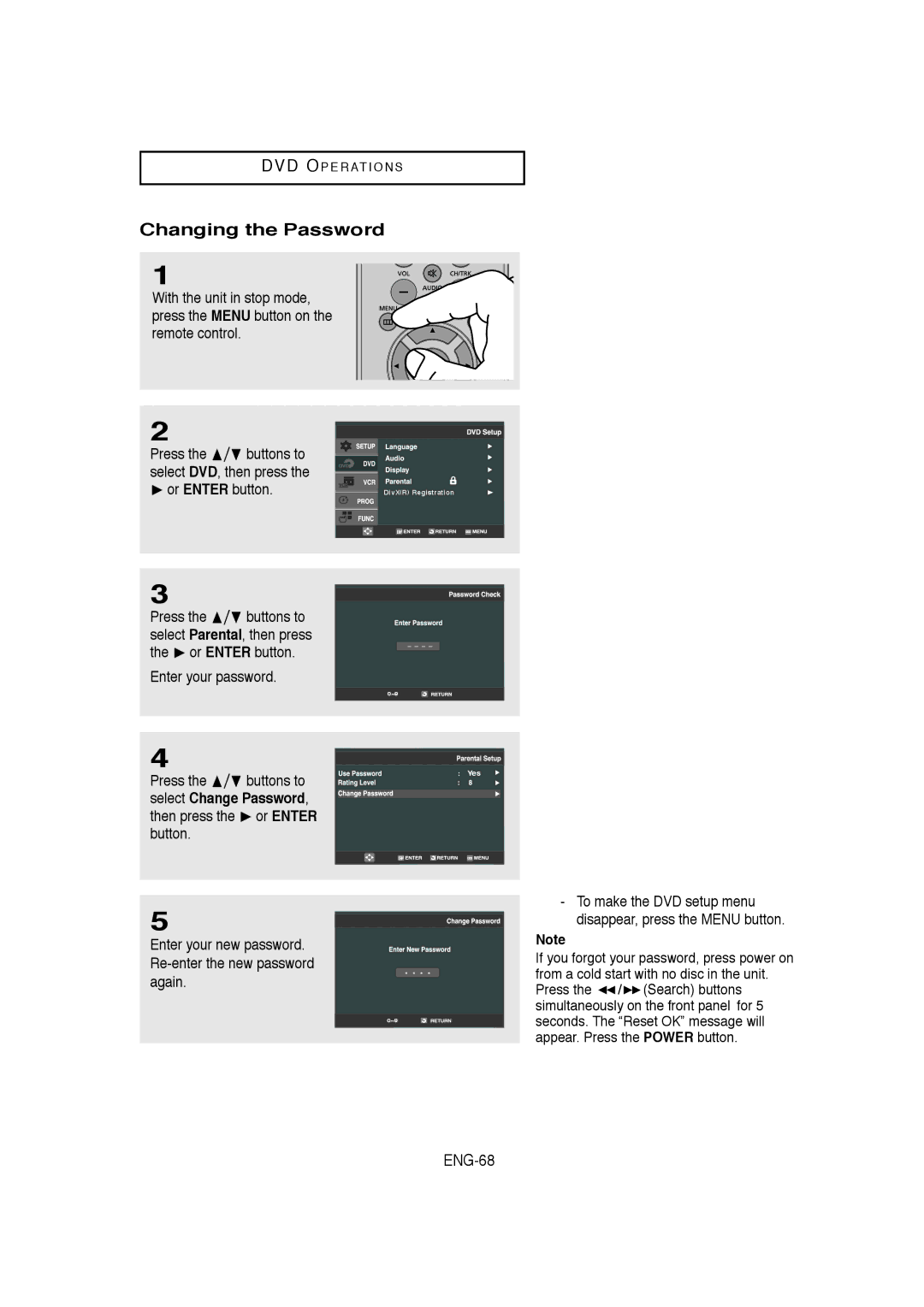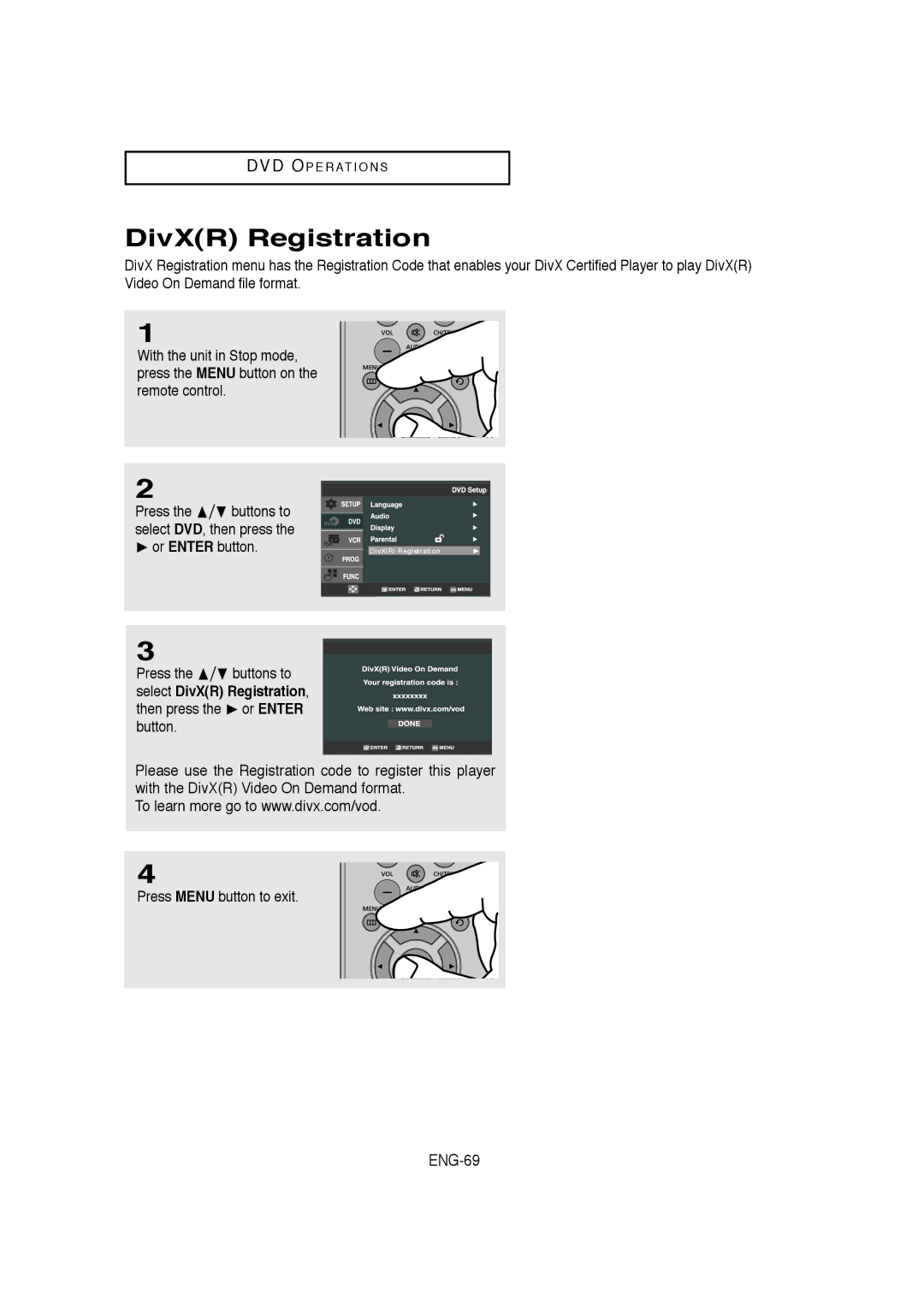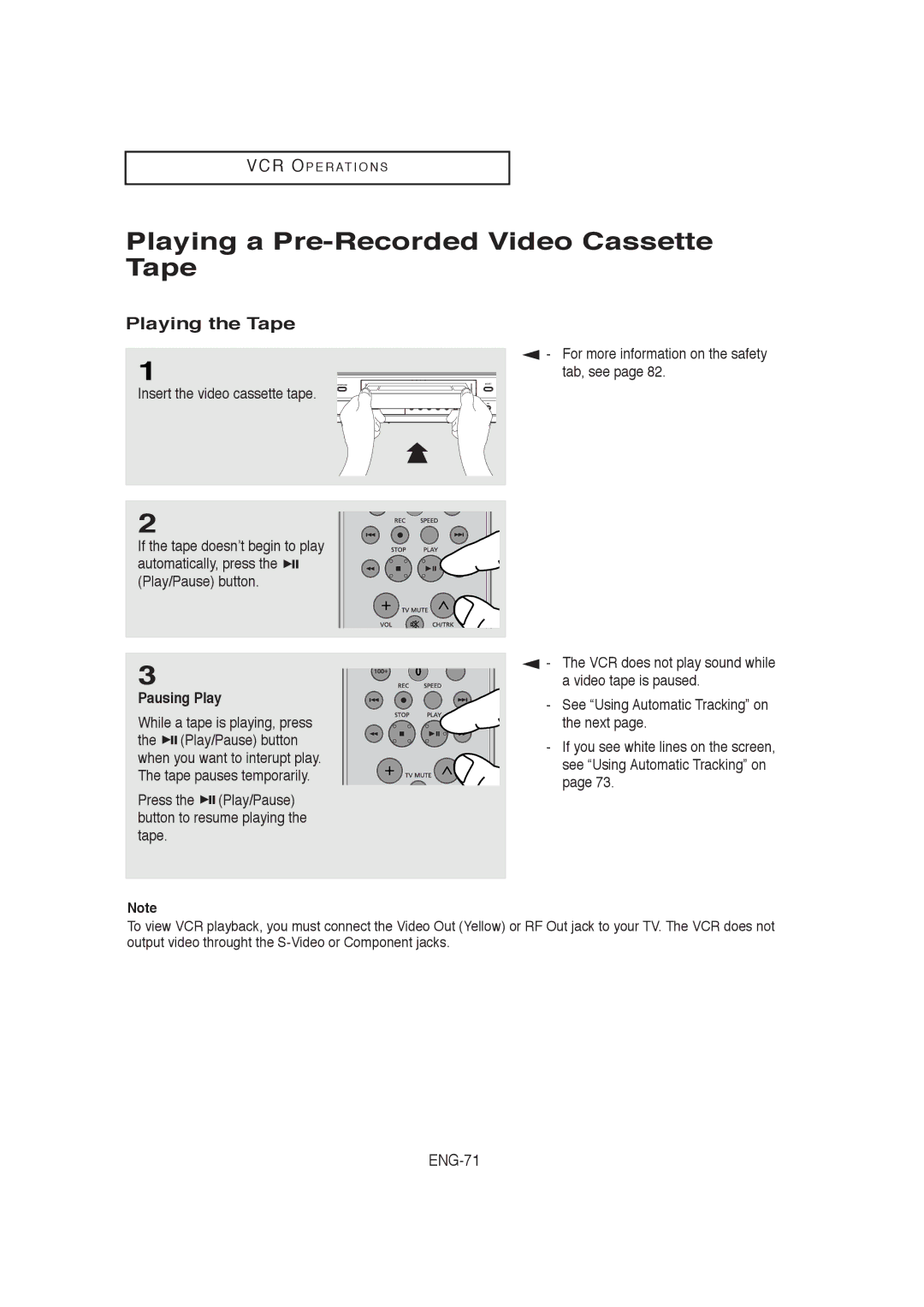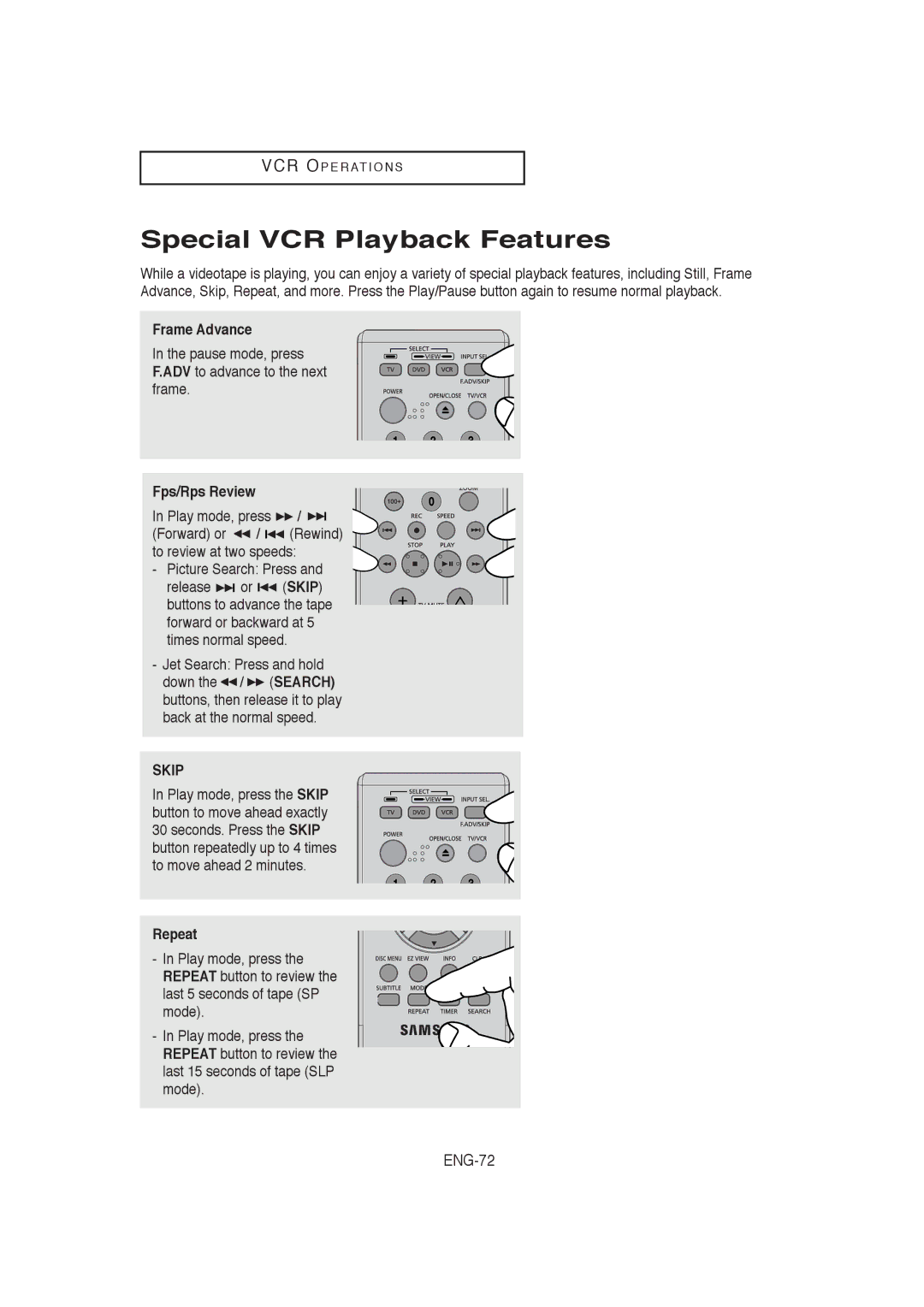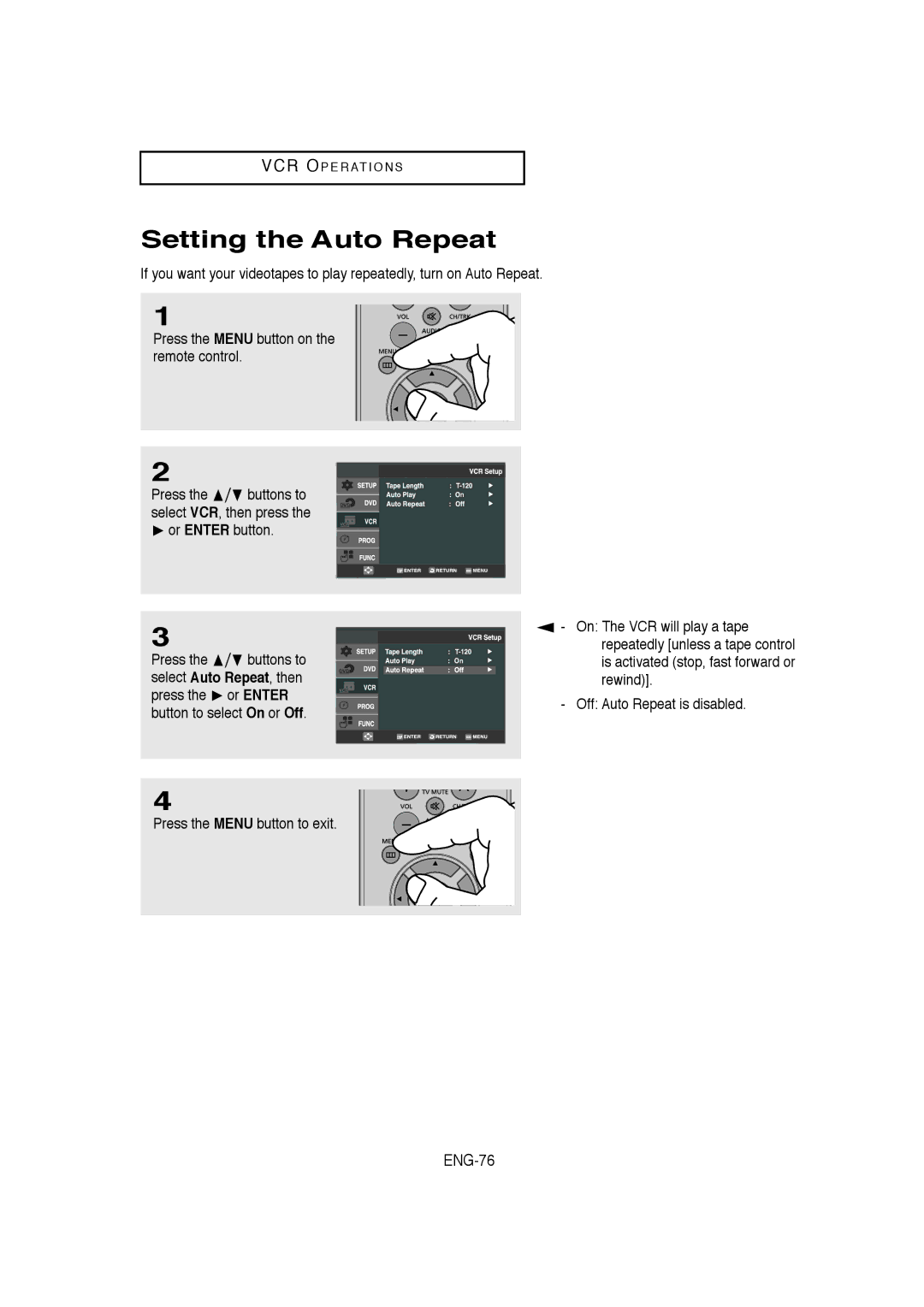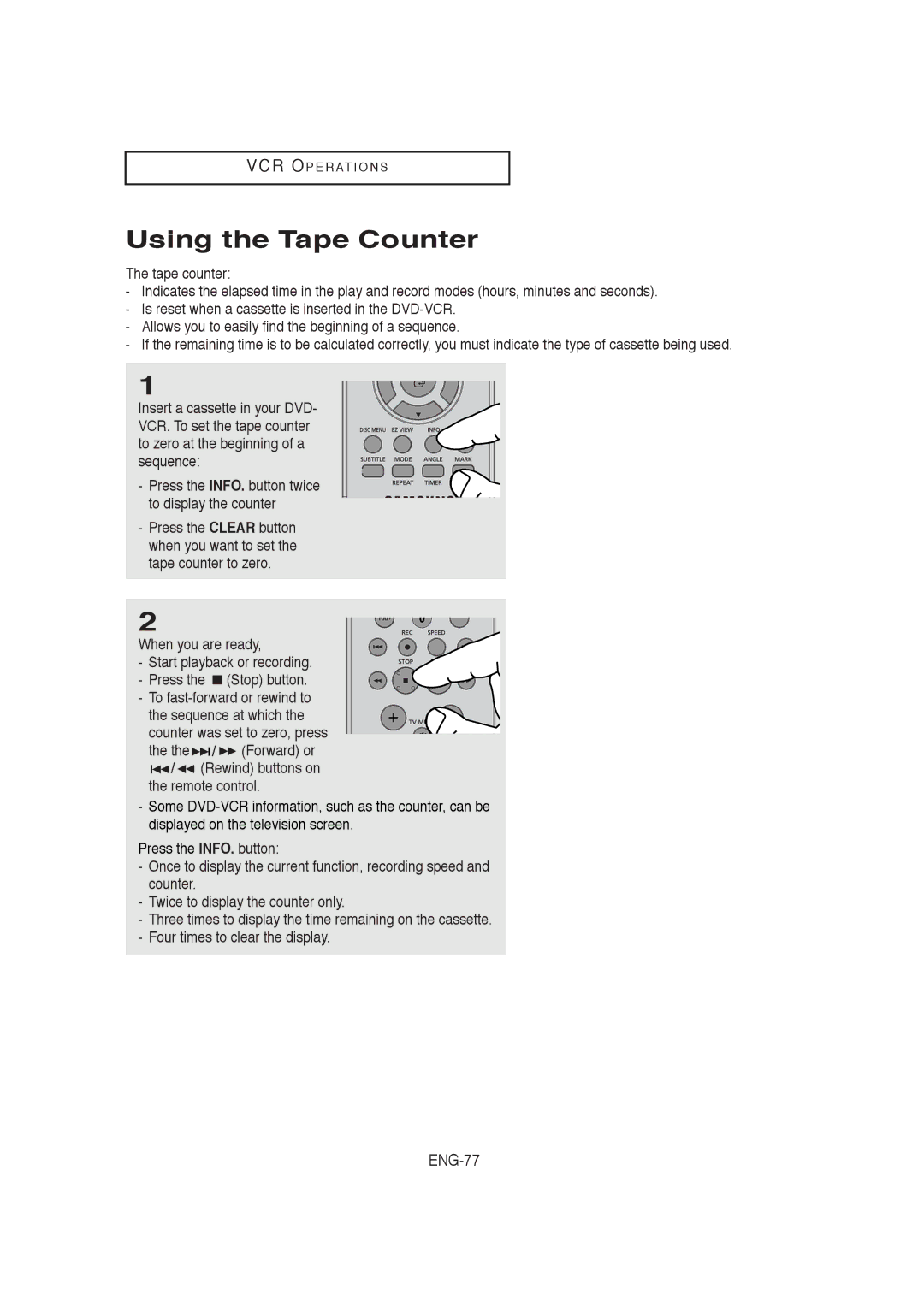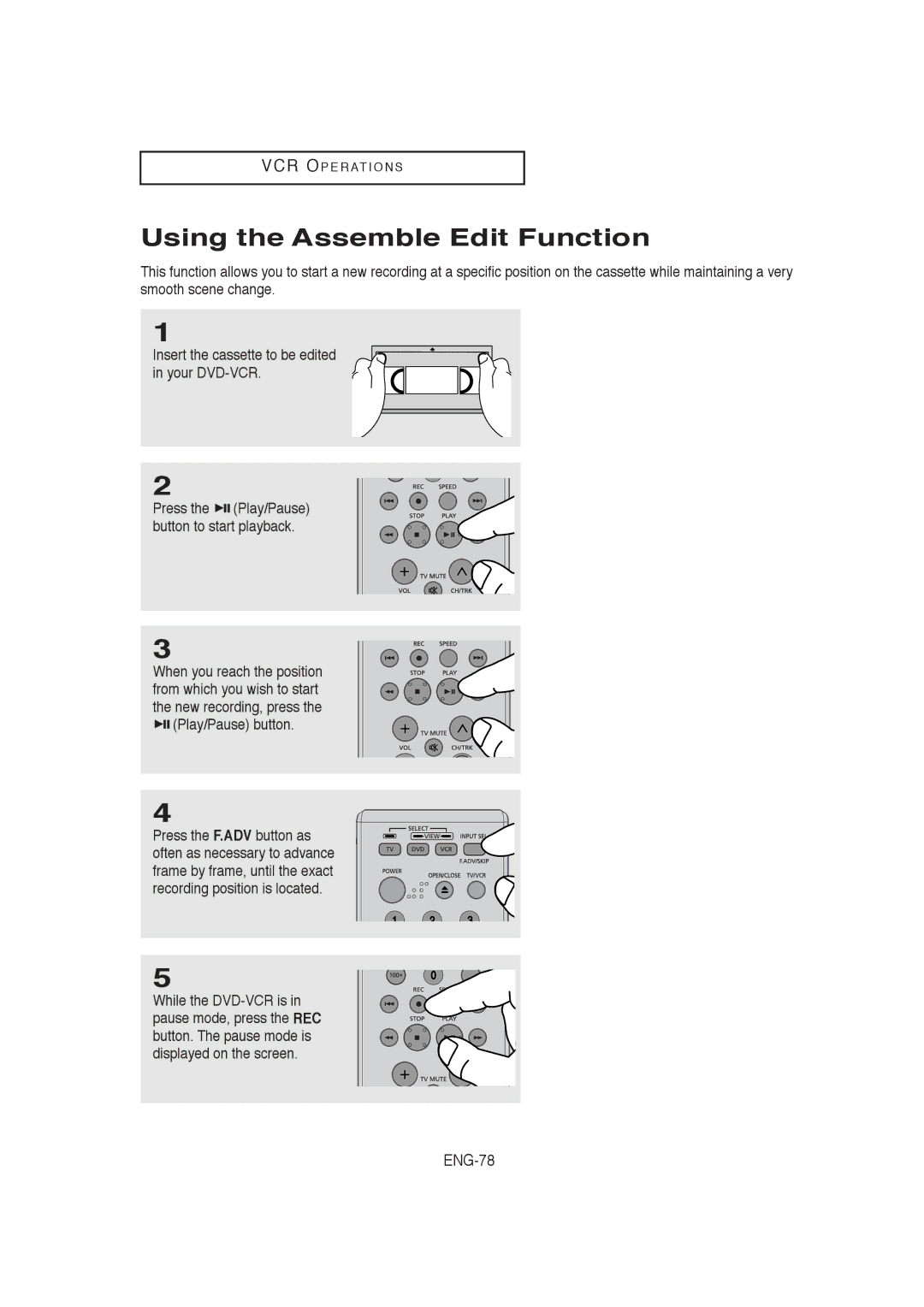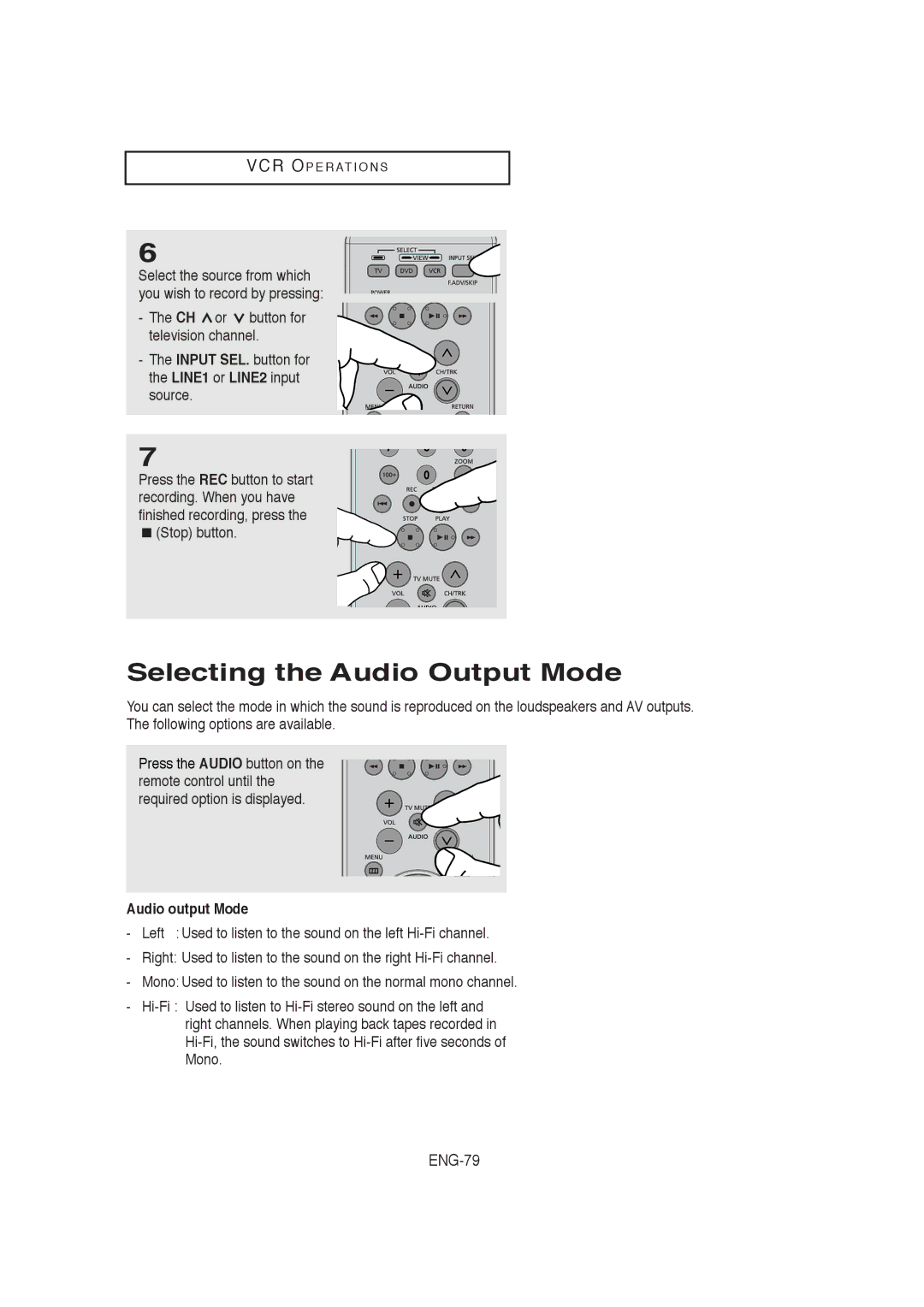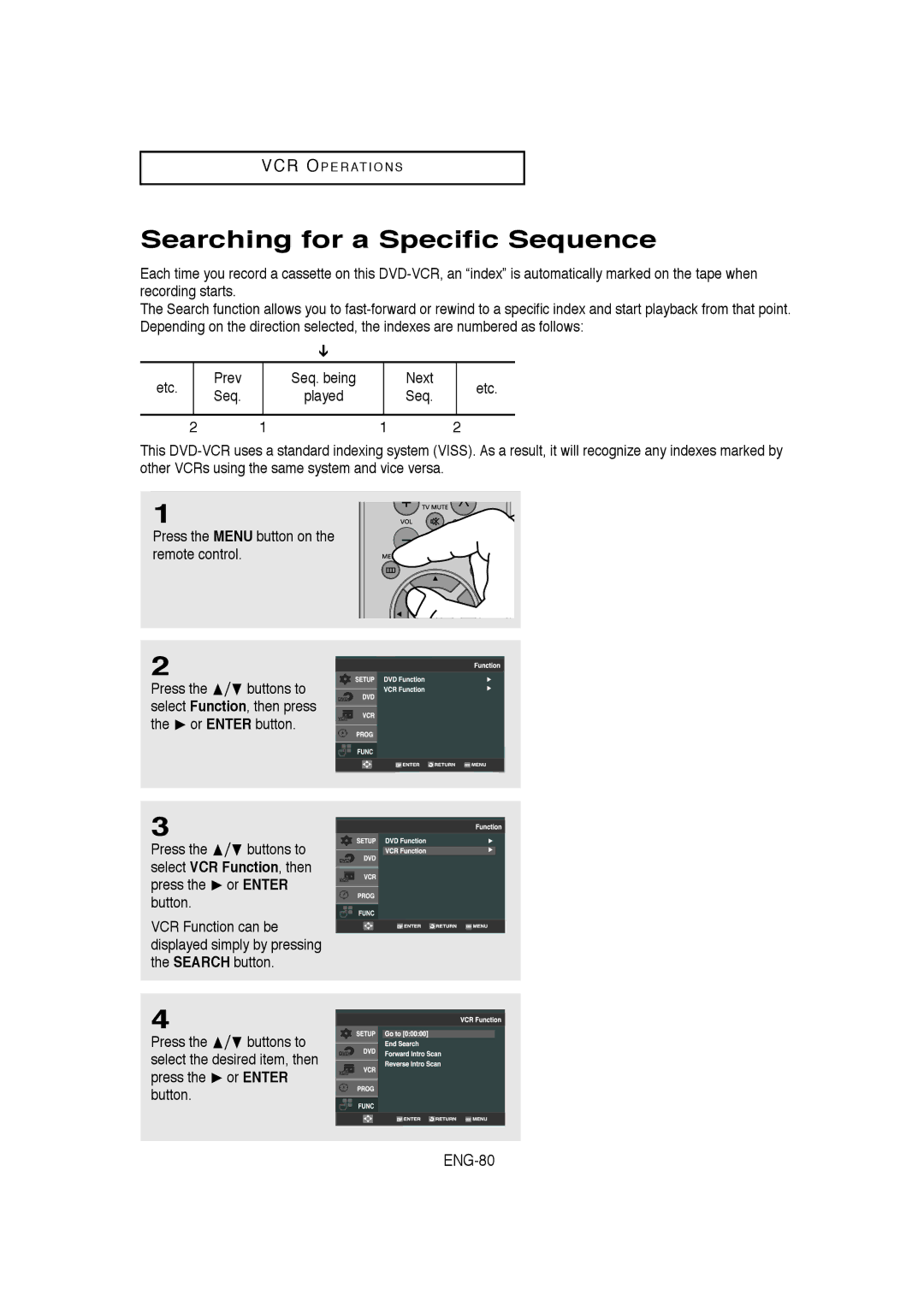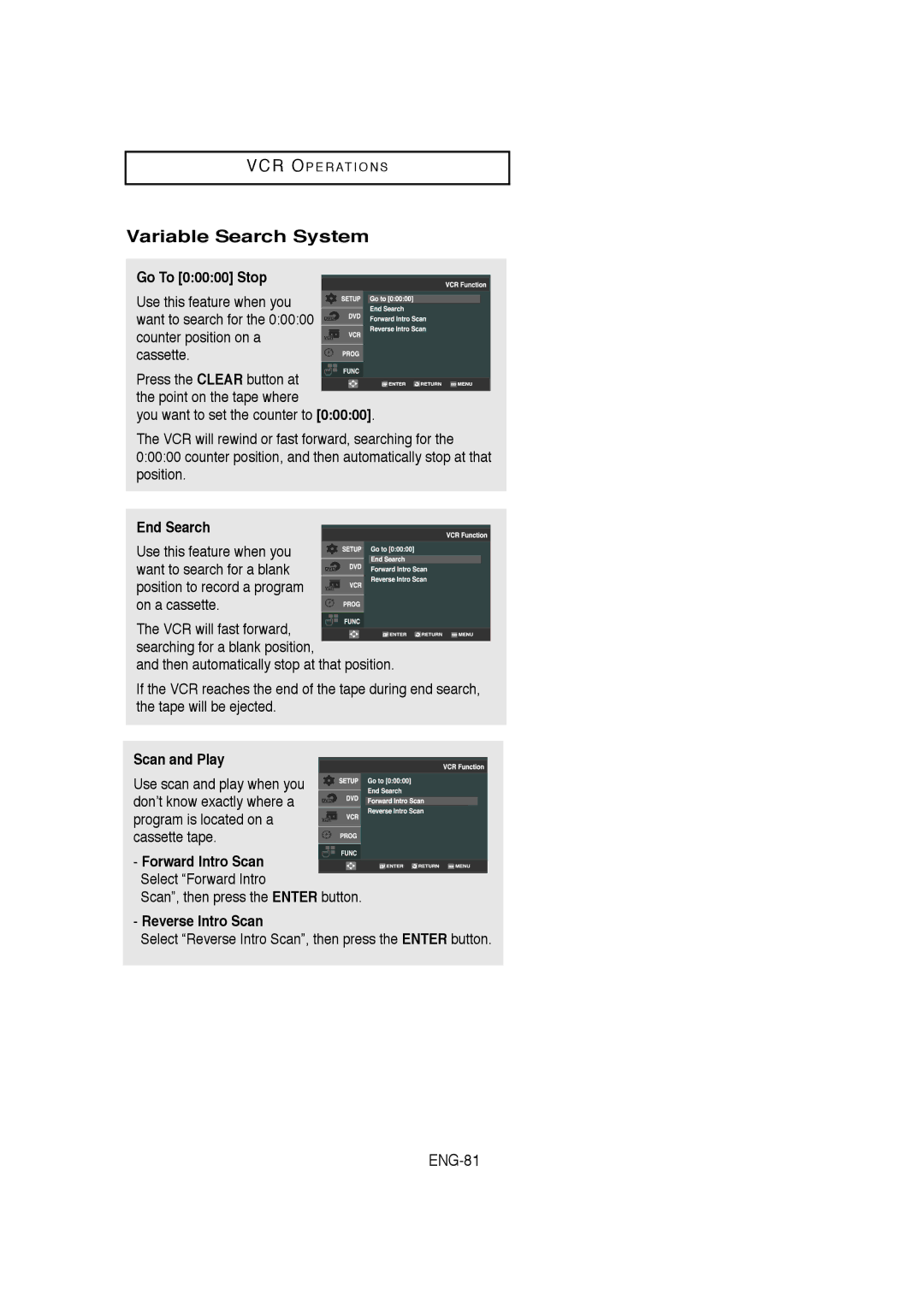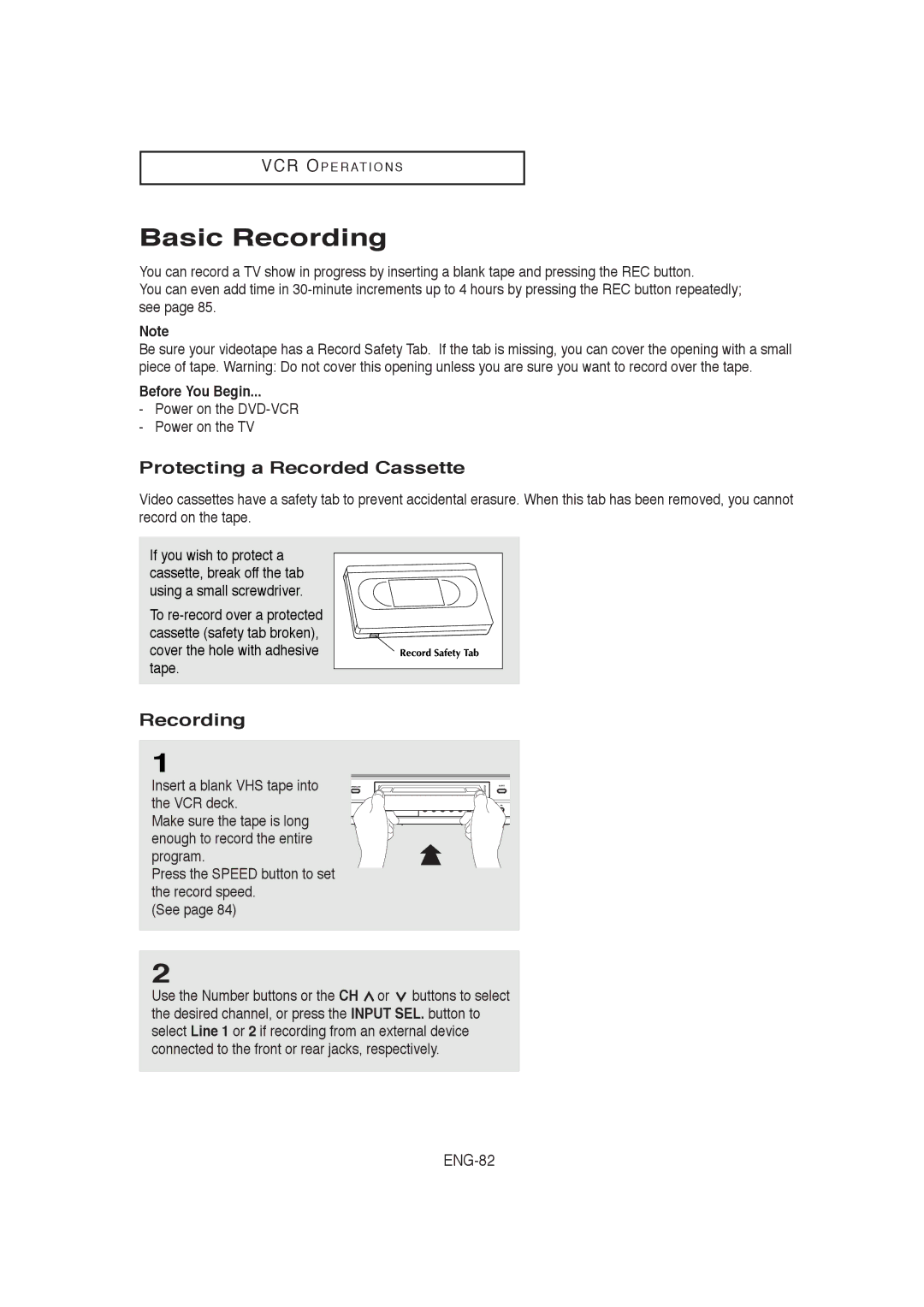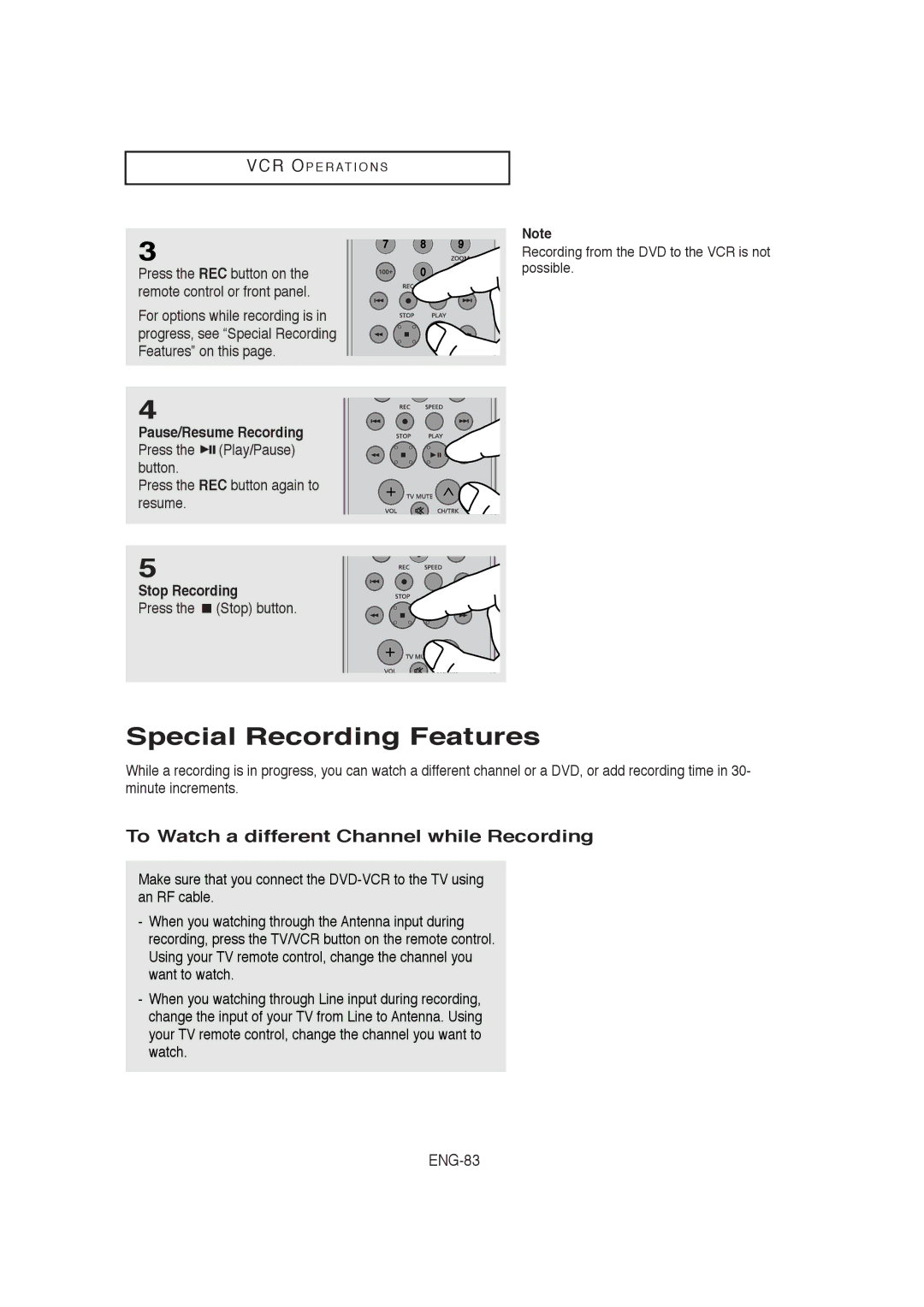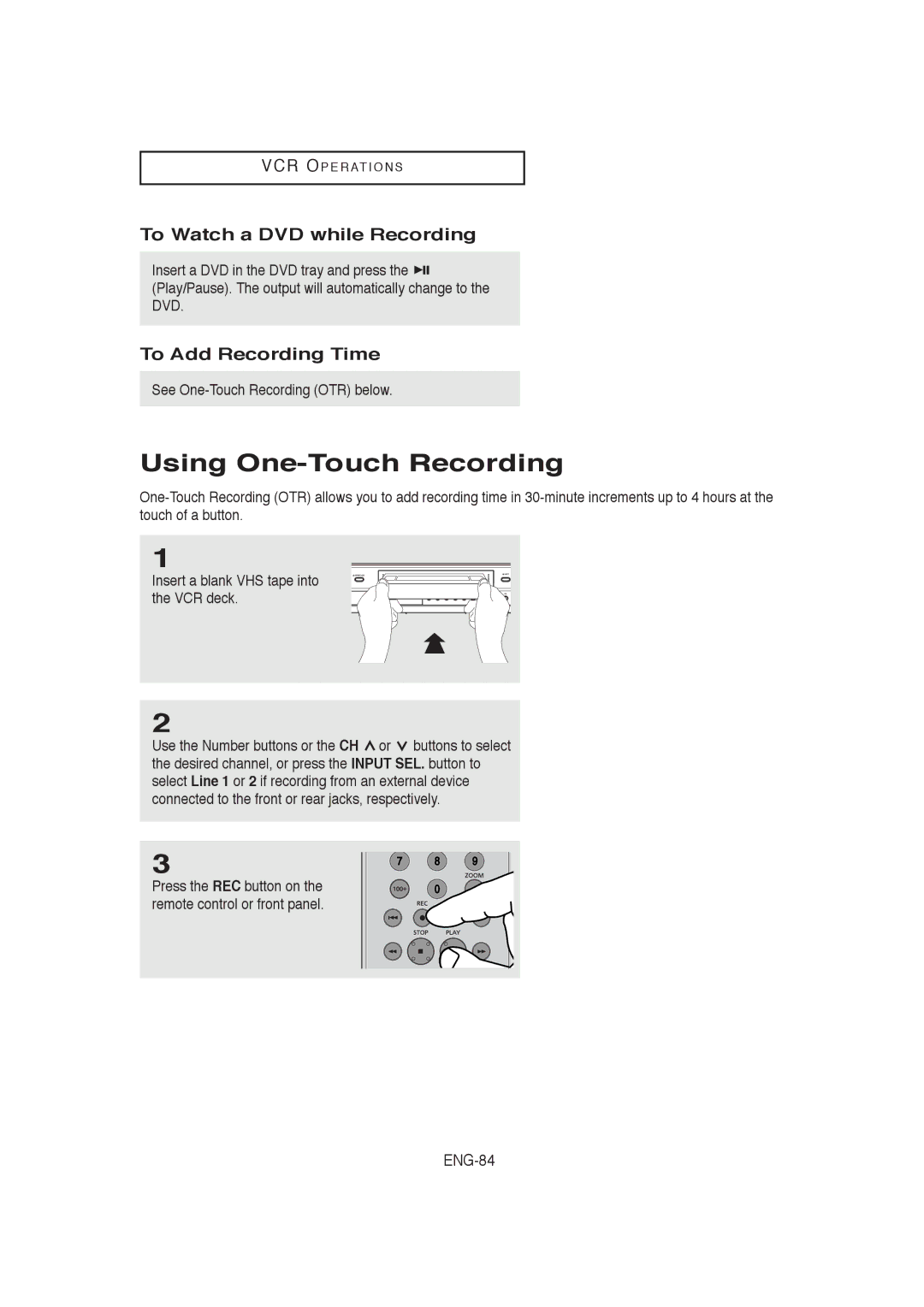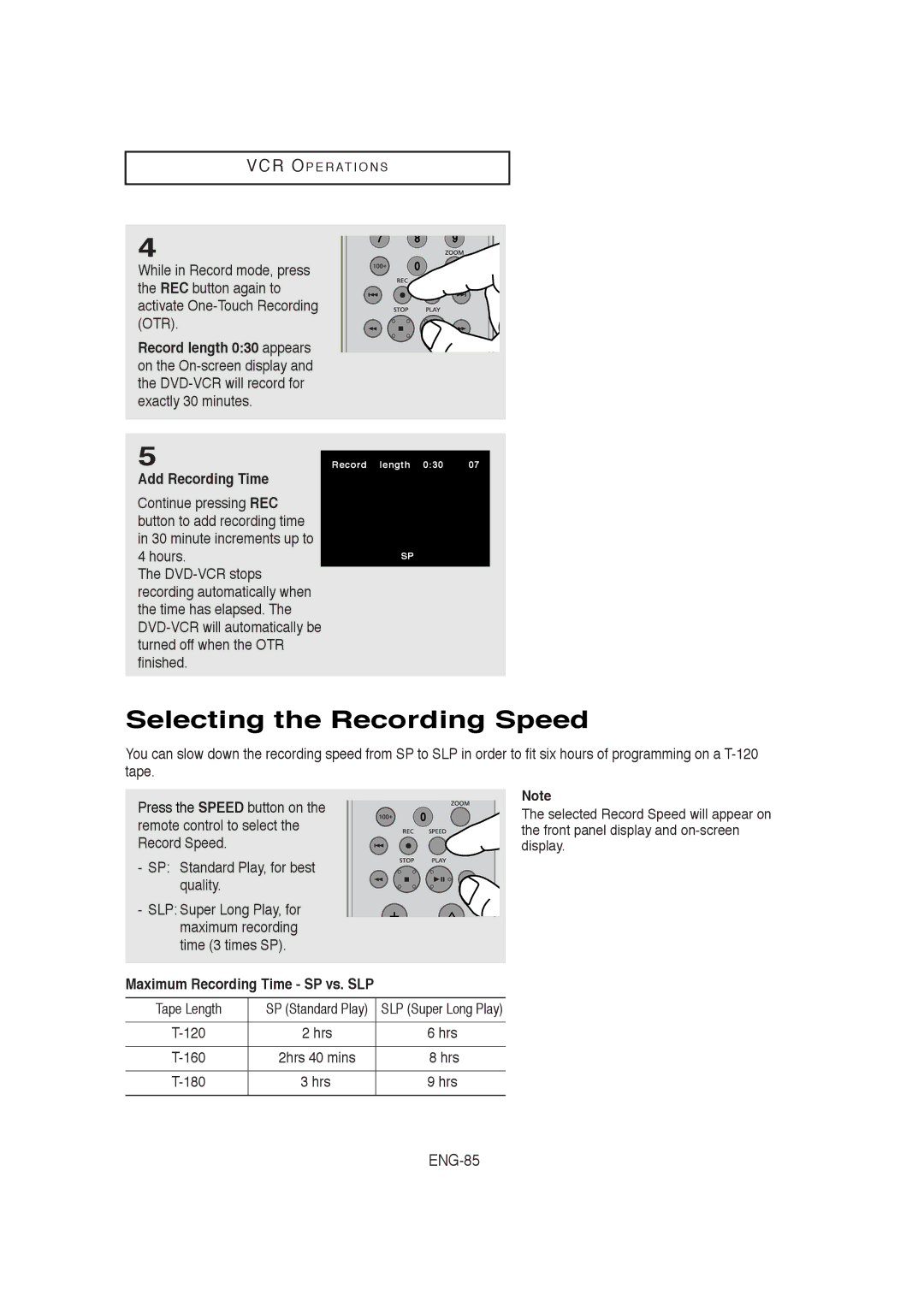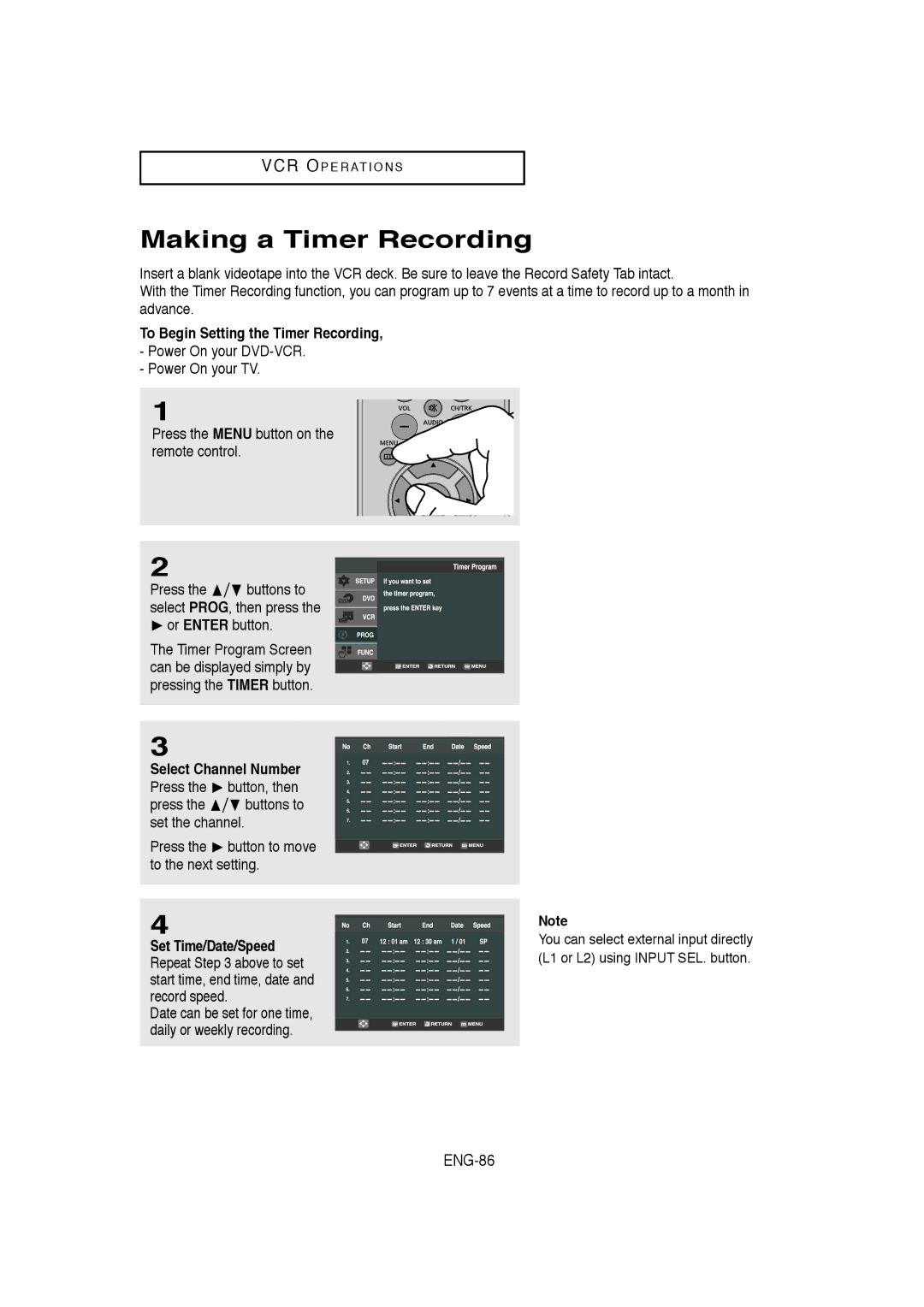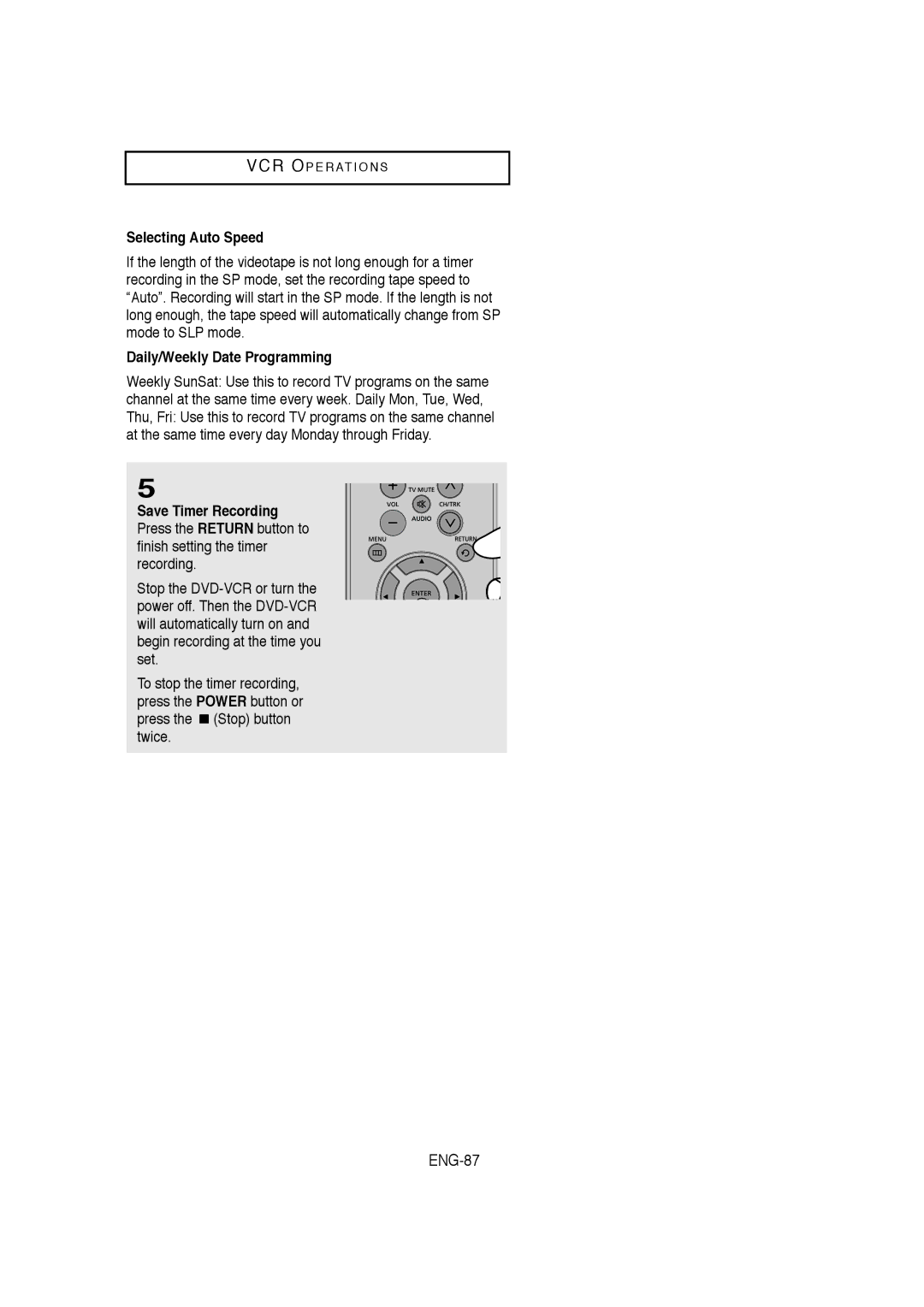DVD OP E R AT I O N S
HDMI
This setting is used when the unit is connected by HDMI with Display devices (TV, projector, etc).
Resolution
-480p : 720 x 480
-720p : 1280 x 720
-1080i : 1920 x 1080
Format
This feature can be used to
When connected via HDMI, you can change the HDMI output format. HDMI output format allows you to set the HDMI data format and picture status settings depending on the display system in use. If HDMI output mode is set incorrectly, the screen brightness and color may be distorted. When setting HDMI, if the selected HDMI format cannot be supported by your TV, the picture may be distorted.
![]() Deep white
Deep white
![]() White
White
![]() Black
Black
![]() Deep Black
Deep Black
![]()
![]()
![]() White
White
Black
-
Most TVs with HDMI input (PDP TV, LCD TV, Projector, Projection TV, CRT TV etc) support this format.
This mode delivers enhanced contrast and enables better color reproduction.
-
This mode is usually used when connected to a Monitor.
-
Most TVs with HDMI input (PDP TV, LCD TV, Projector, Projection TV, CRT TV etc) support this format.
This mode delivers enhanced contrast and enables better color reproduction.
-
This mode is rarely used and is not supported by most TVs.
This mode delivers enhanced contrast, but picture quality is poorer than
-Brightness : You can use this function to set HDMI/COMPONENT
●Consult your TV User’s Manual to find out if your TV supports Progressive Scan. If Progressive Scan is supported, follow the TV User’s Manual regarding Progressive Scan settings in the TV’s menu system.
●If Video Output is set incorrectly, the screen may be blocked.
●The resolutions available for HDMI output depend on the connected TV or projector. For detail, see the user’s manual of your TV or projector.
●When the resolution is changed during playback, it may take a few seconds for a normal image to appear.
●If you set the HDMI output resolution 720p or 1080i, HDMI output provides better picture quality.