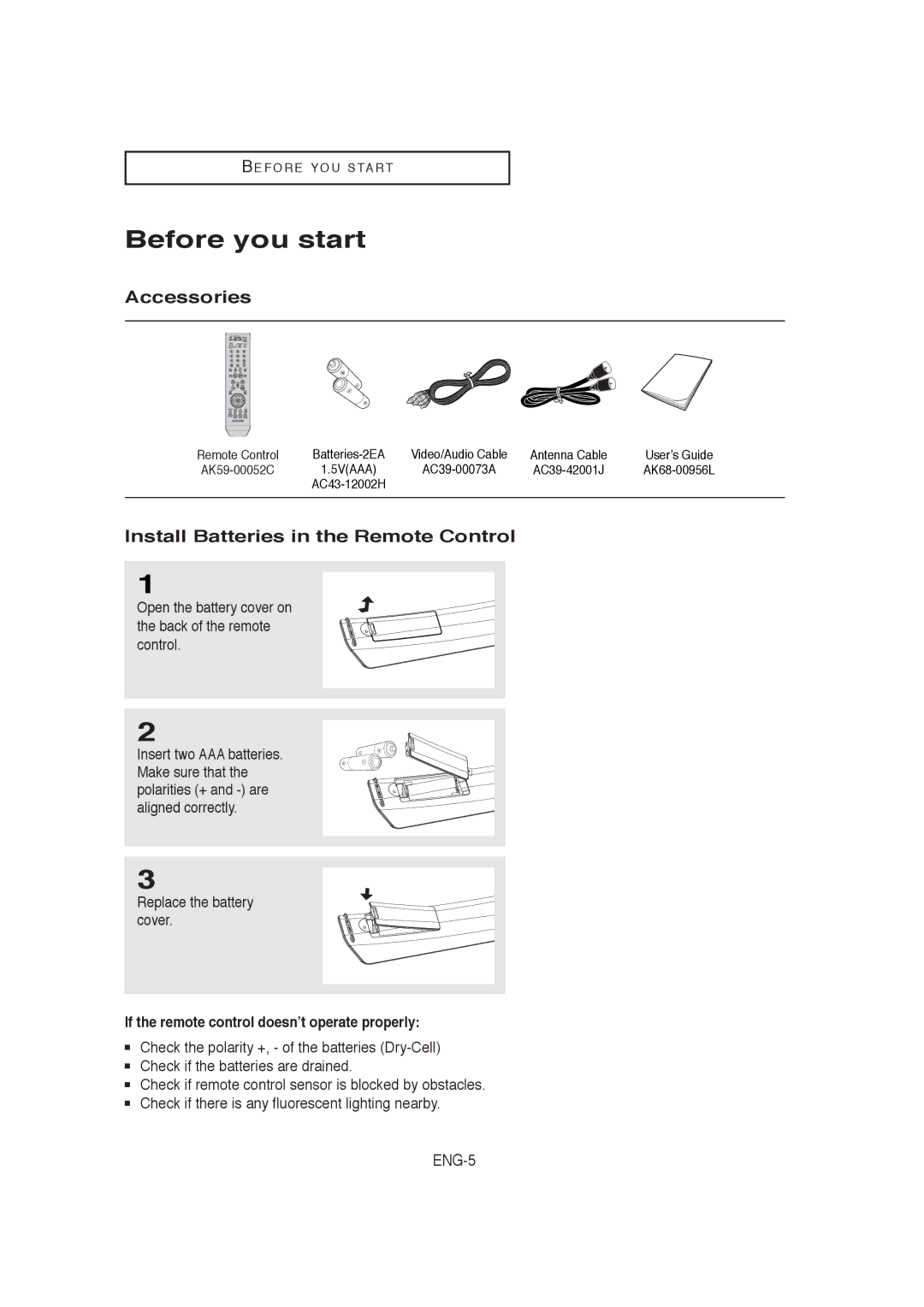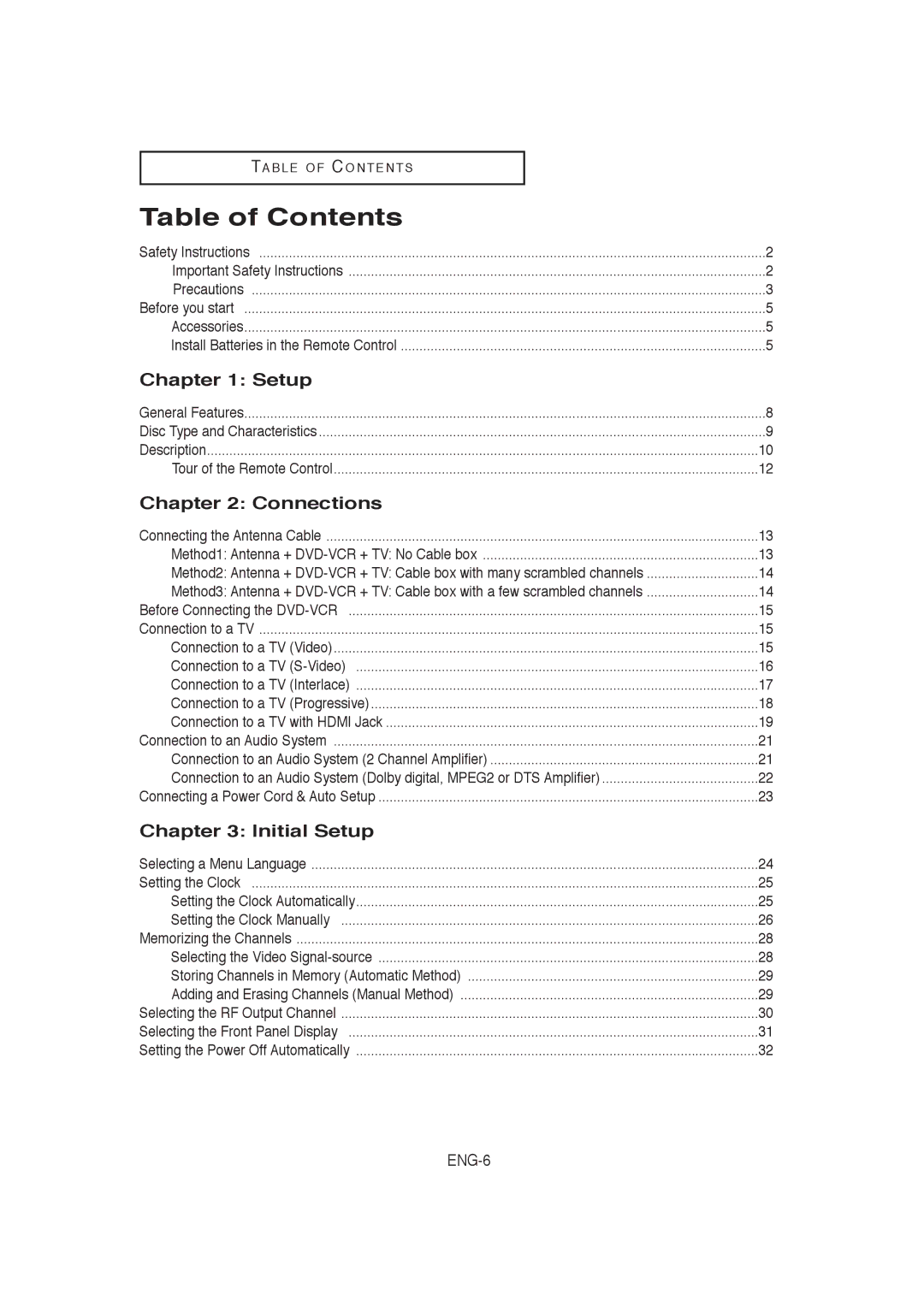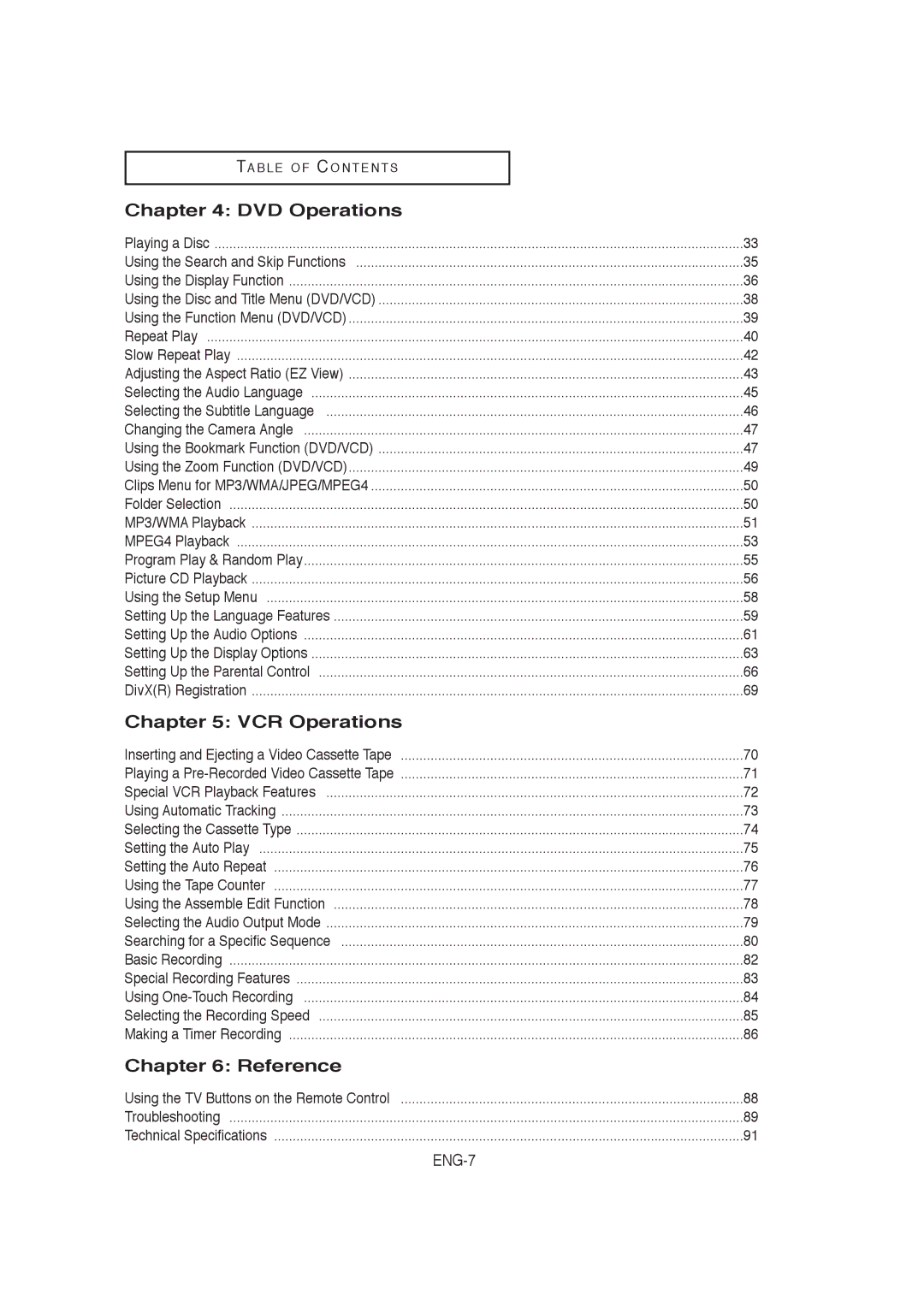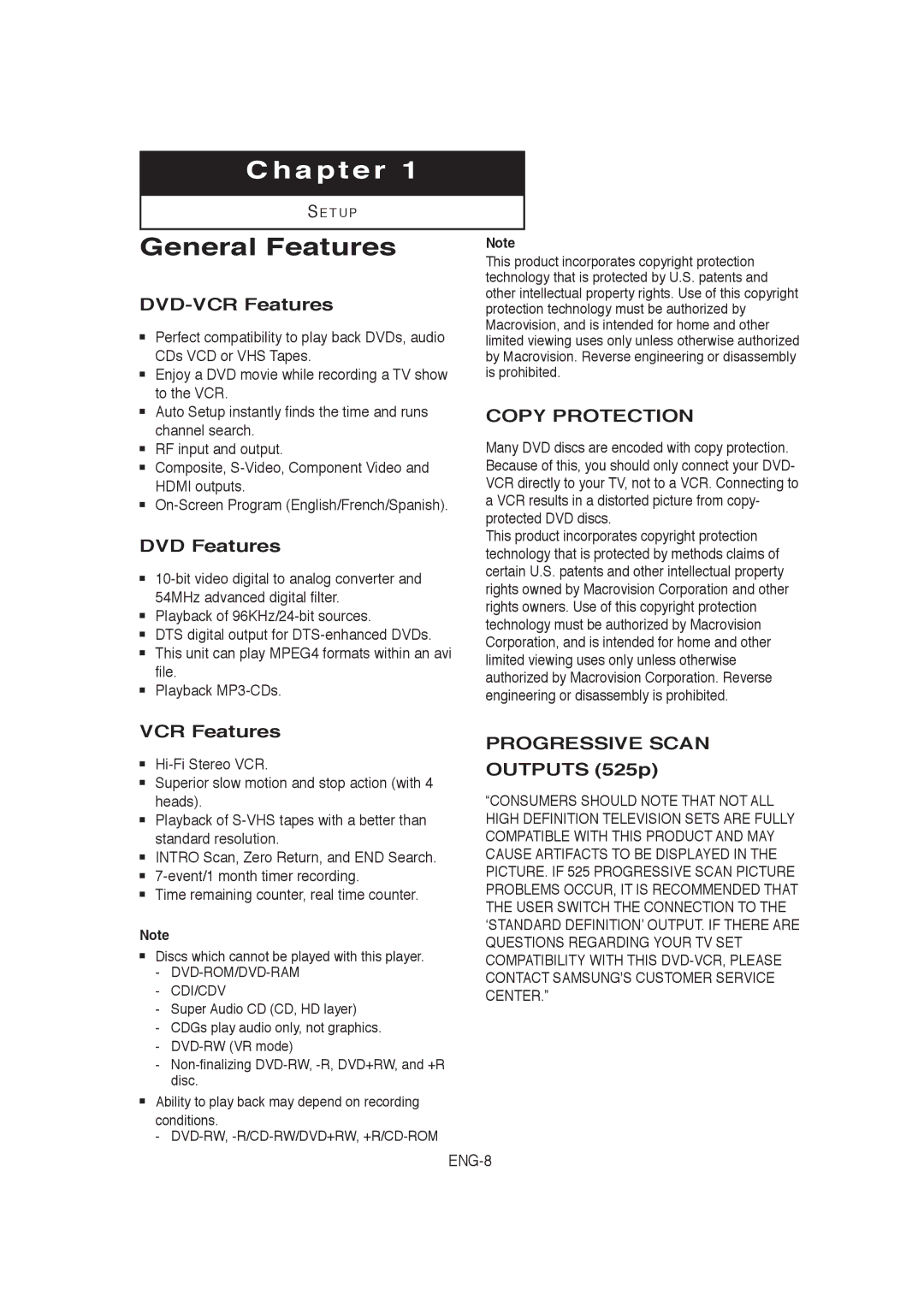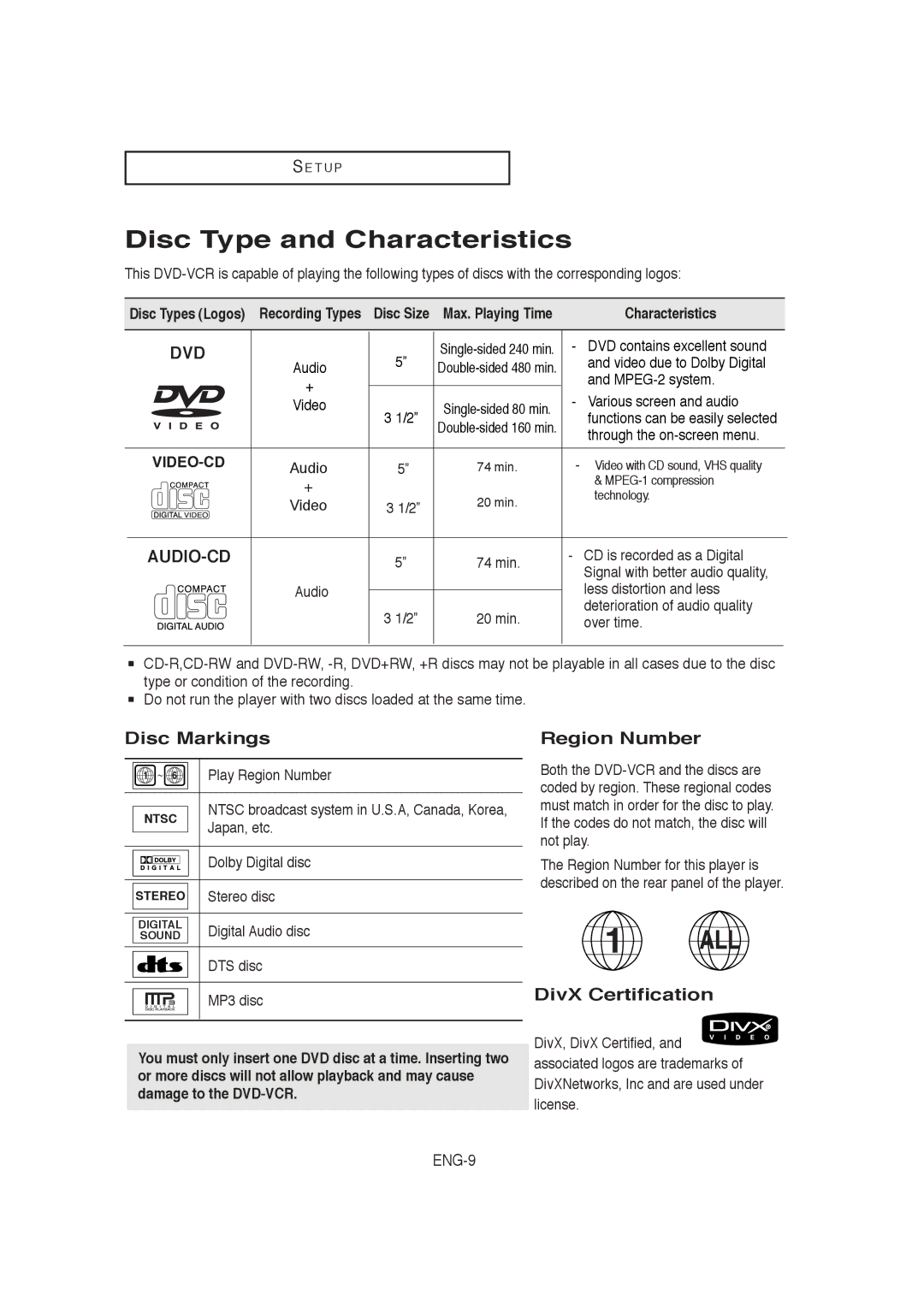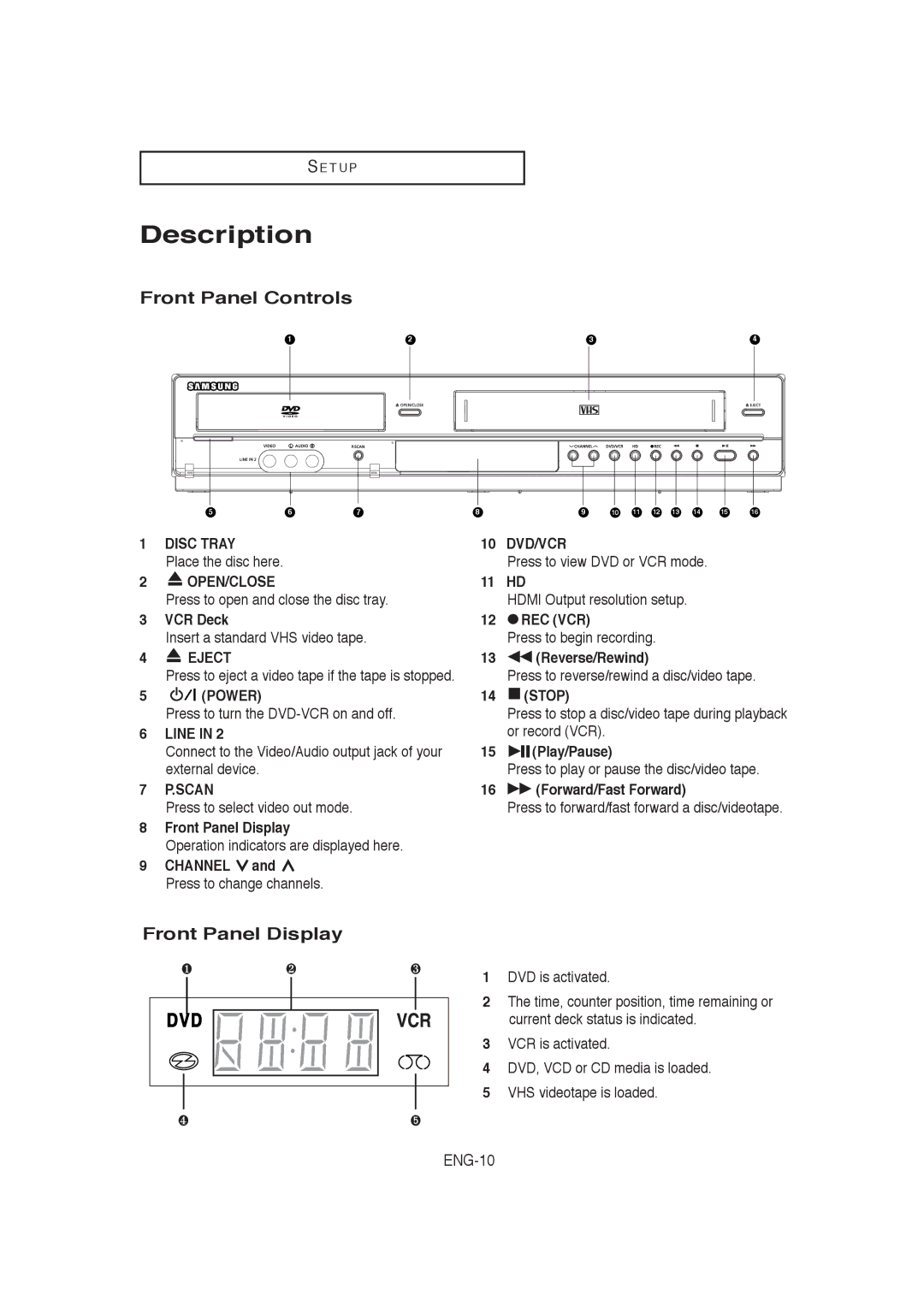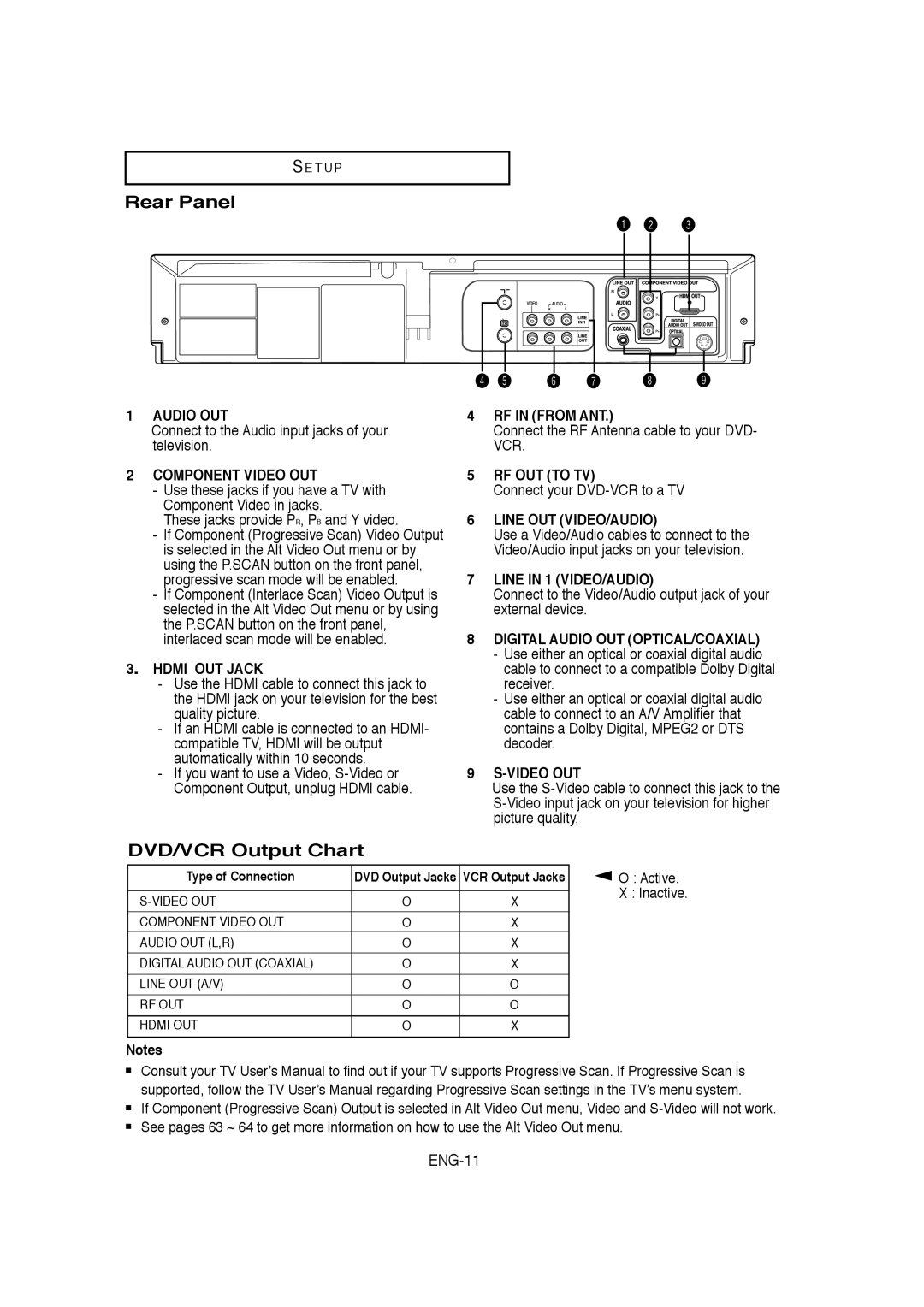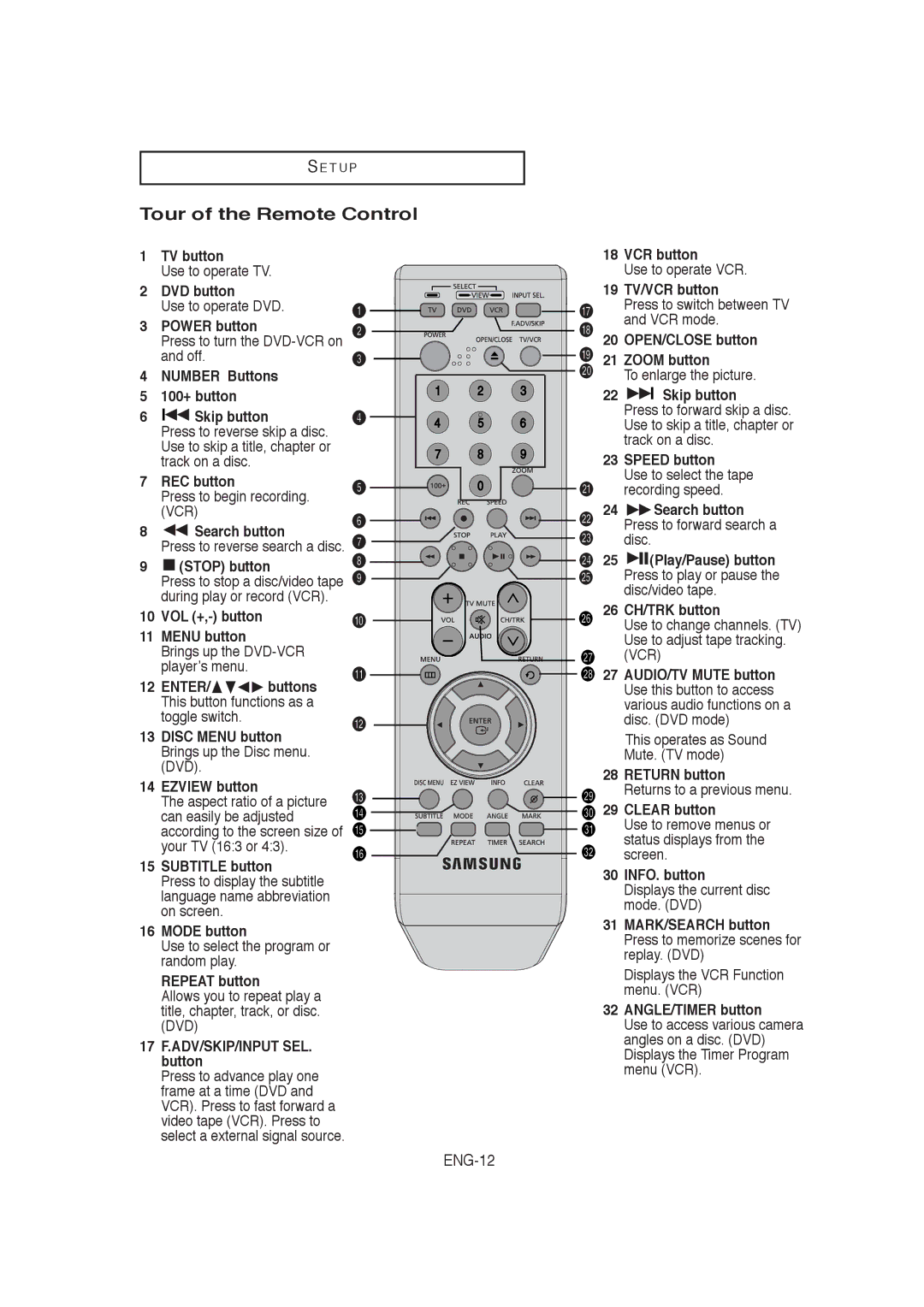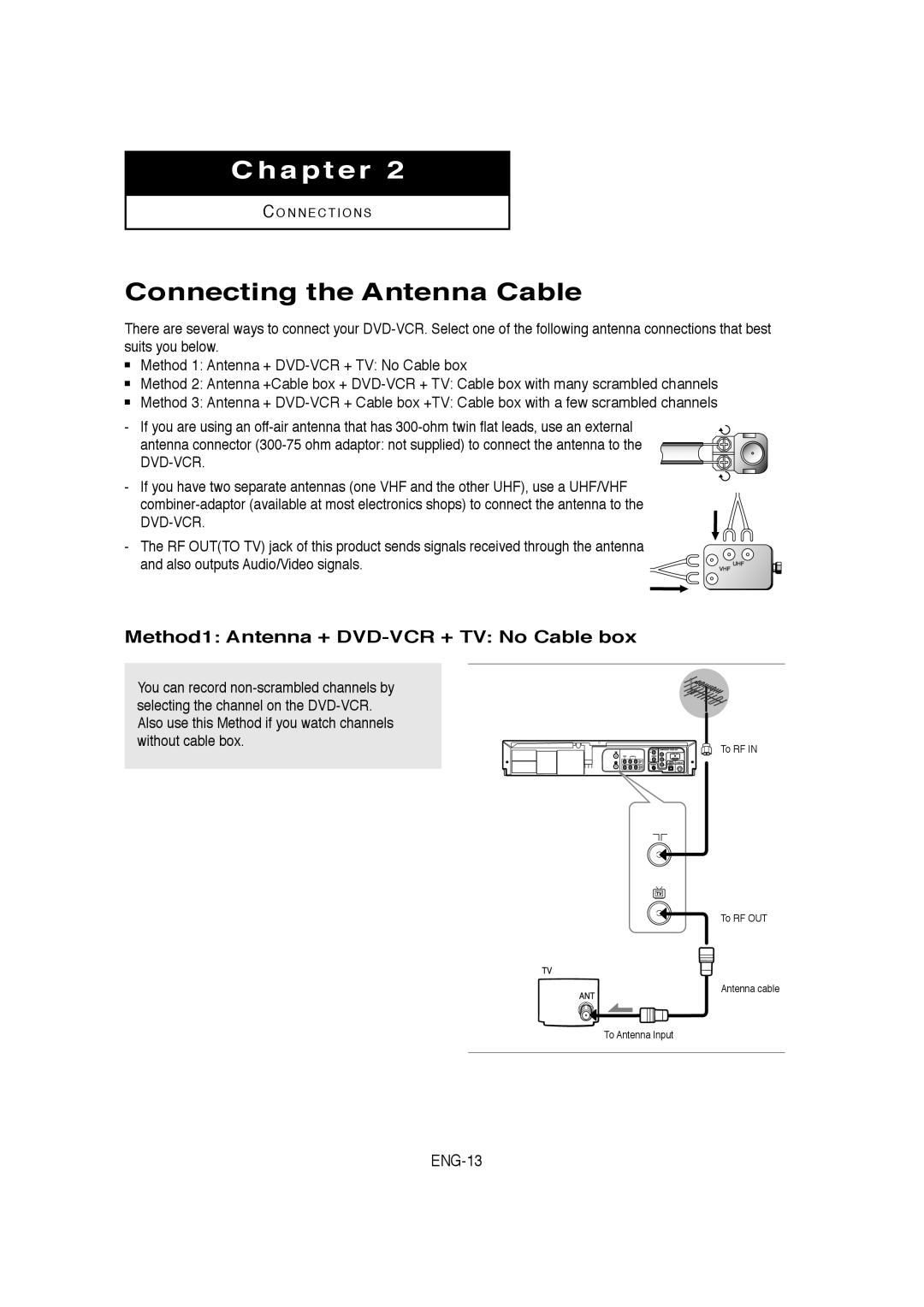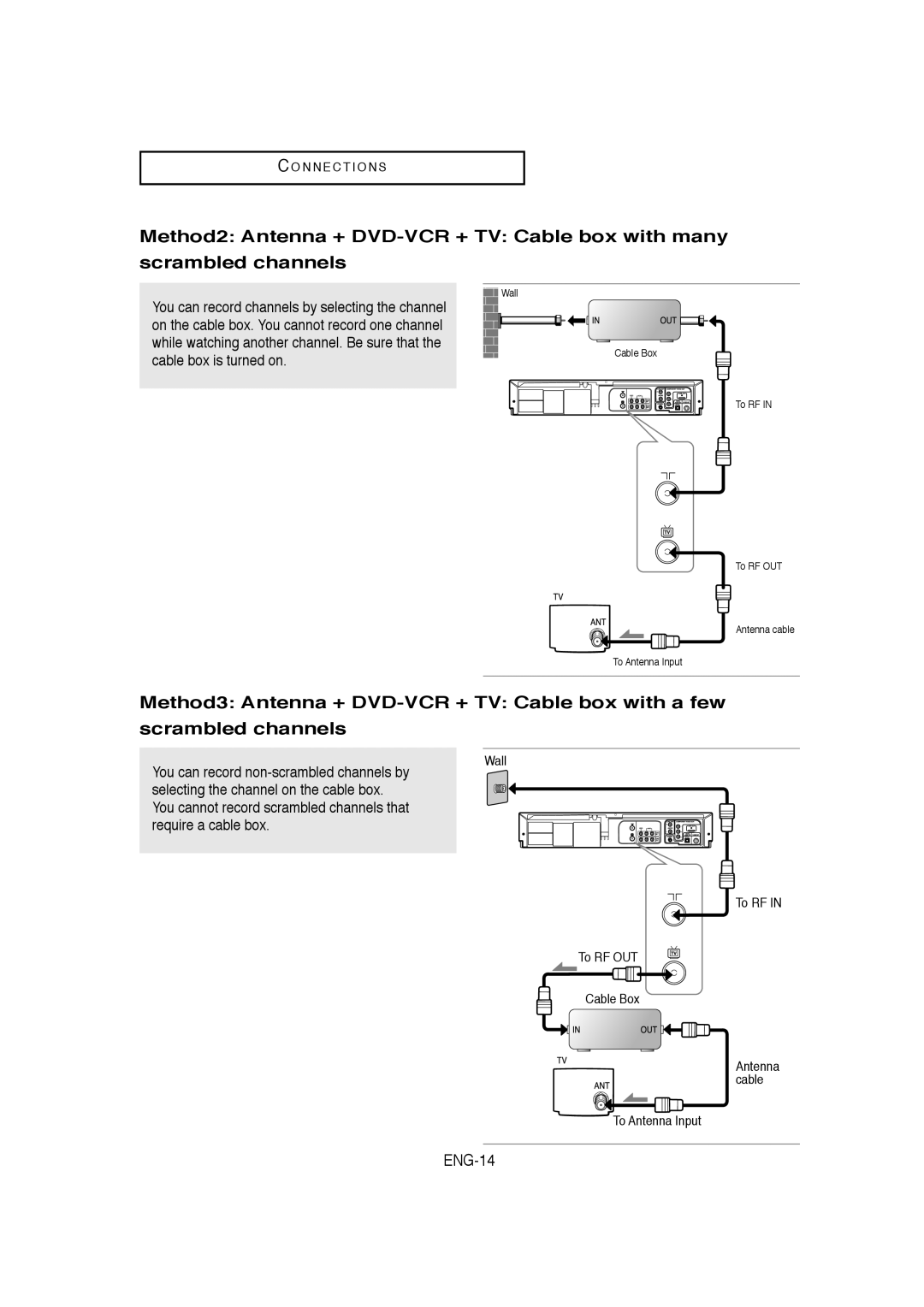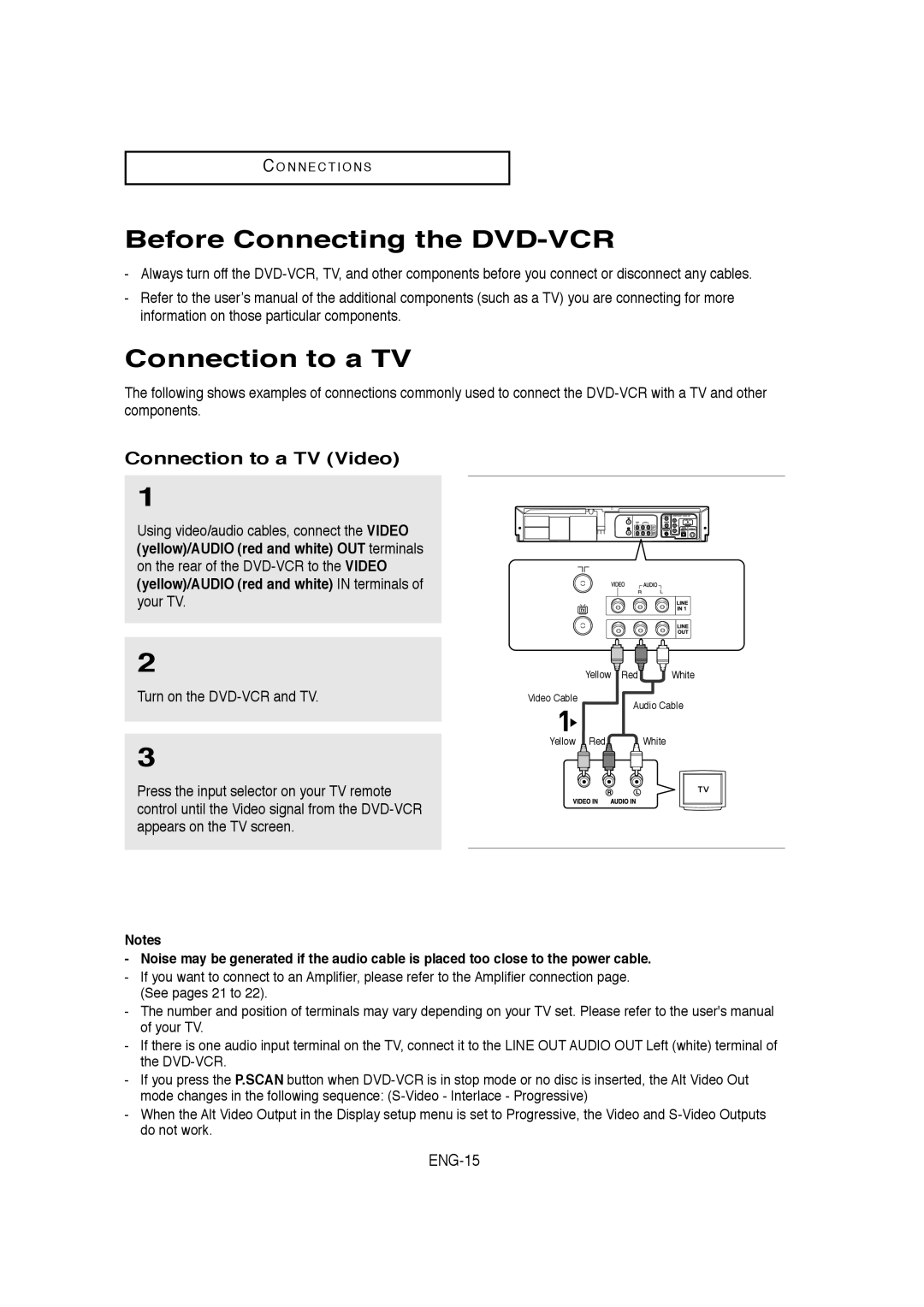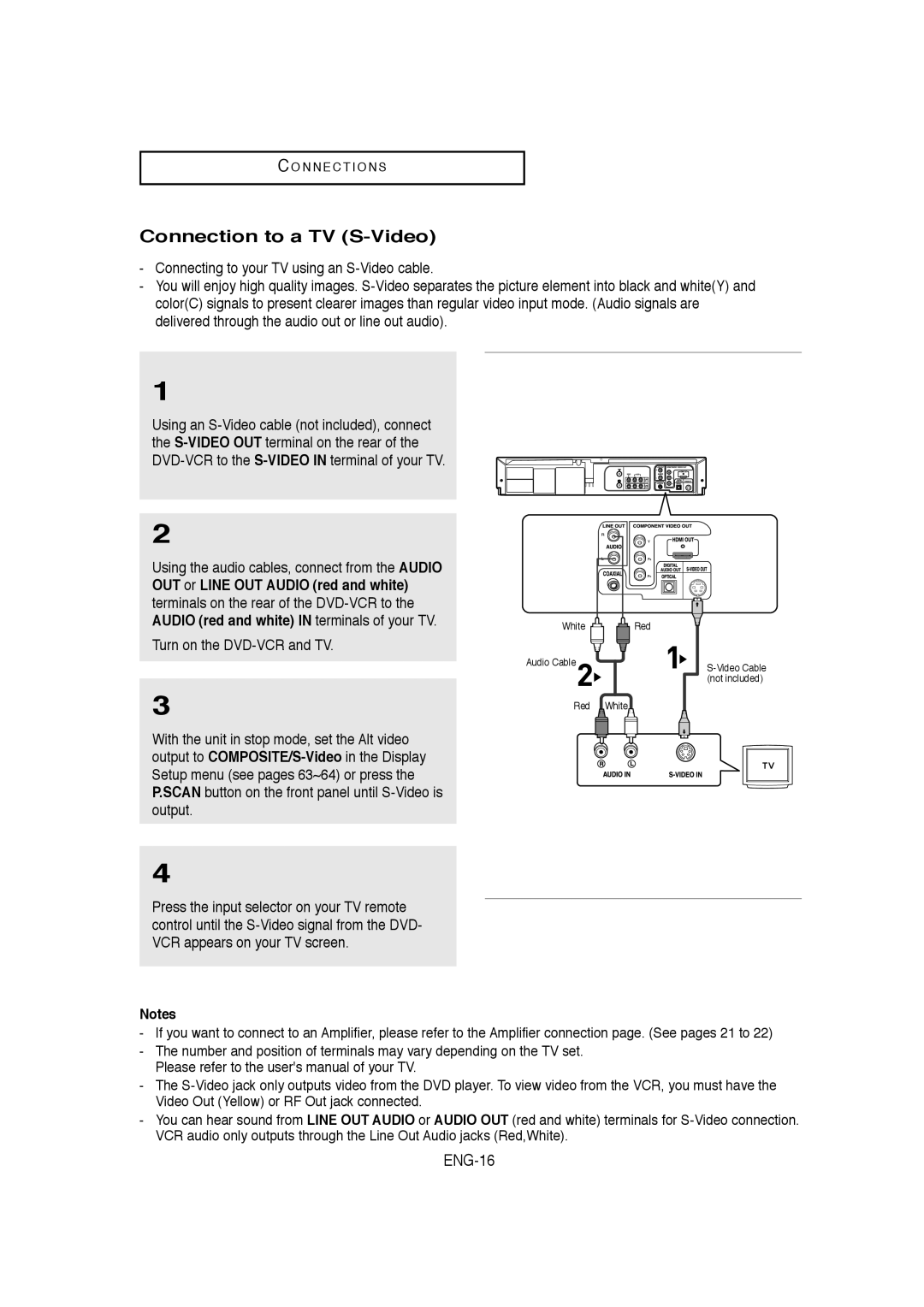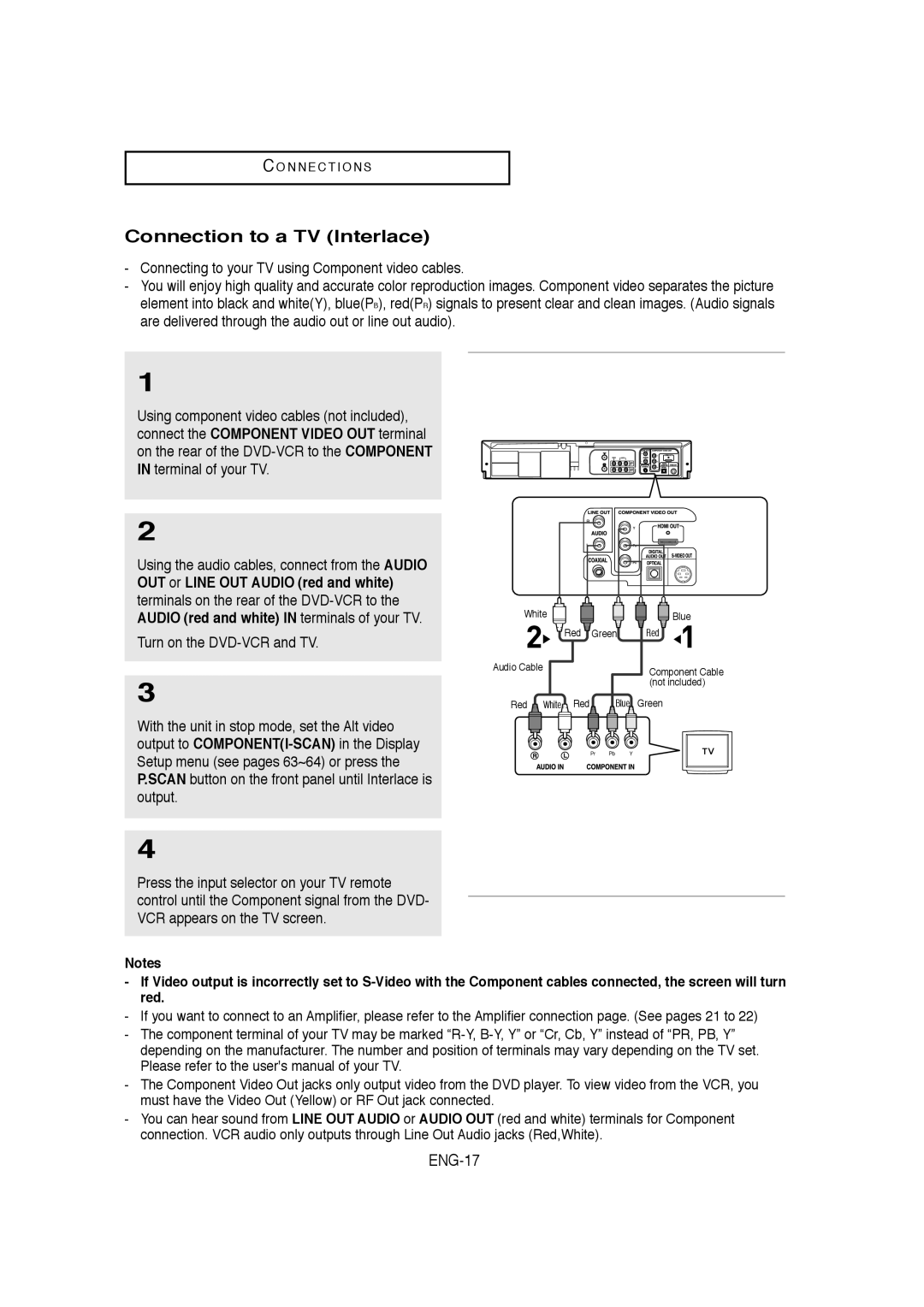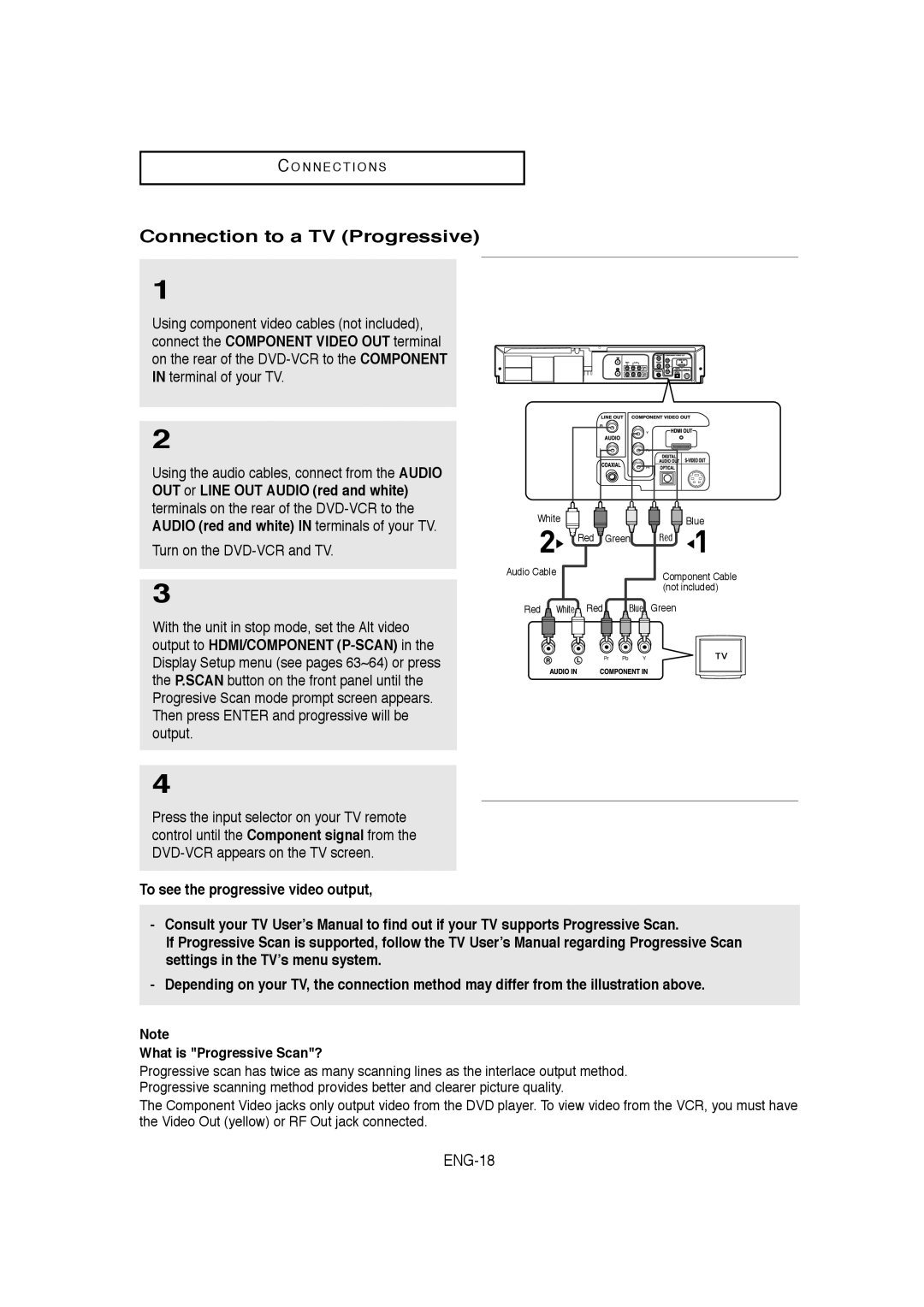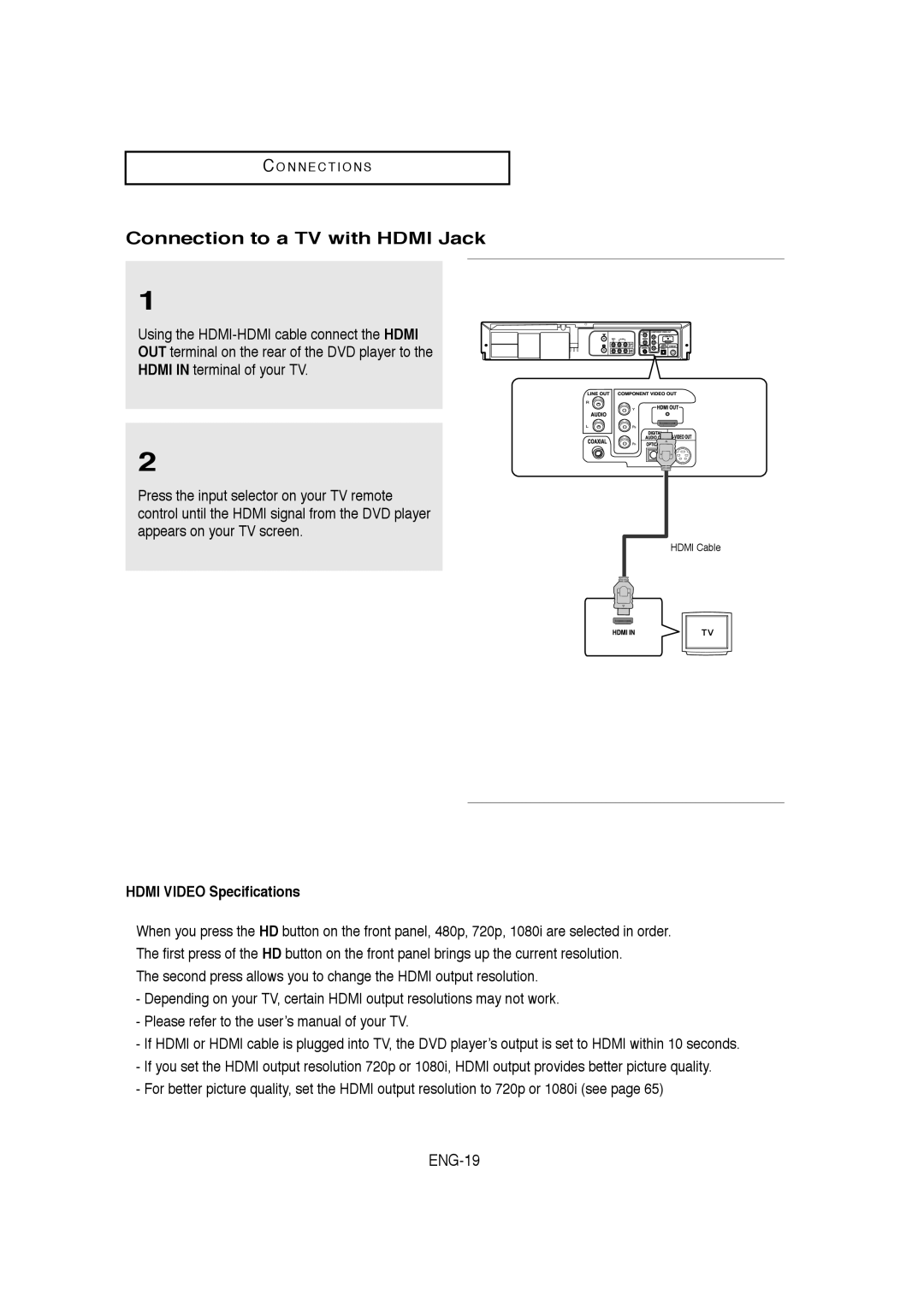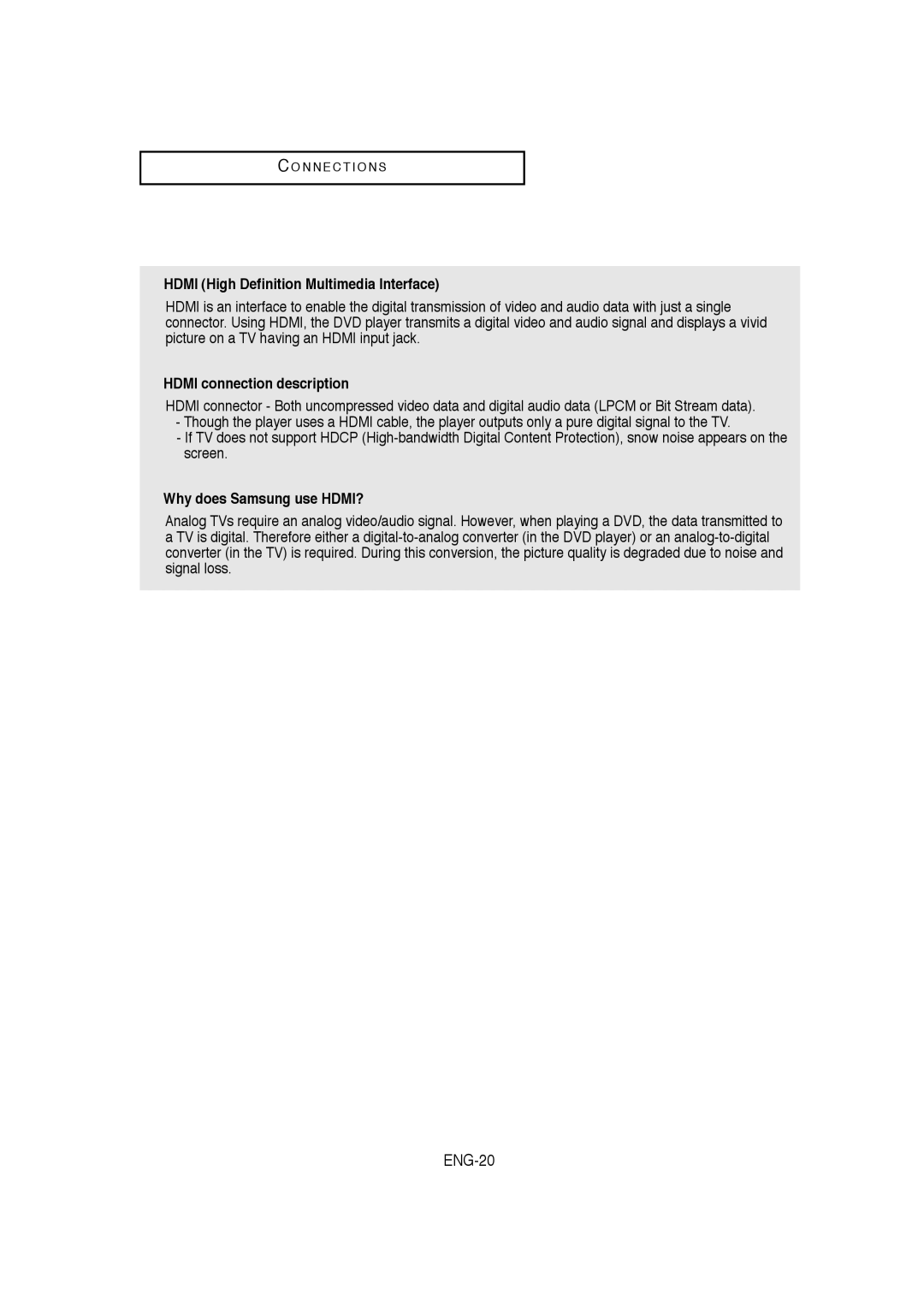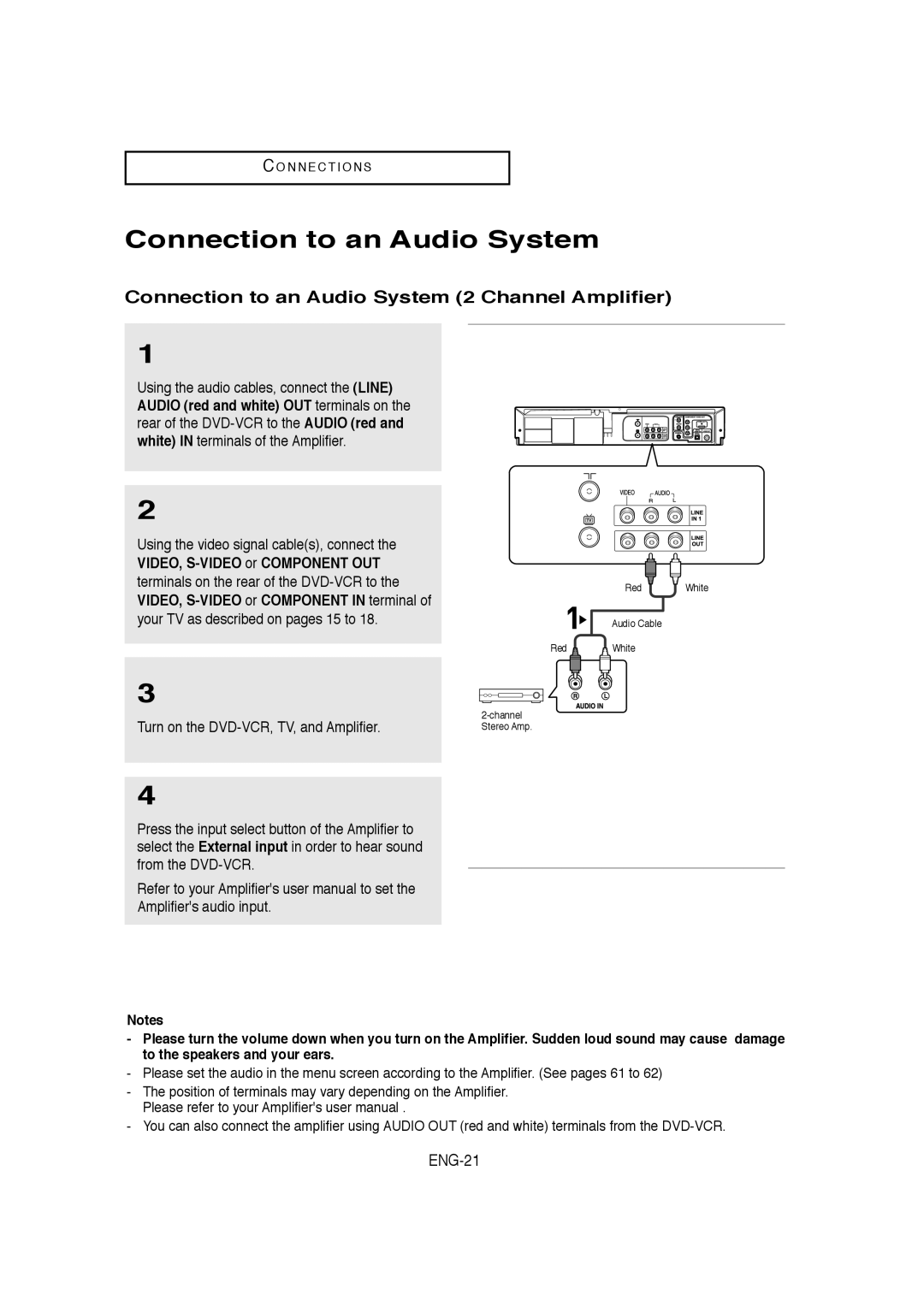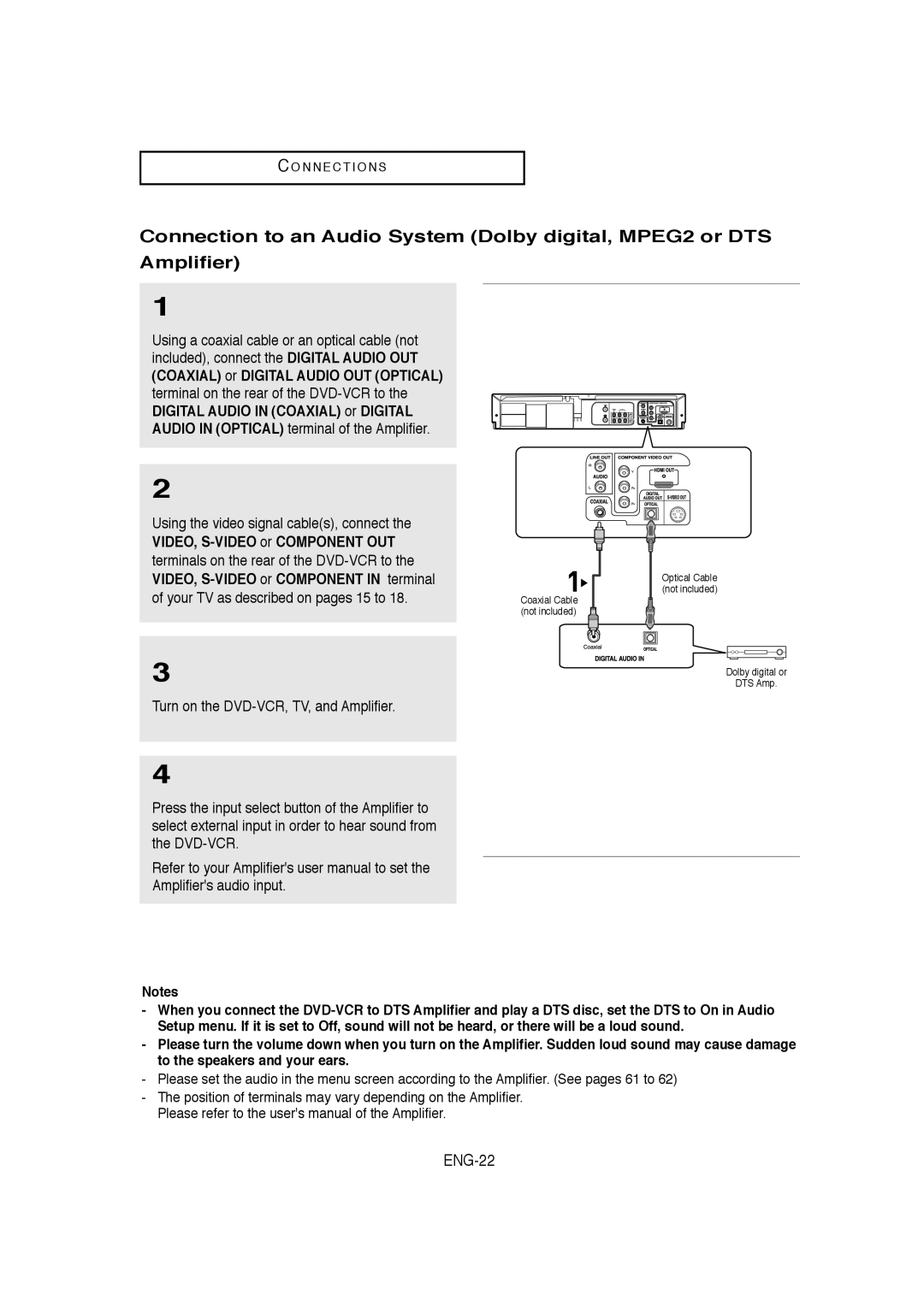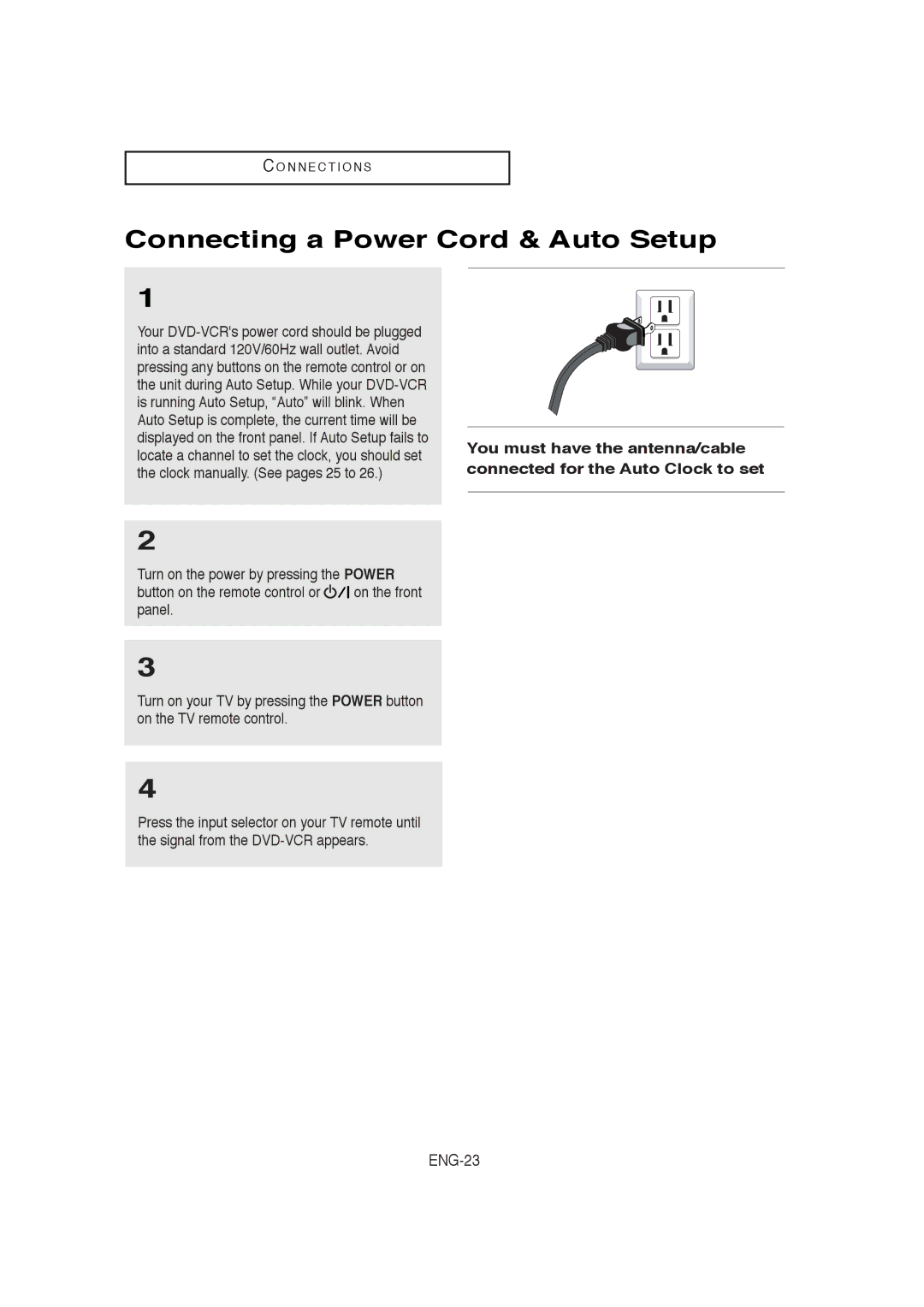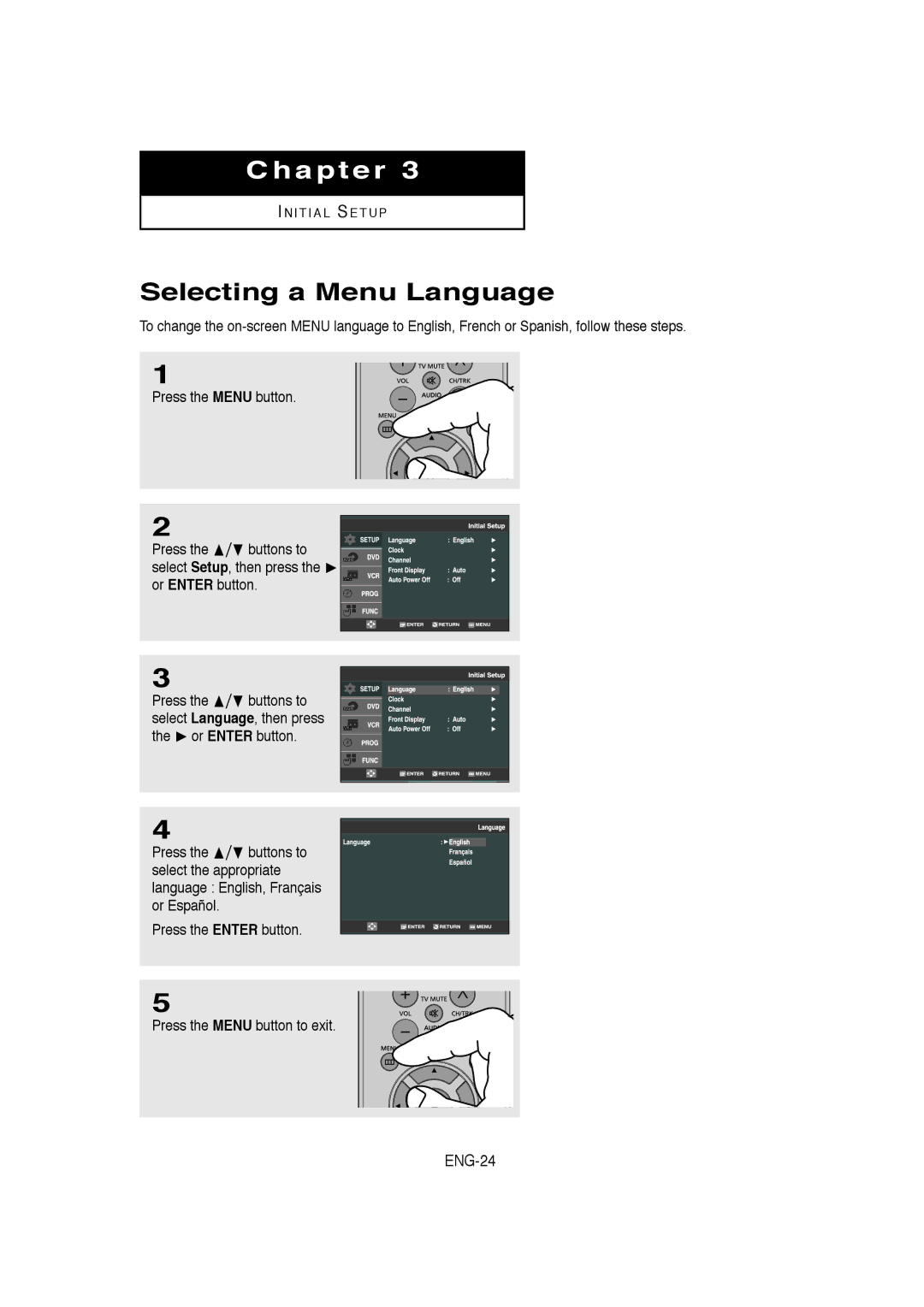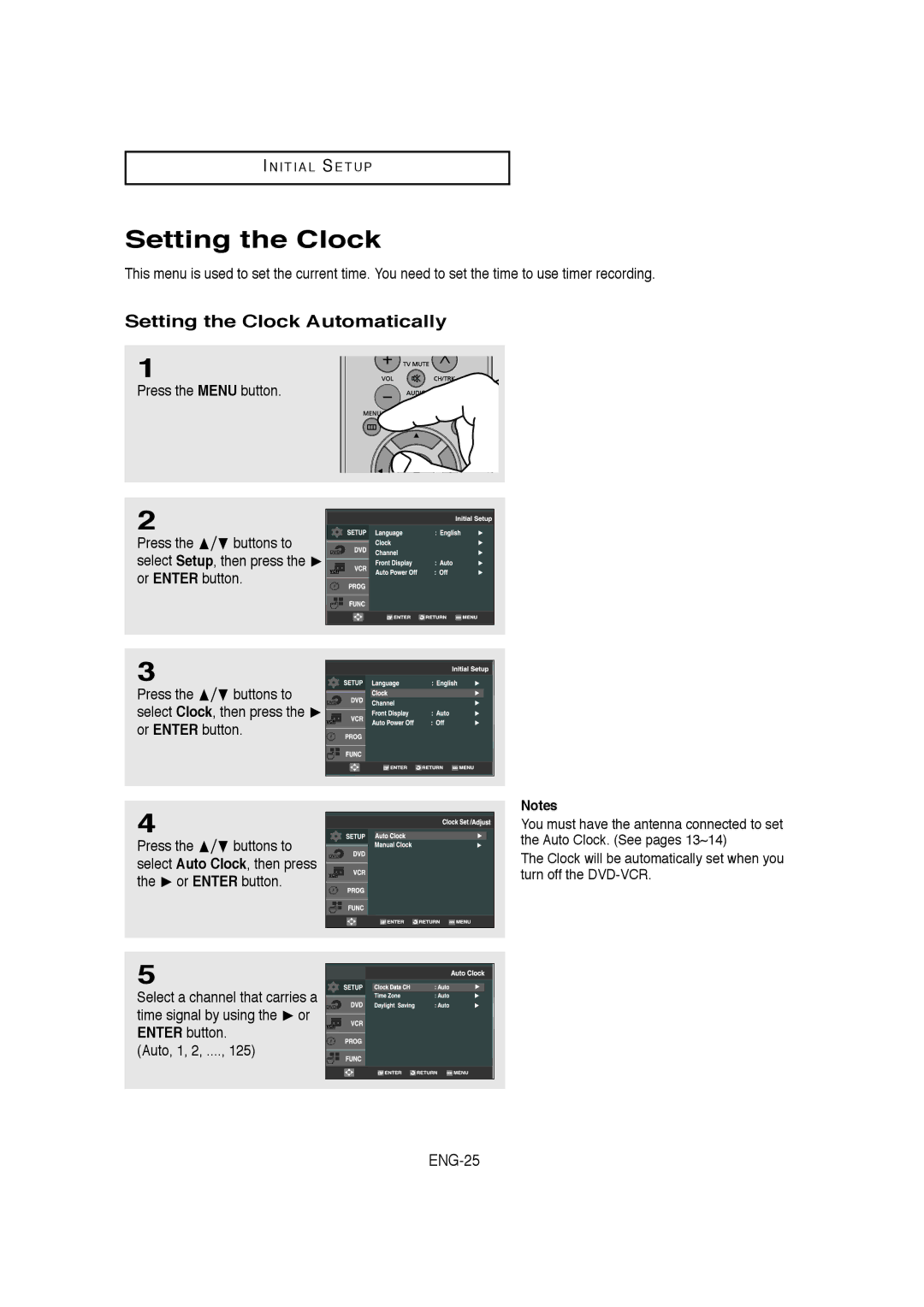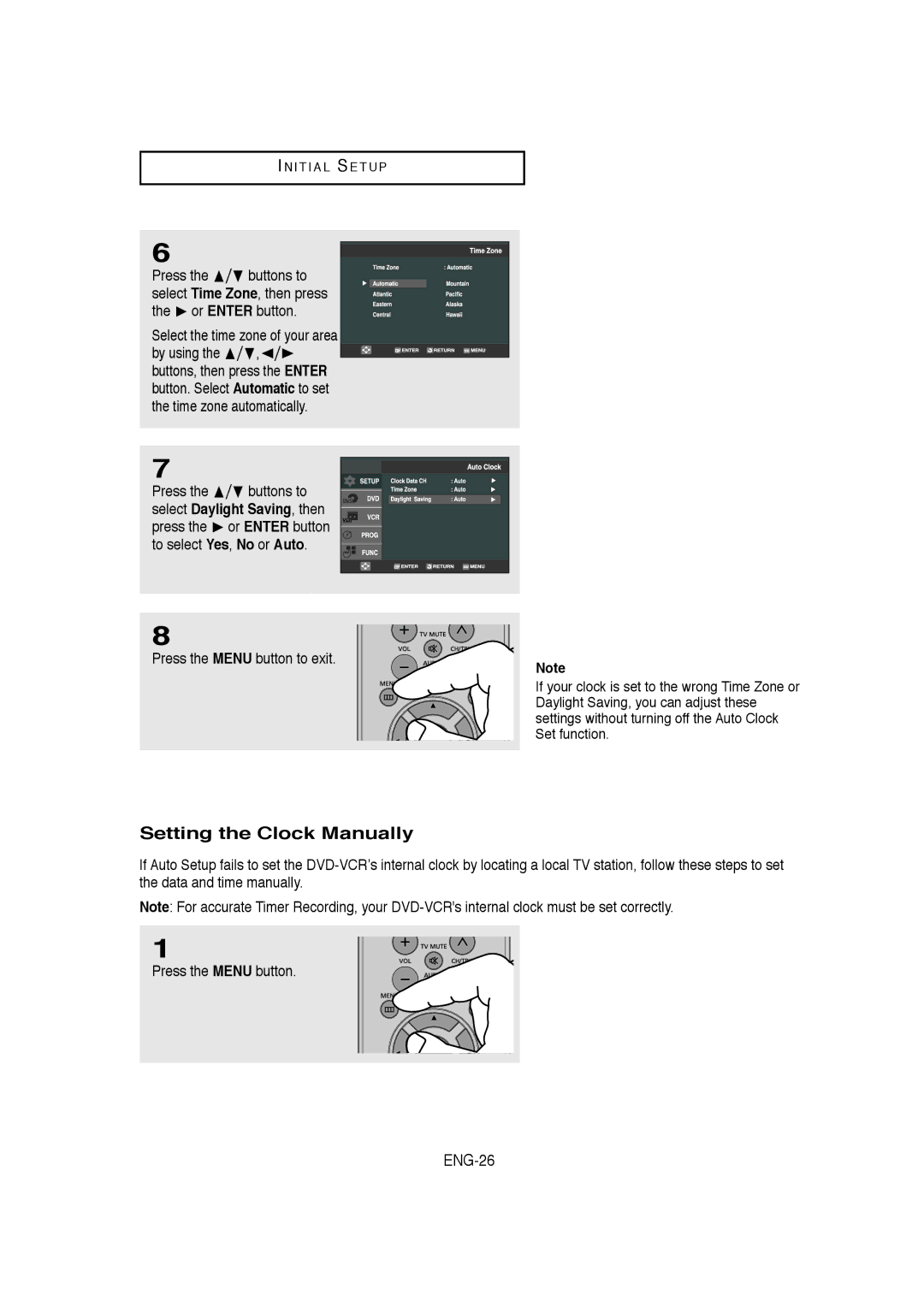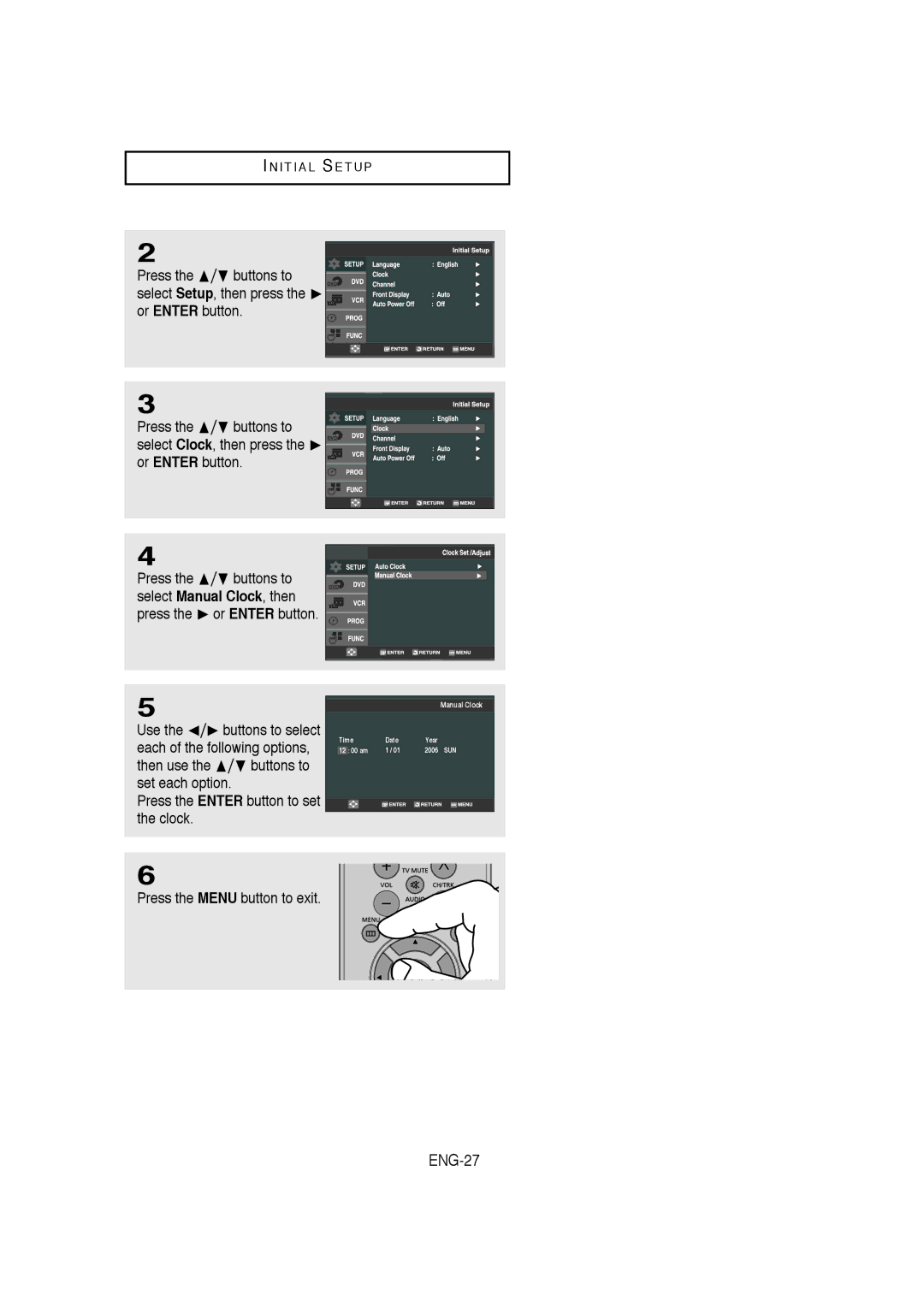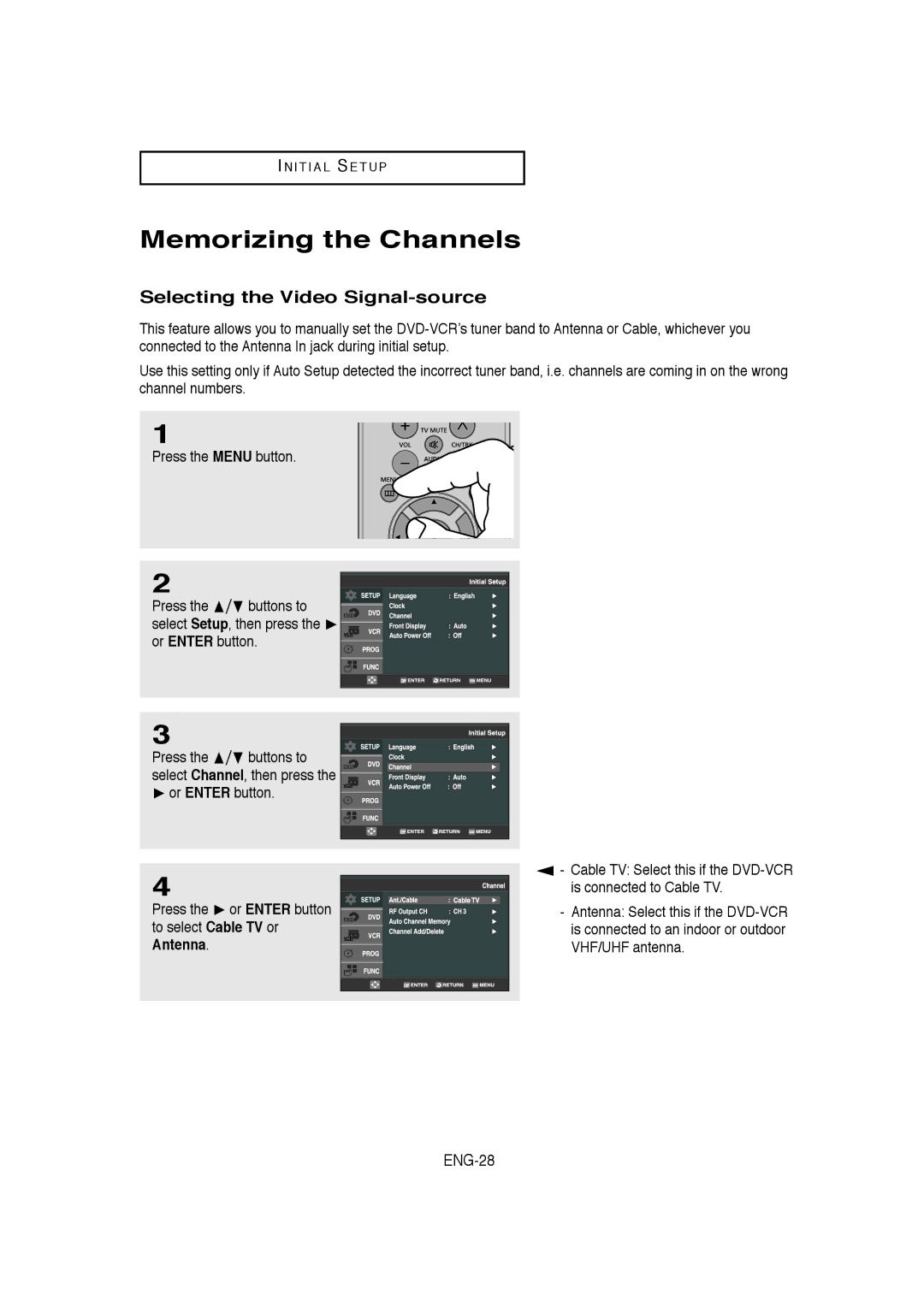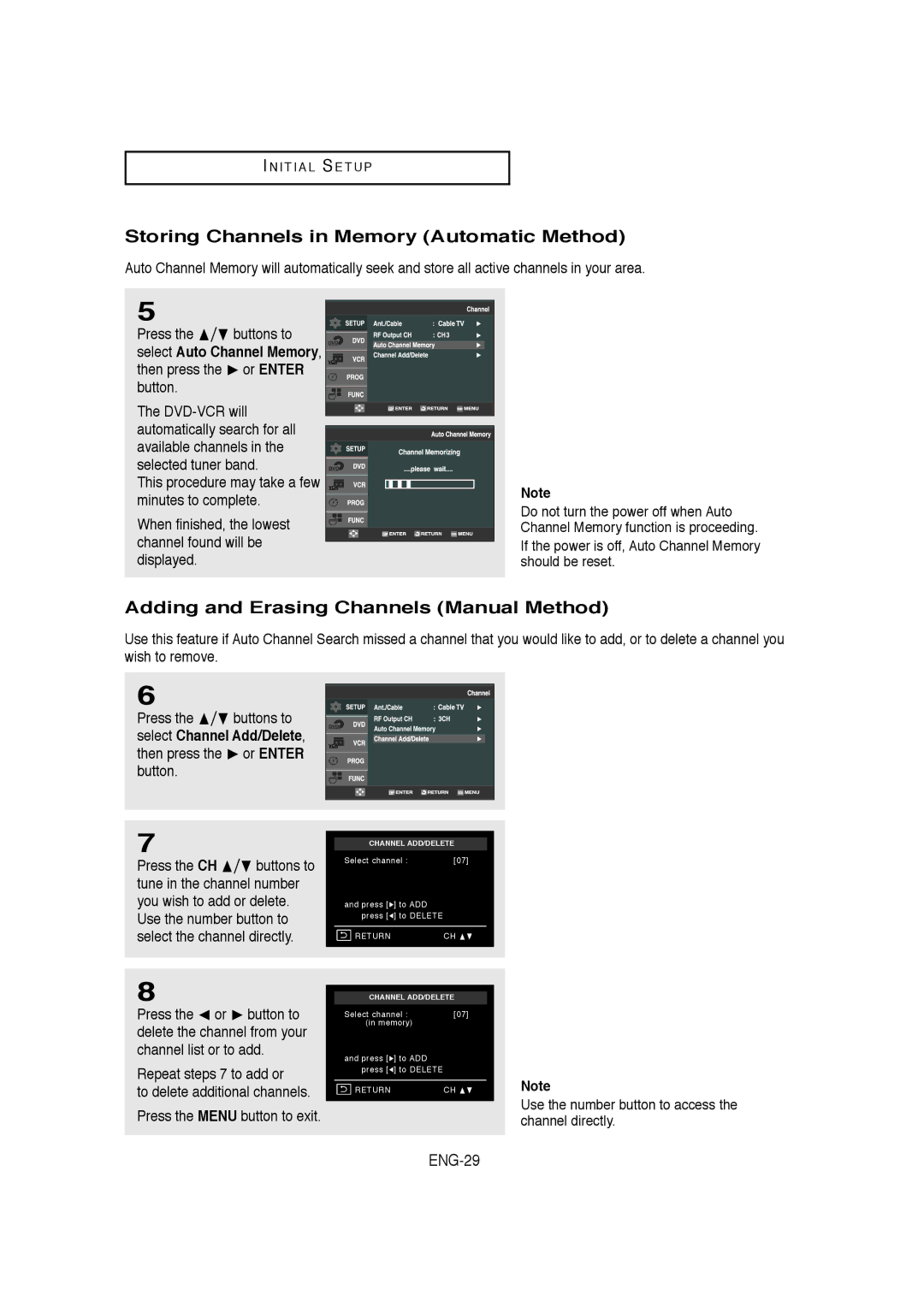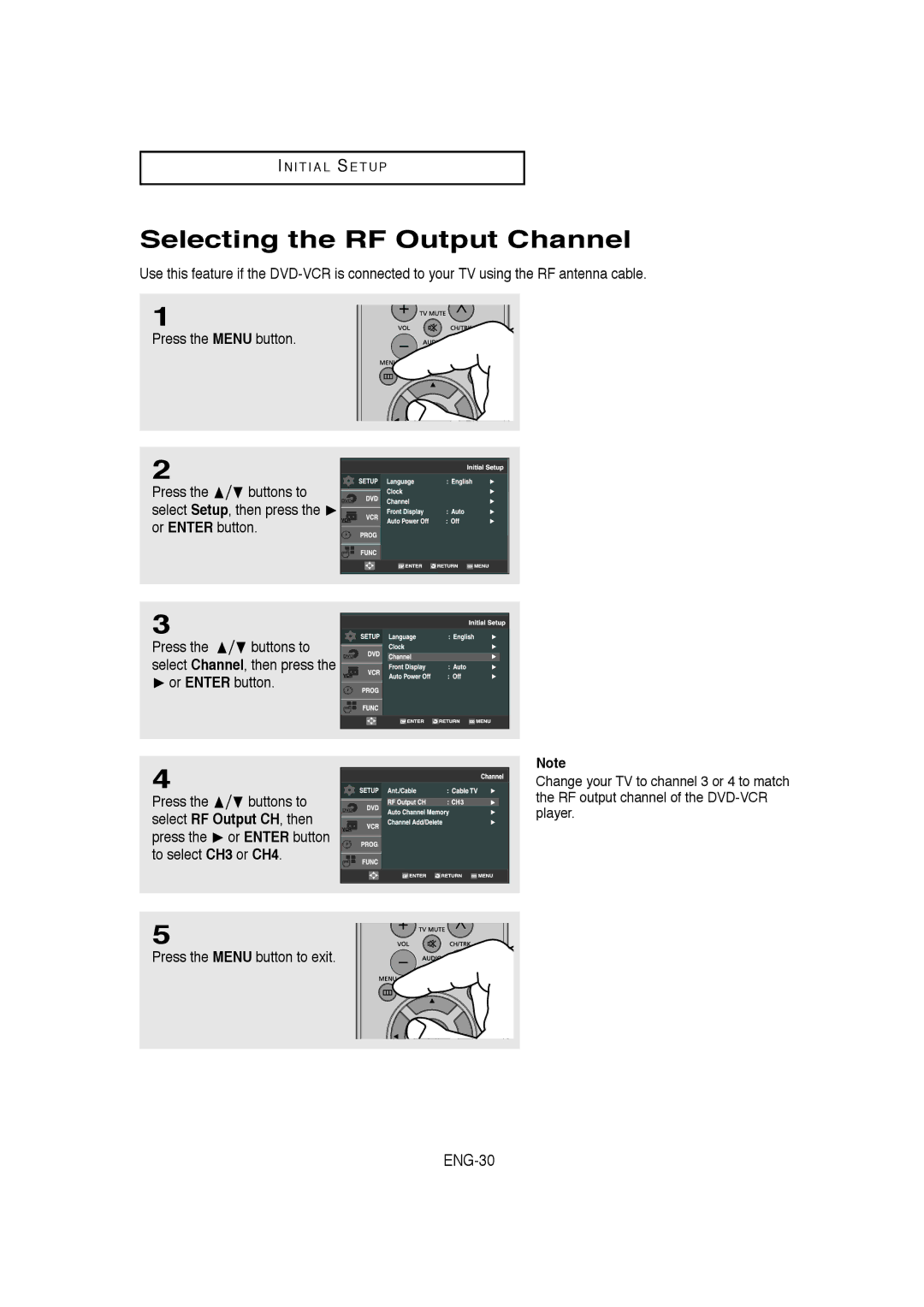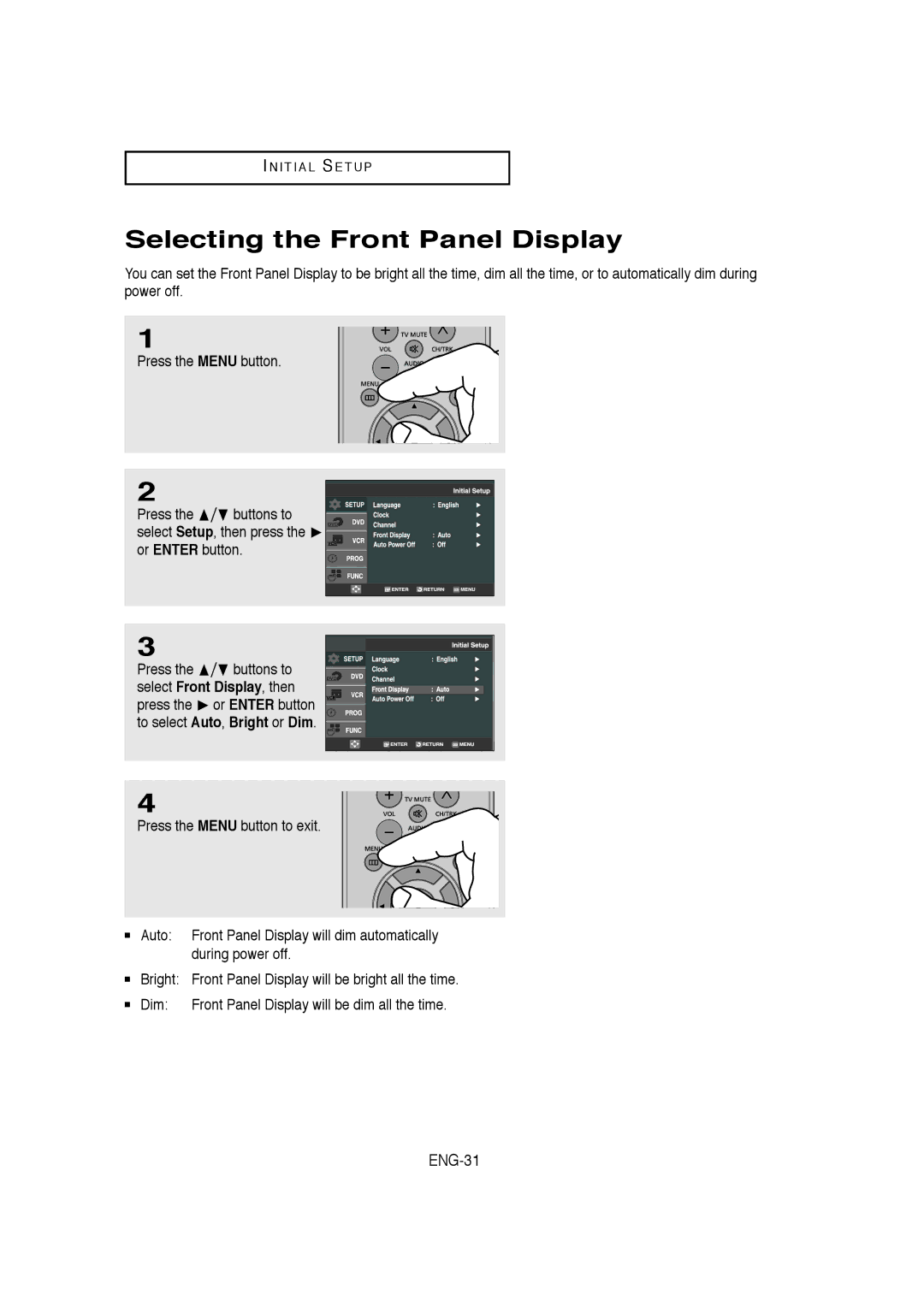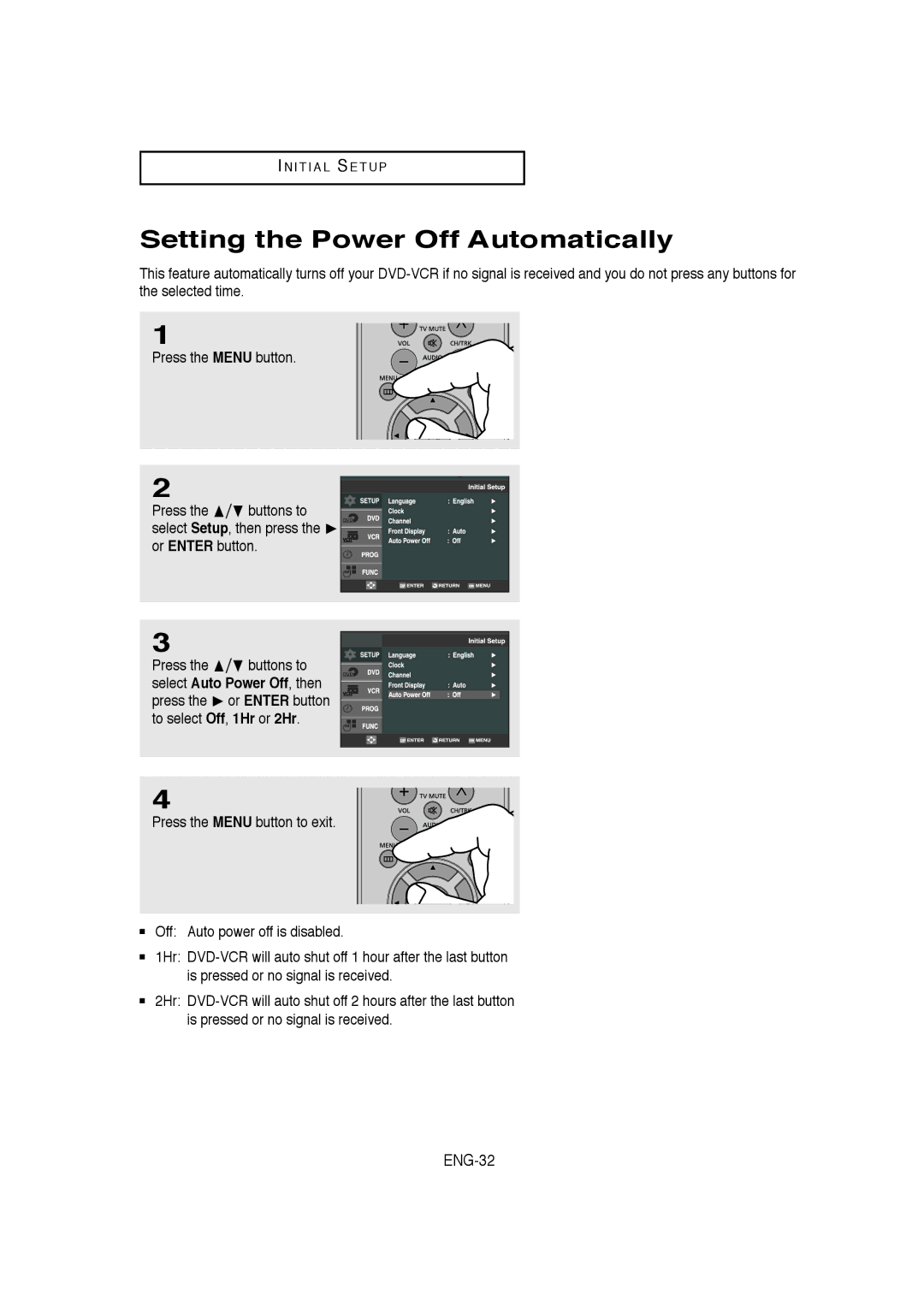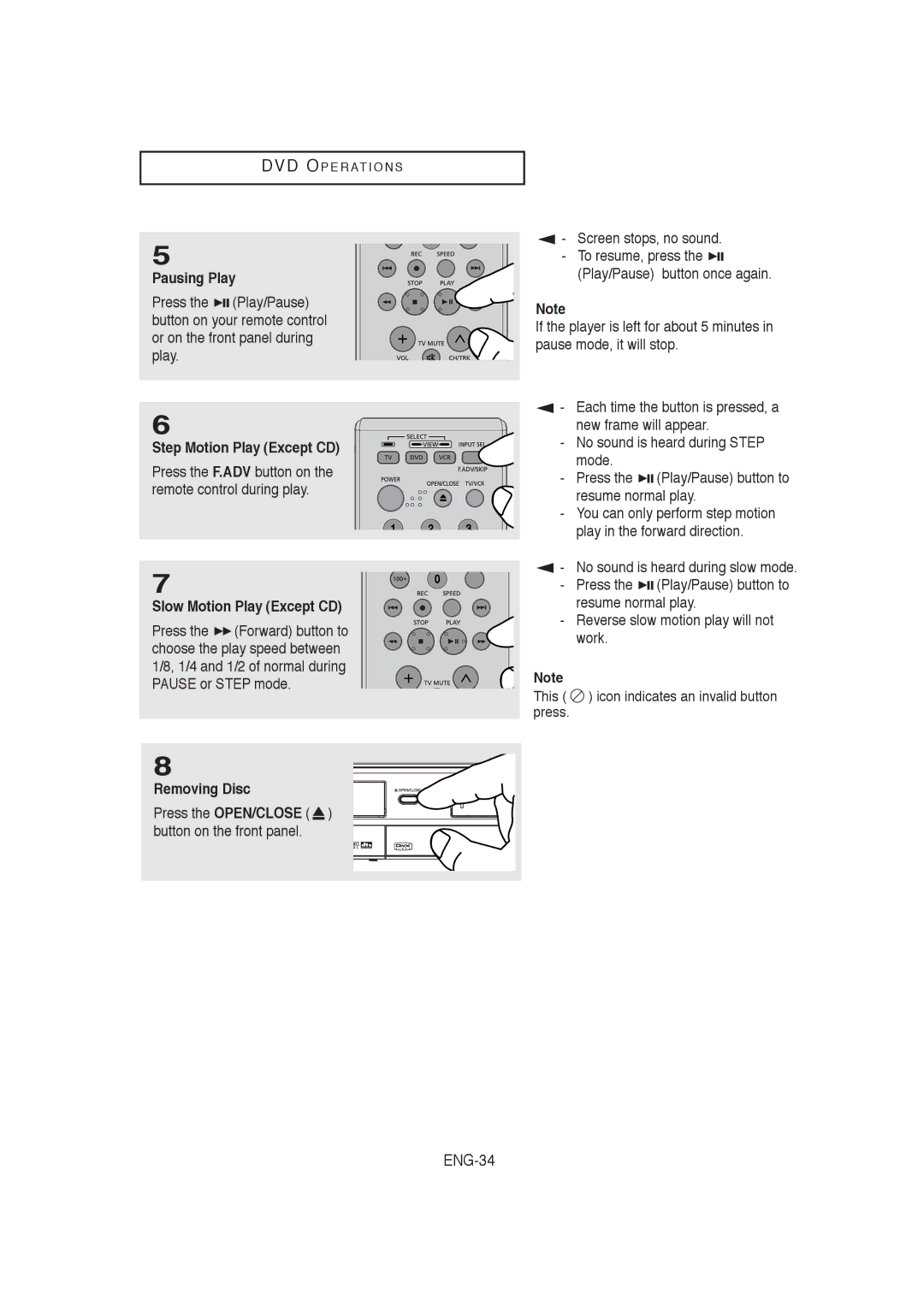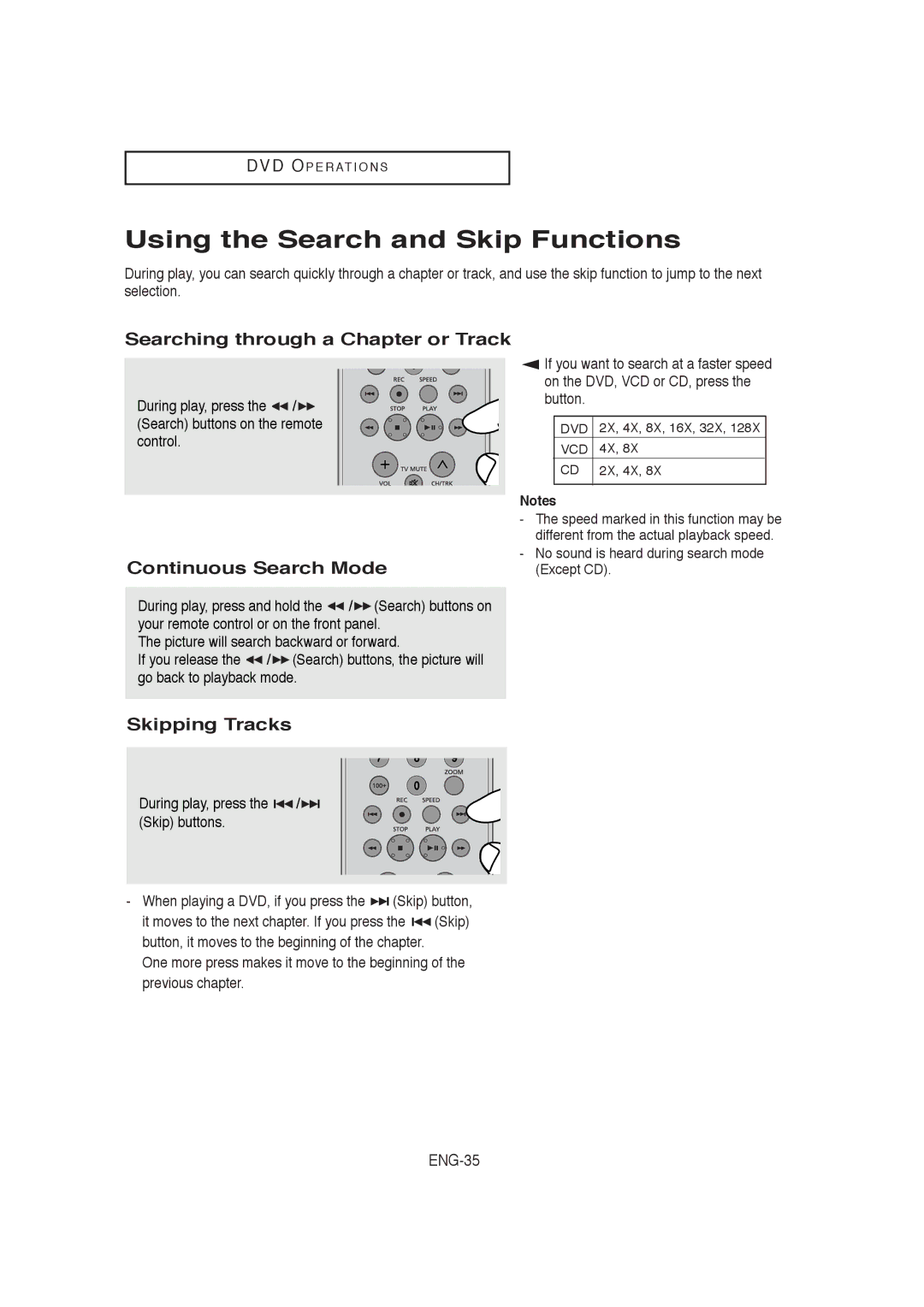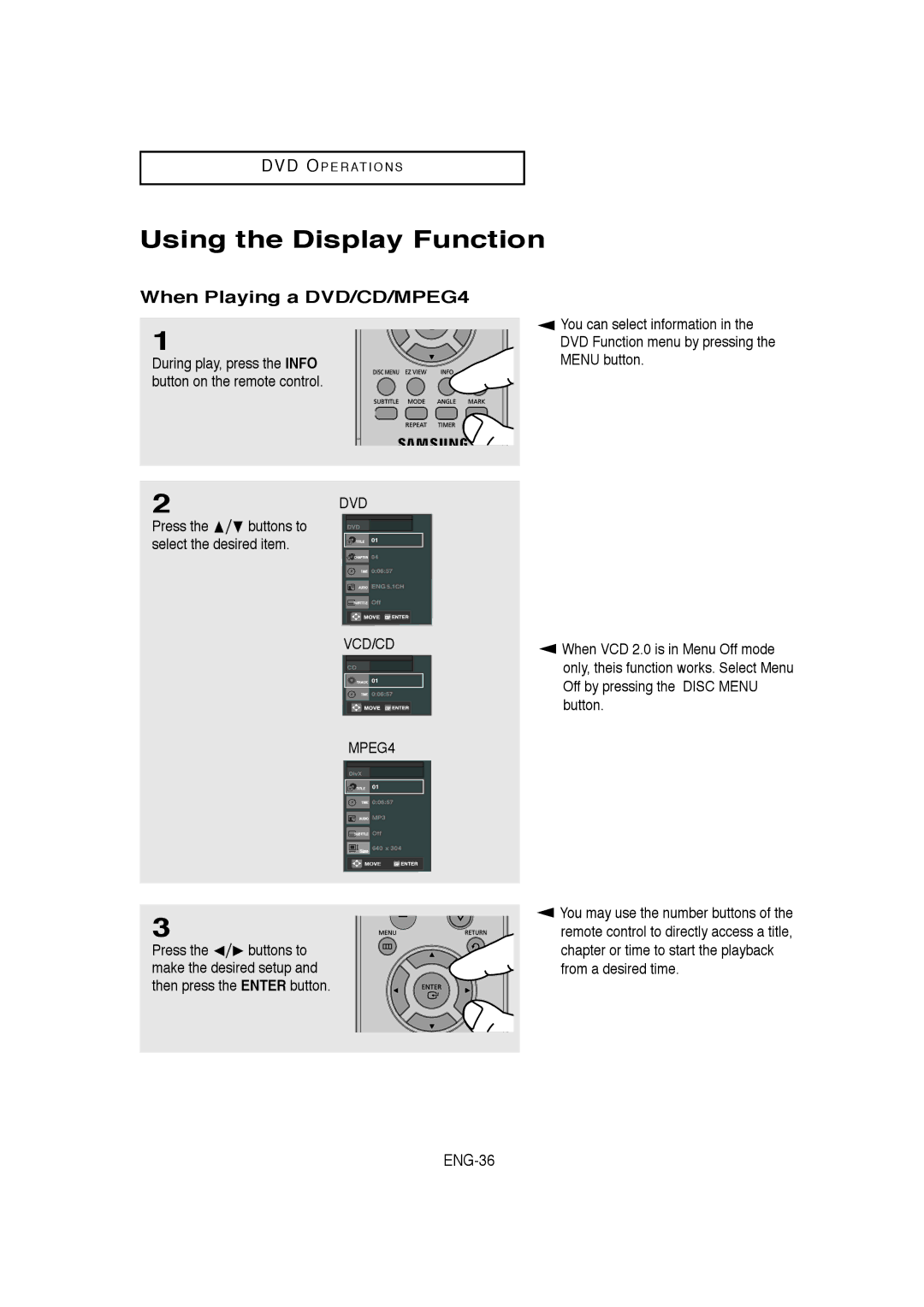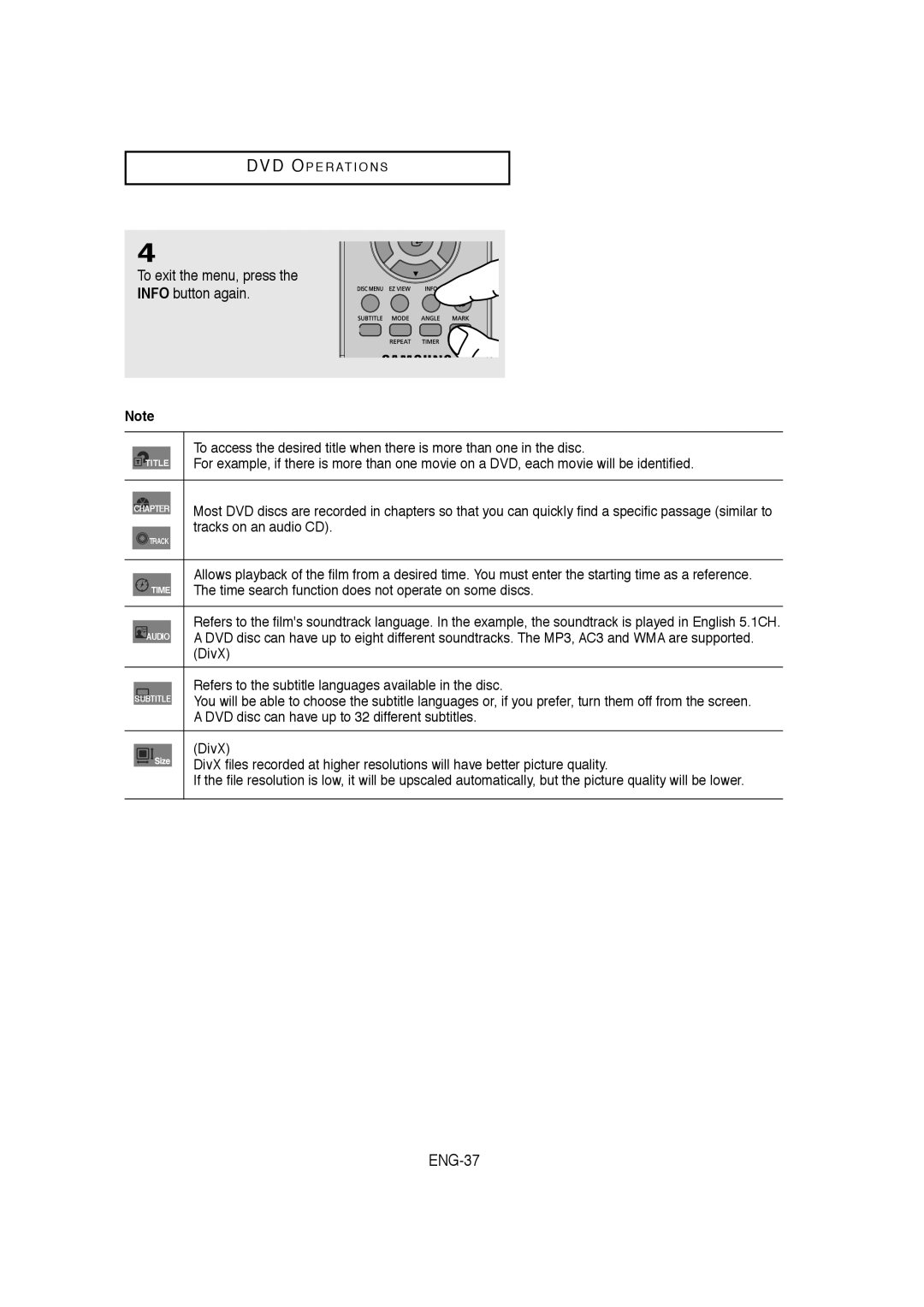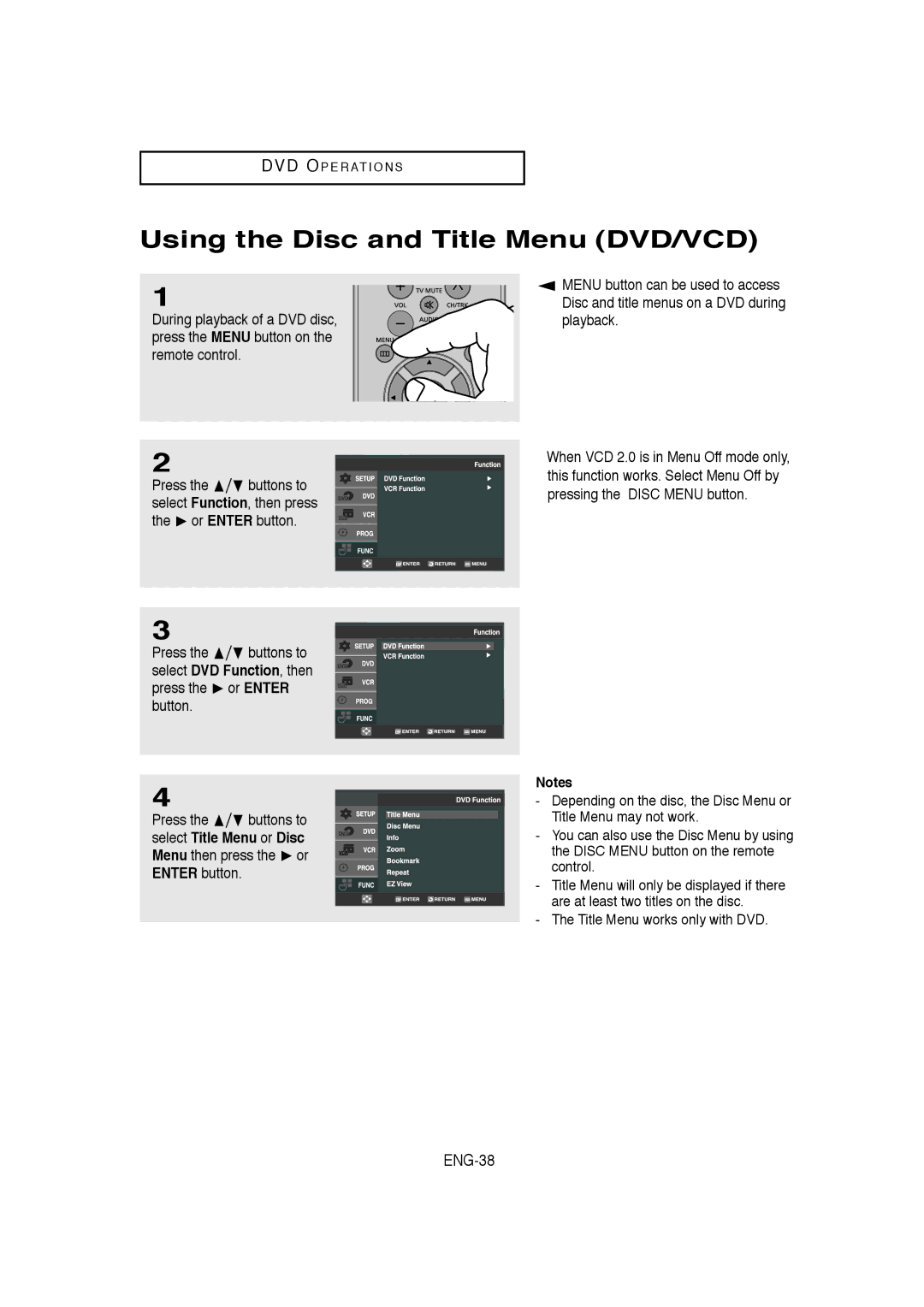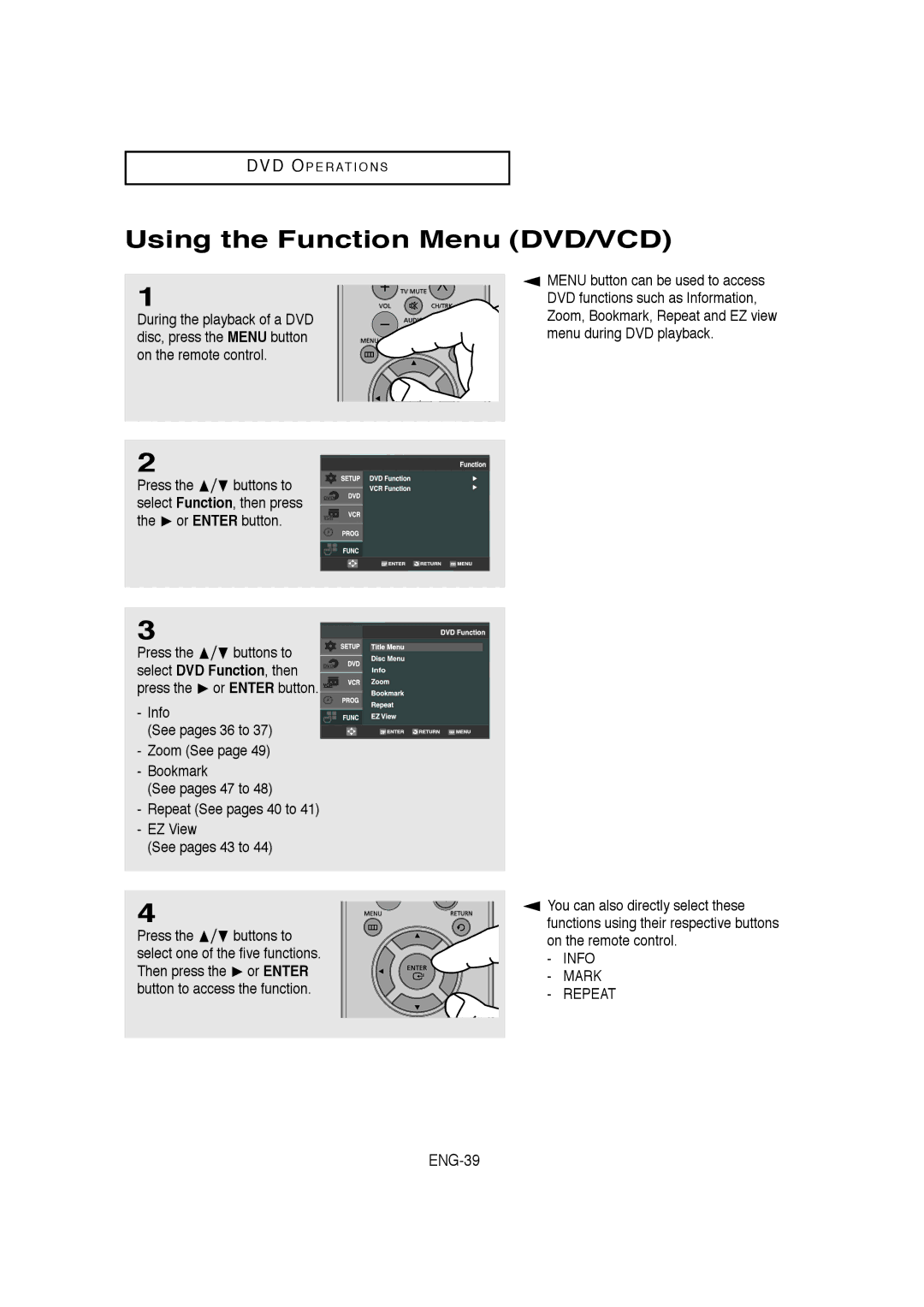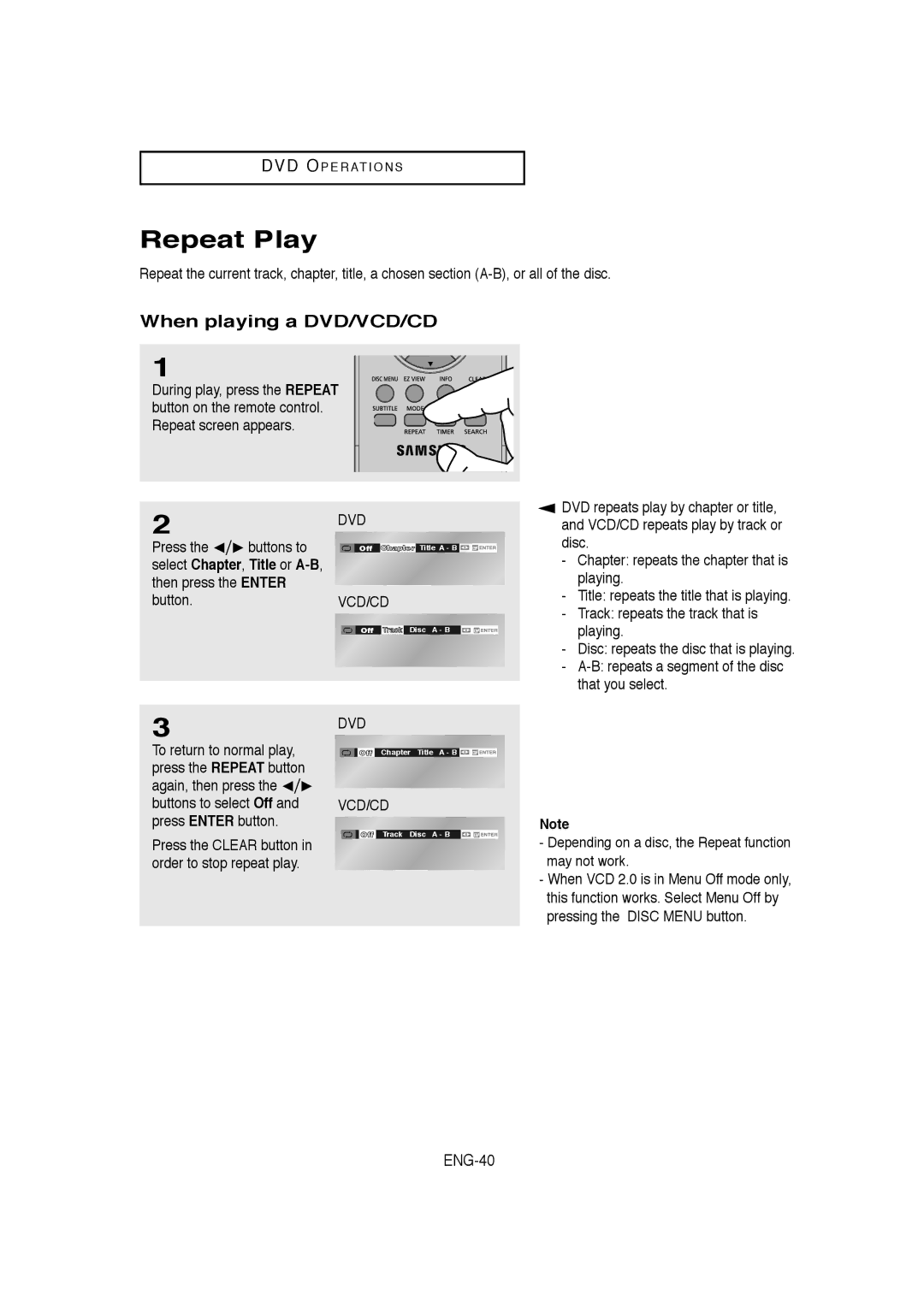C O N N E C T I O N S
Connection to a TV (Interlace)
-Connecting to your TV using Component video cables.
-You will enjoy high quality and accurate color reproduction images. Component video separates the picture element into black and white(Y), blue(PB), red(PR) signals to present clear and clean images. (Audio signals are delivered through the audio out or line out audio).
1
Using component video cables (not included), connect the COMPONENT VIDEO OUT terminal on the rear of the
2
Using the audio cables, connect from the AUDIO OUT or LINE OUT AUDIO (red and white) terminals on the rear of the
Turn on the
3
With the unit in stop mode, set the Alt video output to
White |
| Blue |
Red | Green | Red |
Audio Cable |
| Component Cable |
|
| |
|
| (not included) |
Red White Red | Blue | Green |
4
Press the input selector on your TV remote control until the Component signal from the DVD- VCR appears on the TV screen.
Notes
-If Video output is incorrectly set to
-If you want to connect to an Amplifier, please refer to the Amplifier connection page. (See pages 21 to 22)
-The component terminal of your TV may be marked
-The Component Video Out jacks only output video from the DVD player. To view video from the VCR, you must have the Video Out (Yellow) or RF Out jack connected.
-You can hear sound from LINE OUT AUDIO or AUDIO OUT (red and white) terminals for Component connection. VCR audio only outputs through Line Out Audio jacks (Red,White).