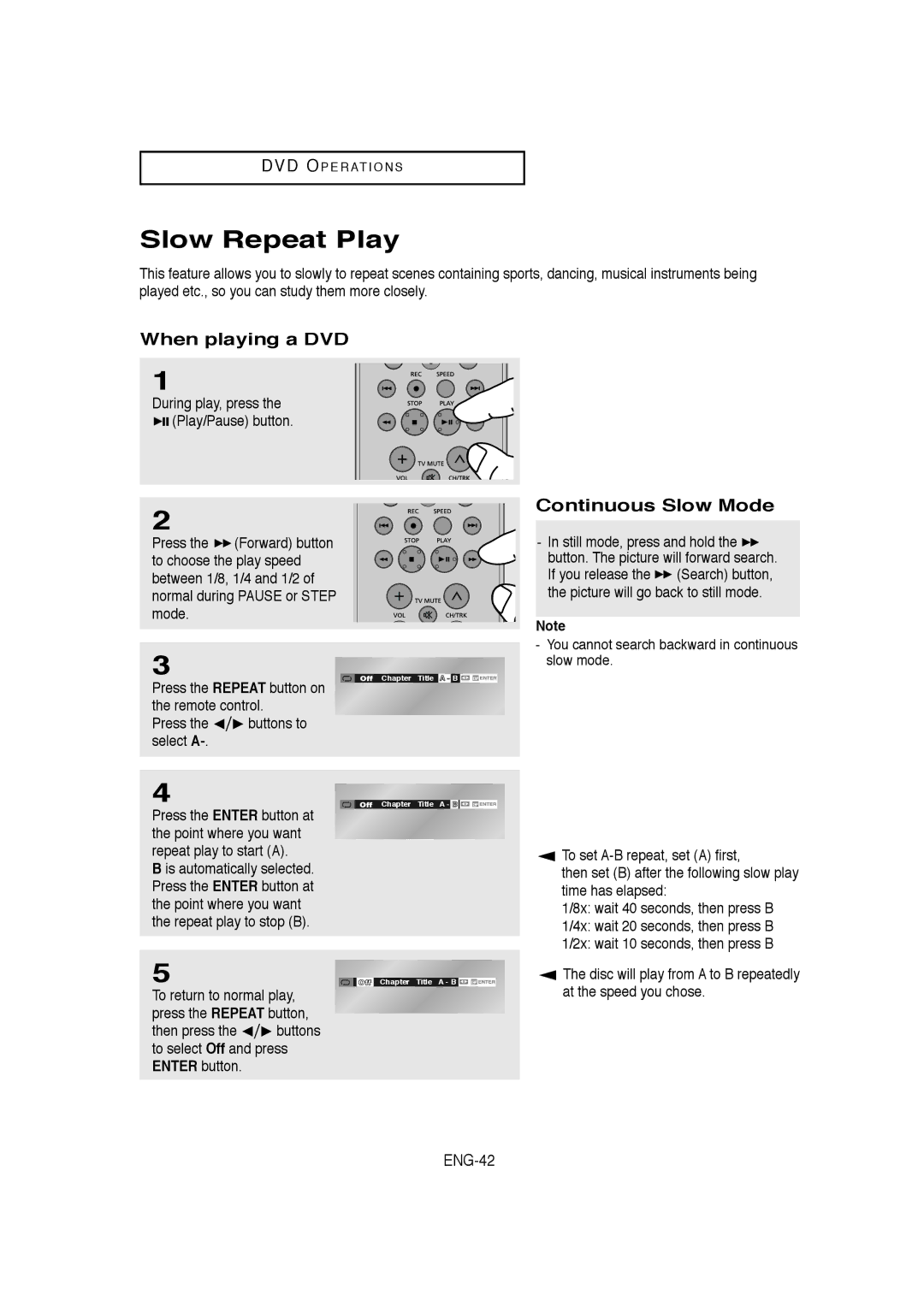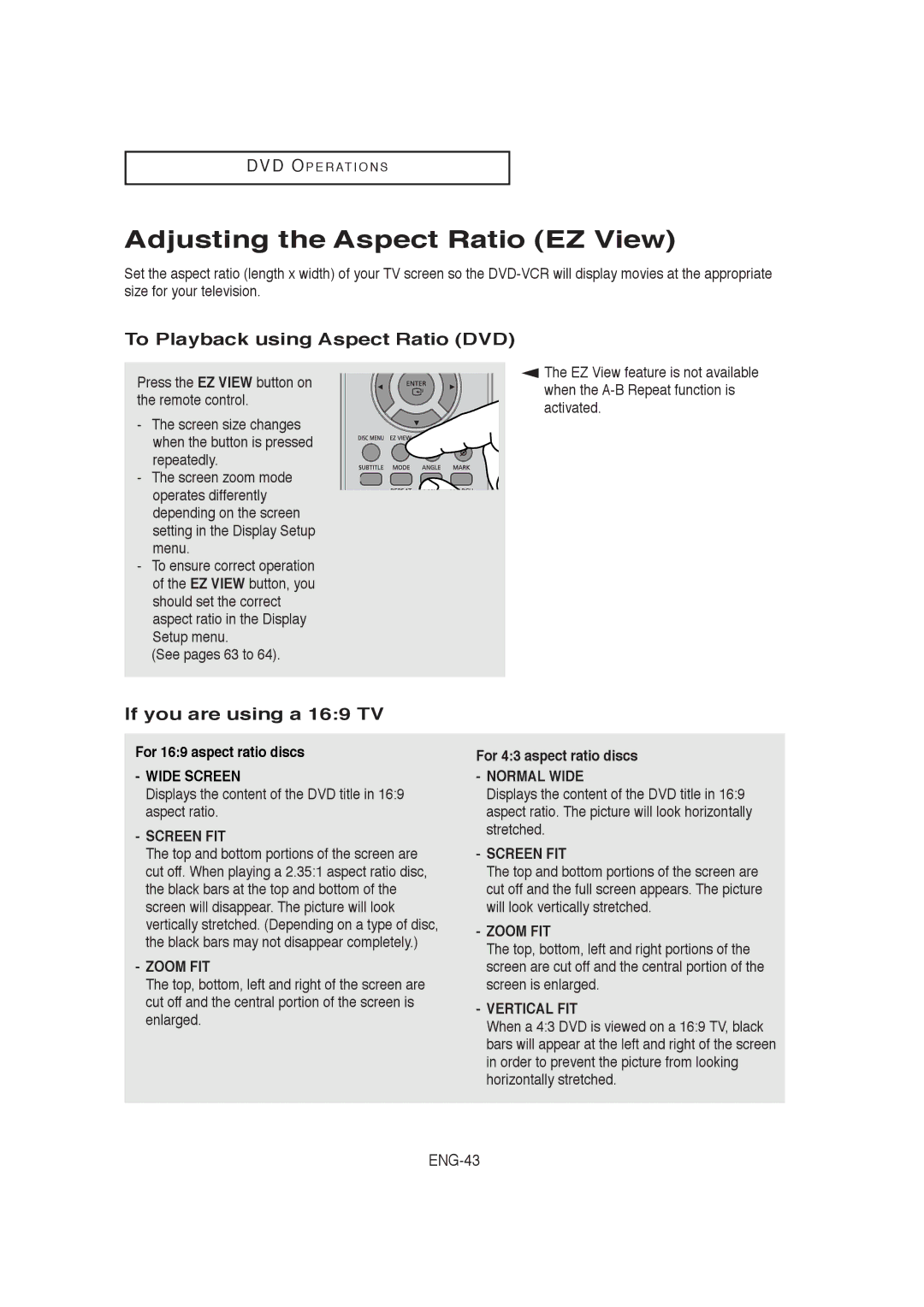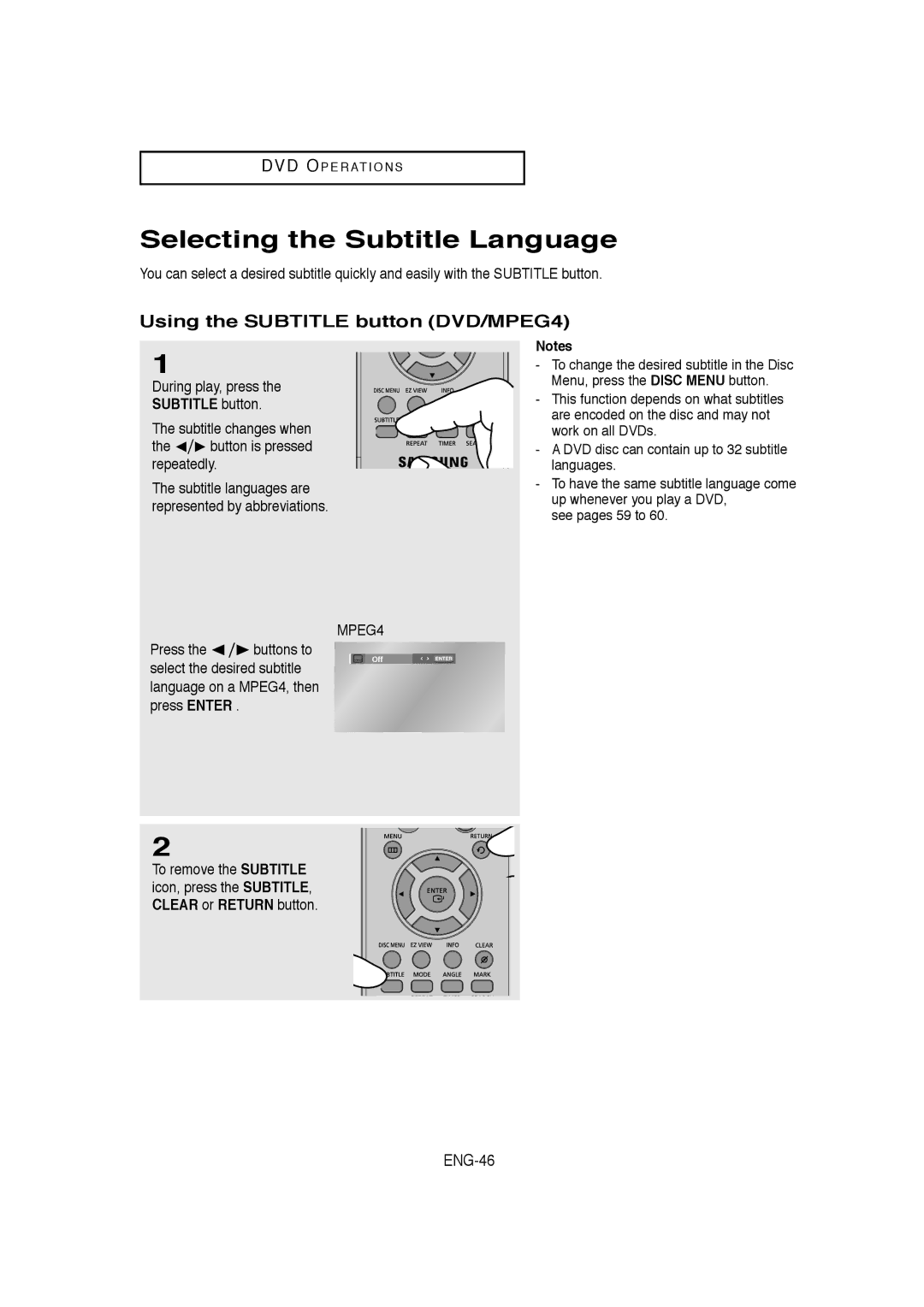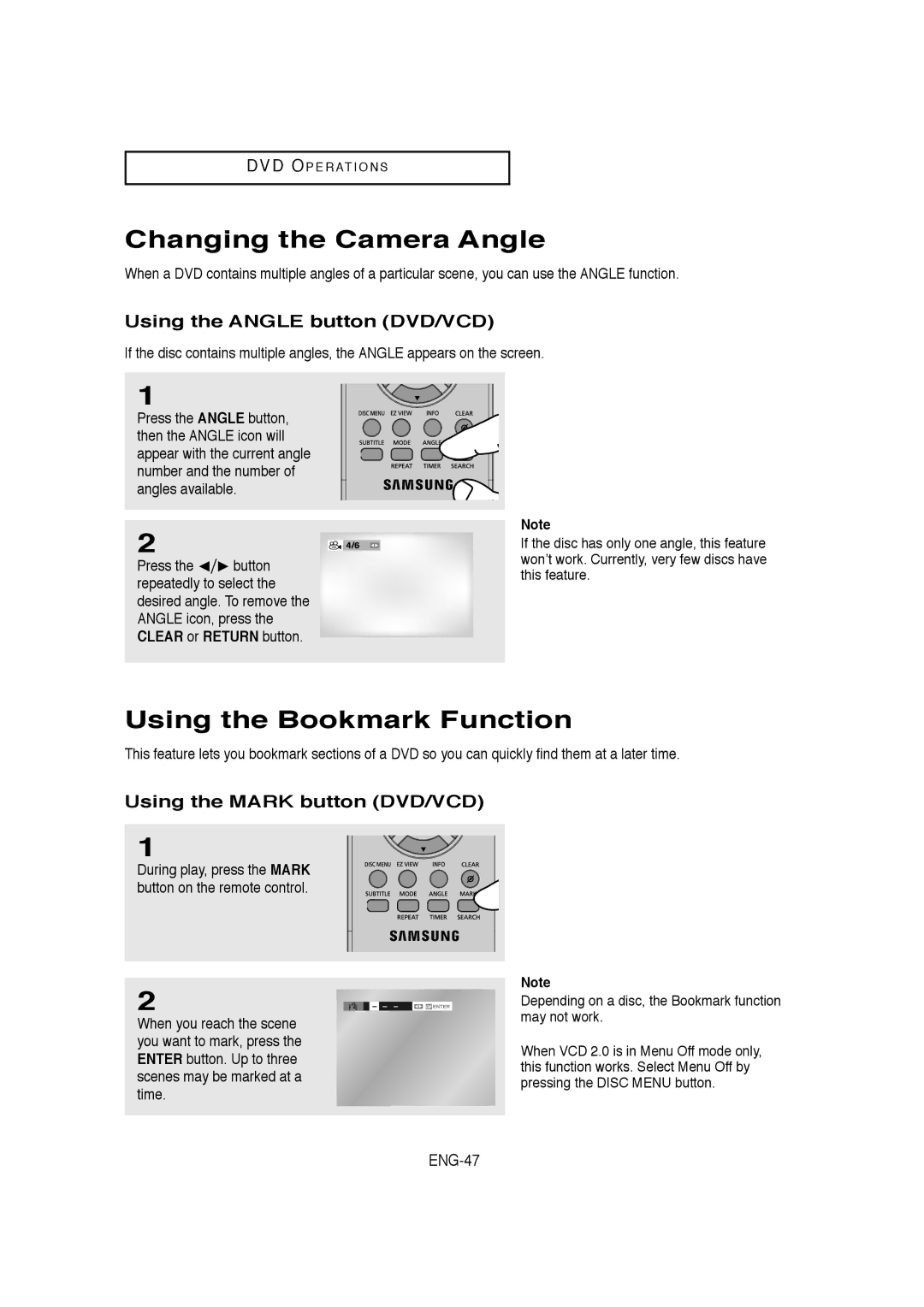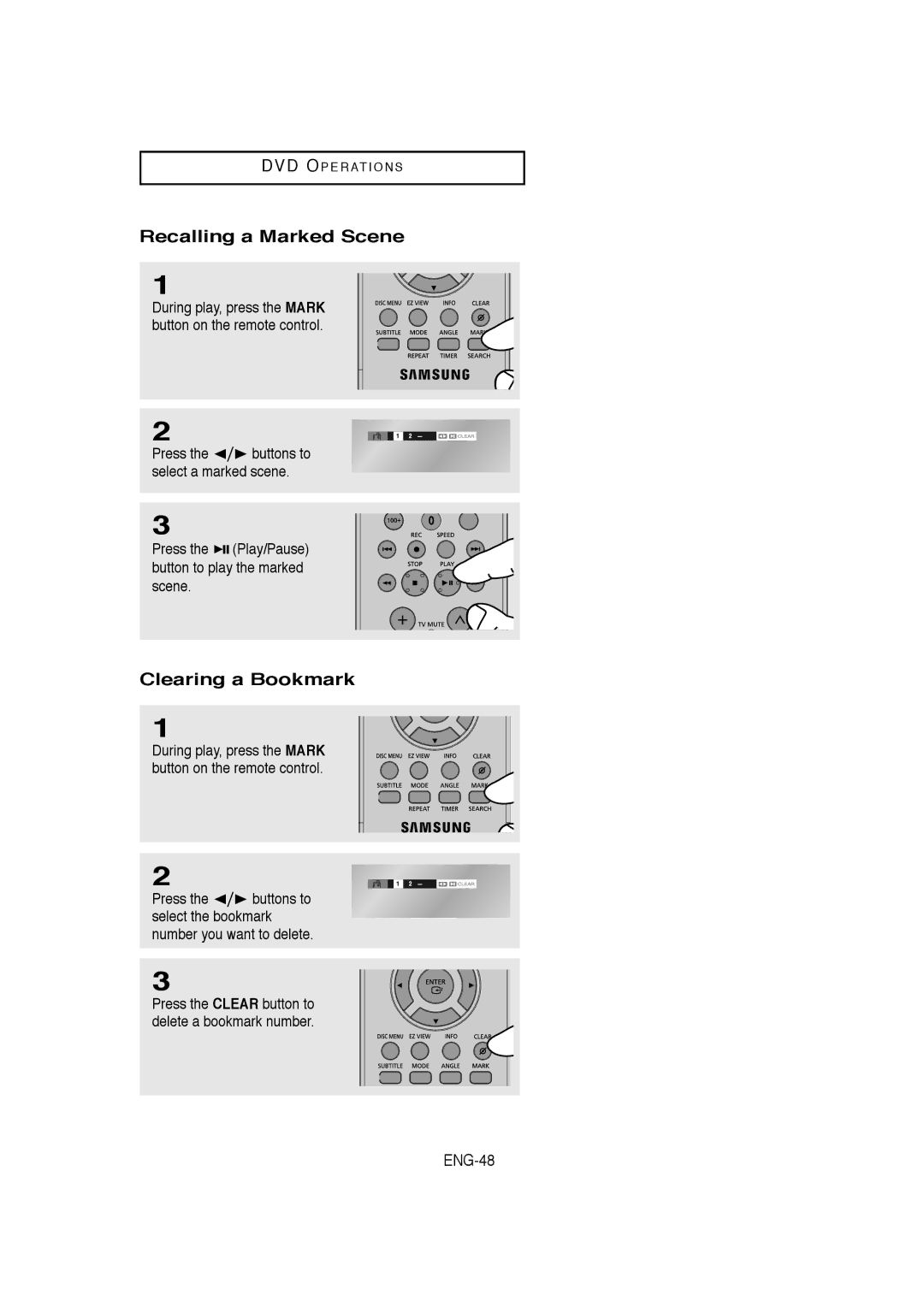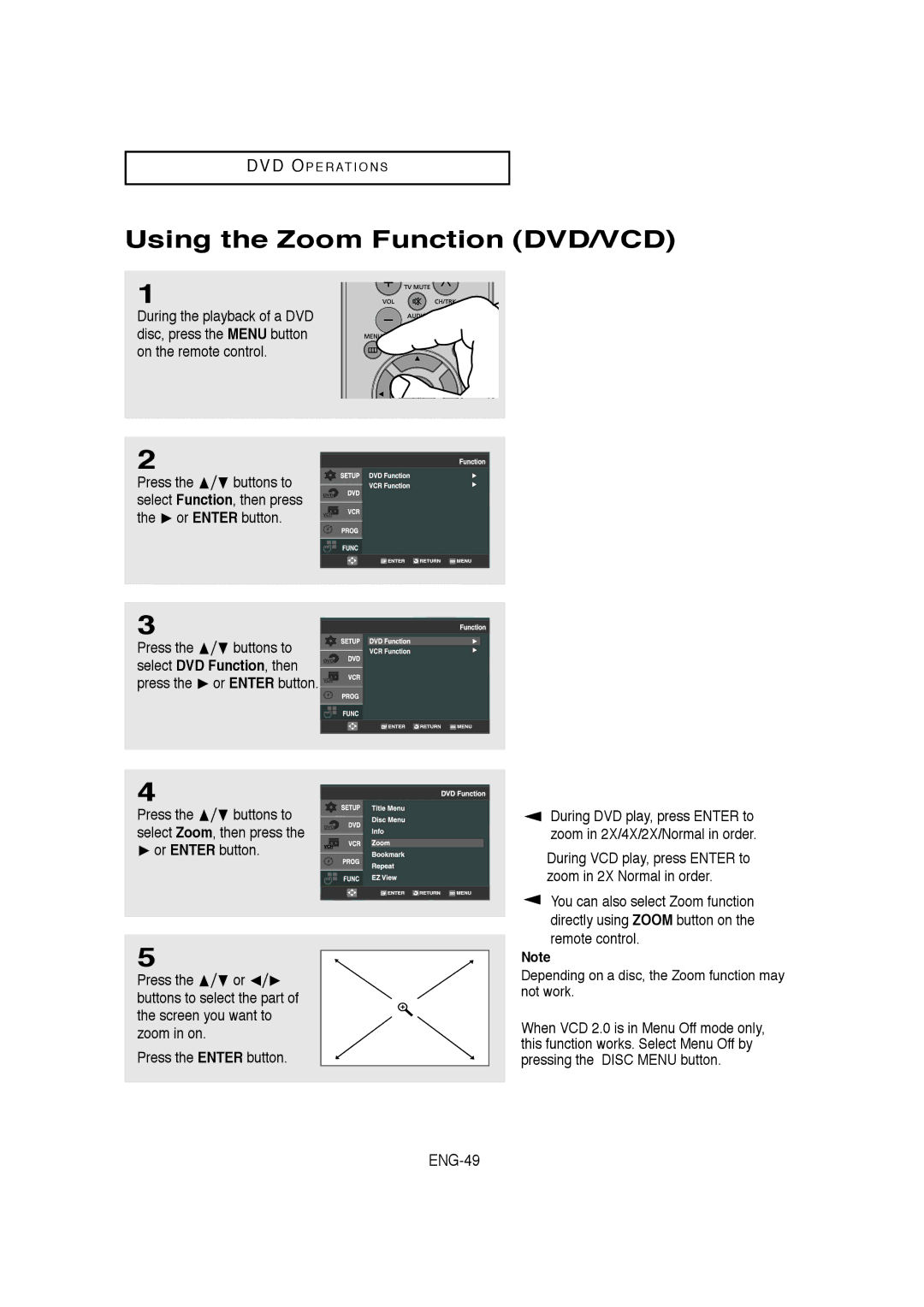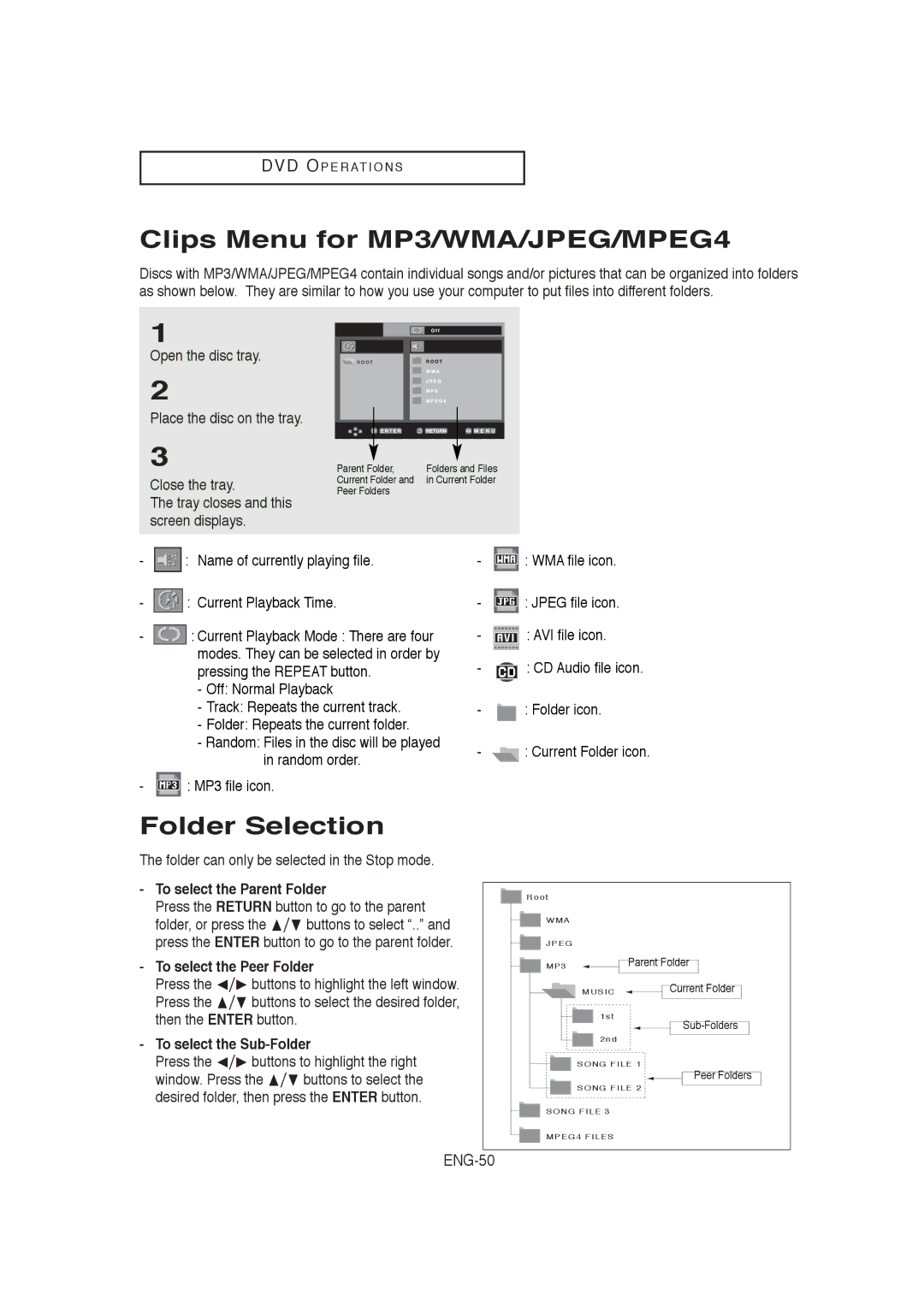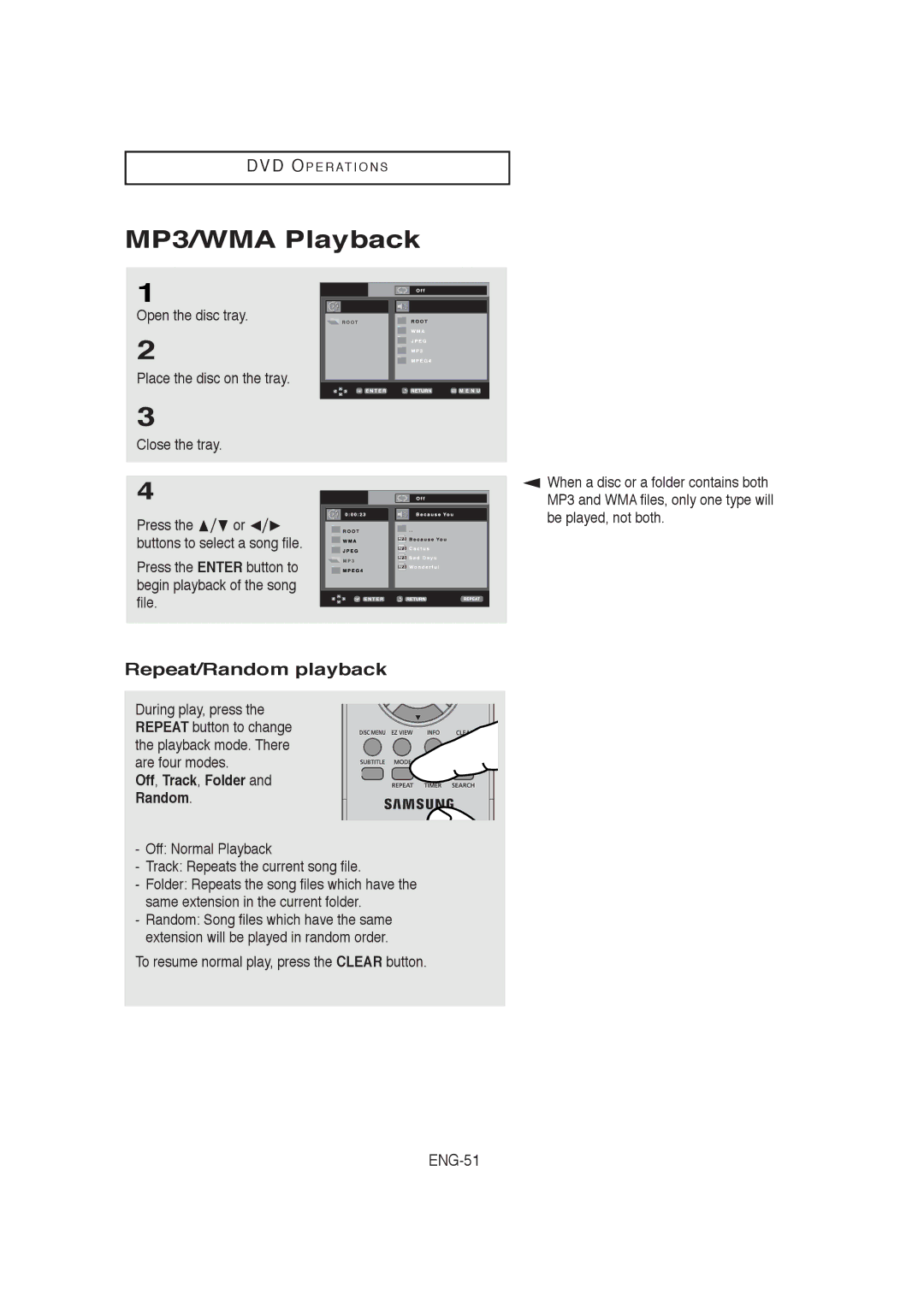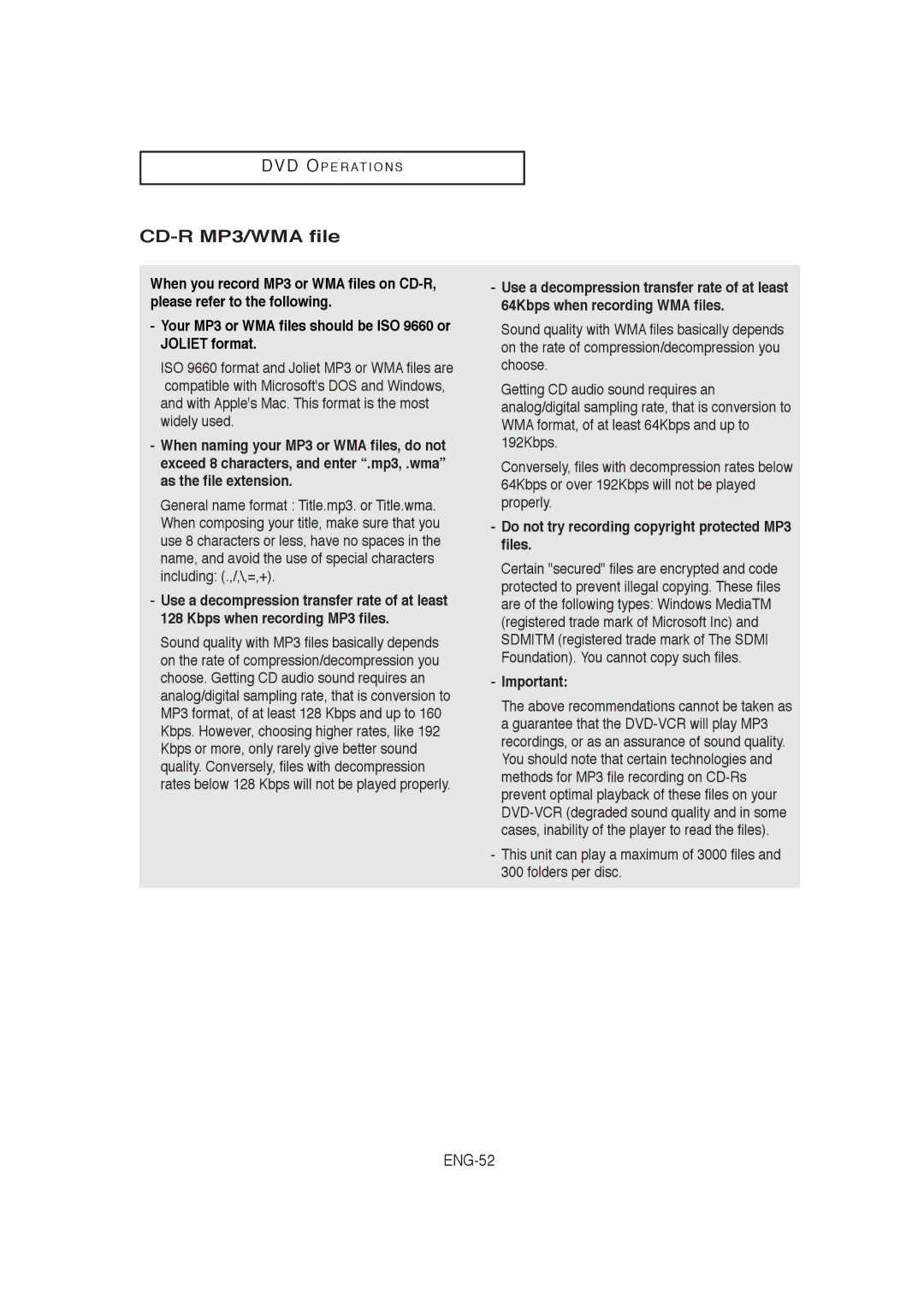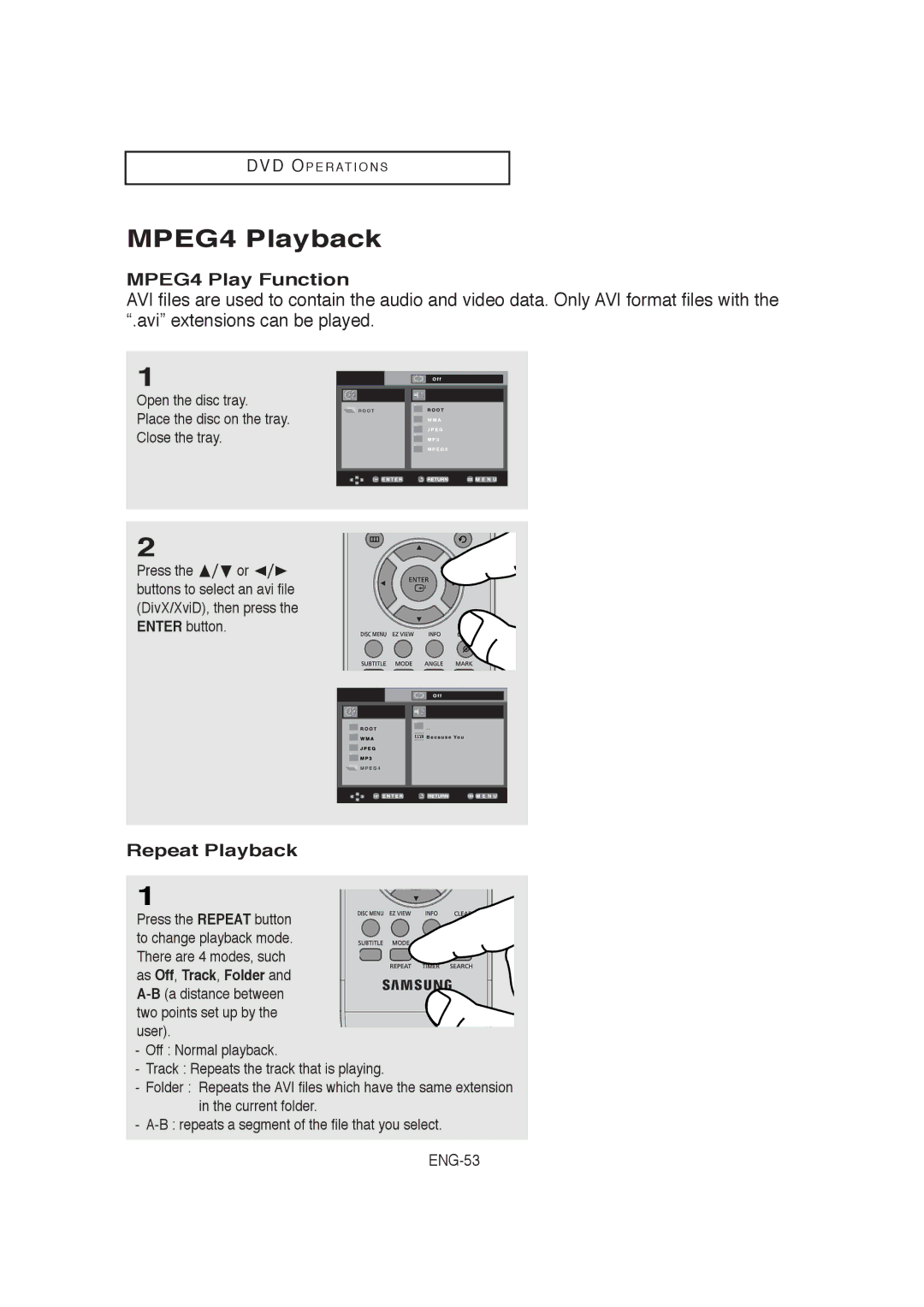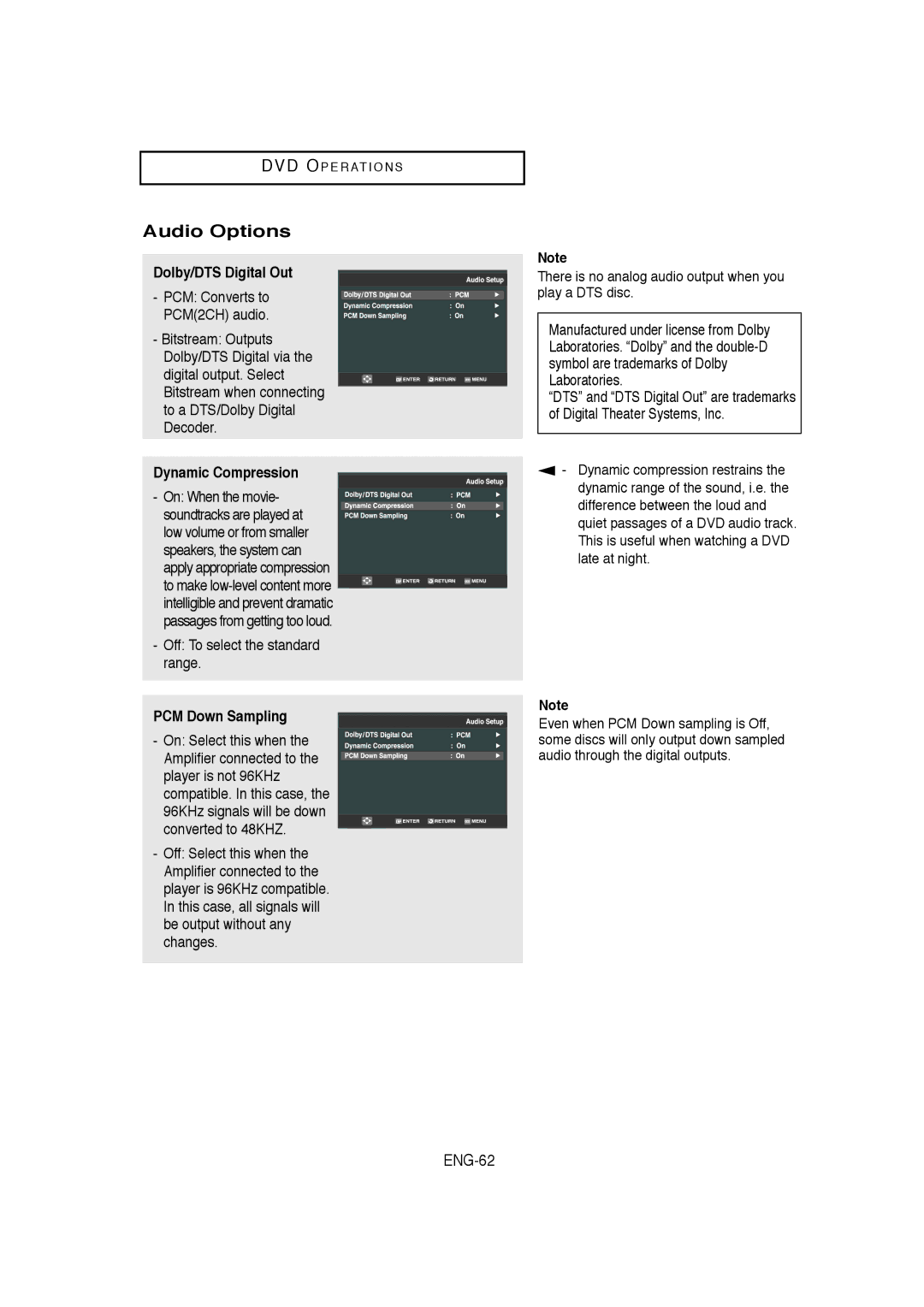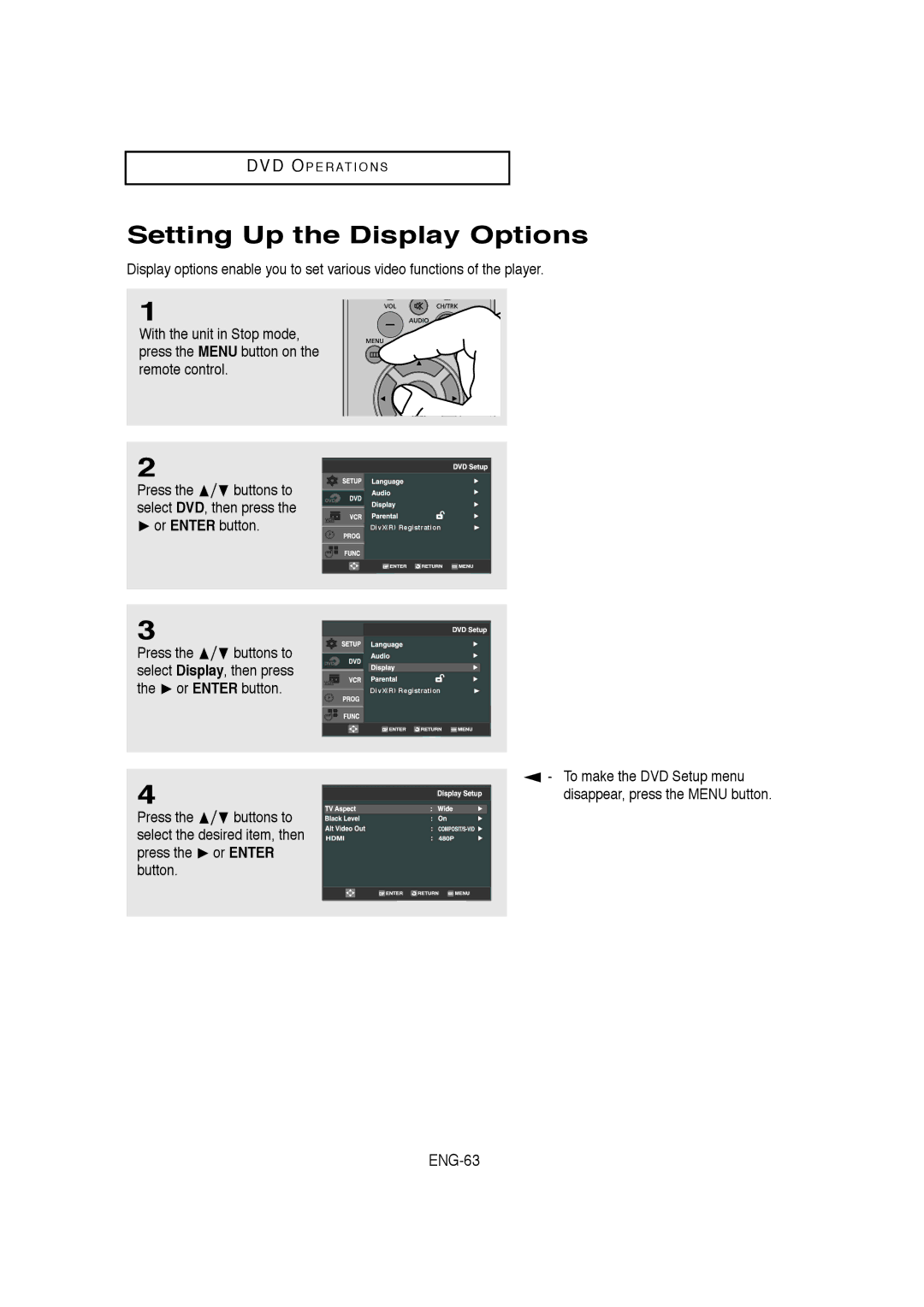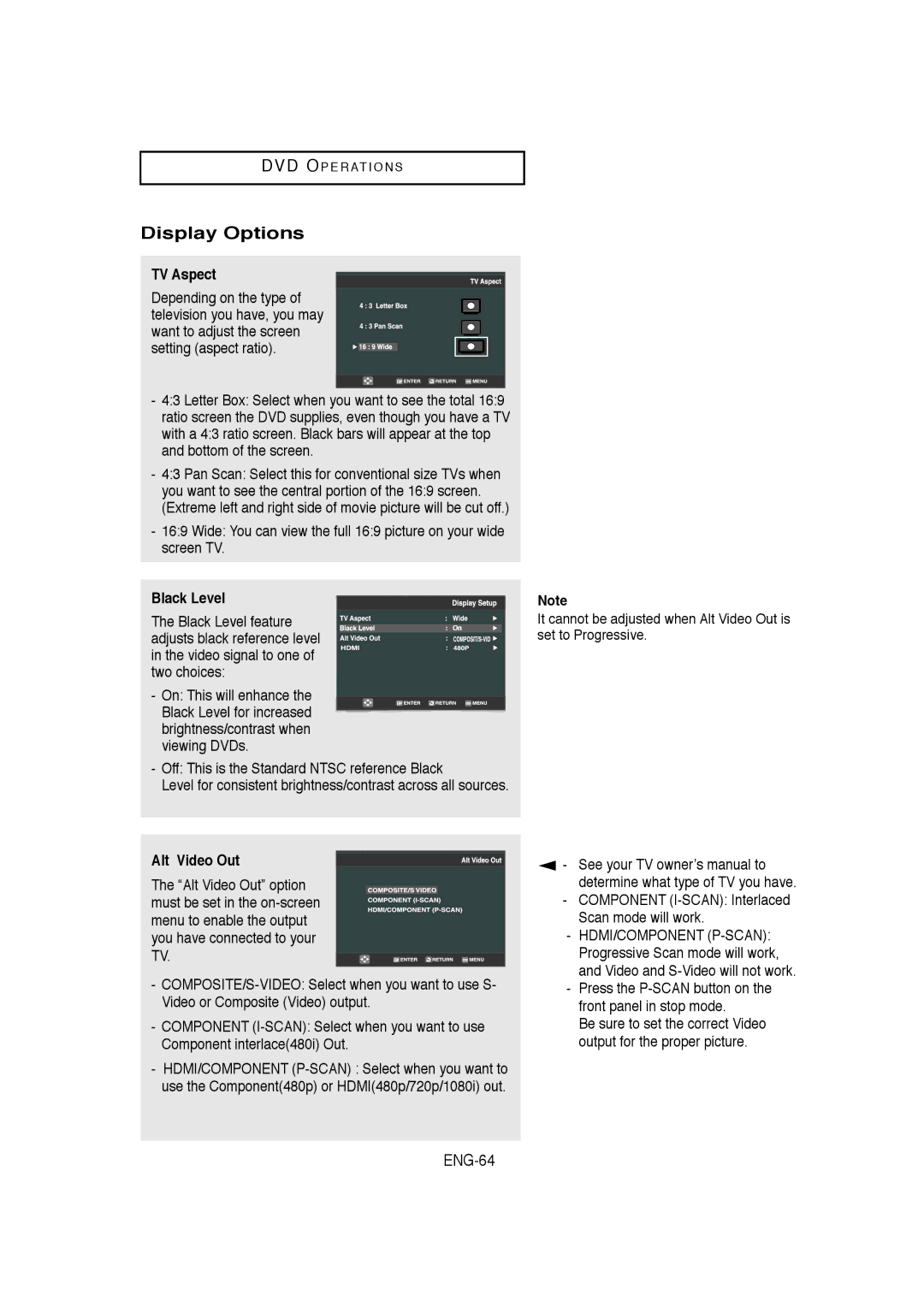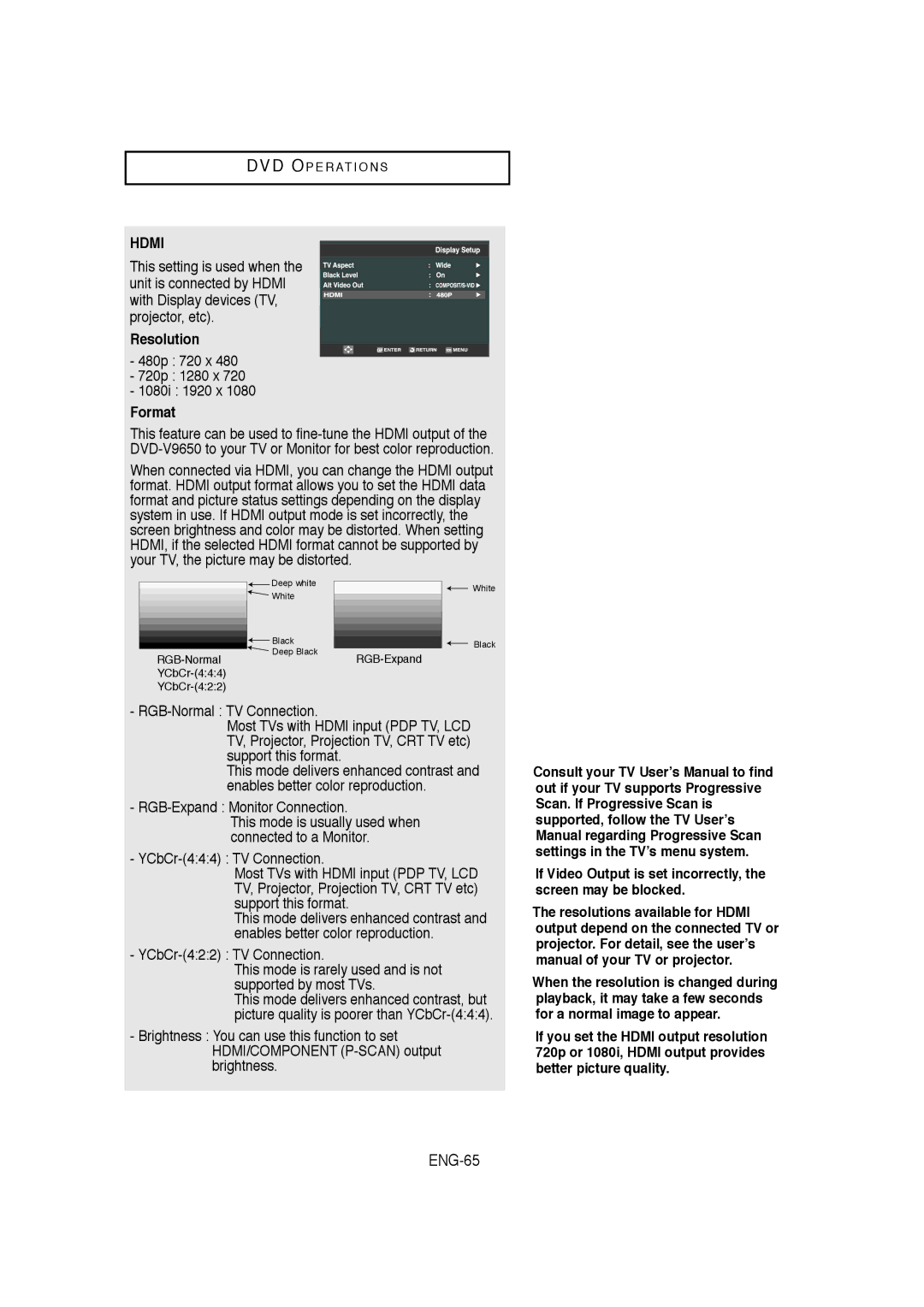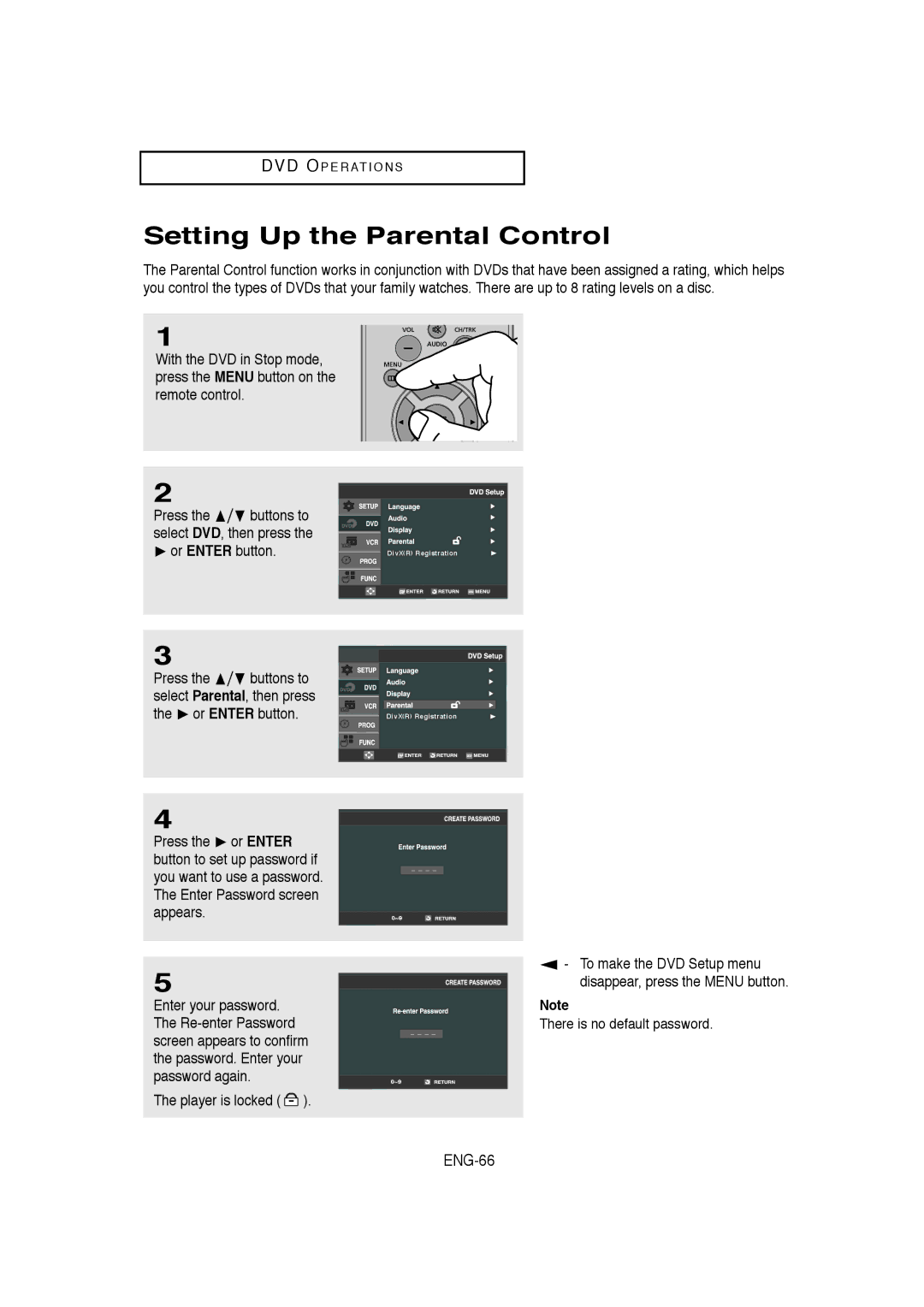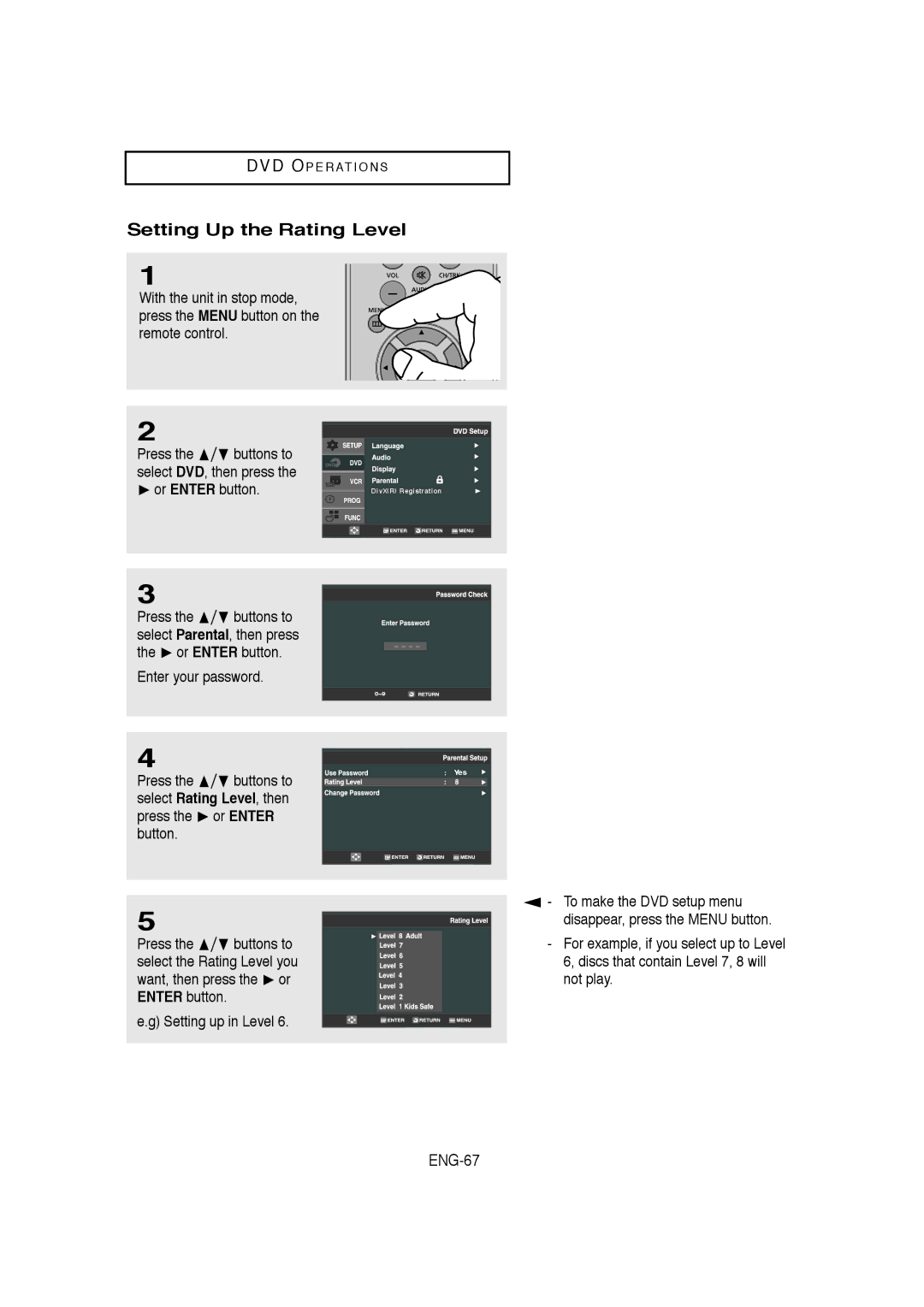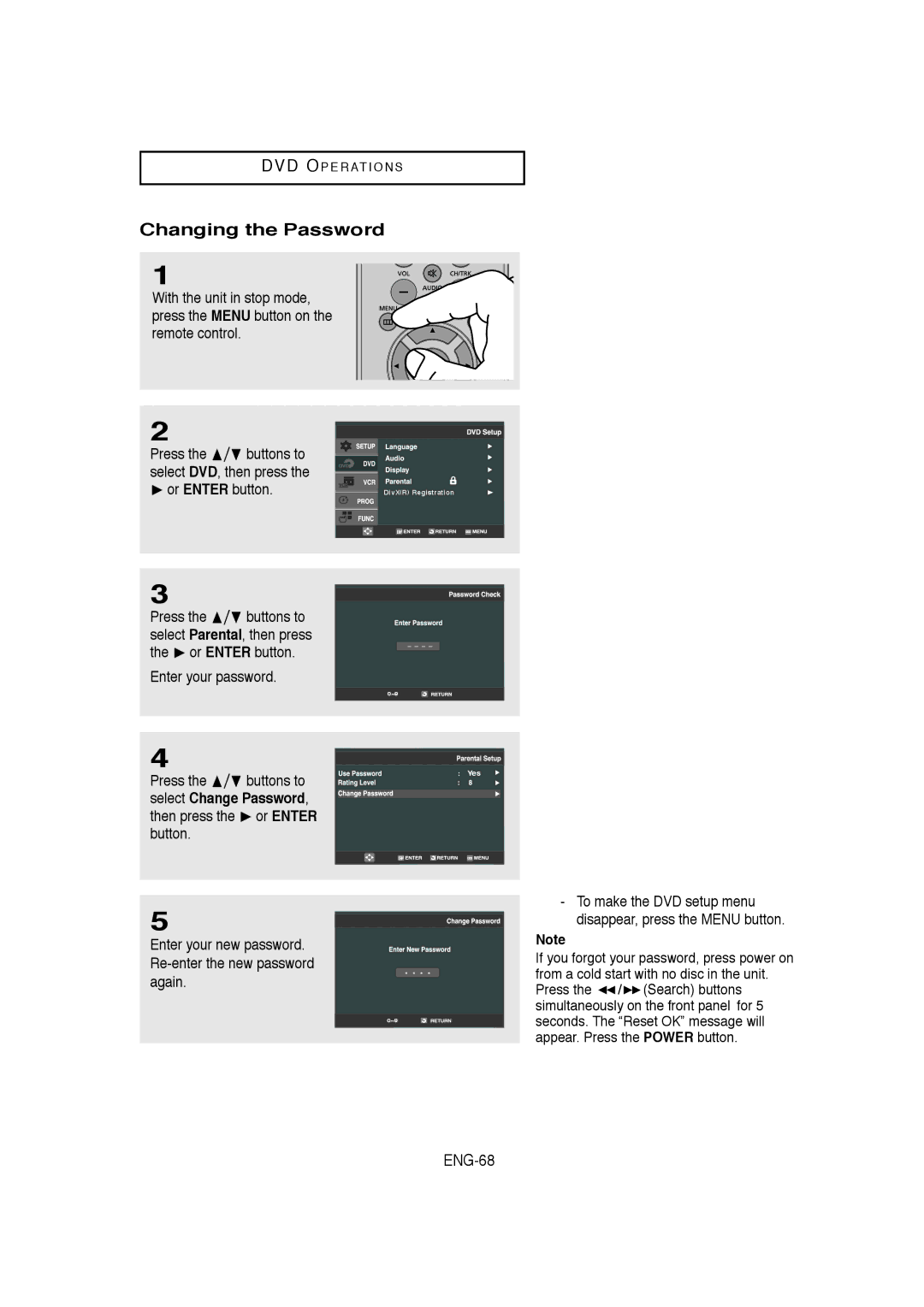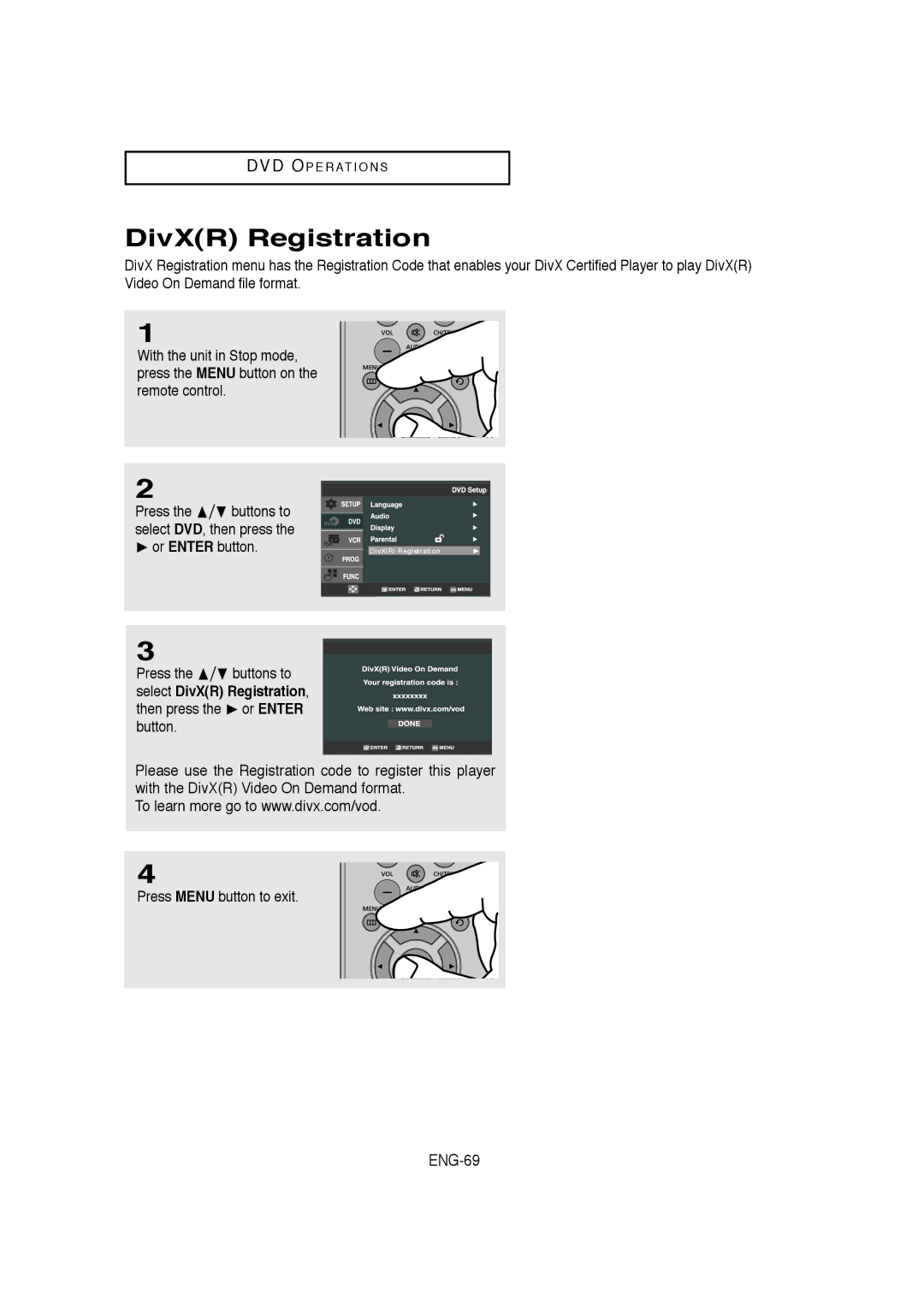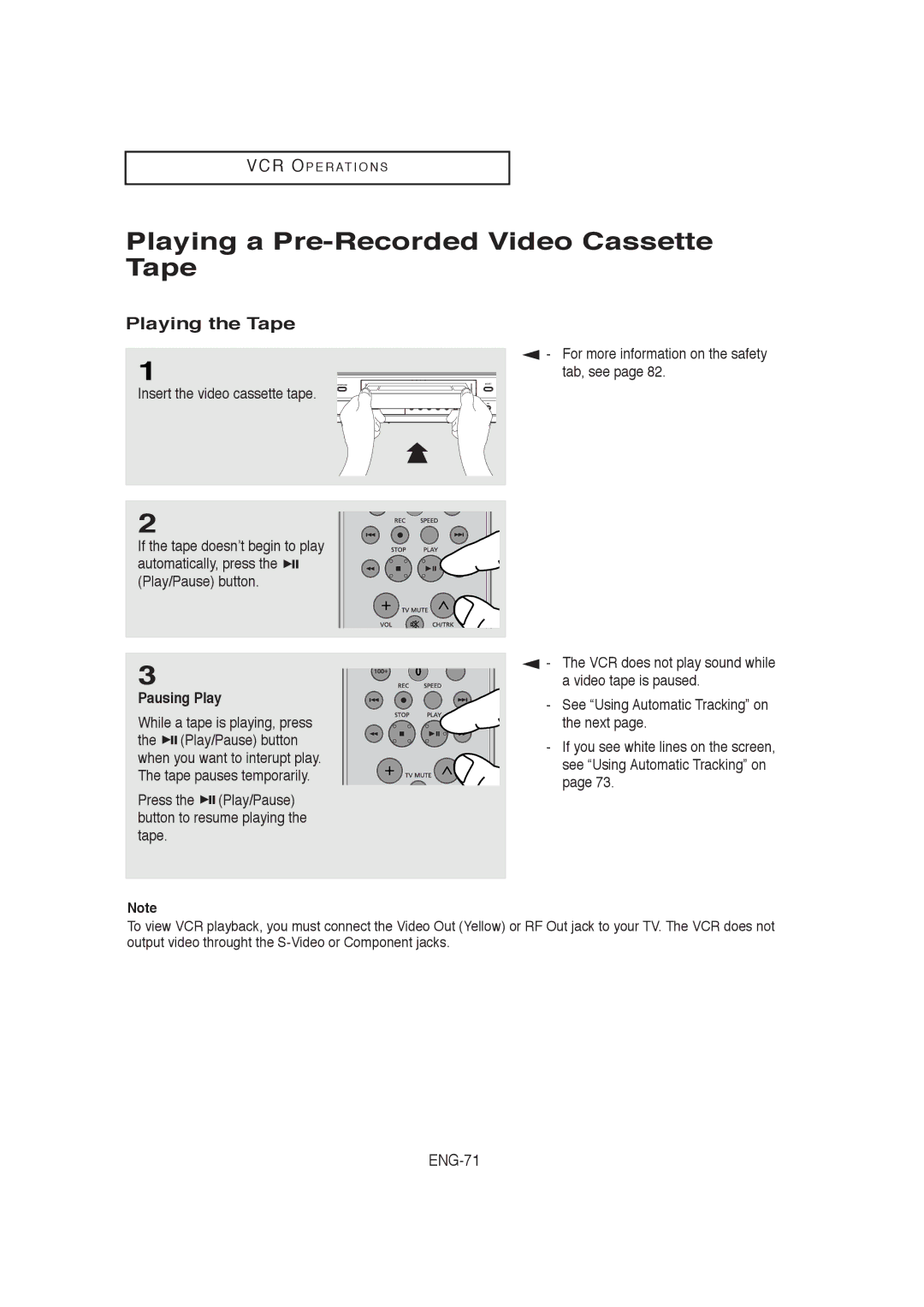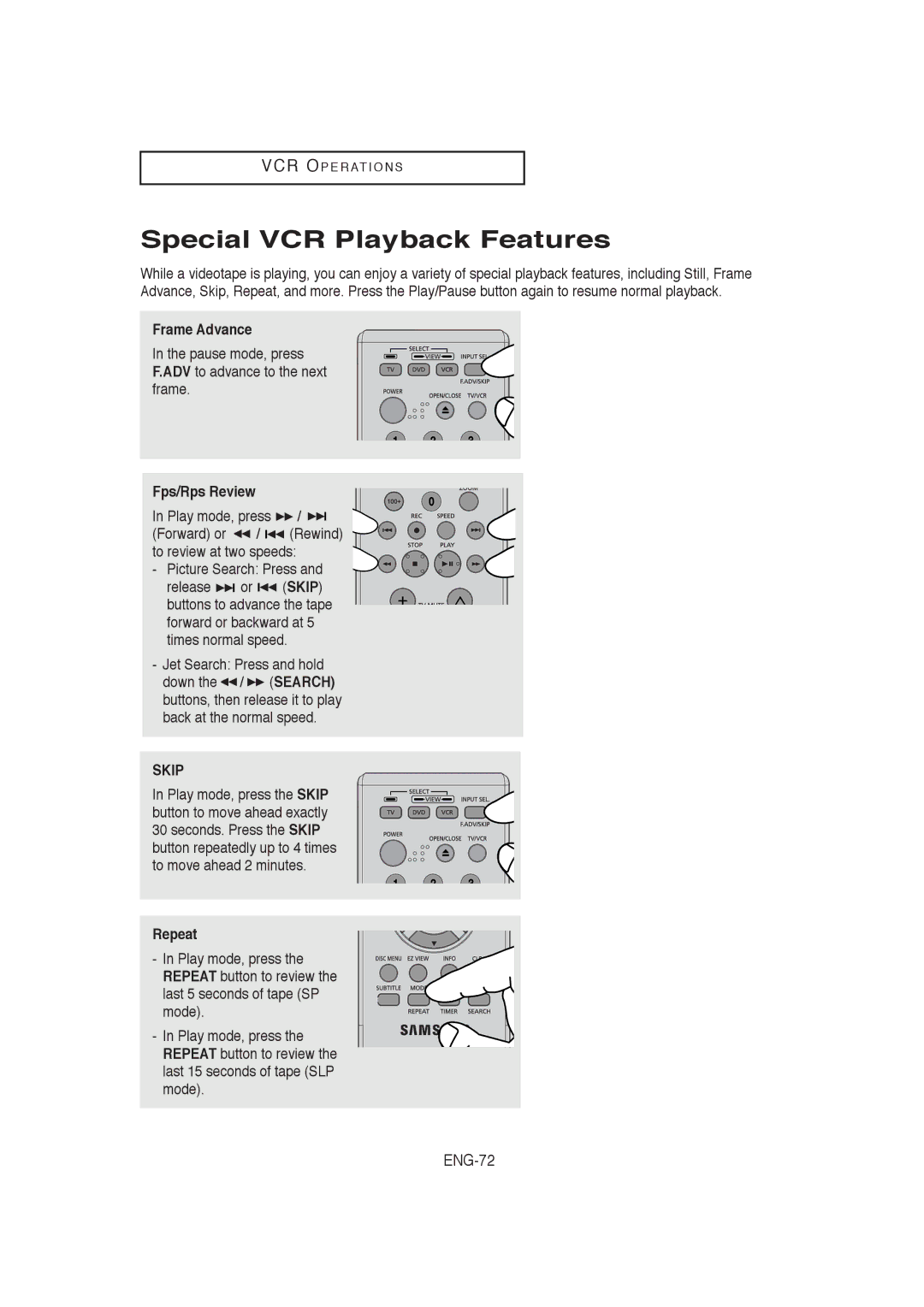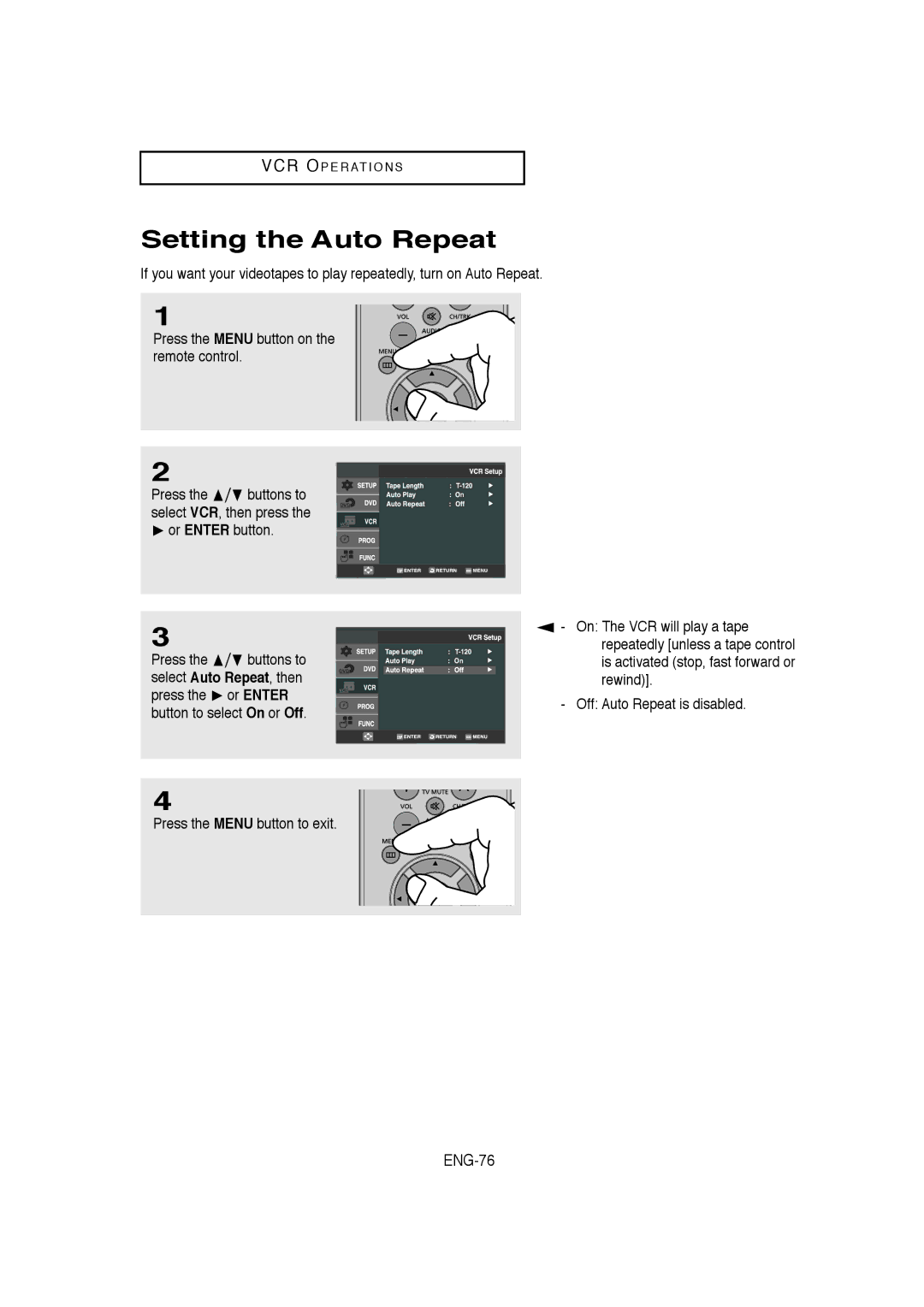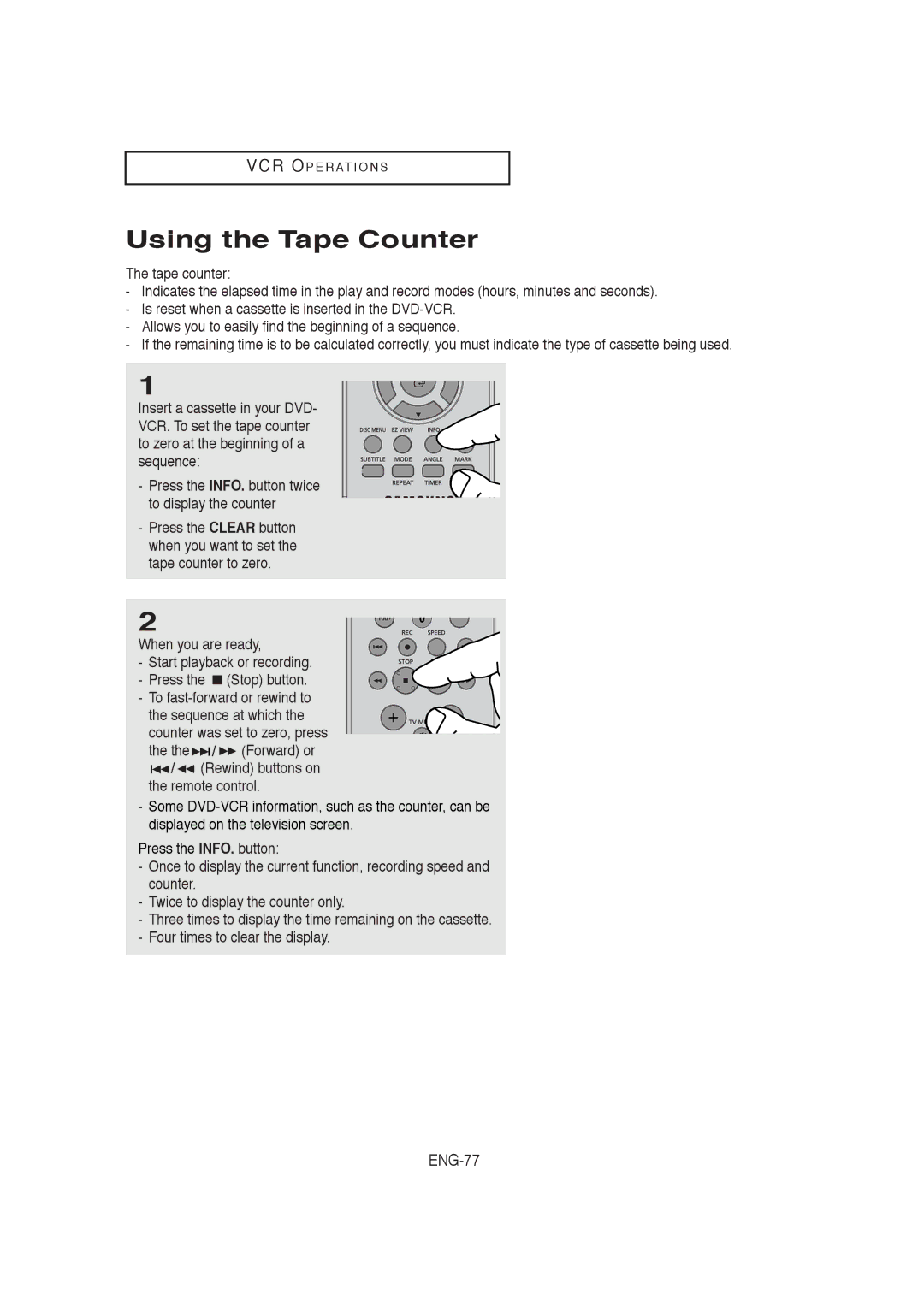DVD OP E R AT I O N S
MPEG4 Function Description
|
| Function |
|
| Description |
| Reference page | |||
|
|
|
|
|
|
|
|
|
|
|
|
| Skip |
| During play, press the |
|
| or | - | ||
|
|
|
| |||||||
|
|
|
| |||||||
|
|
|
| button, it moves forward | ||||||
( |
| or |
| ) |
| |||||
|
|
| ||||||||
|
| or backward 5 minutes. |
|
| ||||||
|
|
|
|
|
|
| ||||
|
|
|
|
| During play, press the SEARCH |
| ||||
|
| Search |
| ( or ) button and press |
| |||||
|
|
| again to search at a faster |
| - | |||||
( |
| or | ) | speed. Allows you to search | ||||||
|
| |||||||||
|
|
|
|
| at a faster speed in an AVI |
| ||||
|
|
|
|
| file. (2X, 4X, 8X) |
|
| |||
Slow Motion | Allows you to search at a |
| P 34 | |||||||
slower speed in an AVI file. | ||||||||||
|
| Play |
| (1/8X, 1/4X, 1/2X) |
|
| ||||
|
|
|
|
|
|
| ||||
Step Motion | Each time the STEP button |
| ||||||||
is pressed, a new frame will | P 34 | |||||||||
|
| Play |
| appear. |
|
| ||||
|
|
|
|
|
|
| ||||
|
|
|
|
|
|
|
|
|
|
|
|
| ZOOM |
| 2X/4X/2X/Normal in order |
| P 49 | ||||
|
|
|
|
|
|
|
|
|
|
|
-These functions may not work depending on MPEG4 file.
CD-R AVI file
This unit can play the following video compression formats within the AVI file format:
-DivX 3.11 contents
-DivX 4 contents (Based on MPEG4 Simple Profile)
-DivX 5 contents (MPEG4 simple profile plus additional features such as
-XviD MPEG4 compliant Contents.
This unit supports all resolutions up to maximum below.
DivX3.11 & DivX4 & XviD | DivX5 |
|
|
Bitrate may fluctuate: | 720 x 480 @30fps |
Device may skip decoding | 720 x 576 @25fps |
the high bitrate portions | : Maximum bitrate : 4Mbps |
and begin decoding again |
|
when Bitrate returns to |
|
normal. |
|
|
|
Notes
-MPEG4 files created not following the specifications above may not be play back.
That is why Codec Type, Version and Higher resolution over specification is not supported.
-This unit supports