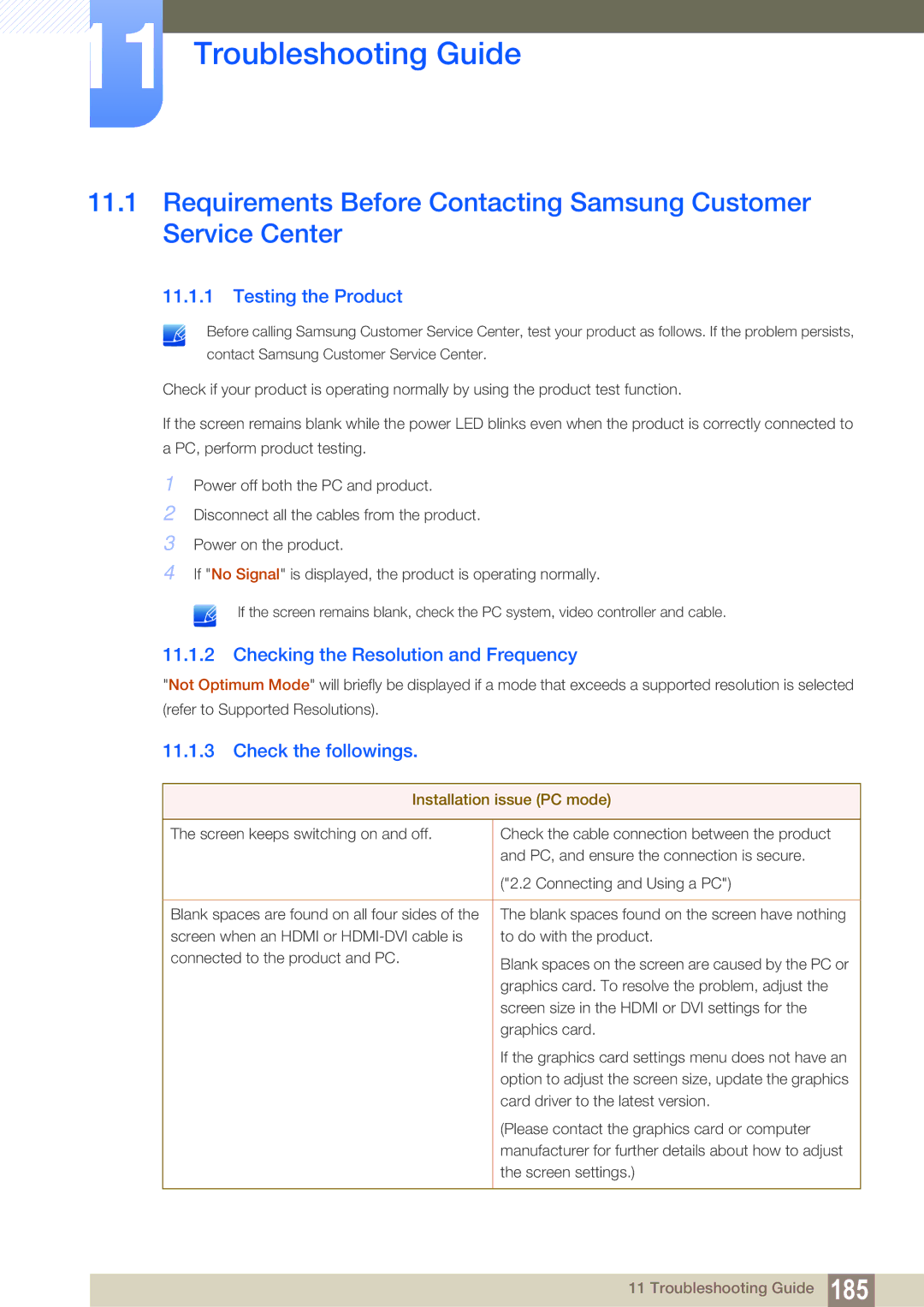11 Troubleshooting Guide
11.1Requirements Before Contacting Samsung Customer Service Center
11.1.1 Testing the Product
Before calling Samsung Customer Service Center, test your product as follows. If the problem persists,
contact Samsung Customer Service Center.
Check if your product is operating normally by using the product test function.
If the screen remains blank while the power LED blinks even when the product is correctly connected to a PC, perform product testing.
1Power off both the PC and product.
2Disconnect all the cables from the product.
3Power on the product.
4If "No Signal" is displayed, the product is operating normally.
If the screen remains blank, check the PC system, video controller and cable.
11.1.2 Checking the Resolution and Frequency
"Not Optimum Mode" will briefly be displayed if a mode that exceeds a supported resolution is selected (refer to Supported Resolutions).
11.1.3 Check the followings.
Installation issue (PC mode)
The screen keeps switching on and off. Check the cable connection between the product and PC, and ensure the connection is secure.
("2.2 Connecting and Using a PC")
The blank spaces found on the screen have nothing to do with the product.
Blank spaces on the screen are caused by the PC or graphics card. To resolve the problem, adjust the screen size in the HDMI or DVI settings for the graphics card.
If the graphics card settings menu does not have an option to adjust the screen size, update the graphics card driver to the latest version.
(Please contact the graphics card or computer manufacturer for further details about how to adjust the screen settings.)
11 Troubleshooting Guide 185