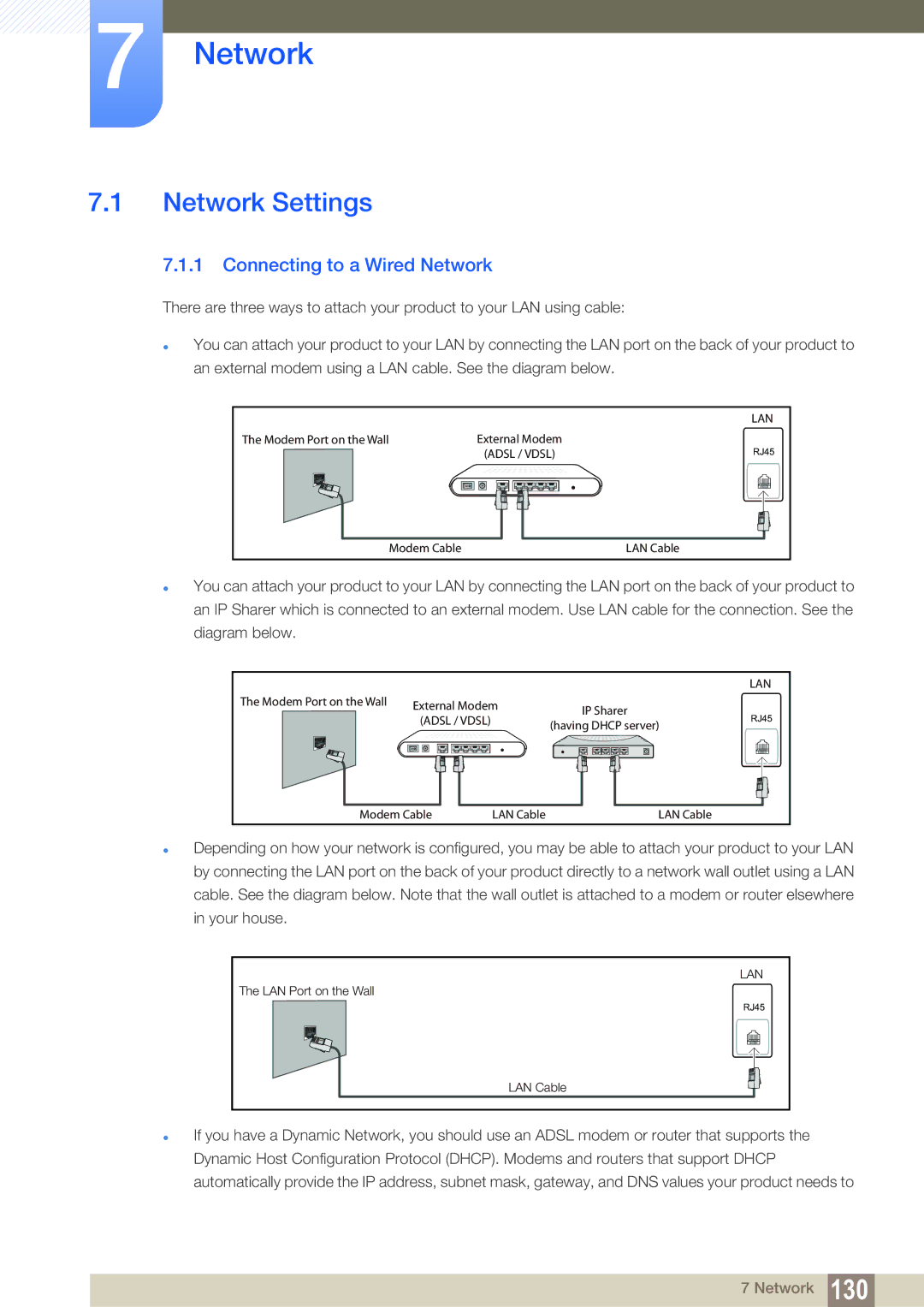7Network
7.1Network Settings
7.1.1Connecting to a Wired Network
There are three ways to attach your product to your LAN using cable:
You can attach your product to your LAN by connecting the LAN port on the back of your product to an external modem using a LAN cable. See the diagram below.
|
| LAN |
The Modem Port on the Wall | External Modem | RJ45 |
| (ADSL / VDSL) | |
| Modem Cable | LAN Cable |
You can attach your product to your LAN by connecting the LAN port on the back of your product to an IP Sharer which is connected to an external modem. Use LAN cable for the connection. See the diagram below.
|
|
|
| LAN |
The Modem Port on the Wall | External Modem | IP Sharer |
| |
|
| |||
| (ADSL / VDSL) |
| RJ45 | |
|
| (having DHCP server) | ||
|
|
|
| |
Modem Cable | LAN Cable | LAN Cable |
| |
Depending on how your network is configured, you may be able to attach your product to your LAN by connecting the LAN port on the back of your product directly to a network wall outlet using a LAN cable. See the diagram below. Note that the wall outlet is attached to a modem or router elsewhere in your house.
LAN |
The LAN Port on the Wall |
RJ45 |
LAN Cable |
If you have a Dynamic Network, you should use an ADSL modem or router that supports the Dynamic Host Configuration Protocol (DHCP). Modems and routers that support DHCP automatically provide the IP address, subnet mask, gateway, and DNS values your product needs to
7 Network 130