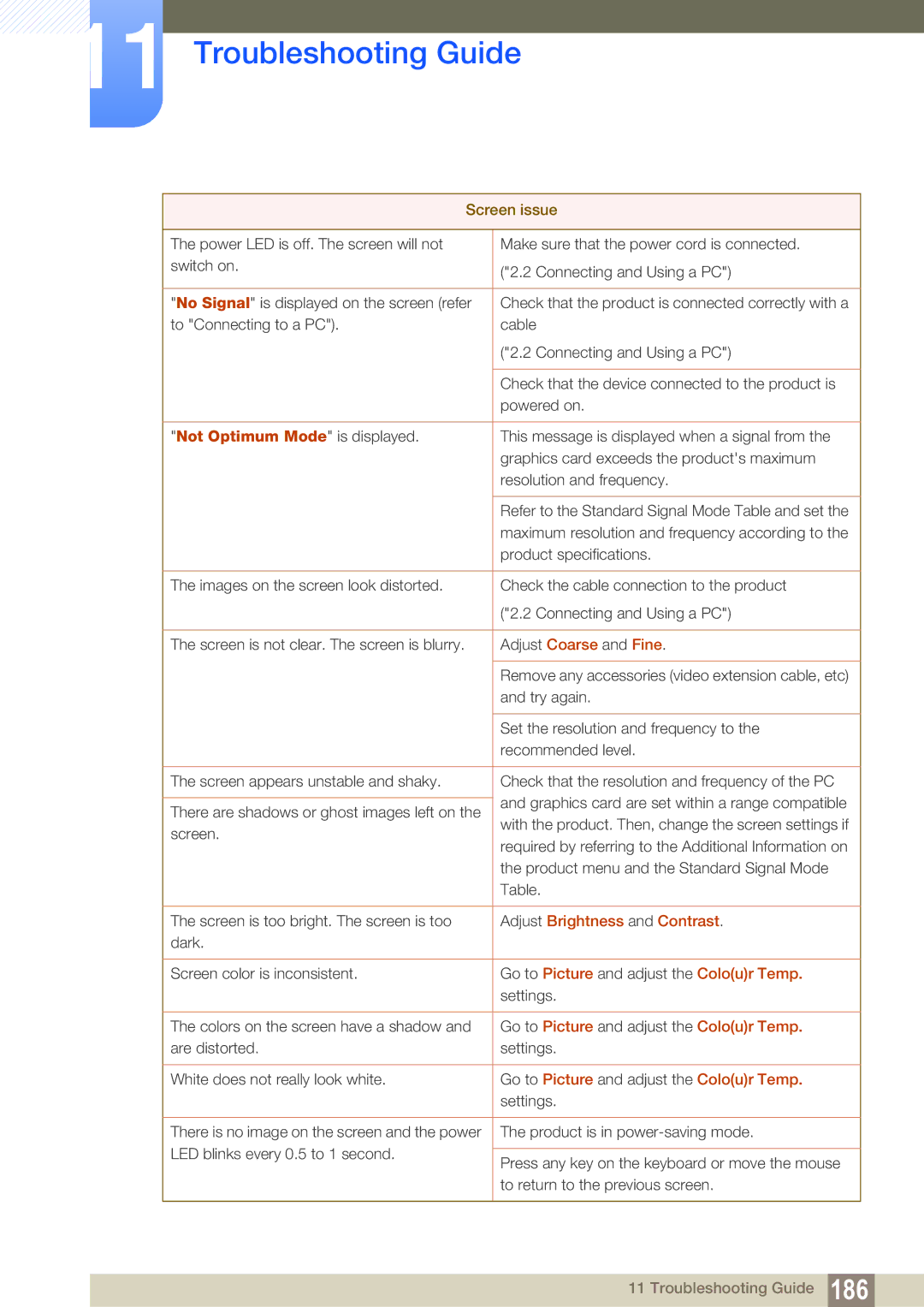11 Troubleshooting Guide
Screen issue
The power LED is off. The screen will not | Make sure that the power cord is connected. | |
switch on. | ("2.2 Connecting and Using a PC") | |
| ||
|
| |
"No Signal" is displayed on the screen (refer | Check that the product is connected correctly with a | |
to "Connecting to a PC"). | cable | |
| ("2.2 Connecting and Using a PC") | |
|
| |
| Check that the device connected to the product is | |
| powered on. | |
|
| |
"Not Optimum Mode" is displayed. | This message is displayed when a signal from the | |
| graphics card exceeds the product's maximum | |
| resolution and frequency. | |
|
| |
| Refer to the Standard Signal Mode Table and set the | |
| maximum resolution and frequency according to the | |
| product specifications. | |
|
| |
The images on the screen look distorted. | Check the cable connection to the product | |
| ("2.2 Connecting and Using a PC") | |
|
| |
The screen is not clear. The screen is blurry. | Adjust Coarse and Fine. | |
|
| |
| Remove any accessories (video extension cable, etc) | |
| and try again. | |
|
| |
| Set the resolution and frequency to the | |
| recommended level. | |
|
| |
The screen appears unstable and shaky. | Check that the resolution and frequency of the PC | |
| and graphics card are set within a range compatible | |
There are shadows or ghost images left on the | ||
with the product. Then, change the screen settings if | ||
screen. | ||
required by referring to the Additional Information on | ||
| ||
| the product menu and the Standard Signal Mode | |
| Table. | |
|
| |
The screen is too bright. The screen is too | Adjust Brightness and Contrast. | |
dark. |
| |
|
| |
Screen color is inconsistent. | Go to Picture and adjust the Colo(u)r Temp. | |
| settings. | |
|
| |
The colors on the screen have a shadow and | Go to Picture and adjust the Colo(u)r Temp. | |
are distorted. | settings. | |
|
| |
White does not really look white. | Go to Picture and adjust the Colo(u)r Temp. | |
| settings. | |
|
| |
There is no image on the screen and the power | The product is in | |
LED blinks every 0.5 to 1 second. |
| |
Press any key on the keyboard or move the mouse | ||
| ||
| to return to the previous screen. | |
|
|
11 Troubleshooting Guide 186