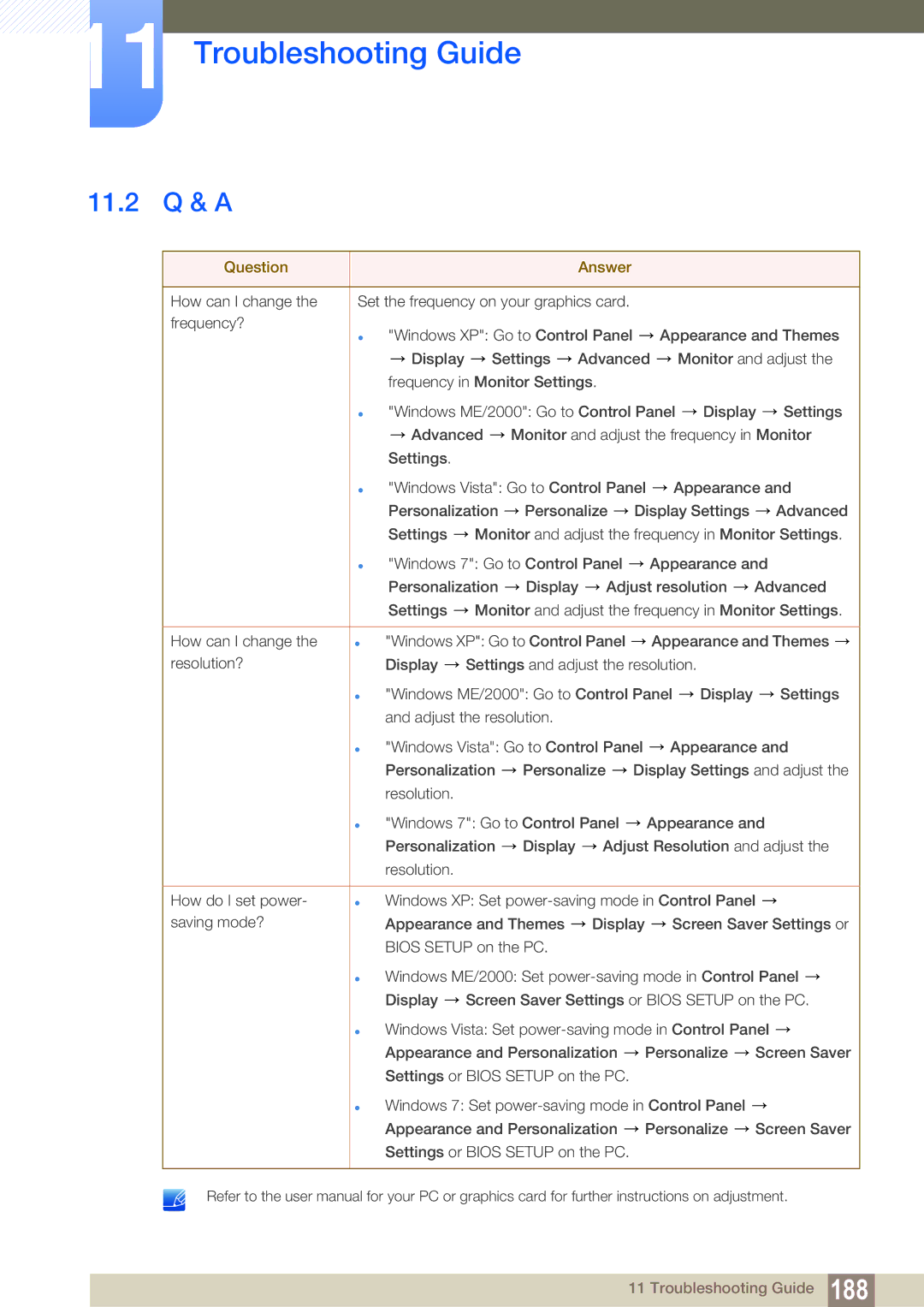11 Troubleshooting Guide
11.2 Q & A
Question |
|
|
|
| Answer |
|
|
|
|
| |
|
|
|
|
|
|
| |||||
How can I change the | Set the frequency on your graphics card. |
|
|
|
|
| |||||
frequency? |
| "Windows XP": Go to Control Panel |
| Appearance and Themes | |||||||
| |
| |||||||||
|
| Display | Settings | Advanced |
| Monitor and adjust the | |||||
|
| frequency in Monitor Settings. |
|
|
|
|
|
| |||
| | "Windows ME/2000": Go to Control Panel | Display | Settings | |||||||
|
| Advanced | Monitor and adjust the frequency in Monitor | ||||||||
|
| Settings. |
|
|
|
|
|
|
|
|
|
| | "Windows Vista": Go to Control Panel | Appearance and | ||||||||
|
| Personalization | Personalize | Display Settings |
| Advanced | |||||
|
| Settings | Monitor and adjust the frequency in Monitor Settings. | ||||||||
| | "Windows 7": Go to Control Panel | Appearance and |
| |||||||
|
| Personalization | Display | Adjust resolution | Advanced | ||||||
|
| Settings | Monitor and adjust the frequency in Monitor Settings. | ||||||||
How can I change the | "Windows XP": Go to Control Panel Appearance and Themes | |
resolution? | Display | Settings and adjust the resolution. |
"Windows ME/2000": Go to Control Panel ![]() Display
Display ![]() Settings and adjust the resolution.
Settings and adjust the resolution.
"Windows Vista": Go to Control Panel ![]() Appearance and Personalization
Appearance and Personalization ![]() Personalize
Personalize ![]() Display Settings and adjust the resolution.
Display Settings and adjust the resolution.
"Windows 7": Go to Control Panel ![]() Appearance and Personalization
Appearance and Personalization ![]() Display
Display ![]() Adjust Resolution and adjust the resolution.
Adjust Resolution and adjust the resolution.
How do I set power- | Windows XP: Set |
saving mode? | Appearance and Themes Display Screen Saver Settings or |
| BIOS SETUP on the PC. |
Windows ME/2000: Set ![]() Display
Display ![]() Screen Saver Settings or BIOS SETUP on the PC.
Screen Saver Settings or BIOS SETUP on the PC.
Windows Vista: Set ![]() Appearance and Personalization
Appearance and Personalization ![]() Personalize
Personalize ![]() Screen Saver Settings or BIOS SETUP on the PC.
Screen Saver Settings or BIOS SETUP on the PC.
Windows 7: Set ![]() Appearance and Personalization
Appearance and Personalization ![]() Personalize
Personalize ![]() Screen Saver Settings or BIOS SETUP on the PC.
Screen Saver Settings or BIOS SETUP on the PC.
Refer to the user manual for your PC or graphics card for further instructions on adjustment.
11 Troubleshooting Guide 188