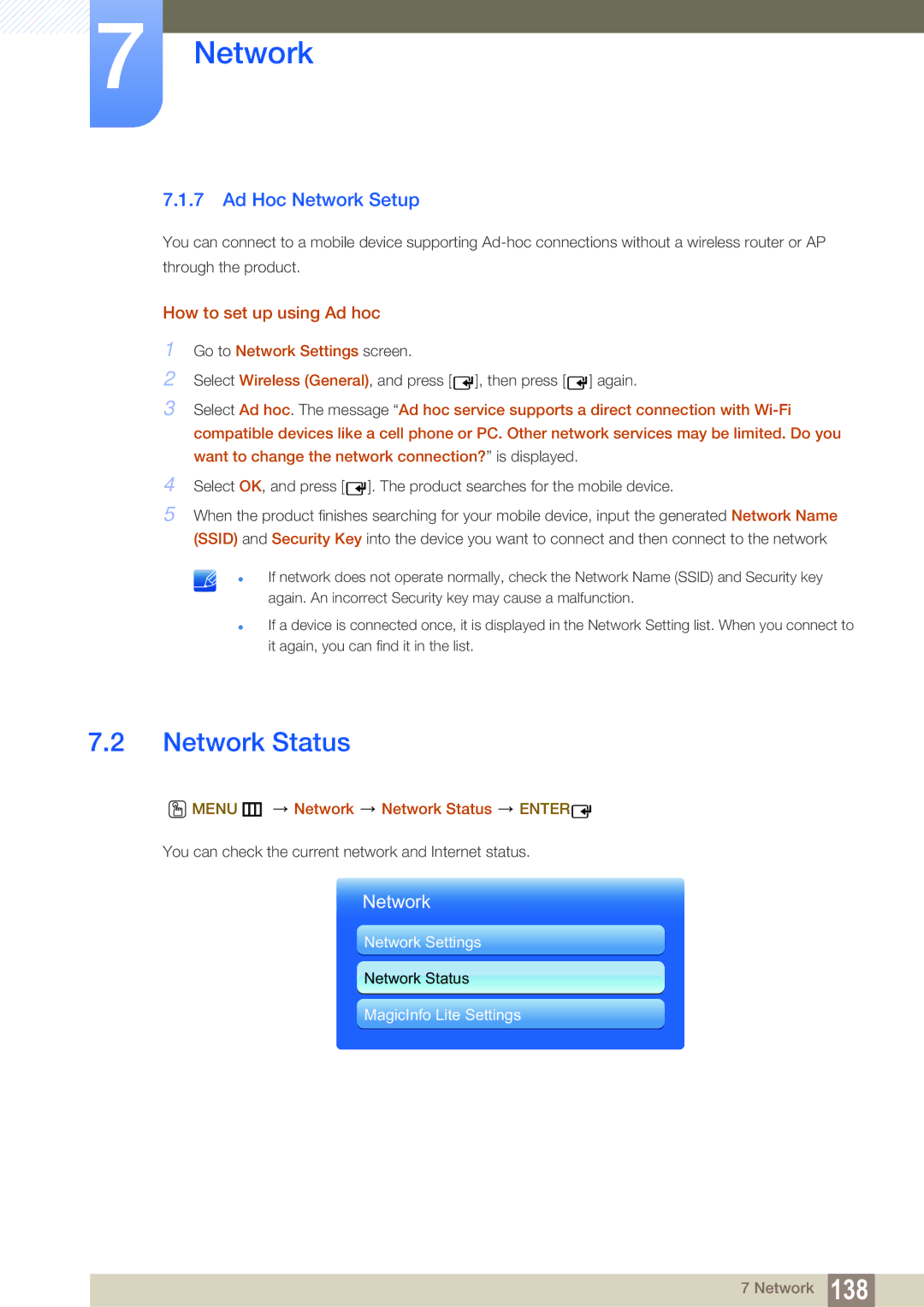7Network
7.1.7 Ad Hoc Network Setup
You can connect to a mobile device supporting
How to set up using Ad hoc
1Go to Network Settings screen.
2Select Wireless (General), and press [![]() ], then press [
], then press [ ![]() ] again.
] again.
3Select Ad hoc. The message “Ad hoc service supports a direct connection with
4Select OK, and press [ ![]() ]. The product searches for the mobile device.
]. The product searches for the mobile device.
5When the product finishes searching for your mobile device, input the generated Network Name (SSID) and Security Key into the device you want to connect and then connect to the network
If network does not operate normally, check the Network Name (SSID) and Security key again. An incorrect Security key may cause a malfunction.
If a device is connected once, it is displayed in the Network Setting list. When you connect to it again, you can find it in the list.
7.2Network Status
O MENU m  Network
Network  Network Status
Network Status  ENTER
ENTER
You can check the current network and Internet status.
Network
Network Settings
Network Status
MagicInfo Lite Settings
7 Network 138