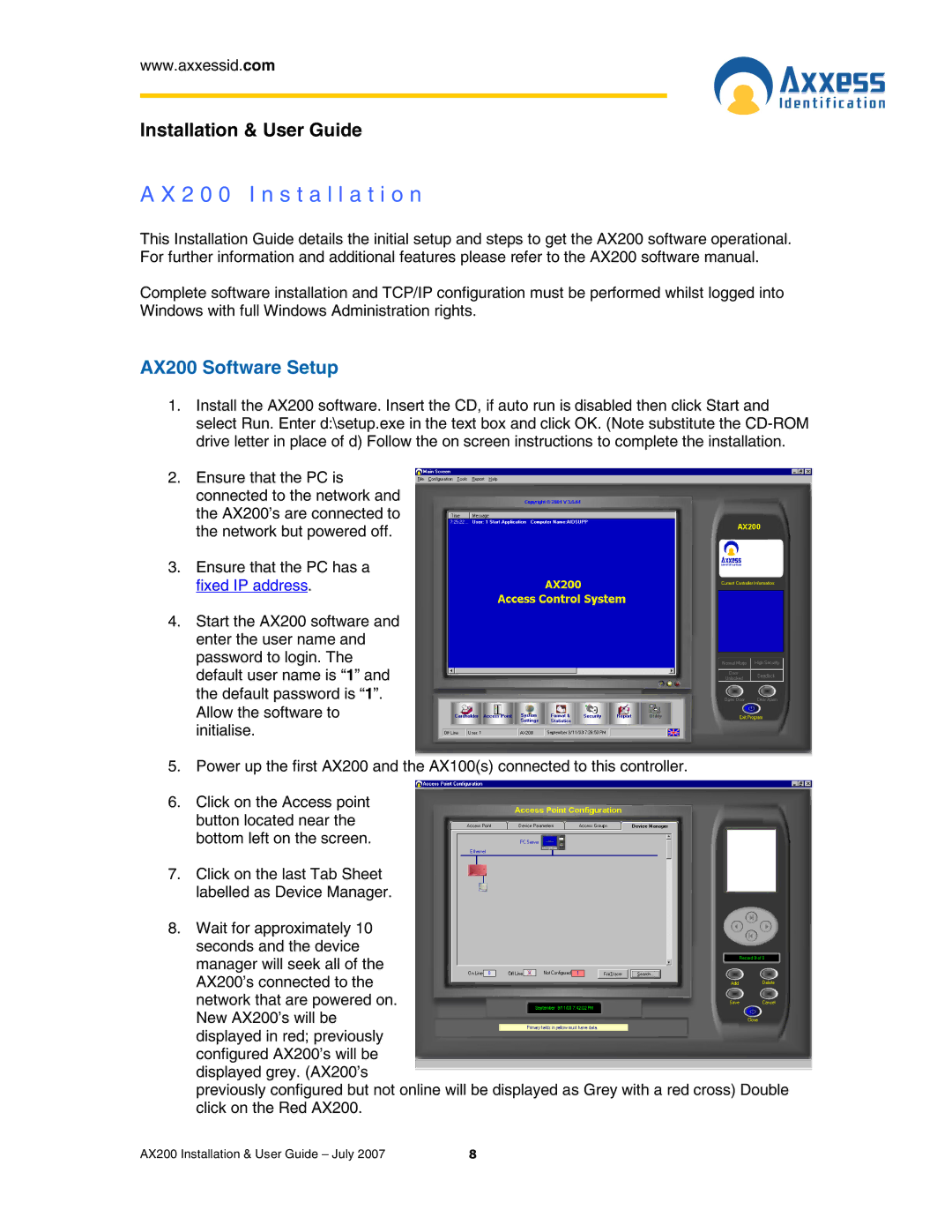www.axxessid.com
Installation & User Guide
A X 2 0 0 I n s t a l l a t i o n
This Installation Guide details the initial setup and steps to get the AX200 software operational. For further information and additional features please refer to the AX200 software manual.
Complete software installation and TCP/IP configuration must be performed whilst logged into Windows with full Windows Administration rights.
AX200 Software Setup
1.Install the AX200 software. Insert the CD, if auto run is disabled then click Start and select Run. Enter d:\setup.exe in the text box and click OK. (Note substitute the
2.Ensure that the PC is connected to the network and the AX200’s are connected to the network but powered off.
3.Ensure that the PC has a fixed IP address.
4.Start the AX200 software and enter the user name and password to login. The default user name is “1” and the default password is “1”. Allow the software to initialise.
5.Power up the first AX200 and the AX100(s) connected to this controller.
6.Click on the Access point button located near the bottom left on the screen.
7.Click on the last Tab Sheet labelled as Device Manager.
8.Wait for approximately 10 seconds and the device manager will seek all of the AX200’s connected to the network that are powered on. New AX200’s will be displayed in red; previously configured AX200’s will be displayed grey. (AX200’s
previously configured but not online will be displayed as Grey with a red cross) Double click on the Red AX200.
AX200 Installation & User Guide – July 2007 | 8 |