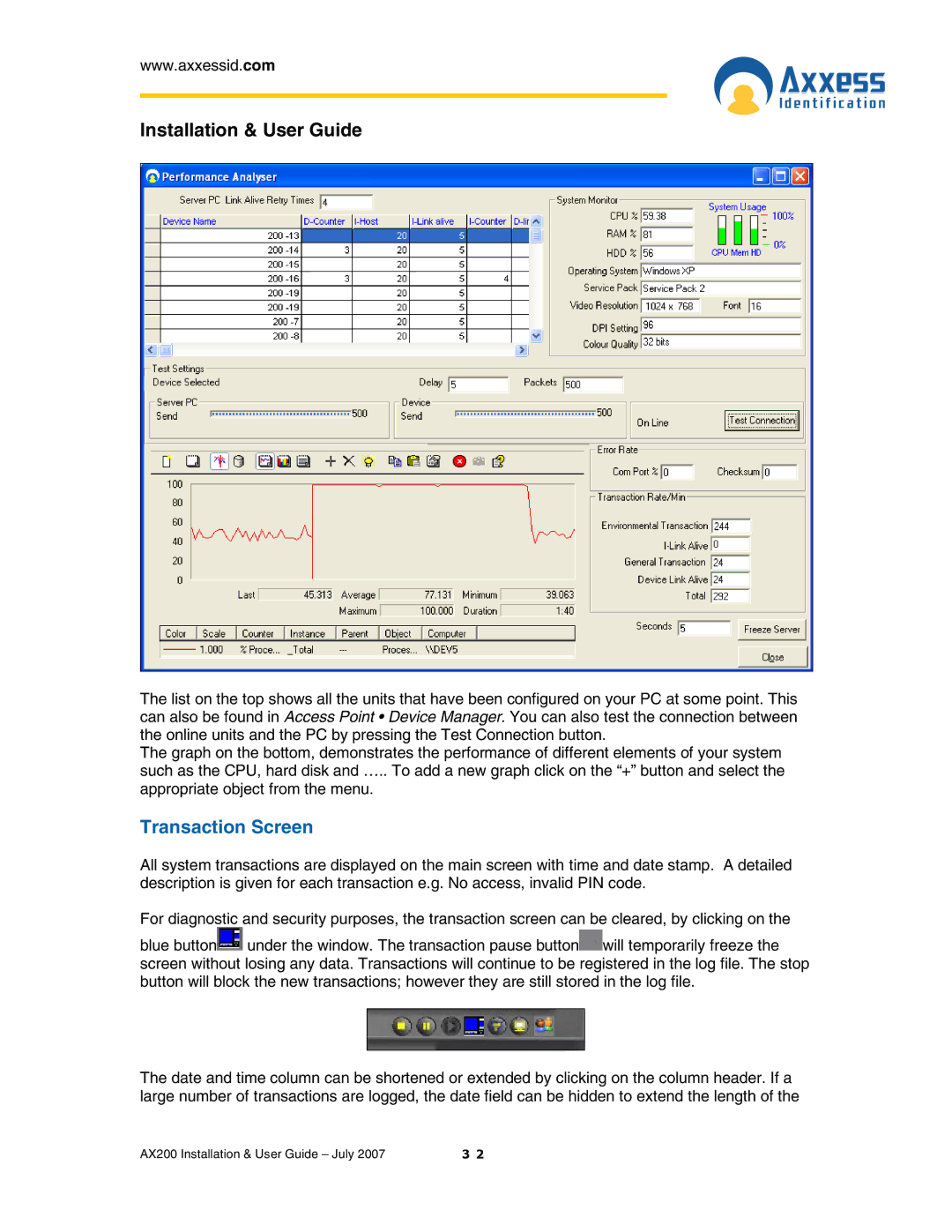www.axxessid.com
Installation & User Guide
The list on the top shows all the units that have been configured on your PC at some point. This can also be found in Access Point • Device Manager. You can also test the connection between the online units and the PC by pressing the Test Connection button.
The graph on the bottom, demonstrates the performance of different elements of your system such as the CPU, hard disk and ….. To add a new graph click on the “+” button and select the
appropriate object from the menu.
Transaction Screen
All system transactions are displayed on the main screen with time and date stamp. A detailed description is given for each transaction e.g. No access, invalid PIN code.
For diagnostic and security purposes, the transaction screen can be cleared, by clicking on the
blue button![]() under the window. The transaction pause button
under the window. The transaction pause button![]() will temporarily freeze the screen without losing any data. Transactions will continue to be registered in the log file. The stop button will block the new transactions; however they are still stored in the log file.
will temporarily freeze the screen without losing any data. Transactions will continue to be registered in the log file. The stop button will block the new transactions; however they are still stored in the log file.
The date and time column can be shortened or extended by clicking on the column header. If a large number of transactions are logged, the date field can be hidden to extend the length of the
AX200 Installation & User Guide – July 2007 | 3 2 |