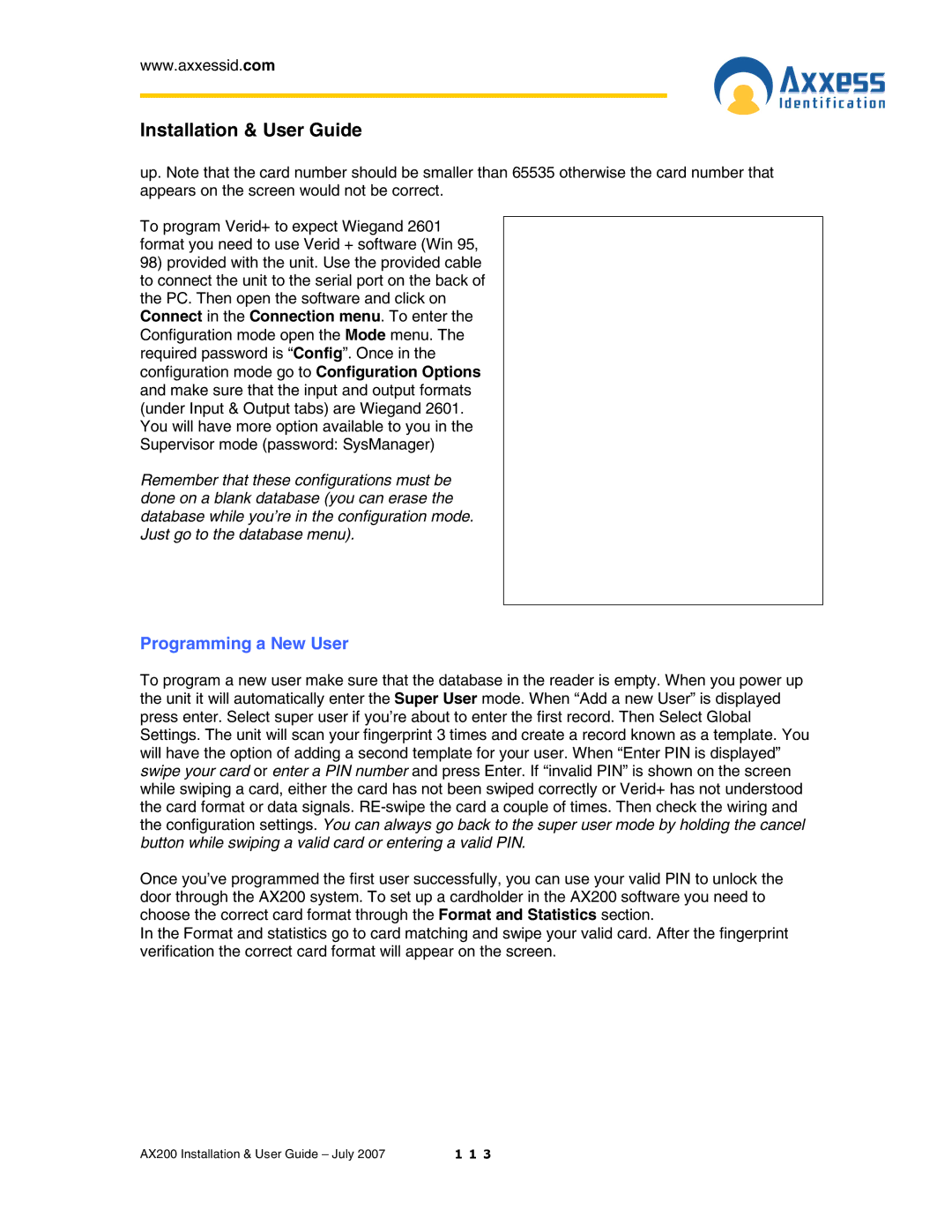www.axxessid.com
Installation & User Guide
up. Note that the card number should be smaller than 65535 otherwise the card number that appears on the screen would not be correct.
To program Verid+ to expect Wiegand 2601 format you need to use Verid + software (Win 95,
98)provided with the unit. Use the provided cable to connect the unit to the serial port on the back of the PC. Then open the software and click on Connect in the Connection menu. To enter the Configuration mode open the Mode menu. The required password is “Config”. Once in the configuration mode go to Configuration Options and make sure that the input and output formats (under Input & Output tabs) are Wiegand 2601. You will have more option available to you in the Supervisor mode (password: SysManager)
Remember that these configurations must be done on a blank database (you can erase the database while you’re in the configuration mode. Just go to the database menu).
Programming a New User
To program a new user make sure that the database in the reader is empty. When you power up the unit it will automatically enter the Super User mode. When “Add a new User” is displayed press enter. Select super user if you’re about to enter the first record. Then Select Global Settings. The unit will scan your fingerprint 3 times and create a record known as a template. You will have the option of adding a second template for your user. When “Enter PIN is displayed” swipe your card or enter a PIN number and press Enter. If “invalid PIN” is shown on the screen while swiping a card, either the card has not been swiped correctly or Verid+ has not understood the card format or data signals.
Once you’ve programmed the first user successfully, you can use your valid PIN to unlock the door through the AX200 system. To set up a cardholder in the AX200 software you need to choose the correct card format through the Format and Statistics section.
In the Format and statistics go to card matching and swipe your valid card. After the fingerprint verification the correct card format will appear on the screen.
AX200 Installation & User Guide – July 2007 | 1 1 3 |