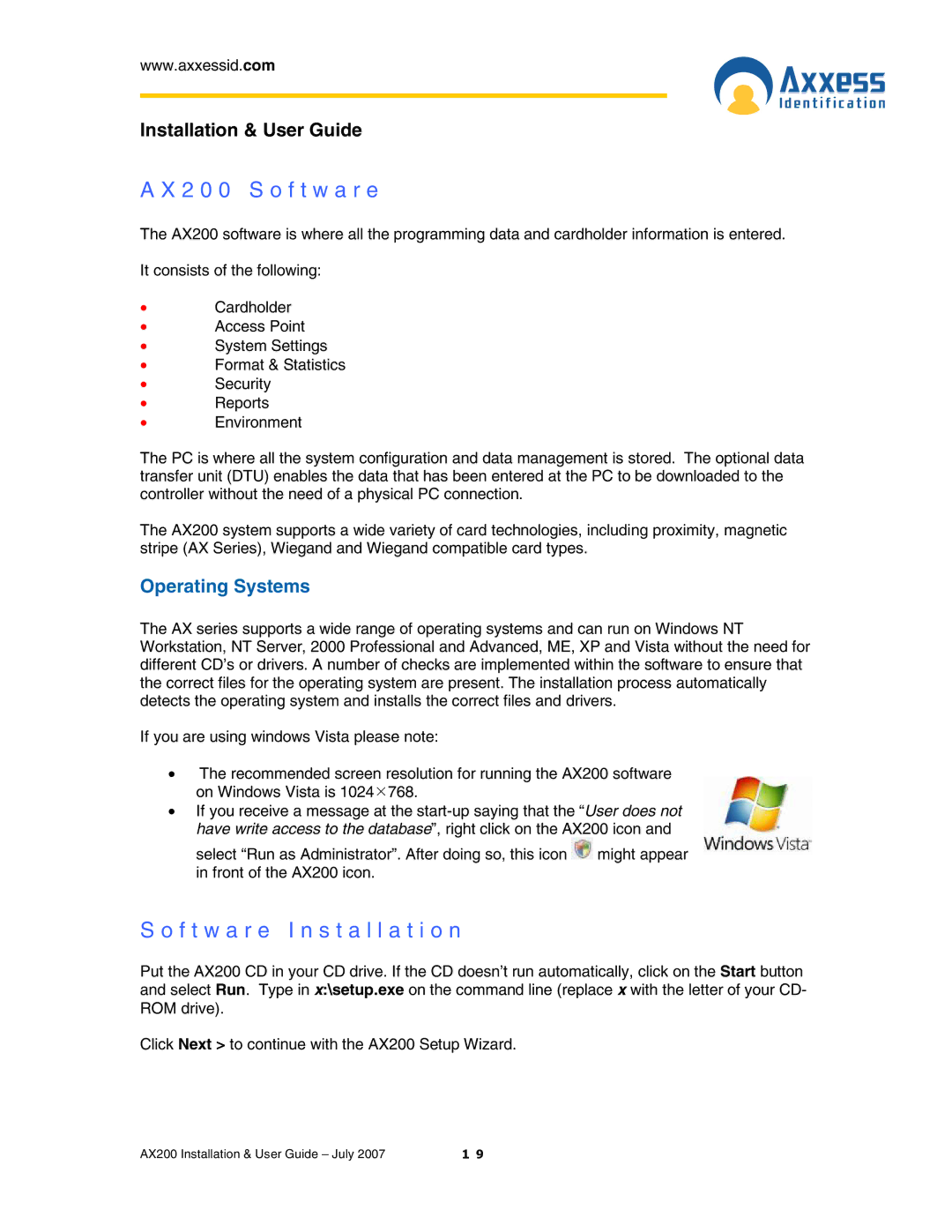www.axxessid.com
Installation & User Guide
A X 2 0 0 S o f t w a r e
The AX200 software is where all the programming data and cardholder information is entered.
It consists of the following:
•Cardholder
•Access Point
•System Settings
•Format & Statistics
•Security
•Reports
•Environment
The PC is where all the system configuration and data management is stored. The optional data transfer unit (DTU) enables the data that has been entered at the PC to be downloaded to the controller without the need of a physical PC connection.
The AX200 system supports a wide variety of card technologies, including proximity, magnetic stripe (AX Series), Wiegand and Wiegand compatible card types.
Operating Systems
The AX series supports a wide range of operating systems and can run on Windows NT Workstation, NT Server, 2000 Professional and Advanced, ME, XP and Vista without the need for different CD’s or drivers. A number of checks are implemented within the software to ensure that the correct files for the operating system are present. The installation process automatically detects the operating system and installs the correct files and drivers.
If you are using windows Vista please note:
•The recommended screen resolution for running the AX200 software on Windows Vista is 1024¯768.
•If you receive a message at the
have write access to the database”, right click on the AX200 icon and select “Run as Administrator”. After doing so, this icon ![]() might appear in front of the AX200 icon.
might appear in front of the AX200 icon.
S o f t w a r e I n s t a l l a t i o n
Put the AX200 CD in your CD drive. If the CD doesn’t run automatically, click on the Start button and select Run. Type in x:\setup.exe on the command line (replace x with the letter of your CD- ROM drive).
Click Next > to continue with the AX200 Setup Wizard.
AX200 Installation & User Guide – July 2007 | 1 9 |