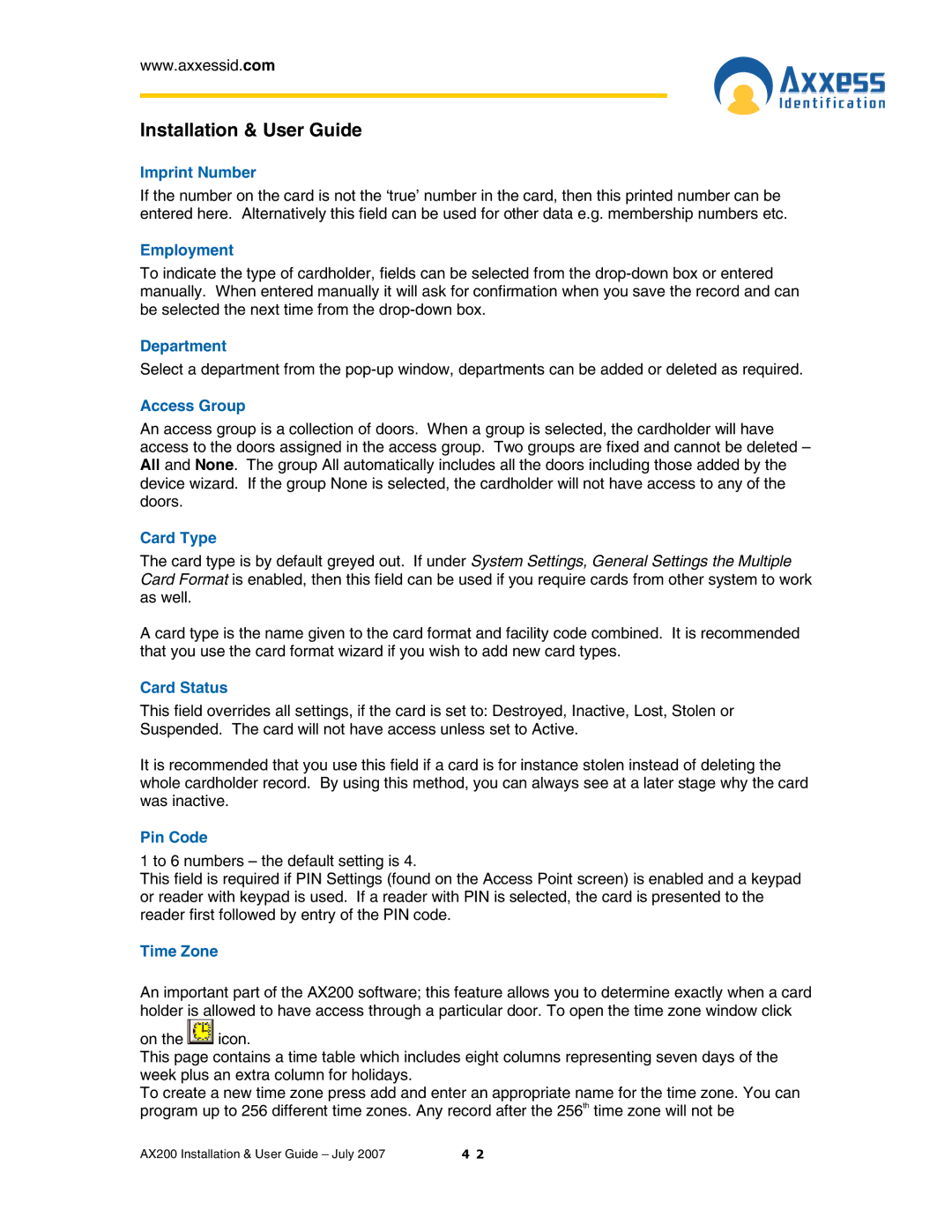www.axxessid.com
Installation & User Guide
Imprint Number
If the number on the card is not the ‘true’ number in the card, then this printed number can be entered here. Alternatively this field can be used for other data e.g. membership numbers etc.
Employment
To indicate the type of cardholder, fields can be selected from the
Department
Select a department from the
Access Group
An access group is a collection of doors. When a group is selected, the cardholder will have access to the doors assigned in the access group. Two groups are fixed and cannot be deleted – All and None. The group All automatically includes all the doors including those added by the device wizard. If the group None is selected, the cardholder will not have access to any of the doors.
Card Type
The card type is by default greyed out. If under System Settings, General Settings the Multiple Card Format is enabled, then this field can be used if you require cards from other system to work as well.
A card type is the name given to the card format and facility code combined. It is recommended that you use the card format wizard if you wish to add new card types.
Card Status
This field overrides all settings, if the card is set to: Destroyed, Inactive, Lost, Stolen or Suspended. The card will not have access unless set to Active.
It is recommended that you use this field if a card is for instance stolen instead of deleting the whole cardholder record. By using this method, you can always see at a later stage why the card was inactive.
Pin Code
1 to 6 numbers – the default setting is 4.
This field is required if PIN Settings (found on the Access Point screen) is enabled and a keypad or reader with keypad is used. If a reader with PIN is selected, the card is presented to the reader first followed by entry of the PIN code.
Time Zone
An important part of the AX200 software; this feature allows you to determine exactly when a card holder is allowed to have access through a particular door. To open the time zone window click
on the ![]()
![]() icon.
icon.
This page contains a time table which includes eight columns representing seven days of the week plus an extra column for holidays.
To create a new time zone press add and enter an appropriate name for the time zone. You can program up to 256 different time zones. Any record after the 256th time zone will not be
AX200 Installation & User Guide – July 2007 | 4 2 |